Suppose you’re reading your PDF research paper after getting it reviewed by your professors. They have added comments, suggestions, drawings, and necessary annotations to help improve the quality of your research paper. You go through every comment and make necessary changes accordingly. Now, you want to get rid of all those comments. But, in that particular case, how to remove comments from PDF?
There was a time when a manual review of reports, documents, and research papers was done. It used to take a significant amount of time and effort. Nowadays, you don’t have to frustrate yourself by turning to endless pages of papers to review them. You open the documents using reputable PDF editing software, annotate, markup, highlight them, and undertake your review process efficiently.
This blog comprehensively focuses on the reasons for removing comments from PDF documents, the best method for doing so, and the alternative methods for doing so.
Part 1. Why to Remove Comments from PDF?
Comments in a PDF document can significantly enhance the visual appeal and readability of the whole document. However, this can be daunting for some who have difficulty reading and reviewing their PDF documents through comments. So, to avoid this frustration, people remove comments from PDF documents.
Removing comments from PDF documents may seem a pretty complex task, but it can be a piece of cake if you take the right decisions and steps at the right time. From enhancing visual appeal to making PDF documents professional, removing comments provides many benefits to people. However, here are the few benefits of removing comments from PDF documents:
Part 1.1: It Helps to Maintain File Size
The best benefit of removing comments from PDF documents is that it significantly helps maintain the PDF file's size. A PDF document file with comments can be heavy to some extent. Transferring a heavy file from one place to another cannot be easy. By removing the comments from PDF documents, you can make them light and portable.
Part 1.2: It Smoothens the WorkFlow
As you know, PDF document comments make them stuffed and crowded with never-ending sequences of suggestions and reviews. When they are removed from documents, teams can collaborate and communicate efficiently. This also significantly smoothens their workflow and digital operations.
Part 1.3: It Enhances Visual Appeal
A PDF document containing comments and suggestions may look untidy, as words and sentences are on the right edge of the page, and line lines pass through the pages. When comments are removed, the whole PDF document becomes tidy and clean. No excessive comments and sentences are left, significantly enhancing PDF documents' visual appeal.
Part 1.4: It Increases Readability
When a PDF document contains a lot of comments, readers have significant problems reading it. They can’t read each work through the crowd of comments. Removing the comments from PDF documents enhances not only the visual appeal of documents but also their readability.
Part 1.5: It Makes Documents Professional
PDF documents with comments may look informal because they contain all the suggestions and reviews of reviewers. Those casual remarks inside the document may negatively impact them and make them non-professional. However, when comments are removed, you can effortlessly make your PDF documents professional.
Part 2. Best Method to Remove Comments from PDF
As we have discussed the key benefits of removing comments from PDF documents, let's explore the best method for removing comments and suggestions from PDF documents and making them clutter-free. Nowadays, various PDF editing software offers advanced, state-of-the-art tools and functions for adding and removing comments from PDF documents.
The basic tool for adding and removing comments from PDF documents is Add Comment. However, the best method for removing comments and suggestions from your PDF document is using advanced software, the Afirstsoft PDF Editor.
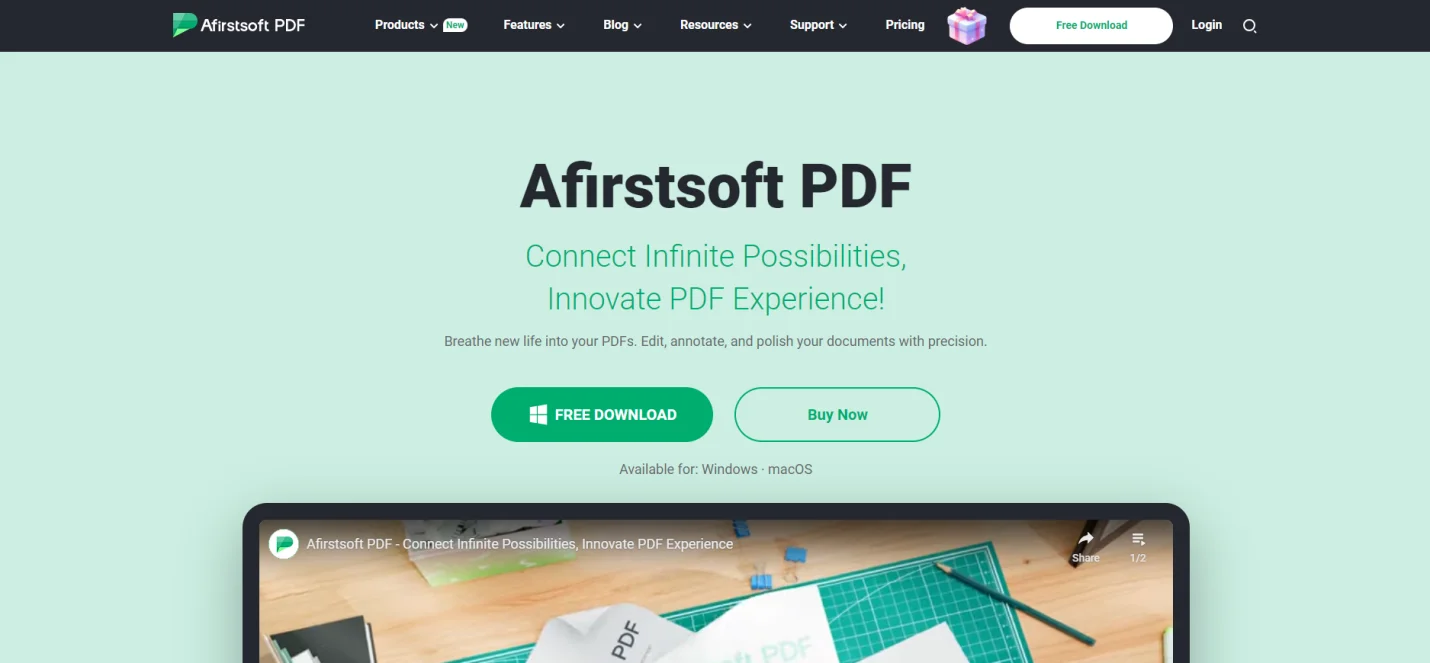
Part 2.1: Afirstsoft PDF Editor - Advanced Solution for PDF Editing
Afirstsoft PDF Editor is an all-in-one AI-driven software that provides affectionate solutions to its users' PDF-related problems. With the Afirstsoft PDF Editor, users can effortlessly organize, edit, view, comment on, and convert their PDF documents, whether they have previous editing experience. The tools and functions the Afirstsoft PDF Editor provides are very easy to use.
The best thing about the Afirstsoft PDF Editor is that it supports multi-platform synchronization on Windows, macOS, Android, and iOS. This comprehensive software is perfect for professors, business professionals, students, financial officers, and HR departments. The cutting-edge AI support feature of the Afirstsoft PDF Editor allows users to get up-to-date solutions by chatting with a chatbot.
Part 2.2: Using Afirstsoft PDF Editor to Remove Comments from PDF
Take these essential steps to remove comments from PDF documents using the Afirstsoft PDF Editor:
Step 1: Open the PDF document with comments on the Afirstsoft PDF Editor.
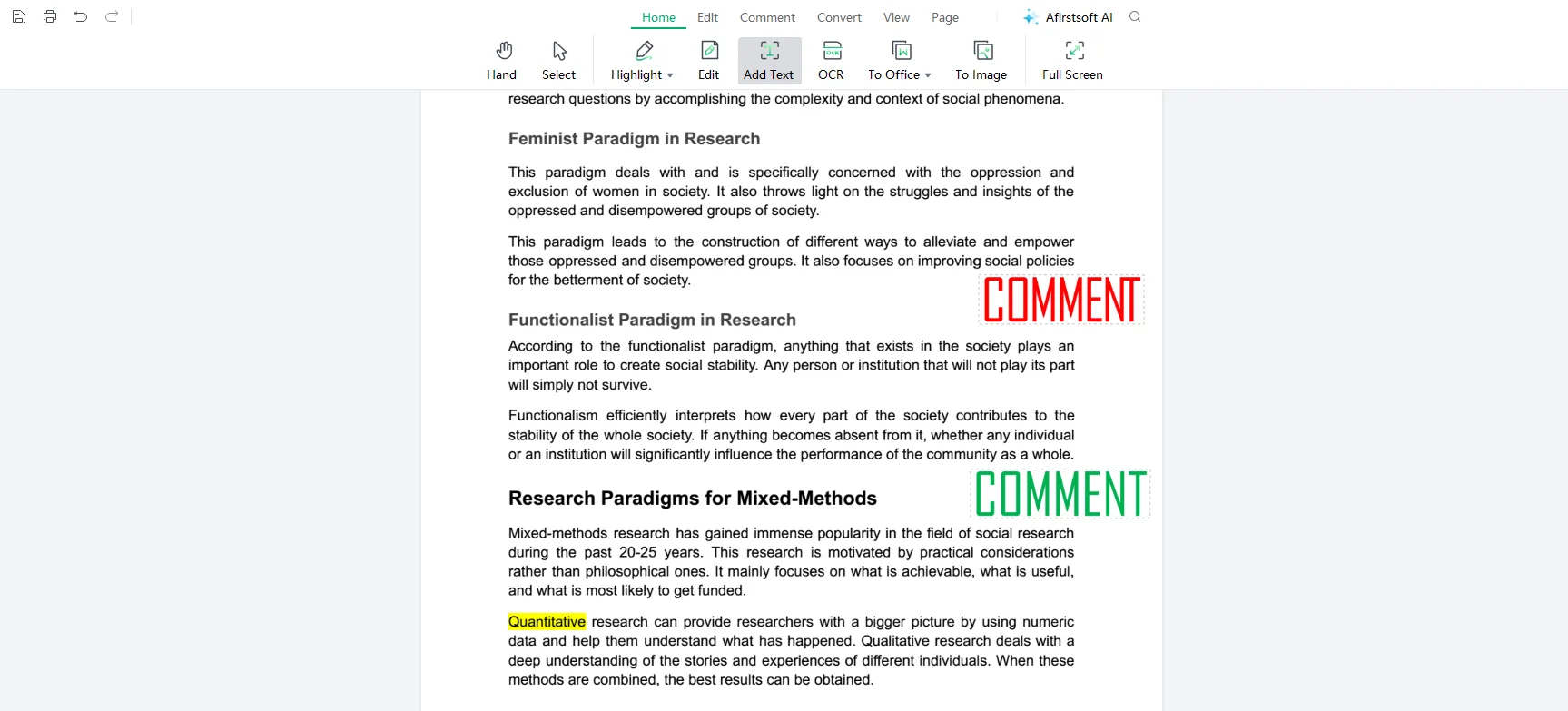
Step 2: Right-click on the comment. A pop-up list of options will emerge. Select delete to delete the comment.
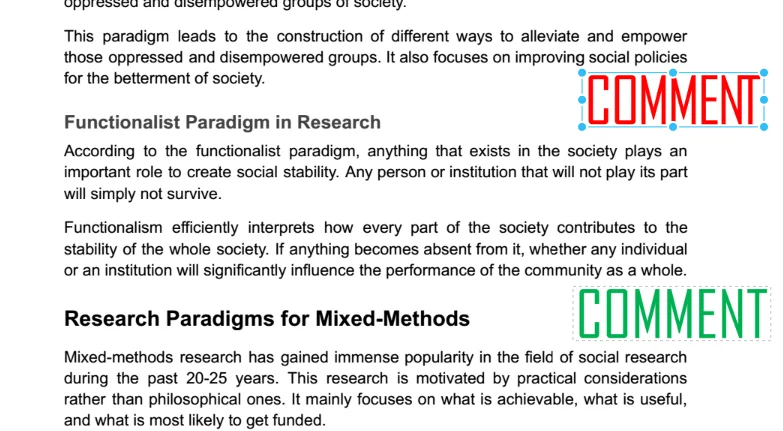
Part 3. Alternative Methods to Remove Comments from PDF
Above, we have discussed the best method to add and remove comments from PDF documents using the advanced software Afirstsoft PDF Editor. However, now it's time to explore some alternative methods to remove all comments from PDF documents. These alternatives also provide various tools and functions that allow users to edit, comment, and remove comments from their PDF documents.
These alternative software mostly offers free-of-cost tools and functions. However, if you want to access advanced features, you must purchase their premium version. Explore the list below if you’re also looking for advanced software to remove comments from your PDF documents. Compare the features and wisely choose the right method to remove comments from PDF documents and enhance their readability.
Part 3.1: Adobe Acrobat Reader
Adobe Acrobat Reader is an outstanding, globally recognized app that allows users to view and edit PDF documents. It also provides various advanced tools and functions for adding and removing comments from PDF documents. The main features of the Adobe Acrobat Reader are Edit, Convert, E–sign, and Share and Protect. The AI feature offered by Adobe Acrobat Reader allows users to effortlessly create content by generative fill, text to image and text to the template.
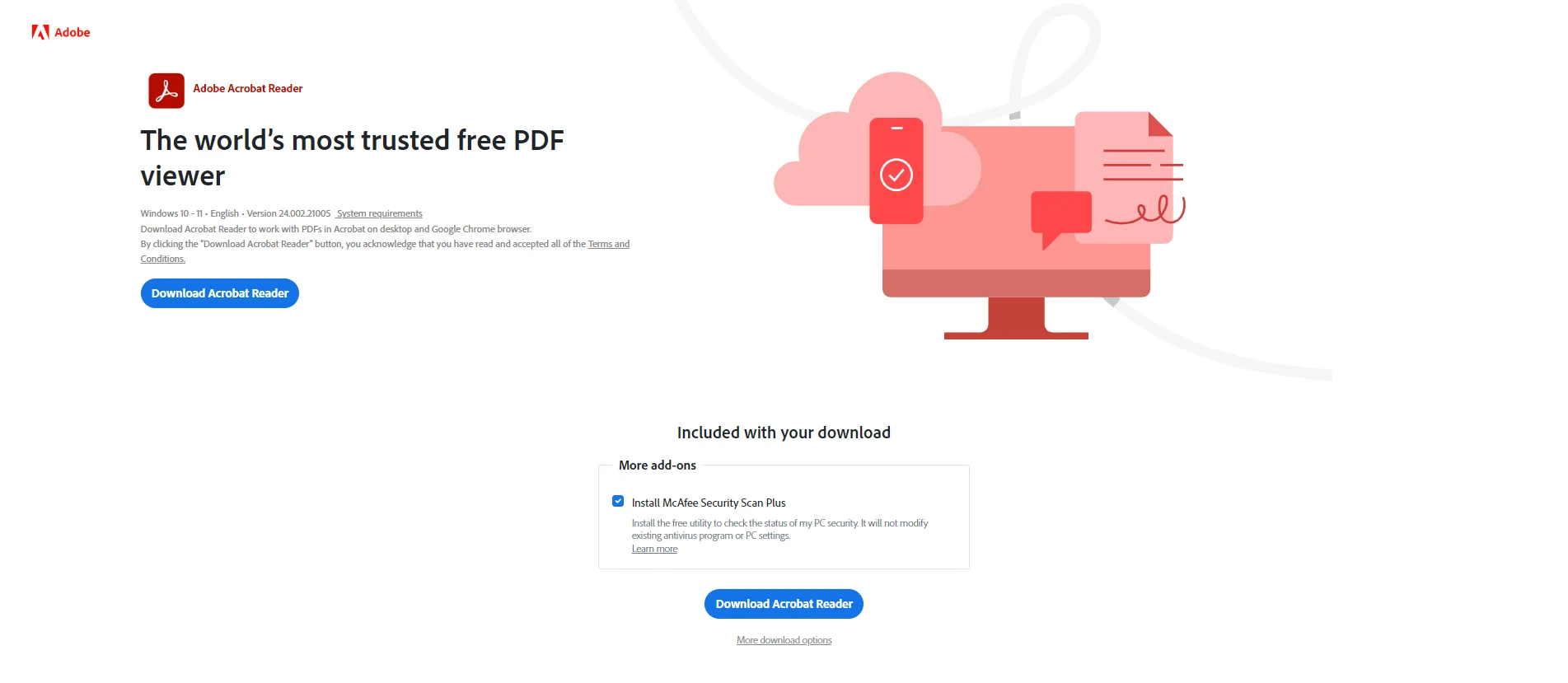
Part 3.1.1: Using Adobe Acrobat Reader to Remove Comments from PDF
These are the key steps you can take to remove comments using the Adobe Acrobat Reader:
Step 1: Open the PDF document with comments on the Adobe Acrobat Reader.
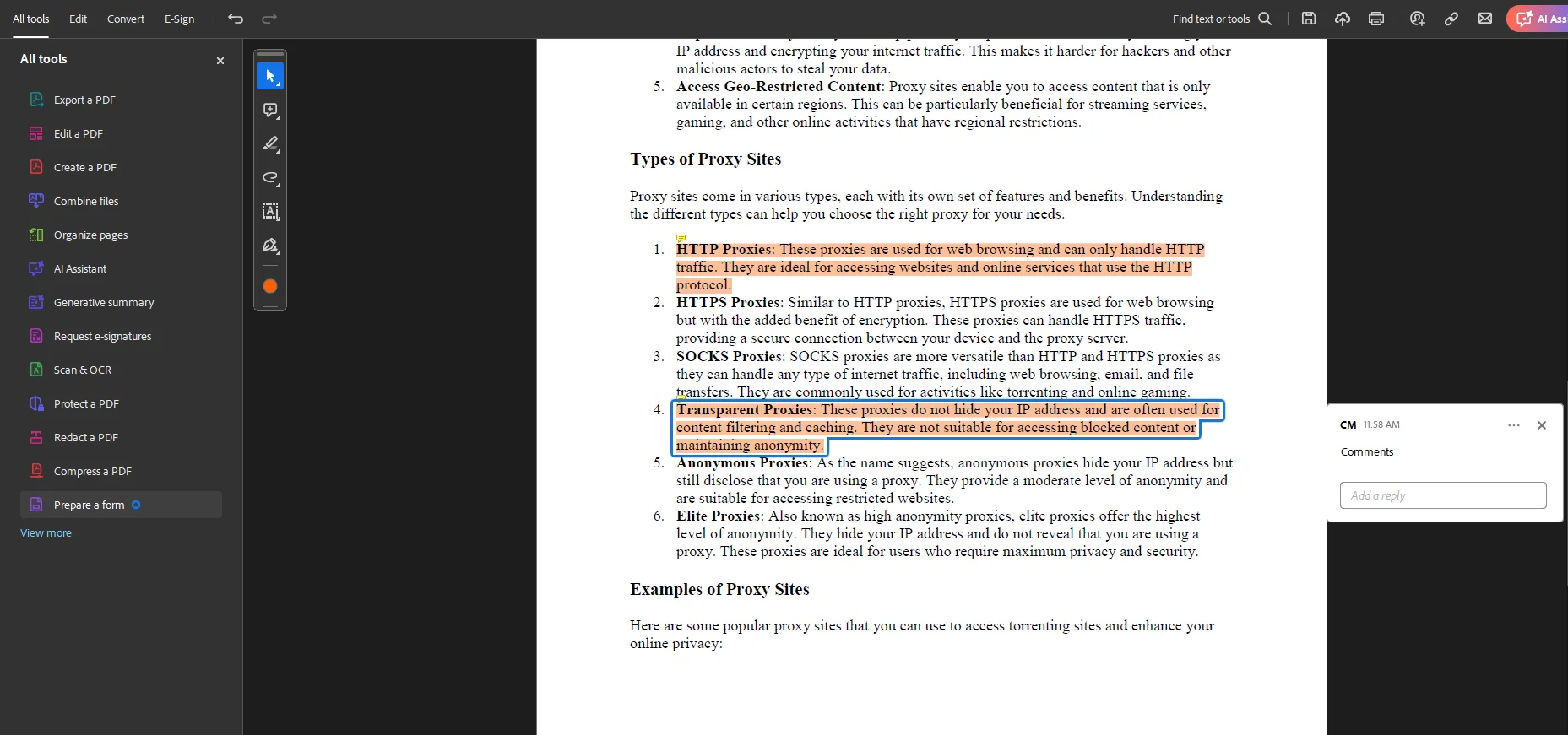
Step 2: Click on the text with a comment.
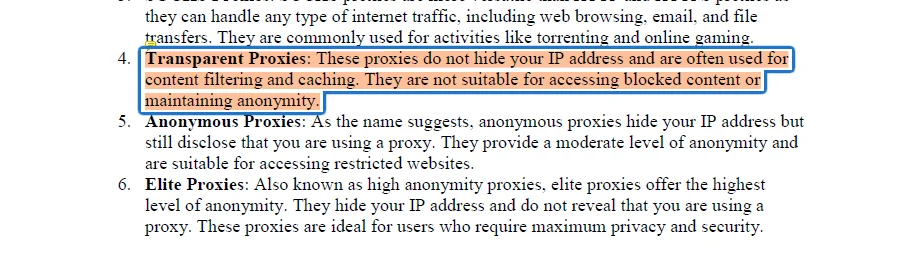
Step 3: After clicking this, click the delete button on the emerging bar.

Part 3.2: Sejda
Sejda is an easy, pleasant, and productive PDF editing app. It allows users to compress, edit, extract pages, merge, and crop their PDF documents. Users can use Sejda to edit and modify their PDF documents on any device, whether desktop, mobile, or web. The main features of Sejda are Compress, Edit, Fill & Sign, Merge, and Compress. Users can effortlessly add and remove comments from PDF documents using these tools and functions.
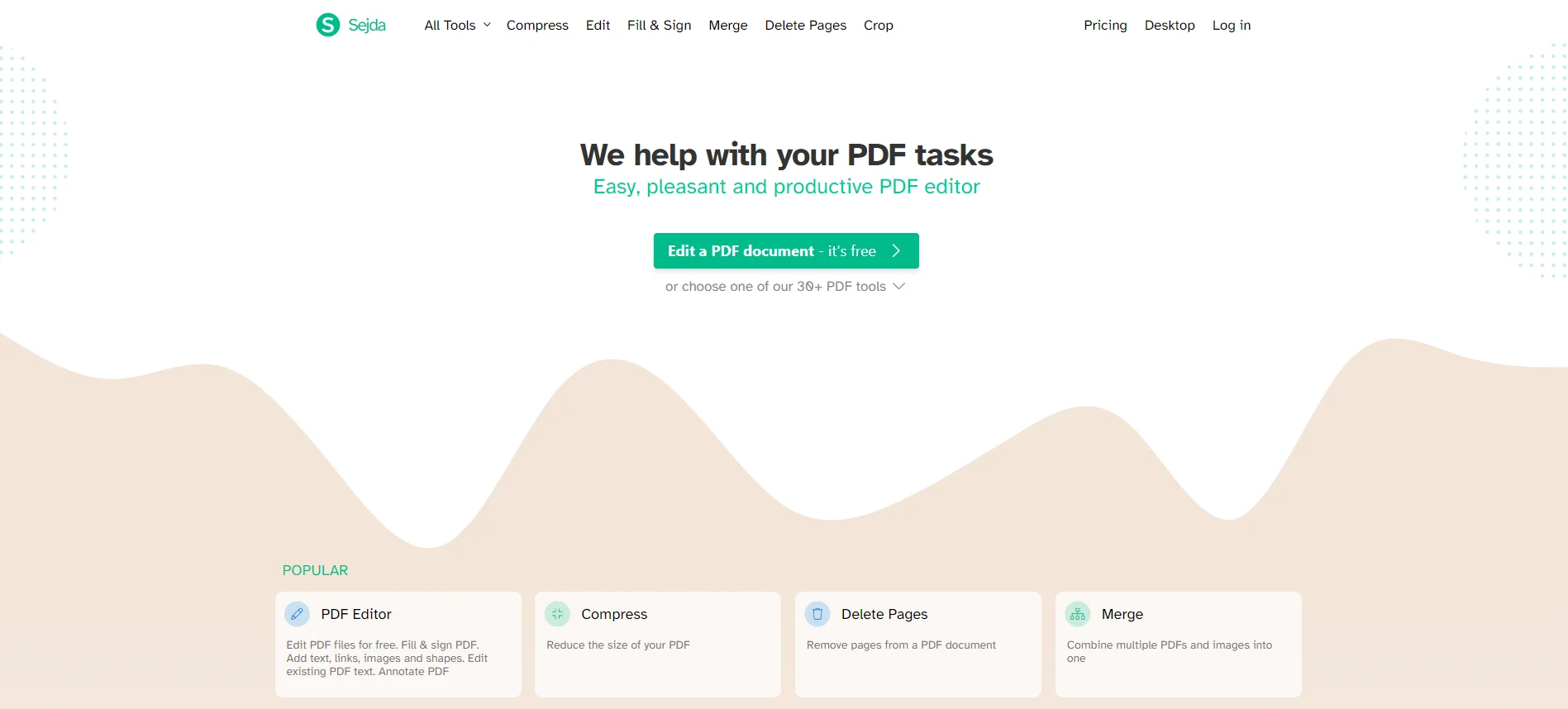
Part 3.2.1: Using Sejda to Remove Comments from PDF
Here are the key steps to remove comments using the Sejda:
Step 1: Open the PDF document with comments on Sejda.
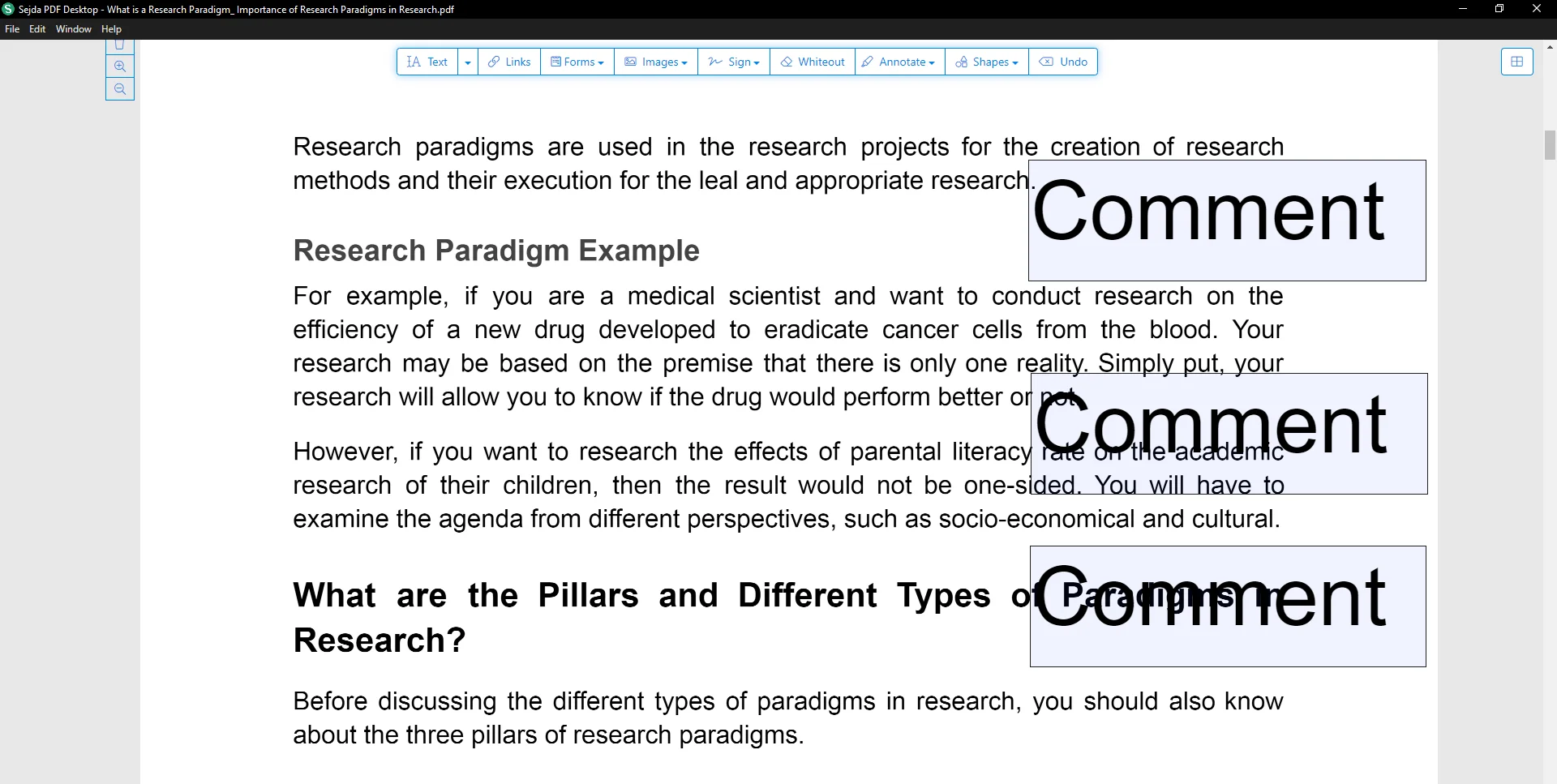
Step 2: Click on the comment.
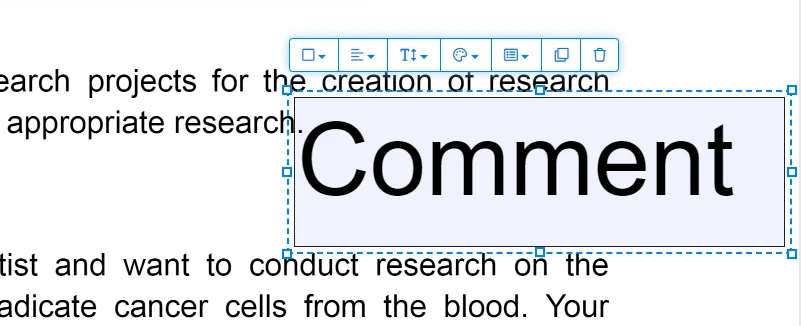
Step 3: A few options will appear. Click the delete button on the far-right edge to delete the comment.
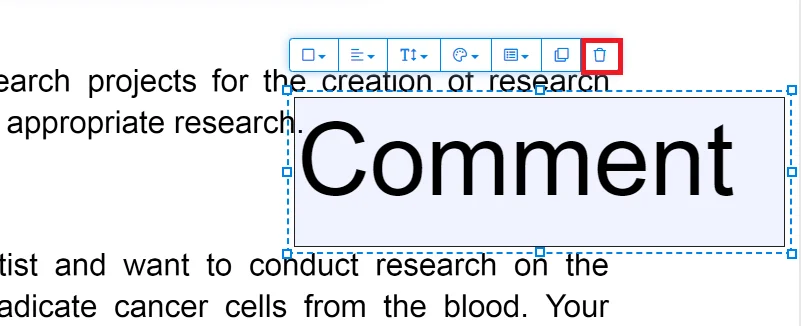
Part 3.3: Wondershare PDFelement
Wondershare PDFelement is an easy-to-use PDF editor that helps users create, edit, convert, and sign PDF documents efficiently. It is compatible with multiple desktop, mobile, and web platforms. The key features of the Wondershare PDFelement are Edit, Convert, OCR, eSign, AI Tools, Organize, Form, Read, Protect, and Create PDF documents. Users can efficiently add and remove comments from their PDF documents using these tools and functions.
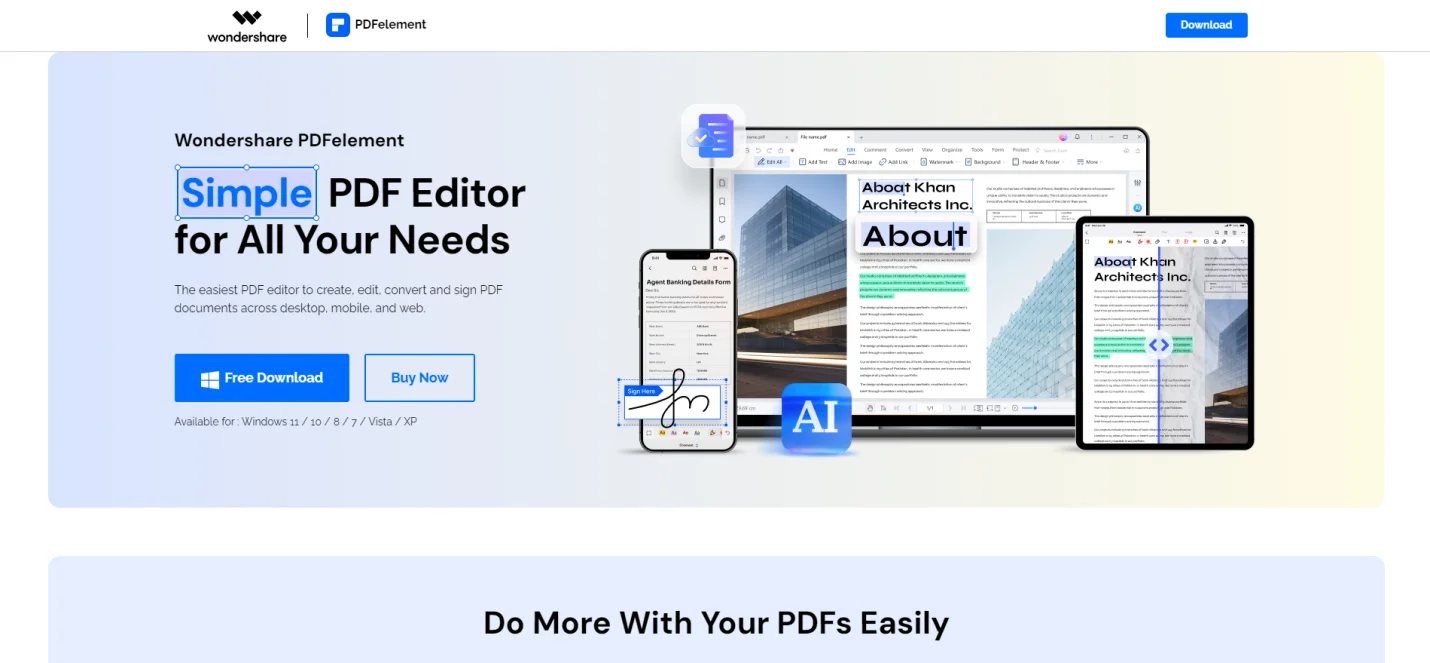
Part 3.3.1: Using Wondershare PDFelement to Remove Comments from PDF
Take these key steps to remove comments using the Wondershare PDFelement:
Step 1: Open the PDF document with comments on the Wondershare PDF Element.
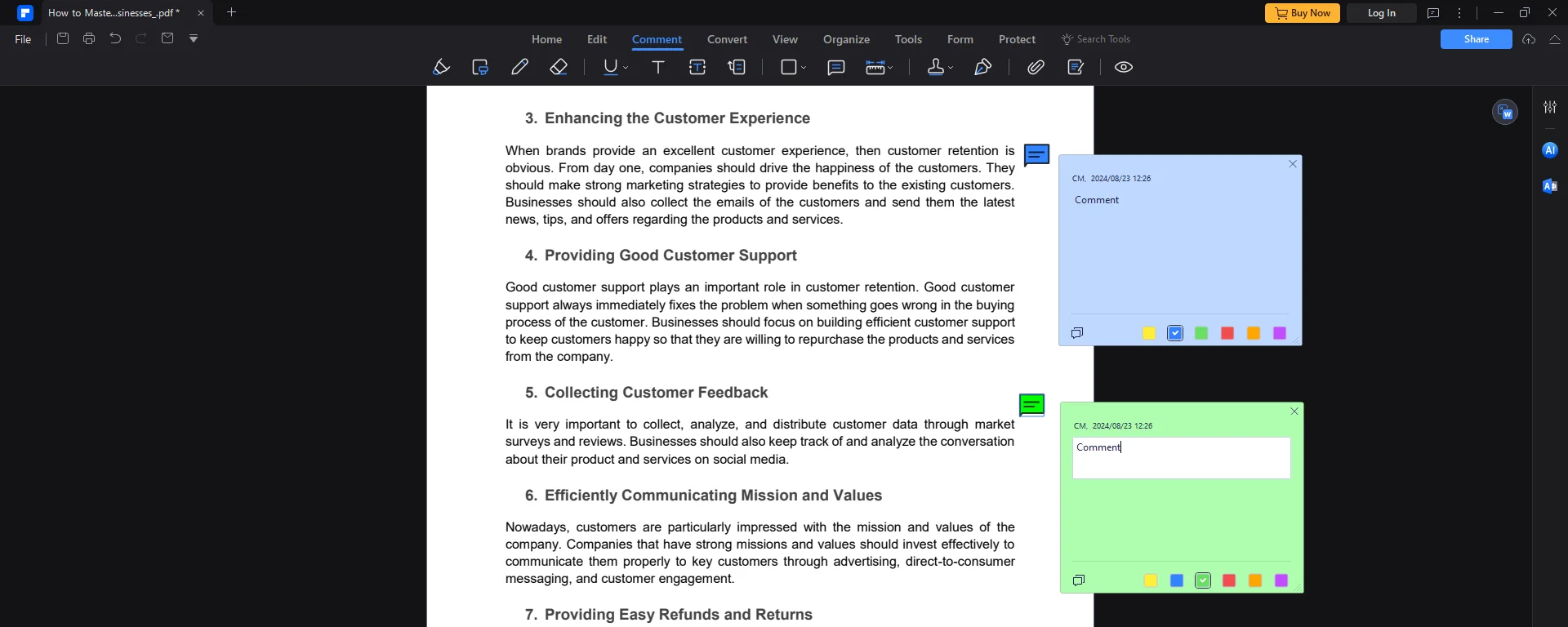
Step 2: Right-click on the note icon. Options will emerge. Click on delete to delete the comment.
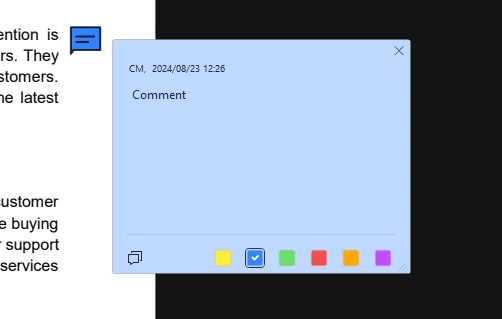
Part 3.4: Foxit PDF Reader
Foxit PDF Reader is an advanced and powerful app that provides users with state-of-the-art solutions to their PDF-related problems. Using the Foxit PDF Reader, users can effortlessly view, annotate, fill out forms, and sign their PDF documents, regardless of their desktop, mobile, or web device. They can also add and remove comments from their PDF documents efficiently. The key features of the Foxit PDF Reader are Creating, Editing, Converting, merging/spit, annotating, and Signing PDFs.
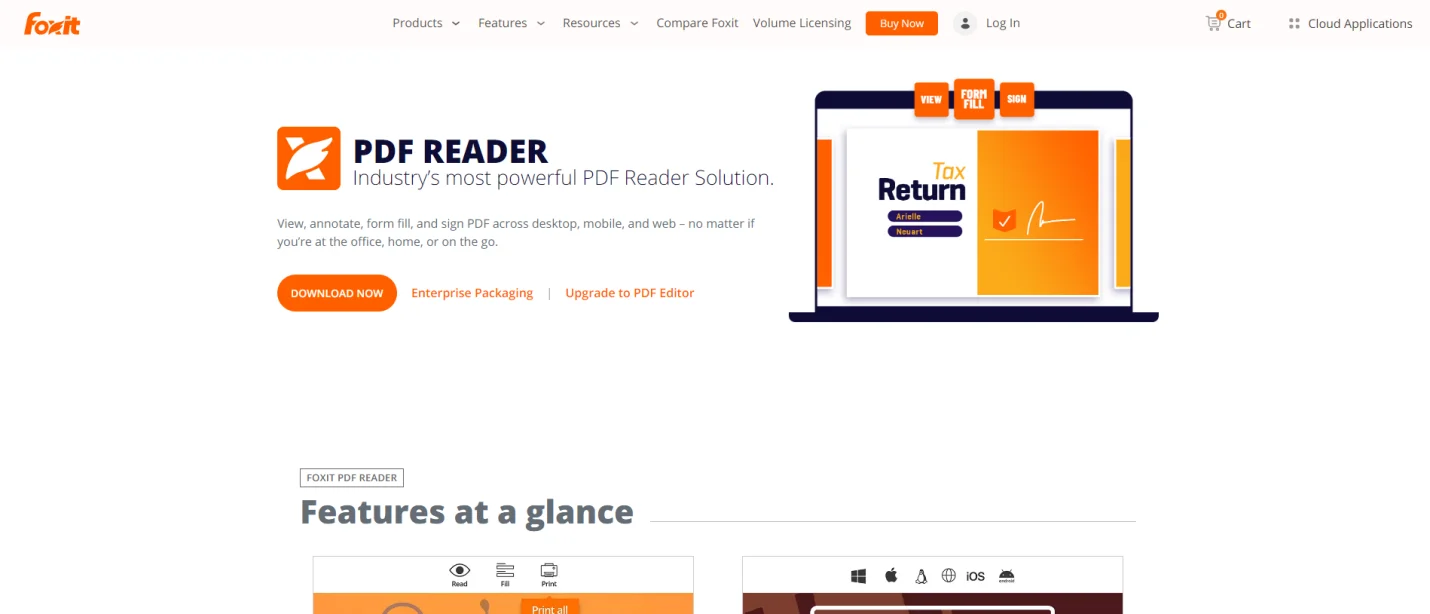
Part 3.4.1: Using Foxit PDF Reader to Remove Comments from PDF
These are the key steps you can take to remove comments using the Foxit PDF Reader:
Step 1: Open the PDF document with comments on Foxit PDF Reader.
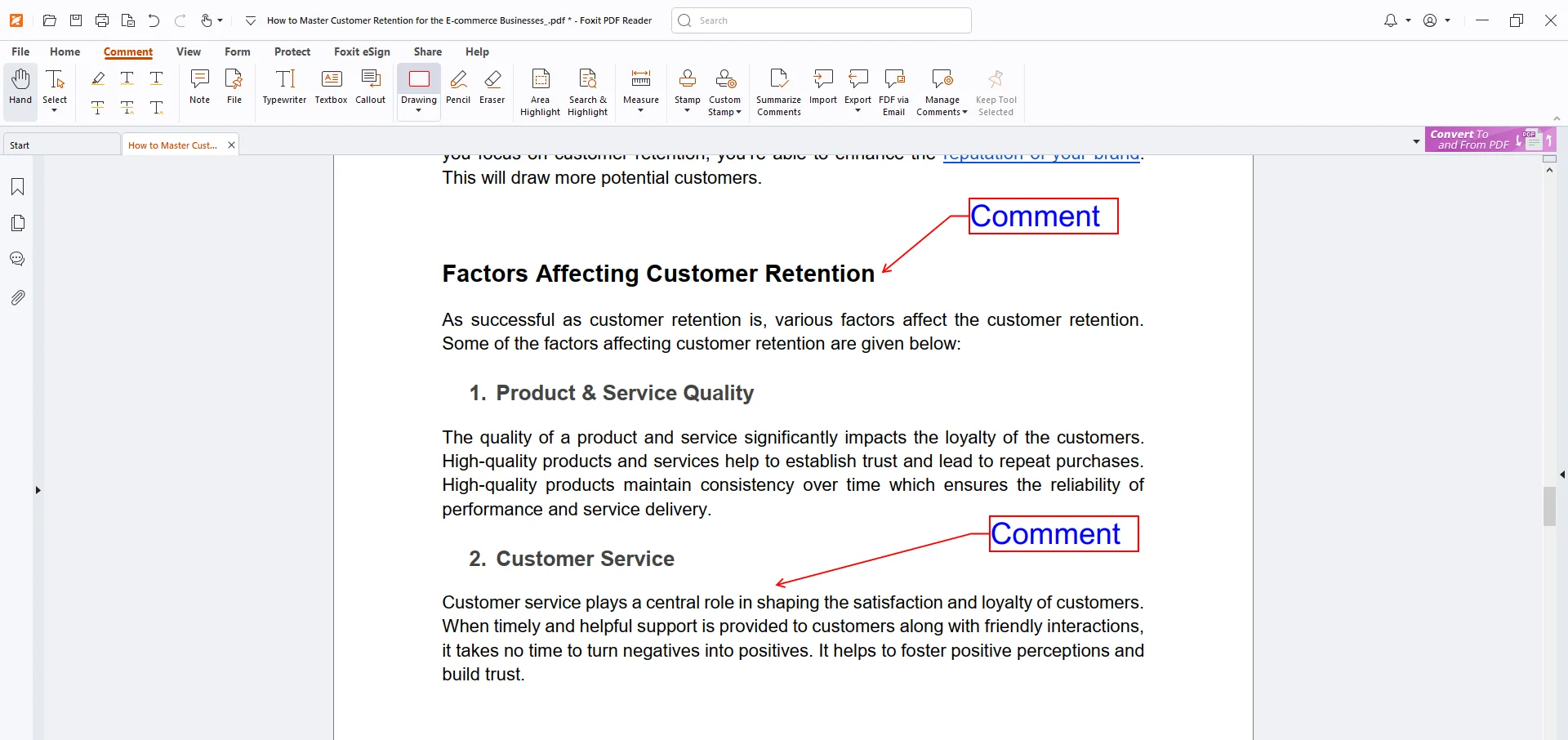
Step 2: Right-click on the comment. A list of options will emerge. Click delete to delete the comment.
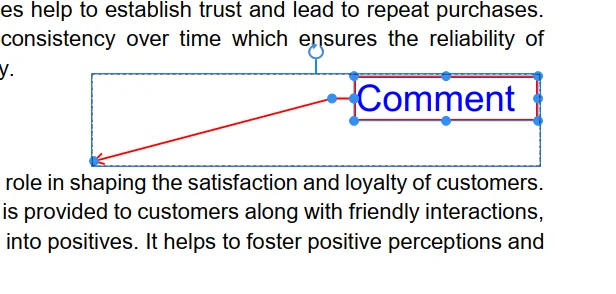
Part 3.5: WPS Office
WPS Office is an excellent alternative to MS Office. It offers a free suite for documents, Slides, Sheets, and PDFs. It has over 500 million active users globally and supports multiple platforms like Windows, macOS, Android, and iOS. It is compatible with all MS Office formats. It offers particular tools for users to add and remove comments from their PDF documents. The best features of the WPS Office are eye protection mode, resume master, file collection, reading view, and converting pictures to text.
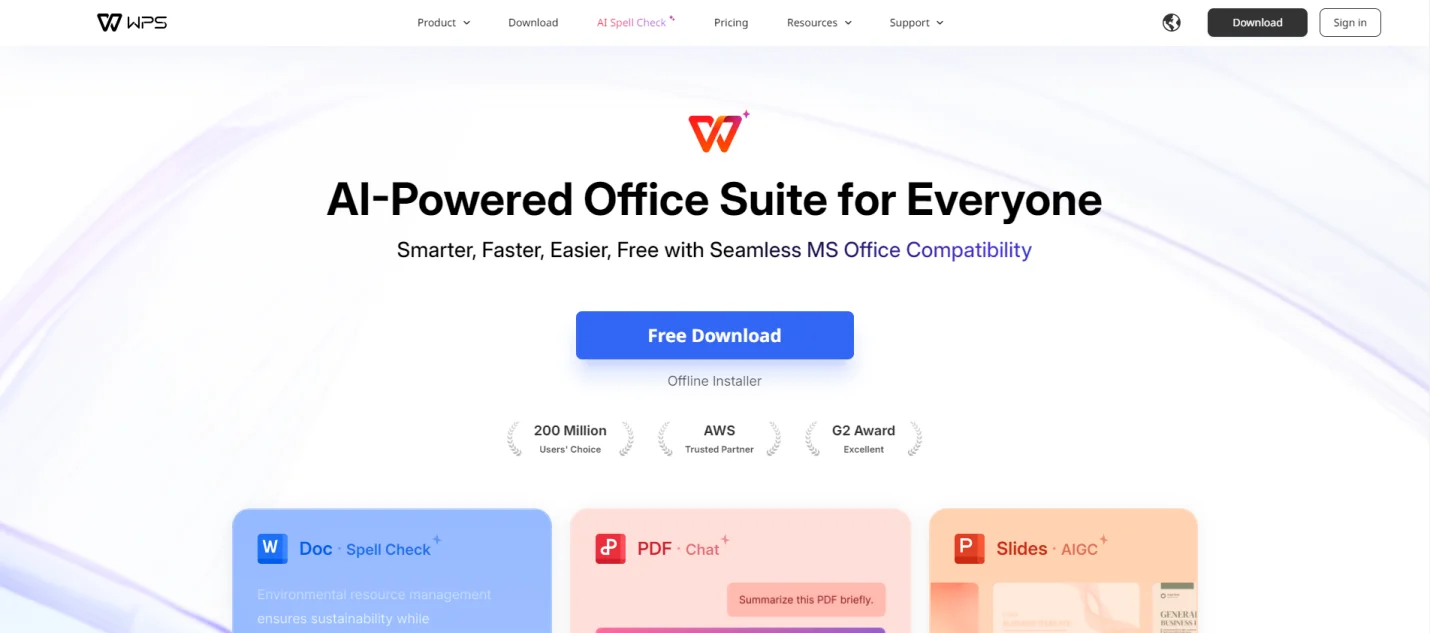
Part 3.5.1: Using WPS Office to Remove Comments from PDF
Here are the essential steps to remove comments using the WPS Office:
Step 1: Open the PDF document with comments on WPS Office.
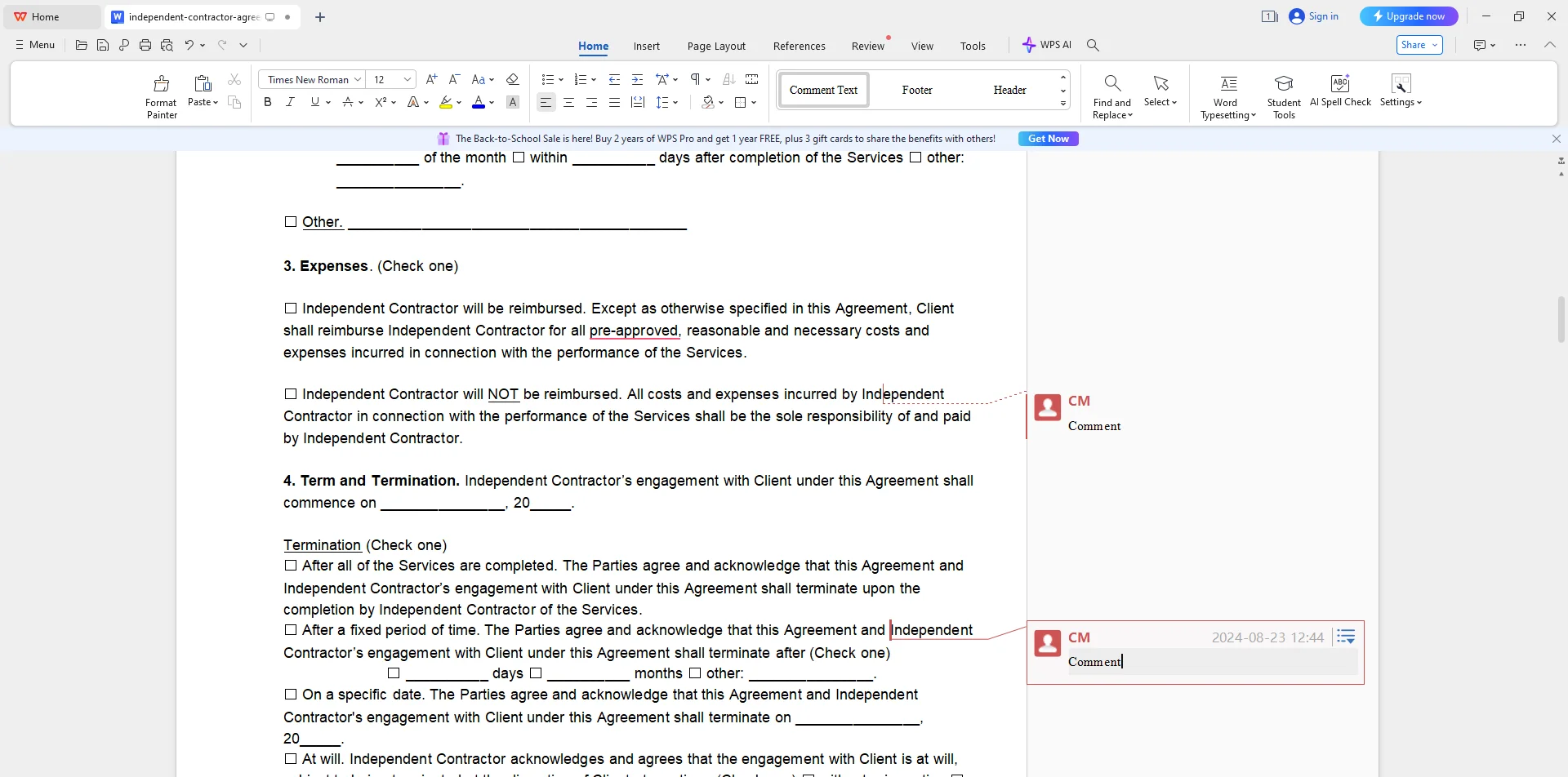
Step 2: Right-click on the comment. Choose the delete button that appears in the list.
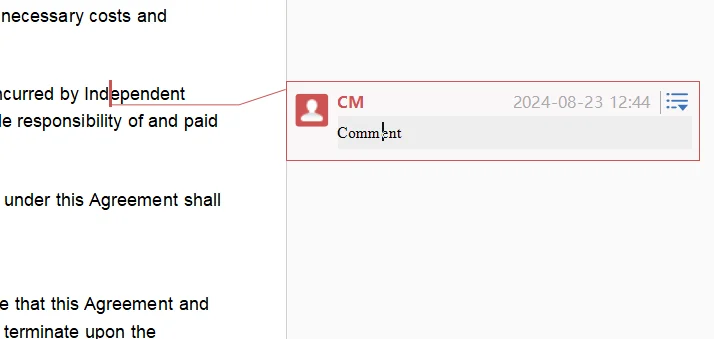
Part 4. Key Features of the Afirstsoft PDF Editor
We have discussed different methods to remove comments from PDF documents and the features of PDF editing software. Key features of software help users compare different software with others to understand their compatibility and reliability; only by comparing multiple software can they choose the right software that can cater to their needs efficiently.
Here are the key features of the Afirstsoft PDF Editor:
- View PDF: The Afirstsoft PDF Editor allows its users to effortlessly view their PDF documents on a full-screen, two-page, fit height so they can view them comfortably.
- Edit PDF: This editor allows users to add text and edit images directly in their PDF documents.
- Comment PDF: This key feature of the Afirstsoft PDF Editor allows users to highlight, underline, comment, add stickers, and draw on their PDF documents, enhancing their readability and engagement.
- Convert PDF: This advanced editor allows users to convert PDF documents into multiple formats, such as Word, Excel, and PPT.
- Optimal Character Recognition: This editor offers an advanced feature that reads text from scanned PDF documents and converts them into editable and searchable PDF documents.
- AI Assistant: The AI assistance provided by the Afirstsoft PDF Editor allows users to get effective solutions for their PDF-related problems by chatting with the chatbot.
- Organize Pages: The Afirstsoft PDF Editor also allows users to organize their PDF documents by rotating, extracting, cropping, and deleting irrelevant pages.
Part 5. Frequently Asked Questions
Can I remove comments from the PDF?
Yes, you can remove comments from the PDF documents by taking particular steps and using certain techniques.
Which is the best method to remove comments from PDF?
The best and most advanced method to remove comments from PDF documents is using the Afirstsoft PDF Editor app.
What are the best alternative methods to remove comments from PDF?
These are the best alternative software that help users remove comments from PDF documents:
- Adobe Acrobat Reader
- Sejda
- Wondershare PDFelement
- Foxit PDF Reader
- WPS Office
What are the key features of the Afirstsoft PDF Editor?
These are the key features of the Afirstsoft PDF Editor:
- View PDF
- Edit PDF
- Comment PDF
- Convert PDF
- Optimal Character Recognition
- Organize Pages
- AI Assistant
How to remove comments from PDF using the Afirstsoft PDF Editor?
Follow these steps to remove comments from PDF documents using the Afirstsoft PDF Editor:
Step 1: Open the PDF document with comments on the Afirstsoft PDF Editor.
Step 2: Right-click on the comment. A pop-up list of options will emerge. Select delete to delete the comment.
Part 6. Conclusion
In this blog, we’ve discussed why to remove comments from PDF documents, the benefits of removing comments, the best method, and how to remove comments from PDF documents using exceptional alternative methods. By deeply understanding these methods and necessary steps, you can efficiently remove comments from your PDF documents.
Moreover, the best method for removing comments from PDF documents is to use the state-of-the-art Afirstsoft PDF Editor app. Afirstsoft PDF Editor is an all-in-one AI-driven app that provides users with effective solutions for their PDF-related problems. The key features of the Afirstsoft PDF Editor are View PDF, Comment PDF, Edit PDF, AI Assistant, and Convert PDF.
If you also want to remove comments from your PDF documents, download the Afirstsoft PDF Editor now and enhance their readability and engagement.


