Suppose you’re reviewing your important academic PDF documents. You thoroughly read all the sentences, paragraphs, and pages. Suddenly, you come across a text section in the document that you think is irrelevant and excessive, which requires erasing. PDF format is secure and protected, and it cannot be edited. So, in that case, how to erase text in PDF document?
Nowadays, with various technological advancements, various PDF editing software has also been made. These software have tools and features that significantly help add and erase text from PDF documents. Erasing excessive text from PDF documents makes them clear and concise, allowing readers to read and review their documents efficiently.
This blog comprehensively discusses the reasons for erasing text from PDF documents, the best method, a step-by-step guide, and alternative methods.
Part 1. Why Text is Erased from PDF Documents?
Academic or professional reports, assignments, books, or research papers are written with meticulous research and consideration. Sometimes, they contain excessive lines, sentences, and pages, requiring necessary modification.
Reasons for Erasing Text from PDF Documents
Here are the reasons for erasing text from PDF documents:
- Erasing text from PDF documents makes them clear and concise.
- Erasing text from documents also allows users to review and revise their documents.
- Users can efficiently secure their privacy by erasing personal data and information from PDF documents.
- Erasing and modifying documents' text significantly helps customize content for different audiences.
Part 2. Best Method to Erase Text in PDF Document
If the documents are editable, the feature of erasing text effortlessly works. If not, the best feature to signify excessive text is the blackout. Blacking out text is as effortless as erasing it. Confused about how to blackout text in a PDF document? The best software to erase and blackout text is the Afirstsoft PDF.
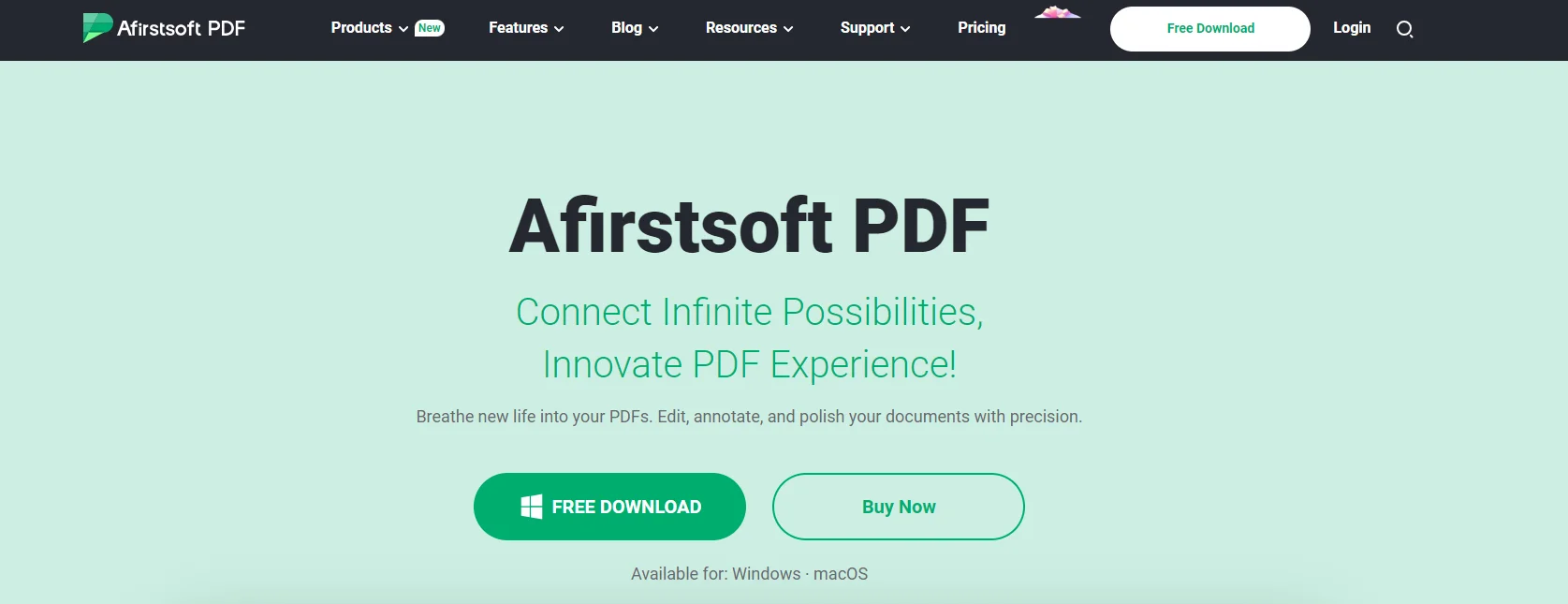
Afirstsoft PDF is an all-in-one AI-driven PDF editing software that solves PDF-related problems. This editor efficiently allows users to effortlessly edit, comment, draw, convert, add text, and erase text.
Afirstsoft PDF supports multiple platforms, such as Windows, macOS, Android, and iOS. It is perfect for HR departments, professors, office staff, financial officers, students, and business professionals.
Part 3. Using the Afirstsoft PDF to Erase Text in PDF
The following steps help you efficiently erase text in PDF documents using the Afirstsoft PDF .
- The first step to erase excessive text from PDF documents is to launch the Afirstsoft PDF on your device. This page will be opened:
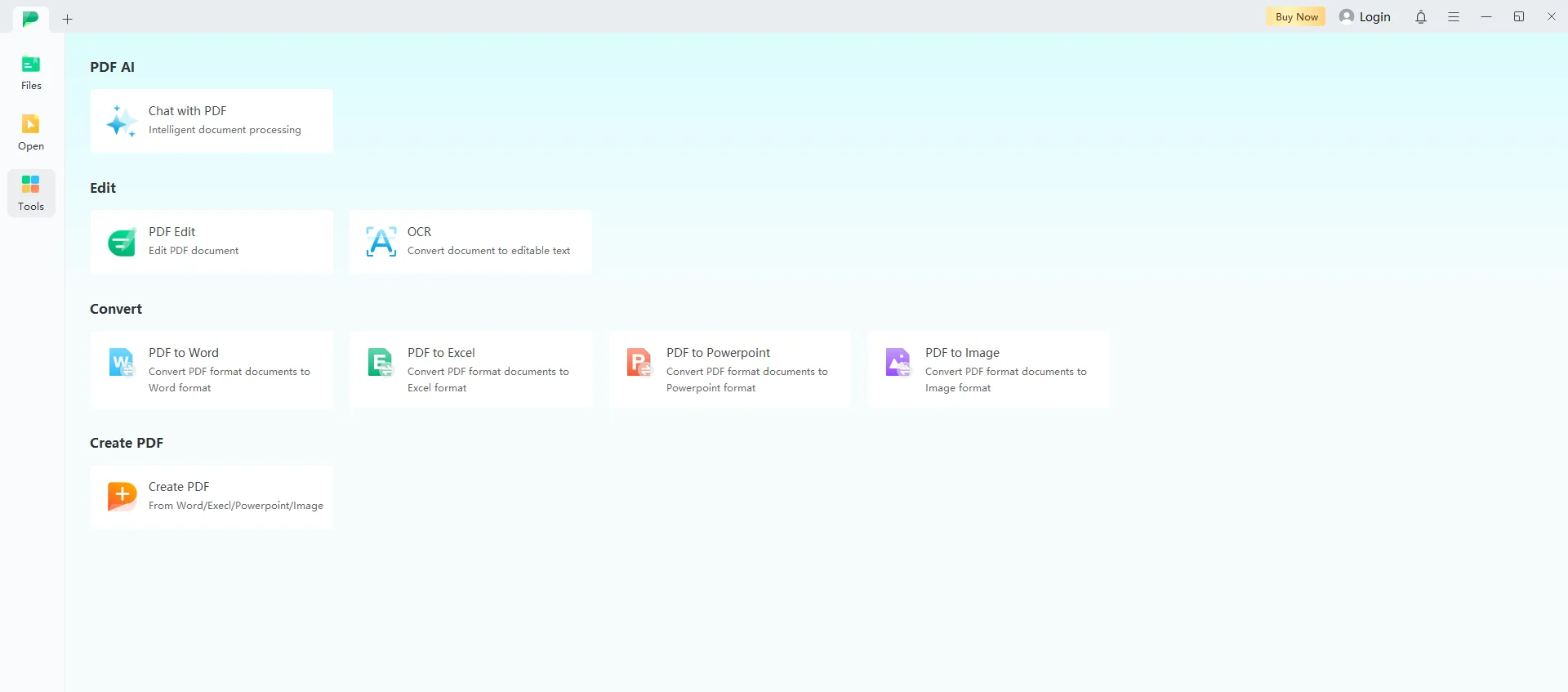
Here are four main tools: PDF AI, Edit, Convert, and Create PDF.
- After launching the editor, open the PDF document by clicking the yellow “open” button in the top left corner.
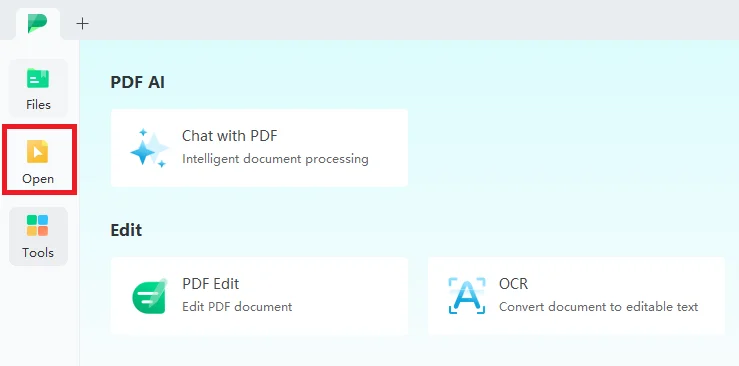
Navigate through your device and open the right PDF document in the editor. This window will then open:
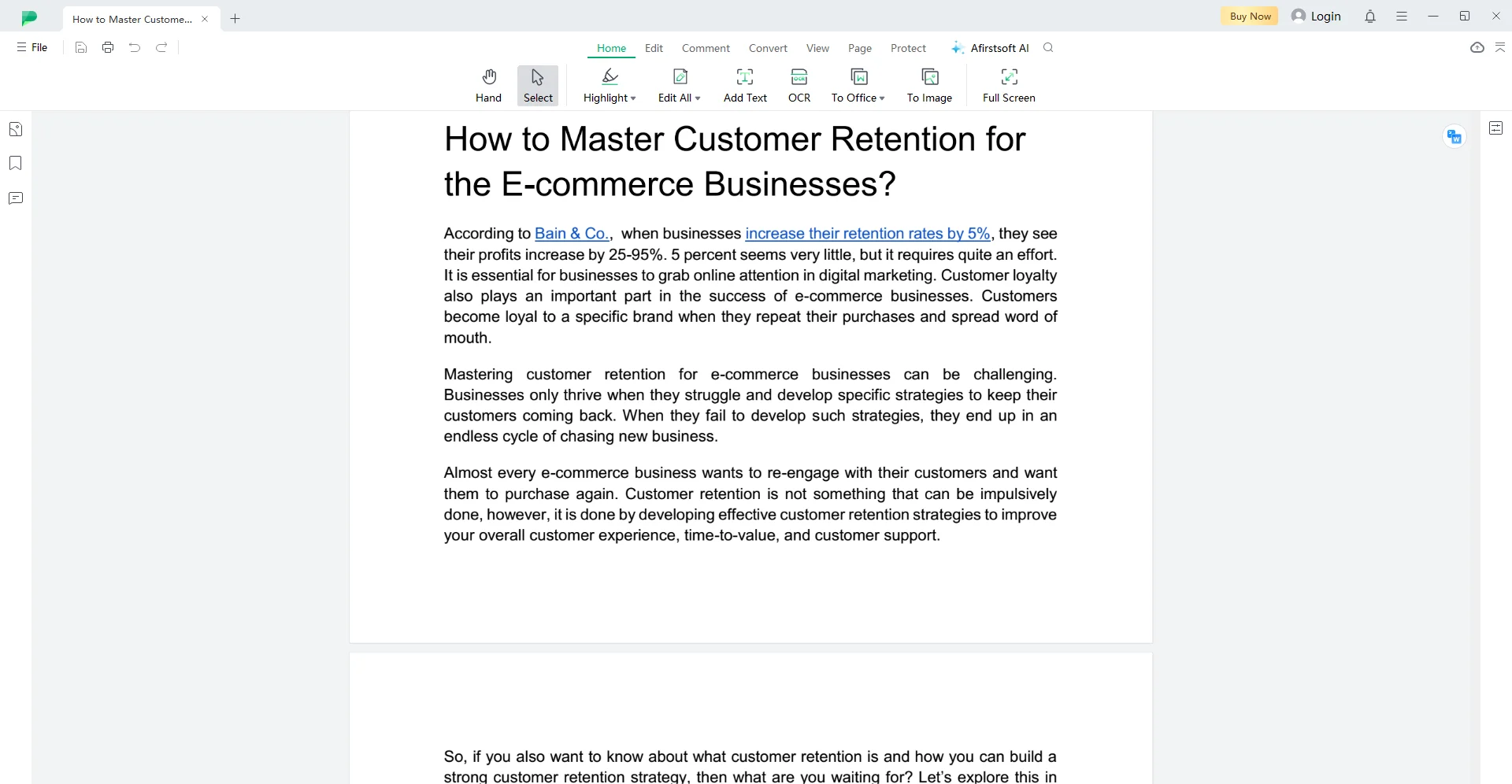
Here, you will find many tools and features you can effortlessly use to add text, erase it, and blackout it.
How to Add Text in a PDF?
Here’s how you can add text to a PDF document using the Afirstsoft PDF :
- Click the Add Texttool in the Home or Edit buttons to add text.
- Take the cursor where you want to add text.
- Type the text. Change the color.
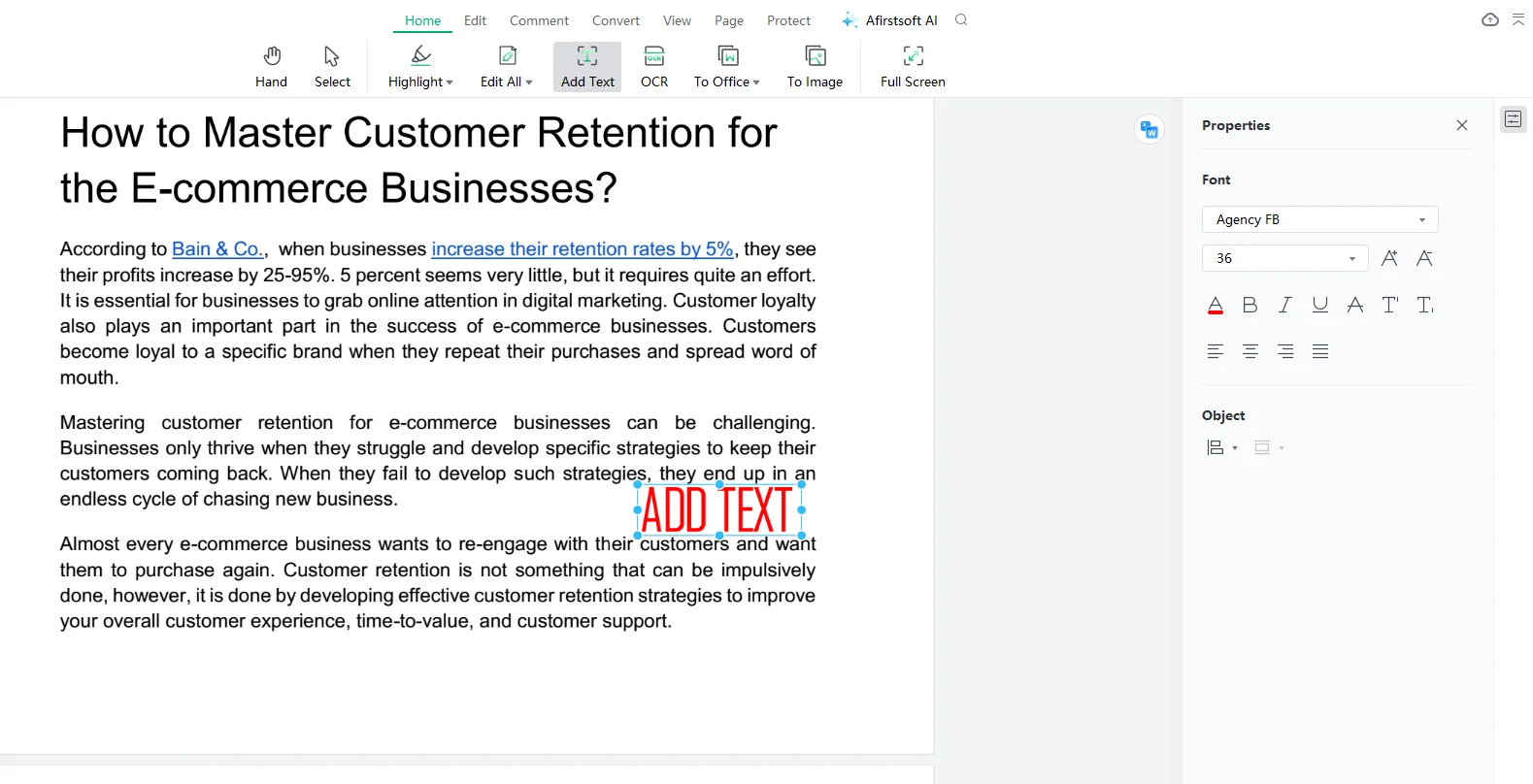
How to Erase Text in a PDF?
Take the step below to erase the text in a PDF document:
- Right-click on the added text. Click the delete button to erase the text in the PDF document.
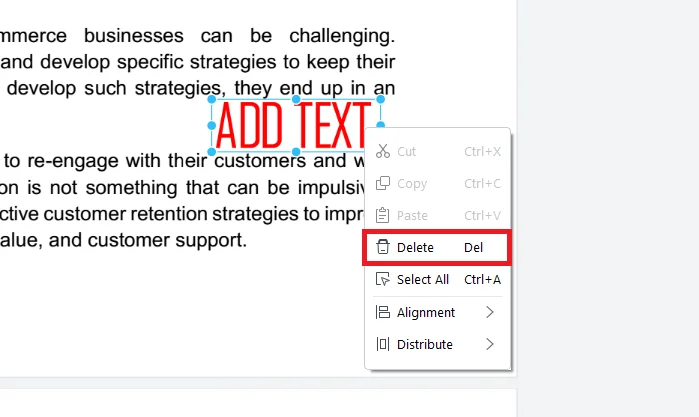
How to Edit Text Size in PDF?
If you want to know how to change text size in PDF, this is how you want to edit text size in documents.
- After adding the text, select it and go to the properties
- Change the size of the text from the size bar.
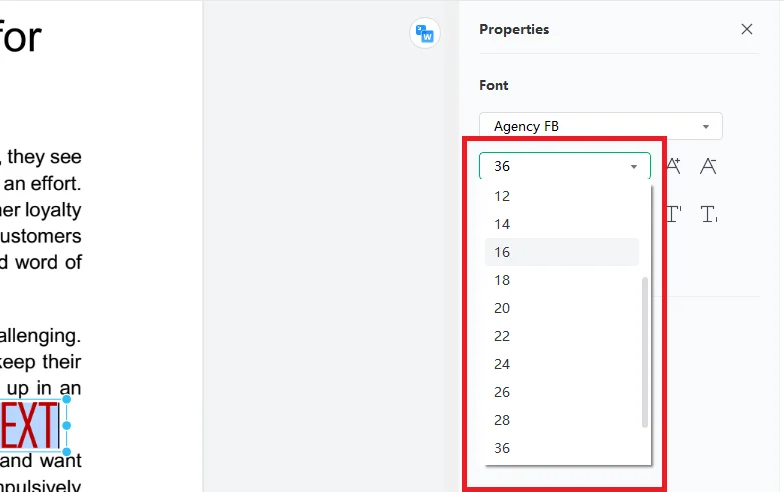
How to Black Out Text in PDF?
Follow the given steps to blackout text using the Afirstsoft PDF :
- Click the Highlight tool in the Home or Comment buttons.
- Change the color of the highlight to black.
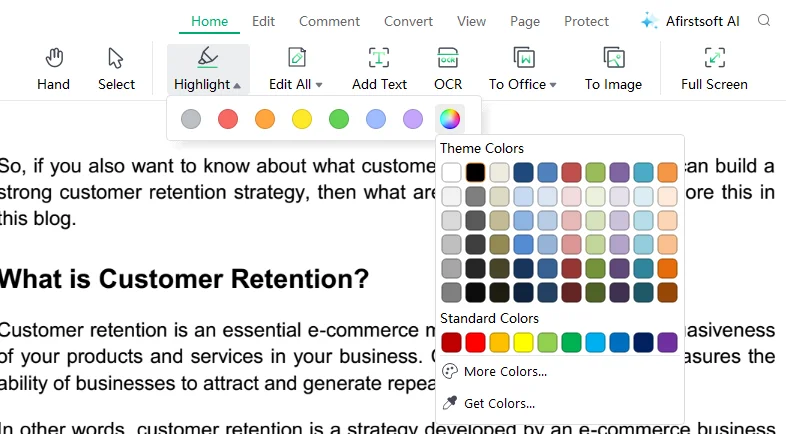
- Select the text. It will be blacked out.
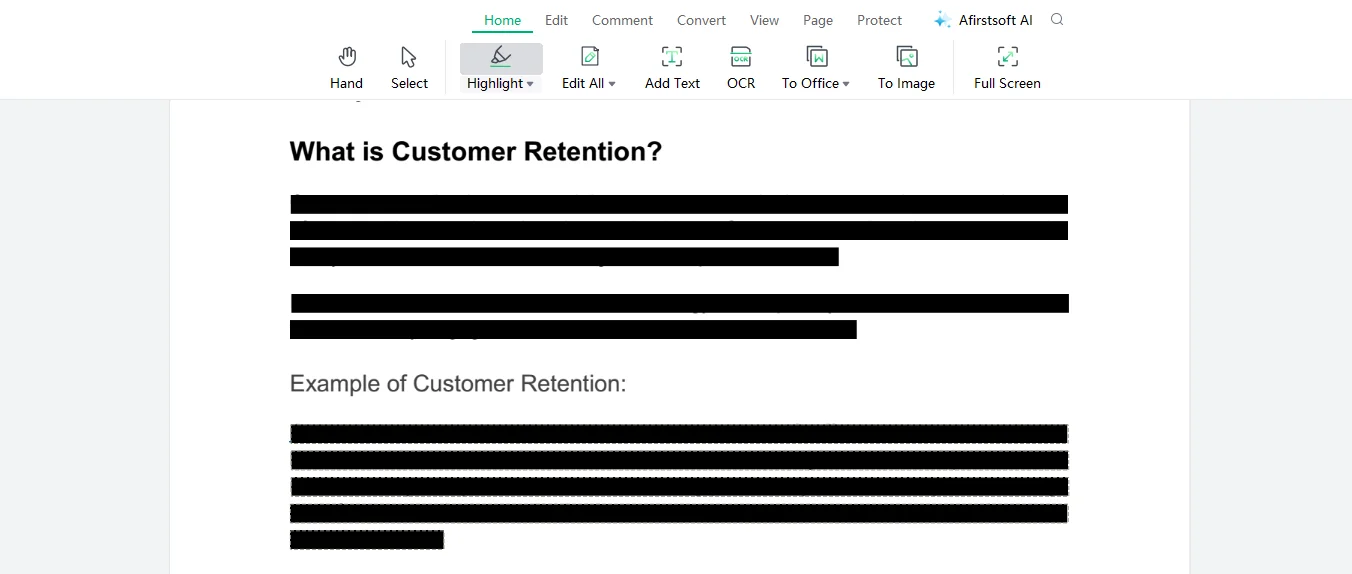
Part 4. Alternative Methods to Erase Text in PDF Documents
Above, we discussed the best method for erasing and blacking out text in PDF documents. This is done using the Afirstsoft PDF . Now, we are going to discuss some alternative methods.
In these methods, we’ll discuss three software programs and the steps to erase and blackout text using them. Most of these software programs offer free tools; however, to access advanced features, you must purchase a premium version.
So, what are you waiting for? Explore the steps below if you want to know how to black out text on PDF.
1. Adobe Acrobat Reader
Adobe Acrobat Reader is advanced software that helps view, print, sign, annotate, add text, erase text, and share PDF documents efficiently. It supports multiple platforms, such as Windows, macOS, Android, iOS, and Linux. It has three versions: Adobe Acrobat Free, Adobe Acrobat Standard, and Adobe Acrobat Pro.
Take the following steps to blackout text using Adobe Acrobat Reader:
- Open the PDF document in the Adobe Acrobat Reader.
- Click the Highlight tool and change the color to black.
- Select the text. It will be blacked out.
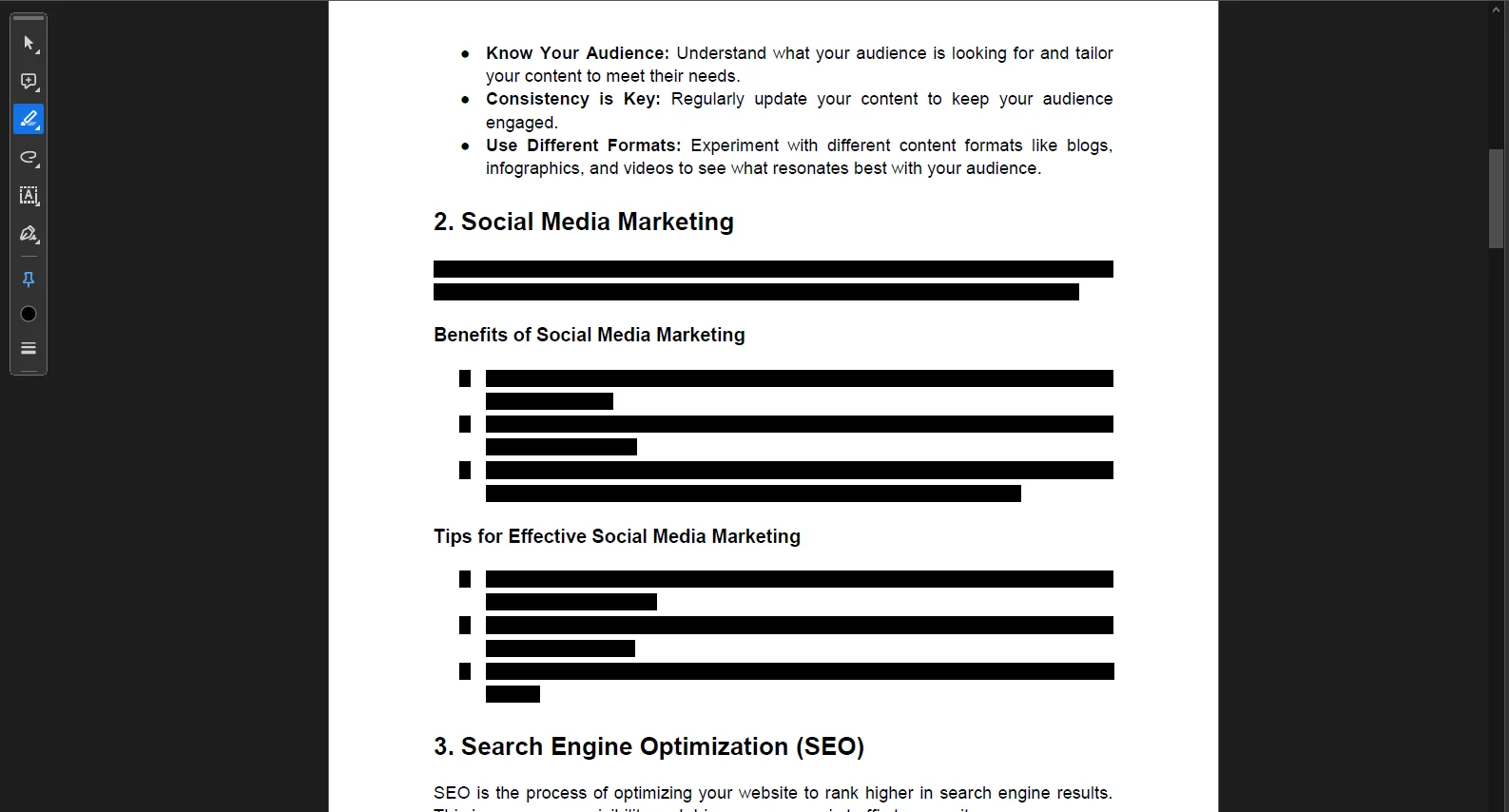
2. WPS Office
WPS Office is outstanding PDF editing software that supports multiple platforms, such as Windows, macOS, Android, and iOS. Its prime features are editing, commenting, adding text, highlighting, erasing text, and underlining PDF documents efficiently.
This is what you need to do to blackout text using the WPS Office:
- Open the PDF document in the WPS Office.
- Click the Highlight tool and change the color to black.
- Select the text. It will be blacked out.
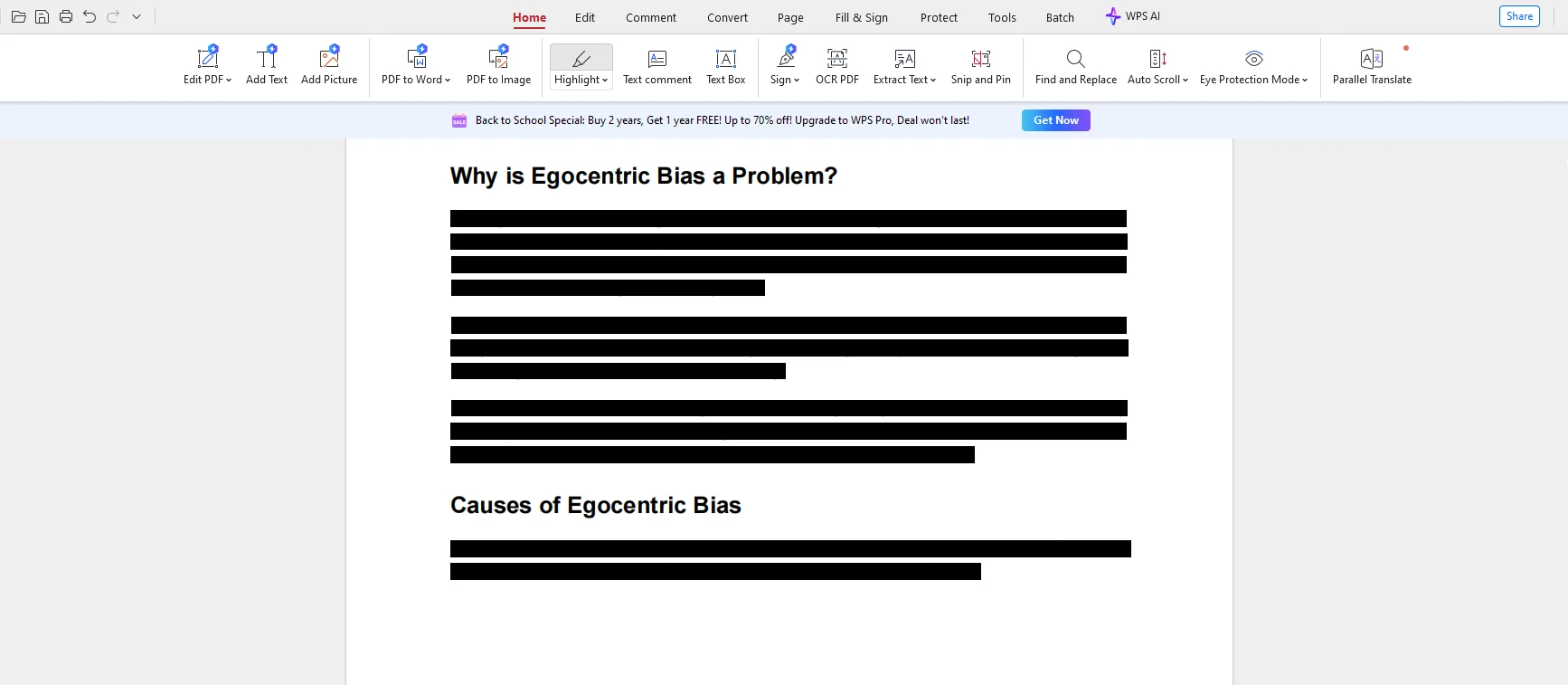
3. Wondershare PDFelement
Wondershare PDFelement is an easy-to-use PDF editing software compatible with multiple platforms, such as desktop, mobile, and web. Its key features are Edit, Convert, OCR, eSign, AI Tools, Organize, Form, Read, Protect, and Create PDF documents.
These are the essential steps to blackout text using the Wondershare PDFelement:
- Open the PDF document in the Wondershare PDFelement.
- Click the Highlight tool and change the color to black.
- Select the text. It will be blacked out.
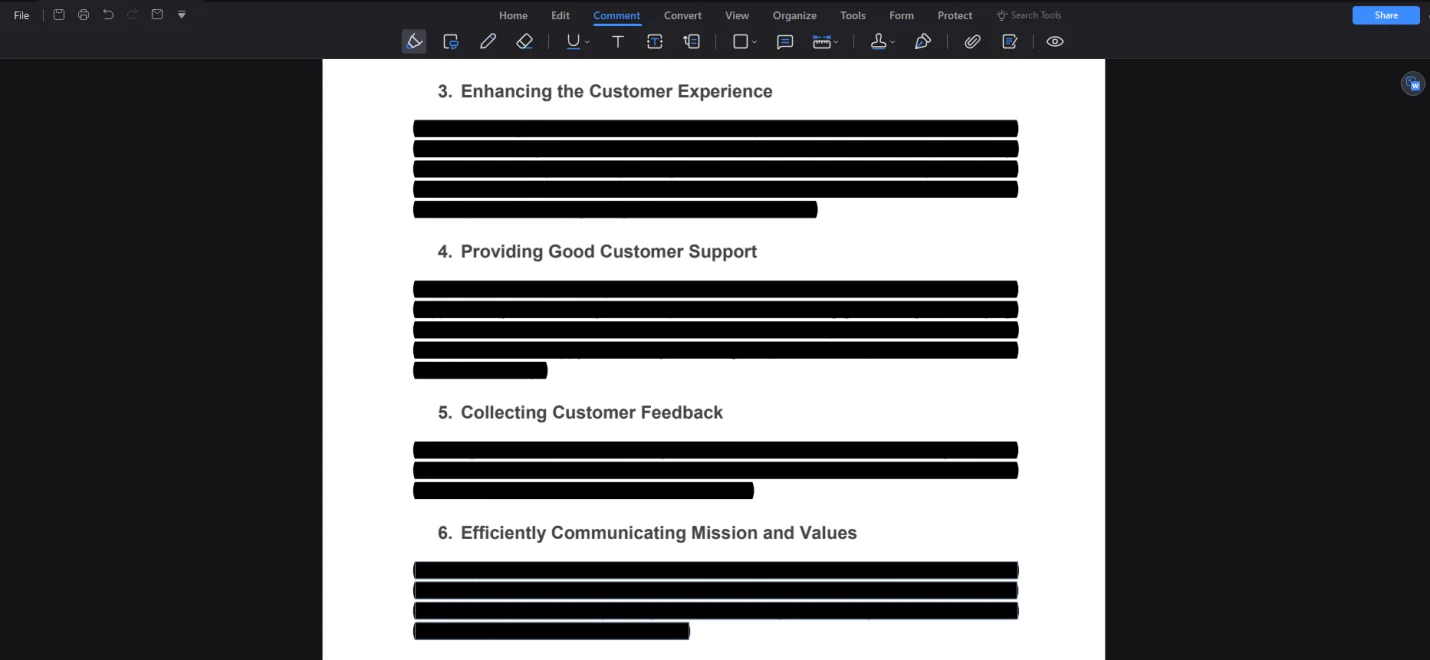
Part 5. Frequently Asked Questions
1. Can I erase text from the PDF document?
Yes, you can erase text from your PDF document using advanced and easy-to-use PDF editing software.
2. How to copy text from PDF to Word?
Take the given steps to copy text from PDF to Word:
Open the PDF document on your device > Copy the patch of text you want > Launch the MS Word > Paste the text on the Word > Align the text and change the font and size.
3. What is the best method to erase text from a PDF document?
The best method to erase text from a PDF document is using the Afirstsoft PDF . It is an all-in-one AI-driven PDF editing software that solves PDF-related problems. This editor efficiently allows users to effortlessly edit, comment, draw, convert, add text, and erase text.
4. How to erase text from a PDF document?
To erase text using the Afirstsoft PDF , right-click the added text. Click the delete button to erase the text in the PDF document.
5. How to export text messages from Android to PDF?
Here is how you can export text messages from Android to PDF:
Open the messages on the Android > Copy them and paste them to Word > Convert the Word file to PDF.
Part 6. Conclusion
In this blog, we have discussed the reasons for erasing text in PDF documents and thoroughly explained the answer to the confusing question, “How to erase text in PDF document?” We have discussed the best and alternative methods to erase text from PDF documents efficiently.
The best software to edit PDF documents is the Afirstsoft PDF . It is an all-in-one AI-driven PDF editing software that solves PDF-related problems. This editor efficiently allows users to effortlessly edit, comment, draw, convert, add text, and erase text.
If you also want to erase text from your PDF documents, download the Afirstsoft PDF documents now and make them clear and concise.



