Suppose you’re going through some important work documents, including authorized data and information such as banking details. Only you have the password required to access the document. After thoroughly reading the document, you see at the end that it requires your confirmation or authorization as a signature. But, as you know, you can’t print this secured PDF. Then, how to sign a secured PDF?
PDF is a tool that significantly allows users to protect and secure their documents from unauthorized access. As you can’t print and sign a secured PDF, it is a modern problem, and you should know that modern problems require modern solutions. The modern way to sign a secured PDF is to sign your document electronically. Signing your documents electronically can make them personalized without risking their protection and security.
This blog thoroughly discusses what a secured PDF is, its types, the importance & benefits of e-signatures for secured PDFs, and using different software to sign a secured PDF.
Part 1. What is a Secured PDF?
A secured PDF is an important document that is password-protected or encrypted to restrict the access of unauthorized personnel. If you’re thinking about how to sign a secured PDF document, you should know that it significantly helps add extra security to personal or confidential data and information.
As you know, businesses involve various important documents and files prone to risks, such as forgery or illegal modification. So, in light of these risks, secured PDFs come as a lifesaving force and save the day.
Part 1.1: Types of Secured PDF
These are the types of secured PDFs:
Part 1.1.1: Open Passwords
PDF documents with open passwords restrict unauthorized personnel from opening the documents. Whether you want to check and read the documents or download them for personal use, you must access them using the correct password.
Part 1.1.2: Permission Passwords
Some PDF documents can be opened without an access password, but the authorized person cannot permit permission to edit and modify data. It significantly allows the users to restrict the editing and modification of their documents. If you want to edit the document, you require the correct password.
Part 1.1.3: Encrypted PDF
Some PDF documents allow readers to read the whole text, but only some portions are encrypted to restrict unauthorized access. These encrypted data could be personal documents or confidential reports. A password is required to access encrypted text in PDF documents.
Part 2. Importance of E-Signatures for Secured PDFs
As you know, documents were once signed manually using a pen. This involved printing, organizing, and arranging documents, particularly to be presented for singing. It required a huge amount of time and effort. But nowadays, there is no need to print and sign important documents manually. PDF provides significant tools and functions for users to sign documents electronically without stationary, but how to digitally sign a secured PDF?
This blog thoroughly answers this question by offering various techniques for signing documents electronically. Before approaching those techniques, let’s explore how e-signatures provide sufficient benefits to users and help protect the integrity of important records.
Part 2.1: Benefits of E-Signatures for PDF Documents
Here are the benefits of electronically signing PDF documents:
Part 2.1.1: It Allows to Sign Documents Anywhere
The best benefit of e-signatures is that you can sign them where you are. Whether in the office, traveling, or watching television at home, you can effortlessly add e-signatures to important PDF documents. It significantly reduces the frustration of going somewhere or inviting someone to get the documents signed.
Part 2.1.2: It is Quick and Time-Saving
When electronic signatures are added to documents, the signers can effortlessly do it between their other miscellaneous engagements. They don’t have to go or call someone to sign documents manually. E-signatures are a quick solution that also significantly saves the signers' time.
Part 2.1.3: It Enhances the Security of Documents
When documents are signed manually in paper form, there’s a risk that they can be forged, copied, or modified illegally, significantly risking their integrity. On the other hand, for e-signatures, documents don’t require to be printed. You can just add the signature using your device, which enhances the security of documents.
Part 2.1.4: It Reduces the Stationary Costs
As you know, manual document signing requires a whole buck of stationary, such as printers, papers, and pens, to sign the documents. On the other hand, in the case of e-signatures, there’s no need for all those formalities. As a result, e-signatures significantly reduce stationary costs.
Part 2.1.5: It Boosts Collaboration Among Multiple Signers
Traditional PDF signing involves getting signatures from singers separately at different times. In the case of e-signatures, signers can sign the document simultaneously at their convenience. They can also communicate their concerns about the PDF with each other, which fosters collaboration.
Part 3. Signing a Secured PDF Using Different PDF Editing Software
Above, we have discussed the importance and benefits of e-signatures for PDF documents. Now, it's time to familiarize you with the quick and easy methods to sign PDF documents electronically. Using these methods, you can effortlessly sign in your secured documents without disrupting authenticity or the risk of data leakage or unauthorized access.
In these methods, we’ll discuss different software equipped with specialized tools for signing secluded PDF documents. Some of these software offers free tools, while others offer paid services. It is entirely on you to choose the right software.
If you’re also thinking about how to electronically sign a secured PDF, what are you waiting for? Explore these amazing software.
Part 3.1: How to Sign a Secured PDF Using Adobe Acrobat Reader?
Adobe Acrobat Reader is a globally recognized software with specialized tools and functions to view, print, and annotate PDF documents. Most of its functions are free. The key features of Adobe Acrobat Reader are Viewing and Interacting with PDFs, Annotation Tools, Fill-and-Sign Tools, and advanced document viewing. Adobe Acrobat Reader supports synchronization with Windows, macOS, Android, and iOS.
If you are wondering how to sign a secured Adobe PDF, we have some amazing tips to help you efficiently sign your secured PF documents.
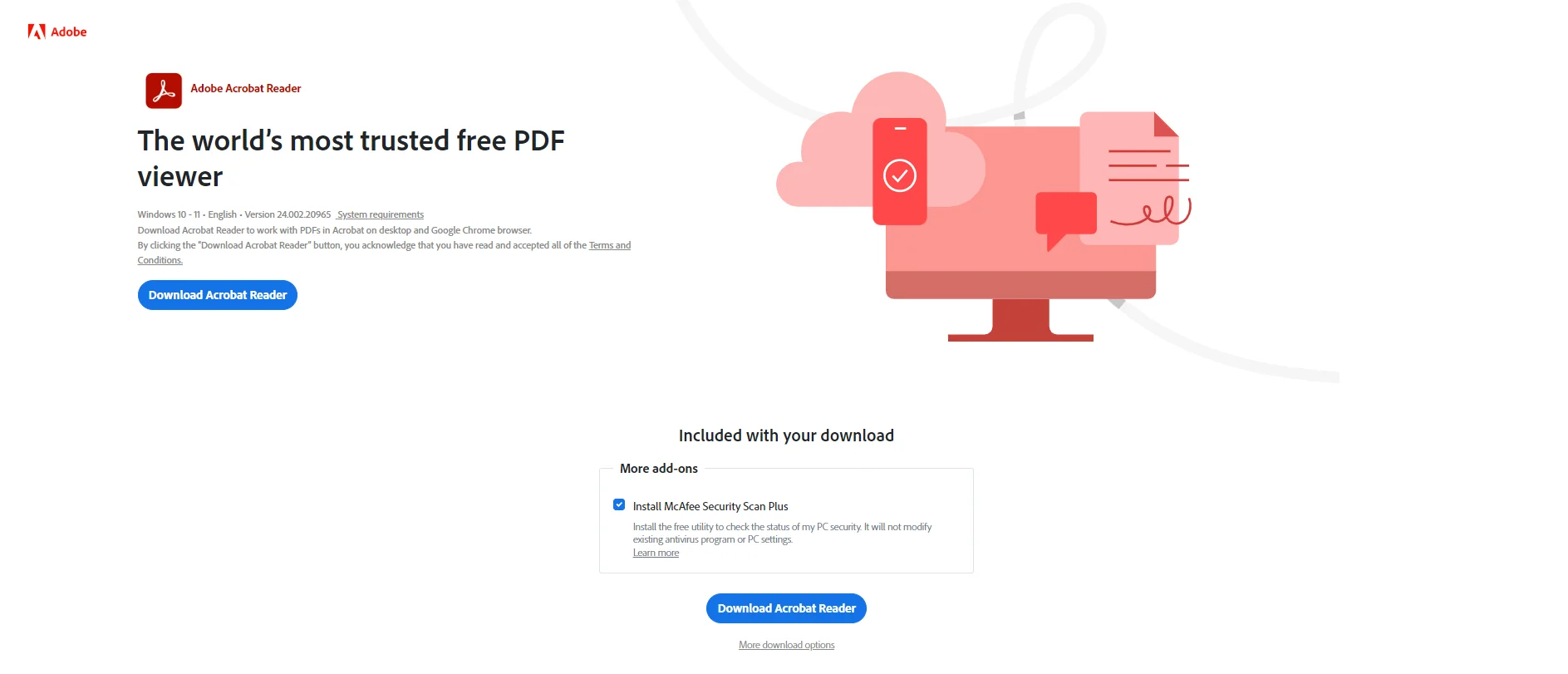
These are the steps that you can take if you want to know how to sign a secured PDF in Adobe:
Step 1: Launch Adobe Acrobat Reader on your device.
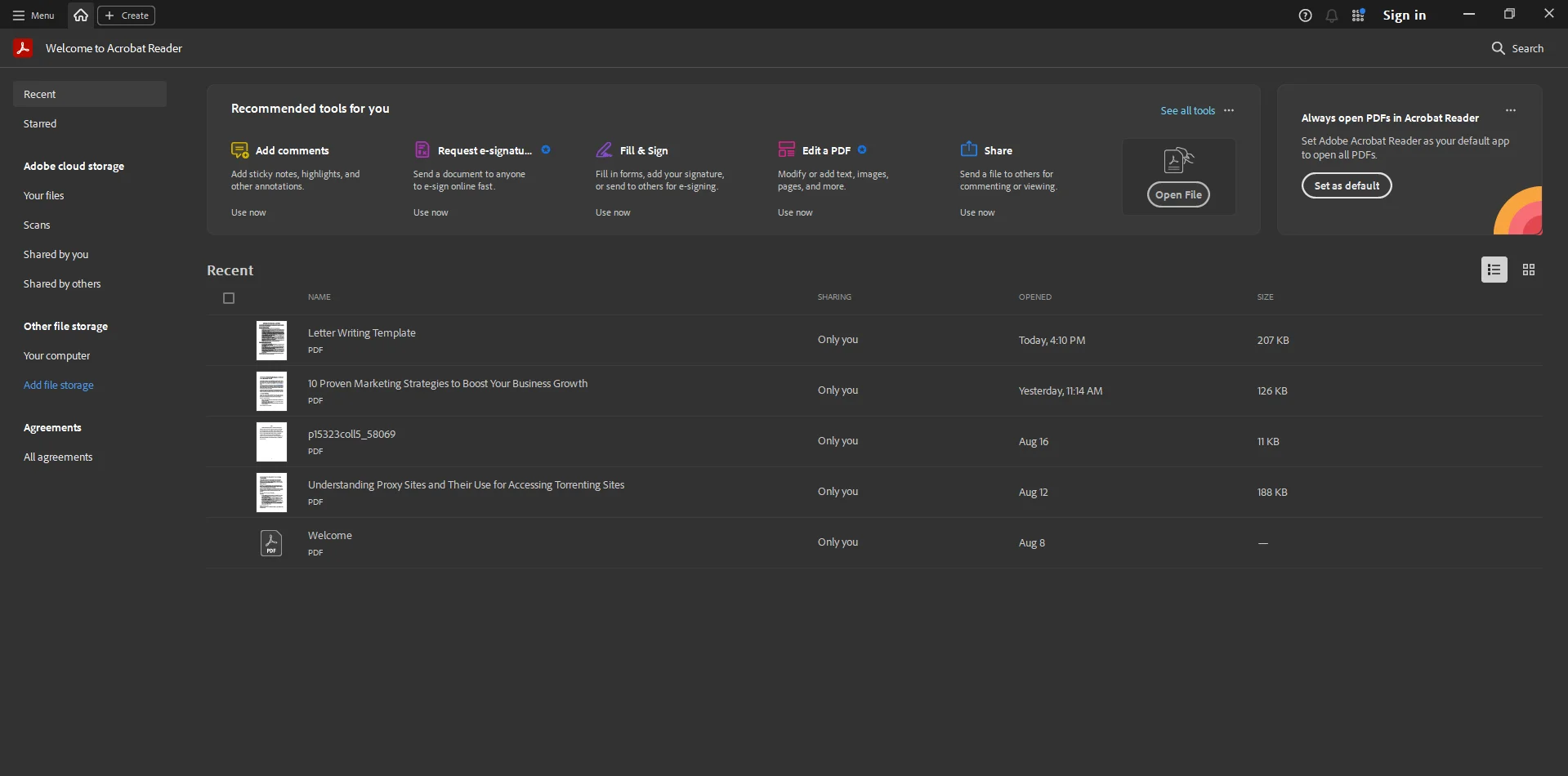
Step 2: Open the document on which you want to sign.
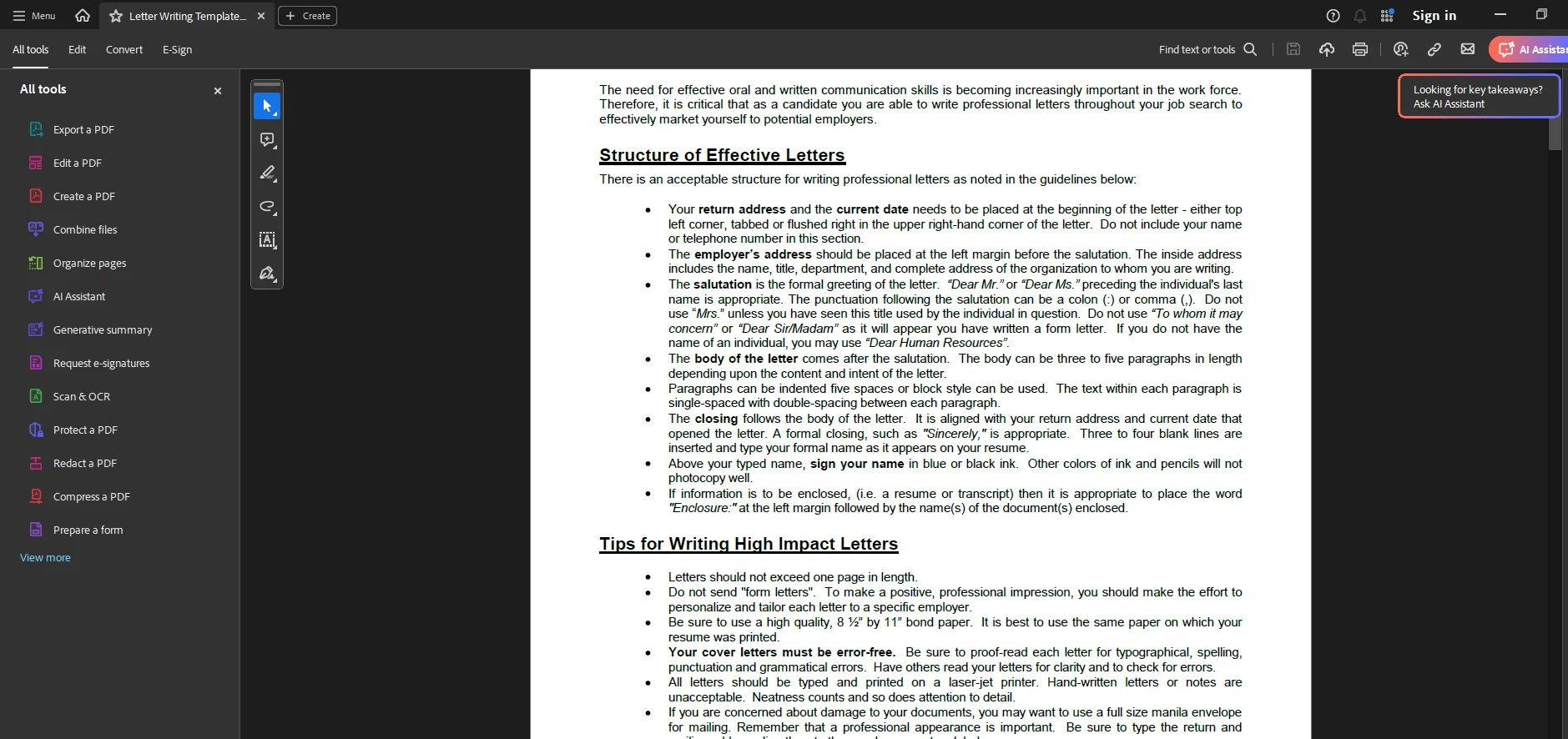
Step 3: Click the Fill & Sign tool in the tools section.
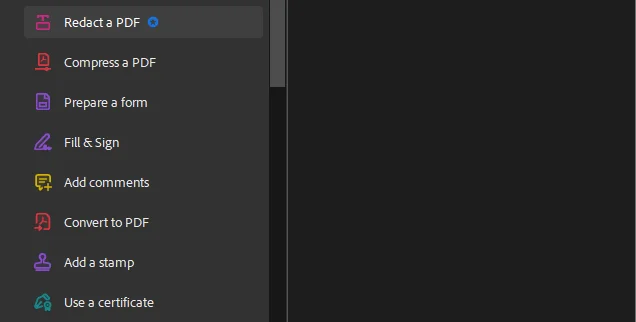
Step 4: Type the signature and click Apply.
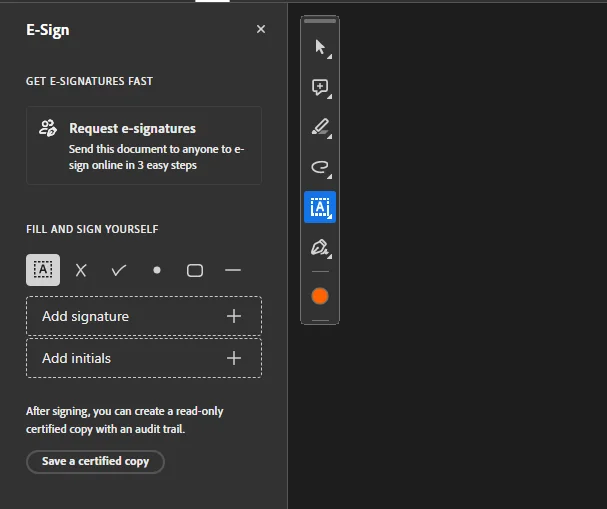
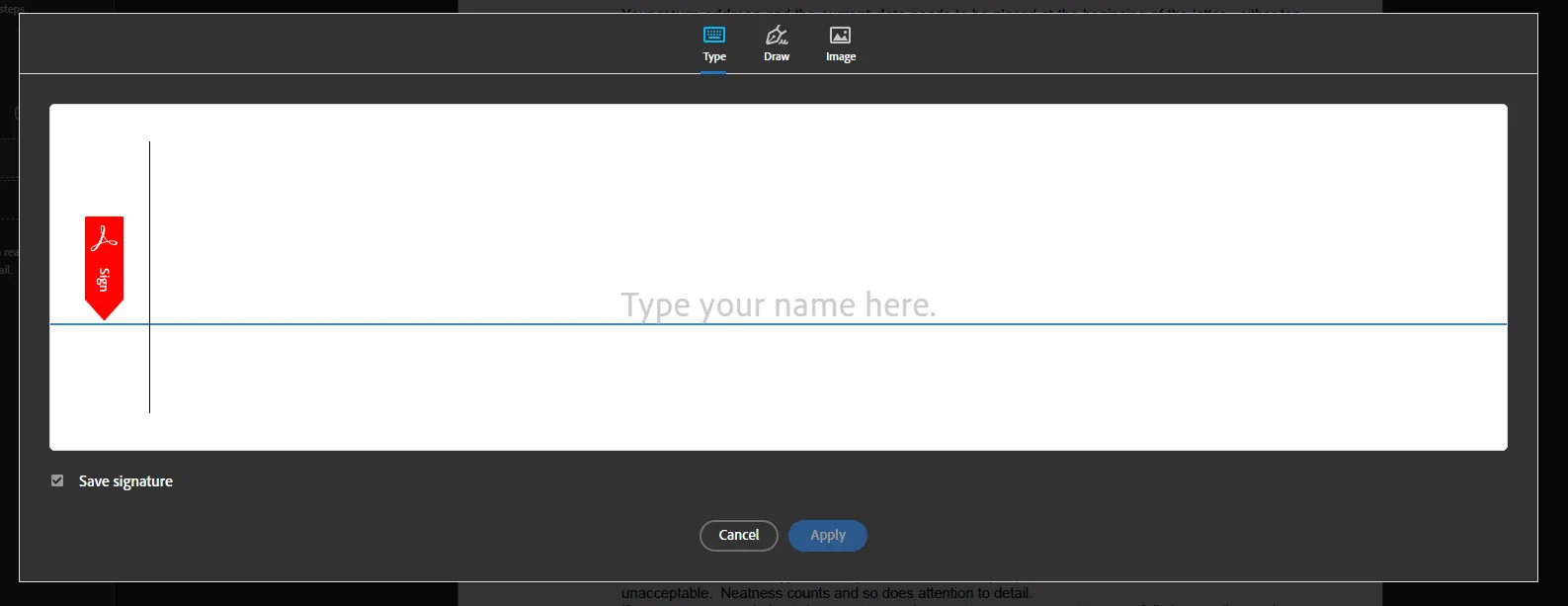
Step 5: Place the signature on the document.
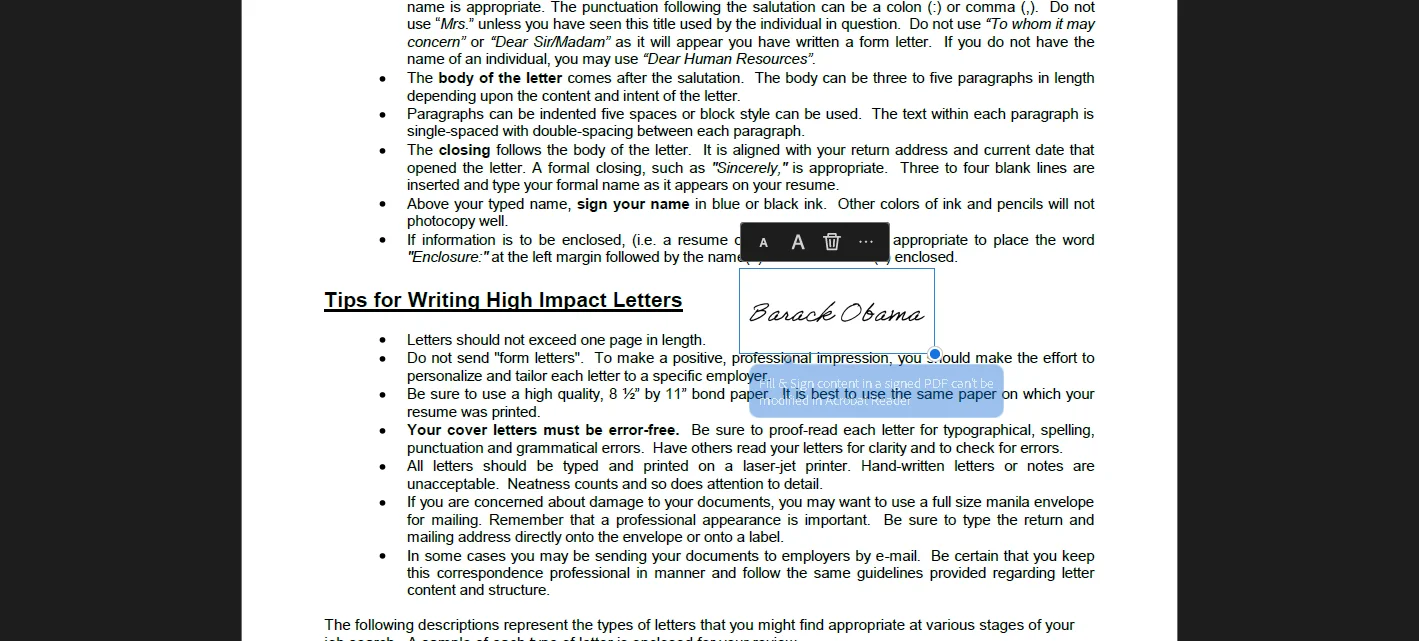
Part 3.2: How to Sign a Secured PDF Using Smallpdf?
Smallpdf is a super-easy and advanced PDF editing software that allows users to compress, convert, merge, and edit their documents efficiently. Most of the features of Smallpdf are free. However, you must purchase a premium version to use the advanced tool. The main features of the Small PDF are Compress, Convert, Organize, View & Edit, AI PDF, and Sign.
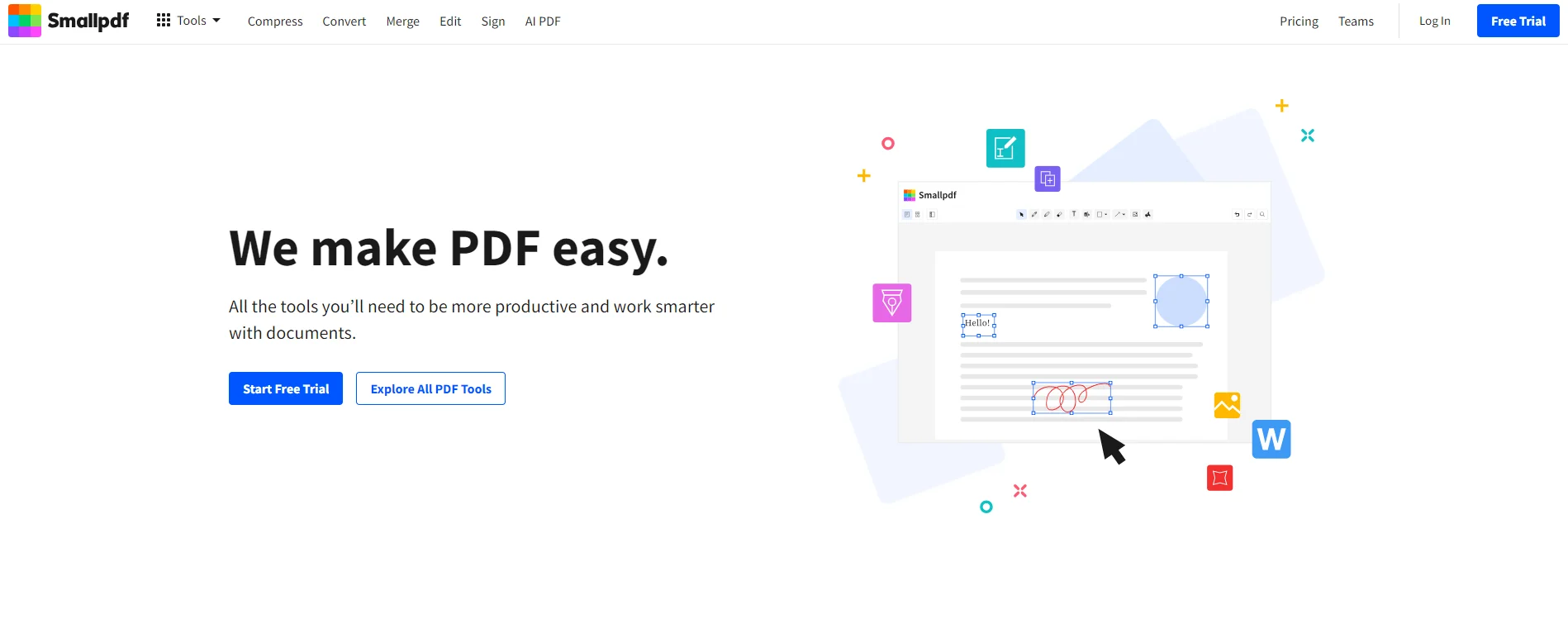
Here are the steps to sign a secured PDF document using the Smallpdf:
Step 1: Launch the Smallpdf on your device.
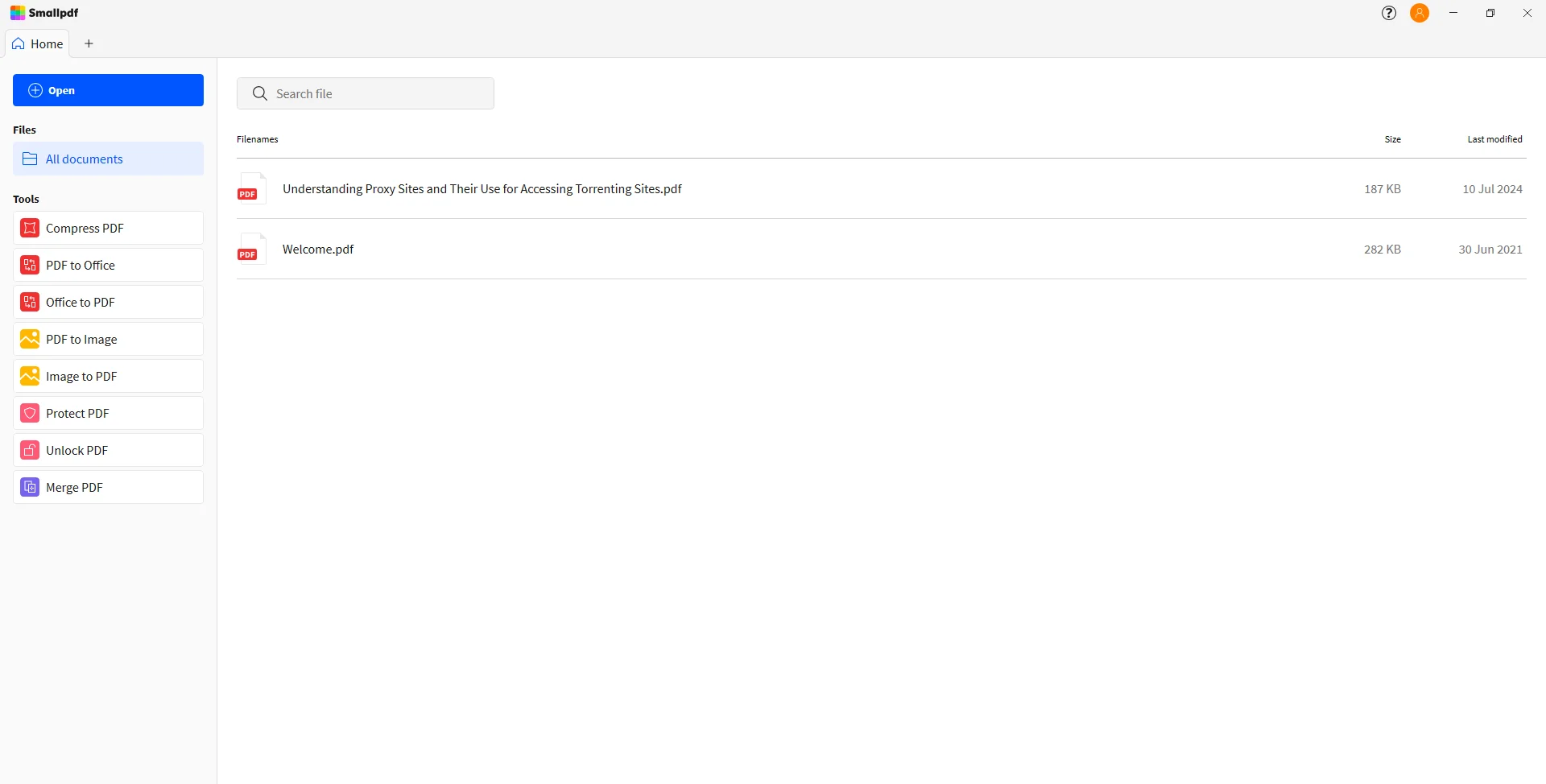
Step 2: Open the document and enter the password to unlock it.
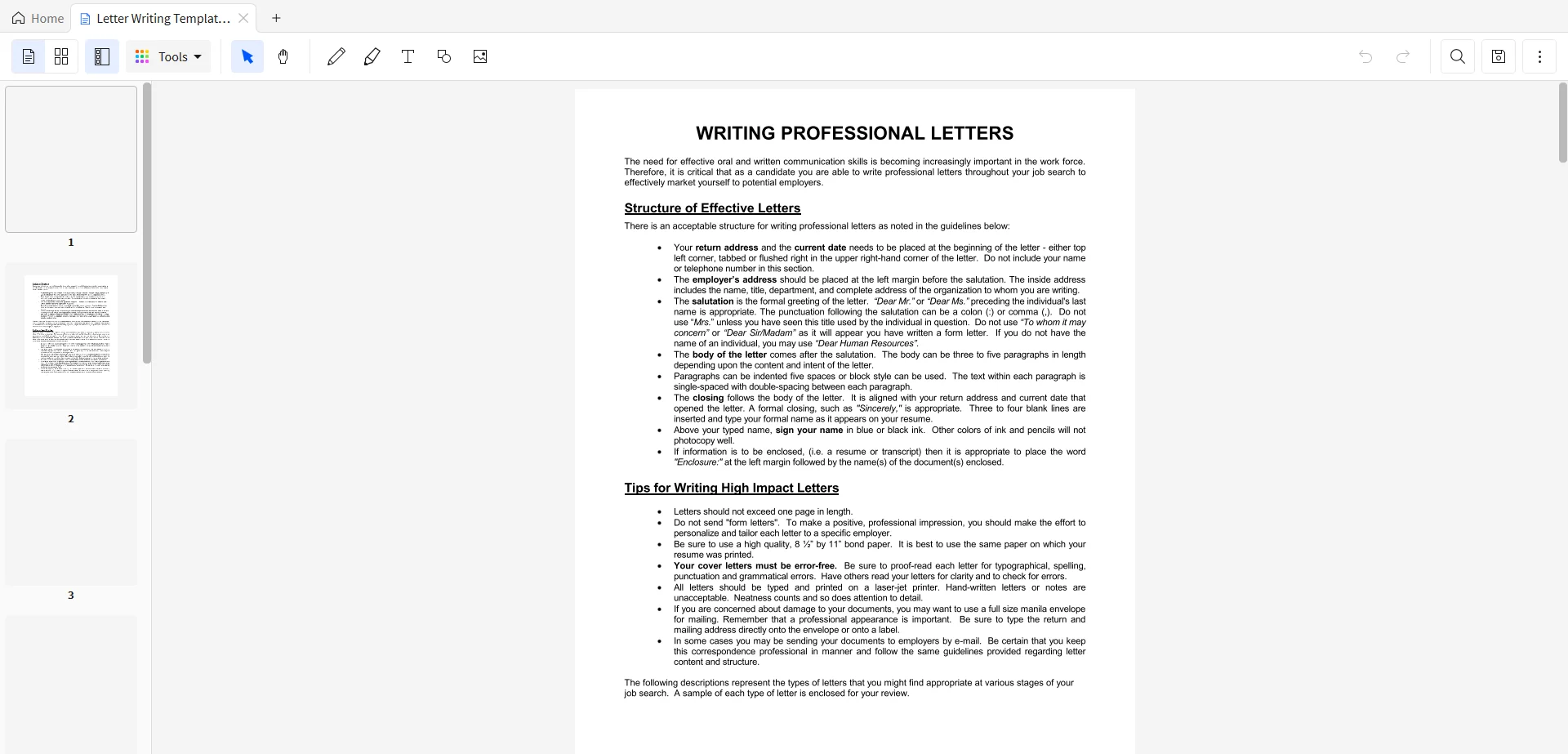
Step 3: Click the insert photo button to insert the scanned signature file.
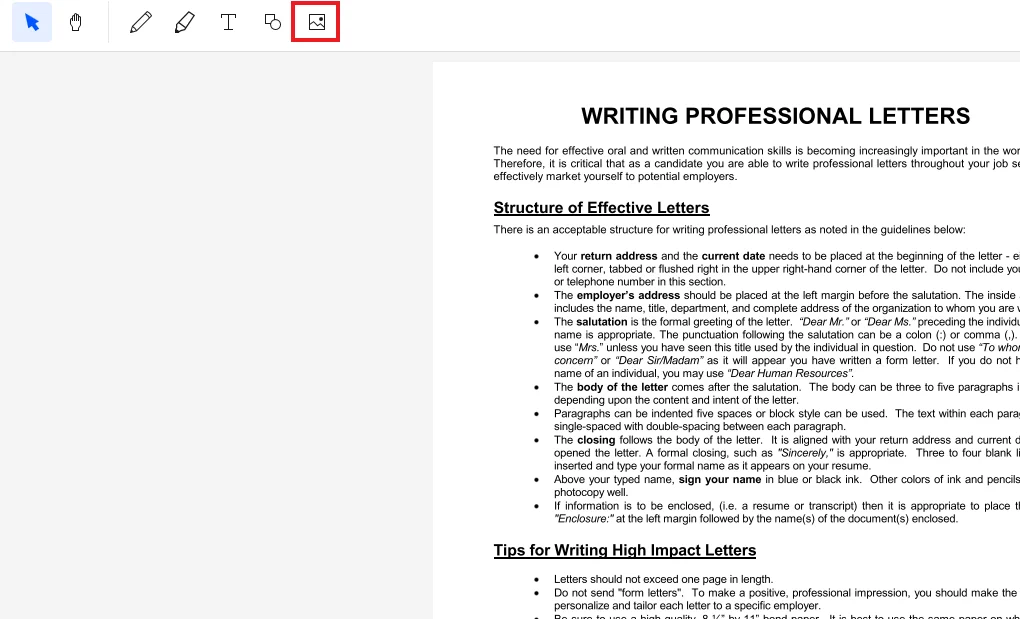
Step 4: Align the signature at its designated place.

Part 3.3: How to Sign a Secured PDF Using Signeasy?
Signeasy is an excellent platform that allows internet users to add electric signatures to their PDF documents. Signeasy supports different platforms, such as Android, iOS, Windows, and macOS. The main features of Signeasy are Prepare, Collaborate, Sign, Manage, Automate, and Signeasy AI. Some of these features are free while some of them are paid.
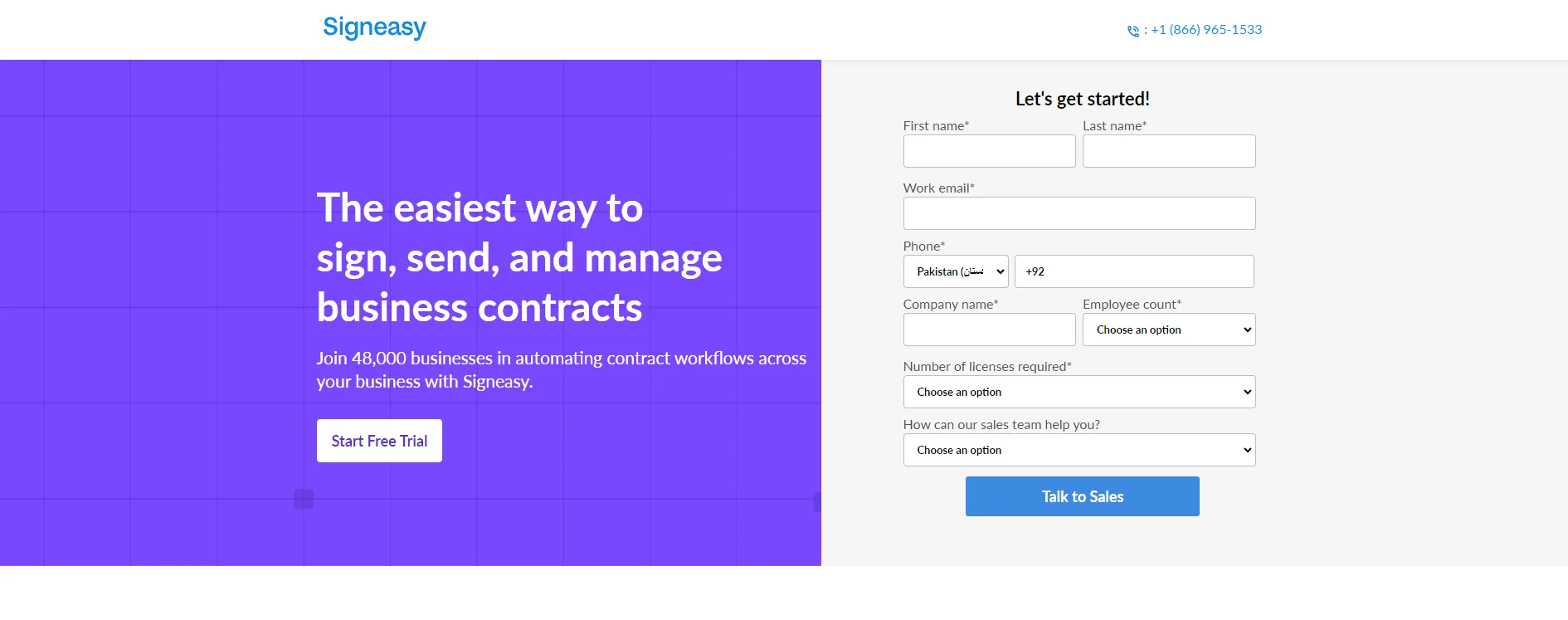
These are the steps that you can take to sign a secured PDF using the Signeasy:
Step 1: Launch the Signeasy on your browser.
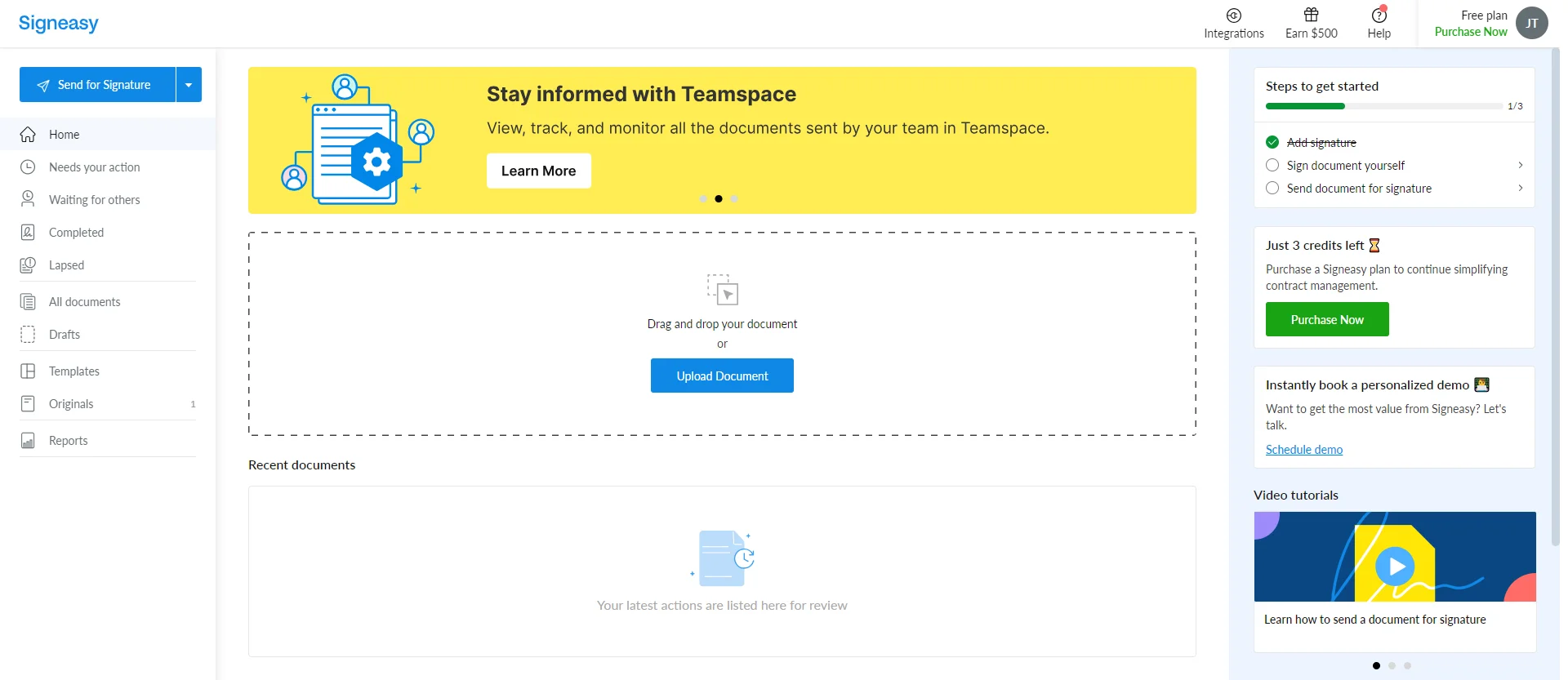
Step 2: Upload the document that you want to sign.
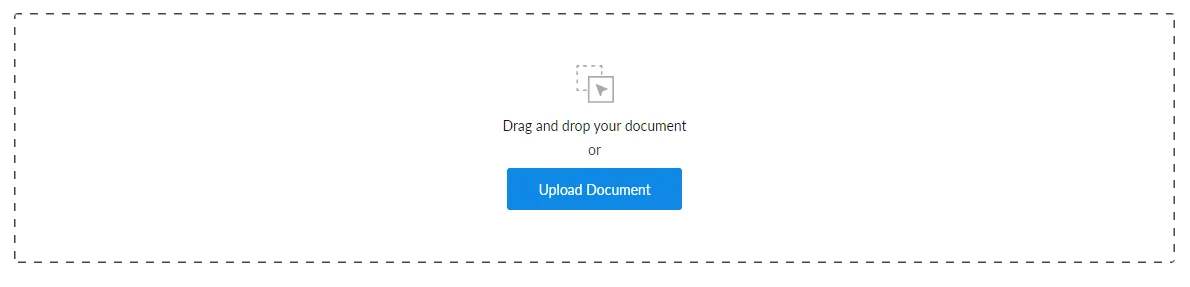
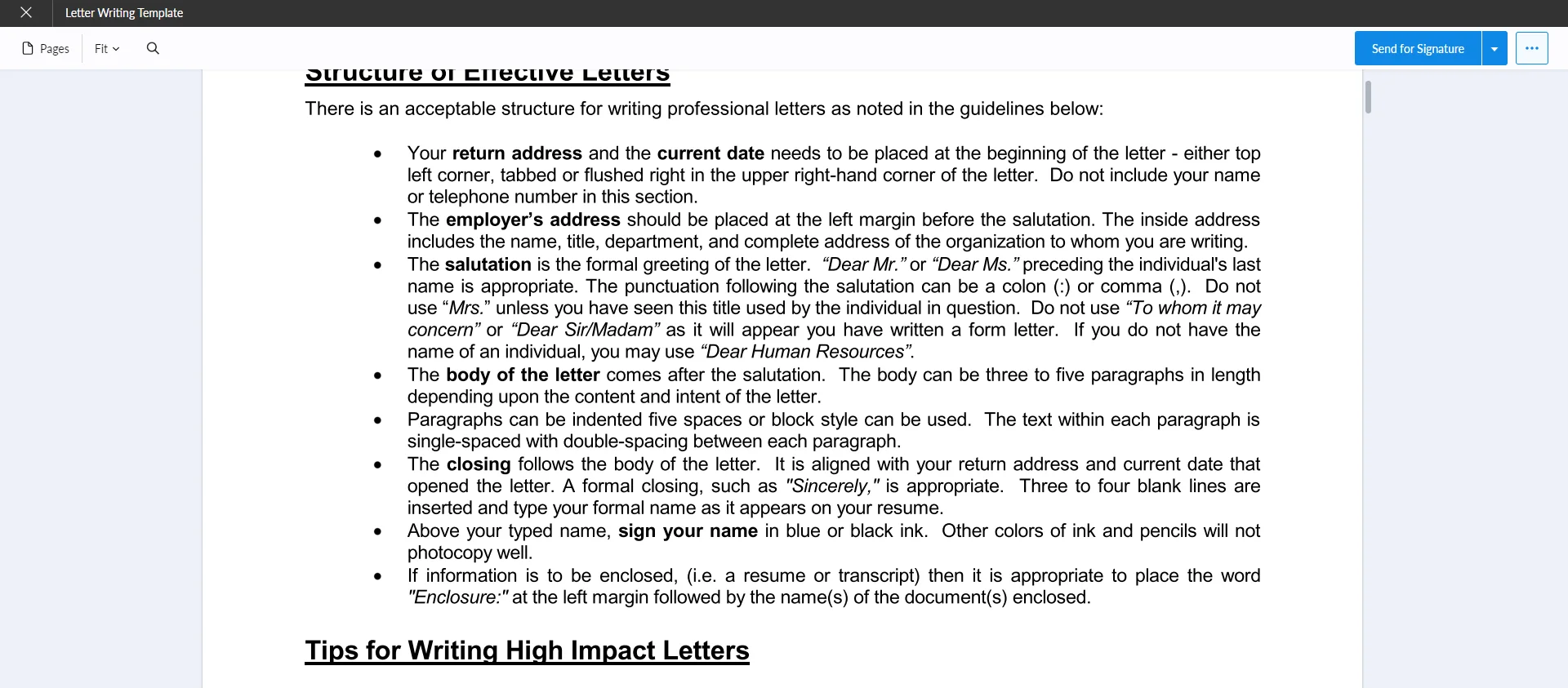
Step 3: Click send for signature.
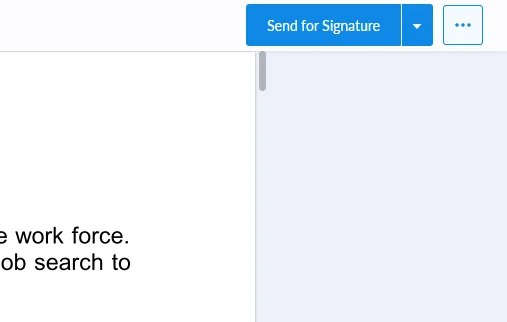
Fulfill all the particulars and click next.
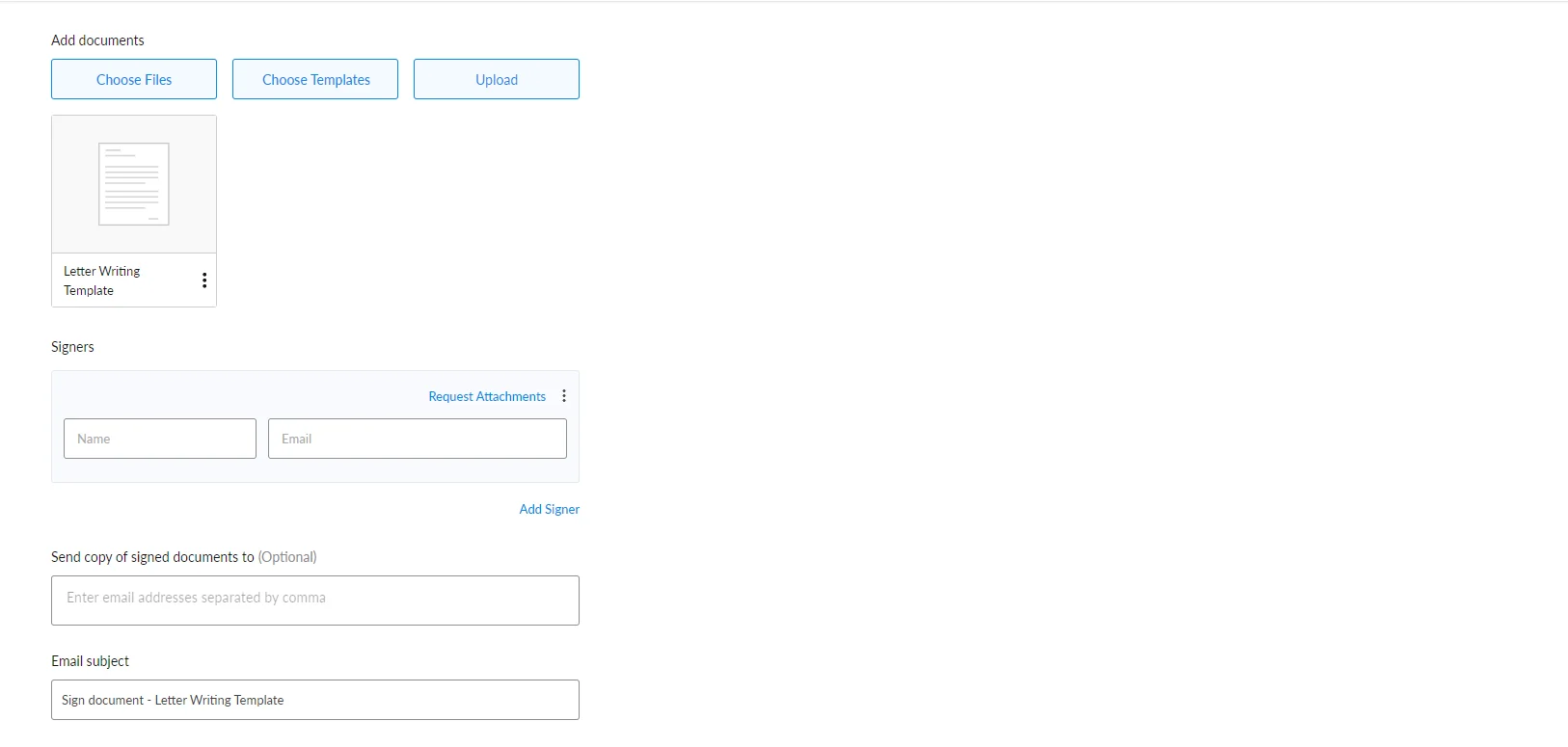
Step 4: Add the signature on the document and click save.
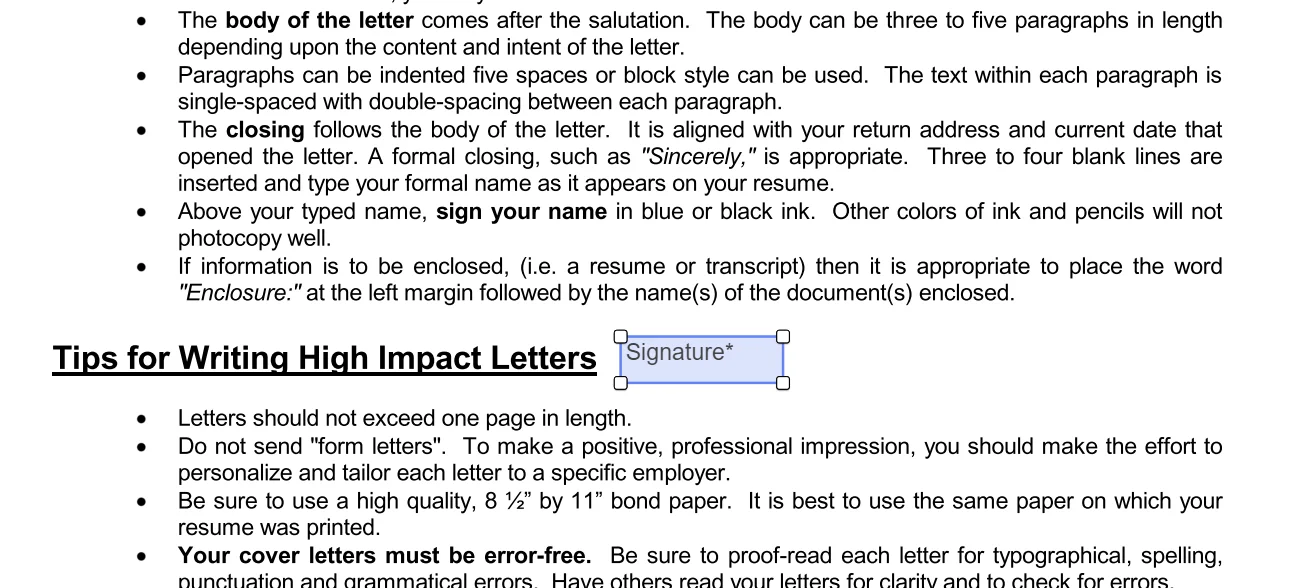
Part 3.4: How to Sign a Secured PDF Using Nitro PDF Pro?
Nitro PDF Pro is an advanced alternative to Adobe Acrobat Reader. It is a multi-platform editor providing advanced solutions and tools to help individuals and businesses edit PDF documents. The main features of Nitro PDF Pro are Creating PDFs and Combining files, Converting files to and from PDF, Applying and Requesting Electronic Signatures, and Editing PDF files. Some of these features are free, and some are paid.
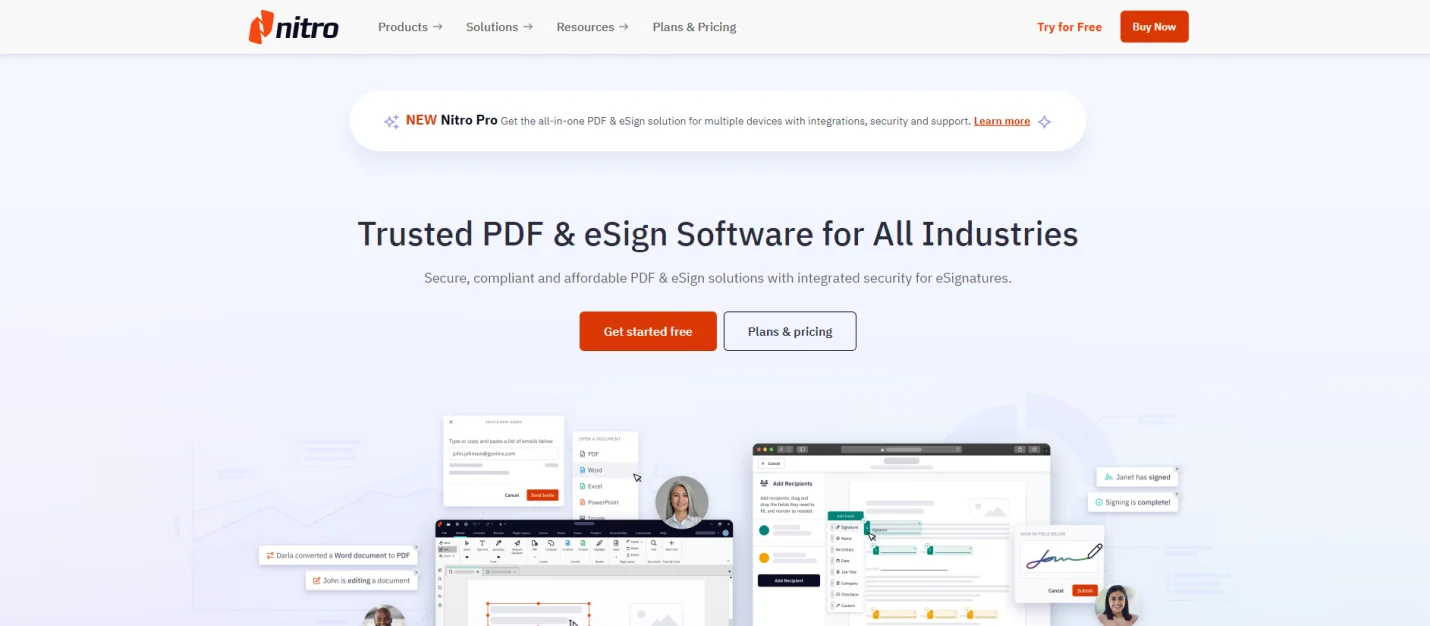
Here are the steps to take while signing a PDF document using the Nitro PDF Pro:
Step 1: Launch the Nitro PDF Pro on your device.
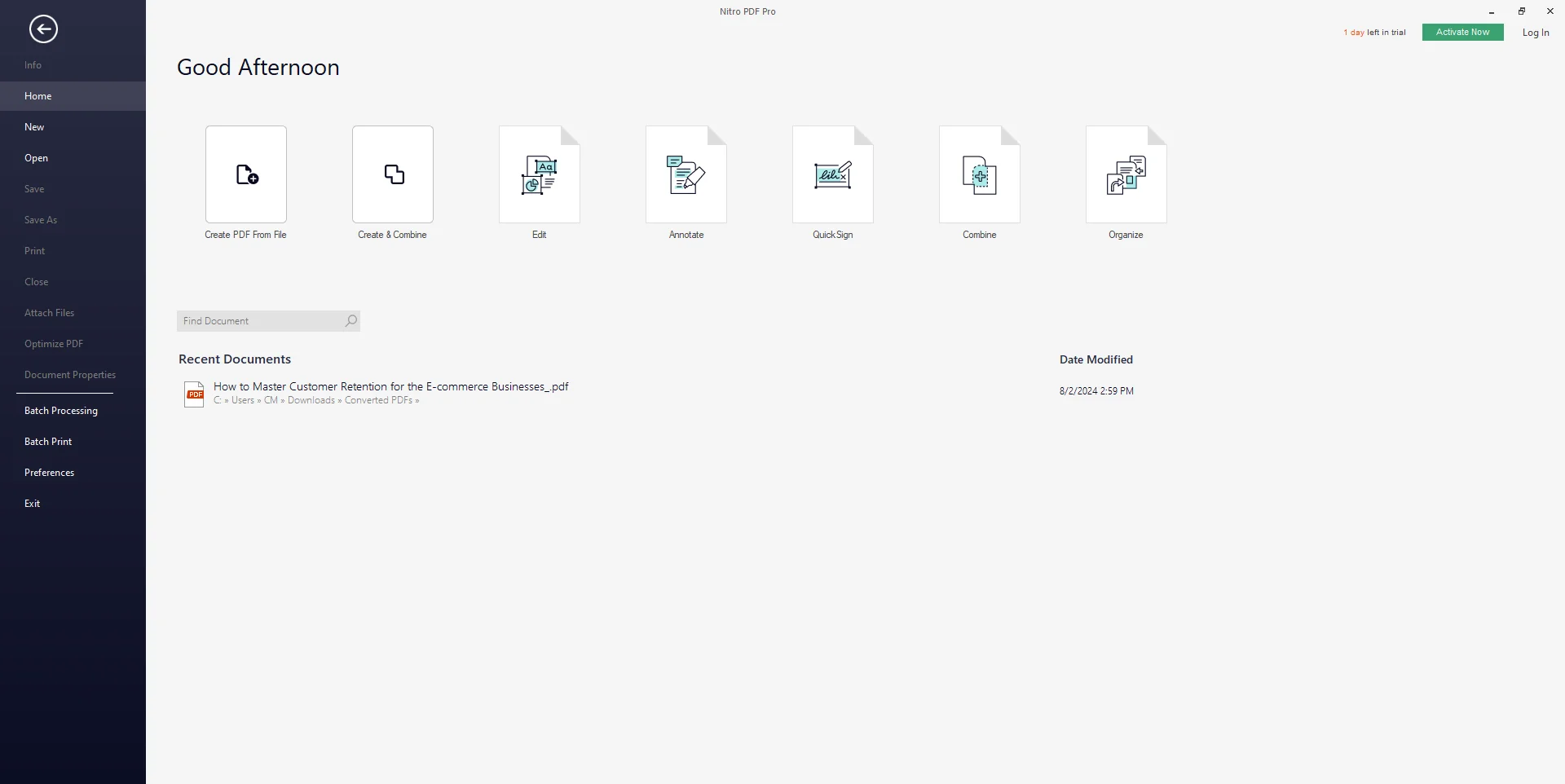
Step 2: Open the document that you want to be signed.
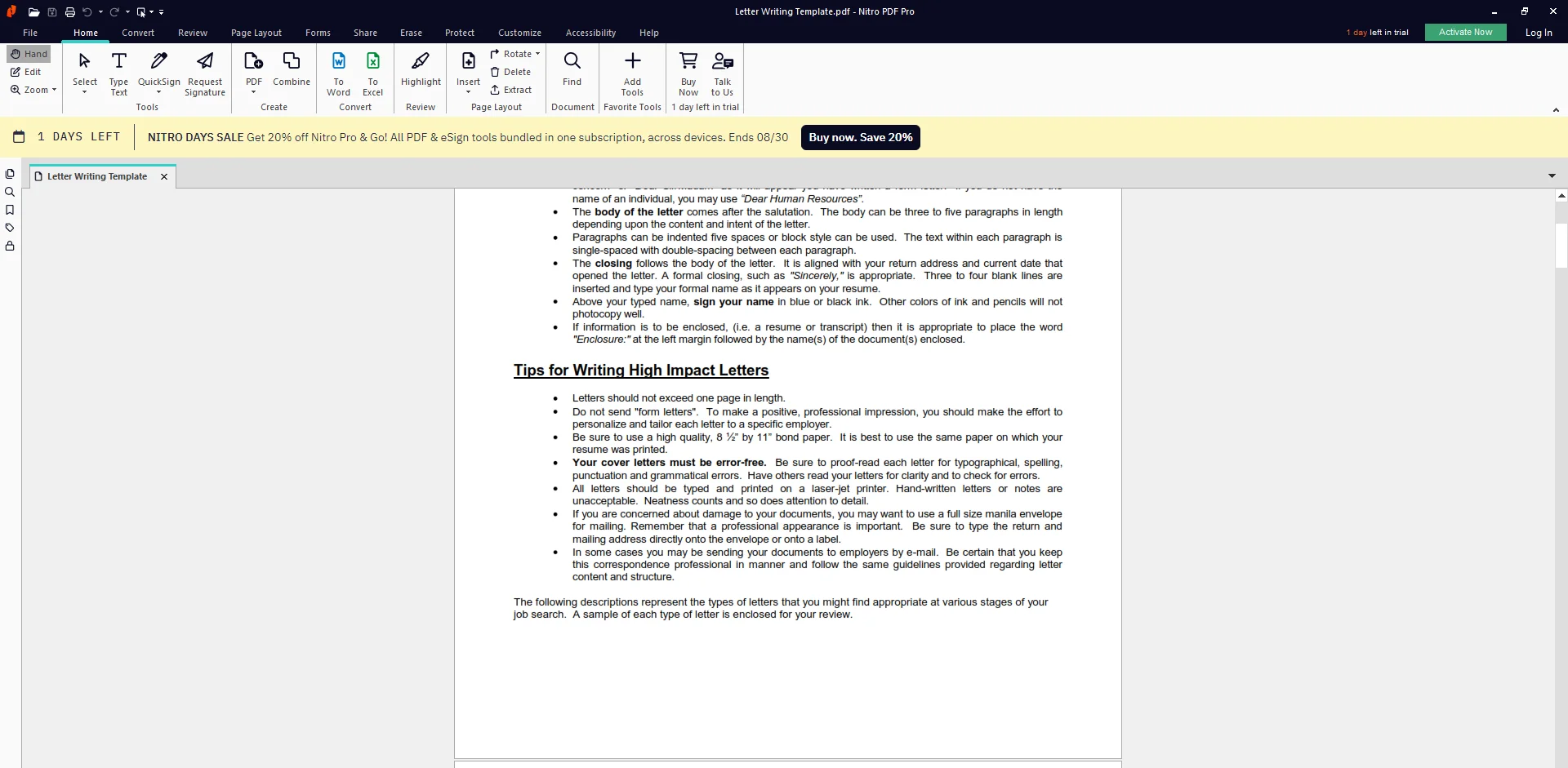
Step 3: Click the Quick Sign tool.
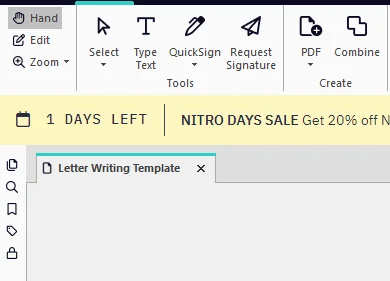
Step 4: Type the signature and click Ok.
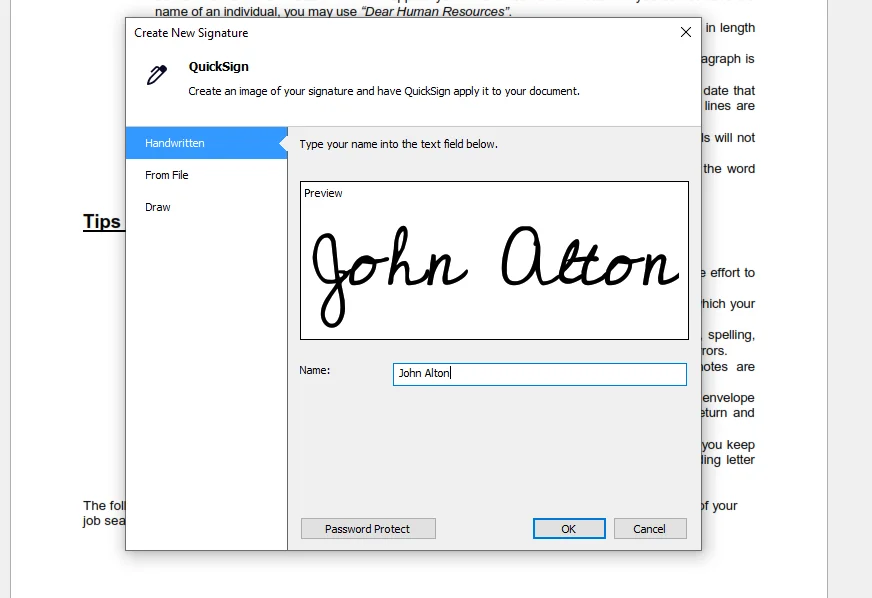
Step 5: Align the signature on the document.
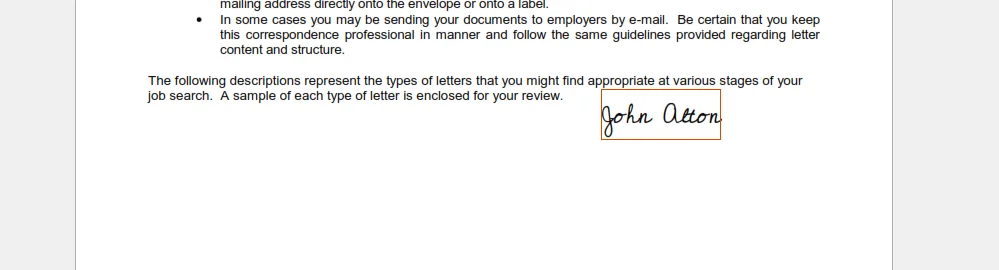
Part 3.5: How to Sign a Secured PDF Using DocuSign?
DocuSign is fast and reliable software that allows users to sign their documents electronically, regardless of where or device they use. It is trusted by 1 billion users worldwide, and most of its features are free of charge. The benefits of using DocuSign for electronically signing documents are remote signing, security, easy collaboration, simple software collaboration, customized documents, and time savings.
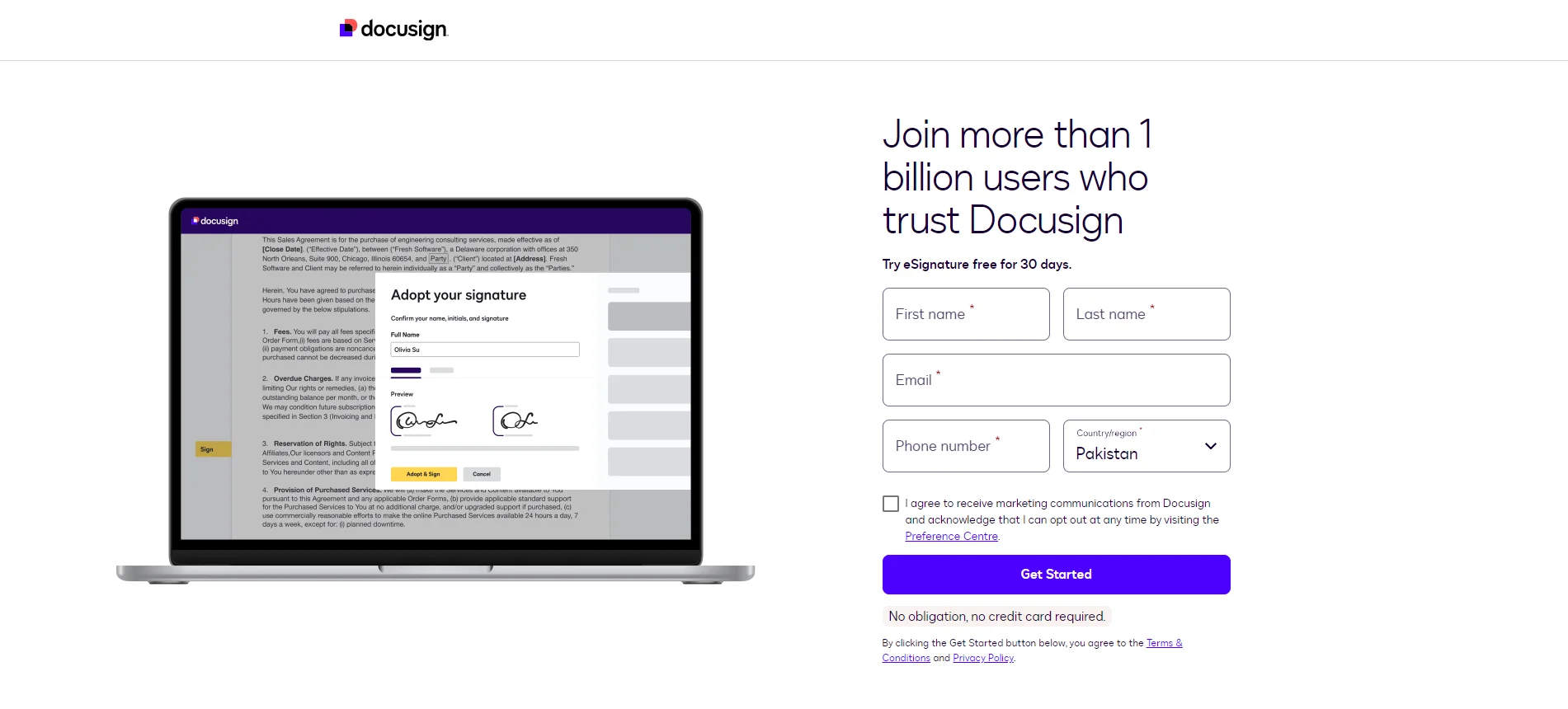
These are the steps that you can take to sign a secured PDF using the Docusign:
Step 1: Launch the DocuSign on your browser.
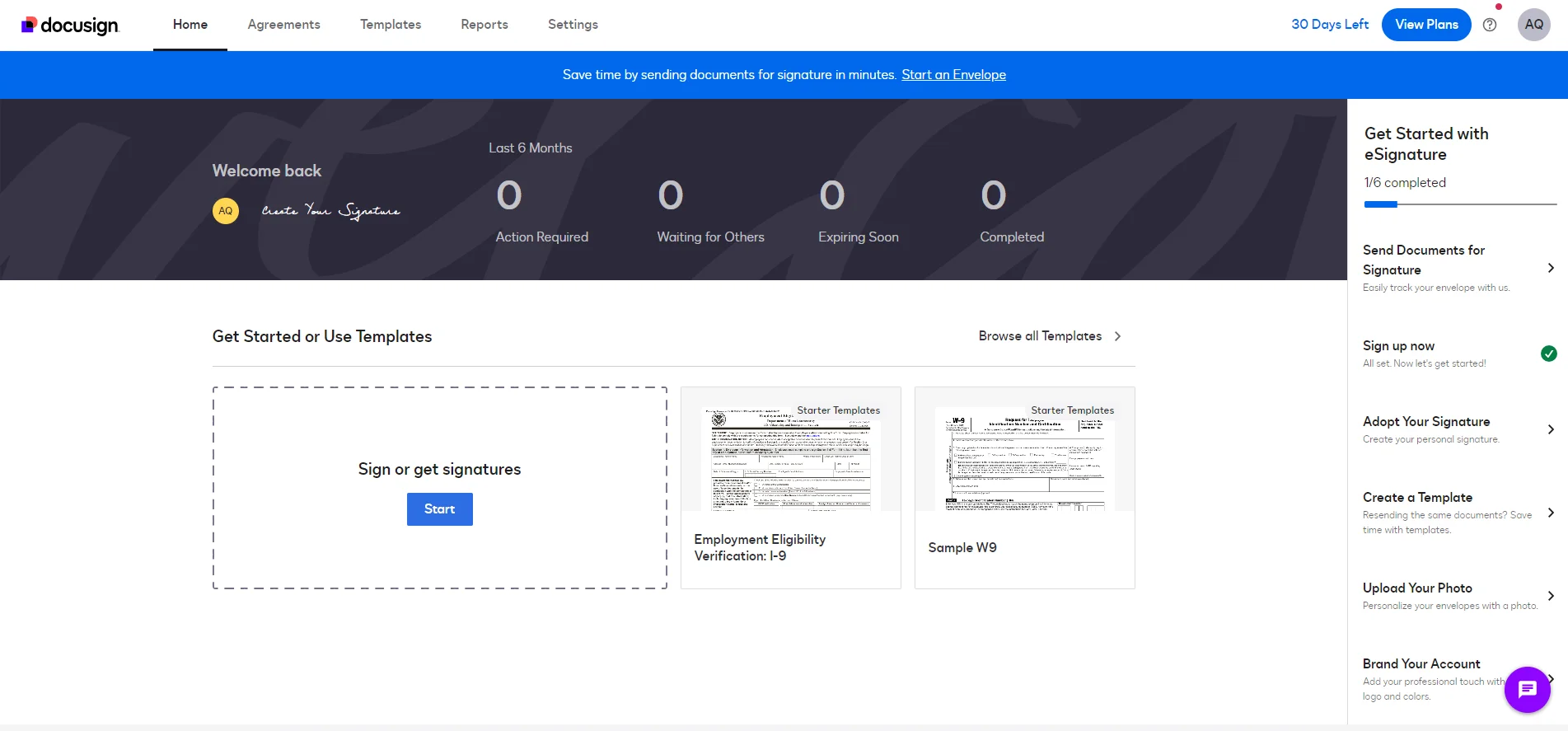
Step 2: Click on the start.
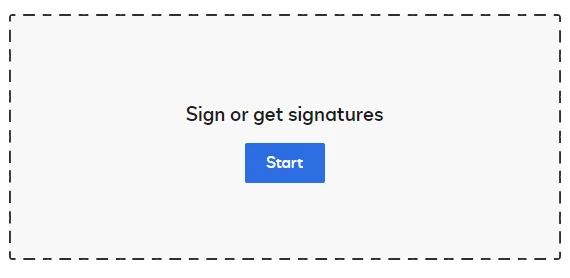
Step 3: Upload the document that you want to be signed on.
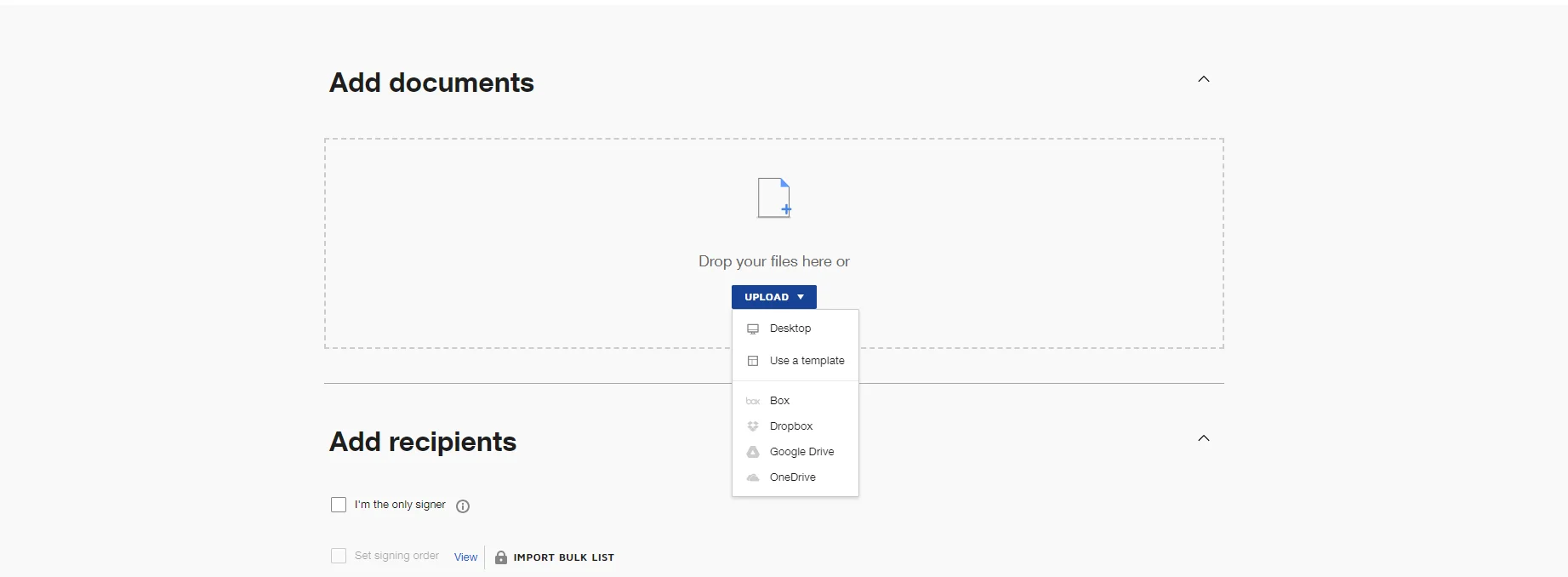
Step 4: After selecting particulars, click on Sign. A new window will be opened.
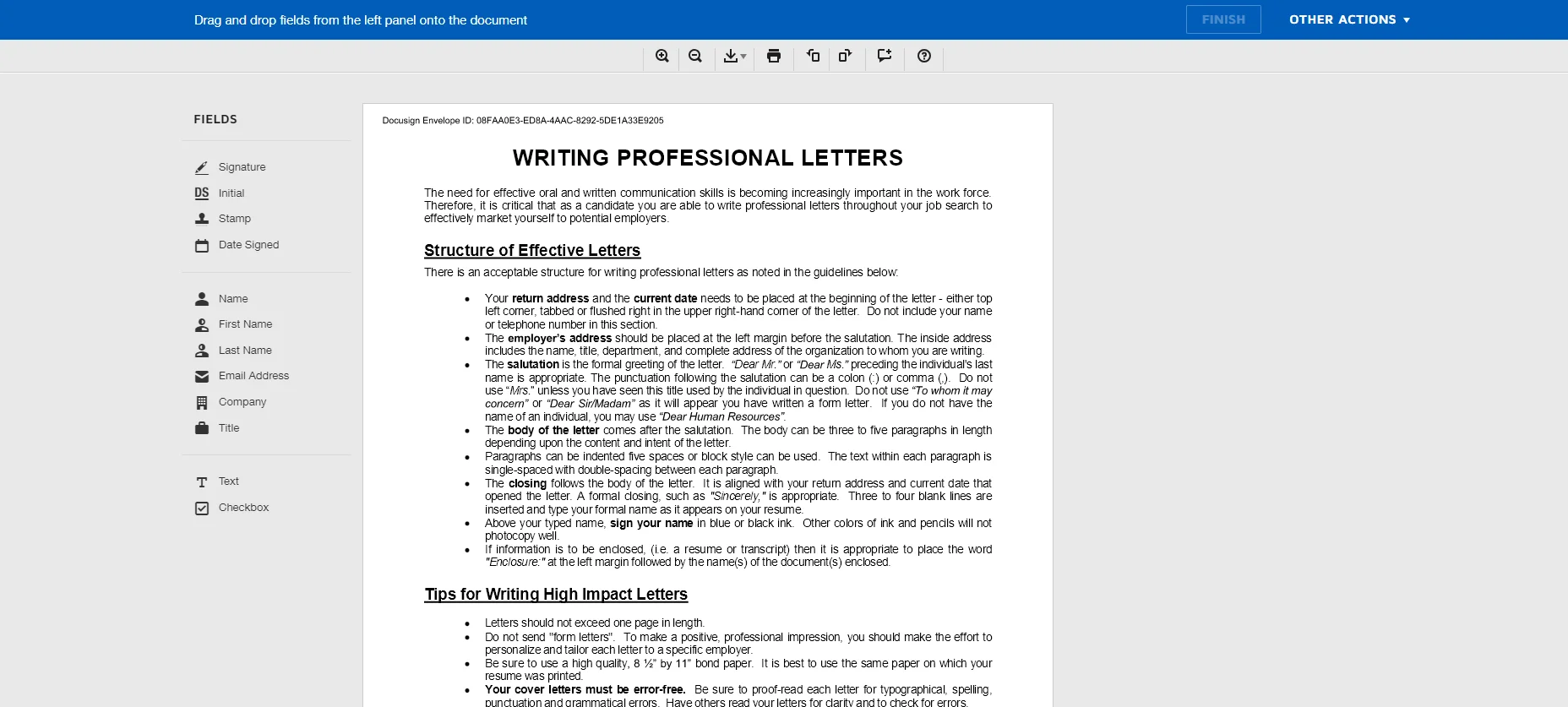
Step 5: Click on the signature. This will open.
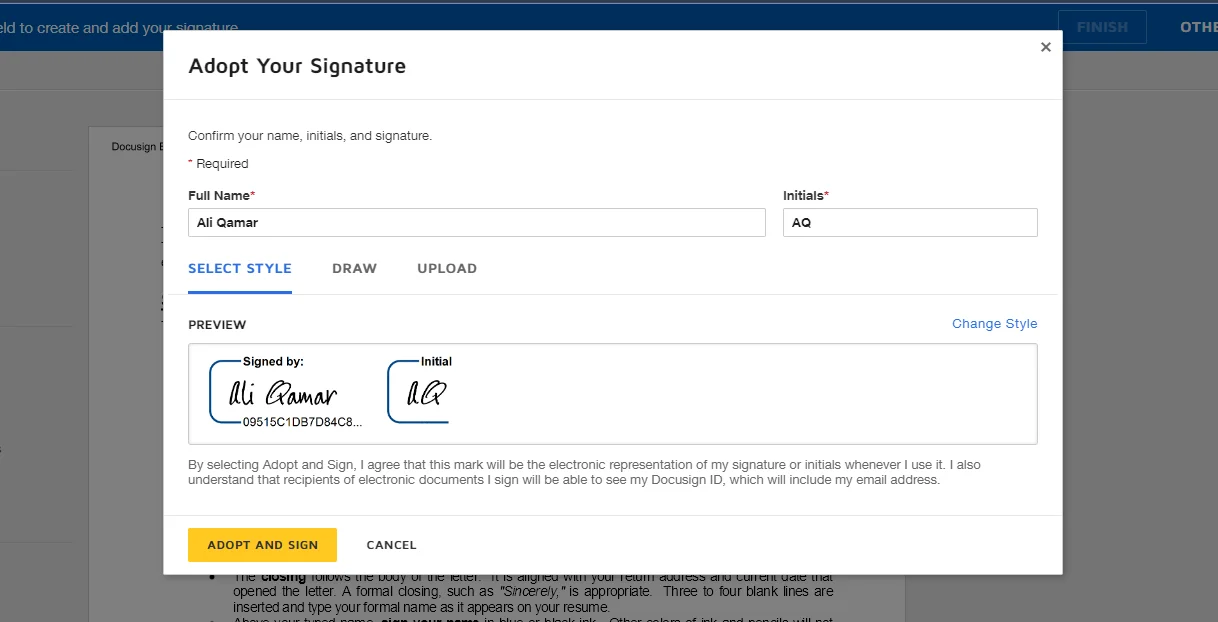
Step 6: Choose your signature and align the signature on the document where required.
Part 4. Choose the Best Method to Sign a Secured PDF
Above, we have discussed some software and the ultimate steps about how to sign a PDF that is secured. By deeply understanding those steps, you can sign your secured documents efficiently without risking their integrity and safety. It is important to choose the right method for signing secured PDF documents. This can be done by understanding their features and comparing those features with each other. Only by doing this can you choose the best method to sign a secured PDF document.
However, we have more excellent methods for signing secured PDFs. The best method is to use the Afirstsoft PDF Editor, an all-in-one AI-driven software that provides effective solutions for PDF-related problems for individuals and businesses. By efficiently using the Afirstsoft PDF Editor, users can view, comment, edit, convert, and organize their documents effortlessly.
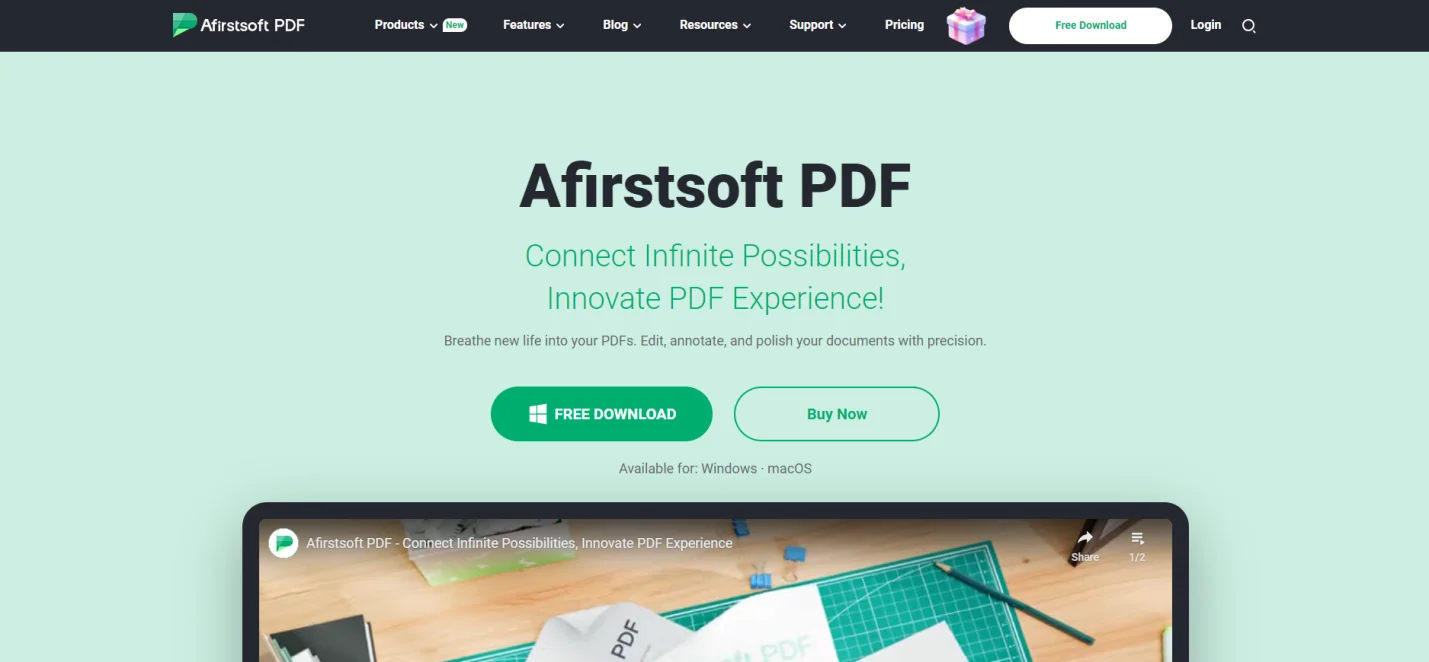
Afirstsoft PDF Editor supports cross-platform synchronization on Windows, macOS, Android, and iOS. It is the perfect tool for students, teachers, business professionals, HR departments, office staff, and financial personnel. The AI support offered by the Afirstsoft PDF Editor allows users to get effective solutions for editing and summarizing problems by chatting with the chatbot.
Part 4.1: How to Sign a Secured PDF Using Afirstsoft PDF Editor?
Here are the steps to add a signature in a secured PDF using the Afirstsoft PDF Editor:
Step 1: Launch the Afirstsoft PDF Editor on your device.
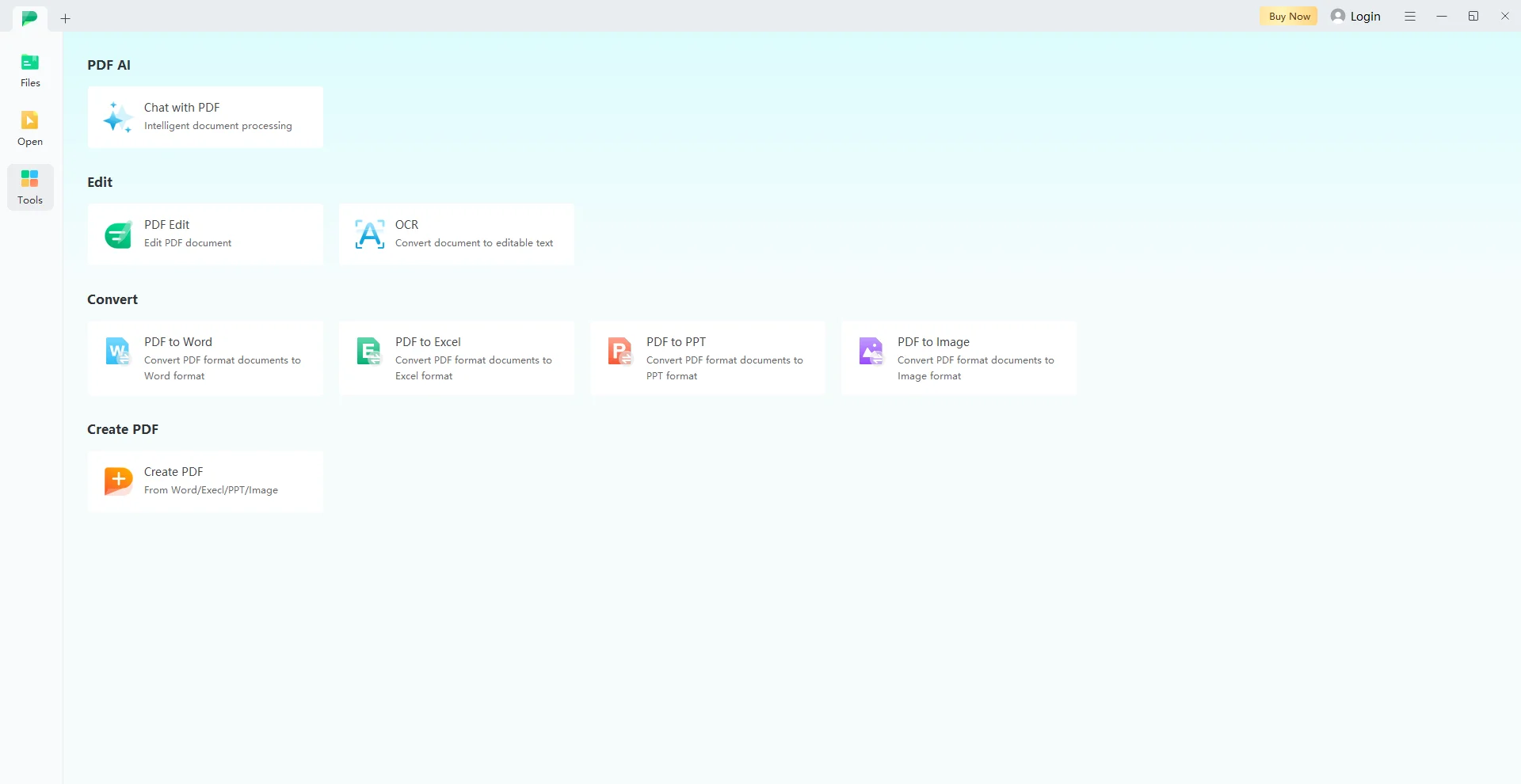
Step 2: Open the document that you want to sign.
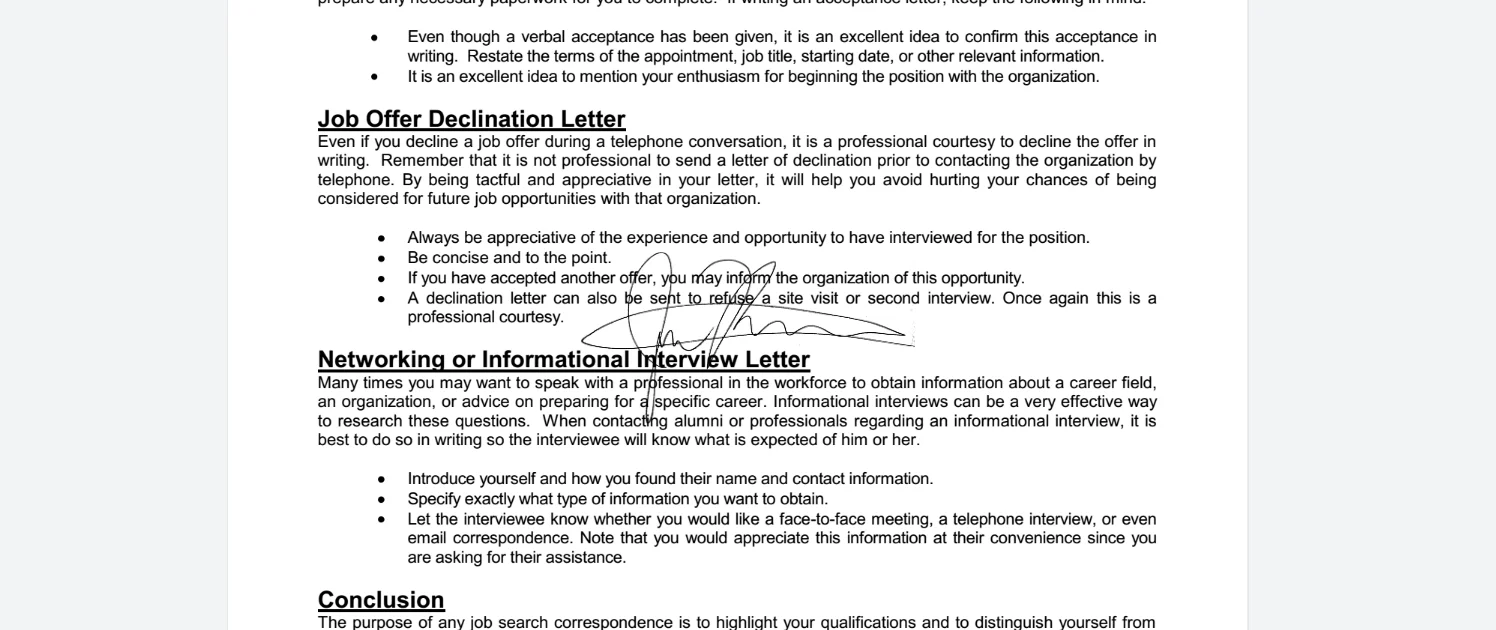
Step 3: Insert the signature file into the document. Place the signature at its designated place.
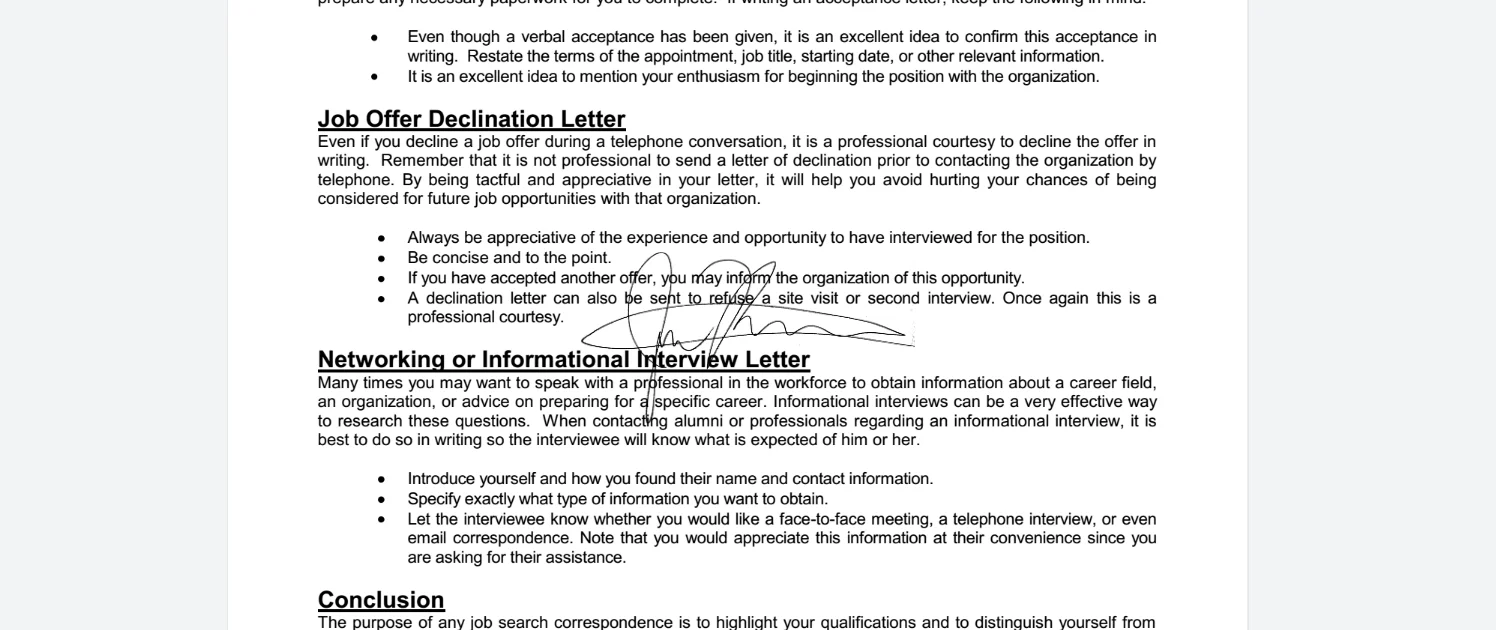
Part 5. Frequently Asked Questions
Can I sign a secured PDF?
Yes, you can effortlessly add signatures to secured PDF documents by using state-of-the-art tools and techniques.
How to sign a secured PDF form?
Enter the password to open the document. Click the Add Signature tool. Type the signature and click OK. Place the signature in the right place.
What are the best software to sign secured PDFs?
- Adobe Acrobat Reader
- Afirstsoft PDF Editor
- DocuSign
What are the key features of the Afirstsfot PDF Editor?
- Comment PDF
- View PDF
- Edit PDF
How to add signs to PDF documents using the Afirstsoft PDF Editor?
Launch the Afirstsoft PDF Editor on your device. Open the document that you want to sign. Insert the signature file into the document. Place the signature at its designated place.
Part 6. Conclusion
In this blog, we have discussed secured PDFs, their types, and the importance of e-signatures for secured PDFs. We have also discussed the key benefits of e-signatures on PDF documents. We also discussed the various PDF editing software and how to sign a secured PDF using that software. By profoundly understanding those steps, you can sign your PDF documents efficiently.
However, the best software to add signatures to your PDF documents is the Afirstsoft PDF Editor. It is an all-in-one AI-driven software that provides effective solutions for PDF-related problems for individuals and businesses. By efficiently using the Afirstsoft PDF Editor, users can view, comment, edit, convert, and organize their documents effortlessly.
If you also want to sign your documents effortlessly, download the Afirstsoft PDF Editor now to protect and secure your documents.

