Ever found yourself buried under a mountain of PDF documents, struggling to keep track of important notes, comments, or highlights? What if there was a simple, free tool that could transform how you interact with your PDFs, making annotation a breeze and boosting your productivity? Meet Afirstsoft PDF Annotator – your new best friend in the world of PDF annotation. This blog will explore why PDF annotation is crucial, introduce you to the robust features of Afirstsoft PDF Annotator, and guide you through its seamless use. Ready to revolutionize your document workflow? Let’s dive in!
Part 1. Understanding the Importance of PDF Annotation
Enhancing Collaboration
PDF annotation tools are invaluable for collaborative projects. By using features like text markup and comments, team members can easily share feedback, highlight critical points, and provide detailed explanations directly on the document. This streamlined communication ensures everyone is on the same page, literally and figuratively. For example, a team working on a project proposal can use Afirstsoft PDF Annotator to highlight sections that need further development, add comments with suggestions, and even use stickers to indicate approval or areas of concern.
Improving Document Clarity
Annotations such as highlights, underlines, and strike-throughs help emphasize important sections and clarify the document’s content. This is particularly useful in professional settings where precise information and instructions are crucial. Imagine a legal document where specific clauses need to be reviewed; using text markup to underline and highlight can make the review process more efficient and less prone to errors. Similarly, in academic settings, students can underline important theories and highlight key points to enhance their study materials.
Facilitating Learning
For students, annotating PDFs can significantly enhance the learning process. Highlighting key concepts, adding notes, and marking up textbooks can improve retention and understanding, making study sessions more productive. For instance, while studying for exams, students can highlight essential sections of their textbooks, add explanatory comments, and use text boxes to summarize key points. This active engagement with the material helps deepen comprehension and aids in better recall.
Saving Time
Efficiently marking up PDF files saves time by streamlining the review and editing process. Instead of writing lengthy emails or explanations, you can directly annotate the document, making the review process faster and more effective. For example, a manager reviewing a draft report can use Afirstsoft PDF Annotator to quickly highlight sections that need revision, add comments with specific instructions, and use stickers to indicate completion status. This direct interaction with the document eliminates the need for multiple rounds of back-and-forth communication, thus saving valuable time.
Part 2. Introducing Afirstsoft PDF Annotator
Free Version with Comprehensive Features
Afirstsoft PDF Annotator offers a robust set of features for free, allowing users to fully leverage the power of PDF annotation without any financial commitment. This free access includes all essential annotation tools, making it a cost-effective solution for individuals and businesses alike. Users can enjoy features such as text markup, customizable text boxes, comments, and stickers, all at no cost. This comprehensive access ensures that everyone, from students to professionals, can benefit from high-quality annotation tools without budget constraints.
User-Friendly Interface
One of the standout features of Afirstsoft PDF Annotator is its user-friendly interface. Designed with simplicity in mind, the tool ensures that even those who are not tech-savvy can navigate and utilize all the available features effortlessly. The intuitive layout and straightforward navigation make it easy to find and use the annotation tools you need. Whether you are a first-time user or an experienced professional, Afirstsoft PDF Annotator provides a smooth and hassle-free experience, allowing you to focus on your work rather than struggling with the software.
Comprehensive Annotation Options
From text markup and customizable text boxes to engaging stickers and detailed comments, Afirstsoft PDF Annotator provides a wide range of annotation options to suit any need. These tools are designed to enhance productivity and improve document interaction. For instance, the text markup options allow you to highlight, underline, and strike through text, making it easy to emphasize important information. The customizable text boxes can be used to add detailed notes and comments, while the stickers add a fun and engaging element to your documents. This variety of tools ensures that you can annotate your PDFs in a way that best suits your specific requirements.
Part 3. Key Features of Afirstsoft PDF Annotator
Text Markup
Highlighting: Easily emphasize important sections of your document to draw attention to key points. Highlighting is particularly useful in dense documents where critical information might otherwise be overlooked. For instance, in a lengthy research paper, you can highlight the main findings and conclusions to make them stand out.
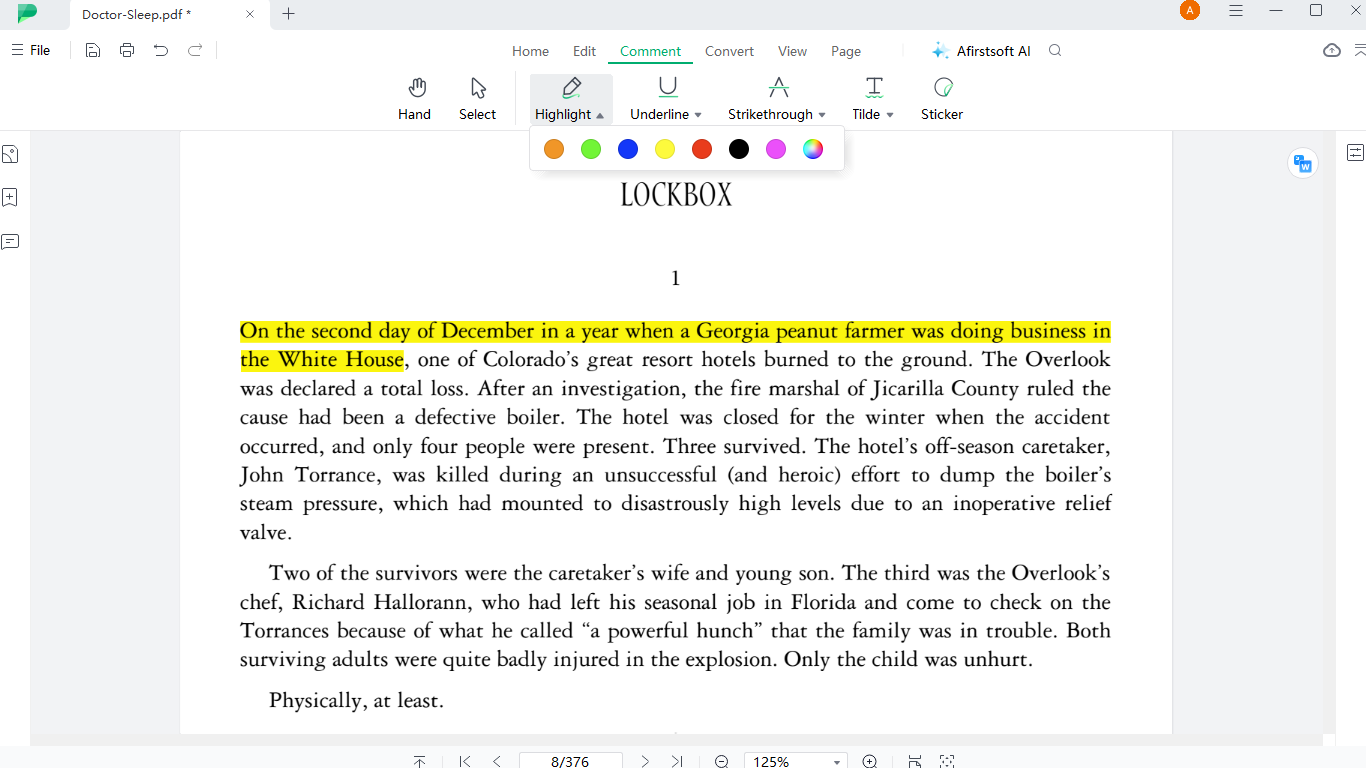
Underlining and Strike-through: Mark text for revision or emphasize crucial details. Underlining can be used to draw attention to important terms or phrases, while strike-through is ideal for indicating text that needs to be deleted or revised. This feature is especially helpful in collaborative environments where multiple reviewers are providing feedback.
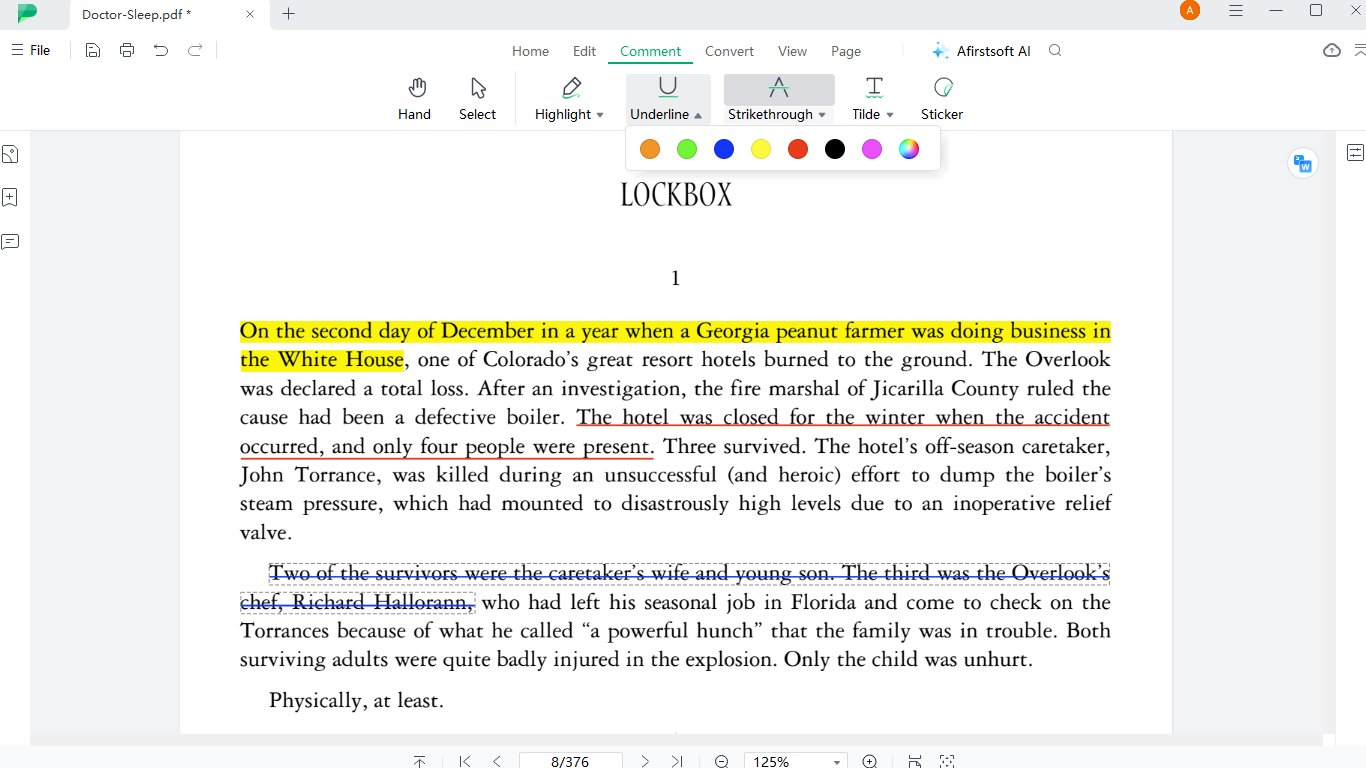
Wavy Lines: Use unique wavy lines for an extra layer of distinction in your markup PDF document. Wavy lines can be used to highlight sections that require special attention or to indicate areas that need further review. This visual distinction helps ensure that critical points are not missed during the review process.
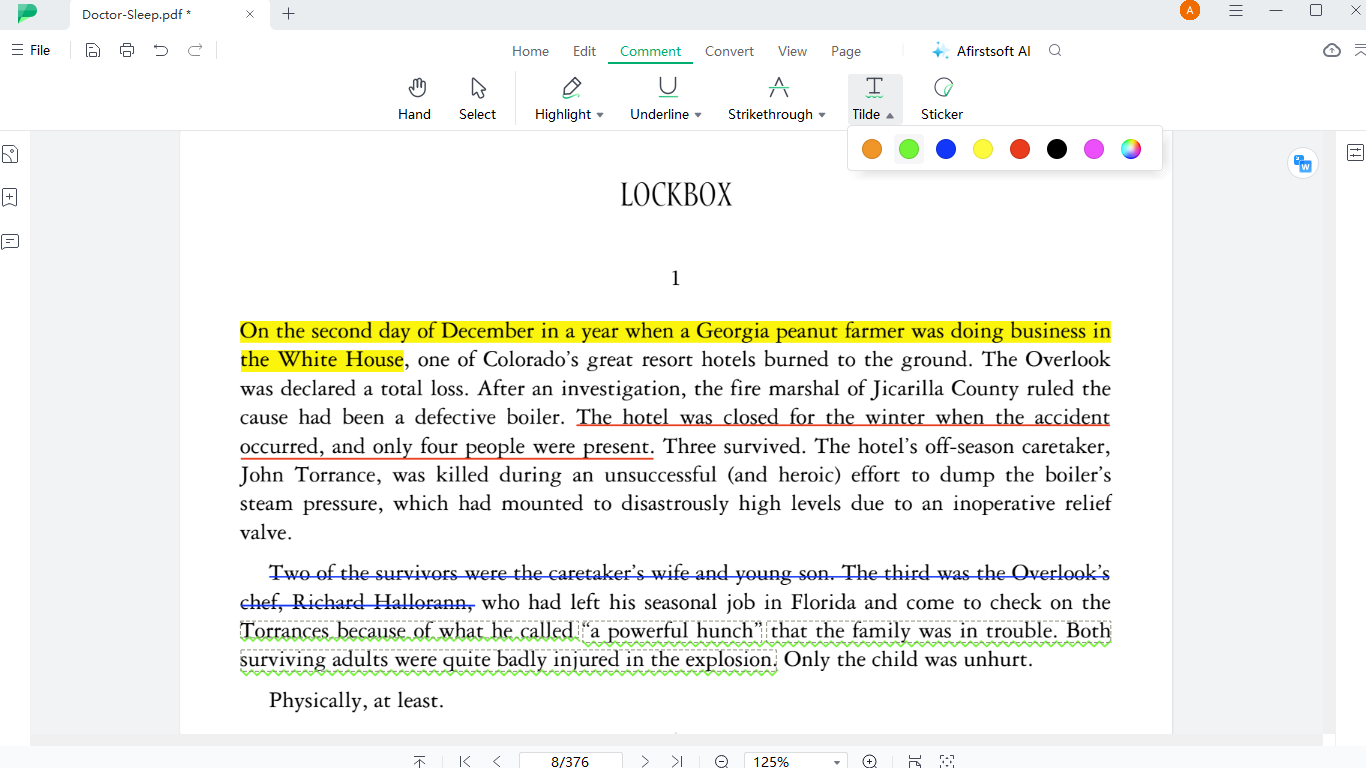
Text box
Customizable Text boxes: Create text boxes of any size and position them anywhere on the document for added notes or comments. This feature allows you to add detailed explanations, summaries, or additional information directly on the document. For example, you can use a text box to provide a detailed explanation of a complex concept or to summarize a section of the document.
Flexible Formatting: Adjust the font, size, and color of the text in your text boxes to fit your needs. This customization ensures that your annotations are not only functional but also visually appealing. For instance, you can use different colors to differentiate between various types of comments or to highlight specific points.
Strategic Placement: Place text boxes strategically to ensure clarity and coherence in your annotations. This feature allows you to position your text boxes in a way that enhances the readability and flow of the document. For example, you can place text boxes next to relevant sections to provide context or clarification.
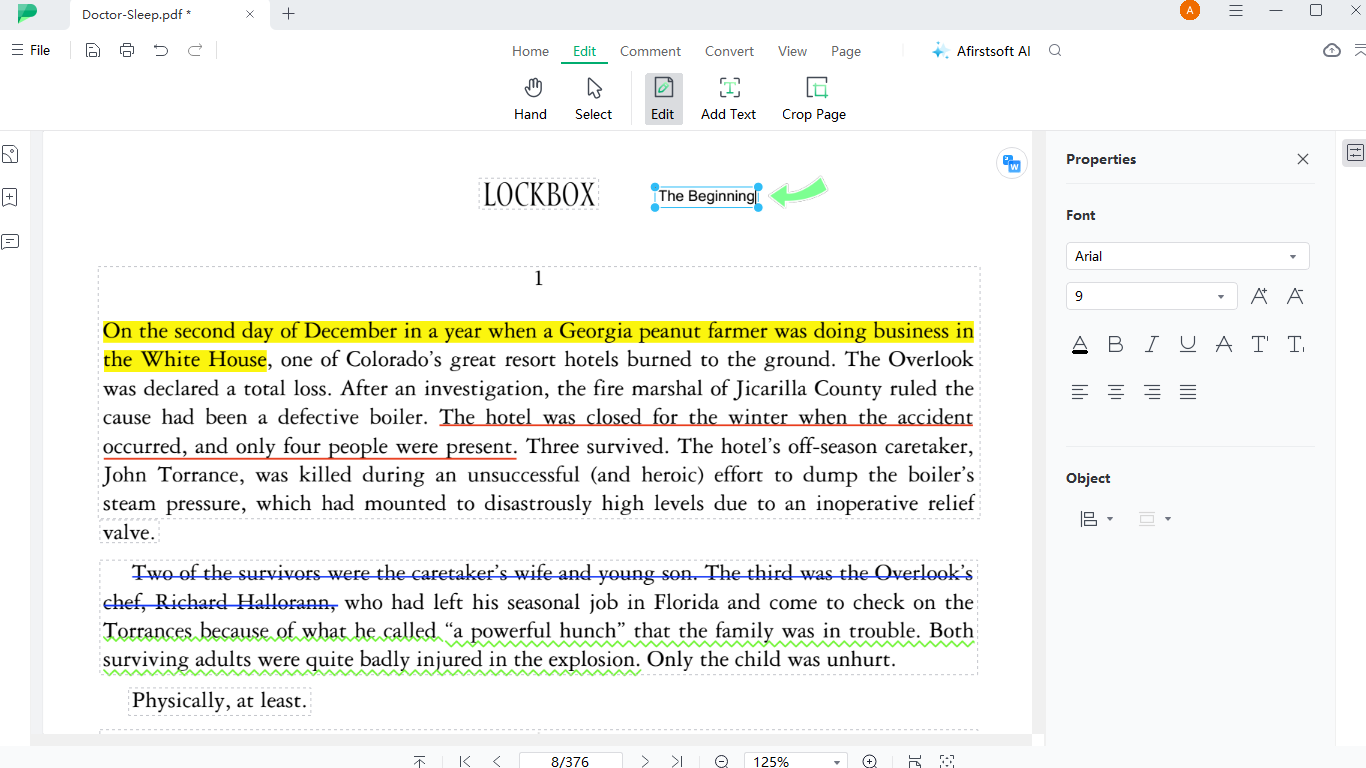
Comments
Detailed Explanations and Remarks: Add comprehensive comments to explain or expand on document content. Comments are ideal for providing detailed feedback, additional information, or explanations that go beyond simple text markup. For instance, you can use comments to provide background information, clarify complex points, or offer suggestions for improvement.
Customizable Comment Boxes: Personalize your comment boxes for better visual integration with your document. This customization ensures that your comments are easily distinguishable and visually aligned with the rest of the document. For example, you can use different colors to differentiate between various types of comments.
Attach Comments to Specific Sections: Link your comments directly to the relevant parts of the document for targeted feedback. This feature ensures that your comments are contextually relevant and easily accessible. For instance, you can attach a comment to a specific paragraph or section to provide targeted feedback or clarification.
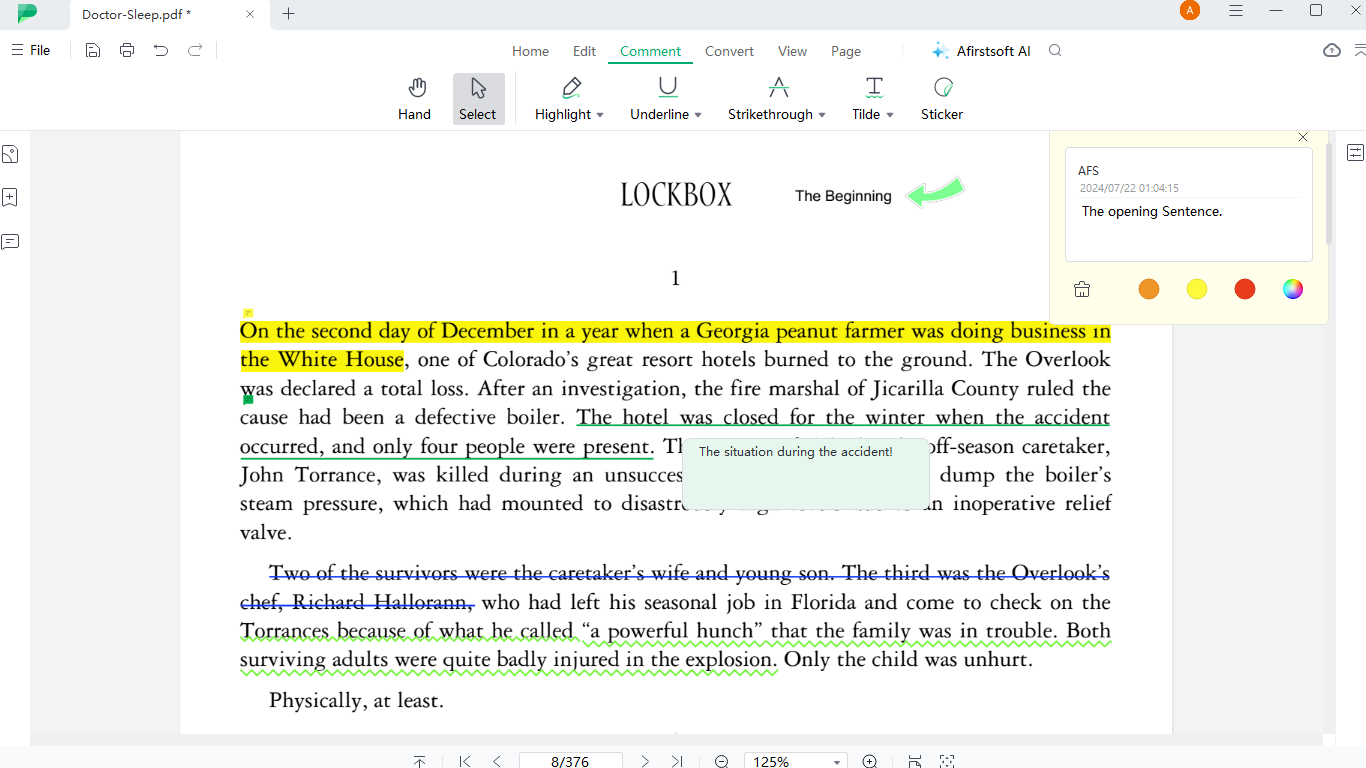
Stickers
Engaging Visual Elements: Add stickers like logos, holiday elements, mood elements, and tips to make your documents more engaging and visually appealing. Stickers are a fun and creative way to enhance your documents and add a personal touch. For example, you can use stickers to highlight important sections, indicate approval, or simply add a touch of personality to your documents.
Enhanced Visual Communication: Use stickers to communicate messages quickly and effectively without cluttering the text. Stickers can be used to convey emotions, indicate approval or disapproval, or provide visual cues that enhance the overall readability and engagement of the document. For instance, you can use a tick sticker to indicate approval or a cross sticker to highlight sections that need further review.
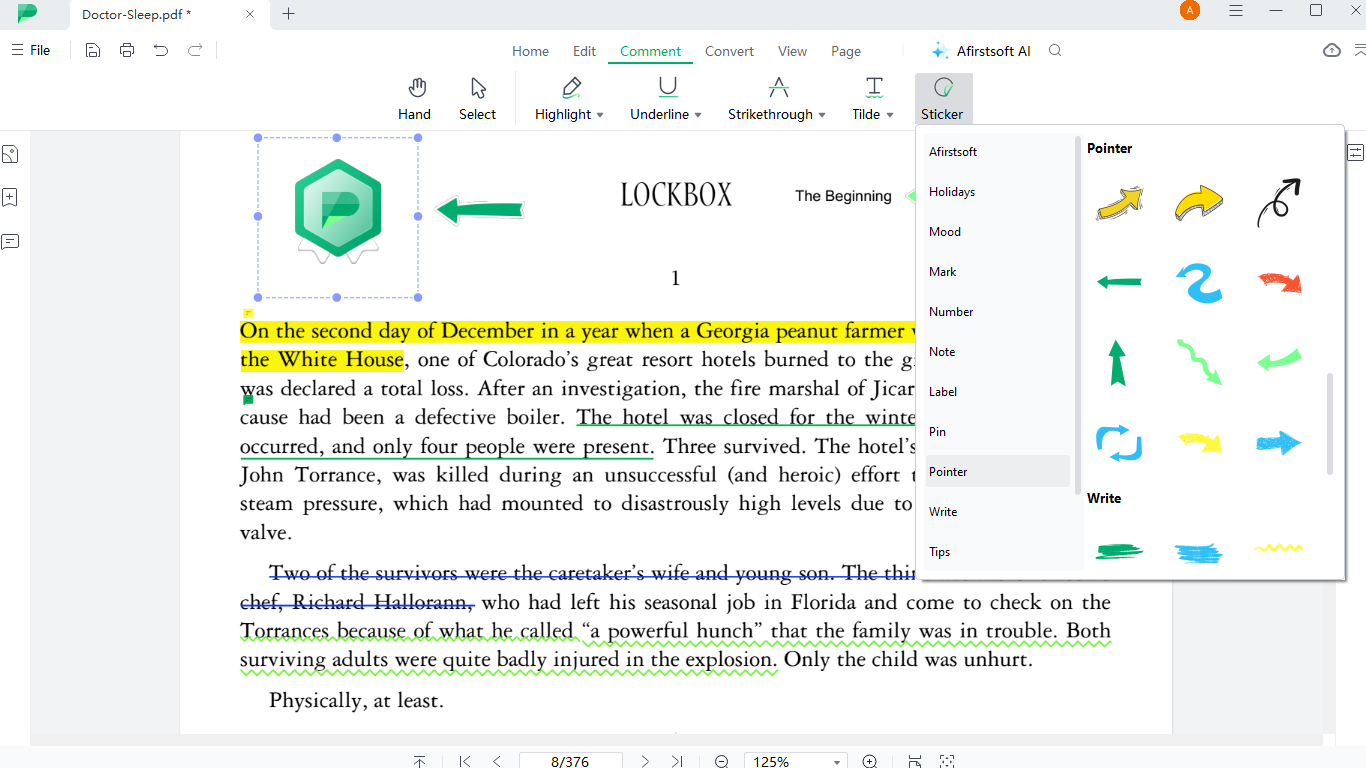
Part 4. How to Annotate PDFs with Afirstsoft PDF Annotator
Step 1: Open the Afirstsoft PDF Annotator
Launching the Tool: Begin by downloading and installing Afirstsoft PDF Annotator from our official website. Once installed, open the application. You'll be greeted by a clean, intuitive interface designed to help you get started right away.
Importing Your PDF Document: Click on the “Open” tab located on the left side of the interface, and navigate to the location of your PDF document on your device. Click “Open” to import your document into Afirstsoft PDF Annotator. The tool supports various file formats, ensuring compatibility with almost any PDF you need to work on.
Step 2: Add Annotations
Accessing the “Comment” Tab: Navigate to the “Comment” tab to see all available annotation options. This tab provides quick and easy access to all the annotation tools you need.
Choosing Annotation Tools: Select from text markup, comments, or stickers to start annotating. Each tool is designed to enhance your document in a specific way, ensuring that you have the right tool for every task.
Applying Annotations to Your PDF: Click the tool and select the text on your PDF to apply the chosen annotation. You can select the desired sticker, adjust the size, and position it anywhere on your document. Use the intuitive interface to add detailed notes, highlight sections, or insert stickers. The tool's flexibility ensures that you can annotate your PDF exactly the way you want.
Step 3: Save the Annotated PDF
Clicking on the "File" Tab: Once you have completed your annotations, click on the "File" tab. This tab provides access to all the file management options you need.
Selecting “Save as”: Choose the “Save as” option to save your annotated PDF to the desired location on your device. This ensures that your annotations are preserved and that you can easily share or access the document later.
Part 5. Subscription Plans and Future Updates
Current Free Version with Full Access
Currently, Afirstsoft PDF Annotator offers a free version with full access to all its features. This allows users to explore and utilize the tool without any financial burden. The free version includes all essential annotation tools, ensuring that you can fully leverage the power of PDF annotation without any cost.
Future Free and Advanced Paid Versions
In the future, Afirstsoft PDF Annotator will offer both free and advanced paid versions. The free version will continue to provide essential annotation features, while the advanced paid version will offer additional tools and enhanced functionalities to further boost productivity and efficiency. This ensures that users can choose the plan that best suits their needs and budget, with the option to upgrade for even more powerful features.
Part 6. How to Remove Annotations
Opening Your Document
Open the PDF document in Afirstsoft PDF Annotator. The intuitive interface ensures that you can quickly and easily access your document.
Selecting the Annotation to Remove
Click on the annotation you wish to remove, whether it’s a highlight, text box, comment, or sticker. The tool's flexibility ensures that you can easily select and manage your annotations.
Using the Delete Option
Click on the trash icon to eliminate the selected annotation from the document. This ensures that your document remains clean and clutter-free, with only the annotations you need.
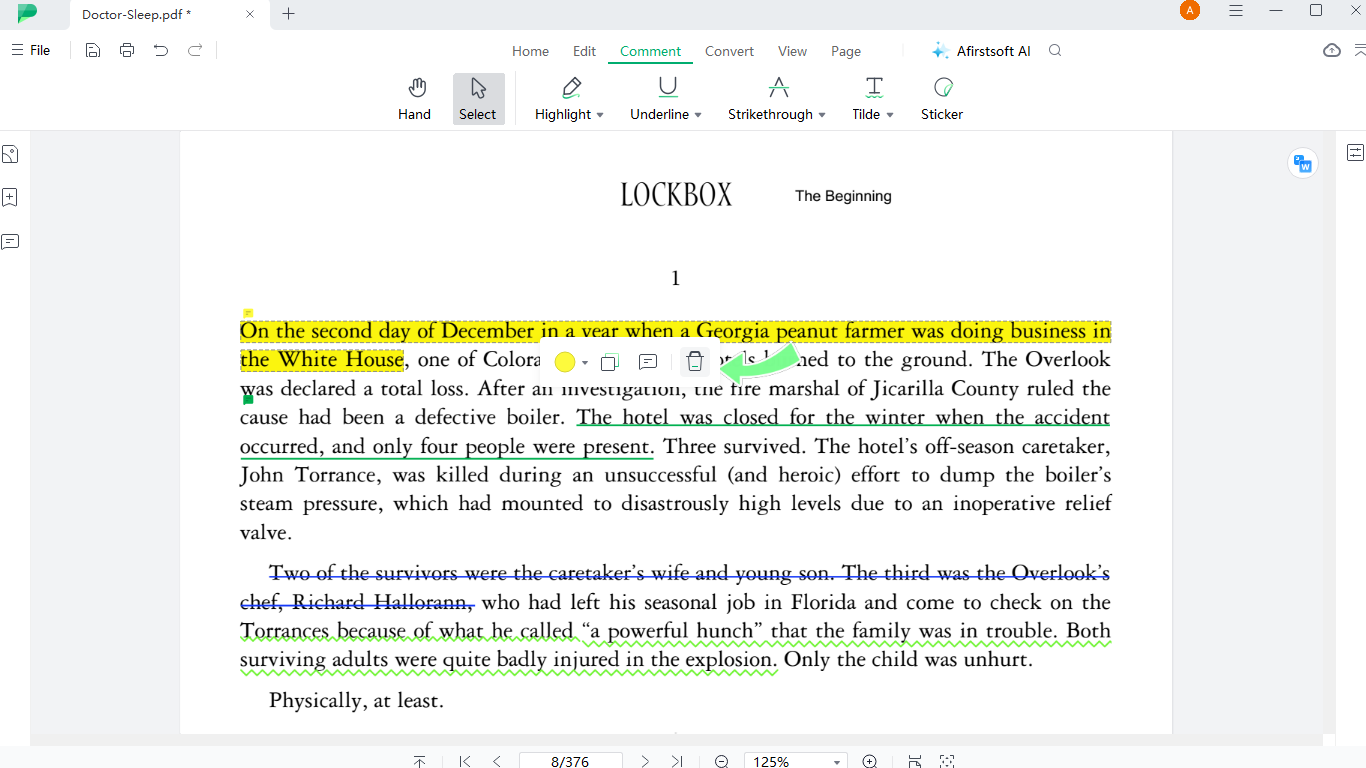
Saving Changes to Your PDF
Save the changes to ensure your PDF reflects the updated content without the unwanted annotations. This ensures that your document is always up-to-date and accurately reflects your work.
Part 7. Benefits of Using Afirstsoft PDF Annotator
Cost-Effective Solution
With its free access to comprehensive features, Afirstsoft PDF Annotator provides a cost-effective solution for all your PDF annotation needs. This ensures that you can fully leverage the power of PDF annotation without any financial burden.
Enhancing Efficiency
The intuitive and user-friendly design enhances efficiency by making the annotation process quick and straightforward. This ensures that you can focus on your work rather than struggling with the software.
Versatility of the Tool
Afirstsoft PDF Annotator is versatile, catering to various needs, whether for professional, academic, or personal use. This ensures that you can use the tool for any PDF annotation task.
Customization
The tool’s customization options, from text boxes to stickers, allow users to personalize their annotations, ensuring they meet specific requirements. This ensures that your annotations are not only functional but also visually appealing.
FAQs
1. What Types of Annotations are Available?
Afirstsoft PDF Annotator offers text markup (highlighting, underlining, strike-through, wavy lines), customizable text boxes, detailed comments, and engaging stickers. This comprehensive range of tools ensures that you can fully annotate your PDF documents to suit your specific needs.
2. Is Afirstsoft PDF Annotator Really Free?
Yes, Afirstsoft PDF Annotator is genuinely free. You can access all its essential features, including text markup, customizable text boxes, comments, and stickers, without any cost. While we plan to introduce an advanced paid version in the future with additional features, the free version will continue to provide robust annotation tools for all users. Enjoy full functionality without any hidden charges or trial periods.
3. How Do I Remove Annotations?
Select the annotation you want to remove, click on the trash icon, and save your changes to the PDF. This ensures that your document remains clean and clutter-free, with only the annotations you need.
4. What Types of Stickers Can I Add?
You can add a variety of stickers, including logos, holiday elements, mood elements, and tips, to enhance your document’s visual appeal. This ensures that your documents are engaging and visually appealing.
5. Will My Annotations Be Preserved When I Save My PDF?
Yes, when you save your PDF using Afirstsoft PDF Annotator, all your annotations will be preserved. Simply use the "Save" or "Save as" option to ensure that your highlights, text boxes, comments, and stickers are all securely embedded in the document. Additionally, Afirstsoft PDF Annotator offers a "Save to Cloud" option, allowing you to store your annotated PDFs in the cloud for easy access from any device. This way, you can share your annotated PDFs without losing any of your important notes or markings, and you can access your documents anytime, anywhere.
Conclusion
Afirstsoft PDF Annotator is a powerful, free tool that revolutionizes the way you interact with PDF documents. Its comprehensive annotation features, user-friendly interface, and customization options make it an indispensable tool for students, professionals, and anyone looking to enhance their productivity. Currently, Afirstsoft PDF Annotator is free to use, providing access to all features. In the future, there will be both free and paid versions available, with the paid version offering additional advanced features to further elevate your document management capabilities. Start using Afirstsoft PDF Annotator today and experience the ease and efficiency it brings to your workflow. Transform your PDF experience with Afirstsoft PDF Annotator and take your document management to the next level.

John Smith
Editor-in-Chief
With 10 years of experience in the office industry, John Smith is a tech enthusiast and seasoned copywriter. He likes sharing insightful product reviews, comparisons, and etc.
View all Articles >

