Both Foxit and Adobe are top PDF tools that you can give shots. However, they do have some distinctive features which differentiate each tool. It is not like the difference is huge, but they are best in their perspective features which you should take into account before choosing between Adobe PDF Reader vs Foxit Reader.
How can you differentiate them? Here, we are going to compare Adobe and Foxit PDF readers based on features, pros, and cons to help you make an informed decision. Let’s get started!
- 100% secure
- 100% secure
- 100% secure
Part 1. Foxit vs Adobe: Overview
Foxit and Adobe, both are compatible with desktop and mobile devices. While many features overlap, there are key differences tailored to user needs. Keeping these differences aside, both software provides advanced features like Optical Character Recognition, business-oriented features, e-signing, and cloud integration.
The most advanced and powerful features are provided by the company that created PDF format, Adobe Acrobat. Albeit this software is more expensive and has a steeper learning experience. On the other hand, Adobe's mobile app serves mainly as a reader and signature tool; in contrast, Foxit's app has greater editing features.
While deciding between the two, consider the requirements you typically perform. Ultimately, the ideal PDF tool will depend on your particular requirements.
Part 2. Features Comparison between Foxit and Adobe
Foxit and Adobe are popular choices for everyone from casual users to large companies because both tools offer unmatched features including essential features like editing, converting, and annotating PDFs.
Each tool has its own strengths and weaknesses while they share many similar features. Adobe is known for its top-notch tools and Foxit also offers strong features, making it a good choice for those looking for reliable PDF solutions. Stay with us to read the features of these two and choose the winner from the Adobe PDF Reader vs Foxit Reader battle.
Features of Foxit PDF
- Handy Editing Tools: To help you save time and operate more efficiently, Foxit shows document errors, automates boring manual tasks, and simplifies complicated PDF workflows. You can focus on other essential tasks and make sure your papers are constantly in excellent condition by optimizing these procedures.
- AI Assistant: With Foxit's AI Assistant, you can effortlessly apply formatting commands and ensure consistency across all your documents. This feature eliminates the challenges of manual formatting, allowing you to maintain a professional and polished appearance in every document with confidence.
- OCR: This advanced technology instantly scans and transforms captured images into searchable and editable PDF documents. This allows you to quickly find and edit text within your PDFs, streamlining your workflow and ensuring accuracy
- File conversion: You can convert PDFs into any file type, extract content and tables, and create PDFs from spreadsheets and pitch decks.
- Foxit Cloud storage: Foxit Cloud streamlines PDF management and collaboration by enabling easy, secure document sharing and real-time commenting. It has professional features for enhancing the quality of the uploaded content and allows users to access the tools from any device/ platform for group or individual use.
- PDF Edit & E-sign: In the case of Foxit Reader, it has PDF editing and e-signature capabilities where users can change texts and images within PDFs.It also facilitates secure electronic signatures, streamlining the signing process. This combination enhances document management and workflow efficiency.
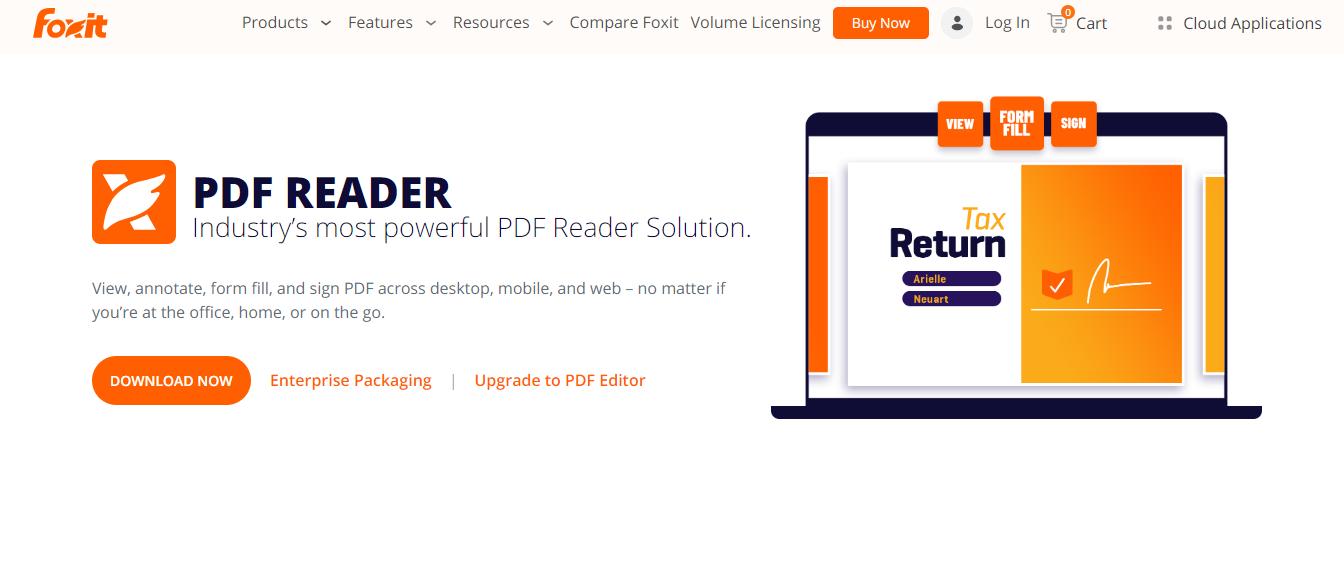
Features of Adobe
- AI Assistant: AI Assistant helps you simplify your workflow across multiple PDF documents. This tool levels up your productivity by generating summaries, answering your queries, and creating impactful content.
- Edit PDFs: This software is fully equipped with powerful tools to quickly edit text and images within the PDF from anywhere. It does not require much effort to crop, flip, or resize images or even replace them with better ones for the PDF to be perfect, all these can be done while working from home or on the move using Adobe Acrobat.
- Split and Merge PDFs: It can merge two or more PDFs into one whole and as well convert a single PDF into a number of other PDF files if desired.
- Annotation Tools: You can also underline or bold the text you want to draw attention to, attach sticky notes to the individual part of a PDF for personal use or as comments, and use shapes to circle the important points in diagrams.
- E-Signature Integration: Adobe Reader connects with Adobe Sign, allowing users to send documents for electronic signing. This simplifies the signature process, making it faster and easier.
- Adobe Document Cloud Integration: Adobe Document Cloud is an online solution that allows safe storage of your files and PDFs, in particular, with easy access. It also allows your documents to be saved on all devices and it becomes easier to get PDFs from anywhere.
- OCR: The PDF OCR tool comes in handy in helping extract the text from scanned documents, and then convert them to searchable PDFs. You are able to find specific words or phrases, and edit them with ease all within the PDF. Additionally, OCR maintains the original fonts and formatting, ensuring the new PDF mirrors your paper document accurately.
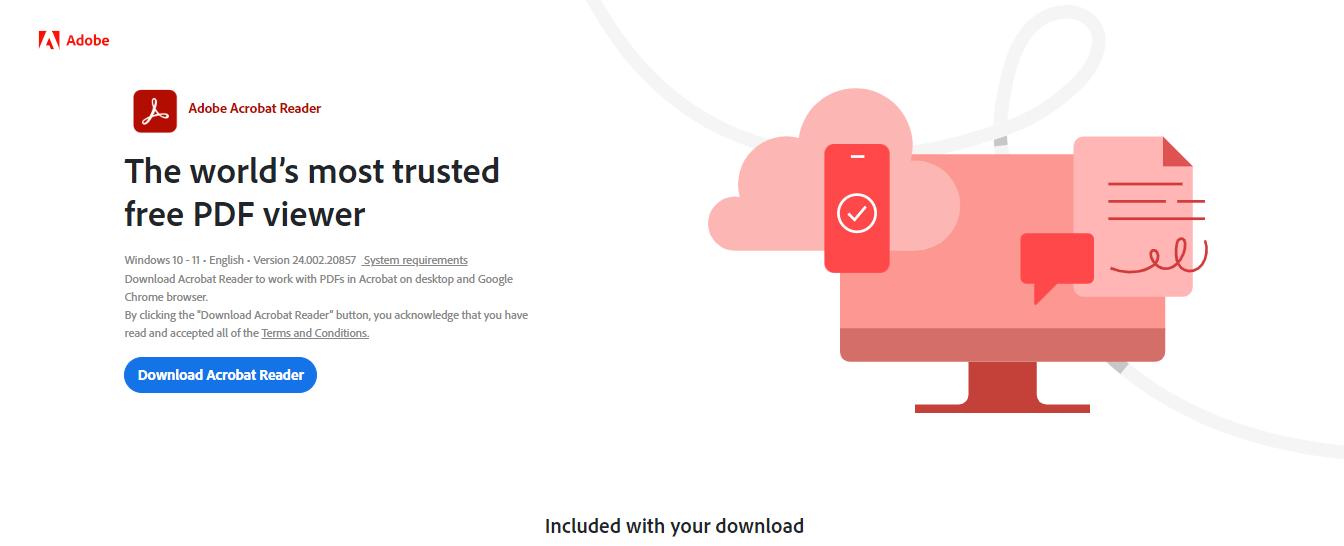
Foxit vs Adobe: A Brief Comparison
|
Features |
OCR |
PDF Editing |
AI Integration |
Cloud Storage |
File Conversion |
|
Adobe |
✔ |
✔ |
✔ |
✔ |
✔ |
|
Foxit |
✔ |
✔ |
✔ |
✔ |
✔ |
Part 3. Foxit vs Adobe: Pros and Cons
Foxit and Adobe Acrobat share many common features; however, some points make them different from each other.
Here, we'll outline their main pros and cons.
Foxit Pros & Cons
Pros
- PDF Editor for both desktops and mobiles (Android and IOS).
- Simple and easy-to-use interface.
- Cloud service enabled for PDF collaboration.
- Subscriptions and lifetime license versions are available.
Cons
- The mobile app often experiences slowness.
- Subscription costs can rise due to numerous advanced feature add-ons.
Adobe Pros & Cons
Pros
- Advanced annotation elements.
- Drag-and-drop UI.
- Advanced editing tools.
- Cloud storage.
- Integrates well with other Adobe products.
Cons
- You cannot edit PDF in the free version.
- Difficult to use for new users.
- The software can be slow on older computers.
- High cost for advanced tools.
Part 4. Foxit vs Adobe: Price Comparison
Foxit and Adobe offer various subscription tiers, features, and pricing to suit different needs. Both provide options for individuals, students and teachers, and large enterprises. However, Foxit distinguishes itself by offering a lifetime license for its standard PDF editor, unlike Adobe.
For those seeking the most powerful and up-to-date versions of these PDF editors, subscribing to the premium tier is necessary, though it can be quite costly. Additionally, accessing advanced features such as e-signing, document tracking, or cloud services will incur extra charges.
Foxit Pricing Plans
Foxit offers two purchasing options: a subscription or a lifetime license. The lifetime license is available for their basic PDF editors, including Editor and Editor Pro. However, for their most advanced version, PDF Editor Pro+, only the subscription option is available.
- Foxit PDF Editor & Editor Pro:
- Monthly: Starting at US $11.99 per month.
- Lifetime License: US $159 (one-time payment).
- Foxit PDF Editor Pro +:
- Monthly: Starting at US $16.99 per month.
Adobe Pricing Plans
The programs included in Adobe Acrobat are available in different subscription options. If you require all the fundamental tools necessary for PDF editing, then Adobe Acrobat Standard is an ideal package to choose. Whereas, Adobe Acrobat Pro has the highest level of PDF functions for complex requirements.
- Adobe Acrobat Standard:
- Monthly plan starting at US $12.99 per month.
- Adobe Acrobat Pro:
- Monthly plan starting at US$ 19.99 per month.
Part 5. Afirstsoft PDF: The Best and Free Alternative
Modern society can hardly imagine its work without PDF software; therefore, it should be accessible to everyone, including businesses, students, and professionals. PDF is suitable for sharing documents and keeping formatting and security in place.
But let’s admit that most of the existing tools, considering the battle of Adobe PDF Reader vs Foxit Reader, are expensive, too hard to understand and use, or have multiple limitations. That’s where Afirstsoft PDF comes in as a great free alternative to Adobe and Foxit. With its easy-to-use interface and wide range of features, Afirstsoft PDF makes managing PDFs much simpler.
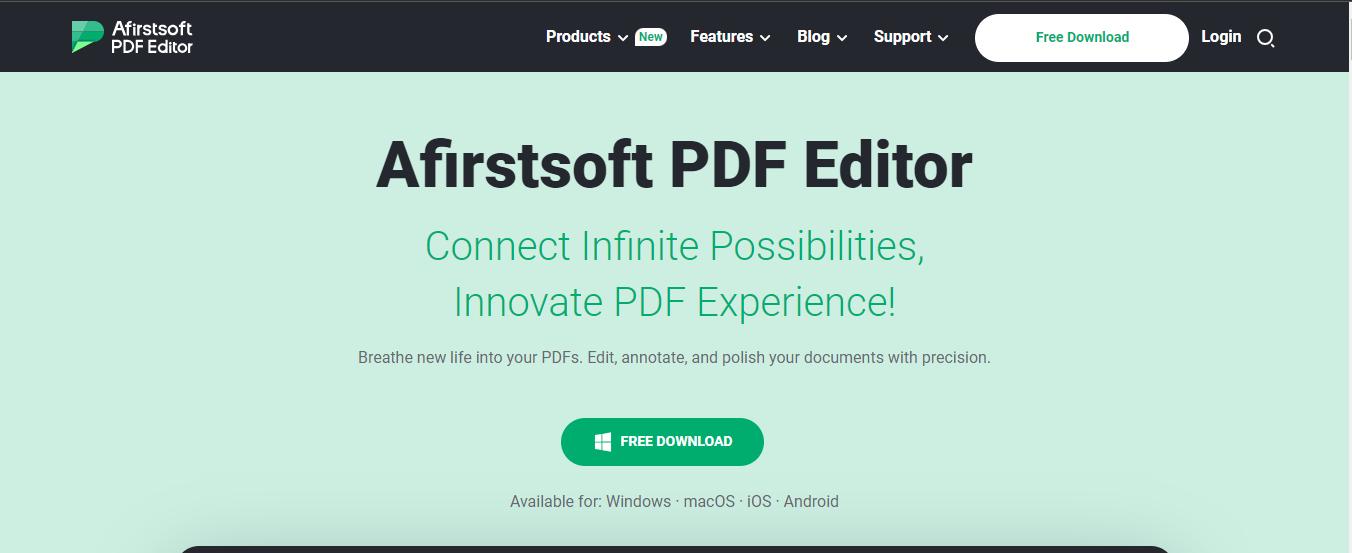
- 100% secure
- 100% secure
- 100% secure
Core Features of Afirstsoft PDF
- AI-Powered Tool: Afirstsoft PDF uses AI to edit PDF and scan documents and provide concise summaries, saving time by highlighting key points. A perfect solution for employees and students, providing precise, user-friendly automatic summarizing with the application of AI.
- OCR: It has an Optical Character Recognition (OCR) function that optimally reverts scanned documents and images into fully searchable and editable text. It simplifies digitizing paper documents for easy access and modification. Afirstsoft PDF’s OCR matches the accuracy of Adobe Acrobat but offers a more affordable and user-friendly alternative.
- PDF Editing: Afirstsoft PDF provides easy-to-use tools for editing text, images, and layouts in PDFs. Its intuitive interface and efficient features make it a popular choice over other PDF tools.
- PDF Conversion: It converts to PDF from other formats such as Word, Excel, and PowerPoint with high accuracy. Additionally, Afirstsoft PDF preserves formatting, fonts, and layouts, ensuring text remains editable and images and tables are correctly placed.
Pros
- Easy single and double-page reading.
- AI integrated tool.
- Free and easy to use.
- OCR enabled.
- Lightweight PDF editor.
Cons
- PDF supported only.
Pricing
- Free tool.
Part 6. Which One is Best For Me?
Remember, the PDF editor you choose must be the one that is most appropriate for use according to your needs. Therefore, when selecting the right PDF editor for your needs, consider the budget, device, and frequency of specific tasks.
Afirstsoft PDF
Afirstsoft PDF provides a powerful yet user-friendly solution for PDF management at no cost which makes it the best choice for the users. This tool uses AI for summarizing texts, achieves high accuracy in the OCR process, and optimizes PDF processing and conversion, making it useful for professionals and academics. It is also easy to use, and it can perform some of the tasks that other tools can do at a higher cost. Furthermore, Afirstsoft is available for Windows, Mac, and Web.
- 100% secure
- 100% secure
- 100% secure
Adobe PDF Reader
Adobe Acrobat is well known for its uniqueness and innovative features of PDF tools. However, it also has disadvantages such as it is difficult to understand, expensive, and sometimes slow in use. But if you require the finest PDF editing and security features or desire seamless compatibility with other Adobe offerings, these problems might not be a difficulty.
Foxit PDF Reader
Foxit PDF reader is tailored for business and corporate environments, offering features like cloud storage and e-signing that are ideal for diverse industries. For organizations involved in creating or managing PDFs, whether for internal use or client projects, Foxit's specialized tools can provide significant advantages.
Part 7. Conclusion
In deciding between the Adobe PDF Reader vs Foxit Reader, you should take into account your requirements carefully. This is more advanced software that is fully compatible with Adobe products but costs more and is more difficult to learn how to use. Foxit, in contrast, offers an easy-to-navigate interface and potent business tools for a more reasonable cost.
For those seeking a more affordable option with essential PDF tools, Afirstsoft PDF is a commendable alternative. It delivers powerful features such as AI-driven summarization, precise OCR, and versatile editing capabilities—all at no cost. For students, professionals, or anyone in need of reliable PDF handling, Afirstsoft PDF offers a simple and versatile interface.
You should consider your needs, budget, and requirements as well as features to come up with the right tools to use.




