While working as a professional, it is common to get PDF files with read-only access. It is done to protect the content shared by the company or organization. However, you may need to edit those files to make them suitable for further processing. This is where you will find this blog about how to edit read only PDF useful.
This guide will share the most effective ways to remove this setting from your document and make it editable. By the end, you will be aware of the right steps to edit a read only PDF on Windows & Android devices. Additionally, we will also share the most effective method to remove this restriction via an online tool.
- 100% secure
- 100% secure
- 100% secure
Part 1. Can We Edit a Read Only PDF?
For many PDF users, it is still a myth that they can’t edit a read only PDF. Undoubtedly, this restriction is applied to various documents for the protection of data shared by the sender. But it doesn’t mean that you can’t edit such files.
There are various techniques through which you can learn how to edit a read only PDF. Such techniques will help you make your documents editable by removing the restrictions as well as protecting the original formatting of the content.
However, some of those methods are just useless and will waste your time. To keep you away from wasting your time and efforts, we have listed the best two methods here. By following these methods, you can easily edit a read only PDF.
By Password Decryption
The most common and easiest method to remove this restriction is via password decryption. When a user is sharing an encrypted file with their colleagues, they will surely provide them with a password. Using that password, the receiver can easily remove any security settings from that file.
Almost every software including Adobe Acrobat Reader, Foxit Reader, and Xodo PDF has the ability to go ahead with this process. To let you learn how to edit read only PDF via this approach, we will share a detailed guide in the following section.
Abide by this, the whole process includes the steps to insert a password to the dialogue box shown on the screen while opening a document. You don’t need to worry about the complex method as it doesn’t include any such steps.
By Document Conversion
Another effective way to know while learning how to edit read only PDF document is via document conversion. Undoubtedly, it doesn’t work when you are using an online converter. But it will work when you are using advanced software for converting the format of your document.
Despite the software you need for this specific method, it allows you to make your restricted PDF files editable. You only need to upload your file to a reliable software for format conversion. It will quickly change your PDF file to Word, Excel, or any other format that you have chosen.
In turn, you will get your file with editable access and make any changes that you want. The only problem with this method is that you have to re-convert your file to PDF after making the necessary changes to the editable file.
- 100% secure
- 100% secure
- 100% secure
Part 2. How to Edit Read Only PDF on Windows?
For Windows users, a huge list of software is available on the internet that they can use for editing their files by removing such security settings. However, no other tool is better than Adobe Acrobat Reader because of its extensive toolkit.
This PDF reader and editor has been equipped with a long list of tools that can help you edit your files, convert their format, and get the final results. Using this advanced software, you can also access various options for the encryption of your files.
Mostly, people know that they can only make PDF documents read only using this software. However, you can also use it to remove this restriction from your file. It can help you get your PDF files with editable settings.
For your assistance, we have listed the steps that you need to follow for doing this using Adobe Acrobat.
Step 1. Launch the Adobe Acrobat in your device and upload your file
Step 2. Go to “Tools” and choose “Encrypt” from the options.
Step 3. Look for the “Remove Security” option and click on it.
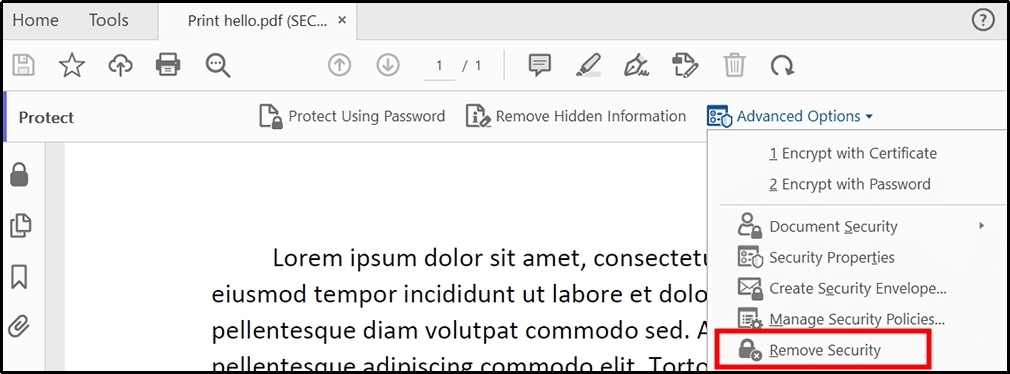
Step 4. Insert the “Password” to remove this restriction.
After following these steps, you can go to the “Edit” tab and start editing your file. It is one of the easiest methods to remember while learning how to edit read only PDF. The only problem with this approach is the paid version of Adobe Acrobat.
This solution isn’t available for free users and you have to get a subscription for accessing this option. Another limitation of this method is its complexity as compared to other methods. You may need to be more focused while learning how to edit a read only PDF via Adobe Acrobat as compared to other tools.
- 100% secure
- 100% secure
- 100% secure
Part 3. How to Edit a Read Only PDF Online?
When it comes to edit a read only PDF, we mostly think of an online solution. The reason is not all users want to download premium tools on their devices. Don’t worry if you haven’t found a reliable online resource for this.
Sejda is the best online tool that can help you access a comprehensive editing toolkit. Using this online tool, you will be able to access a wide range of features to perform various types of editing. It enables you to read your files effortlessly as well as edit them with guaranteed results.
One of the best features of Sejda is its PDF creation facility. With the help of this online tool, you can create new PDF files as well as merge multiple ones. Abide by this, you don’t need to download the software or any related resources for using it.
You can browse this online solution on your computer and start using it for. In the following section, we have shared a quick guide on how to edit read only PDF using this web-based solution.
Step 1. Browse the official Sejda website and go to its PDF editor.
Step 2. Tap on the “Upload PDF” and choose your concerned file from the device.
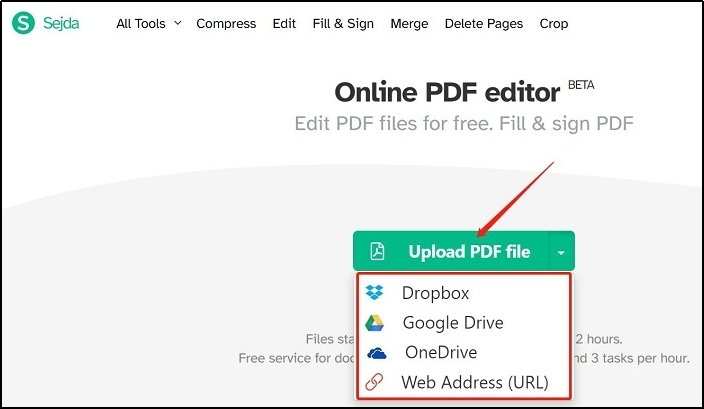
Step 3. Enter the “Password” to unlock the file and hit the “Continue” button.
Step 4. Now, choose from a list of editing options from the newly shown menu bar.
With the help of its toolkit, you can edit text, links, images, and even shapes. The best thing about this online tool is its signature addition facility. Using it, you can easily sign your documents digitally. While following this method, the only limit is the requirement of a password for removing this security.
If you don’t know the password, you will never be able to practice how to edit read only PDF using this approach. In this regard, it is highly recommended to look for a Sejda alternative and use it for this particular task. You may find another effective tool from the list and use it for removing read only restrictions.
- 100% secure
- 100% secure
- 100% secure
Part 4. How to Edit Read Only PDF document Free?
If you are looking for a free resource to learn how to edit read only PDF document, no other tool is better than Afirstsoft PDF. Undoubtedly, it doesn’t have a dedicated feature to remove security like Adobe Acrobat Reader.
But its effective document conversion tool will help you accomplish this task without getting weird results. This Windows & Mac software can convert your PDF files to other formats like Word, PowerPoint, Excel, and others.
Unlike other PDF converters, it doesn’t ask you to provide a password for this conversion. Simply, you only need to upload your file, get it converted, and download a file with editable access. In this way, you will not need to ask anyone for the password that has been applied to a PDF file.
Moreover, this PDF editor has multiple tools in its toolkit that are available for free access. Only a few of its tools like Afirstsoft AI, OCR, and a few others are available with a paid subscription. Its PDF document converter will be available for free usage without any limitation.
As it is a new addition to the list, we have discussed here how to edit read only PDF by converting format with the help of this software.
Step 1. Install Afirstsoft PDF on your computer by clicking on the “Free Download” button.
Step 2. Launch the software on your device and upload your file.
Step 3. Go to the “Convert” tab and choose the format from the available options.
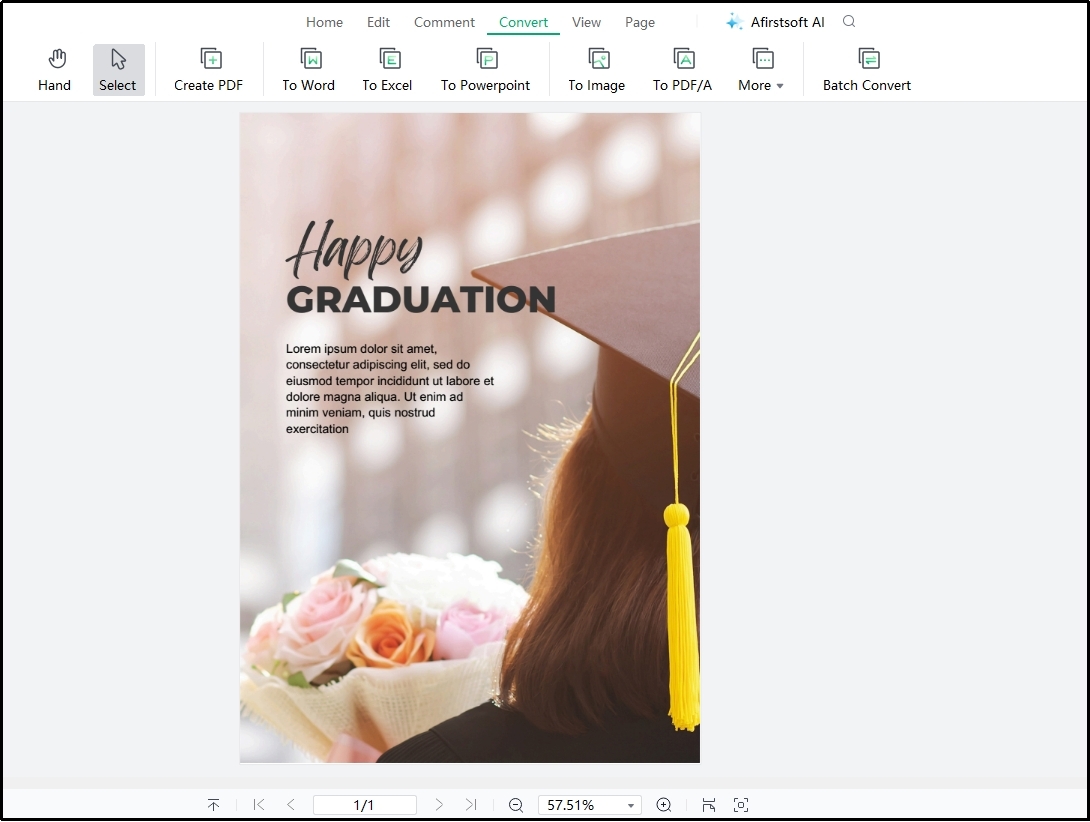
- 100% secure
- 100% secure
- 100% secure
Step 4. Hit the “Convert” button again from the pop-up window for confirmation.
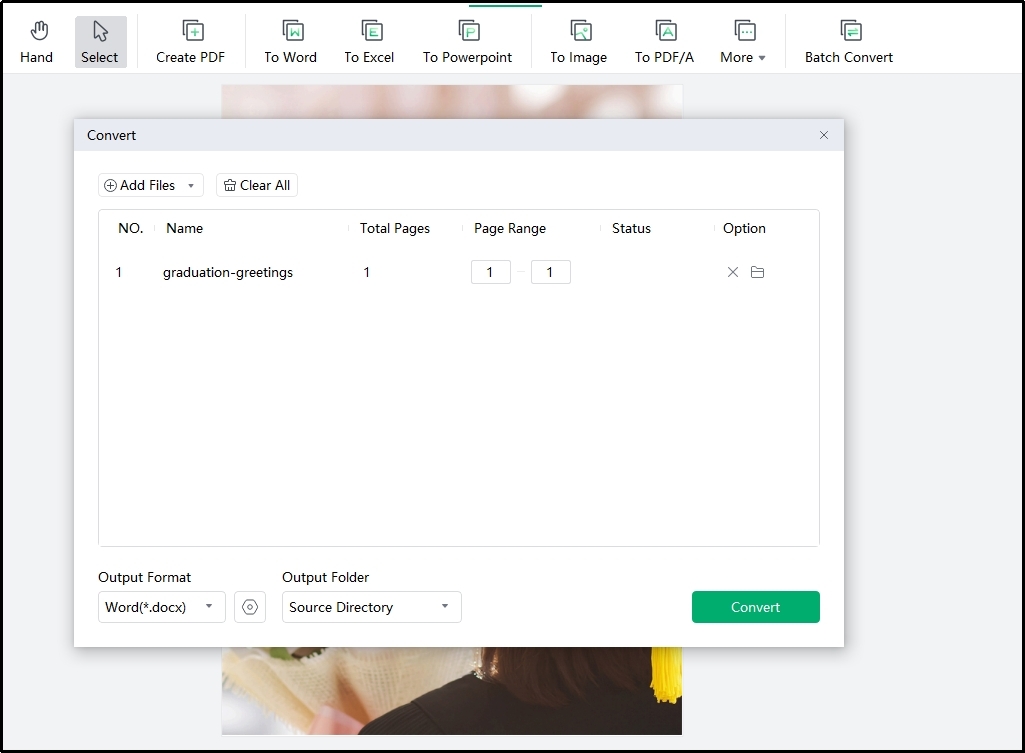
The software will convert your file into your selected format and download it automatically. For your surety, you can browse your device’s folder and check if you have the file with editable access or not. It is very rare that the software hasn’t removed the security layer from your file.
- 100% secure
- 100% secure
- 100% secure
Part 5. How to Edit Read Only PDF on Android Mobiles?
As it is common to receive your PDF files via Android devices, you might be looking to learn how to edit read only PDF on android. You can do this task via two different methods that belong to password decryption and document format conversion modes.
If you have the password of the file that you want to edit by removing read-only access, you should try using Sejda. This specific online tool is suitable for browsing on mobile phones. It will enable you to upload your file to its database, enter a password, and remove the security settings.
The entire process is similar to the one that we have mentioned in the above section. There is no other change in the method except the interface. However, this method may show advertisement banners on the screen that may not be suitable for smooth working.
In the second method, you have to download an application from Google Play and use it to learn how to edit read only PDF on android. As per our research, we haven’t found the Microsoft Office: Edit & Share application the best choice.
This application enables you to manage your Word, PowerPoint, and Excel files. Moreover, it will also help you convert your PDF files to these MS Office formats. In turn, you will be able to make your files editable without using any specific password.
Here, we have discussed the steps that you need to take for the removal of this security and edit a read only PDF.
Step 1. Go to Google Play and download the “Microsoft Office: Edit & Share” application.
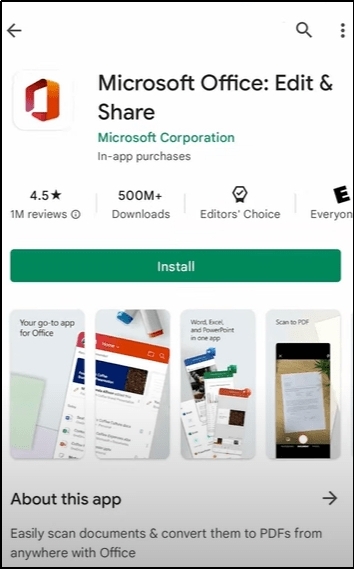
Step 2. Register/Login to your account.
Step 3. Hit the “File” icon available in the top right bar to browse files from your Android device.
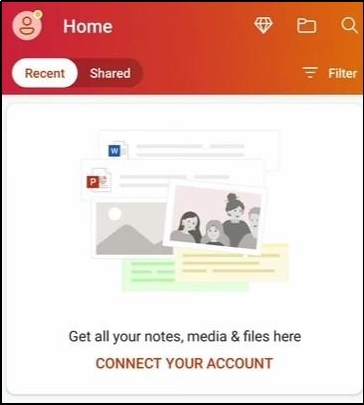
Step 4. Upload your file by clicking on its name once you have found it.
Step 5. Tap the “Three Dots” shown in the right corner and choose “Convert to Word”.
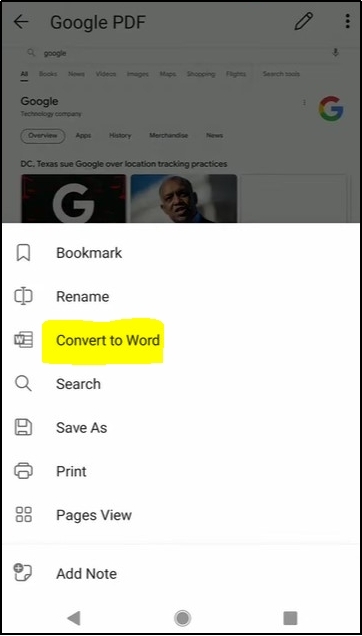
It will take a few seconds to convert your PDF file to Word and make it editable. In turn, you will be able to edit your files by removing this security restriction without using a password or decryption technique.
- 100% secure
- 100% secure
- 100% secure
Part 6. Summary
In this blog, we have discussed how to edit read only PDF on different devices. For our readers, we have discussed the methods to do this using paid as well as free tools. You can choose any of these methods to edit a read only PDF and make necessary changes before sharing your files with others.
However, it is highly recommended to choose the format conversion process of Afirstsoft PDF. This advanced PC software will help you convert your file’s format and make it editable. Moreover, if you are using your mobile for this task, you should download the above-mentioned application on your device.



