Sharing PDFs is a common thing among students, professionals, and friends. A common problem that comes the way while receiving PDF files is their read-only format. Many people are stuck with this setting and search for how to change a read only PDF to make it editable and leave comments.
If you stand among those, we have written this comprehensive guide. This blog will include methods to learn how to change read only PDF and make it editable for any changes. We will share the right steps to follow while you are using various software. Let’s get started!
- 100% secure
- 100% secure
- 100% secure
Part 1. Why Do You Need to Change Read Only PDF?
Before you learn how to change PDF from read only, it is important to know how it can be beneficial and why it is important to change your file from this format setting. The very first reason behind this change is the editable access to documents.
It might be possible that you are getting the document for reading and editing. In this regard, you will not be able to change even a single dot or letter without changing the file from read only format. If you are a student, it can help you make changes in the document if you have found some mistakes.
Similarly, if you are working as a professional and getting PDFs for reviewing them, you need editable access that allows you to leave comments on the file. It is only possible when you have learned how to change a read only PDF to an editable version.
Moreover, you can have many other reasons behind this conversion as per your field and the purpose of using that particular PDF document.
Part 2. How to Change a Read Only PDF to Edit?
Now, you have a strong idea about the reasons why you should change the PDF from read only format settings. It is time to learn the method to change this setting and make your documents editable. Undoubtedly, this setting is done to protect the content inside the document.
It might be possible that the document is confidential and the author doesn’t want unauthorized people to access and edit the document unless they have a particular password. To edit such files, the first solution is to ask for the password if the sender has set and access the document with editable access.
If you don’t have access to the password, the best approach is to learn how to change a read only PDF and follow the steps. The method will be different depending on the software or program you are using on your device. That is the reason we have discussed different methods below depending on the programs.
- 100% secure
- 100% secure
- 100% secure
Part 3. How to Change Read Only PDF in Adobe Acrobat?
No denying that Adobe Acrobat is the most used PDF reader in the world. It is a lightweight program that can work on any computer or laptop without damaging the performance. This is the reason why many people prefer to use this software for reading, editing, and sharing their documents.
Abide by reading the normal PDF files, you can also edit the PDF files with read only settings or protection. If you don’t know how to change read only PDF, you should follow these simple steps. We have gone through the process and listed the most effective steps that we have found.
Step 1. Open Adobe Acrobat Pro and tap on the “File” option from the top menu.
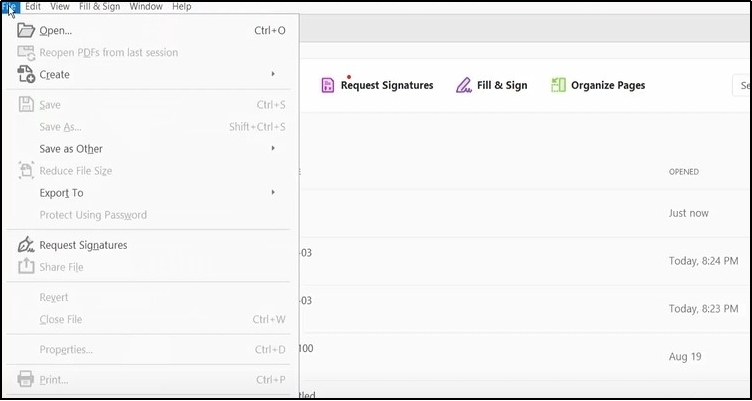
Step 2. Hit the “Open” option and select the file you want to open.
Step 3. Now, go to “Tools” and look for the “Protect” option.
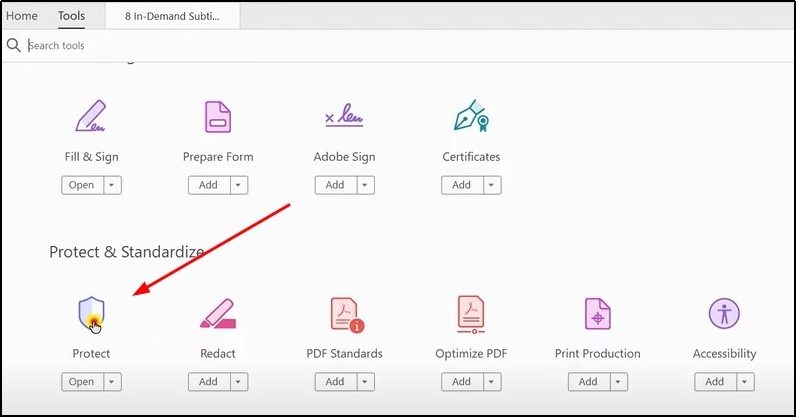
Step 4. By clicking on this, you will get the option of “Advanced Options”.
Step 5. Choose “Remove Security” from the list opened in the drop-down.
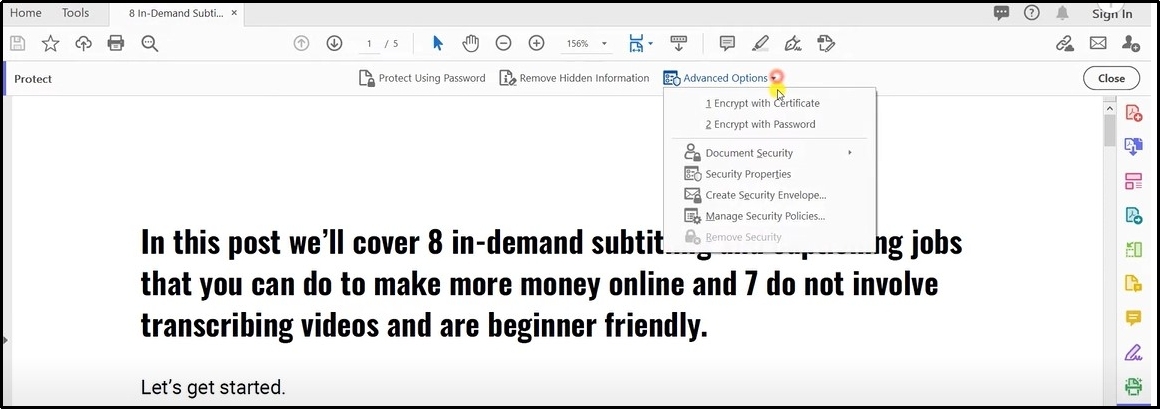
Step 6. Hit the “OK” button to complete the action.
It will make your file editable and remove read only protection within a few seconds. You can edit your file as you want using Adobe Acrobat after doing this change. In the end, you can save the file to your computer without read only protection.
The only drawback while using this method is the premium subscription to Adobe Acrobat. You have to buy a subscription to access this feature and many other advanced features of this software.
Part 4. How to Change PDF from Read Only in Afirstsoft PDF?
If you are a Windows user and looking for a free solution to learn how to change a read only PDF, you should download and install Afirstsoft PDF. It is an advanced software that helps you read and edit PDF files seamlessly without buying a subscription.
- 100% secure
- 100% secure
- 100% secure
You can access its most of the features without registration even as a free member. Using this advanced software, you can easily remove read only protection from your PDF file. The reason is you only have to open your PDF file and convert it to any other editable format.
Don’t you know how to change PDF from read only protection using this software? Follow these simple steps to move ahead with the format setting and make your file editable.
Step 1. Launch Afirstsoft PDF on your system.
Step 2. Open your PDF file with read only settings using this software.
Step 3. Click on the “Convert” option from the top menu bar.
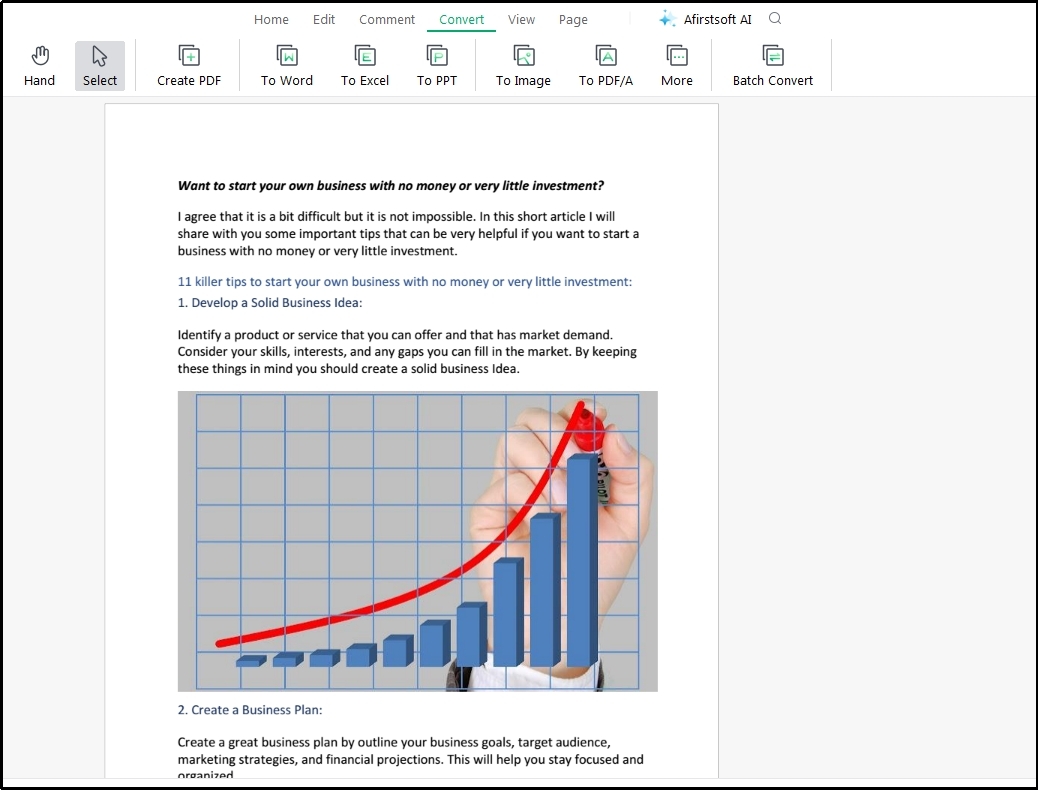
Step 4. Choose the format in which you want to get that PDF file and go ahead with editing.
This is all you have to do for removing read only protection from a PDF file with the help of this advanced software. If you want to share your edited file in PDF format again, you can convert it back to PDF using an online converter.
Part 5. How to Change Read Only PDF File on Android?
Sometimes, users think they have to use their laptops to remove this protection from a PDF file. It is because they assume it is not possible to learn how to change PDF from read only using an Android device.
If you also stand among those, you are completely wrong. It is because you can change the format settings and make it editable on your Android device. For your learning, we have listed the steps to remove read only protection from your PDF file on your handy device.
Step 1. Go to Google Play and install “Microsoft Office” (if you haven’t installed it).
Step 2. Register with the application and open it to browse your documents.
Step 3. Tap on the “File” icon to browse the files from your device and choose the one to open it.
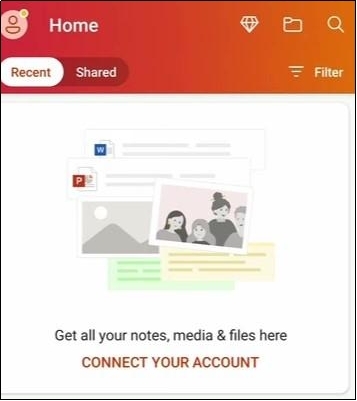
Step 4. Click on the “Three Dots” from the top corner.
Step 5. Now, choose “Convert to Word” to convert the document’s format and make it editable.
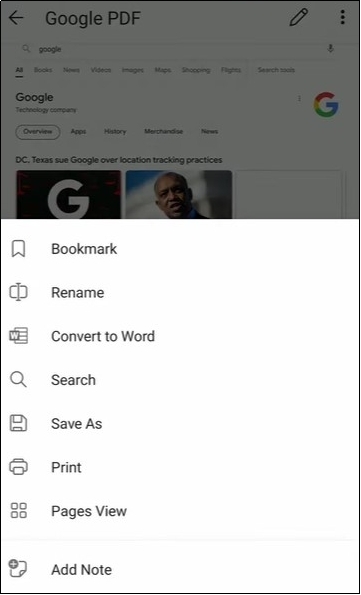
With these steps, you can seamlessly convert your file from PDF to Word format. In turn, it will be easy for you to edit your file and make changes to whatever you want. This is the simplest approach for changing read only protection from your document and making it normal.
Part 6. How to Change a Read Only PDF on iPhone?
The method to learn how to change a read only PDF is similar to an Android device on an iPhone device. It means that you can follow the same process on your iPhone to remove this protection from PDF files. The only difference is you have to find Microsoft Office from the App Store.
Moreover, it is important for you to make sure that you are downloading the most updated version of the Office. The reason is your device may show some problems if you are using an older version of the program.
You can also use many other applications or software that are designed for protection removal only. But it is the easiest, affordable, and quickest method to accomplish the task even when you are a newbie or don’t have any technical knowledge.
Part 7. Conclusion
By reading this comprehensive blog, you may not need to learn how to change a read only PDF document. We have discussed the steps to follow on different devices like Windows and Android/iPhone. For your assistance, we have shared the best software that can help you learn how to change read only PDF easily without following any complications.





