A fillable PDF form is a great advantage. Why? Simple, it is much easier to complete fields directly in the document. In addition to this, it is possible to have accurate data, ensure that the formatting is consistent and reduce the chances of any misinterpretation.
For all these reasons, there are a lot of people asking how to make a fillable PDF in a simple way. You won’t have to learn how to use complex programs. Due to the relevance of forms, it is common to need advanced functions such as those offered by Acrobat. But using this tool could be tricky. Besides being complicated, it is quite expensive. In this article, we will tell you about your alternatives to create a form without using Acrobat.
- 100% secure
- 100% secure
- 100% secure
Part 1. Understanding PDF Form Creation without Acrobat
Since their creation in the 1990s, PDF documents have gained key relevance in the digital world. The way in which documents are exchanged will never be the same after this work format. It is ideal for both education and business. One of the innovations that PDF allows is the creation of fillable forms in which the fields are completed directly in the document.
Simply put, fillable PDFs are documents in PDF format that contain editable fields without the need for additional software. When you have a fillable PDF document and open it in the PDF viewer, Chrome or elsewhere, you will be able to fill in the fields provided for this purpose.
It’s quite useful to know how to make a PDF form fillable. Most these days when almost everything is handled digitally. A fillable form makes it simpler to complete a job application, but this is not all. It also offers the alternative of creating a quick survey, an interactive report and much more.
Unlike a static PDF, fillable PDFs contain sections that allow for editing. This has important value in different contexts such as cases where online academic evaluations are required, filling out customer forms in companies, digitized patient information in hospitals and more.
Why Consider Alternatives to Adobe Acrobat When Creating PDF Forms?
After you see the importance of fillable PDF forms, you are probably wondering if there are options on how to make a fillable PDF form without Acrobat. One of the most important reasons why you may want to consider other options is how expensive it is to use Adobe Acrobat in any of its presentations.
If we’re honest, Acrobat is not an affordable tool if you look for payable options. Besides having to pay quite expensive plans, you could find the user interface a little bit complex. Especially if you don't know how to make a PDF form fillable. The good news is that there are free and much simpler tools with which you have the opportunity to learn in a few steps how to make effective PDF forms.
Not only will you save money instead of paying for Acrobat, you should know that many of the free options for creating fillable PDF forms include advanced features to suit your every need.
- 100% secure
- 100% secure
- 100% secure
Part 2. Step-by-Step Guide to Creating a Fillable PDF Form Without Acrobat
Now that you know how important it is to learn how to make a PDF form fillable, let's see what tools you can use to do it for free and without being an expert on the subject. In this section, we will tell you step by step what to do.
Creating a Fillable PDF Form Using a Free Online Tool
If you are looking for a good way to make a fillable PDF form without Acrobat, you can consider a valuable tool like PDFescape. This online platform offers you a variety of options for creating PDF documents from scratch, editing, cutting, splitting, joining and much more. Right now, we will go through the steps to create a PDF form with PDFescape.
Step 1. First thing you need to do is to access PDFescape from your web browser. When you are inside the tool, select the “Create New PDF Document” option to start making your fillable PDF.
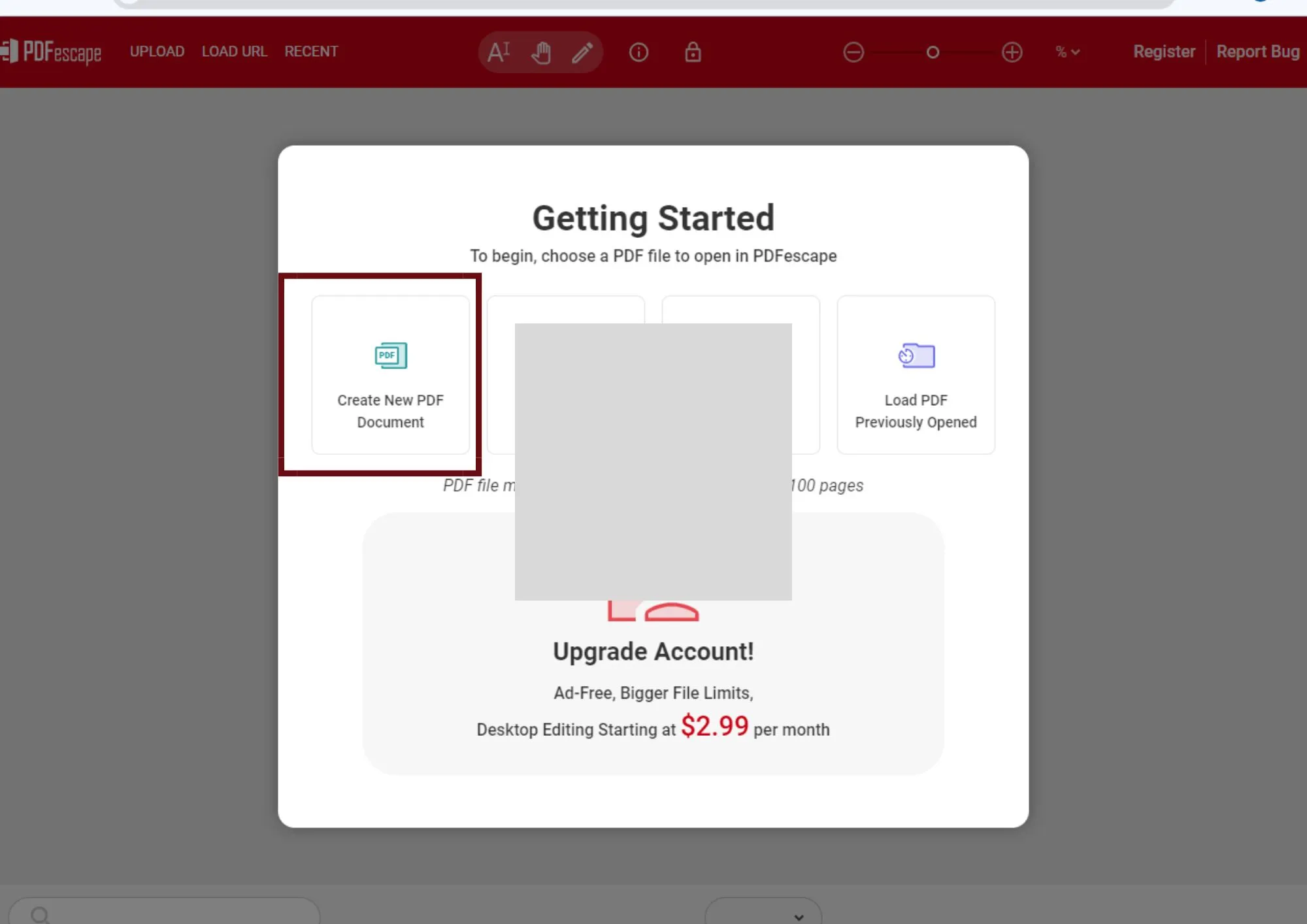
Step 2. When you are in the PDF creation screen, you should look for the “Insert” option in the upper left bar, click on it and then press the “Form field” button. With this step, you will be able to open the next work window.
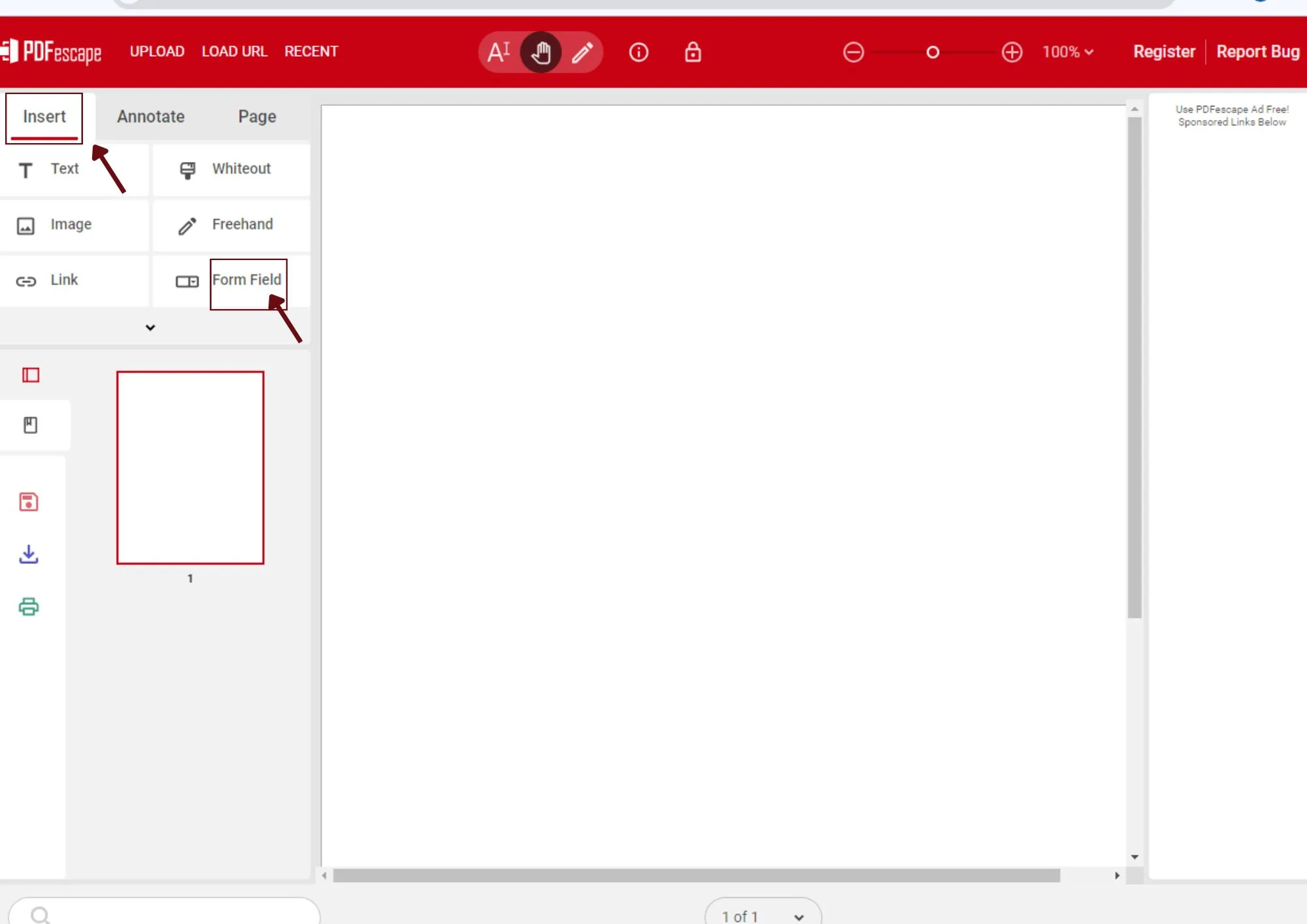
Step 3. When the pop-up window opens, you have to choose which working field you want to use. There is a list with several options available, so you need to compulsorily select one to proceed with the process. Once you confirm it, click “Select”.
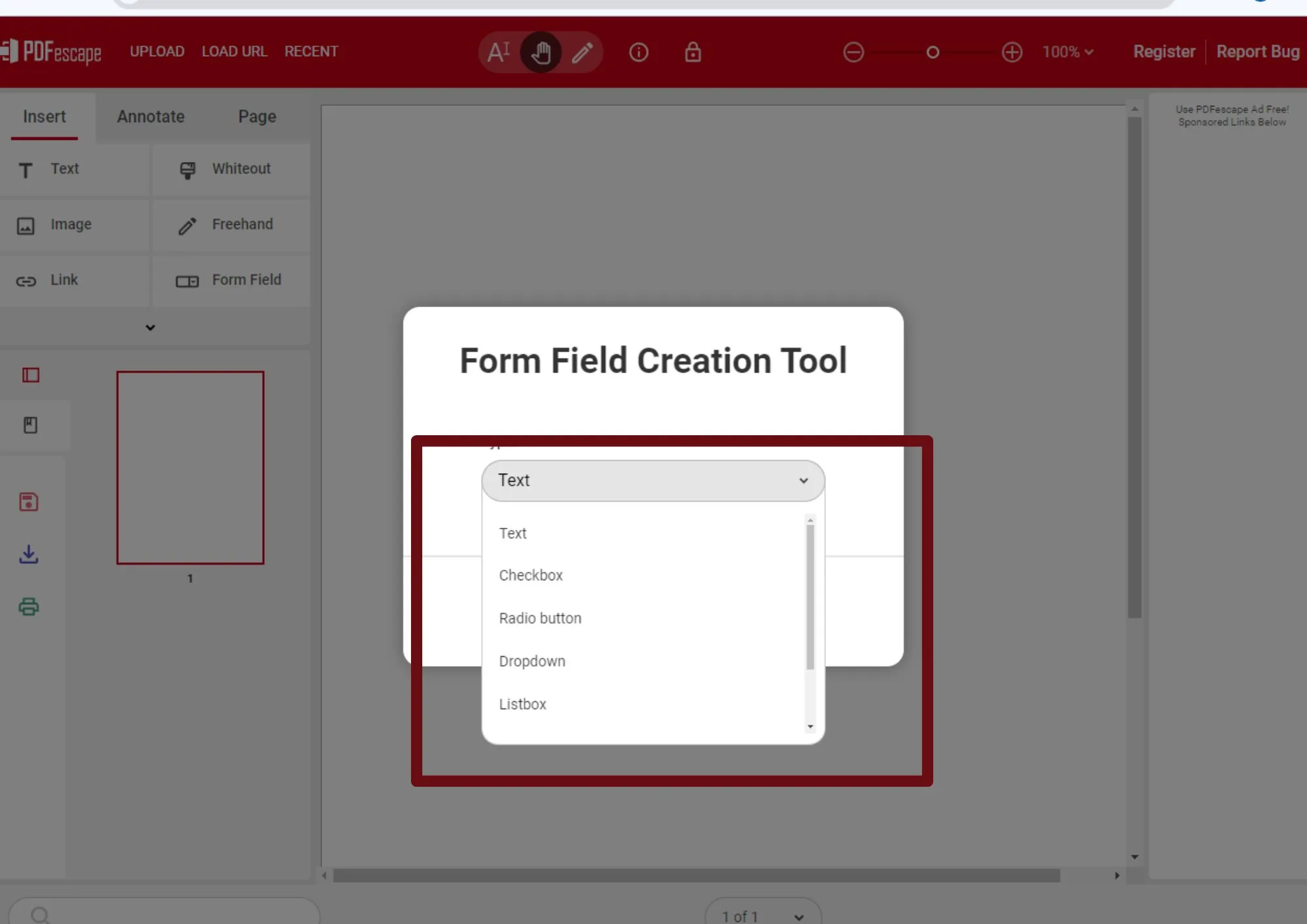
Step 4. Select the area of the PDF where you want to place the form. You need only to simply place the cursor in the area of your choice, click, and define the size of the form field. Then locate the “edit” option represented with a pencil and then properties, which is a wrench symbol, both on the top bar to edit the form.
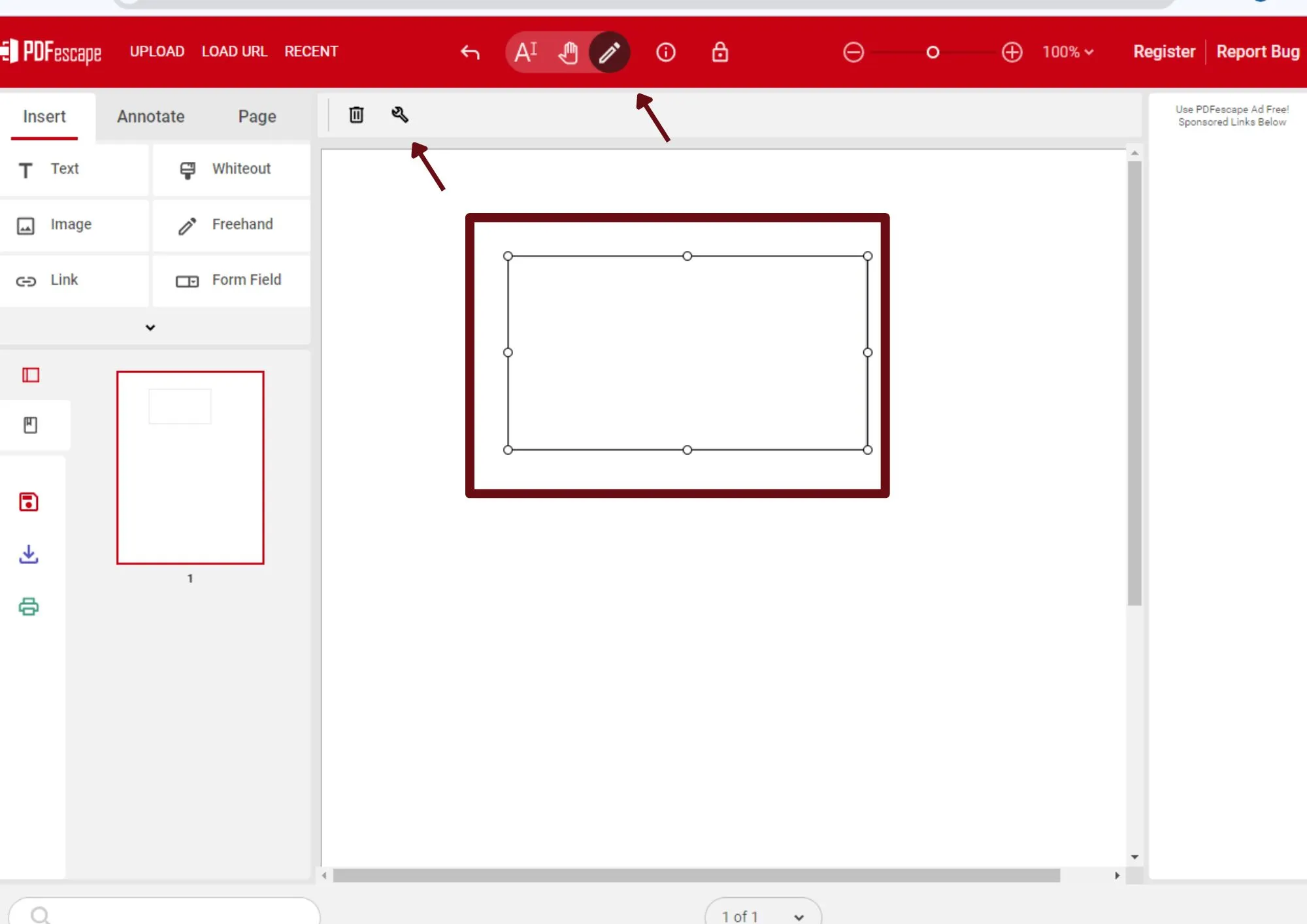
Step 5. When you enter the properties function, a pop-up window will open where you can make some modifications such as maximum length, alignment and rotation. When you are done, click “Ok”. Repeat these steps for all the form fields you need to add in your PDF.
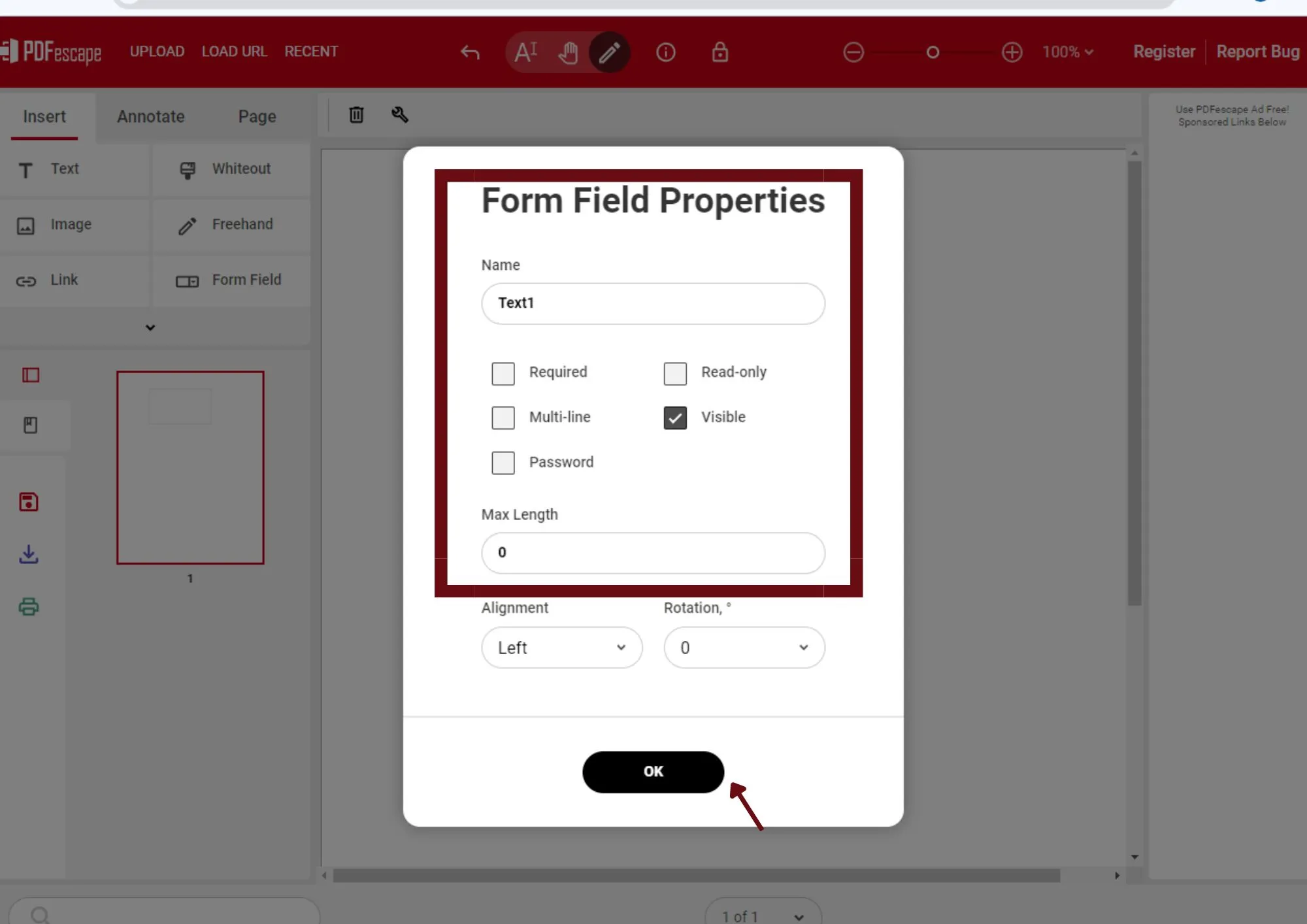
Creating a Fillable PDF Form Using Paid Software
Nitro PDF Pro is another one of the creation tools available for learning how to make a fillable PDF form without Acrobat. One of the main features of the software is its variety of advanced features and solutions available for editing and creating PDFs. Check out steps to create a fillable form with Nitro PDF described right away.
Step 1. From your browser, go to Nitro PDF Pro and download the desktop version. When you complete this step, open the software on your computer and look for the “File” option on the top left bar to upload your PDF file to the tool.
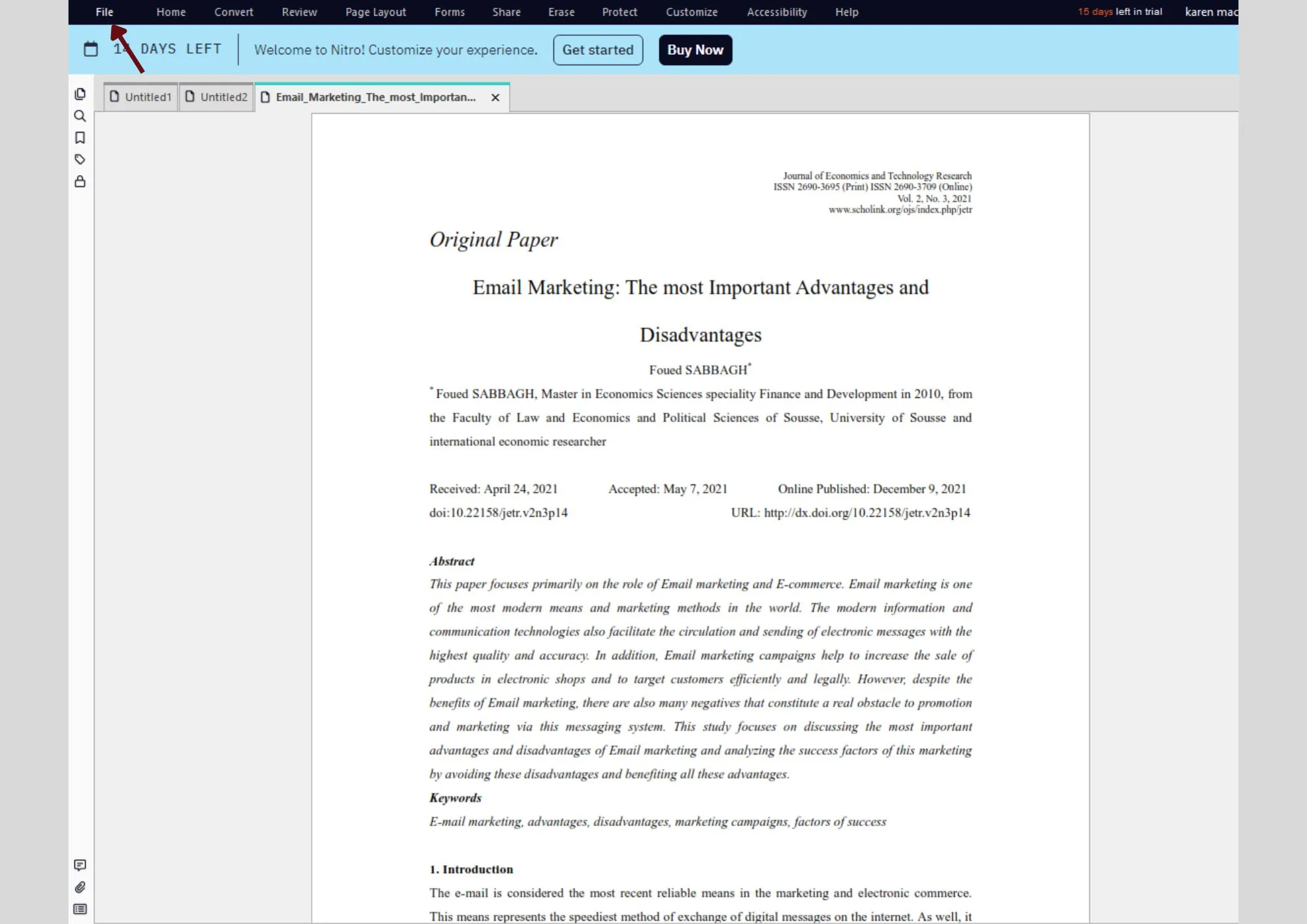
Step 2. In the next step select “Forms” which is on the top toolbar on the right side of the screen. Then locate the “Text Fields” option and drag and drop the course, choosing the section where you want to place your text field for the form.
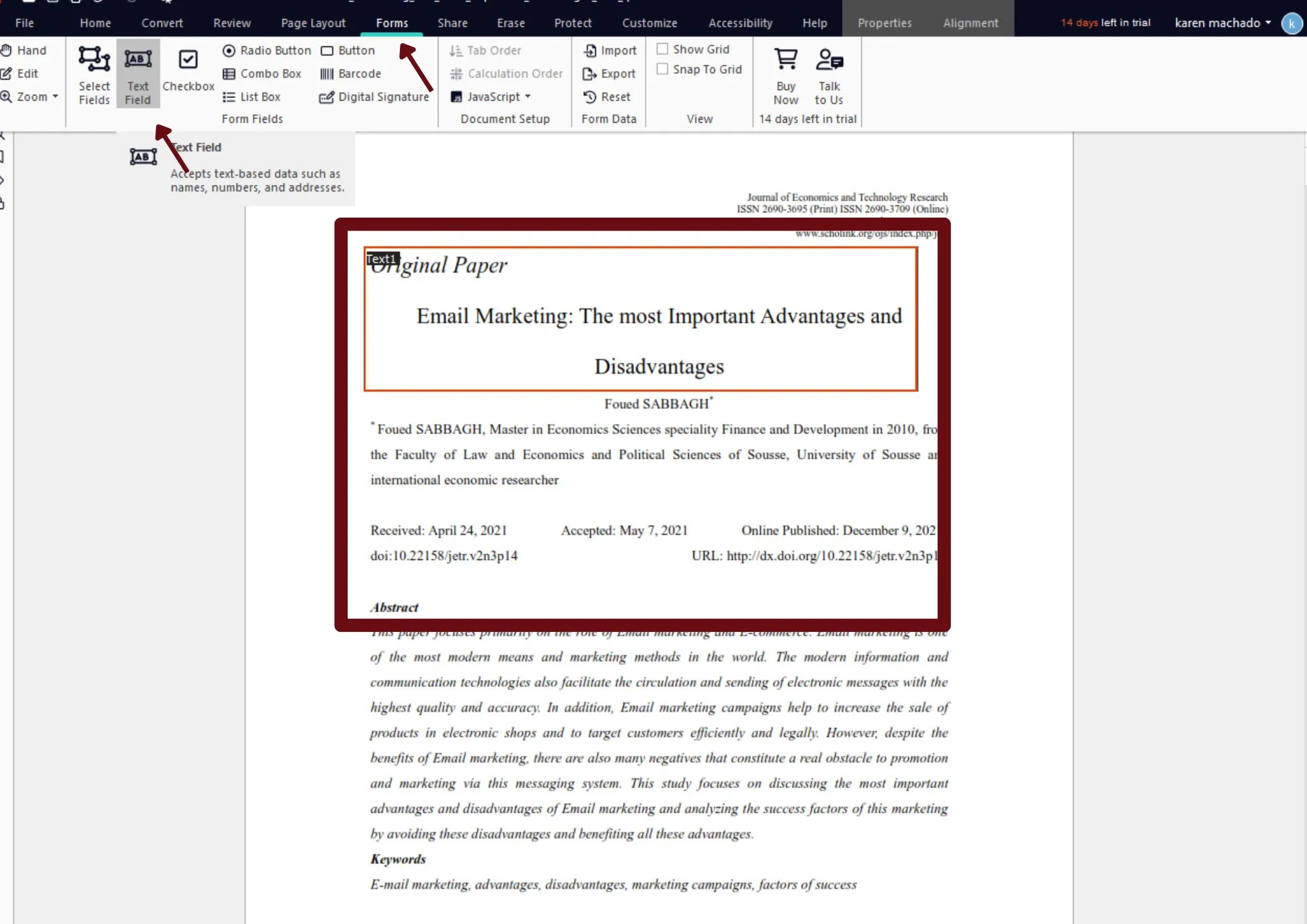
Step 3. Once you have defined the text field, right click to display a new list of options and choose “Properties” at the bottom of the list. In this option, you will be able to make some modifications to your form.
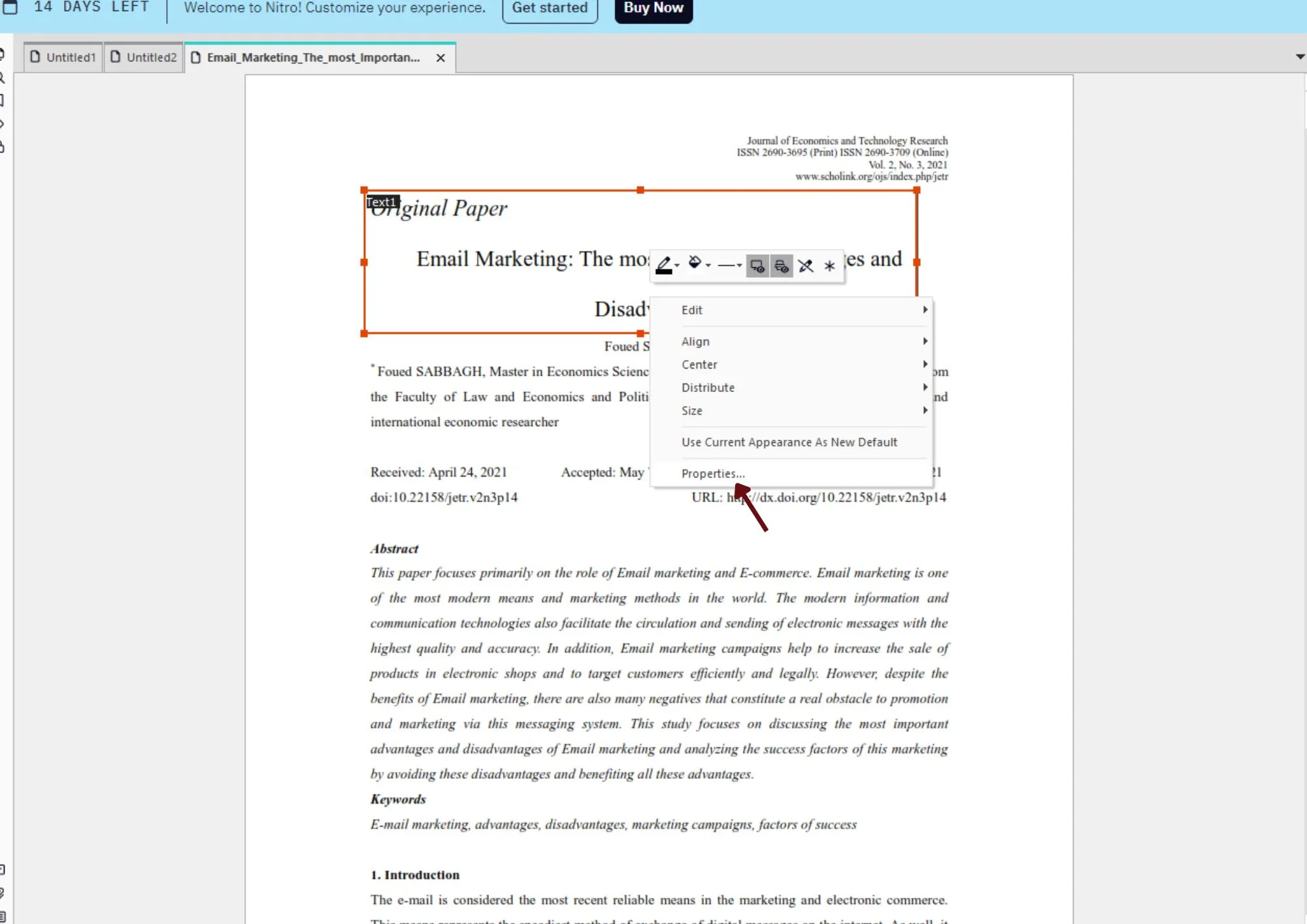
Step 4. A pop-up window will open with configuration options for your form where you can set if you want it to be visible, color of the form, font and if you need it to be drop-down or not. When you are done, locate the “Save” option represented with a memory card, then you are done.
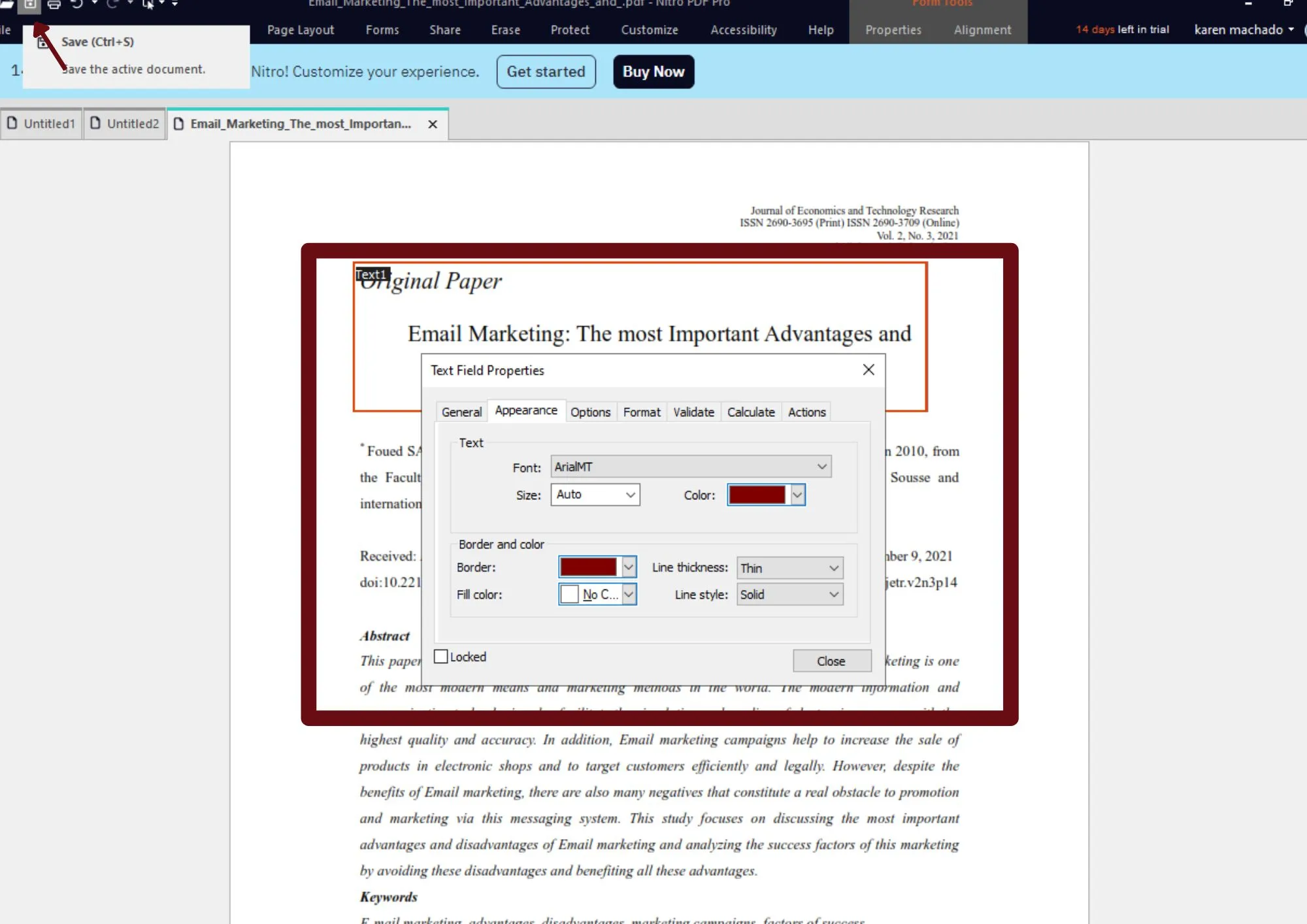
- 100% secure
- 100% secure
- 100% secure
Part 3. Alternative PDF Editor to Adobe Acrobat: Afirstsoft PDF
Besides having good tools for how to make a PDF form fillable, it is also important to choose a professional editor that offers you advanced features. Although Adobe Acrobat is known for its high performance, its unaffordable price puts many people off. Look for a cost-effective alternative to Adobe. You cannot overlook is Afirstsoft PDF if you want a great solution. This program is specially designed to enhance your PDF editing experience with unique features:
- Simple and intuitive interface: Using this tool is quite simple and you don't need to worry about being an expert. The software is an ideal alternative to Adobe Acrobat for editing PDFs.
- Advanced features:Afirstsoft PDF not only allows you to create dynamic PDF forms, but also to do any kind of editing on PDF documents, such as changing fonts, annotations and much more.
- Offline software:You do not need an Internet connection to use this tool
- 100% secure
- 100% secure
- 100% secure
Part 4. FAQS
Now that you know the best options on how to make a fillable PDF form without Acrobat, you may have some additional doubts on the subject. So we decided to share this FAQ section to help you clarify your doubts.
How do I save and share my fillable PDF form?
The process to save and share your PDF form depends a lot on the tool you are using. In most cases, the procedure is the same. You just have to save your document in the “save” section, and you will be able to share it in PDF format whenever you want.
Can I edit my fillable PDF form after creating it?
If you have some problems when creating a PDF form, you may need to make some changes afterward. Some of the things you can change are the text field, the layout, the font, etc.
Are there any free tools that offer advanced features for fillable PDFs?
Sure! As we already introduced in this article, you can find free tools both online and software. PDFescape is an excellent alternative compared to Adobe, which is a rather expensive program. Also, if you want software, you can count on Afirstsoft PDF.
- 100% secure
- 100% secure
- 100% secure
Conclusion
Knowing how to make a PDF form fillable will help you simplify the process, even more if you use free tools such as PDFescape. On the other hand, if you want a paid offline tool, you can also try Nitro PDF Pro, which is way more affordable than Adobe. Finally, don't forget to rely on Afirstsoft PDF's advanced tools to enhance your PDF document management experience.
In any case, don't forget to try each tool and choose which one suits your possibilities and needs.


