PDF forms have become a prevalent method to collect information digitally due to their convenience in gathering data across various sectors. Whether in businesses, educational institutions, or government agencies, such forms are widely used for surveys to ensure a consistent data collection. To make the things easier, there are specific software designed to enhance the experience and make it easy to complete forms with just a few clicks.
For Mac users, filling out PDF forms can be a straightforward process, thanks to the built-in tools available in macOS, such as Preview. In some cases, extra functionality, like signing or annotating a form, may be needed, which can necessitate the use of third-party applications. Throughout this article, we will discuss different ways to help you learn how to fill out a PDF form on a Mac.
- 100% secure
- 100% secure
- 100% secure
Part 1. How Do I Fill Out a PDF Form on Mac Using Preview?
Now, we have a basic understanding of how to fill out a PDF document on Mac devices. Let us now look into the first method you can utilize for this process with Preview, which is a built-in feature on macOS. With this PDF viewer and editor, you can effortlessly fill out PDF forms with the required details. See the instructions below to understand how Preview helps us fill out forms:
Instructions: Get access to the Preview tool on your macOS device and import the PDF form that you want to fill out. Next, hit the “Form Filling Toolbar” icon to activate the form editing feature and recognize fields. Once you are satisfied with the answers you have added to the document, save the file or export it in different formats.
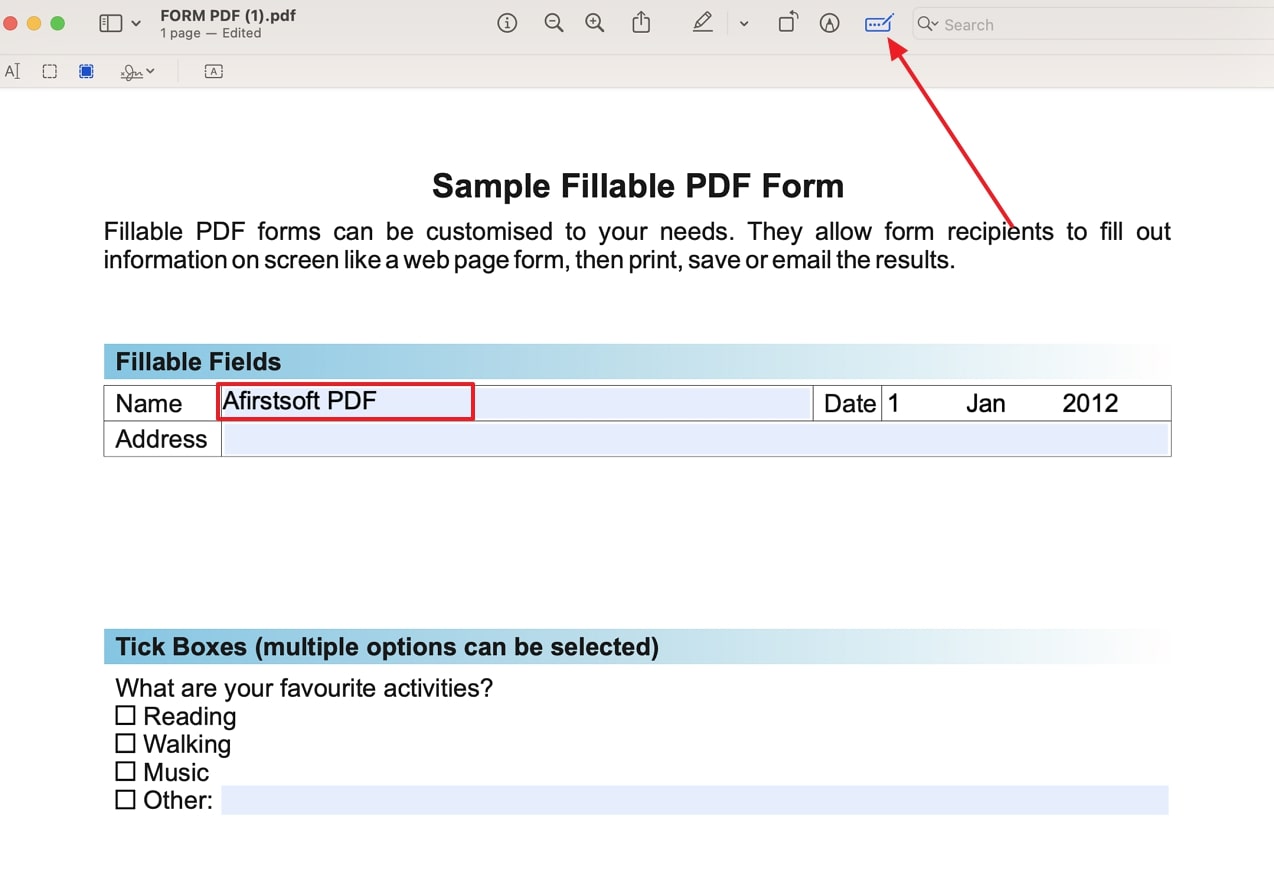
Pros
- Its user-friendly interface enables non-technical users to fill out any form with ease.
- You can add your e-signatures after filling out the form so that you can ensure your authority over the answers as a security.
Con
- It does not provide any advanced editing and annotation features to help users improve the visual appearance of the PDF form.
Part 2. How to Fill in a PDF Form on Mac with Adobe Acrobat?
Apart from Preview, there is a third-party tool that you can use to enhance this form-filling process further. The comprehensive PDF editor tool available is Adobe Acrobat, which allows users to utilize advanced editing features for form filling.
While getting the forms filled, you can request signatures since you are able to work with multiple users on one platform. The quick start guide below can help you understand how to fill out a PDF form with Adobe on Mac.
Step 1. Access the latest version of the Acrobat toolbox on your MacBook to initiate the form-filling process. Then, navigate to the “Tools” tab on the top bar and click the “Open” button under the “Fill & Sign” feature to import the form to this software.
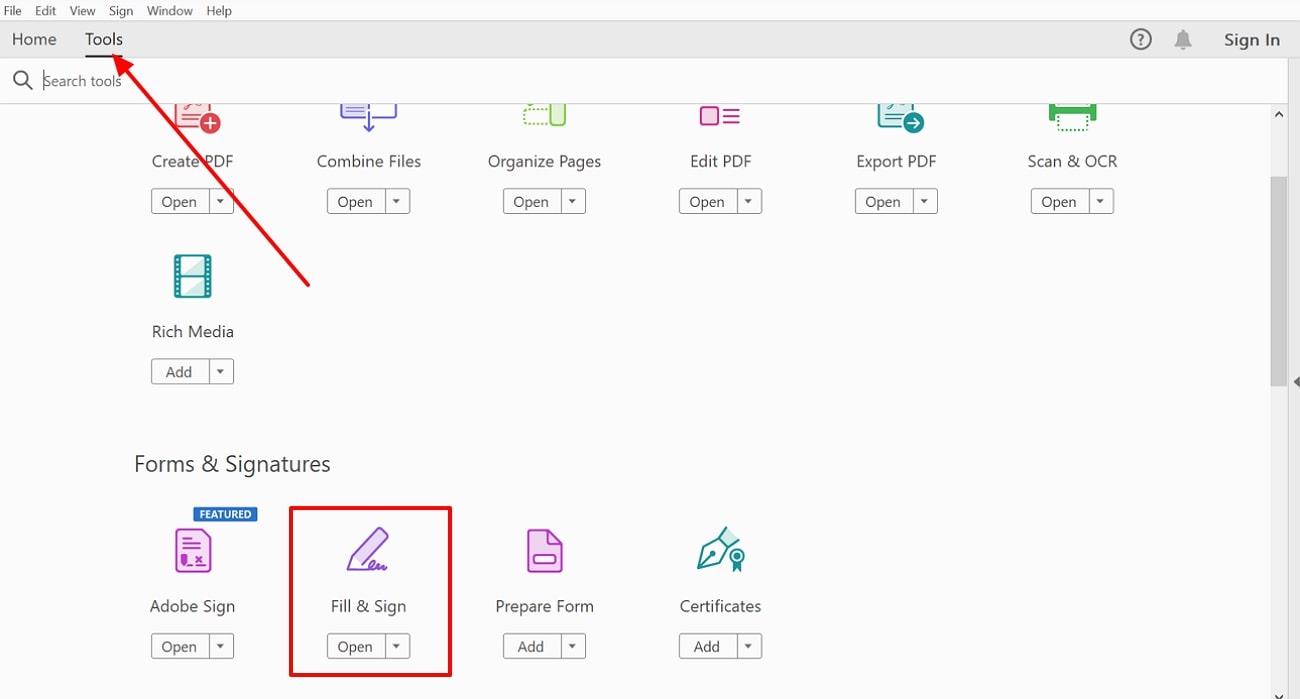
Step 2. Upon importing the PDF file, you can begin filling the fields and adding your answers according to the requirements. Once you are satisfied with the filled form, you can add in your signatures and hit the “Save” icon to save the PDF onto your Mac device.
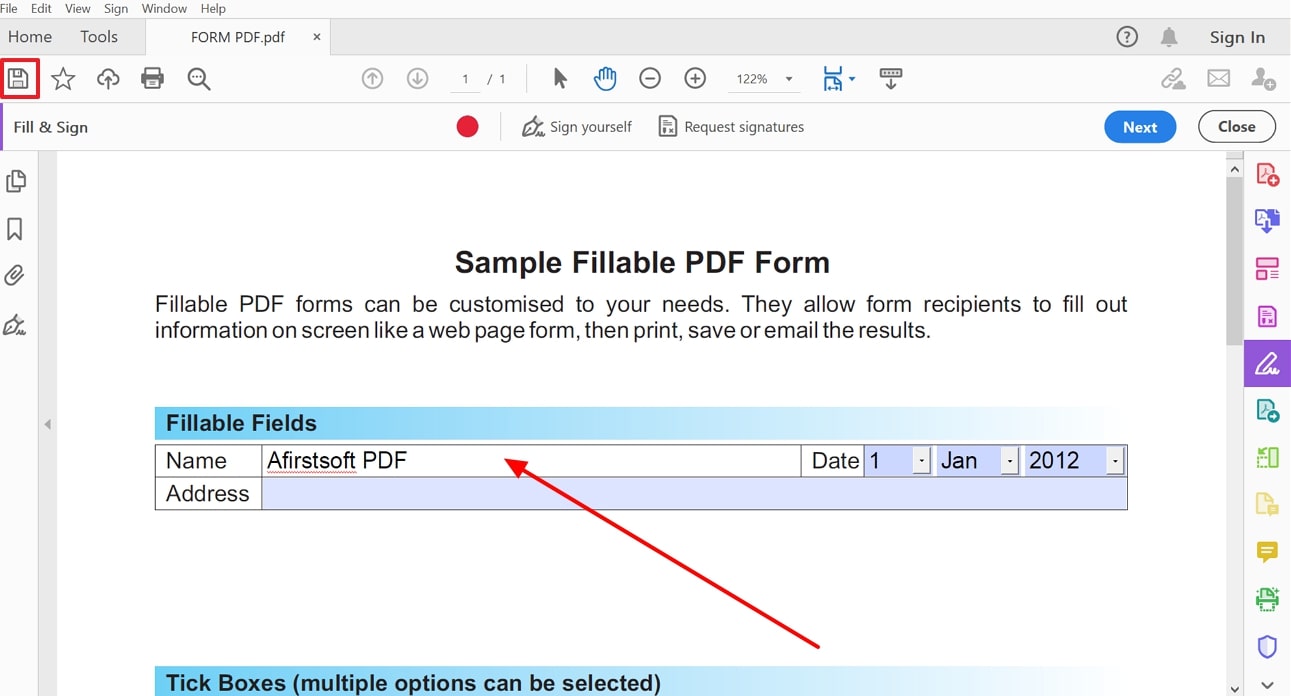
Pros
- Other than filling out forms, you get the ability to export the documents in different file formats.
- Adobe Acrobat ensures users can make further edits to the PDF files by allowing them access to advanced editing features.
Con
- Unlike Preview, Adobe is not a built-in tool, which is why it requires users to pay for the advanced features.
Part 3. How Afirstsoft PDF Enhances Your PDF Experience
Afirstsoft PDF is an advanced tool designed to address a wide range of PDF-related needs by providing a comprehensive solution for personal and professional use. After filling out forms, you might need editing software to make additional changes, correct errors, or update information. This powerful tool excels in this area, offering editing features that allow users to modify text or adjust formatting within the document.
- 100% secure
- 100% secure
- 100% secure
This software also provides a zoom and scroll functionality to access and review every section of the form effortlessly. Moreover, the AI-powered OCR technology allows users to convert scanned forms into editable text, making it easier to update forms that were initially not accessible. After learning how to fill out a PDF form on Mac, let's explore the additional capabilities of this advanced software in the following section:
1. AI integration
The tool offers AI assistants that allow users to generate concise summaries and perform data analysis of the form content for enhanced content comprehension. Using the AI translate feature, you can translate text within a form into multiple languages to facilitate accessibility for users worldwide. You can even utilize the AI Q&A feature to ask form-related questions and receive context-aware answers to understand complex documents.
2. Annotation Tools
Afirstsoft PDF provides a set of annotation tools designed to enhance interaction with PDF-based forms. Users can emphasize the important sections of the form by highlighting and underlining the text with different colors.
Moreover, you have the utility to add notes or comments directly onto the forms, which is ideal for providing detailed feedback. The strikethrough tool will allow users to mark text that needs to be removed from the forms during review.
3. Editing PDFs after Conversion
After creating PDF forms from editable formats, users can utilize Afirstsoft PDF to refine them further. This includes annotating forms with comments, notes, or highlights, which enhances collaboration among team members. After understanding how to fill in a PDF form on Mac, you can utilize these post-conversion editing tools to produce polished forms that meet specific standards.
4. Managing and Organizing PDF Forms
Professionals can efficiently rearrange pages within a form to reorder sections or adjust the document layout as needed. Additionally, the tool allows for the extraction of important pages from a form to isolate specific content without having to handle the entire file. These organizational features are also essential for managing multiple forms simultaneously to ensure users can quickly sort their documents according to their preferences.
Part 4. Why Afirstsoft PDF is a Valuable Tool for Mac Users
After exploring the comprehensive capabilities of Afirstsoft PDF, it’s clear how this software can enhance form management. Now, let’s delve into specific benefits that highlight why this software is particularly valuable for Mac users.
- Free Trial Period: This software provides a free trial period, allowing Mac users to explore its features before committing to a subscription. This free plan provides a risk-free opportunity to assess all its capabilities and determine how well it meets users' specific document management needs.
- Multi-Platform Support: Afirstsoft PDF is not limited to macOS, as it also supports other platforms, such as Windows and mobile devices. This broad platform support ensures that Mac users can access and work with their files across different devices.
- Fast-Processing Speed: This tool is designed to handle PDF operations quickly and efficiently. Mac users can benefit from blazing-fast processing speed for all tasks, such as converting, editing, and managing PDFs to streamline their workflow efficiency.
- Security Features: Using this tool, users can protect the sensitive information within their documents by setting password permissions to restrict access. Moreover, the redact feature enables you to permanently remove confidential information from PDFs before sharing or storing sensitive files.
Conclusion
To sum up, filling out forms is essential for ensuring accurate data collections and maintaining organized records. In this article, we explored various tools on Mac that facilitate form completion and management. After learning how to fill out a PDF form on a mac, tools like Afirstsoft PDF become necessary for annotating and editing them. This software enables users to make detailed adjustments, add comments, and enhance the overall functionality of forms.
- 100% secure
- 100% secure
- 100% secure


