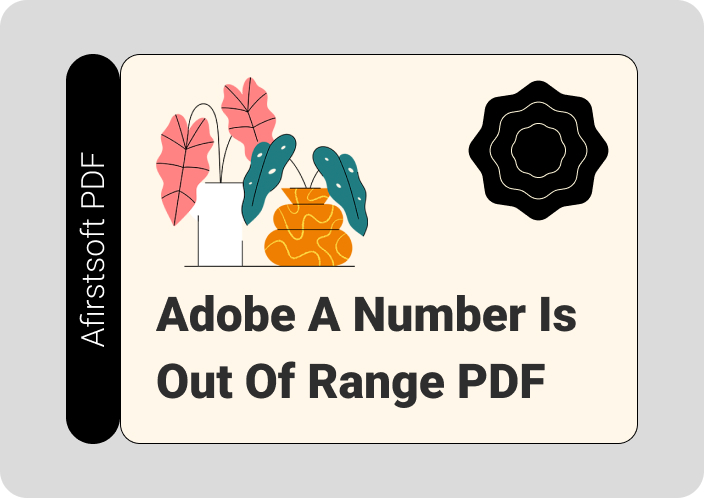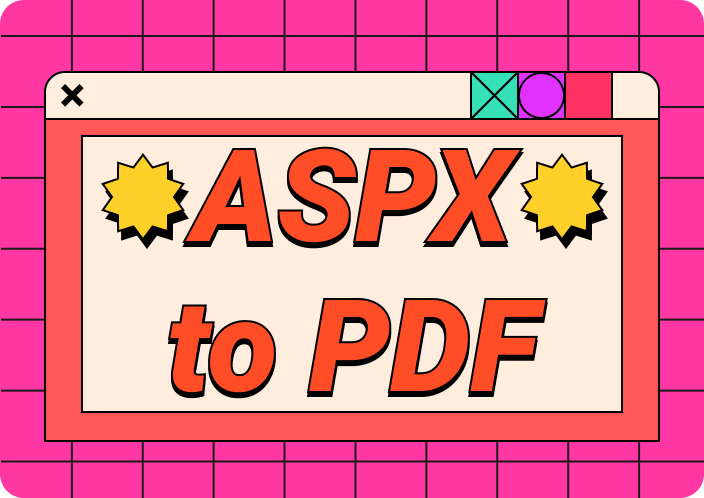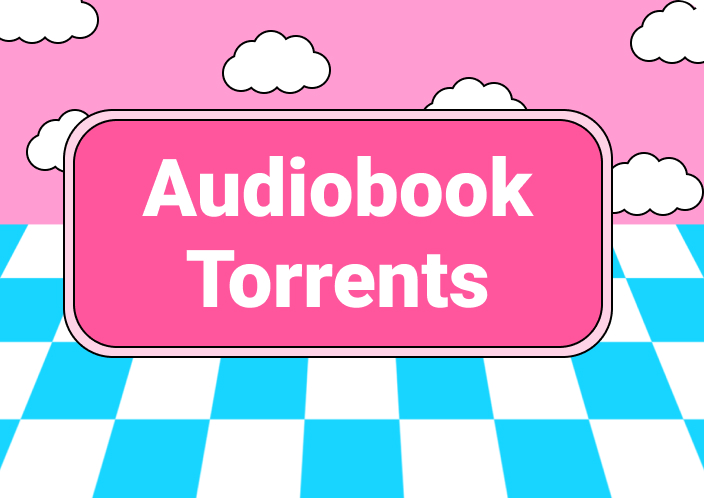When digital reading is involved, AZW3 files—which are frequently utilized for Amazon Kindle eBooks—are frequently included. These files are perfect for storing and reading eBooks on Kindle devices because they are made specifically for the Kindle platform. However, in order to guarantee compatibility with various platforms and devices, customers frequently need to convert AZW3 to PDF.
It is crucial to convert AZW3 files to PDF for a number of reasons. Without specific software, PDF files are widely available and may be viewed on any device. This conversion makes it easier to share and read papers on several platforms while maintaining the integrity and accessibility of the content. Users can increase the functionality and adaptability of their eBook files by converting AZW3 to PDF.
- 100% secure
- 100% secure
- 100% secure
Part 1. AZW3 Files: What Are They?
The digital eBook format utilized by Amazon Kindle devices and apps is called AZW3 (Kindle Format 8; KF8). Compared to the previous MOBI format, it is a proprietary format created by Amazon that supports greater material and more sophisticated formatting options. Text presentation, multimedia components, integrated typefaces, and other capabilities are made possible via AZW3 files, which are basically a hybrid of HTML and CSS. To avoid illegal copying and distribution, they are usually compressed and may have DRM (Digital Rights Management) protection.
Important features of the AZW3 format consist of: • Rich Formatting: Accommodates multimedia material, intricate layouts, and styles. • DRM Support: To limit access and copying, DRM protection may be included. • Compatibility: Mostly made to work with Amazon Kindle apps and devices.
Typical Uses AZW3 files are frequently utilized for the following purposes:
- eBooks on Kindle devices:eBooks bought from the Amazon Kindle Store come in AZW3 default format, which offers a more advanced formatting choice and an improved reading experience. • Personal Document Storage:Users can upload their own documents to their Kindle devices for easy reading by converting them to the AZW3 format. • Publishing: To ensure compatibility with a variety of Kindle devices and apps, authors and publishers distribute eBooks using Amazon's Kindle Direct Publishing (KDP) platform using the AZW3 format.
Part 2: Six Online Solutions to Convert AZW3 to PDF
Summary:To ensure device compatibility or to facilitate document sharing and printing, converting AZW3 files to PDF may be crucial for a number of reasons. You may quickly and effectively convert AZW3 files to PDF with the use of several online programs. Here, we'll examine six well-liked internet fixes and offer a detailed walkthrough for each.
- CloudConvert
Step-by-Step Guide:
- Check Out CloudConvert:Proceed to the CloudConvert webpage. Upload Your AZW3 File: You can upload your AZW3 file from your computer by clicking the "Select File" option, or you can upload it from a URL, Google Drive, Dropbox, or OneDrive.
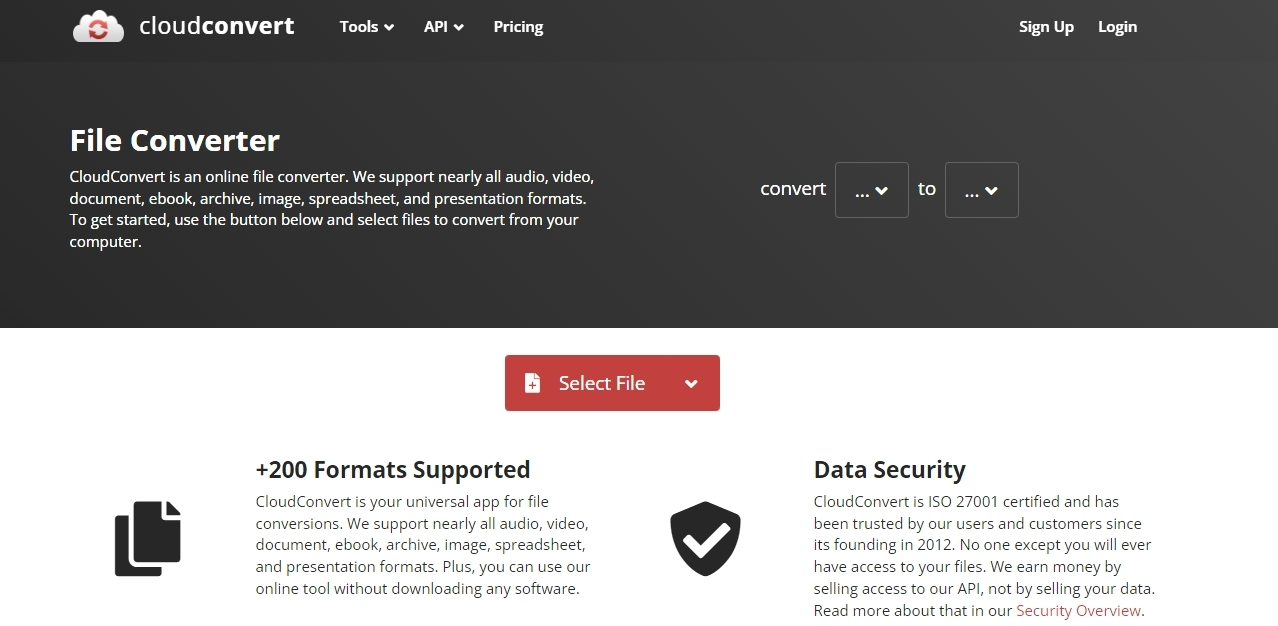
- Select PDF as the Output Format:Verify that PDF is selected as the output format.
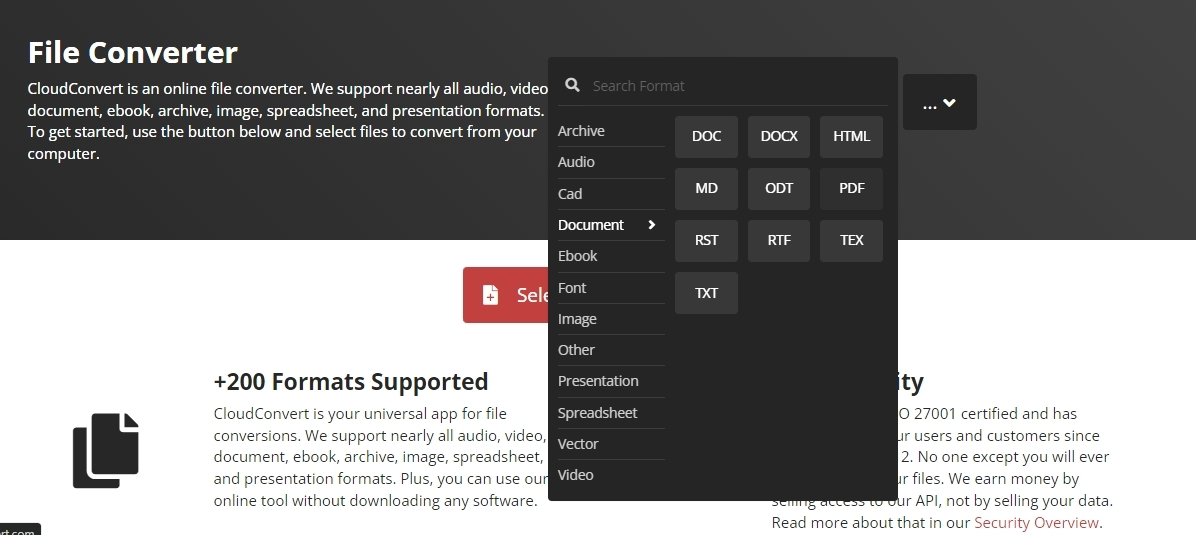
- Begin the Conversion:To begin the conversion, click the "Convert" button.
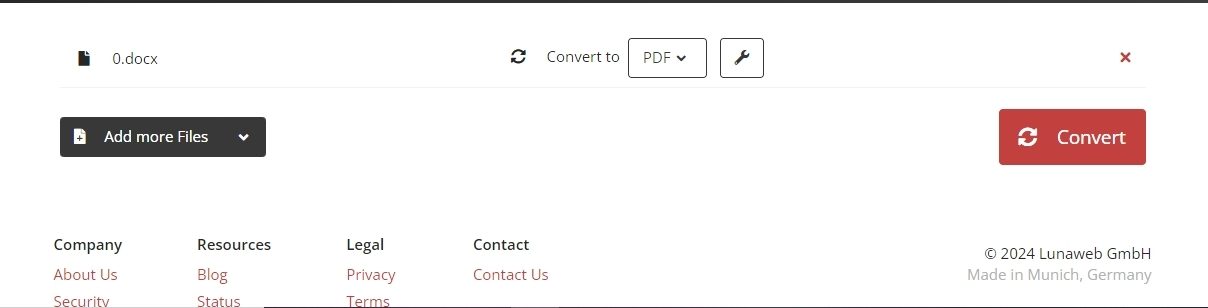
- Download Your PDF: Click the "Download" button to get your PDF file after the conversion is finished.
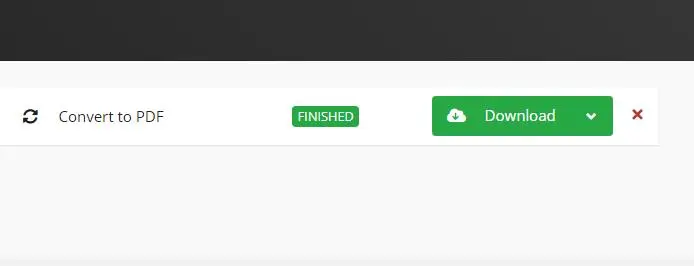
Pros:
- Accepts a range of file formats. • Integrates with cloud storage providers; • Provides high-quality conversions. Cons:
- There is a daily conversion cap on the free version. • Needs to be connected to the internet.
- Online-Convert
Step-by-Step Guide:
- Go to Online-Convert's website:Open the Online-Convert website.
- Next, select the type of conversion:"eBook converter" followed by "Convert to PDF."
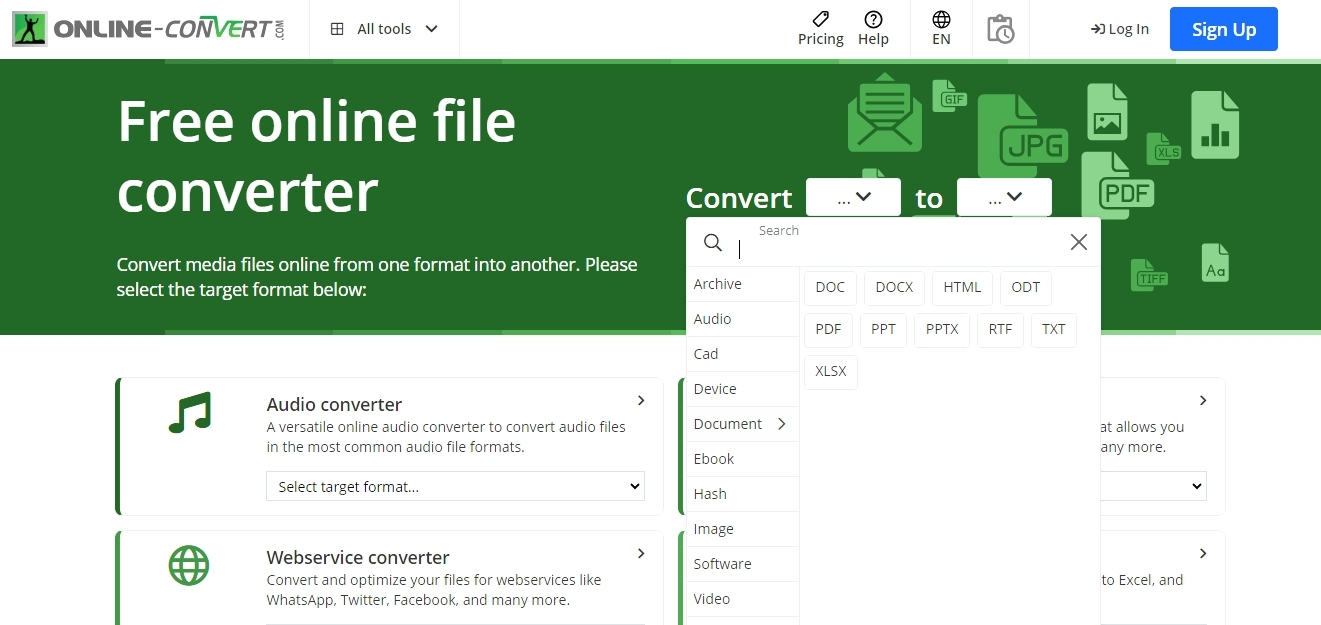
- Upload Your AZW3 File:You can drag and drop or select "Choose Files" to upload your AZW3 file from your PC.
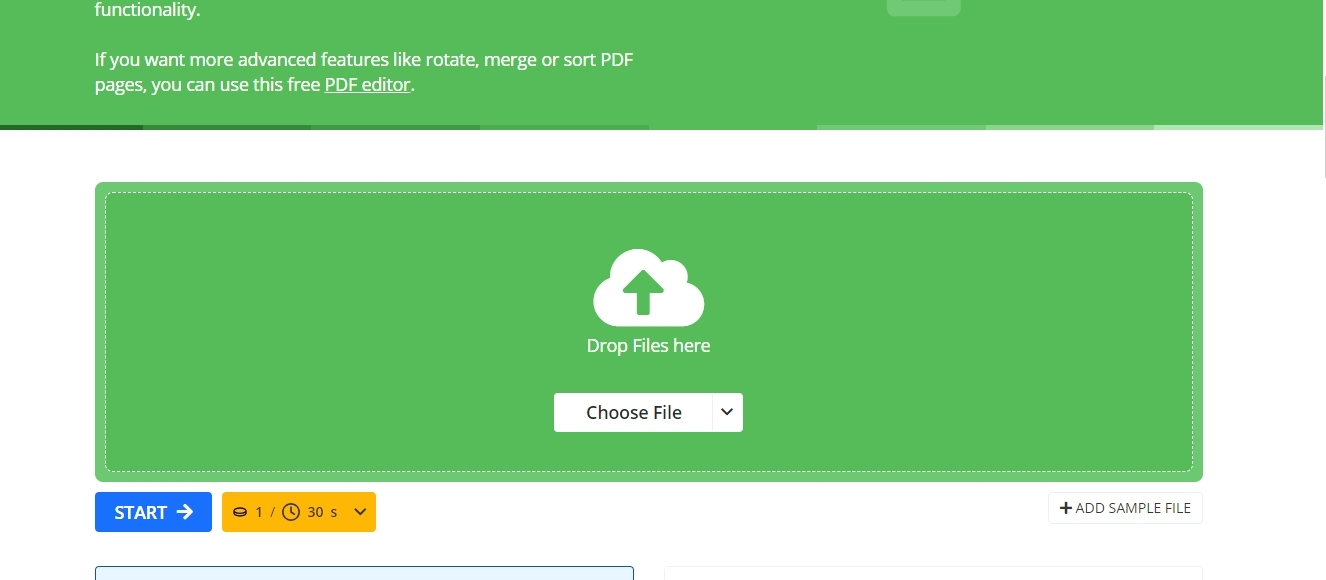
- Modify parameters:You can optionally change any parameters, including the base font size, margins, and screen size.
- Select "Start Conversion" by clicking the button.
- Download Your PDF:Click the "Download" button to get your PDF when it has been converted.
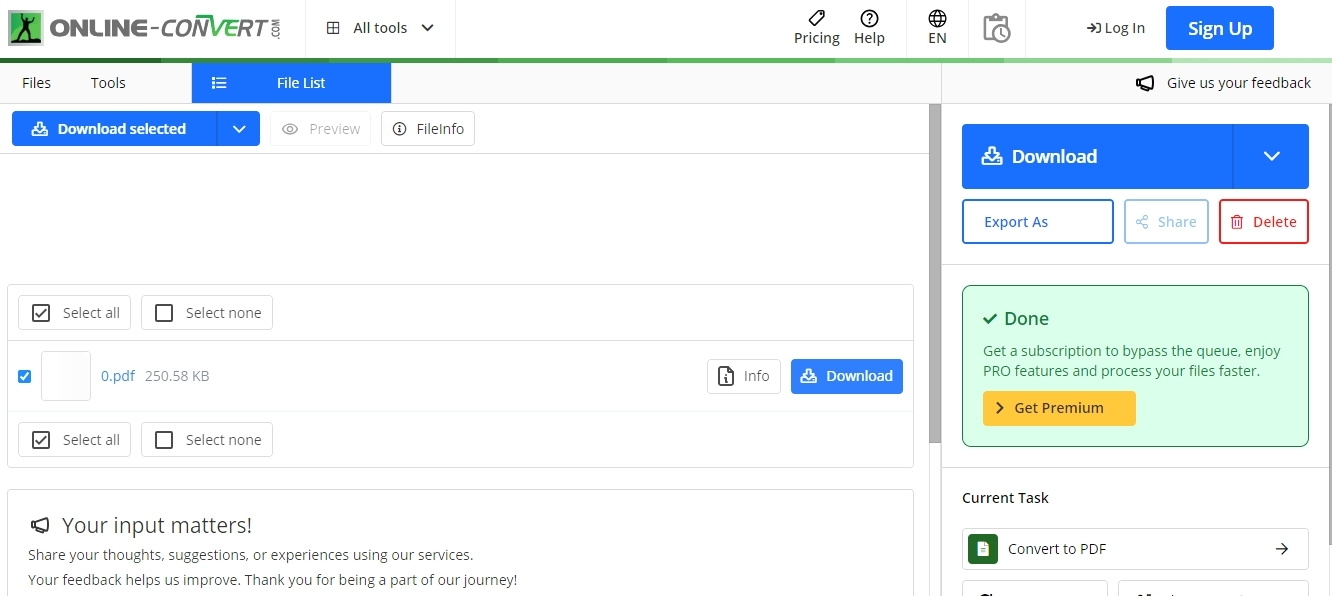
Pros:
- Efficient and user-friendly. • Offers more possibilities for customisation. • Offers a variety of input format support.
Cons:
- The free version has ads. The rate of conversion may differ.
- Zamzar
Step-by-Step Guide:
- Check Out Zamzar:Open the Zamzar website.
- Upload Your AZW3 File:To upload an AZW3 file from your computer, click "Add Files".
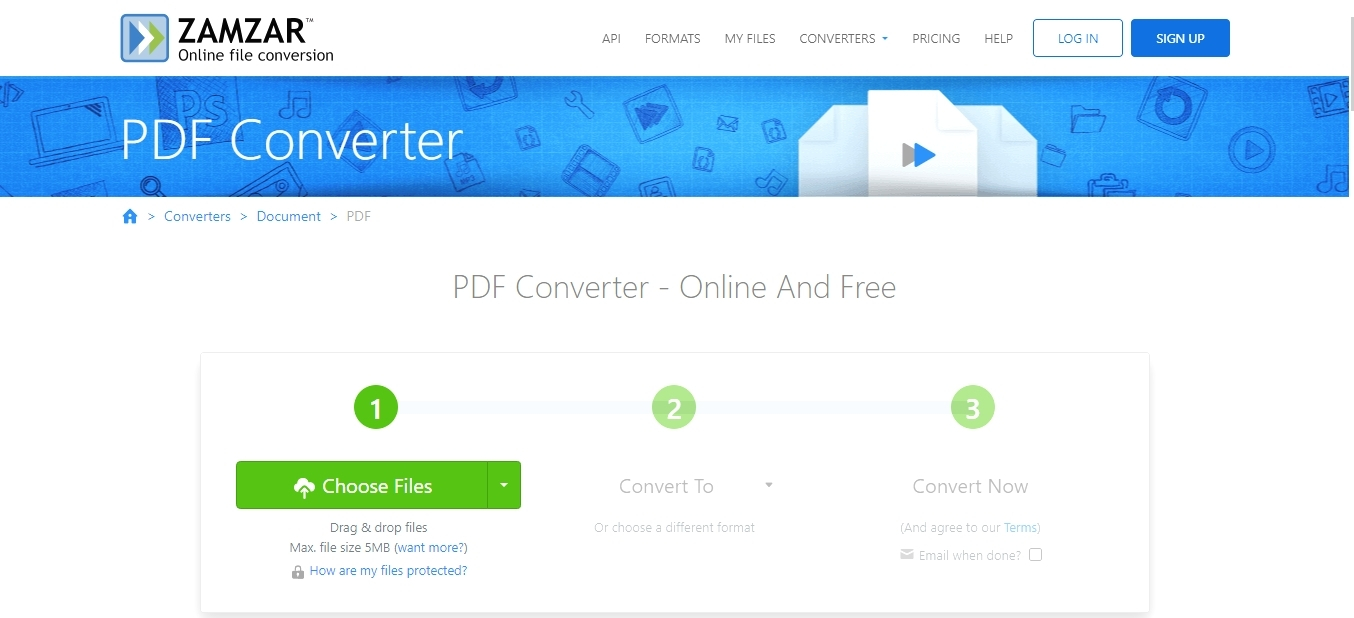
- Choose Output Format:Make sure that the output format is set to PDF.
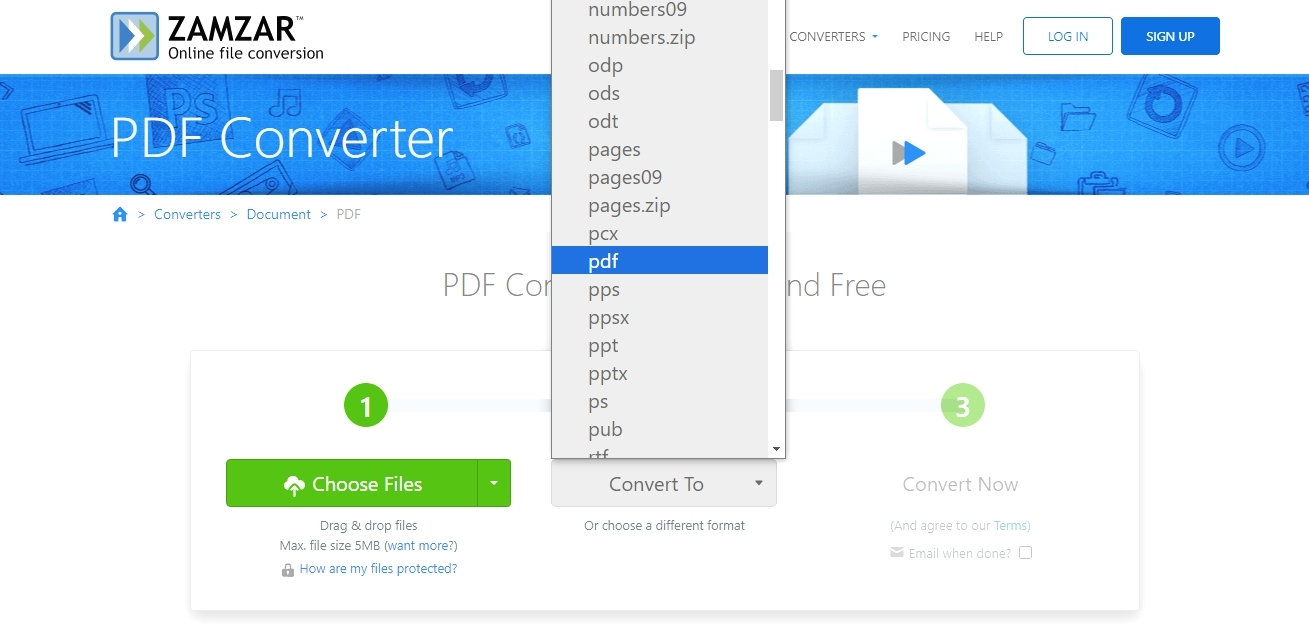
- Start Conversion:To get the conversion started, click "Convert Now".
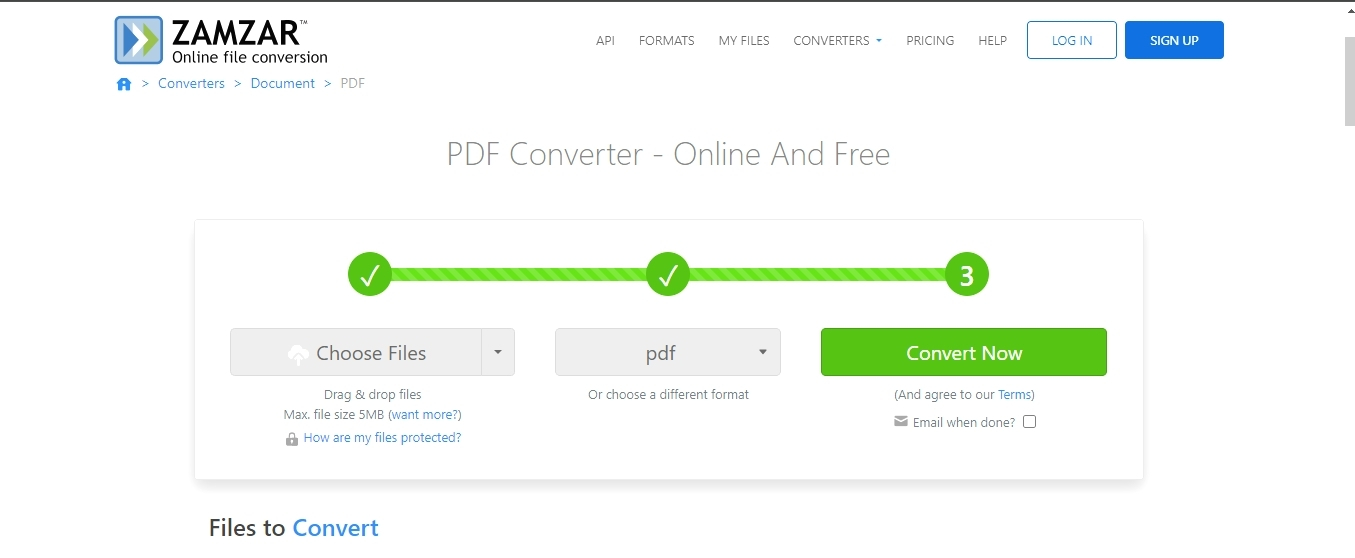
- Download Your PDF:Click the provided link to download your PDF file after the conversion is finished.
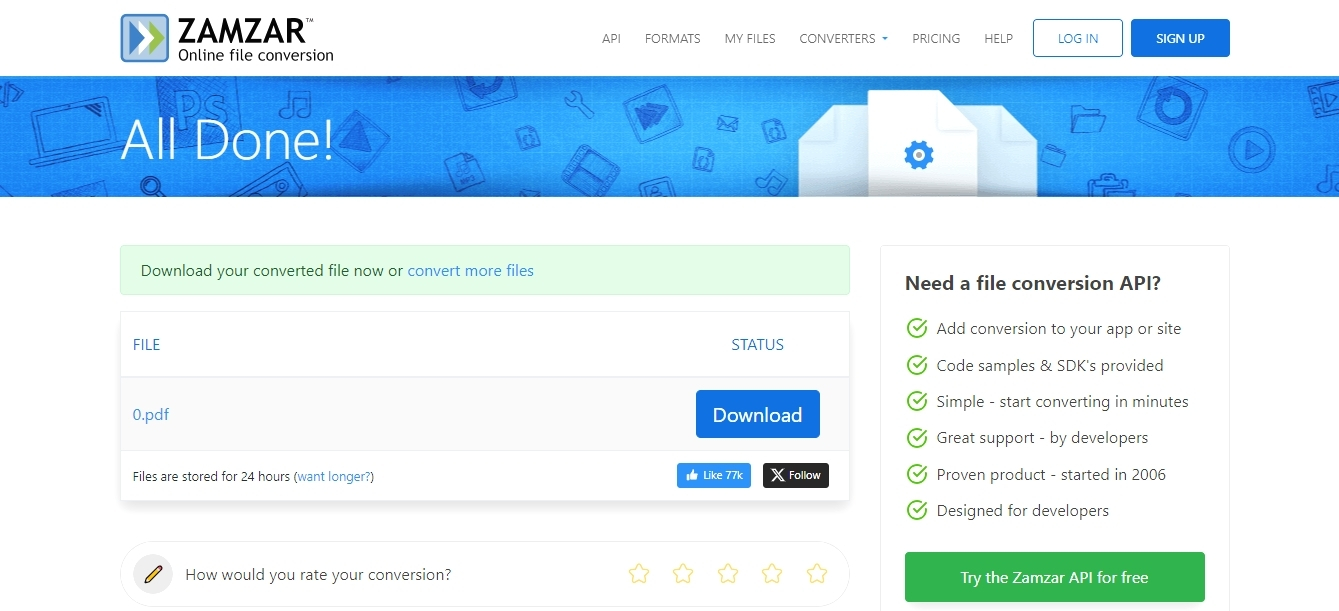
Pros:
- Batch conversions are supported; • Interface is user-friendly.
- No software needs to be installed.
Cons:
- During busy hours, conversion times are slower. File size limit for free users.
- Convertio
Step-by-Step Guide:
- Go to Convertio:Proceed to the Convertio website.
- Upload Your AZW3 File:To upload your AZW3 file from your computer, Dropbox, Google Drive, or via URL, click "Choose Files".
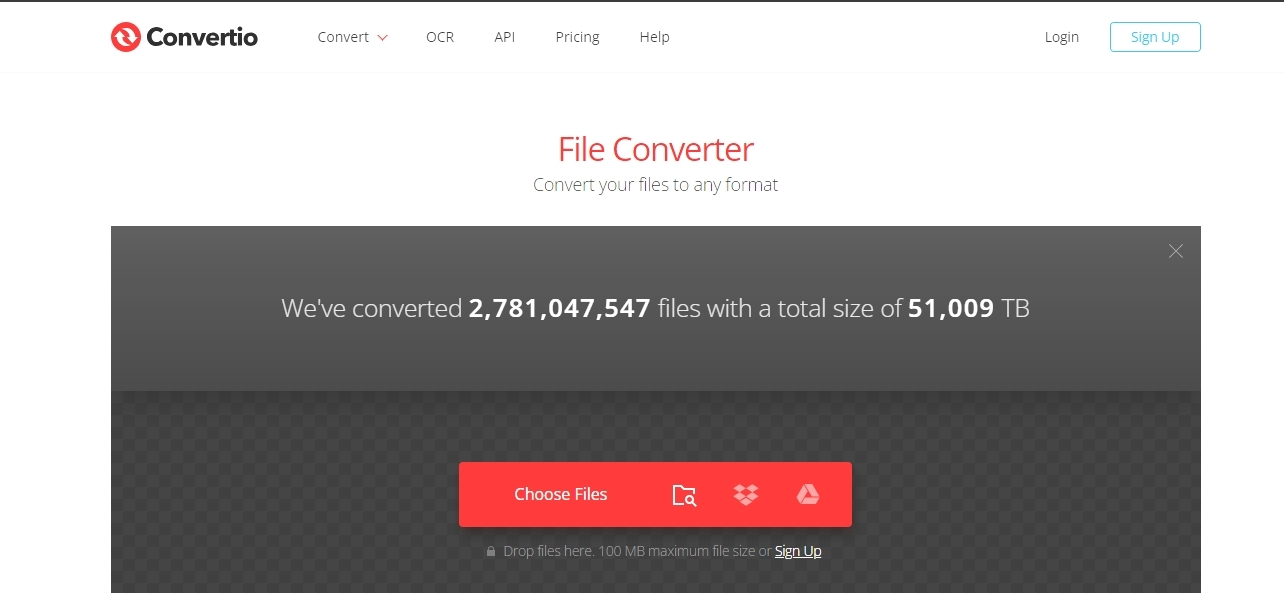
- Choose Output Format:Make sure that the output format is set to PDF.
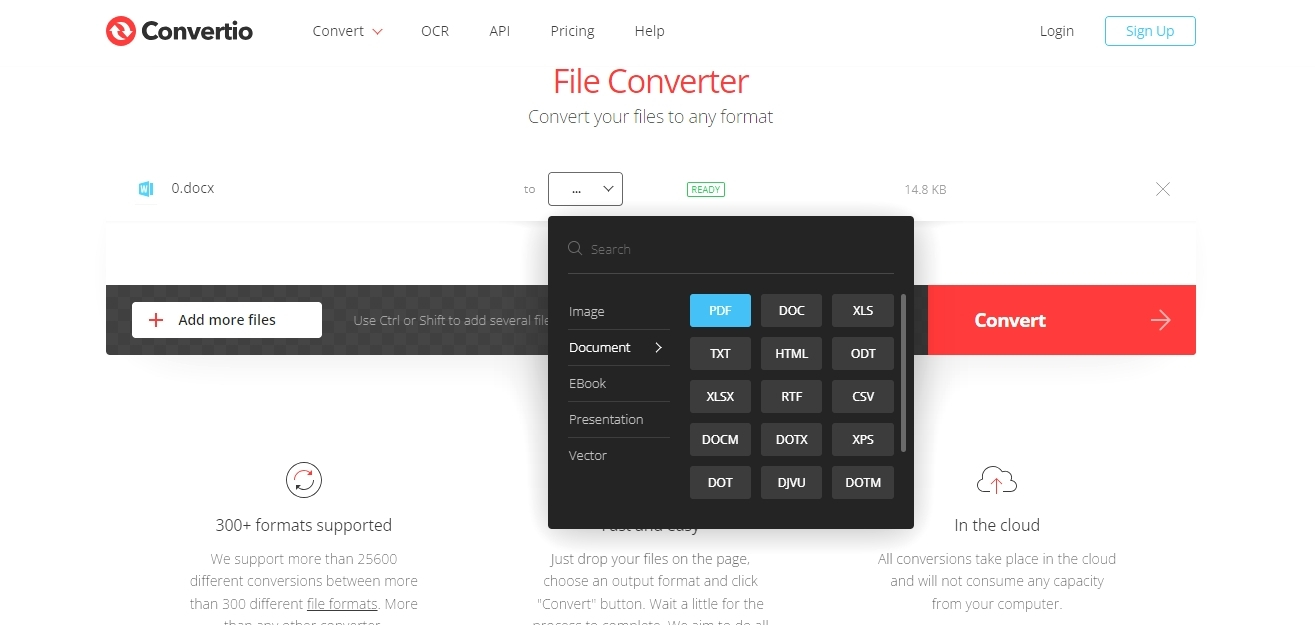
- Start Conversion:To begin the conversion process, click the "Convert" button.
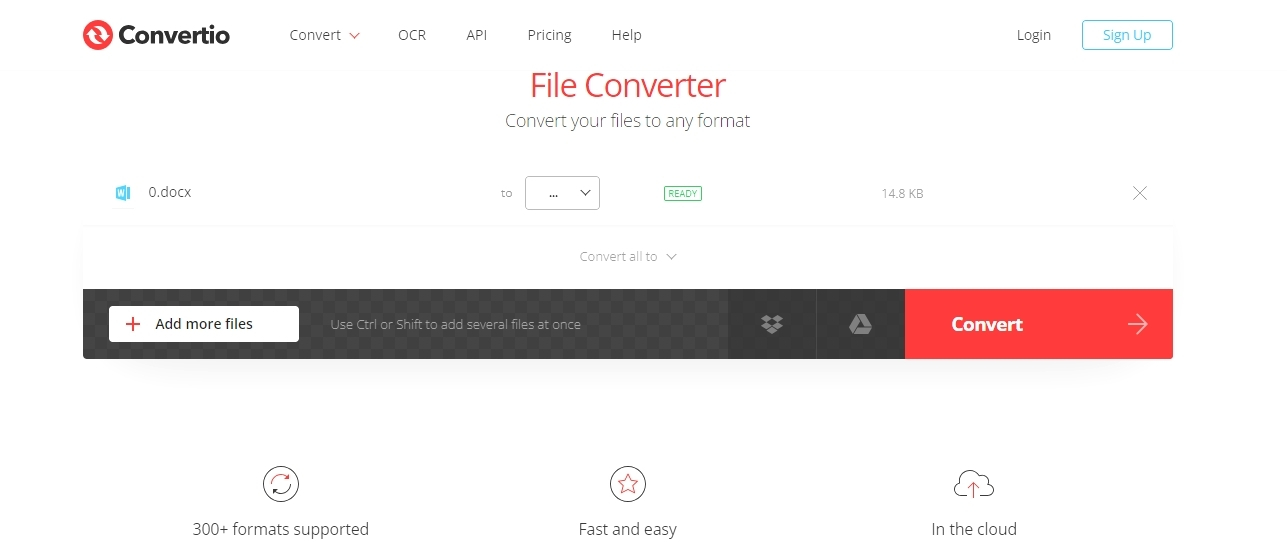
- Download Your PDF:Click the "Download" button to get your converted PDF.
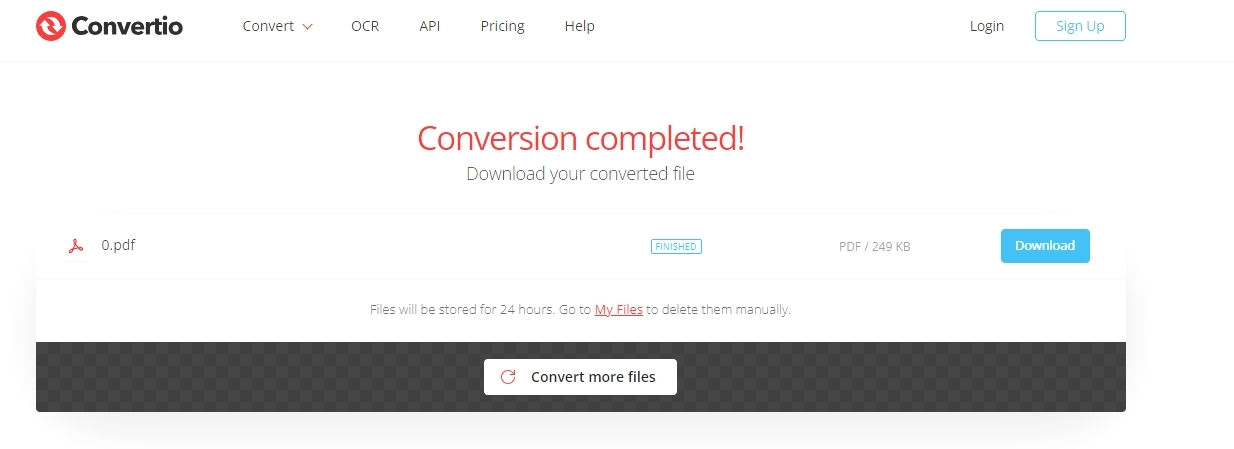
Pros:
- Quick conversion rates; fast integration with various cloud storage services; simple-to-use UI.
Cons:
- Needs internet access;
- Limited free usage.
- Visual Paradigm
Step-by-Step Guide:
- Go to Visual Paradigm:Open the online converter at Visual Paradigm. Upload Your AZW3 File: Choose your AZW3 file by clicking "Upload".
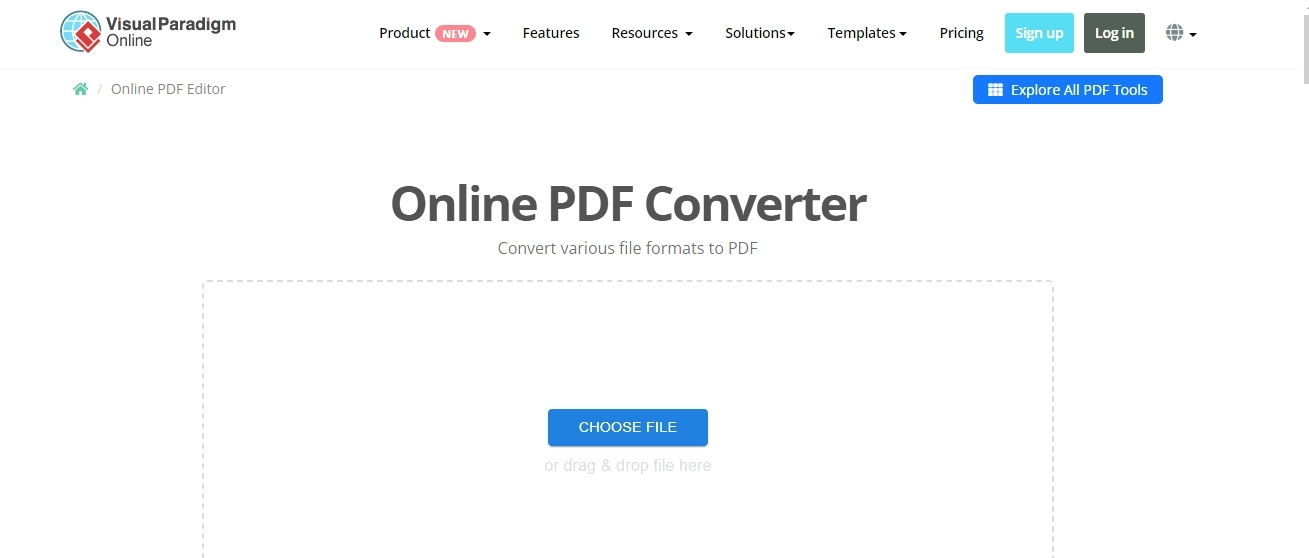
- Select PDF as Output:Verify that the output format is set to PDF. 4. Start Conversion:To start the conversion, click "Convert". 5. Download Your PDF: Click the "Download" button to download the converted PDF.
Pros:
- Excellent conversion rate;
- Simple, user-friendly UI.
- Compatible with multiple eBook formats.
Cons:
- Limited functionality in the free version;
- Account required for larger files.
- 100% secure
- 100% secure
- 100% secure
Part 3: Offline Conversion of AZW3 File to PDF
Overview An internet connection is not necessary for the dependable process of offline AZW3 to PDF conversion. Calibre is a popular solution for this task; it is a complete eBook management program that works with many different eBook formats. The open-source, free program Calibre is compatible with Linux, Mac, and Windows.
Calibre
Step-by-Step Guide:
Obtain and set up Calibre by going to the Calibre website.
- Download the version that is compatible with your operating system.
- To install Calibre on your computer, adhere to the installation instructions.
Include the AZW3 file in Calibre:
- Launch Calibre.
- Press the "Add books" button, which is situated in the upper left corner.
- Choose from your PC the AZW3 file that has to be converted.
AZW3 to PDF conversion:
- Choose the AZW3 file from your library after adding it.
- Press the upper-right "Convert books" button.
- Select PDF as the output format in the conversion window.
- Modify any required settings, including page setup, layout, and metadata.
- To begin the converting process, click "OK".
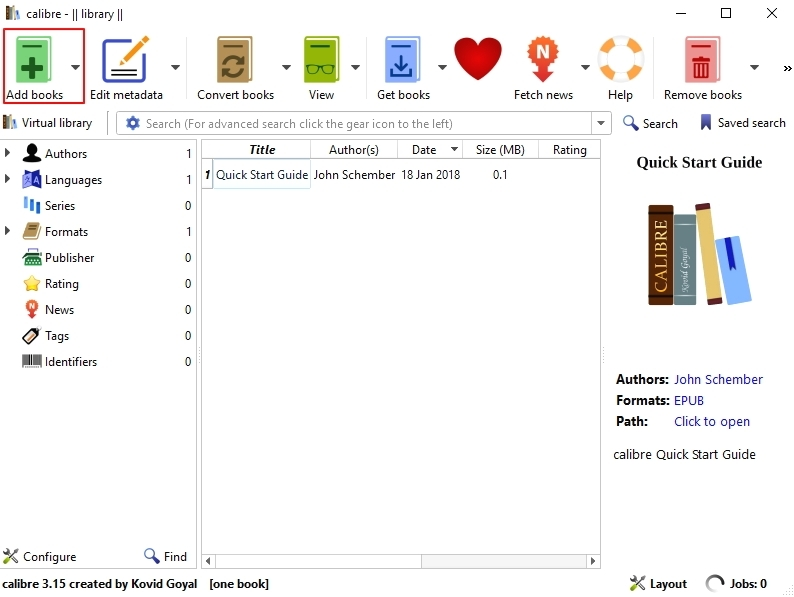
Save the Converted PDF:
- After the conversion is finished, Calibre's library will contain the PDF file. Right-click on the book in your library to find the file, then choose "Open containing folder."
- The converted PDF file, prepared for usage, will be found in this folder.
Pros:
- Open-Source and Free: Calibre is updated frequently by a community of developers and is available for free usage. All-inclusive eBook administration: In addition to conversion, Calibre provides metadata organization, format tweaking, and eBook library administration. • Offline Capability: Reliability and privacy are ensured by the ability to convert without an online connection. Cons:• Learning Curve: New users may find Calibre's abundance of functionality to be daunting. • Software Installation Needed: This requires installation on your computer, which may not be the best option for people with small amounts of available storage.
- 100% secure
- 100% secure
- 100% secure
Part 4: What Can You Do Once the AZW3 Format is Converted to PDF?
Add Annotations to a PDF using Afirstsoft After converting your AZW3 files to PDF, you can use Afirstsoft PDF's many annotation features to improve your documents. With the help of Afirstsoft PDF, you can edit PDF files effectively and enhance their interactivity by adding notes, underlining text, and adding comments, among other features.
How to Add Notes to a PDF Using Afirstsoft:
- Launch Afirstsoft PDF and open the PDF file:
- Start your computer's Afirstsoft PDF program.
- Drag and drop the converted PDF file into the application or choose it by selecting the "Open" option.
- Choose Annotation Tools:
- Click the "Annotate" tab in the toolbar.
- Select from a variety of annotation options, including text boxes, strikethrough, highlight, underline, and sticky notes.
- Include Annotations:
- Use the highlight tool after selecting the text to draw attention to key passages.
- Click on the place where you want to insert the note to add remarks or explanations using the sticky note tool.
- To highlight or delete text, underline or strikethrough it.
- You can easily add comments or more information to the PDF by using the text box tool.
- Save the Annotated PDF:
- After making all the required notes, save your modifications by choosing "Save As" or "Save" and clicking "Save" to make a new annotated version of the PDF.
Advantages of Using PDF with Afirstsoft:
- Comprehensive Annotation capabilities:It's simple to add notes, highlight text, and add comments with Afirstsoft PDF's array of annotation capabilities.
- User-Friendly Interface:Users can easily and quickly access and utilize the annotation functions thanks to the user-friendly interface.
- Improved Collaboration:Since everyone can view and reply to the comments and highlights, annotating PDFs facilitates better sharing and teamwork.
- Better Document Management:Annotations facilitate information management and organization inside PDFs, making it simpler to go over and refer to key areas.
- Extra capabilities:In addition to annotation, Afirstsoft PDF offers other sophisticated capabilities including AI-powered document processing tools, optical character recognition (OCR) for text recognition, and choices for organizing and managing PDF files.
- 100% secure
- 100% secure
- 100% secure
Part 5. FAQs
Is it possible to convert AZW3 to PDF?
A number of offline and online solutions are available for converting AZW3 files to PDF. Simple methods for this conversion are available through online tools such as CloudConvert, Online-Convert, and Zamzar. Calibre is a great option for converting and managing eBook files, including AZW3 to PDF conversions, if you're looking for a dependable offline solution.
How to open an AZW3 file?
You need an eBook reader, such as a Kindle device or one of the Kindle apps for Windows, macOS, iOS, or Android, in order to access an AZW3 file. AZW3 files can also be read, converted, and managed on your computer by using eBook management software such as Calibre.
Why can't I convert AZW3 to PDF?
There could be a few reasons why you can't convert AZW3 to PDF:DRM Protection: Amazon frequently includes DRM in its AZW3 files, making conversion impossible. DRM removal calls for specific equipment and could be subject to legal restrictions.Corrupt Files: Incomplete or corrupted AZW3 files cannot be handled by conversion programs.Software Restrictions: Not all AZW3 elements may be supported by all conversion packages. Trying various programs could be beneficial.Inaccurate Configuration: Verify that the conversion tool is properly configured, with the appropriate file and output format chosen.
- 100% secure
- 100% secure
- 100% secure
Conclusion
You can be sure that your eBooks will work on any platform or device by converting AZW3 files to PDF. This article discussed a few ways to do this:Internet-Based Solutions:CloudConvert: Multiple format support, easy to use.Online-Convert: Options for customised conversion.Zamzar: User-friendly and rapid.Convertio: Connects to cloud storage and supports batch conversions.EPUB Converter: Offers high-quality conversions with a focus on eBook formats.Batch processing and file organization are provided by Visual Paradigm.In offline mode:Calibre: All-inclusive conversion, administration, and library organization for eBooks.Enhancement Following Conversion:Afirstsoft PDF: Improves PDFs with AI and OCR technologies along with editing, annotation, and organizing tools.
Final Recommendation: Use Afirstsoft PDF for a smooth experience, enabling you to efficiently annotate, edit, and organize your papers after converting AZW3 to PDF. With the help of this article, you may convert AZW3 files to PDF with ease, increasing their accessibility and flexibility.

Emily Davis
Editor-in-Chief
Emily Davis is one of the staff editors of Afirstsoft PDF Editor team. She is a dedicated staff editor with a keen eye for detail and a passion for refining content.
View all Articles >