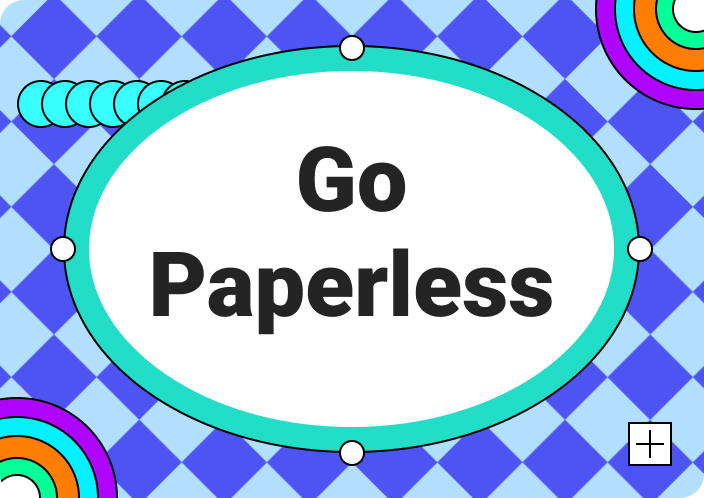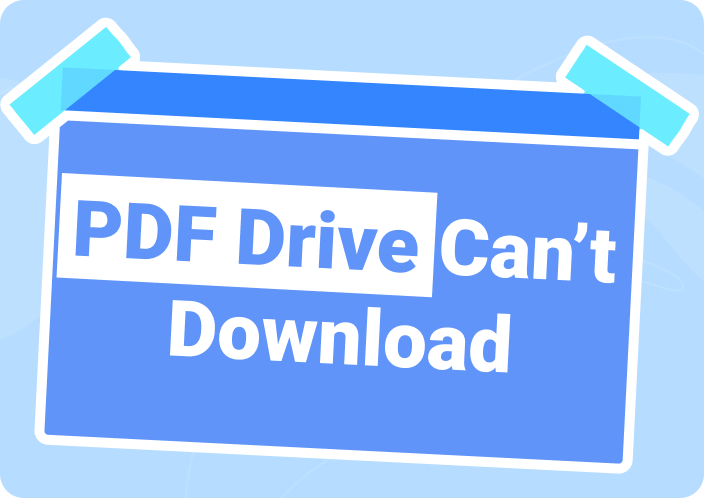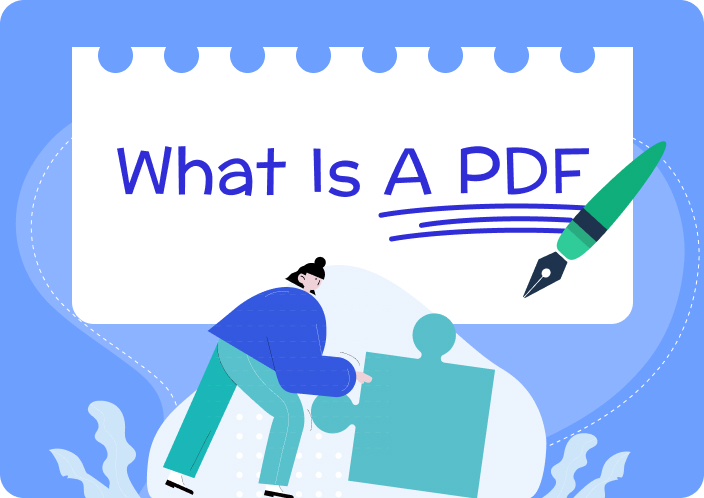PDF files are a dependable and flexible way to share and store documents. We use PDFs for many things like contracts, e-books, brochures, and academic papers. Because they are so common, PDFs are also a target for cyber threats. This leads to an important question: can a PDF attachment have a virus? It's important for anyone who regularly deals with PDFs to understand the risks and how to protect against them. In this article, we’ll provide the answer to the question “Can a PDF have a virus?”
(Keep reading to explore ways to protect PDF files.)
- 100% secure
- 100% secure
- 100% secure
Part 1. Can a PDF File Have a Virus?
Yes, a PDF file can contain a virus. Though PDFs are generally safe for sharing documents, attackers can use them to spread malicious code. This can occur through embedded scripts, harmful links, or flaws in PDF readers. When someone opens an infected PDF, the malicious code can run. It potentially harms the user's system by installing malware, stealing information, or causing other damage.
Part 2. How Do Viruses Get Into PDF Files?
Are you wondering this question “Can a PDF have a virus and how this is possible?" Well, the answer is positive, and here is how a PDF file can get virus –
- JavaScript:Viruses can be embedded in PDF files using JavaScript. Malicious JavaScript code can execute upon opening the PDF. This allows the virus to infect the system or perform harmful actions.
- System commands:PDF files can contain system commands that exploit vulnerabilities in the PDF reader software or operating system. These commands can be used to execute malicious code, compromise security, or gain unauthorized access to the system.
- Hidden objects:Viruses can hide within seemingly harmless objects or elements within a PDF file, such as images, forms, or annotations. These hidden objects may contain malicious code that gets executed when the PDF is opened.
- Injected malicious hyperlinks:PDF files can include hyperlinks to external resources, such as websites or files. Malicious hyperlinks can lead to websites hosting malware or initiate downloads of infected files when clicked within the PDF document.
- Embedded multimedia files:PDFs can include embedded multimedia files, such as audio or video content. Viruses can be hidden within these multimedia files. This exploits vulnerabilities in the media player software to infect the system when the file is opened or played.
- 100% secure
- 100% secure
- 100% secure
Part 3. What Are the Risks of Opening Infected PDF Files?
Now let’s know the risks of opening infected PDF files below –
- System crashes:Malicious PDF files can contain code that triggers system crashes, disrupting your computer's operation.
- Data loss:Some infected PDFs may carry payloads designed to corrupt or delete files on your system, leading to potential data loss.
- Personal information leakage:Malware embedded within PDF files can steal sensitive personal information stored on your device, such as login credentials, financial data, or personal documents.
- Identity theft:Cybercriminals can exploit vulnerabilities in PDF software to execute phishing attacks. This tricks users into providing confidential information that can be used for identity theft.
- Malware propagation:Infected PDF files can serve as vectors for distributing malware. This allows it to spread to other devices on the network or via email attachments.
Part 4. Can a PDF Have Malware? How to Check?
PDF files can indeed contain malware, posing potential risks to your data. To ensure your PDF documents are safe, you can use several methods to scan and detect any hidden threats. Here are some effective ways to check your PDFs for malware –
Way 1: Microsoft Defender
One straightforward method involves using antivirus software to scan your PDF files. Windows users can utilize the built-in Microsoft Defender, which is free and highly efficient.
Step 1: Right-click the PDF file you want to scan and choose "Scan with Microsoft Defender".
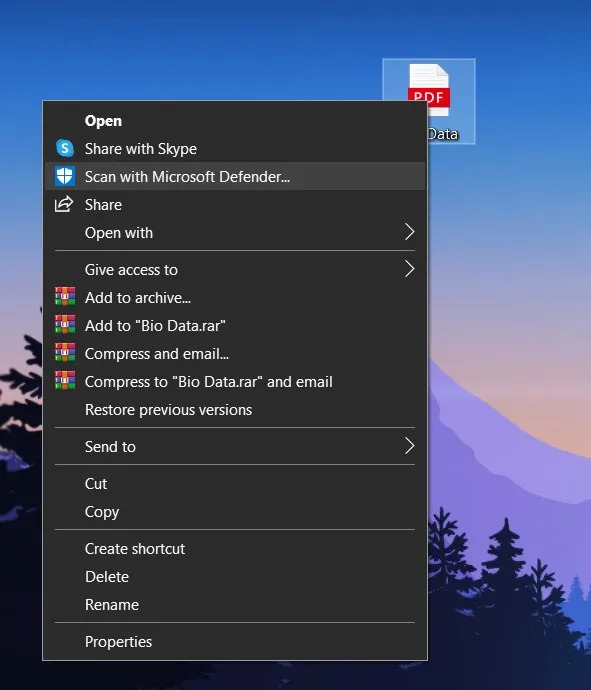
Step 2: Microsoft Defender will scan the file and display any detected threats. If no threats are found, your file is safe.
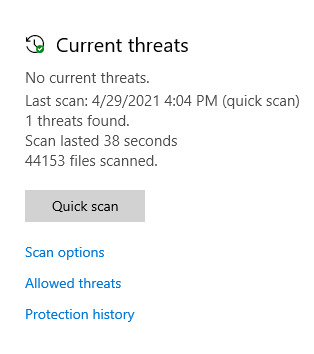
Way 2: Google Drive
Another method is to upload your PDF to Google Drive. Although Google Drive might not scan the file upon upload, it will automatically check for viruses when you attempt to download it. If the file is safe, the download will proceed. This feature is limited to files under 100MB, which is sufficient for most PDF documents.
Step 1: Upload your PDF to Google Drive by clicking the "+ New" button and selecting the file.
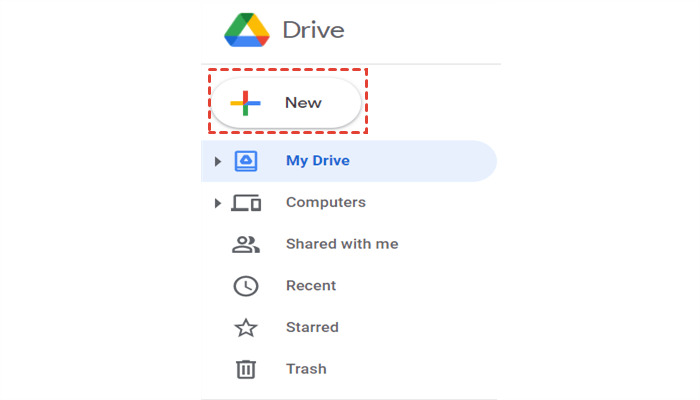
Step 2: Locate the uploaded PDF in the "Recent" section, click the three-dot menu, and select "Download." Google Drive will scan the file and notify you if it is safe to download.
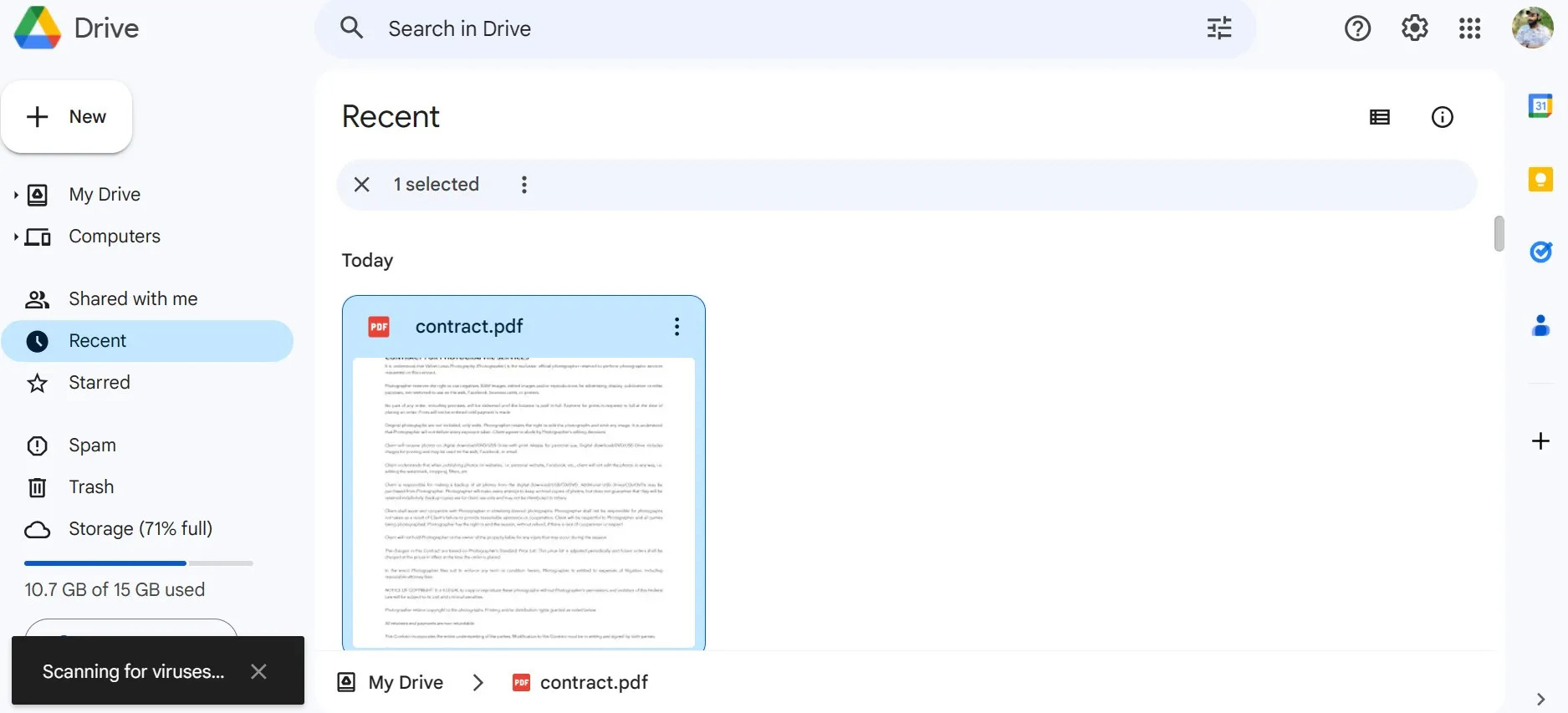
Way 3: Use the Virus scanner tool
For those frequently on the move, Internxt offers a web-based virus scanner that works across various devices and operating systems. This tool does not require installation and can be accessed via any web browser.
Step 1: Visit the Internxt website and upload the PDF there with the drop and drag option, or by selecting the file from your device.
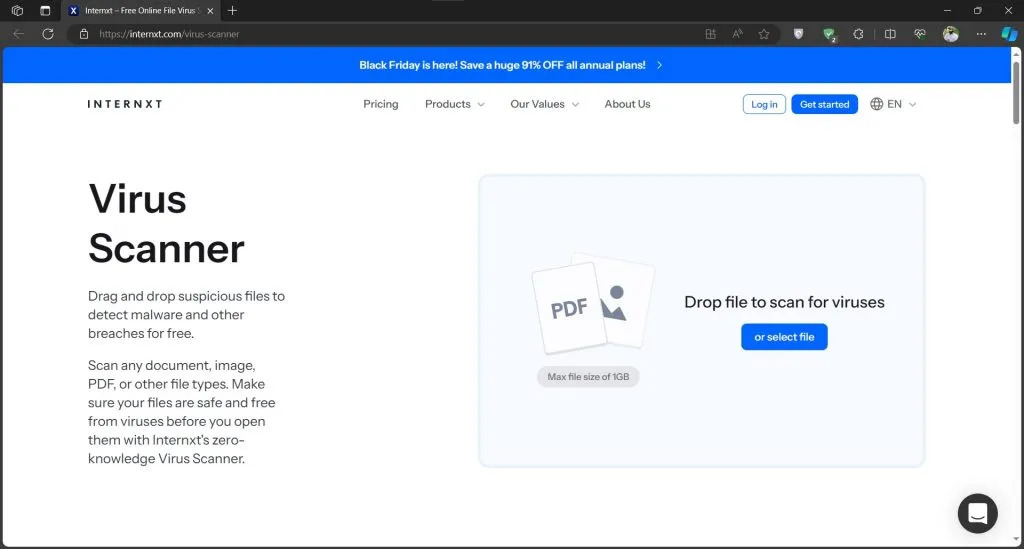
Step 2: Tap "Scan Now" and start the process of scanning. Internxt will quickly analyze the file and provide the results, indicating whether the PDF is safe or contains malware.
(Click and download Afirstsoft PDF, your most trusted PDF manager!)
- 100% secure
- 100% secure
- 100% secure
Part 5. How to Protect Your Device from PDF Viruses (5 Ways)
Now, let's know 5 different ways to protect your device from PDF Viruses –
Way 1: Afirstsoft PDF
One simple way to shield your device from PDF viruses is by using a trustworthy PDF reader and editor, like Afirstsoft PDF. This tool comes with b security features that spot and stop any potential threats hidden in PDF files. This keeps your device safe from catching viruses.
With Afirstsoft PDF, you can open, view, and edit PDFs without worries. You can even change PDFs into Excel, Word, or PowerPoint files easily. Also, it lets you access and edit files from your cloud storage. Plus, it saves your work automatically, so you can pick up where you left off anytime.
Way 2: Avoid Email Attachments from Unknown People
PDFs are often used for sharing documents because they let you view them without changing anything. But sometimes, they can carry viruses, especially if they're from unfamiliar sources. Even if you think you know the person who sent it, you still have to be careful. Viruses can trick you by pretending to be from someone you trust. Email services like Gmail or iCloud try to catch these viruses by checking attachments. They pay extra attention to files like .docx, .xlsx, and .pdf because they can hide viruses. If you get an email with a PDF attachment about work stuff, especially if it has special features, you should be cautious. Simple text files are usually safer, but PDFs can have hidden dangers. So, it's smart to treat email attachments, especially PDFs, as if they might have viruses.

If you get an email from someone you don't know with a PDF attached, you should be careful. It's best not to open the attachment at all because it could put your device at risk. Even if you already opened the email, don't download or open the PDF to avoid any chance of getting a virus.
Way 3: Disable JavaScript
Another way to protect your device from potential PDF viruses is by turning off JavaScript in your PDF viewer. Malicious actors often use JavaScript to do harmful things in PDF files, like putting in malware or taking important information. When you disable JavaScript, you lower the chance of running into these kinds of problems.
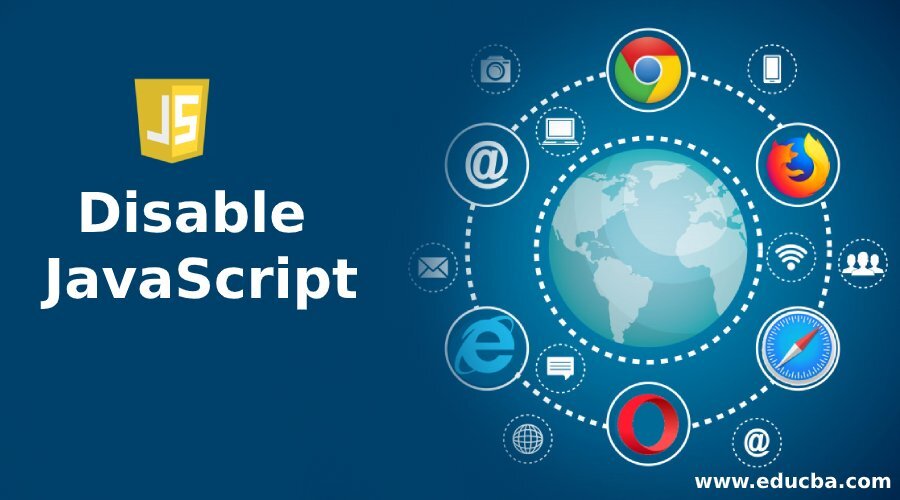
Most newer PDF viewers let you turn off JavaScript in their settings or options. Just go through your viewer's settings to find this choice and make sure JavaScript isn't running by default. While turning off JavaScript might affect how some interactive PDFs work, it's worth it for the added security.
Way 4: Update System and Applications
It's important to regularly update your computer's software and apps to keep it safe from PDF viruses. Updates often come with fixes for security holes that hackers can use to sneak in malware, like viruses hidden in PDFs. By staying up to date, you patch those holes and make it tougher for cybercriminals to mess with your device using PDF files. Updates can also make your security features ber. This gives you extra protection against new kinds of threats. Many systems and apps can update automatically, so you don't have to worry about it. Just let them do their thing, and you'll have the latest, safest versions running on your device.
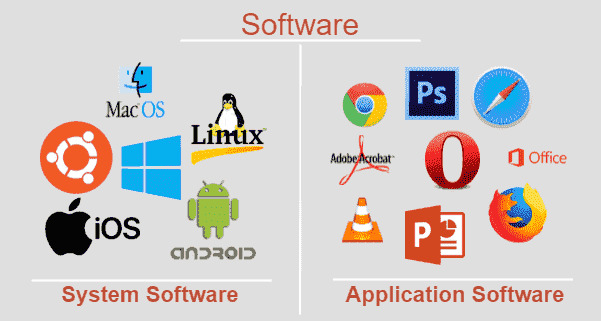
Way 5: Scan the System Daily
Checking the system regularly is like making sure it's healthy, just like going to the doctor for check-ups. Doing a daily scan helps make sure your computer stays safe from any bad stuff, like viruses that hide in PDF files. With good antivirus software, you can set up scans to run by themselves every day. These scans search through all the parts of your computer to find anything suspicious, especially harmful PDFs. This way, you catch any problems early and keep your computer and information safe from viruses. So, remember to scan your computer every day to keep it safe and feel confident when using PDF files.

- 100% secure
- 100% secure
- 100% secure
Part 6. How to Remove a Virus from an Infected PDF
When you're dealing with a virus in a PDF file, it's important to use different methods to make sure you get rid of it completely. Here are some ways that work well –
- Use advanced antivirus software
Get b antivirus software that can find and get rid of lots of different kinds of viruses. These programs use smart technology to spot known viruses and often stop new ones from infecting your computer. Running a full scan with this software can find and remove viruses from PDF files.
- Manually remove malicious code
If you're good with computers or have a stubborn virus, you might need to manually remove the malicious code. This means looking at the PDF file with special tools or computer languages like Python to find and delete the malicious parts. It's a bit more complicated, but it lets you control exactly what gets removed.
- Regenerate a clean version
Sometimes the virus messes up the PDF file too much, and it's hard to clean it. In that case, it's a good idea to make a new clean version from the original. You recreate the PDF, but you leave out anything that might have the virus. It takes more time, especially for long or tricky PDFs, but it guarantees a virus-free document.
- 100% secure
- 100% secure
- 100% secure
Conclusion
PDFs are handy for sharing documents, but they can carry viruses and bad software. This can be very dangerous for your computer. To stay safe, use trusted PDF programs, don't open emails with attachments you don't know about, and always keep your software up to date. One good program to use is Afirstsoft PDF. It has b security features that keep your device safe from these threats. It's easy to use and keeps your PDF files safe.