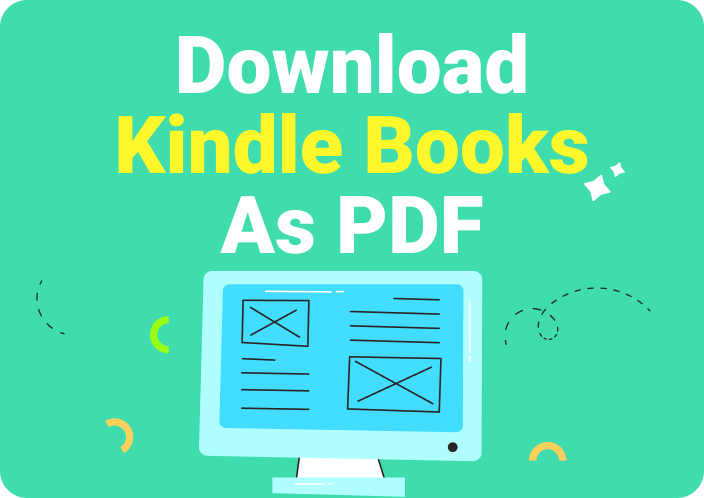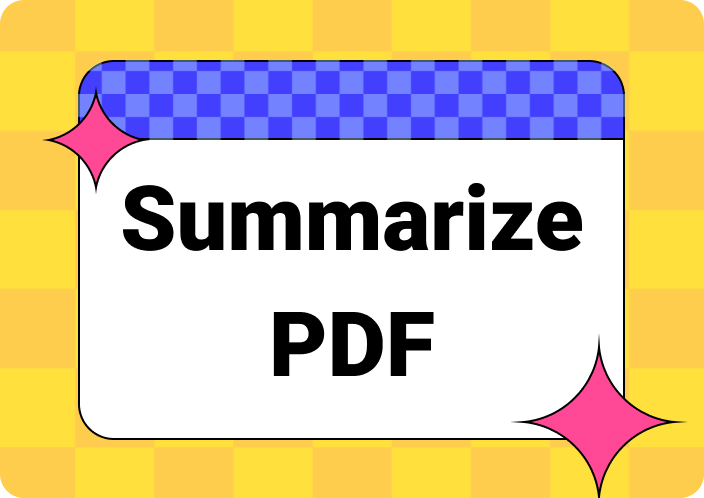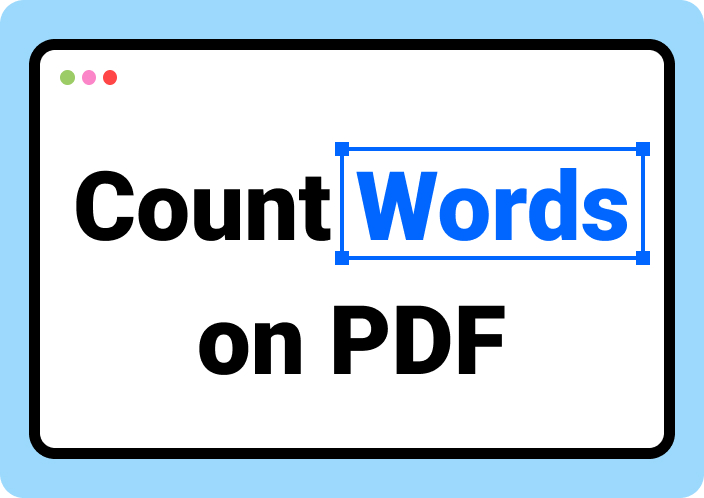PDF Drive is a popular online search engine for locating, previewing, and downloading millions of PDF documents, including articles, magazines, and eBooks. This PDF searcher is a perfect free platform for accessing rare documents worldwide in PDF format. However, it may sometimes give the error of “PDF Drive not downloading, which may hinder your workflow and cause frustration.
Therefore, you can look into this guide, which discusses why PDF Drive is not downloading and what you can do to resolve it. So, without further delay, read this article and learn the solutions for this PDF Drive error and its alternatives to streamline your workflow.
(Struggling to download from PDF Drive? After resolving the issue, use Afirstsoft PDF to edit your downloaded files.)
- 100% secure
- 100% secure
- 100% secure
Part 1. Why You Can’t Download from PDF Drive?
Before you start uncovering the solutions to the “PDF Drive can’t download" error, it's crucial to understand the underlying reasons. Knowing the exact cause lets you apply an accurate solution instead of wasting time trying multiple potential fixes. For your help, this section will shed light on potential reasons hindering you from downloading the file from PDF Drive.
- Server Issues: Due to the high traffic on PDF Drive, the server may delay downloads and temporarily make the file unavailable. Besides, the server may be going through maintenance, which will cause downtime for a specific duration, limiting users from downloading files.
- Unstable Network:If you have a sluggish and unreliable internet connection, you cannot perform the PDF download procedure on PDF Drive. Luckily, if the download starts, it will take an excessively long time, which may end in a “PDF Drive won’t download” error.
- Web Browser Compatibility:There is a chance that PDF Drive may not be supported by the browser you are using to download the PDF file. Perhaps it has excessive and unwanted cached data, cookies, and extensions, which may be causing issues.
- Antivirus/Firewall Settings:Some security settings on your device might block the download, such as the antivirus and firewall settings. Apart from that, you may have a pop-up blocker that could prevent download links from opening.
(Can’t download from PDF Drive? Once sorted, manage and modify your PDFs easily using Afirstsoft PDF.)
- 100% secure
- 100% secure
- 100% secure
Part 2. How to Fix the “Unable to Download from PDF Drive” Issue: Top 5 Solutions
Different causes require different solutions, and knowing the exact cause eliminates complexities in applying the solutions. If you are stuck with PDF Drive and unable to download from PDF Drive, you must check the following solutions.
Fix 1. Switch to a Reliable Network
As discussed above, an unstable internet connection can cause the “Can’t download from PDF Drive” issue. To fix this issue, experts suggest switching to a reliable network that can facilitate uninterrupted browsing and file downloading. Next, let’s learn how to move to another network on your Windows or Mac operating system using these stepwise instructions:
Instructions for Windows: Go to the bottom-right side and tap the “Wi-Fi” icon at the taskbar to get an extended menu. Using it, locate the “Wi-Fi” button and click the Forward icon to see the available network list. There, choose a familiar network and hit the “Connect” button to enter the password. After adding the password, click the “Next” button, and you will be switched to another network.
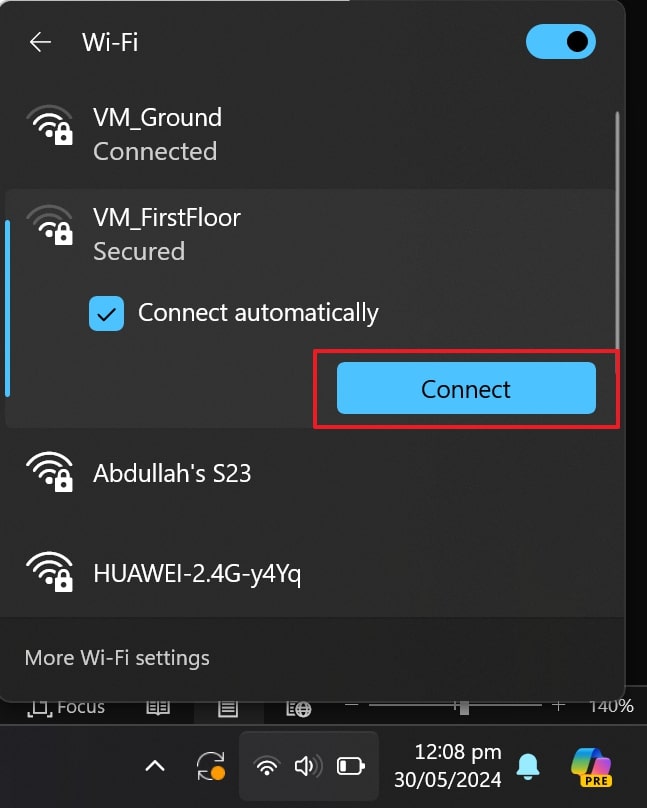
Instructions for Mac: Access the main screen of your MacBook and click the “Wi-Fi” icon from the menu bar at the top-right side. There, you will find a list of available networks to tap on the familiar one. Later, a pop-up menu will appear, requiring a Wi-Fi password to insert and press the “Join” button. Once you hit the “Join” button, your Mac will be connected to it, and you can download a PDF from PDF Drive.
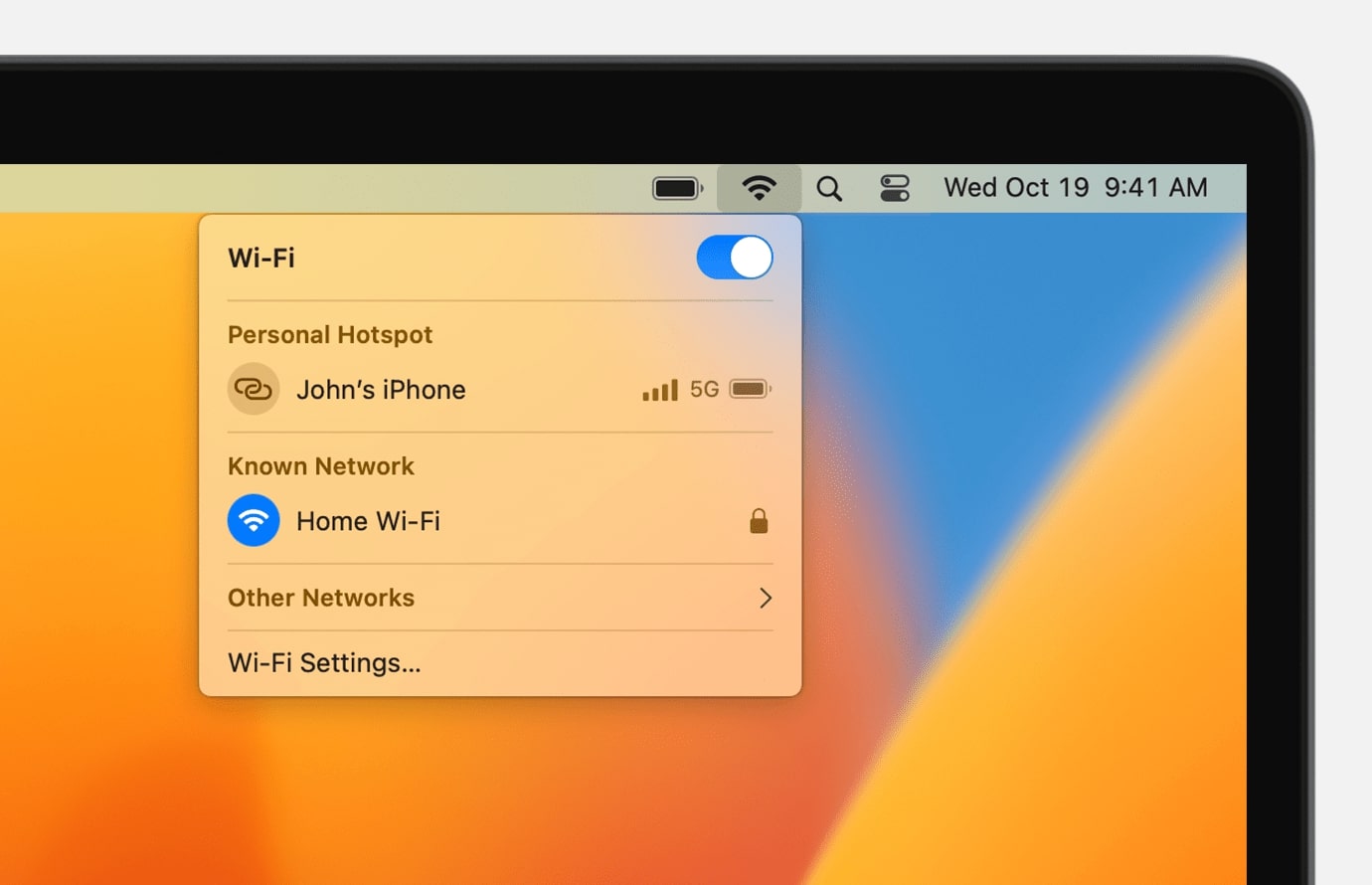
Fix 2. Clear Your Browser Cache Files
Web browsers store cache files to improve the performance of frequently visited sites, but sometimes, they get corrupted and mess up the browser’s basic functionality. In that situation, your browser starts taking a longer loading time and may show the “PDF Drive not downloading” error. As a solution, you need to clear cache files, the steps of which are mentioned below:
Step 1: Head to your browser and click the “Options (Three Dots)” icon at the top-right corner. Then, a list of options will appear, from which you will have to choose the “Settings” option.
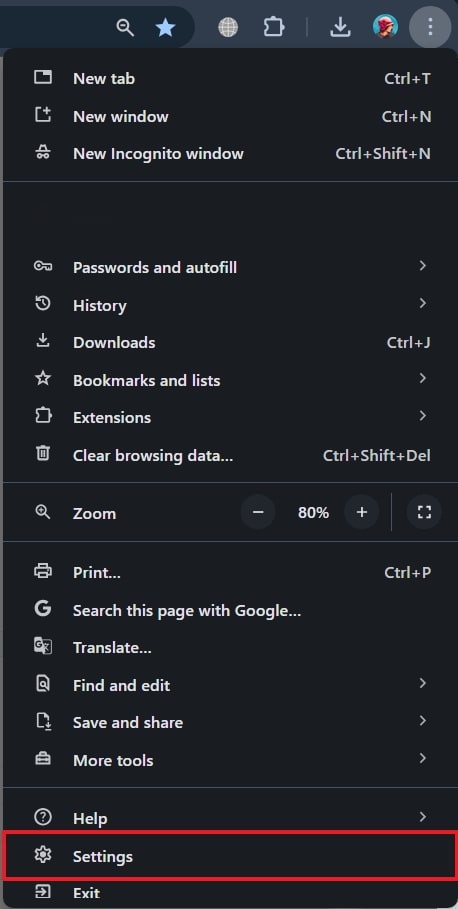
Step 2: Tap the “Privacy and Security” option from the left side panel on the next screen. Then, press the “Clear Browsing Data” option and select the “Cached Images and Files” option from the next dialog box. Finally, choose the time range and click the “Clear Data” data to remove the cache data and move to download files from PDF Drive.
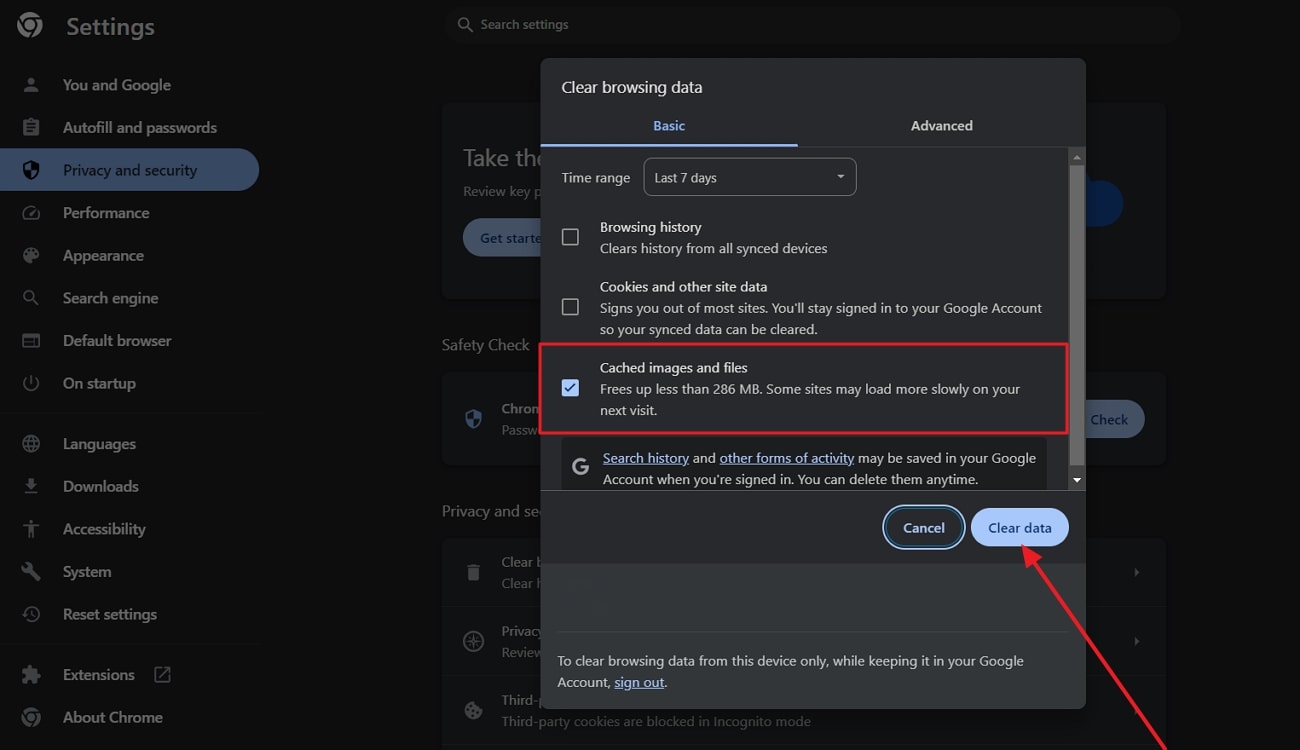
Fix 3. Restart Your System
When you have opened many files on your system, glitches with your RAM or OS may occur, preventing you from downloading anything. In that scenario, restarting the system can resolve the bugs and provide a fresh start to fix the “PDF Drive is not working” issue. To restart the system quickly, consult the following guides for your MacBook and Windows PC:
Instructions for Mac: Navigate to the “Apple” logo at the top-left side of your Mac screen and get an extended list of general options. From here, choose the “Restart” option, and your Mac will shut down the opened files to start the system again.
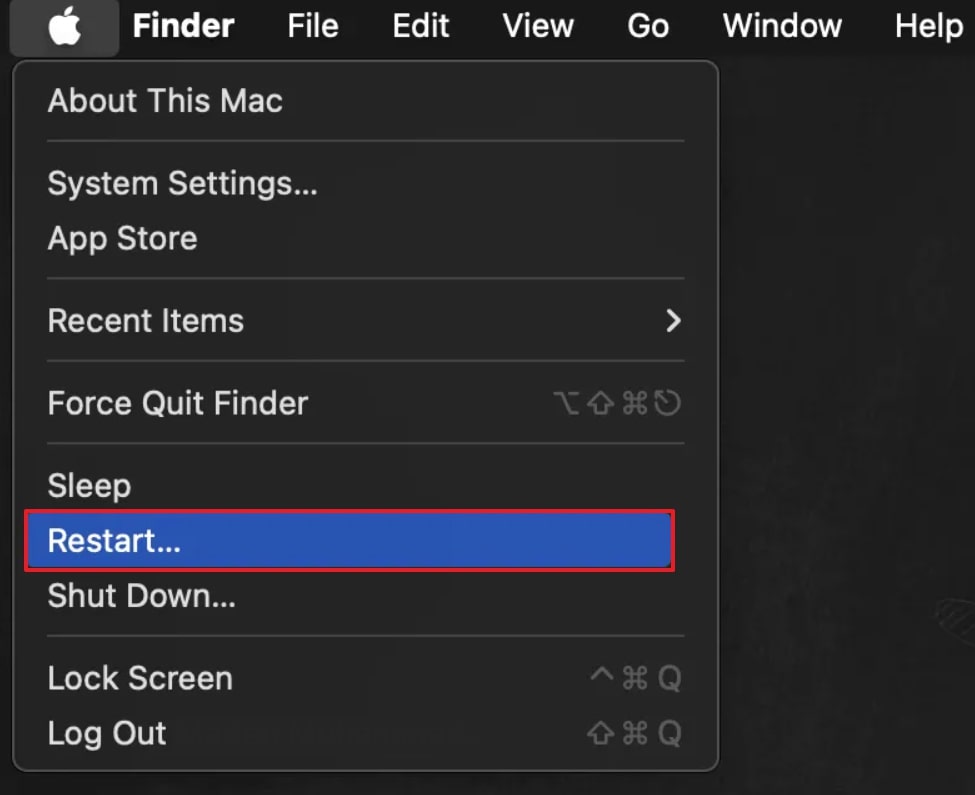
Instructions for Windows: If you are using a Windows OS, tap the “Start” button on the screen and click the “Power” icon afterward. From the Power option, pick the “Restart” option, and your PC will restart the system to let you download files from PDF Drive.
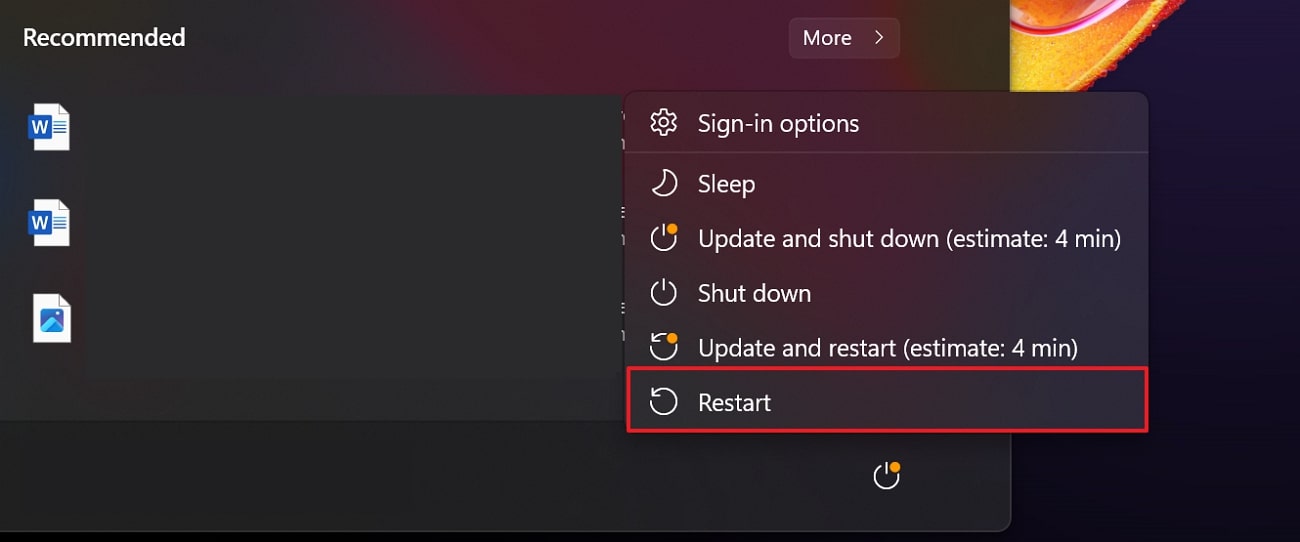
Fix 4. Try a VPN
There is a chance that PDF Drive has been blocked in your region, preventing you from downloading from PDF Drive. To fix this issue, you will need a VPN that lets you spoof your location for a moment to download the PDF from an unblocked region. Currently, the internet is filled with VPNs to resolve region-related issues, and if you need a reliable solution, you can review the given instructions.
Instructions: As you are using PDF Drive online to download the document, you can add a VPN extension to your browser. For this purpose, some famous names are VPN Proxy VeePN, Proton VPN, and Free VPN for Chrome. After adding one of these extensions, you need to select a region where PDF Drive allows document downloading and hit the “Connect” button.
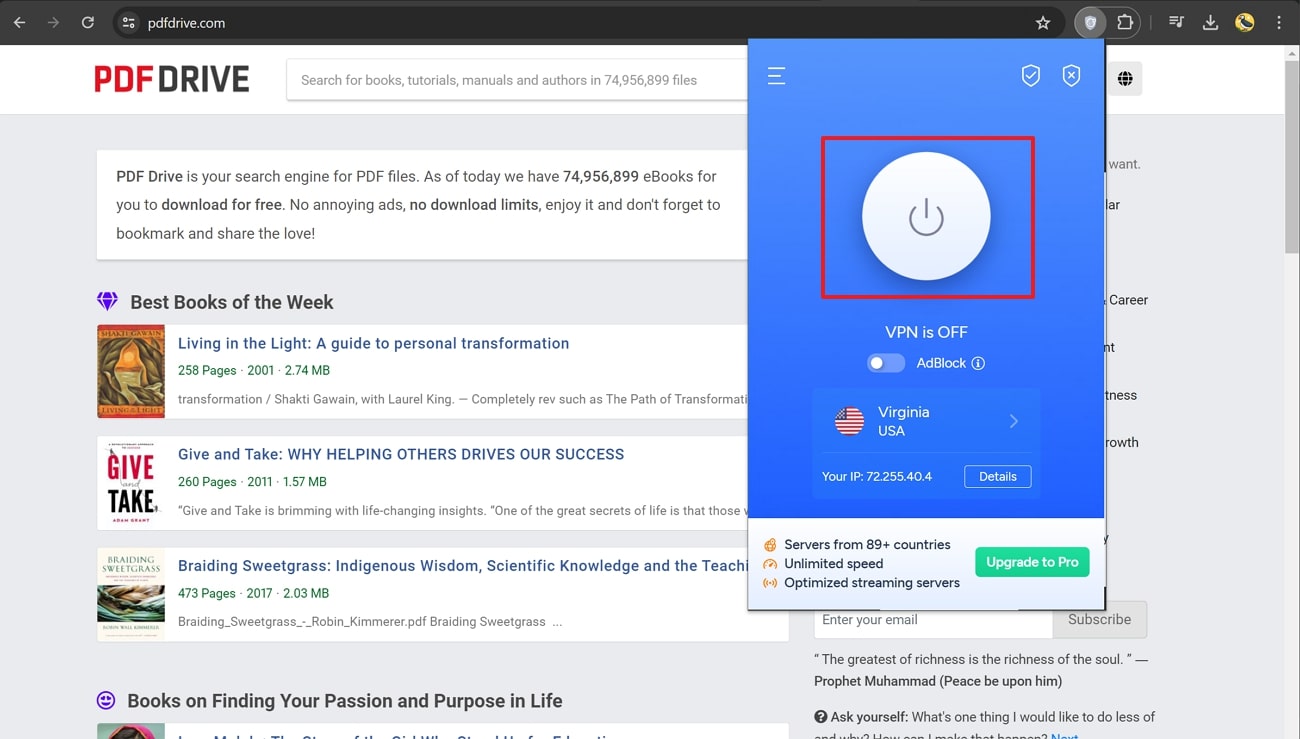
Fix 5. Check the Server or Refresh the Page
If you have ensured a stable internet connection and restarted the system, but the PDF Drive is not downloading yet, you should check the servers. As discussed earlier, server maintenance and downtime can lead to the inability to download anything from PDF Drive. To check the server, you should consider the given instructions helpful as they have elaborated on everything:
Instructions: To check the server status, access a status checker such as isitdownrightnow.com, which will immediately let you know the site's status. All you need is to visit that site and paste the URL link of PDF Drive website. Then, press the "Search” button and see the “Last Down” status to ensure that the server is currently Up or Down.
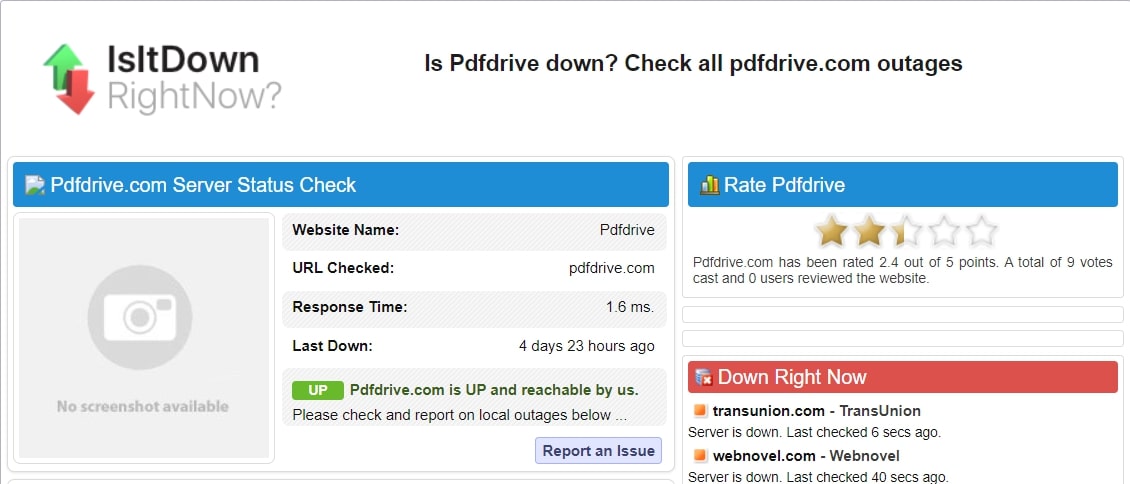
(Solve PDF Drive download problems, then personalize your PDFs with Afirstsoft PDF for optimal reading.)
- 100% secure
- 100% secure
- 100% secure
Part 3. PDF Drive Still Not Working? Alternatives for Downloading PDF
After trying all the above-described fixes, if you still can't download from the PDF Drive, then you should look for its alternatives. There are a few platforms that let you read and download PDFs without charging any fees. Let us explore the top 3 alternatives for PDF Drive that provide you with the utility of reading and downloading resources for free.
1. Academia
With millions of users, Academia.edu works as a virtual hub for accessing research papers and articles along with full text and citations. It provides a platform for scholars to connect and discover new research in their respective fields. Additionally, this platform provides the utility of downloading a group of papers to jumpstart your research. With extensive collaboration and interaction, Academia.edu fosters the exchange of ideas within the academic community.
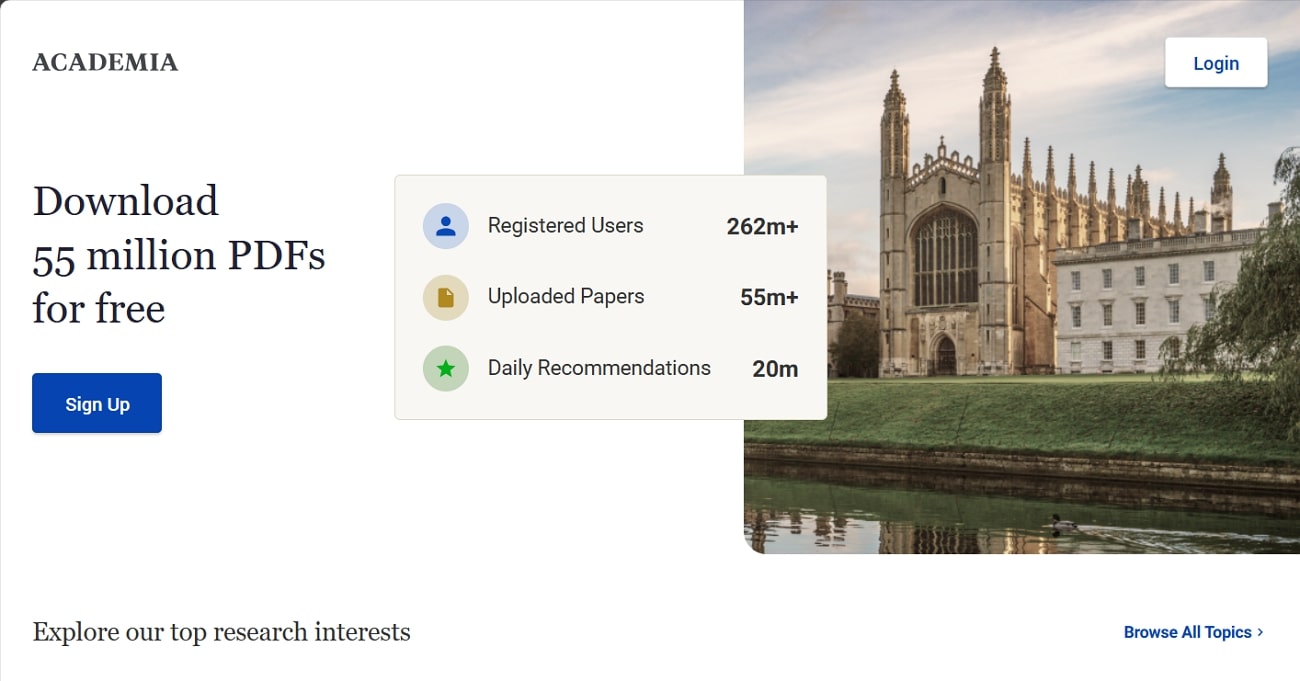
2. DigiLibraries
Covering a vast range of genres, DigiLibraries works as a digital source of eBooks for many users. It offers access to a vast collection of eBooks, audiobooks, and other digital resources. Moreover, you can search for specific titles, browse through categories, and discover new genres for reading. Users can download and enjoy their favorite eBooks on multiple platforms like smartphones, computers, etc.
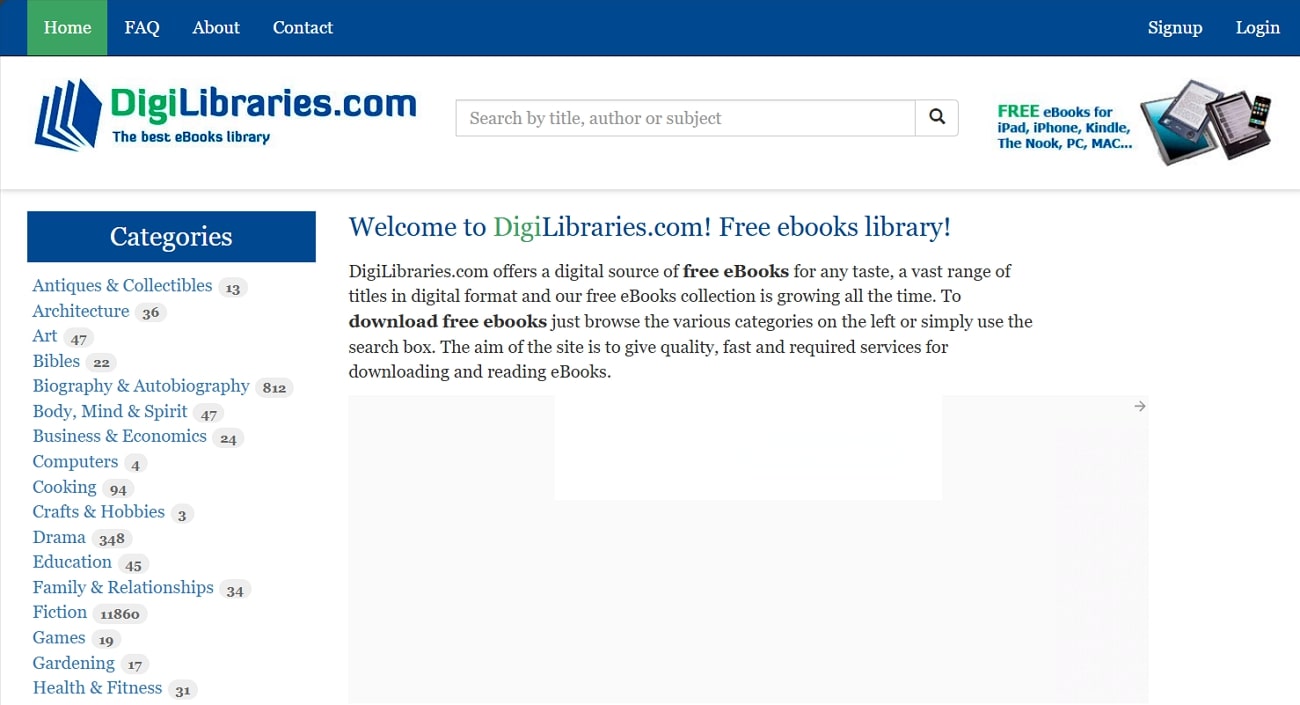
3. Vdoc.Pub
This online platform allows users to upload, discover, and share a wide range of documents, presentations, and research papers. One of the notable features of this platform is document tagging and categorization, which make it convenient for users to find relevant content. Vdoc.Pub fosters collaboration and knowledge sharing, enabling educators and researchers to access information across different disciplines.
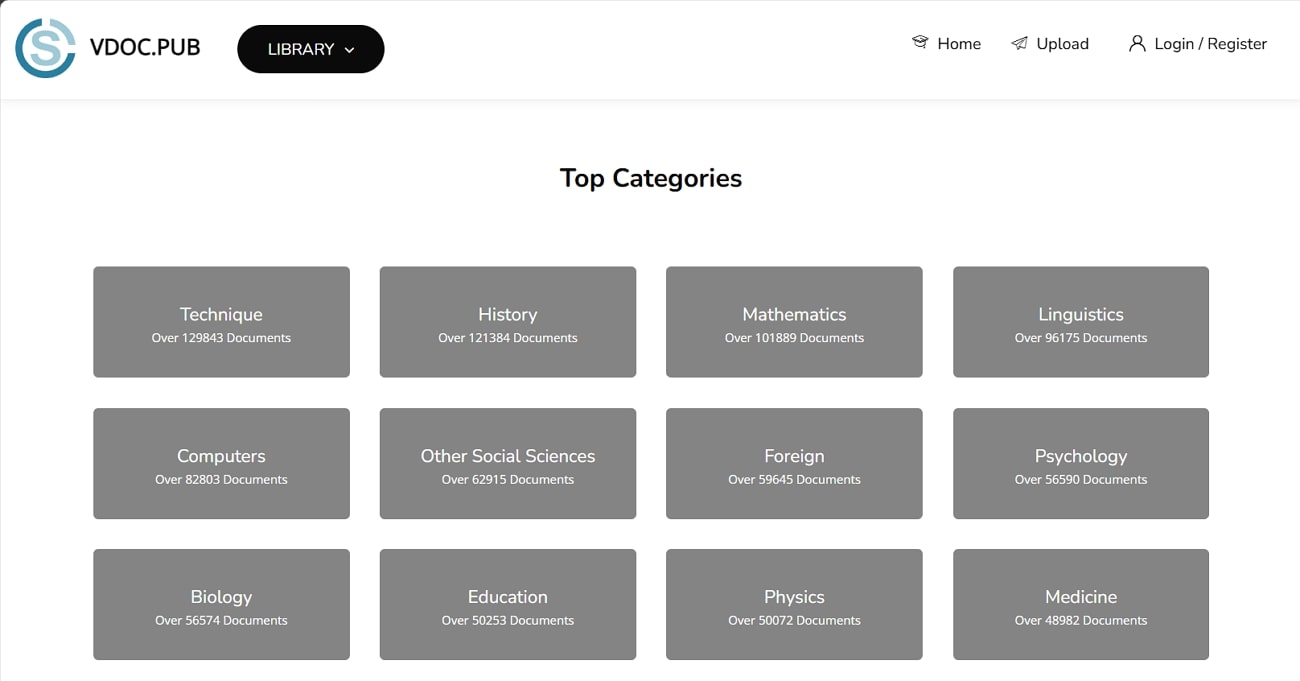
(Solve PDF Drive download problems, then personalize your PDFs with Afirstsoft PDF for optimal reading.)
- 100% secure
- 100% secure
- 100% secure
Bonus Tip: Edit PDF After Resolving the PDF Drive Not Downloading Issues
After resolving the “PDF Drive is not Working” issue, you must have downloaded your desired PDF. However, if you need to edit and personalize the document, PDF documents are considered impossible to edit. Not more, with the launch of the Afirstsoft PDF, you can edit your text and modify it, delete it, and change its style, size, and color as required.
Apart from basic editing, it has several annotation functions to annotate texts with highlight, underline, strikethrough, and wavy line options. This AI-powered PDF editor offers an immersive PDF viewing and reading experience with a full-screen option and a single-page or double-page reading function.
Key Features
- PDF Converter:Afirstsoft PDF allows you to transform your PDF documents into other common software such as Word, Excel, PPT, and images.
- AI PDF Summarization:Notably, it facilitates an AI-powered feature that summarizes documents and quickly extracts pinpoints of papers to save reading time.
- OCR Function:If you wish to digitize a book in paper format, the Afirstsoft PDF has an AI-powered OCR function that converts scanned documents into editable texts.
- Organize PDF: For an organized PDF, you can delete single or multiple pages simultaneously. Also, one can insert, extract, replace, split, and crop PDFs to obtain a neat outlook of the document.
(After troubleshooting PDF Drive download failures, open your files with Afirstsoft PDF for further customization.)
- 100% secure
- 100% secure
- 100% secure
Conclusion
In short, this article discussed the best solutions to the “PDF drive can’t download" error, which may occur due to server downtime, unstable internet, and other settings. To resolve it, we have provided instructions that you may try, such as switching to another network, restarting the system, and trying a VPN. After trying them all, if the problems still exist, you can switch to an alternative to PDF Drive, as explained in this article.