Updating a document's creation date can be essential in various contexts, each with its own set of reasons and requirements. In business settings, aligning the creation date with specific project phases can ensure that all files accurately reflect a project's timeline. This is particularly important when dealing with reports that need to be presented in a way that corresponds with actual project milestones.
Academic professionals also need to modify the initial dates of their documents to match the progression of their studies. For example, a research paper may be completed in advance, but to maintain consistency with the overall project timeline, the creation date might need to be adjusted. In this article, we will explore Afirstsoft PDF as the best tool for modifying PDF creation date, offering various methods to achieve this with ease.
- 100% secure
- 100% secure
- 100% secure
Part 1. Can I Change the Date a PDF Was Created?
Yes, it's possible to update the creation date of a PDF using various tools and different approaches. These tools allow you to access and modify the metadata embedded within the PDF file. Depending on the software you use, you might be able to adjust the dates directly through a user-friendly interface or by manipulating the file's metadata.
Professionals can get the job done by using dedicated PDF editors, metadata tools, or even online services, each offering different methods for changing the PDF creation date. Advanced software like Afirstsoft PDF offers versatile methods for updating the creation date with precision and provides customization options to tailor the date to your specific needs.
Part 2. How to Modify PDF Creation Date with Afirstsoft PDF?
Afirstsoft PDF not only enables you to edit PDF text but also provides powerful features for modifying the creation date of your PDFs. This tool offers three distinct methods to achieve this effectively. Firstly, you can edit PDF creation dates directly by using the editing functionalities within the software.
Moreover, users can adjust the date using the page extraction method, where isolating pages from PDF will automatically update the creation date to reflect the date of extraction. Lastly, you get to apply changes in dates through the save or export option, ensuring that the updated creation date is incorporated into the final version of the PDF.
Method 1. Modify the Creation Date on PDF via Editing
The approach for updating dates directly via editing is advantageous for several reasons. It allows for precise adjustments and customization of the date by changing font sizes, styles, and colors. Additionally, the tool enables you to highlight text, giving you the flexibility to enhance the appearance of the date. Follow the given steps to learn how to change a date on a PDF file with the help of Afirstsoft PDF:
Step 1. Open PDF Document For Modifying Creation Date
To begin modifying the creation date of a PDF, start by downloading and installing the latest version of Afirstsoft PDF on your computer. Once installed, enter the application and use the “Open” button on the main interface to import the file you wish to update.
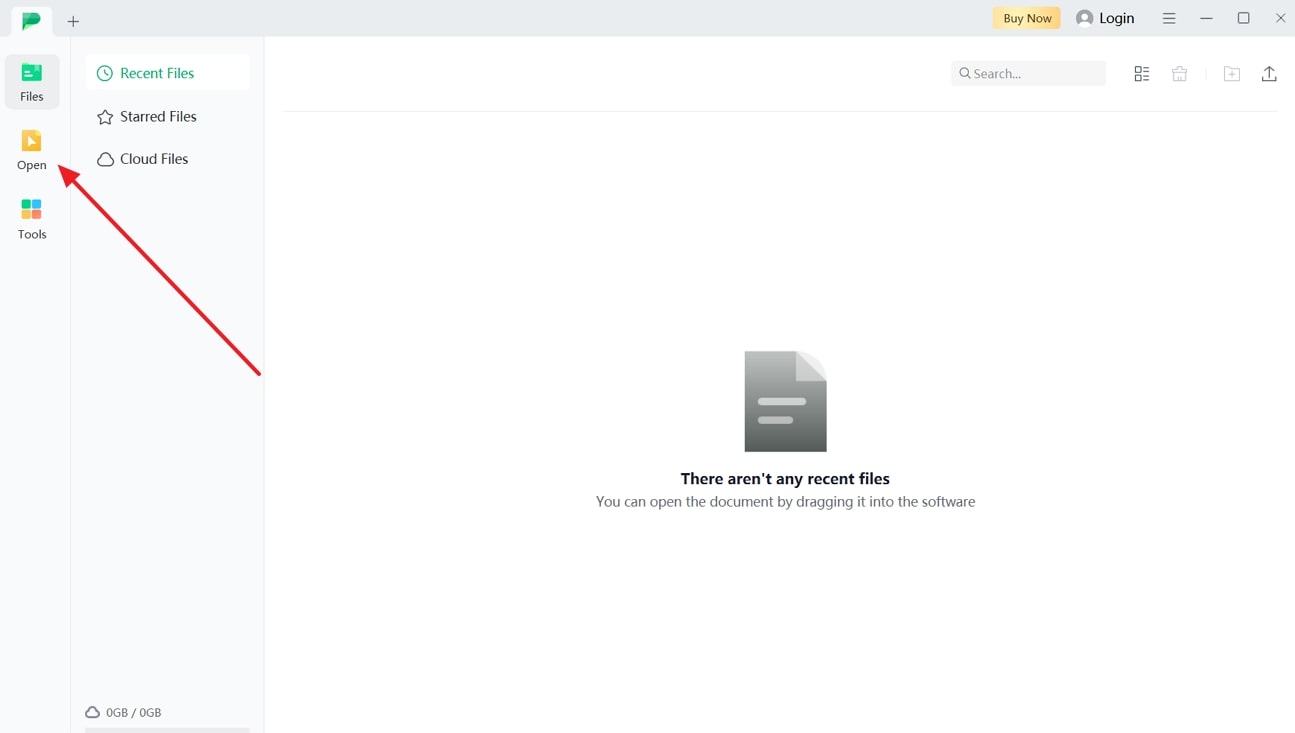
Step 2. Click on Date and Edit
From the reader mode, press the “Edit” tab on the top toolbar to access the editing tools. Then, click on the creation date field and change it to your desired date. You can also utilize the right-side editing panel to customize the appearance of the date by changing font size, style, or color.
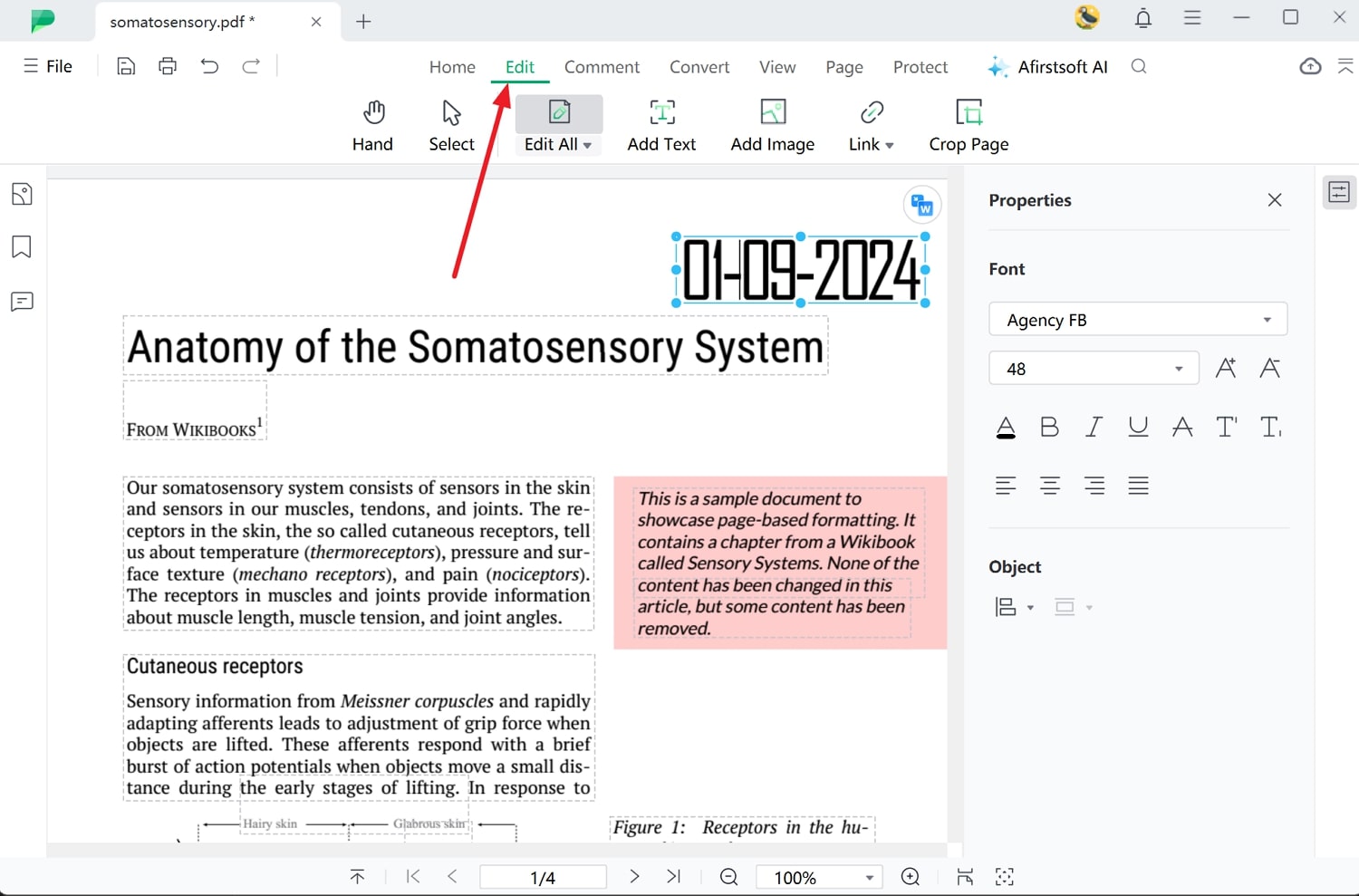
Method 2. Adjusting the Date through PDF Page Extraction
The page extraction method for adjusting the creation date of PDF offers several notable benefits. Using the page organization features, you can extract and save specific pages from a larger document as a new PDF.
This is particularly useful when users need to change the PDF creation date for a subset of pages rather than the entire document. To adjust the date using the page extraction technique, perform the following step-by-step guide:
Step 1. Utilize the Page Feature and Extract
After opening the document within the editing workspace, go to the "Page" tab on the ribbon and tap "Ctrl/Command" to select the multiple pages you wish to extract. Once selected, use the "Extract" feature to open a new dialog box for this purpose.
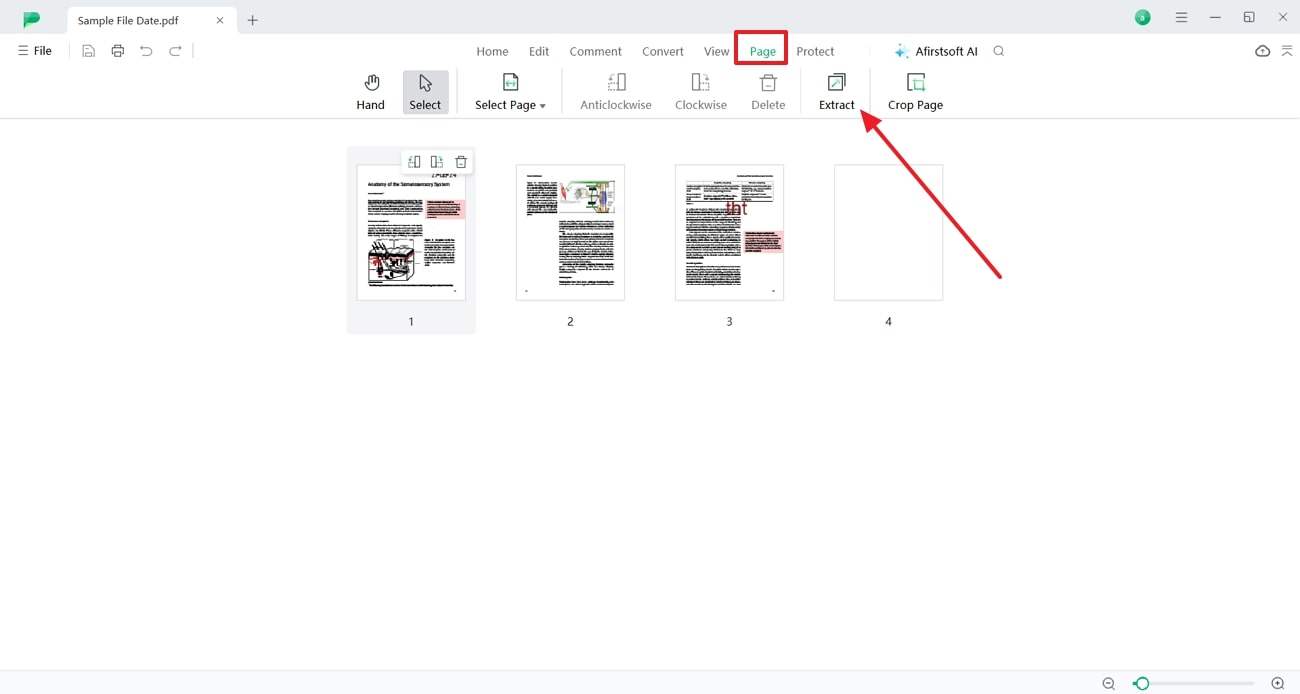
Step 2. Configure the Extract Settings
In the extract dialog box, check the “Extract pages as separate files” option to save the selected pages as separate documents with their own updated creation dates. Once you’re satisfied with the extraction parameters, tap on the “Extract” button to create new PDF files with modified dates.
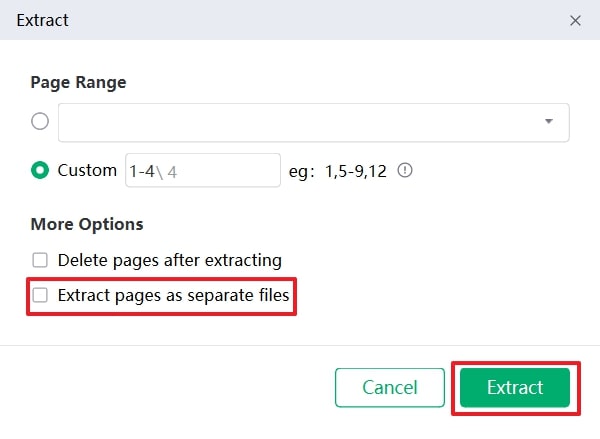
Method 3. Renaming and Saving as a New File
With this method for modifying the PDF creation date, you can save the file as a new document, which automatically updates the creation date. This approach is easy to implement and efficient, providing a quick way to ensure that the document’s timestamp accurately represents the most recent version. Let’s learn to modify the creation date of a PDF by using the save method:
Instructions. Once the PDF is opened, expand the “File” tab from the top-left corner and access the “Save as” option to open the file explorer window. Here, rename your document as required and click on the “Save” option to create a new version of the document with an updated creation date.
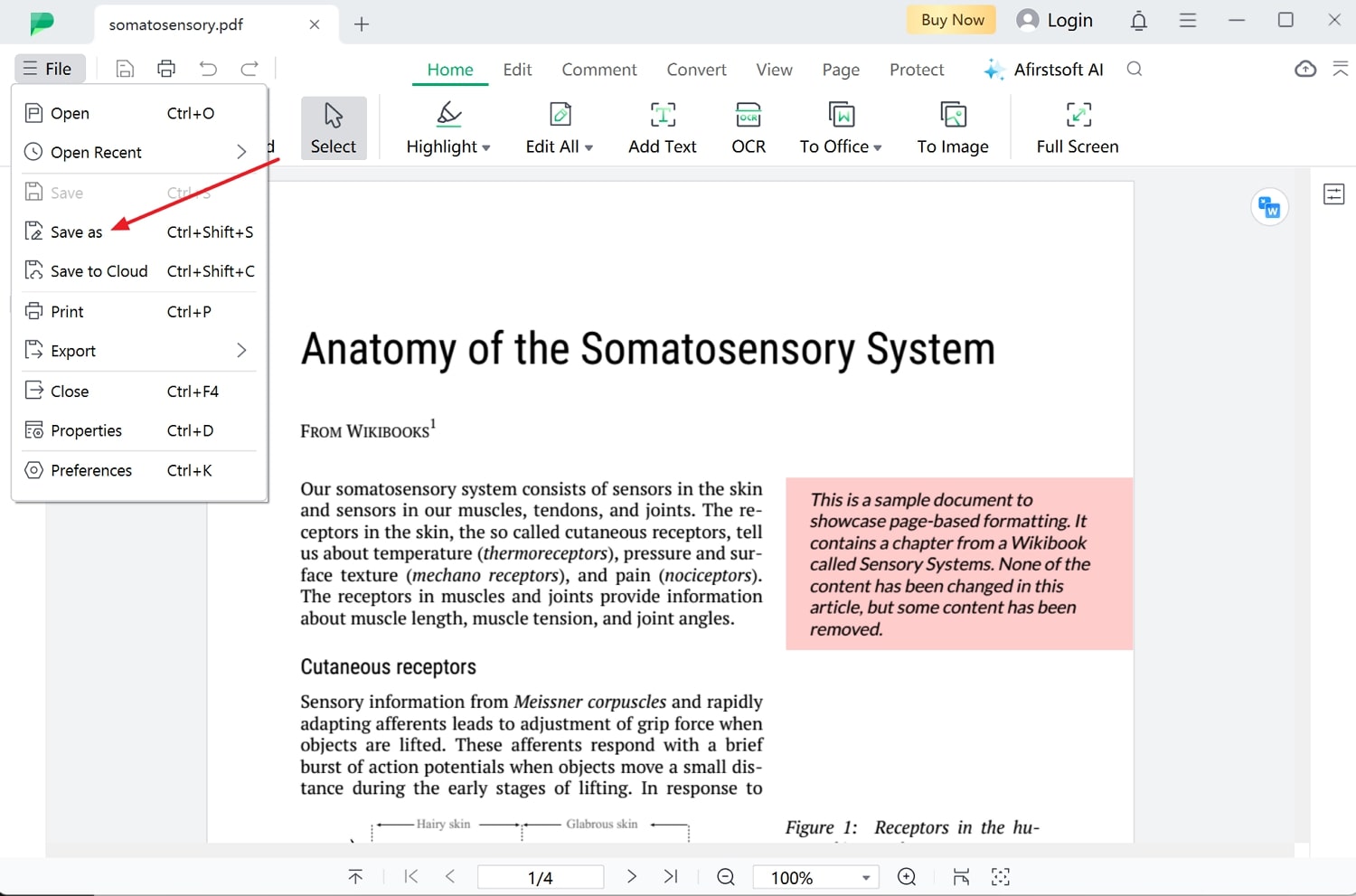
- 100% secure
- 100% secure
- 100% secure
Part 3. How to Change the Date on an Image-based PDF File
Changing the date on a scanned PDF document involves additional steps compared to text-based PDFs due to the nature of the content. Image-based PDFs often contain scanned pages or images, which require OCR to convert the text into an editable format. After applying the AI OCR, you can quickly alter the creation date of the document by using the editing tools. Here's how you can change the PDF creation date using Afirstsoft PDF's OCR technology:
Step 1. Import the PDF Document For Text Extraction
Begin the process by clicking on the “Tools” tab on the left-side menu bar of the primary interface and choosing the “OCR” feature. This will open up a file explorer window, where you need to select and import the PDF document for text extraction.
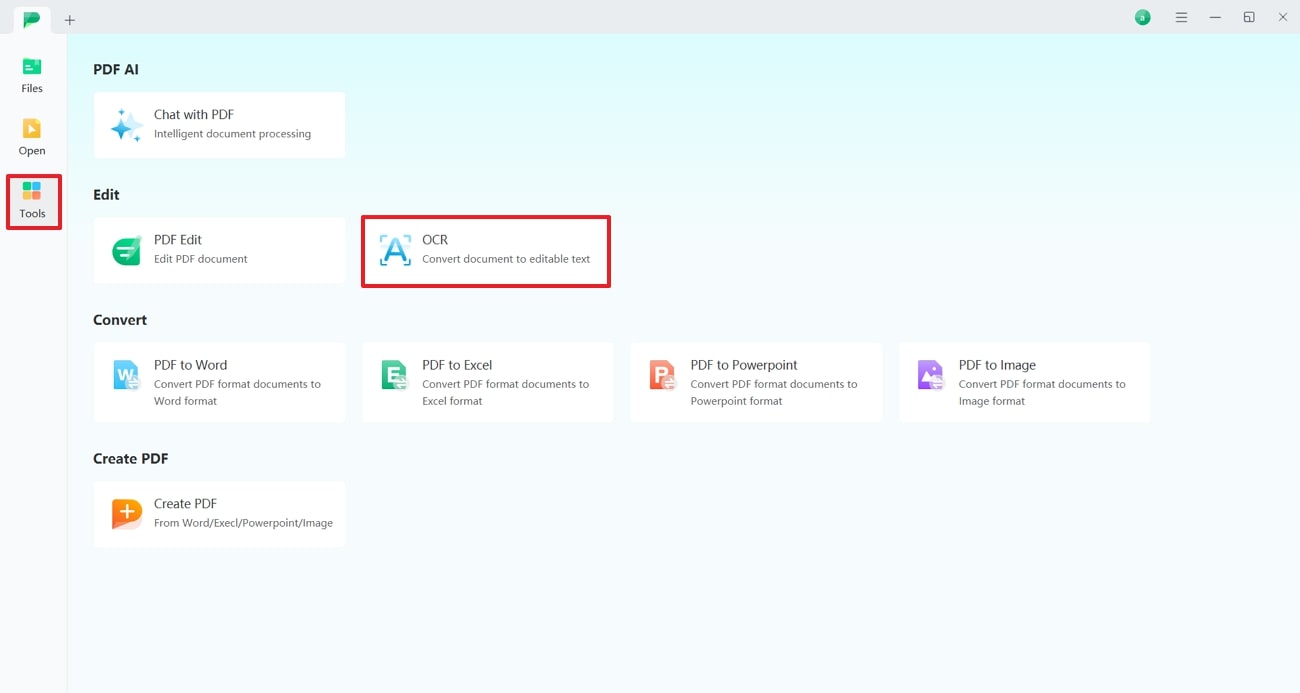
Step 2. Adjust the Parameters and Perform OCR
Within the "OCR PDF" settings, specify your preferred "Page Range" and "Scan Option" to tailor the output according to your requirements. After configuring these parameters, press the "Perform OCR" button to begin converting the text into an editable format.
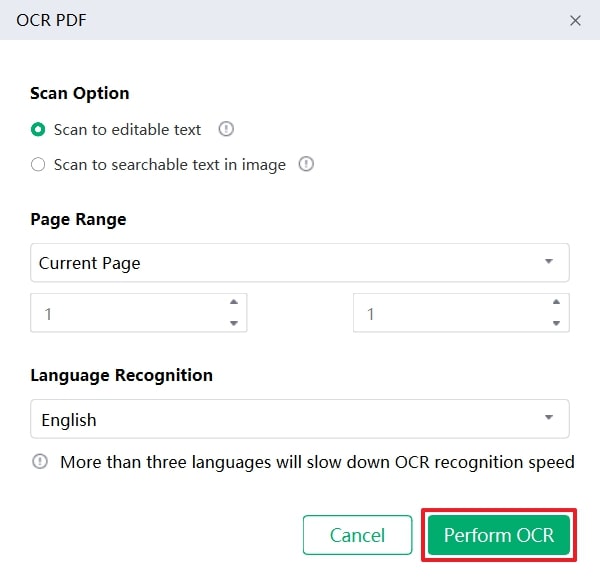
Step 3. Change the Date Within the OCR-Enabled Document
After performing OCR, the file will open in a new tab as an editable PDF. Navigate to the "Edit" tab at the top, click on the date text box, and update it to your desired value using the tool's edging functionalities. Make any additional changes as needed, then save the document to apply the new date.
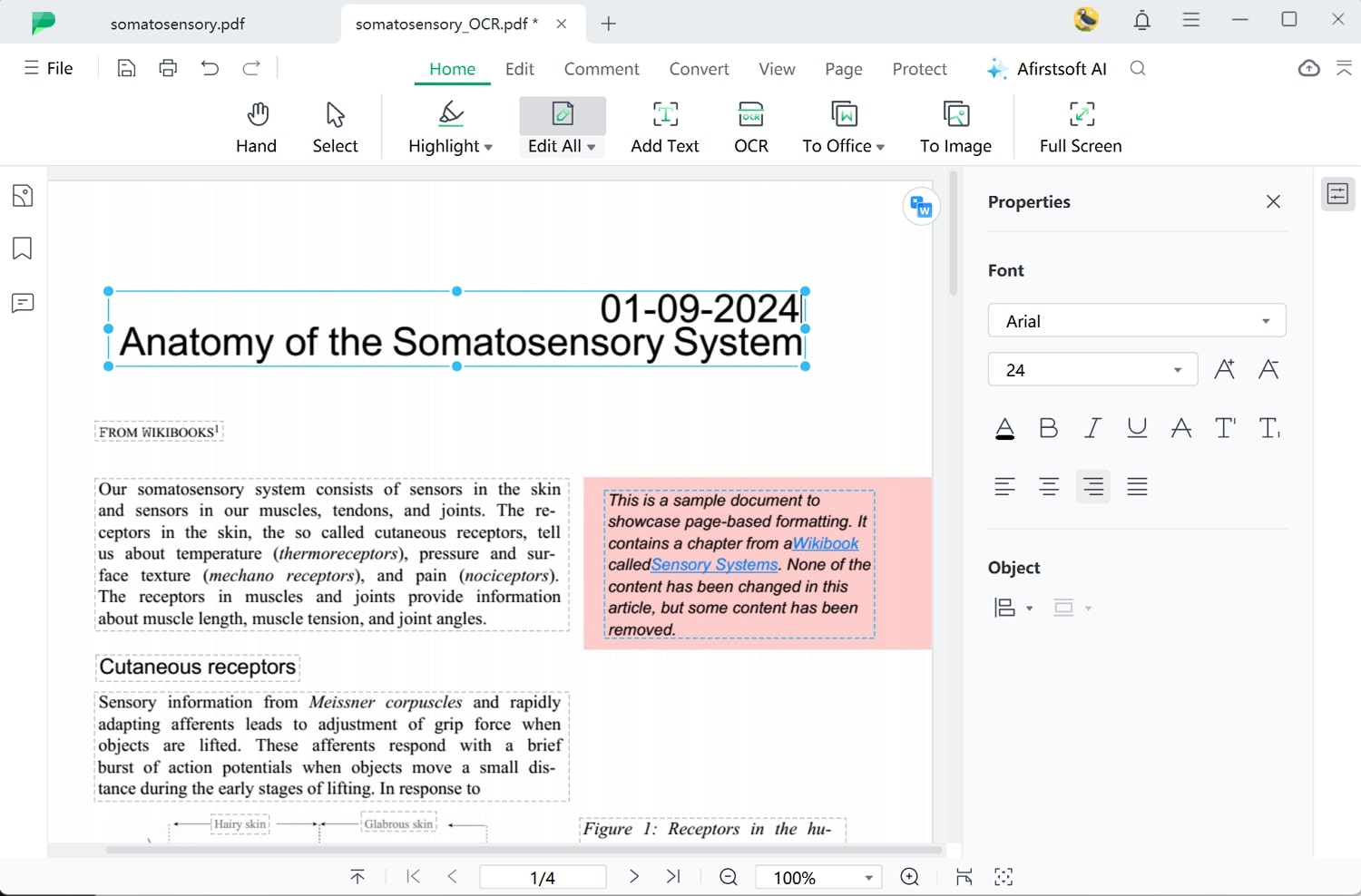
- 100% secure
- 100% secure
- 100% secure
Part 4. How to Change the PDF Creation Date Online?
In addition to desktop software, there are many online services that provide the utility to adjust the initial dates of the documents. One such advanced online platform is PDF Candy, which offers a metadata editing feature to let users update the creation date. In addition to modifying the PDF creation date, this tool allows you to add an author, tile, or subject to your documents. To initiate the procedure, refer to the instructional guide given below:
Step 1. First, open the official website of PDF Candy on your web browser and locate the “Edit metadata” tool on its homepage. After reaching the “Edit PDF Metadata” page, press the “Add File” button to upload the file for changing date.
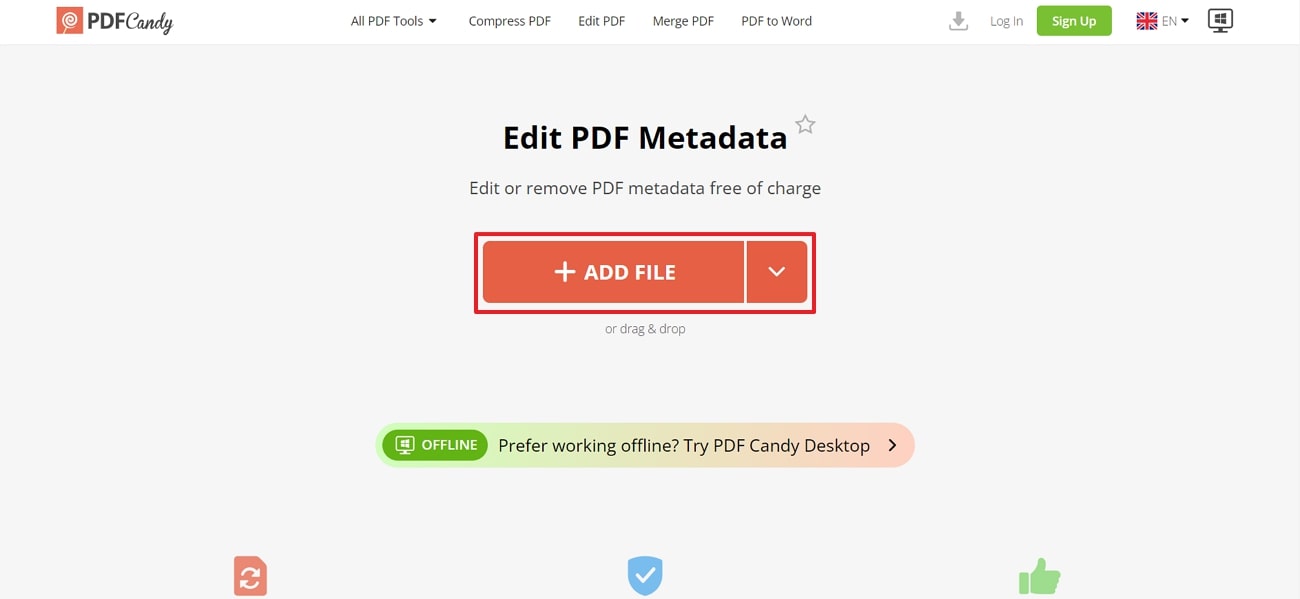
Step 2. Once the file is uploaded, you will be directed to the meta-editing interface. Advance to the right-side editing panel and enter your desired date into the designated field of "Created on" field. After inputting the new date, click on the “Apply Changes” button to modify the metadata and save the document with the updated creation date.
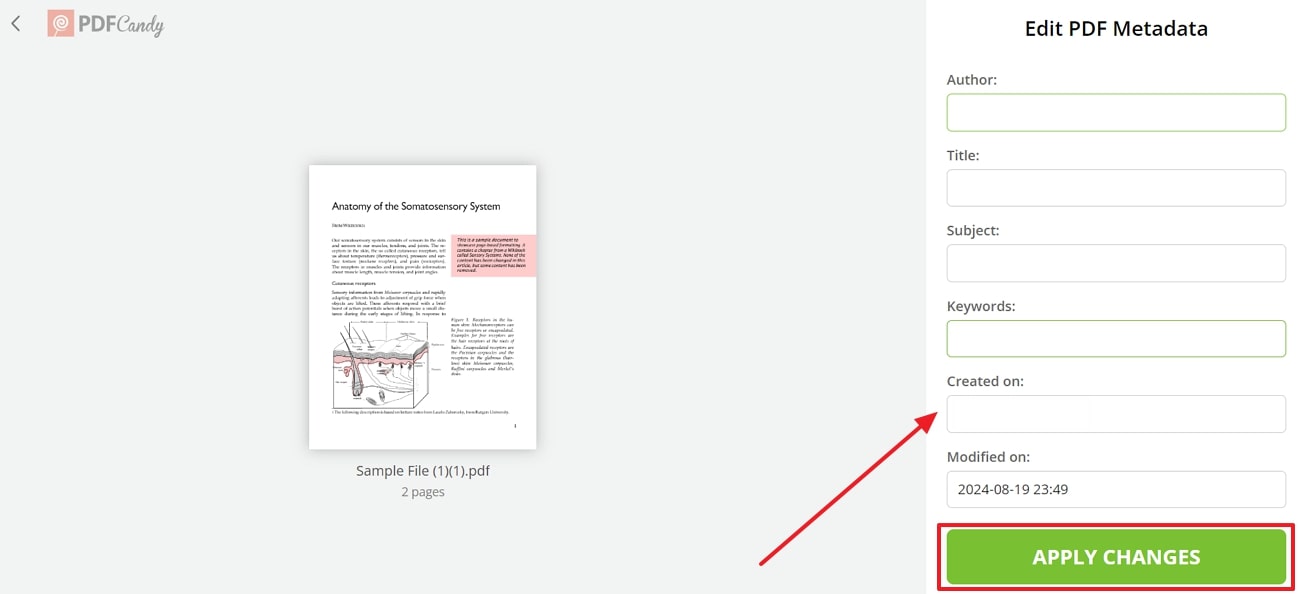
- 100% secure
- 100% secure
- 100% secure
Conclusion
To recap, modifying the PDF creation date is essential for maintaining the accuracy and record of the documents. In this article, we discussed various methods of changing the date provided by Afirstsoft PDF, including direct editing, using the page extraction technique, and saving as a new file.
While several tools can accomplish this task, Afirstsoft PDF stands out as the best option due to its versatile methods for effectively updating creation dates. Whether dealing with text-based or image-based PDFs, this advanced software provides solutions to ensure your documents reflect up-to-date information.



