Sometimes you may need to view a PDF document because you search for relevant information on it. A real problem may arise when you try to download it... Is it possible? Of course, it is! Contrary to what you may think, there are ways in which you can download embedded PDF and keep the file on your computer to modify, annotate or share it later.
There are several scenarios where you may want to have the PDF document embedded in download format, such as if you need to review the file offline or customize the document. It is also a good option in cases where you need to create a new file from this downloaded PDF. In this article, we are going to explain how you can download view-only PDFs from websites.
- 100% secure
- 100% secure
- 100% secure
Part 1. Understanding View-Only PDFs
Before proceeding with the explanation of how to download embedded PDF, you need to know is what is a file with these characteristics.
In simple words, as its name suggests, it is a document that can only be read online. So it’s not available for download. Think about it as an image that was captured from a document and can only be viewed, but not changed, extracted text or highlighted.
In most cases, when you use an embedded PDF, it is due to security measures or protection of the file in order to prevent unauthorized changes from being made. Viewing PDFs in this form means you’re limited to edit it. It is not allowed to make any alterations to the original content.
On the other hand, it is worth noting that PDF files can sometimes have a password. Thus, you will not be able to open the file if you do not have this password, although this does not always happen. On the other hand, watermarks are also quite characteristic in these documents.
Last but not least, some embedded PDFs limit the printing options or condition the quality while printing. Download limitation of an embedded PDF means multiple problems. It is also important to consider that modifying such a file may violate licensing agreements as well as copyrights.
There are many reasons why there are view-only PDFs, the most important is the protection of intellectual property. For example, most peer-reviewed research and theses are published in PDF format and do not allow modification to prevent unauthorized copying.
Part 2. Effective Strategies for Downloading Embedded PDFs
Now that you know what goes around downloading embedded PDF and the reasons why a PDF document is usually embedded, it is time to talk about reliable methods to preserve this type of files. In this section, we give you some step-by-step strategies.
Method 1: Download Embedded PDFs through Inspecting Page Source
Inspecting the page source in browsers such as Firefox and Chrome it is quite a simple method to download embedded PDF. This process allows the source codes to be relieved by displaying the URL of the PDF document. Now let’s go and read proper steps to do so.
Step 1. When you are inside the PDF document that you need to preserve, just right click and a list of options will be displayed. Scroll down to the “Inspect” option and click on it so that you can open the developer tools built into your current web browser.
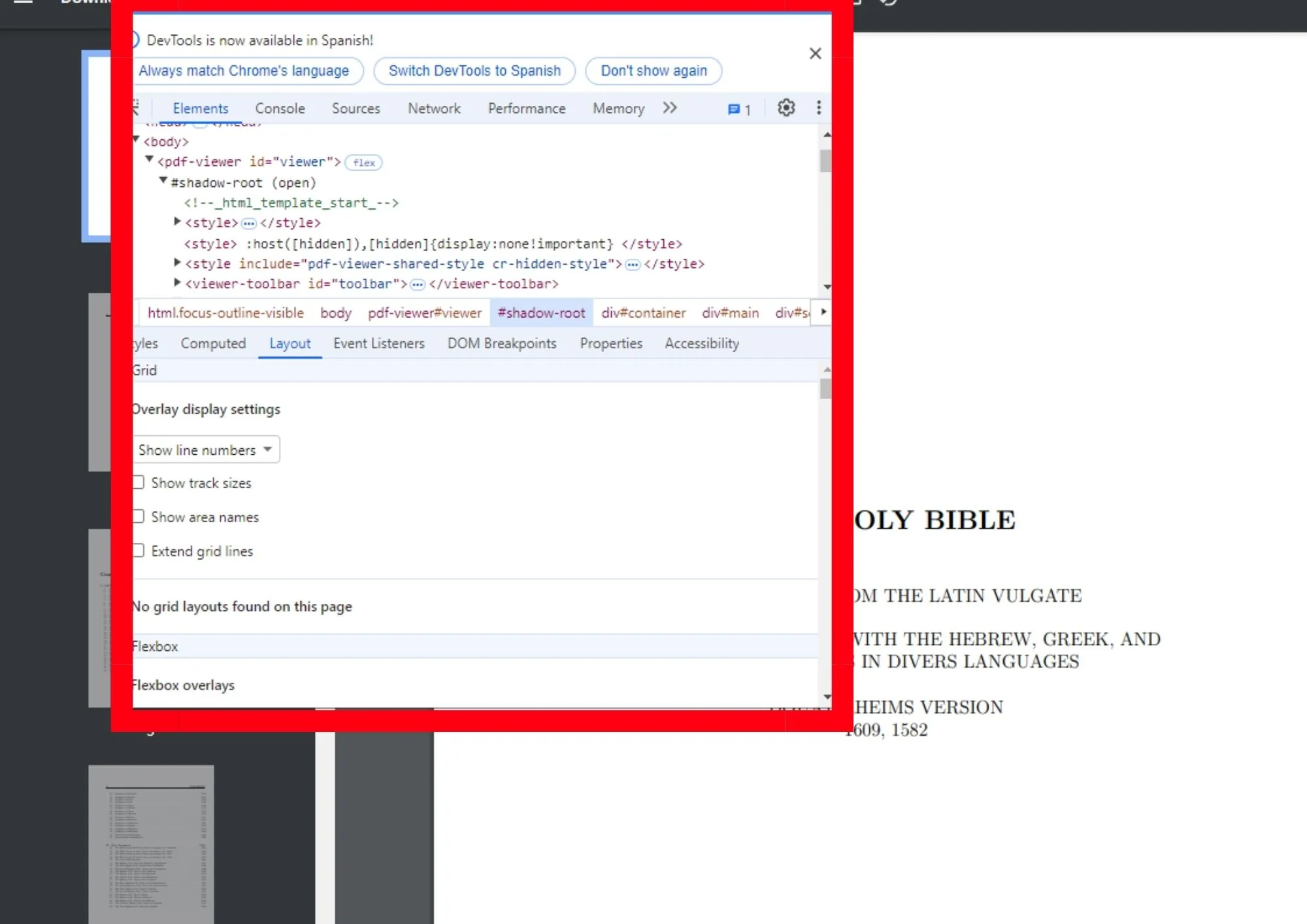
Step 2. The next thing you need to do when the pop-up window appears is to look for the “object” or “iframe” tags that are usually contained in any PDF document in order to find the “src” associated with the web address of the file.
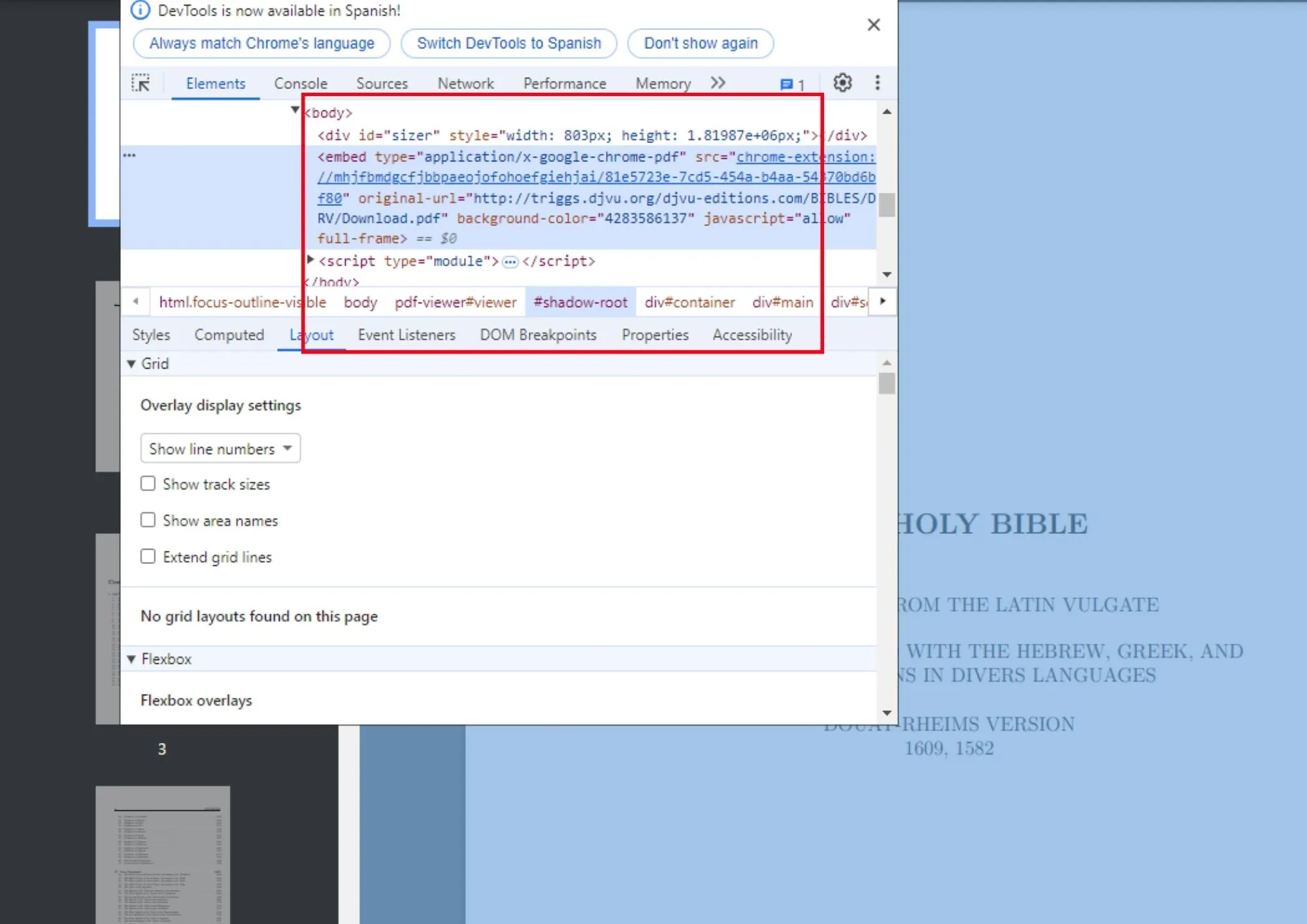
Step 3. When you find the corresponding URL, copy and paste it into a new web window. Then you can directly access the PDF document. Finally, look for the download option in your browser's PDF viewer, and you will be able to keep the document on your computer to read or edit it later.
Image name: download-embedded-pdf-3.jpg
Image name: download-embedded-pdf-3.webp
Image alt:: download pdf document
Method 2: Using Browser Extensions to Download View-only PDF
You can also download embedded PDF using browser extensions. Most browsers have specialized tools integrated for this purpose. The steps to save a PDF document with an extension can be reviewed below.
Step 1. Choose an extension to download PDF files for viewing. Depending on your browser, there are several options available such as Download All PDFs, Save as PDF and GetThemAll. Add the extension to your browser in order to save the document.
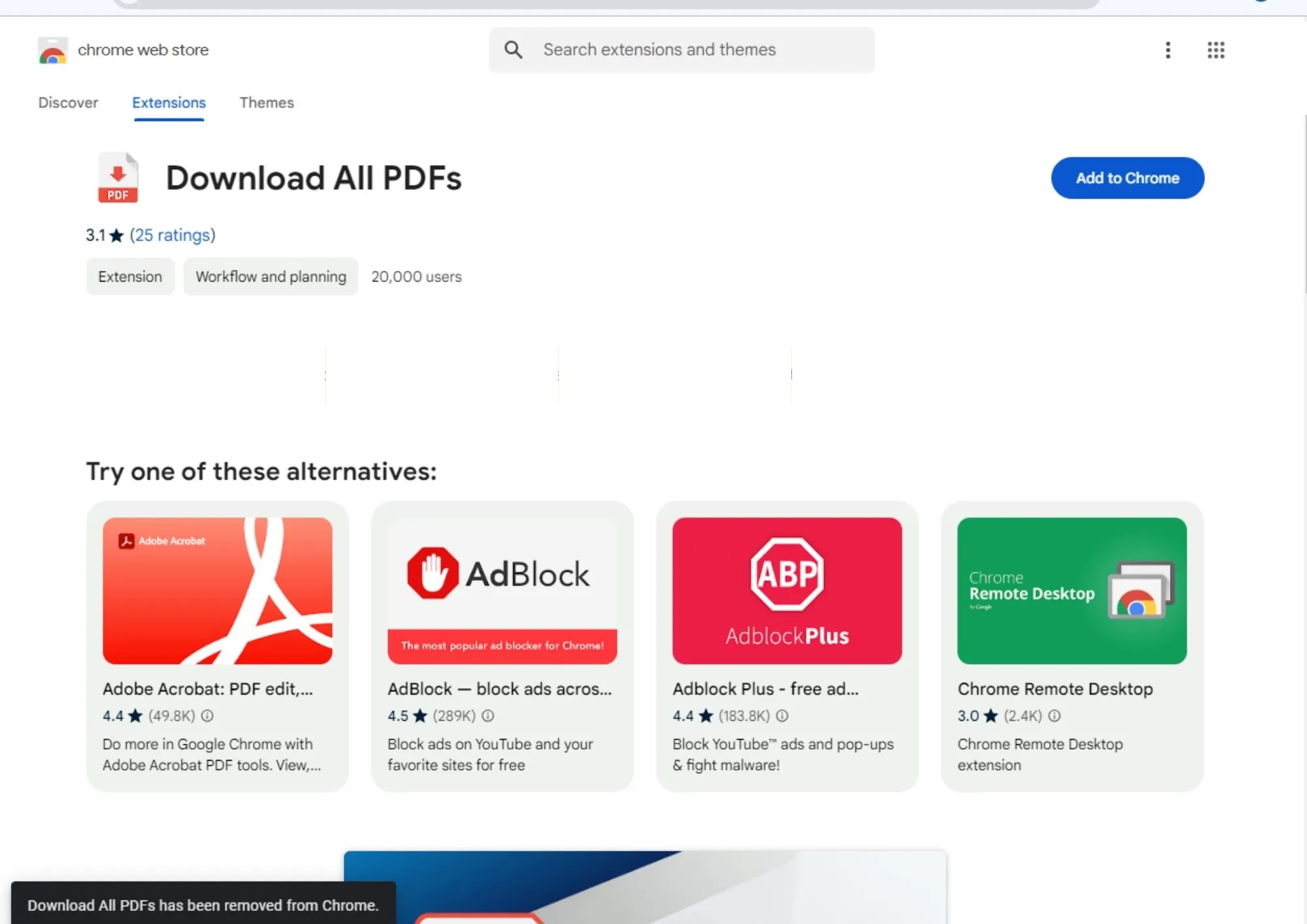
Step 2. Once you have the extension of your choice installed, go to the PDF document you need to download. When you are on the corresponding web page, open the extensions box of your browser and activate the extension. In the case of extensions such as Download All PDFs, the document will automatically download to your PC.
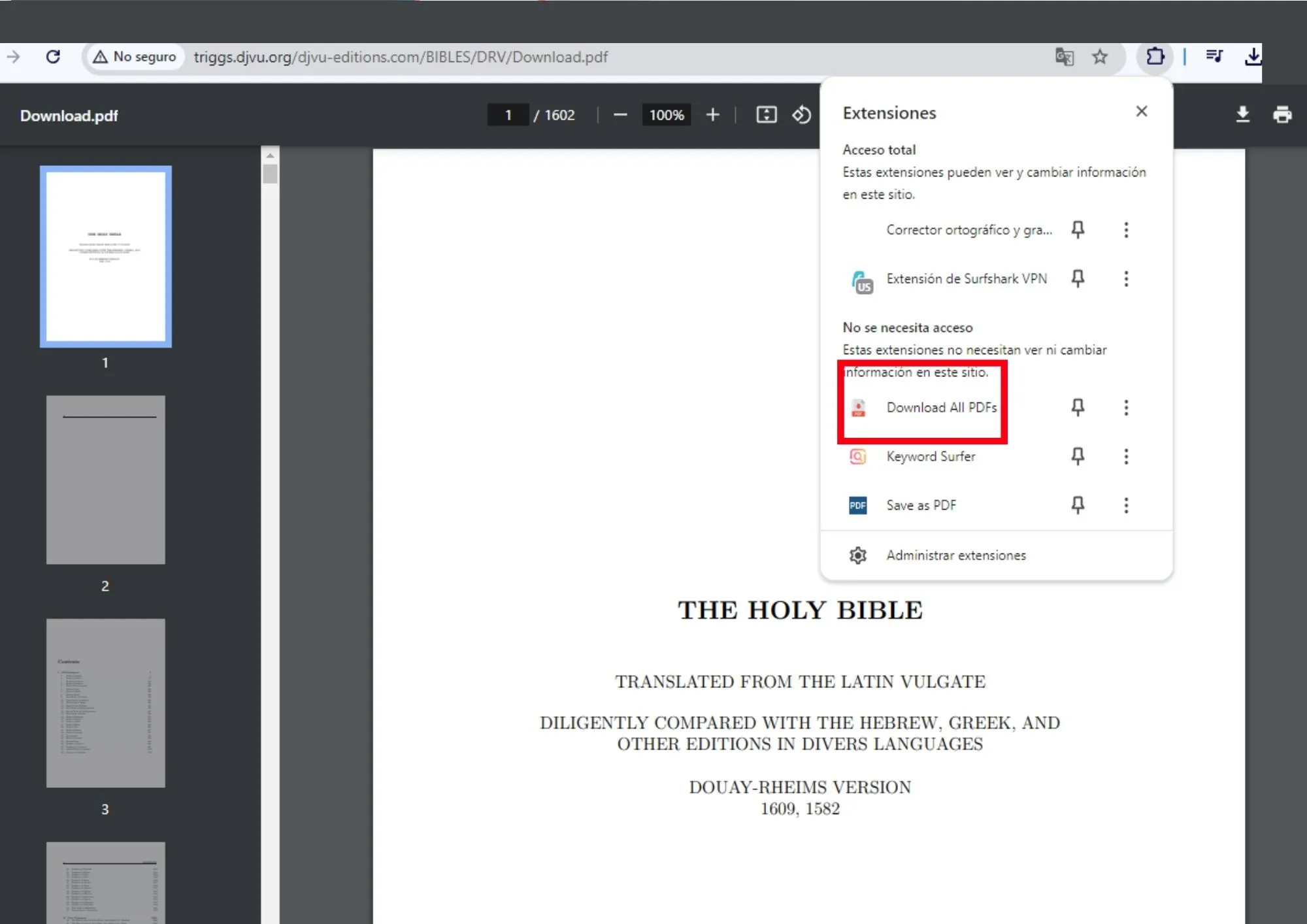
Method 3: Employing Download Managers to Save Embedded PDF from Website
Website download managers are a good alternative if you need to download embedded PDF. The function of these downloaders is to crawl the website and allow you to save the embedded document for later use. Right now, we will go through the steps to use one of these tools.
Step 1. The first thing you need to do in this case is to select the tool to download the viewing PDF. There are several options on the web such as HTTrack Website Copier. However, this option not only downloads the PDF, but the entire website.
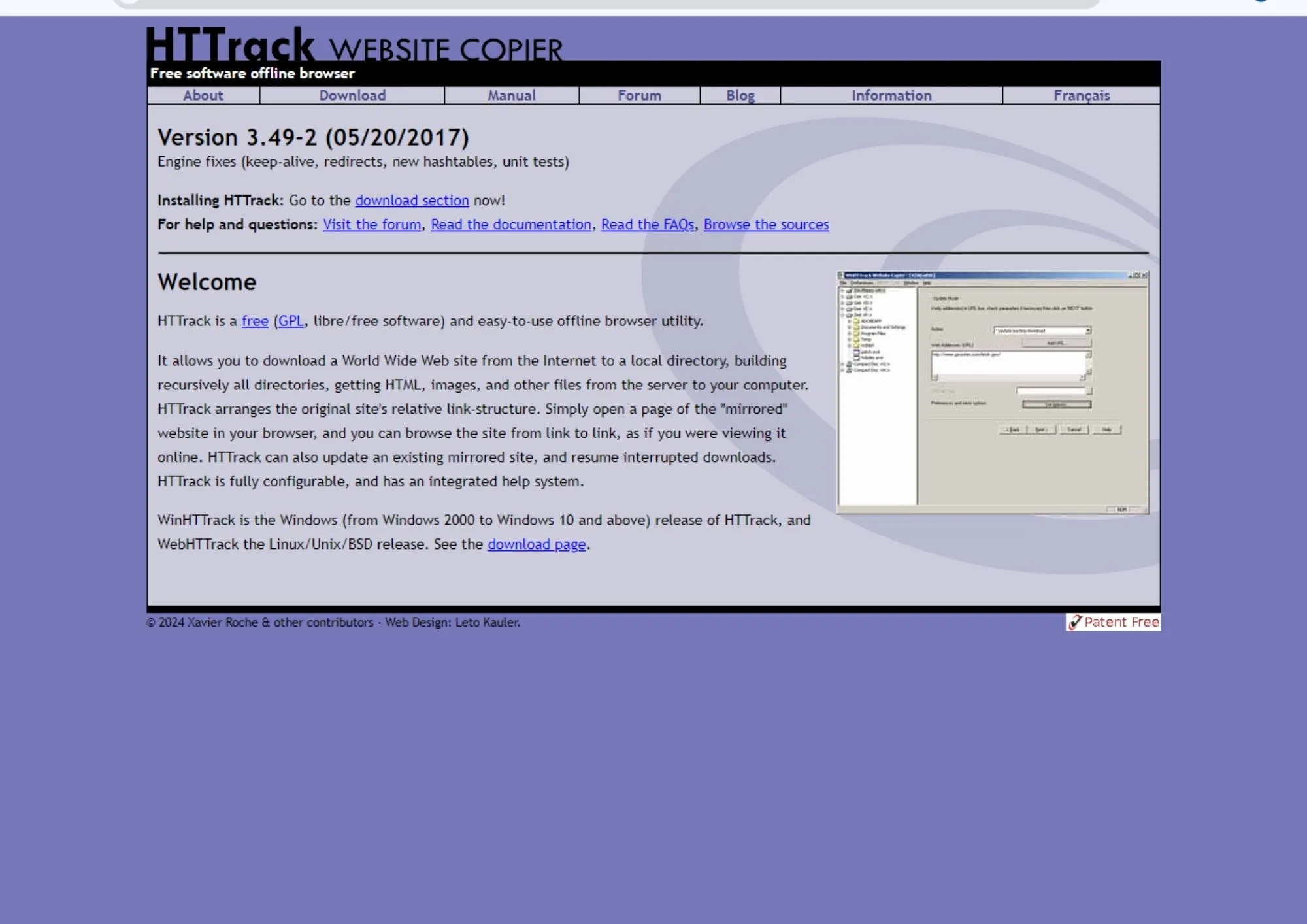
Method 4: Utilizing Screenshot and Print-to-PDF Tools to Convert Webpage to PDF
Most browsers will give you a “Print To” option that you can use to convert the website that is displaying the PDF into a new PDF document suitable for downloading. Simply put, this is printing the website to a PDF. You can see the steps to take this in this section.
Step 1. Go to the website where the embedded PDF document you need to download is located. Press the key combination Ctrl + P if you have Windows, Cmd + P if you have a Mac PC. A dialog box will open on your screen automatically.
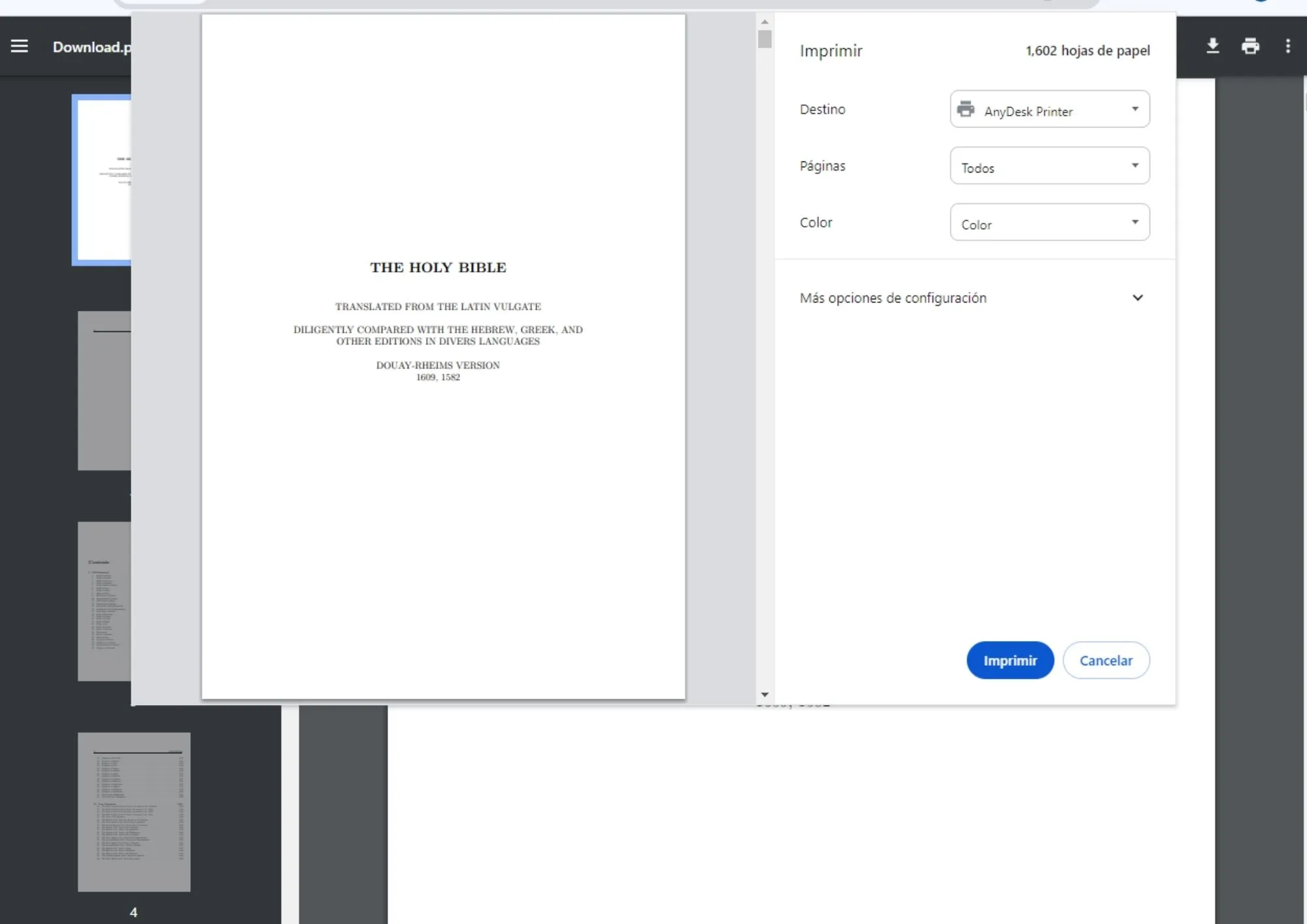
Step 2. The window will open as a print option, so you need to change this. The next thing to do is to select the “Save as PDF” option from the drop-down list on the right side of the screen. When you have done this, press “Save” at the bottom of the window.
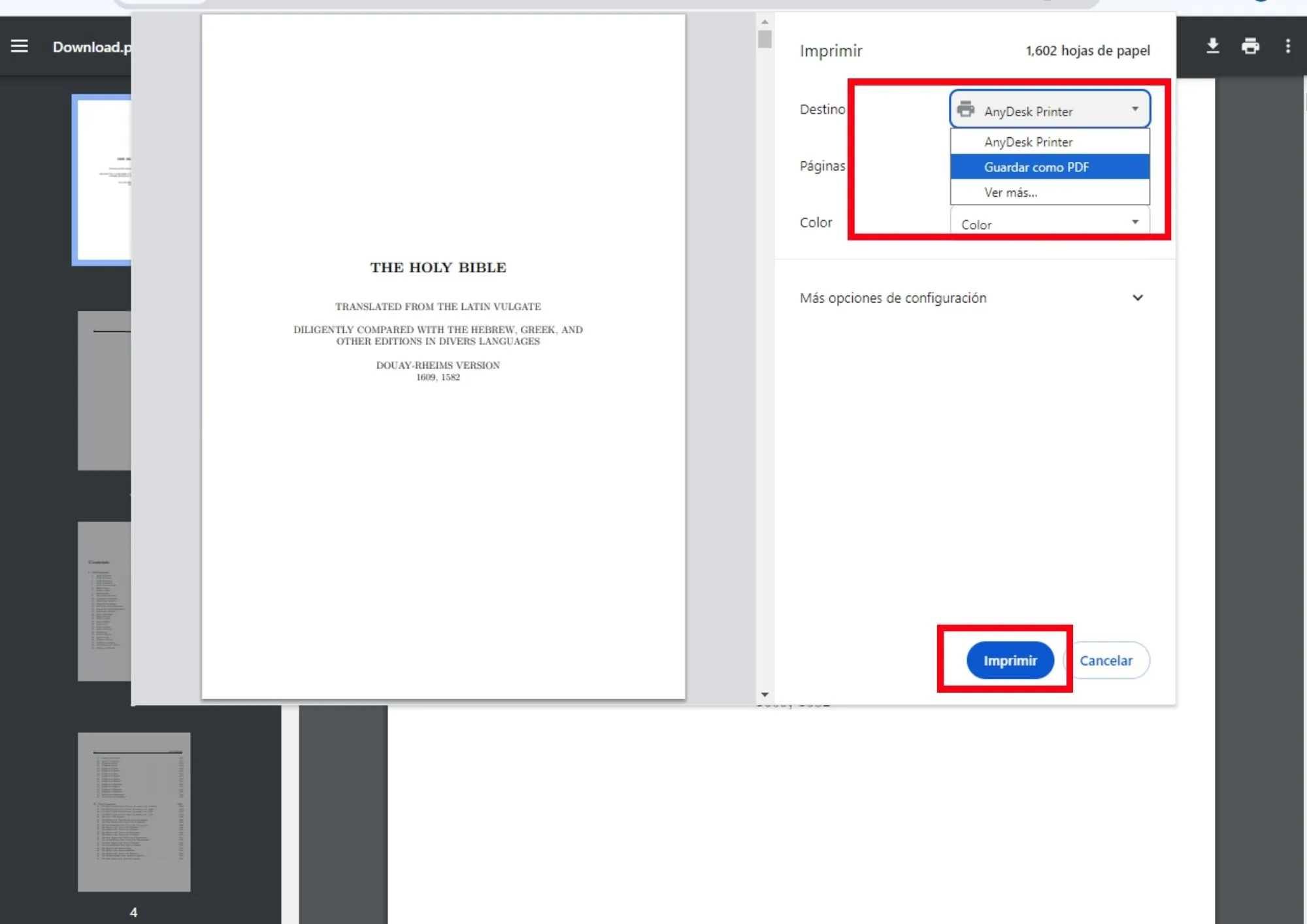
- 100% secure
- 100% secure
- 100% secure
Part 3. Editing Downloaded PDFs with Afirstsoft PDF
Now that you know the options for downloading embedded PDF, it is a good time to talk about the alternatives you have for editing the content of the document once you have downloaded it.
If you need a complete editing tool that allows you to make edits, annotations and any modifications to your PDF, you should try Afirstsoft PDF.
This software works offline and is a great ally if you need to annotate the PDF, organize the pages, extract the ones you need or split the document. It is a powerful free software with advanced features and OCR technology for text extraction, even in scanned PDF documents.
- Text editing:You can add text to PDF documents, edit without hassle and choose the font of your choice.
- Image editing:You can add images to your PDFs and change the relevant aspects for better organization.
- Annotations: this software is perfect for annotating any PDF document to enhance your content review experience.
- 100% secure
- 100% secure
- 100% secure
Part 4. FAQs
Why can't I download an embedded PDF from a web page directly?
There are multiple reasons why downloading a PDF document may be limited from a website. The most common reason is that the document is embedded to prevent downloading and modification of the document. The main idea is to protect intellectual property. In addition to this, there may be other reasons that prevent you from downloading the PDF, such as website restriction policies or some browser extensions blocking the option.
How to edit a view-only PDF?
As the name suggests, view-only PDF documents are configured so that it is not possible to modify them in any way. However, there are alternatives to do so and one of them is download embedded PDF. There are different methods to get the PDF document from the website quickly. When you have the PDF downloaded you can use an editing tool like Afirstsoft PDF which allows you to edit anything you want in the file and save it to your PC.
Is it legal to download embedded PDFs?
The legality of downloading a PDF for viewing has a lot to do with the purpose of. For example, if what you want to have the document to make personal annotations that you can use later to complement a research, it would not have to be illegal. However, the commercialization of PDF documents of another author can be considered as a violation of intellectual property.
Are there online tools for downloading view-only PDFs?
Sure, there are online tools you can use to download embedded PDF. However, you must consider that the site is efficient and of course legal to avoid copyright problems and any other inconvenience. Also, there are methods like the ones we have already shown you today to download the document with the same tools provided by the browsers.
- 100% secure
- 100% secure
- 100% secure
Conclusion
As you saw in this article, there are several methods to download embedded PDF without resorting to specific programs, but using resources provided by browsers such as website inspection. We recommend you to try each of these methods that we recommend above and choose the one that best suits your needs and possibilities.
Also, when you download the document, you have editing alternatives to create annotations and include all the necessary elements through Afirstsoft PDF. Don't forget that with Afirstsoft PDF you can organize your pages, split the document, extract pages and everything you think you need to optimize your PDFs.


