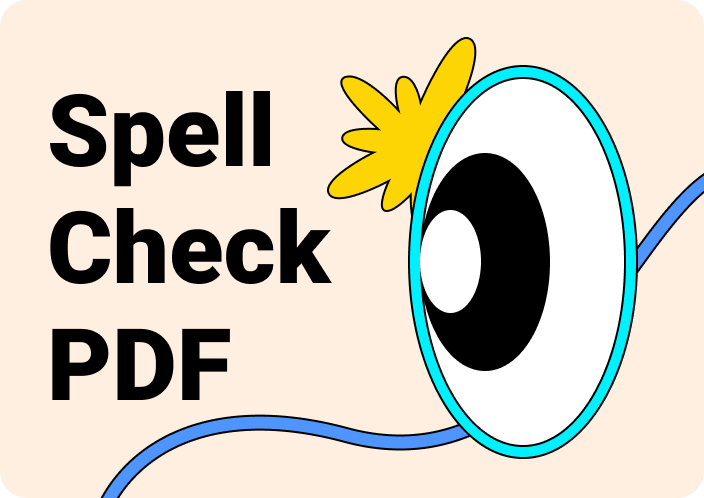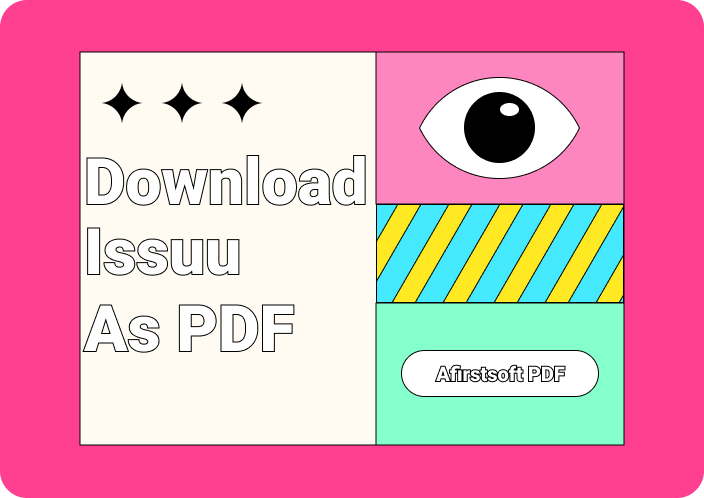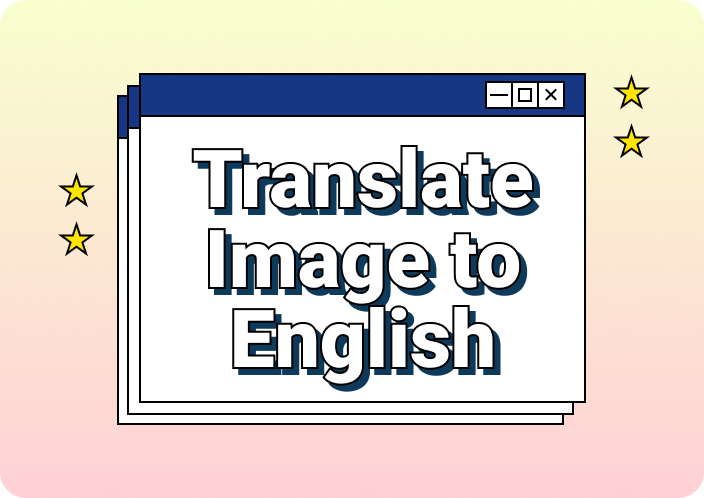With the rise of international collaboration, it has become an essential factor for organizations to learn how to translate PDF to bridge the language barrier. Using such tools, businesses can facilitate clear and accurate communication to minimize misunderstandings and build trust with the foreign clients. Translating PDFs can also help expand global reach, strengthen links, and contributes to a more interconnected world.
For such purposes, using effective AI translation tools can provide you with a comprehensive understanding of how to translate PDF documents with ease. In this article, we will look at the top online and offline AI translators you can use to create professionally translated content.
Part 1. How to Translate PDF with Afirstsoft AI
The most recommended translation tool you can use is Afirstsoft PDF, which provides you with advanced AI features. Users wondering “how can I translate a PDF document” with Afirstsoft PDF will get their answers through this section To help you get the job done, the innovative AI features of this tool is capable to translating PDF text into multiple languages, like French, Japanese, Germany, and more.
Other than that, this tool has an AI summarizer feature that extracts all the essential information into a concise summary for better readability. Also, you get the ability to chat with AI and ask questions about the PDF to strengthen your understanding. All in all, Afirstsoft AI serves as the best document translator when you are dealing with foreign clients.
Simplified Steps to Translate PDF File Using AI Tool of Afirstsoft PDF
Now, we understand how to utilize the interactive power of Afirstsoft AI features to get the best out of document content. Upon getting this comprehension, let’s move forward to discuss the steps you need to follow to learn how to translate a PDF with this advanced translation tool.
Step 1. Install the Afirstsoft PDF Document Translator
Download and install this advanced PDF document translator on your system and access its main interface to initiate the task. Moving forward, click the “Open” button from the left-side panel on your screen and import a PDF file from File Explorer for document translation.
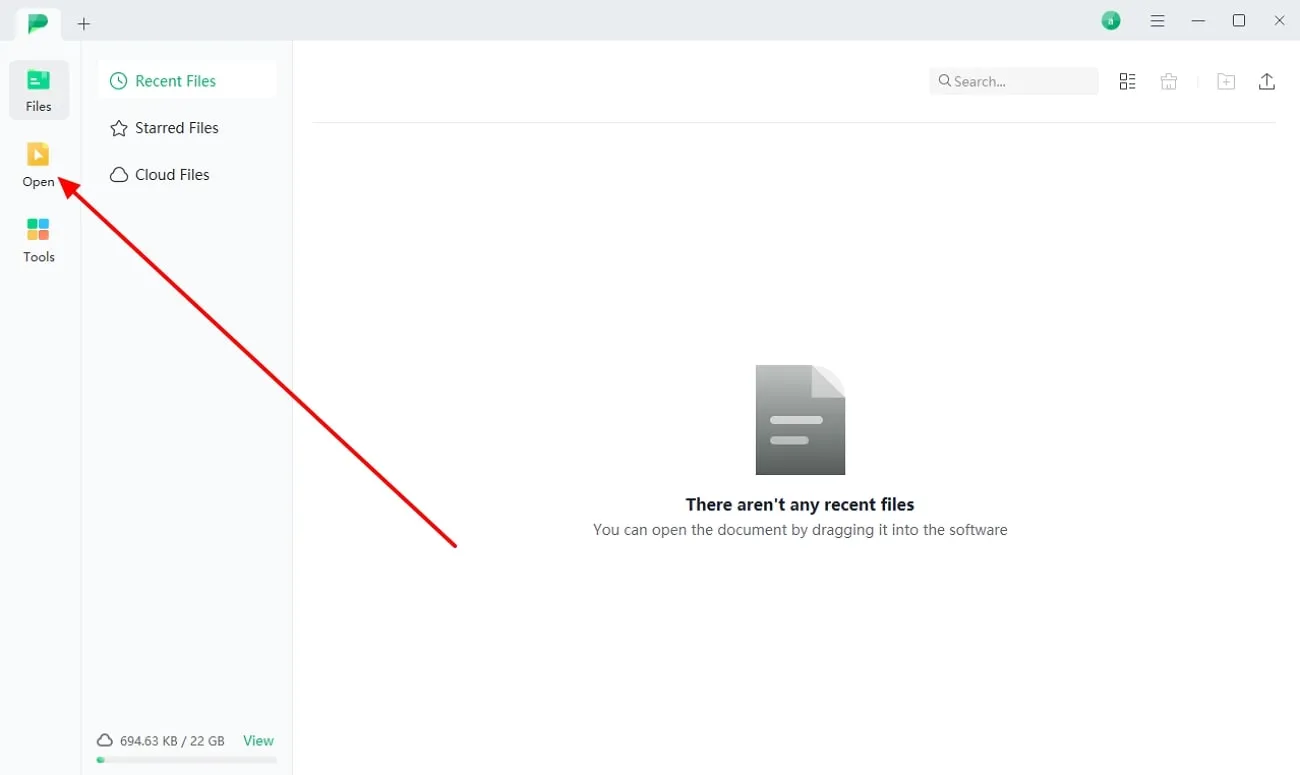
Step 2. Access Afirstsoft AI for Document Translation
After the PDF opens, head to the top right side of the software screen and press the “Afirstsoft AI” button to reveal a new side screen. Now, to translate any part of the PDF content, begin by pressing the “Start” button and let it process the whole document.
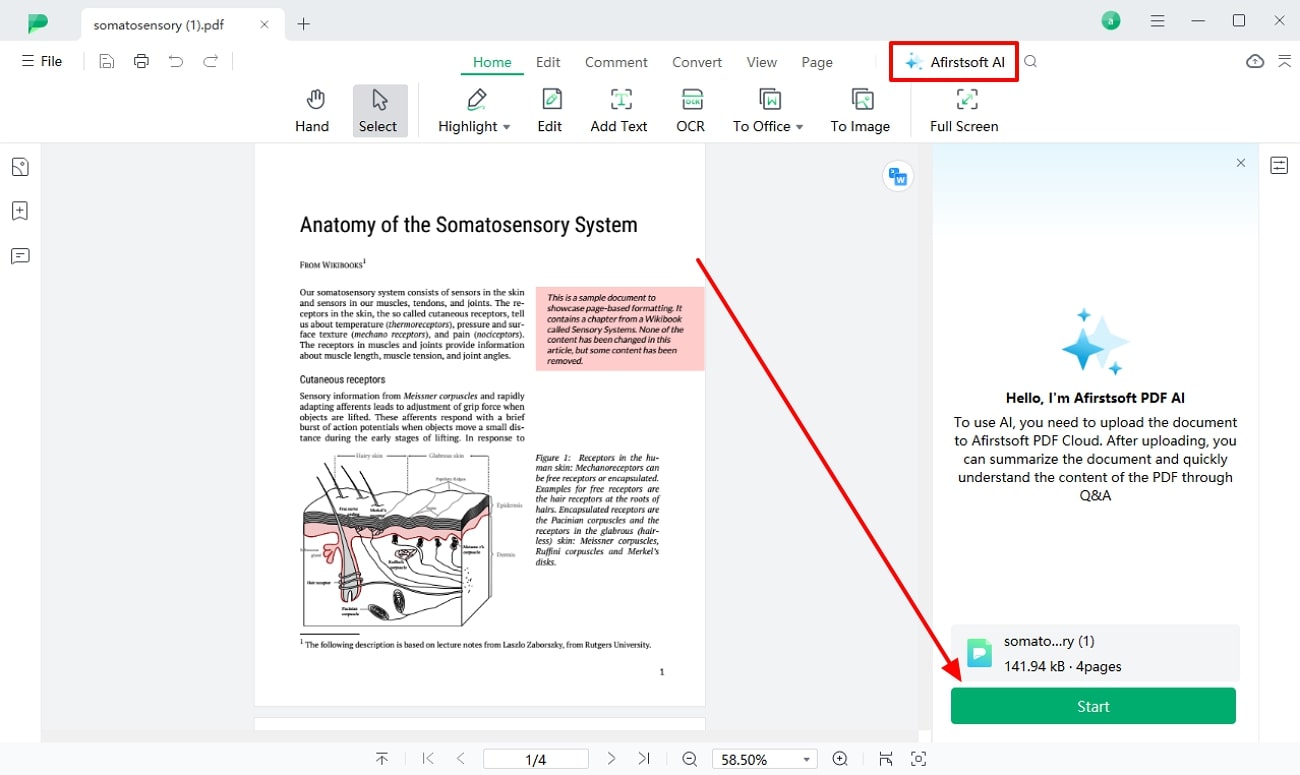
Step 3. Translate the Required Text
When the processing is completed, you can go to the “Ask something…” bar and paste the text you want to translate. You can write a prompt, such as “Translate this paragraph into French,” and click the “Enter” icon to let the tool translate the text within seconds.
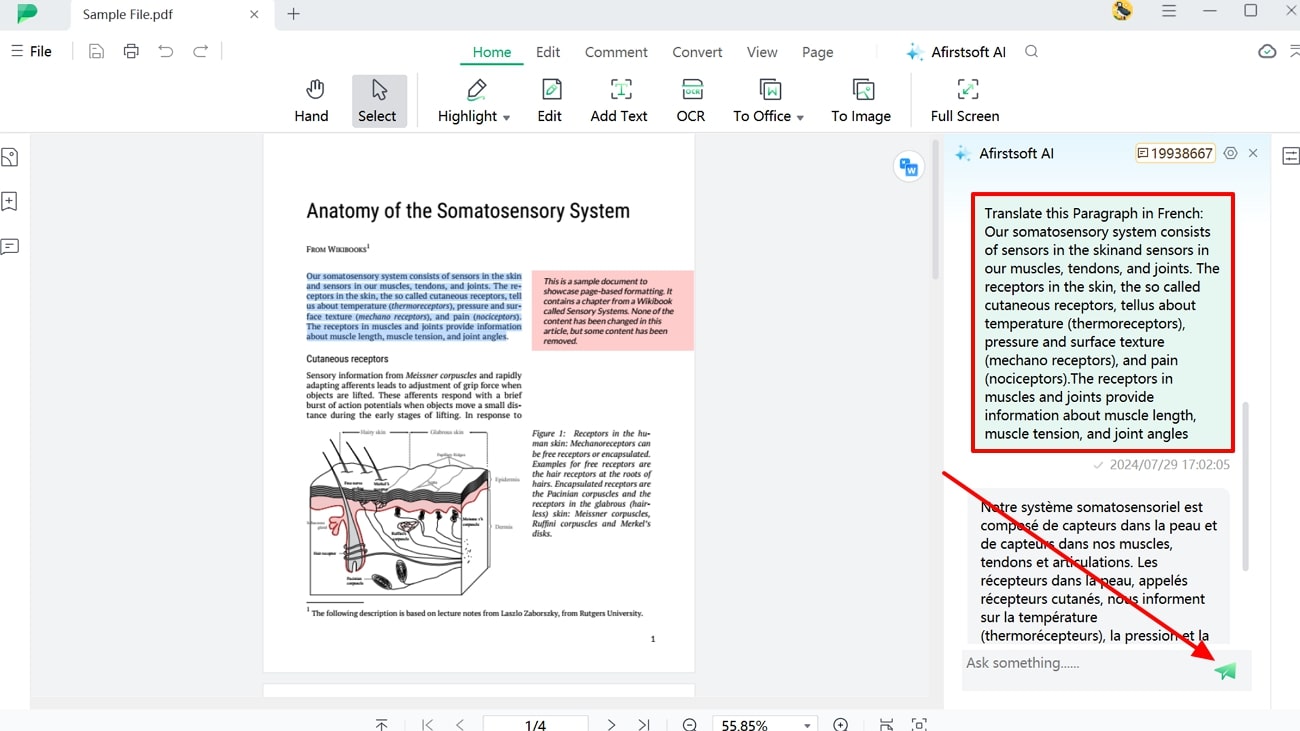
Part 2. How to Translate Scanned PDF?
As discussed, Afirstsoft AI can seamlessly translate PDF text into any language you want for global communication. However, there are times when a PDF document contains scanned images that you also want to edit and translate. Now, you might be thinking how to translate a PDF containing scanned images and pages. Using the advanced OCR feature of this tool, you can effortlessly turn such photos or scanned texts into recognizable content before translation.
Moreover, the OCR functionality carefully analyzes the patterns of an image and identifies its characters to turn them into translatable text. Moreover, it is an excellent feature to bridge the gap with your international clients as it offers to detect text in 20+ languages. The following are the comprehensive steps that’ll help you understand how to translate a PDF file using the advanced OCR feature:
Step 1. Perform OCR to Make Scanned PDF Translatable
After opening your scanned file within Afirstsoft PDF, click the “OCR” option in the “Home” tab to open a small pop-up setting window. On the settings window, choose the page range, language, and scan options, and hit the “Perform OCR” button to get a translatable file.
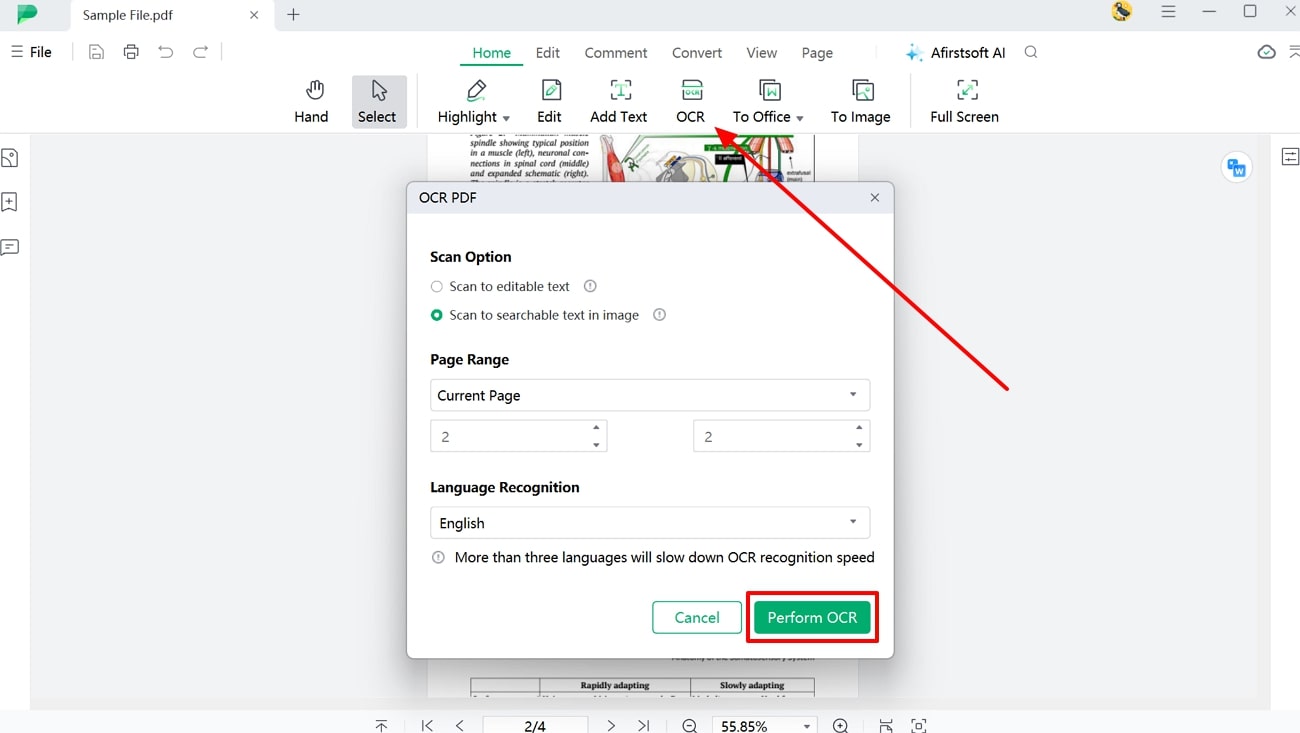
Step 2. Benefit from the Afirstsoft AI Feature for Translation
When the PDF file gets recognizable, go ahead and access the “Afirstsoft AI” option from the top right section of the screen. The Afirstsoft AI screen will appear on the right-side panel, from where you have to click the “Start” button to process the PDF document.
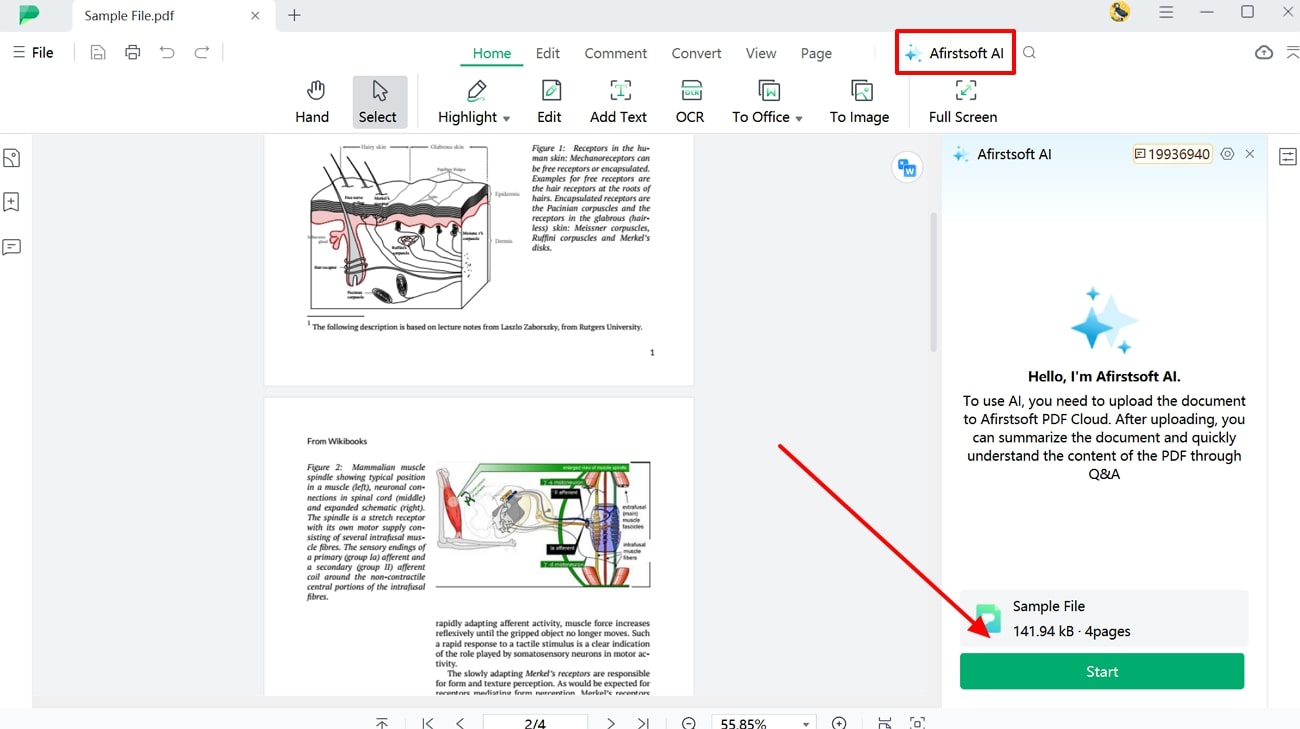
Step 3. Translate Text into the Desired Language
After this translator processes the uploaded PDF, copy & paste the text with the desired prompt, such as “Translate this sentence into Germany” in the “Ask something…” bar. Now, tap the “Enter” icon to translate the text into the selected language.
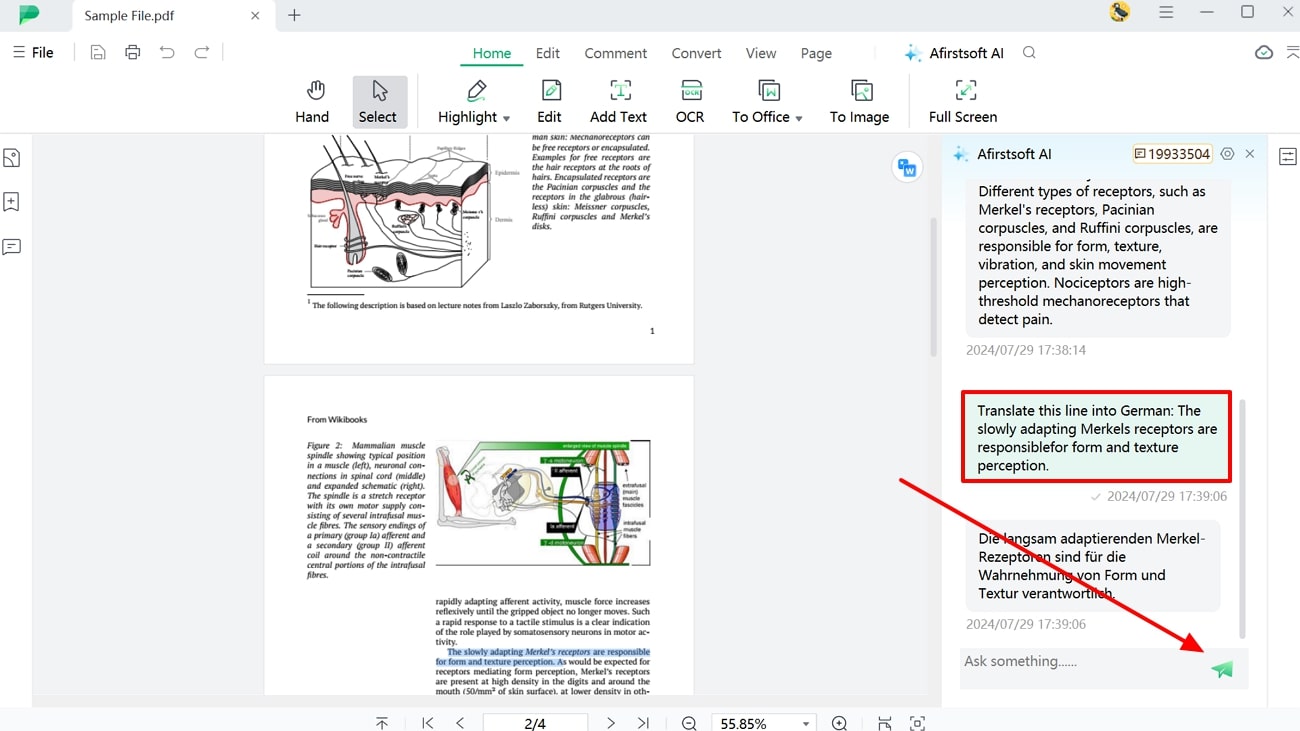
What Else Can Afirstsoft Do?
- Edit: After learning how to translate a PDF, you can customize the file using the edit feature which offers rich formatting and stylized adjustments. You can effortlessly add and remove content along with various text customizations. So, make your PDF look professional by visually crafting the document with a wide range of editing tools.
- Annotate:If you want to present your international clients with a visually stunning PDF file, then use the annotate feature on the translated file. You can underline, highlight, and strikethrough text in different colors for crystal-clear emphasis. Moreover, add illustrative elements with over 100+ stickers in logos, festive elements, and tips categories.
- Organize: Having misarranged PDF pages can have a negative impact on your worldwide clients. So, with the organize feature, you can neatly and professionally adjust the pages in the right orientation. Also, keep essential parts of PDF ready for your team by extracting them from existing document.
- Cloud: When your company deals with international clients, they are always on the move from one meeting to another. Therefore, using the Afirstsoft cloud feature, you can seamlessly access PDF files from any device for better workflow. It also provides you with 20GB of cloud storage space with 2GB file upload capacity.
Part 3. How Can I Translate A PDF Using an Online Translation Tool?
To help you learn how to translate PDF files, we have accumulated the best online tools with easy-to-follow steps. With this list, it will become easier for you to choose the best tool with the best format-preserving feature and ensure the document stays professional after translation.
1. Google Translate
You may wonder how I can translate a PDF document with the help of the Google Translate tool. Using this advanced online platform, you can get accurate translation of your files within a single click. You just have to choose the target language after which this tool will recognize the text language within the file before translating the content. Moreover, users can translate content in any language by copying, pasting, and using voice input.
With the support of over 200+ languages, you can translate diverse web pages and documents on the internet without losing the format. Now, let’s delve into the steps that will help you understand how to translate PDFs with this online translator:
Step 1. First, access the Google Translate tool page on your favored web browser and proceed to enter the “Documents” tab to reveal several options. Now, click the “Browse Your Files” button and upload the desired PDF files you want to translate.
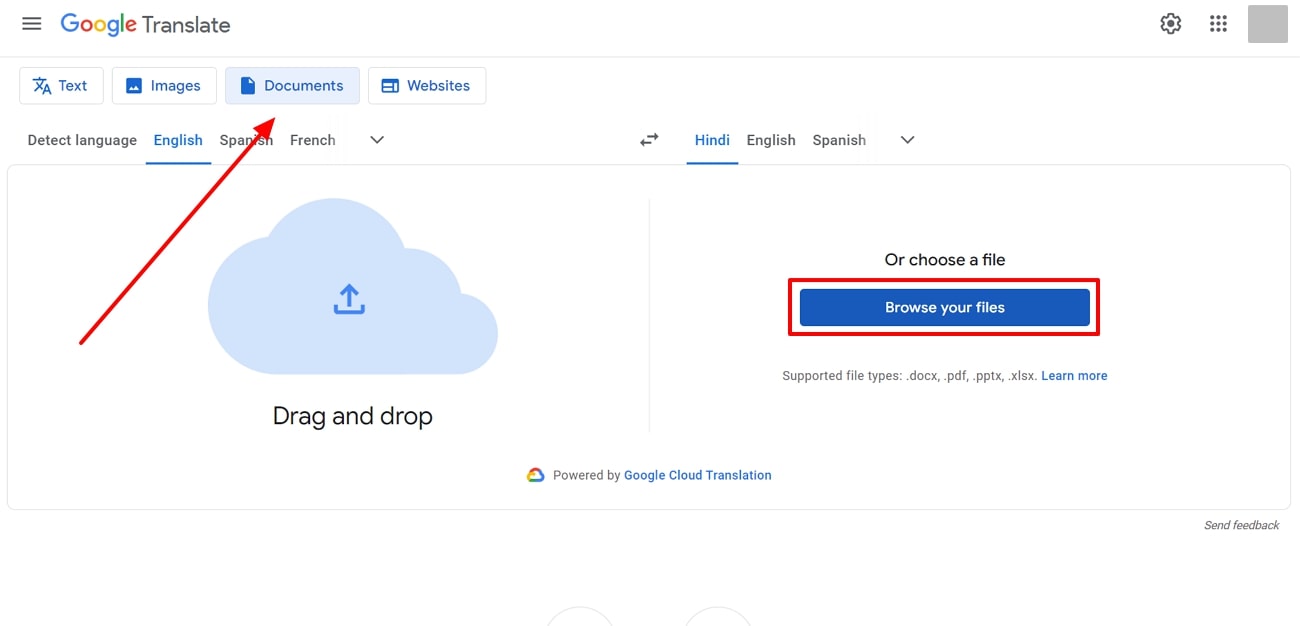
Step 2. After that, this tool will automatically detect your document language, so you only have to pick the target language. Moving forward, click “Translate” to begin the process, and once the translation is completed, press the “Download Translation” button.
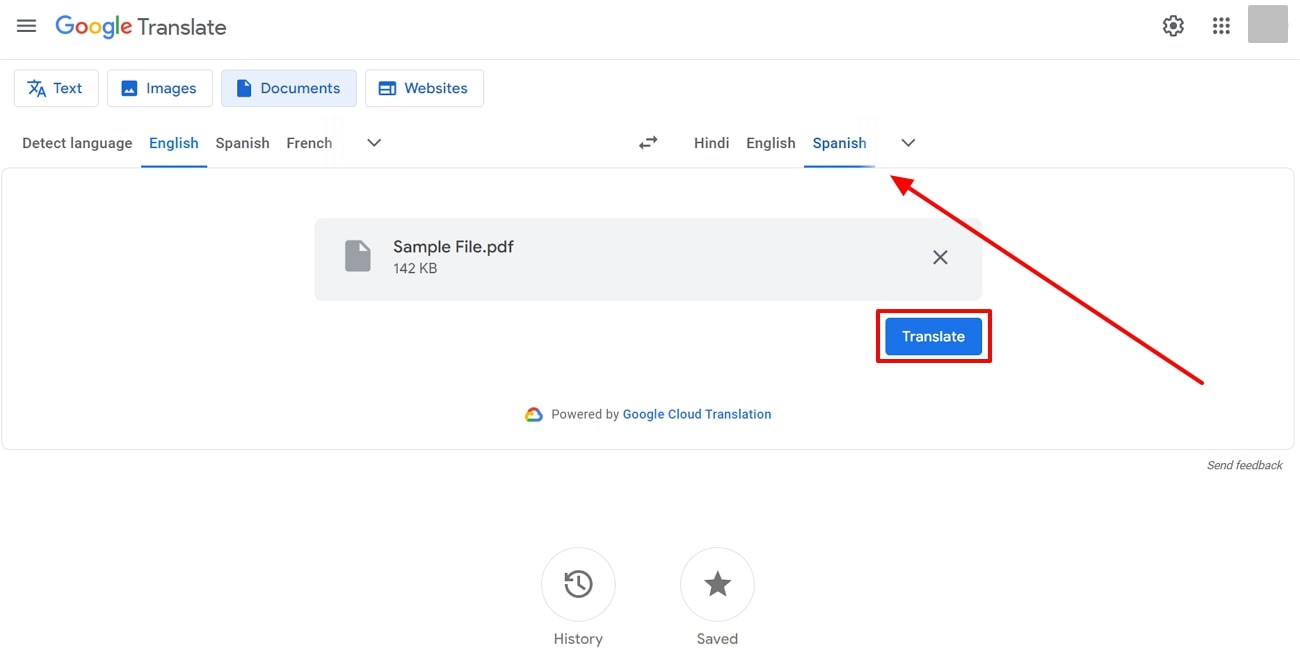
2. DeepL
DeepL is another excellent online tool that seamlessly translates PDFs into any language with great accuracy. With its advanced AI technology, you can receive accurate translated files with perfect formatting preservation. Moreover, it captures the exact meaning of the PDF file and preserves its integrity and meaning while translating. Using this advanced online translator, you will be able to translate files in over 33 languages used worldwide.
You can access this online tool on various other platforms, like desktop and mobile devices, with data encryption systems. The following step will explain how to translate a PDF using the DeepL online tool for accurate results:
Step 1. Begin this translation task by entering the main website page of DeepL Translator on your favored browser. Here, you need to pick the “Translate Files” tab and upload the file needing translation by pressing the “Select from your computer” button.
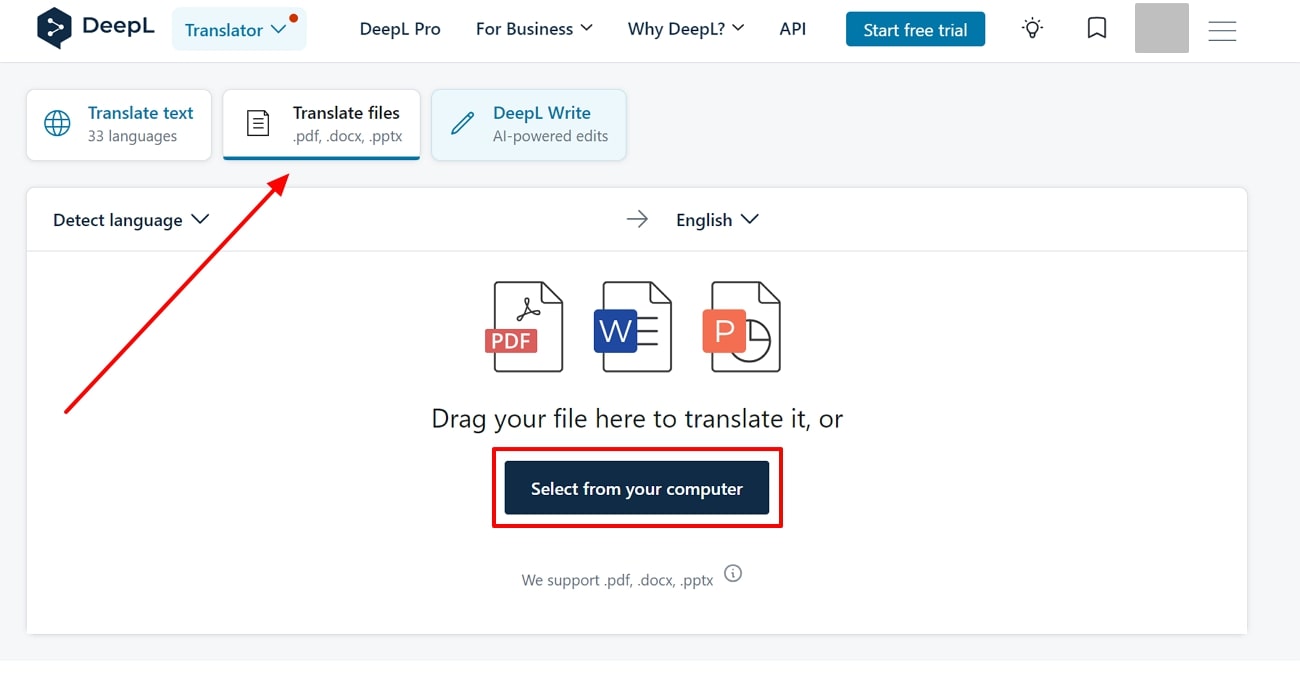
Step 2. After the file is added, choose the target language, such as Japanese, and press the “Translate into Japanese” button to begin the process. When the process is completed, the translated PDF file will immediately be downloaded to your computer.
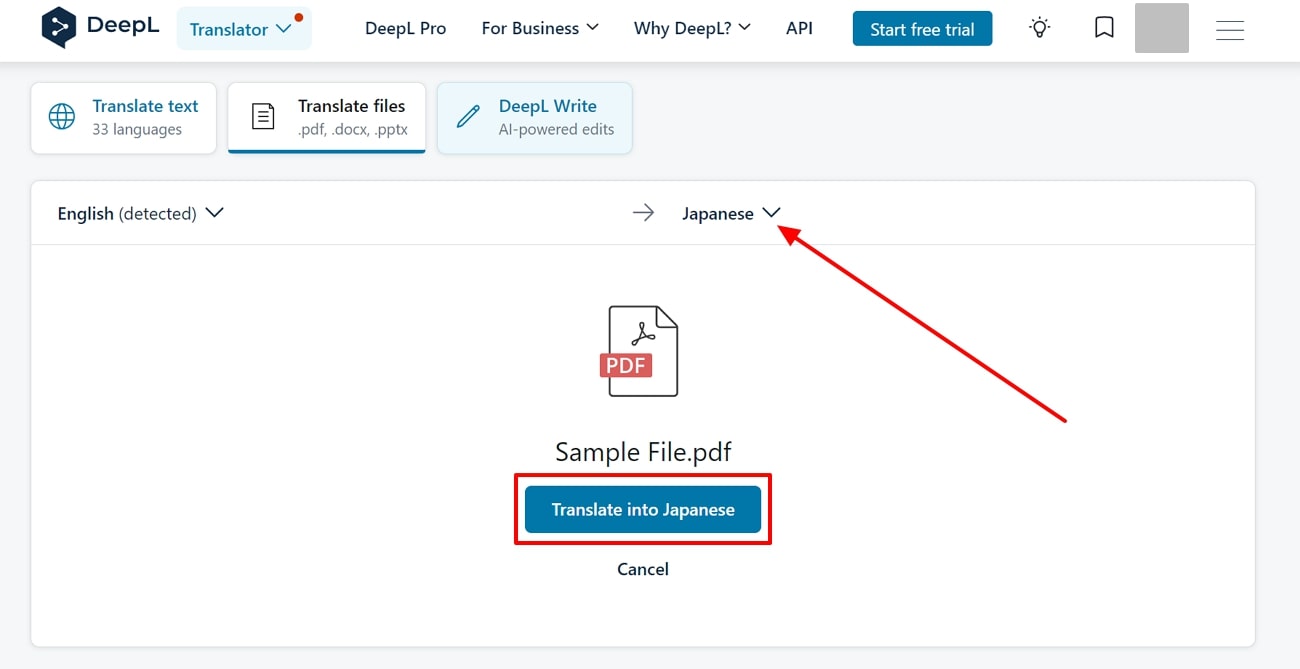
Part 4. Helpful Tips for Accurate and Secure PDF Translation
As you have learned various methods of translating PDF documents, it is clear that there are multiple factors that you should consider before and after translating files. The following are tips that you should consider when creating an accurately translated PDF document:
- PDF Document Content: The PDF contains several elements that you should look out for, such as the quality of the images and text, before translating files. Moreover, convert any scanned image or text into editable text to receive accurate translated PDF text and avoid inconsistencies.
- Use the Right Translation Tool: Choosing an efficient translation tool is vital for perfectly translating a PDF file. We would recommend using the Afirstsoft PDF AI translation feature because it can seamlessly translate content into various languages.
- PDF Readability: You should ensure that after the PDF is translated, you can easily read the contents of the file. Moreover, ensure that the words and grammar of the sentences are not jumbled up or missing.
- Document Security: Securing your PDF documents is essential during the translation process to prevent unauthorized access or alterations. Therefore, password protection should be added to PDFs to secure sensitive information and maintain the integrity of the PDF files.
Conclusion
To conclude this article, we learned that to establish a successful business, organizations should learn how to translate PDFs to bridge the language barrier. For this purpose, we looked at various offline and online tools that effectively translate PDF files without losing the formatting and quality of the file. While learning how to translate PDF files, there are various tips that you should follow, as discussed in this article.
For a perfect output, the most recommended tool is Afirstsoft PDF, which offers advanced AI translating features. Users can seamlessly and accurately translate their PDF files into any language with the highest accuracy.