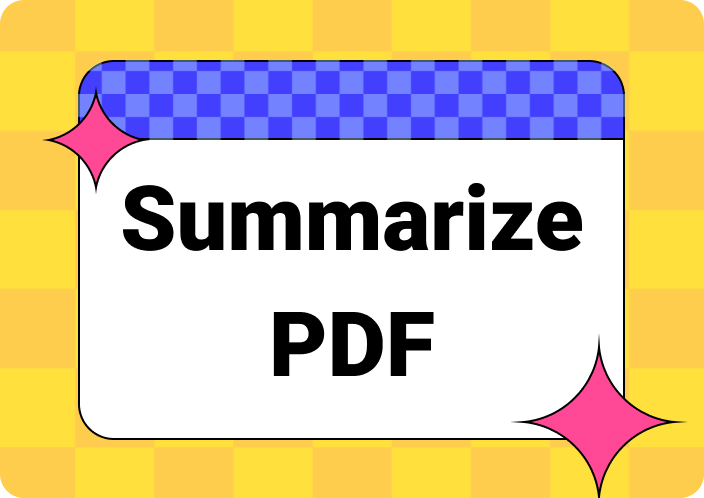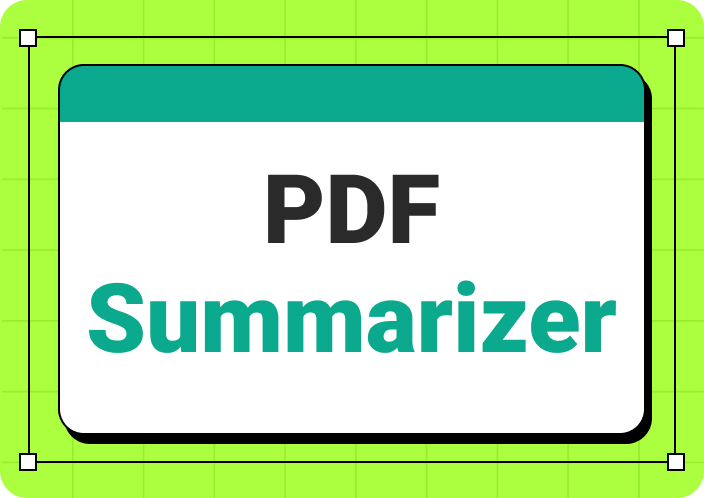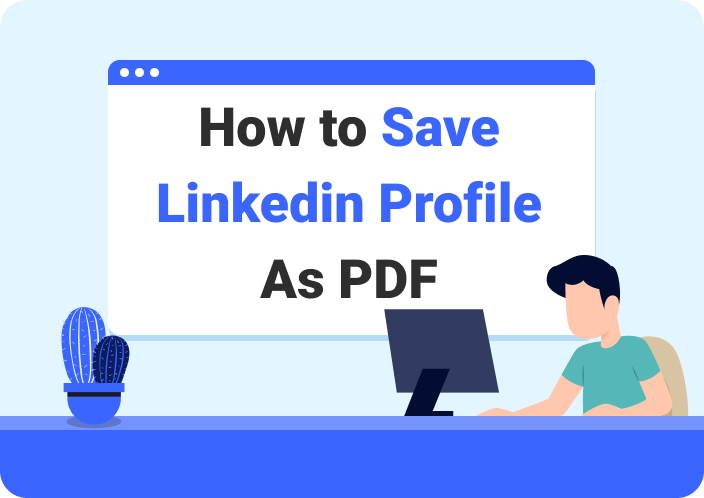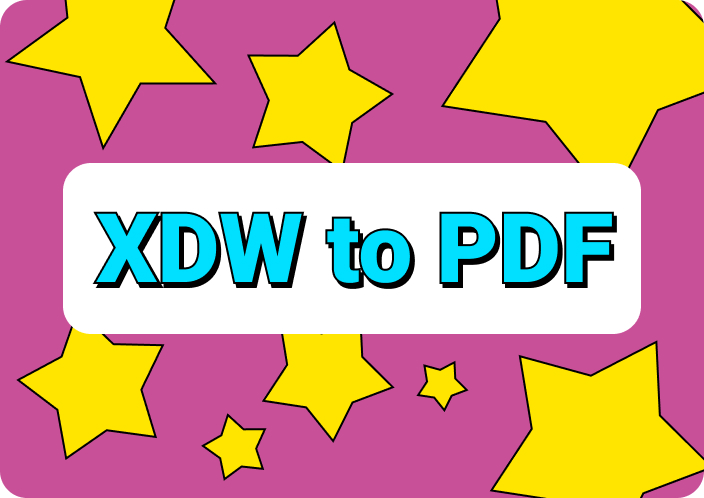Imagine that your company deals with various international clients, and they might have sent you scanned documents and images in their native language. Translating them manually can take an ample amount of time and effort, which is not a sufficient method. Therefore, you can translate an image to English using an image translator.
An image translator is used to translate text on an image by applying OCR technology to extract the text and translate it into another language. Moreover, it is the most effective way of translating images as it produces splendid and high-quality results in less time. Now, let’s delve into this article and learn about the top 6 translate photos to English AI tools and their unique attributes.
Part 1. Why Translate Images into English?
Why do you think there is any need to translate images into English? Translating images into another language can be beneficial in numerous fields, enhancing the overall task. With this image-translating technology, you can sufficiently complete a range of functions. The following are some common scenarios where image translation proves to be particularly beneficial:
- Marketing Product Designs: Designers can use image translator tools to translate pictures to Englishto customize and specify different international brand aesthetics. Moreover, translating an image into different languages lets them access a broader audience.
- Blogging Articles: For bloggers, it is their job to look for new ideas and content and they might come across interesting images in different languages. They can translate picture in Englishlanguage and create unique and customized content that aligns with the blog’s theme.
- Translating Historical Images: Businesses that preserve cultural heritage can also utilize image translation technology to enhance old, degraded photographs into different languages. This will add value to digital archives and bring other opportunities in the education, tourism, and media sectors.
- Research Data: For every university student, it is a daunting task to research appropriate data for their assignments. Therefore, if they find pictures relevant to their topic, they can translate images into English and add them to their work.
Part 2. Top 6 Tools for Translating Images to English
Now that you understand the importance of image translation in various languages, let’s look at the 6 best tools that can translate picture to English language.
1. Afirstsoft PDF
One of the best ways to translate an image into English is using advanced AI OCR software that can convert the image into editable text in various languages. That software is Afirstsoft PDF, which expertly scans images using its AI OCR recognition technology. Moreover, it carefully identifies the characters in the picture and transforms them into editable and searchable text.
- 100% secure
- 100% secure
- 100% secure
You can later customize the text and change it in various languages, like English, German, etc. This makes it easier for users to utilize the text and manipulate it according to their needs. The OCR feature can also turn your images into more than 20 languages with great accuracy and speed. The following are the comprehensive steps to translate a picture into English without losing the image quality:
Step 1. Import Desired Image in Afirstsoft PDF
Once Afirstsoft PDF is downloaded and installed onto your device, launch the software to access its interface. Here, go to the left-side panel, click the “Tools” option, and from the extended options, choose “Create PDF.” When the Open File window appears, open the desired image you want to convert into editable text.
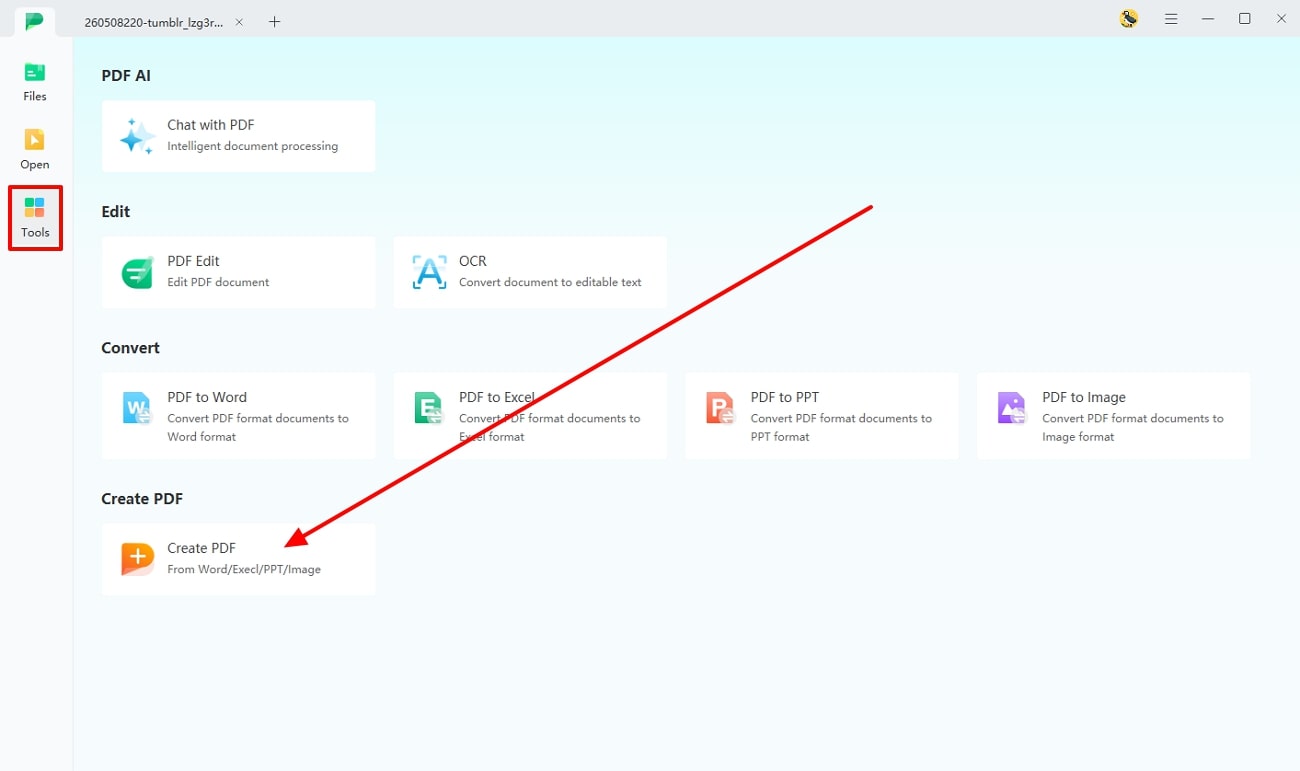
Step 2. Perform the AI OCR on the Image
When the editing interface opens, go to the top toolbar, and choose the “Home” tab. Now, under the “Home” tab, click the “OCR” option to access its settings window. On the pop-up window, set the scan option, pages, and language recognition. Once the changes are made, press the “Perform OCR” button to begin the conversion process.
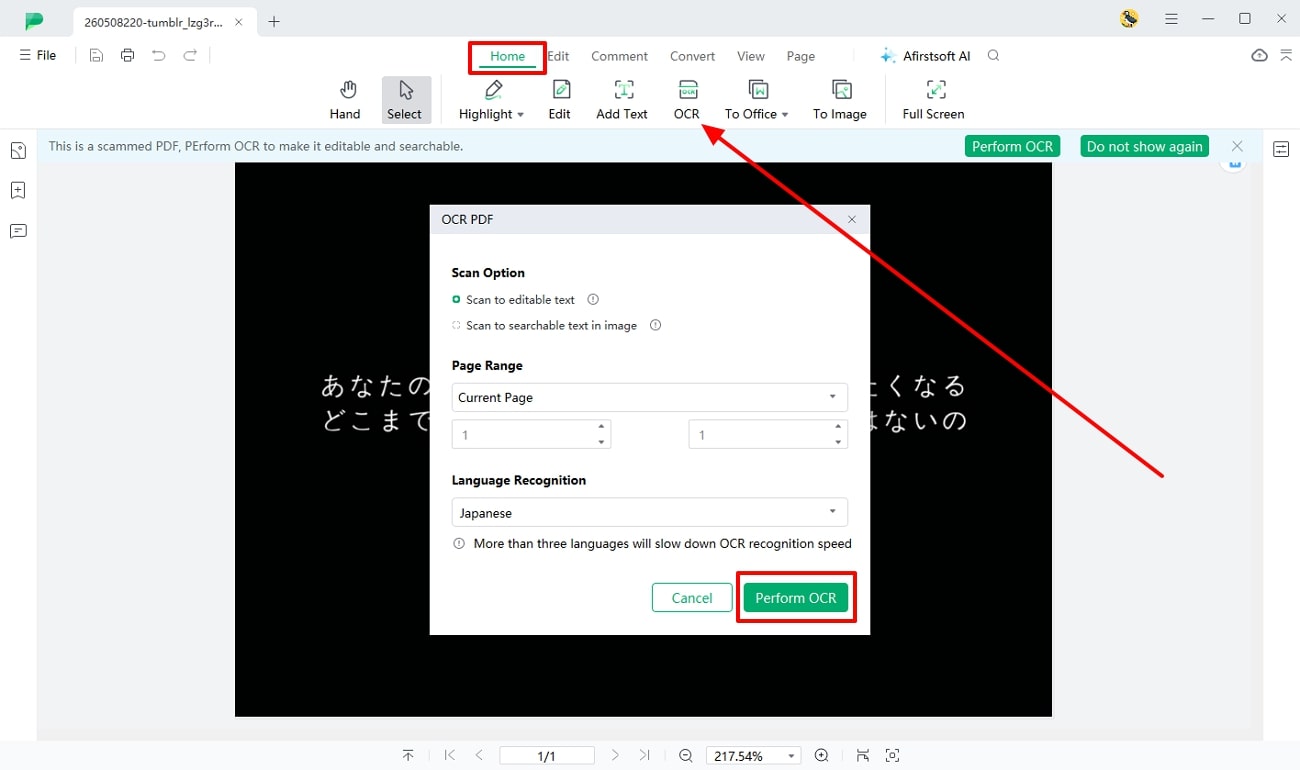
Step 3. Translate the Image Text to English with AI
Once the image is converted into editable text, go ahead and press the “Afirstsoft AI” from the top toolbar. This will open a new panel on the right side, where you can access the “AI Chat” feature. To translate the required data from the image, copy the text and paste it into the AI Chat textbox. Afterward, type the command, such as “Translate this text into English,” and press the “Send” icon.
Key Features of Afirstsoft PDF
- Organize PDF: A graphic designer might receive a collection of unstructured image documents from a client. Therefore, using the Organize feature of Afirstsoft PDF, you can neatly reorder and change the orientation of these images. If there are unnecessary pictures or margins, you can also remove and crop these images to give them a polished look.
- AI Assistant: If the content on your document is difficult to comprehend, then the Afirstsoft AI feature can assist you by summarizing the document. Other than that, you can enhance your reading experience with AI Chat by asking questions, and it will respond accordingly.
- Conversion Feature: You are not limited to PDF format and can utilize the convert feature to turn a PDF file into different formats. To have a diverse and accessible workflow, convert your document into MS Office formats or image formats with high-quality results.
- Edit PDF Text: With the Edit feature, users can customize PDF text and images any way they want to make them look flawless and professional. This feature lets you modify the document’s text and provides various image customization options. You can change the size and orientation of the image and add special effects to have the perfect PDF.
Pros of Afirstsoft PDF
- Afirstsoft PDF is the optimum PDF solution, as you can access this tool on any device, such as Windows, Mac, and mobile devices.
- It offers a batch conversion feature, which you can use to convert multiple PDF documents into different formats.
- With the Afirstsoft Cloud feature, you can seamlessly store and access up to 20GB of files on all devices.
- The advanced security protocol of this tool protects your sensitive data during every stage of the document process.
2. Google Translate
Google Translate helps you break the language barrier and lets you communicate with other cultural heritage by offering an image translation to English feature. Moreover, you can translate an image text into 200+ languages with this image translator. This tool can translate your image file seamlessly without losing the format that you can save on your device. We have provided the steps below on how to translate photos to English using Google Translate:
Step 1. Open the Google Translate tool on your browser and click the “Images” option from the toolbar. Now, drag and drop the image you want to translate or press the “Browse your Files” button and upload the required photo.
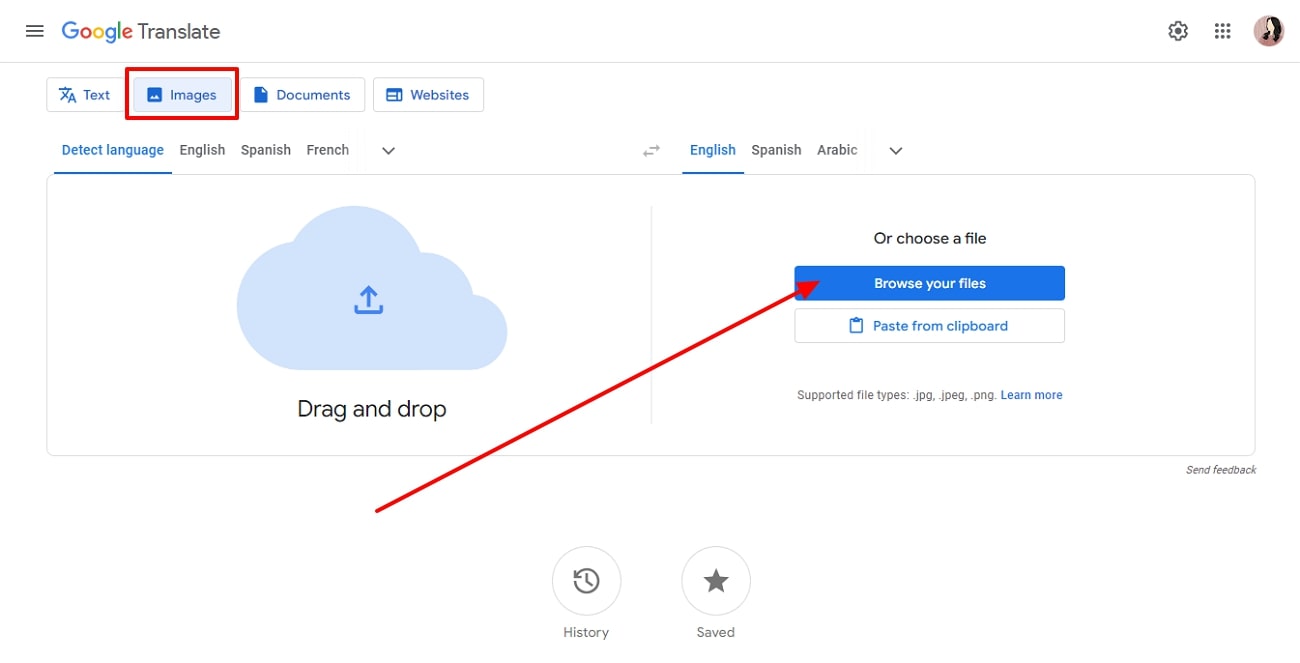
Step 2. Once the required image is uploaded, the tool will automatically initiate the translation process, which takes seconds. From the right-side toolbar, click the “Download Translation” option to save the translated image.
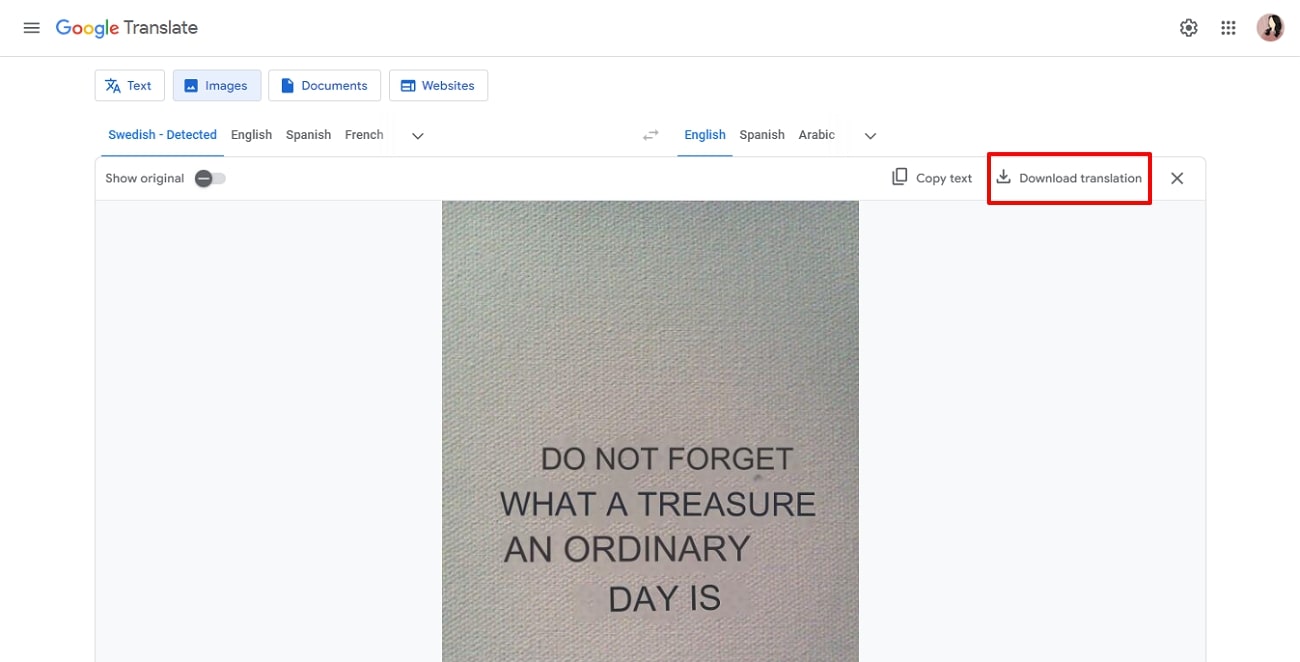
Pros
- You can easily translate image text into other languages without needing Internet accessibility.
- Users can also translate a whole webpage by entering its URL on Google Translate.
Con
- There is a good likelihood that the translated text has various grammatical errors.
3. Microsoft Translator
With the Microsoft Translator app, you can translate your image text into 70+ languages without needing Internet accessibility. It also has a voice translation tool with a split-screen feature where two participants can have a conversation in two different languages. Moreover, users can download offline language packs and use their cameras to translate various languages while traveling abroad. The following instructions will guide you on how you can translate to English from image with efficiency:
Instructions: First, install the Microsoft Translator application on your mobile device and tap the app icon to open it. On the main screen, press the “Camera” icon, and from here, choose the “Image” icon next to the camera. This will open your recent pictures folder, and you can select the picture you want to translate. Once the picture is added, the tool will translate it, and you can copy the translation by hitting the “Files” icon.
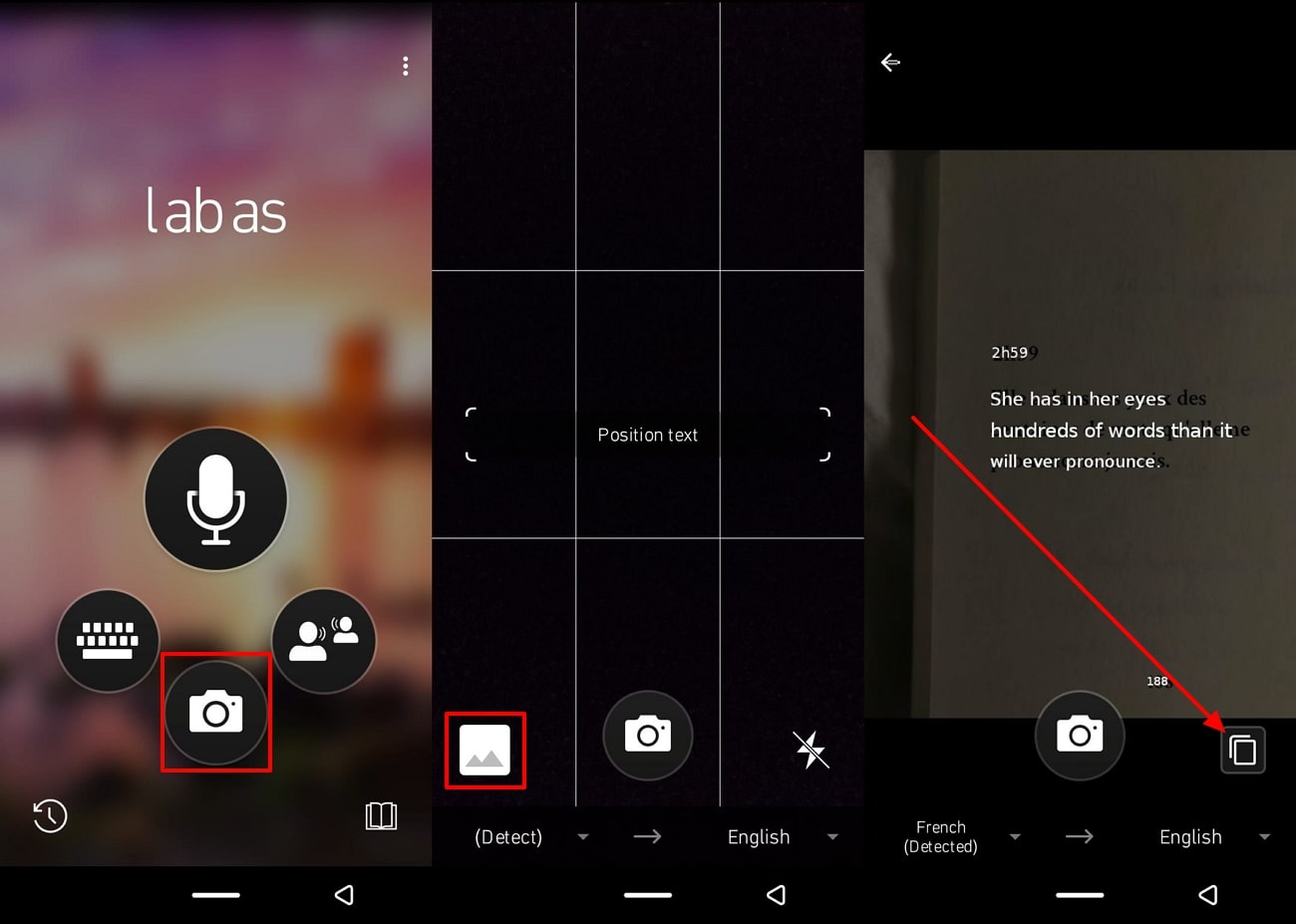
Pros
- With this translation to English from the phototool, you can download different offline languages for free.
- The multi-person conversation translation lets you connect with over100 people over any device.
Con
- This tool has limited offline functions, and you have no access to real-time translation services.
4. iTranslate
iTranslate is another excellent translation tool that includes various robust translation features, which you can access on the web and as an app. Furthermore, you can translate using your camera and engage with the voice mode feature that seamlessly translates using speech. This tool includes a dictionary and thesaurus for all languages for better translation. Follow the instructions provided below to understand the process of how to translate from image to English:
Instructions: Install the iTranslate app from the Play Store or App Store and access the app to launch it. Now, choose the “Camera” option from the bottom toolbar to access your mobile camera. Here, press the “File” icon and upload the desired photo onto the app. When the photo is uploaded, change the language to English and drag the box to the respective text to translate it. Afterward, you can share the translated image with others on various platforms.
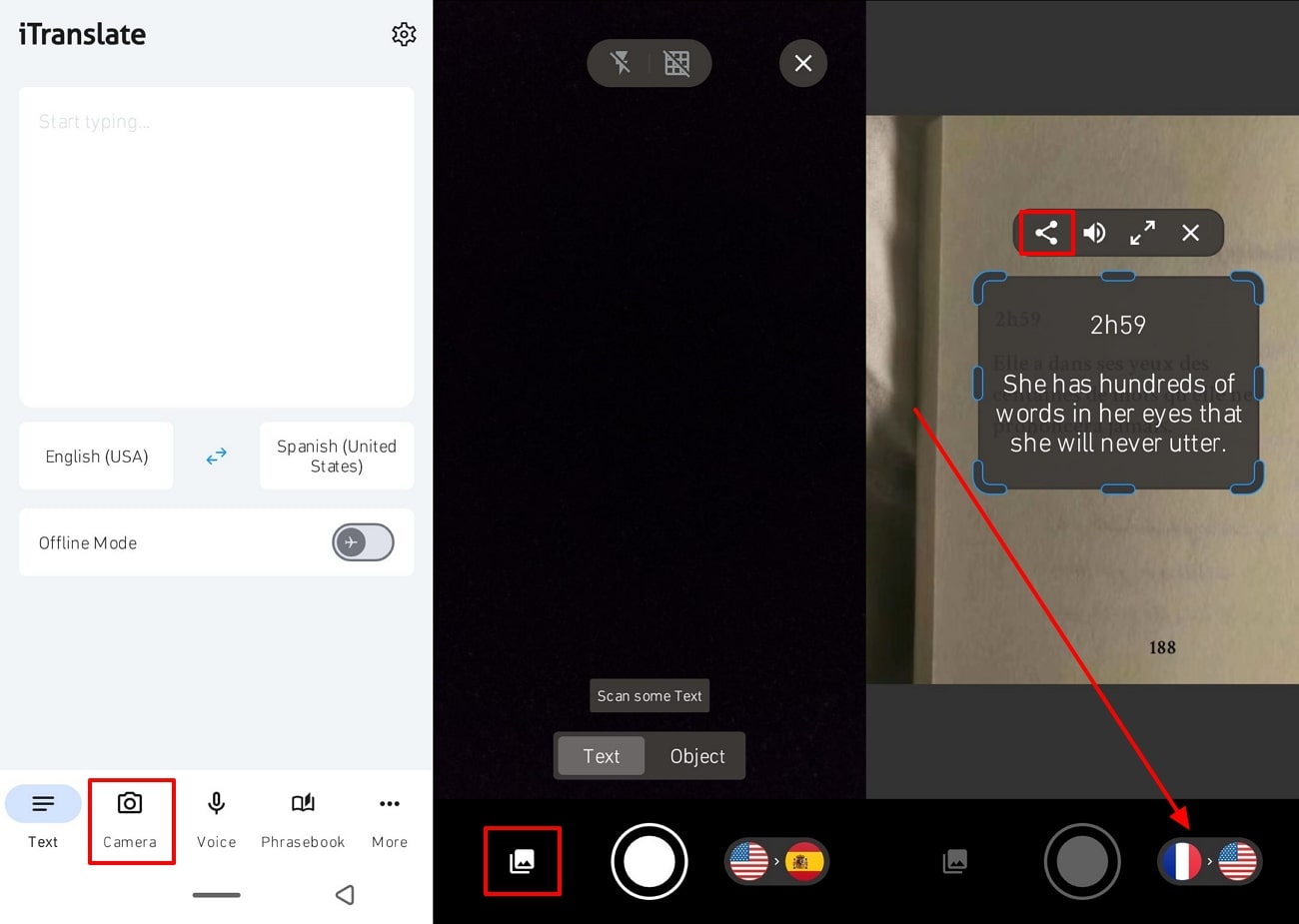
Pros
- With this tool’s photo translator lens mode, you can use your camera to translate photos of menus, road signs, and others instantly.
- The offline translation feature offers to translate images in over 100 languages without an Internet connection.
Con
- There are a limited number of advanced image translation features in the free version.
5. Yandex Translate
Another one of the best images translate to English tools is Yandex Translate, where you can translate images in over 100+ languages with precision. With machine learning technology, Yandex uses examples from millions of websites, movies, and TV to analyze how to translate text. Moreover, it includes a dictionary with transcriptions to convert speech into translated text. Moving forward, read the following steps to understand how to translate an image to English using Yandex Translate:
Step 1. Search for “Yandex Translate” on your browser, and once you access the main website, click the “Translate” option. In the new window, navigate to the left side panel, choose the “Images” option, and click “Select File to Upload.”
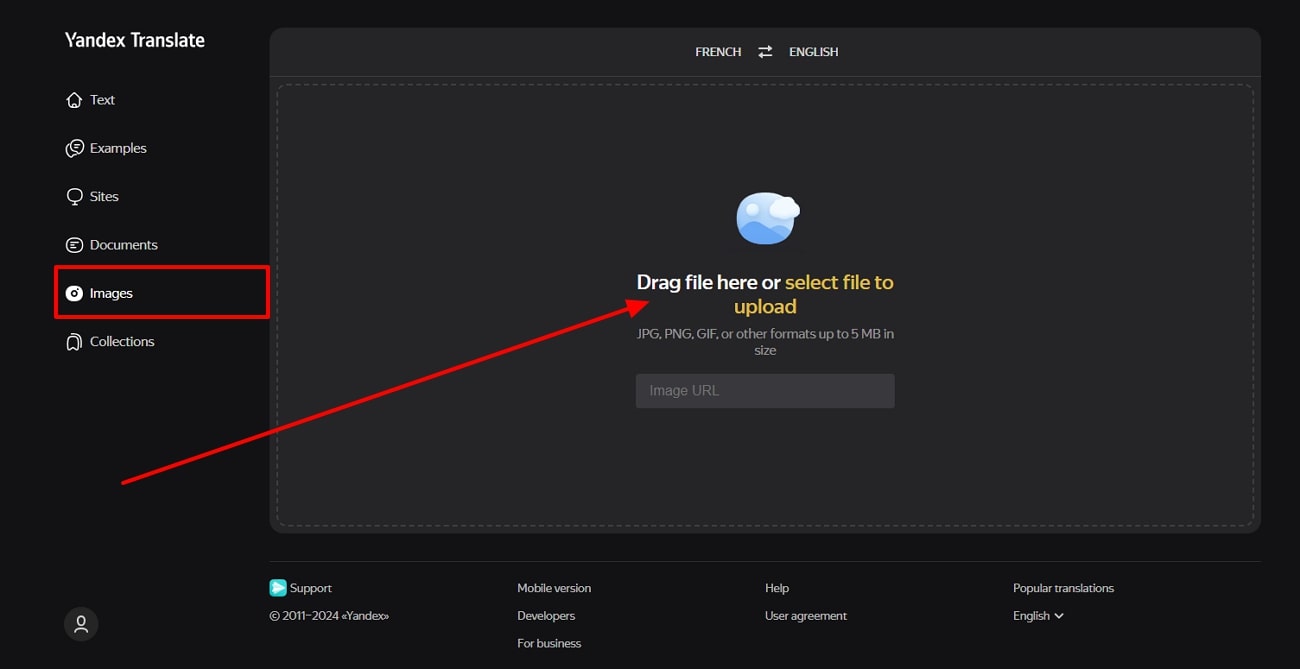
Step 2. After uploading the image, it will automatically translate into English, which you can “Download” on your device. Moreover, you can view the original image as well, along with changing the orientation of the image.
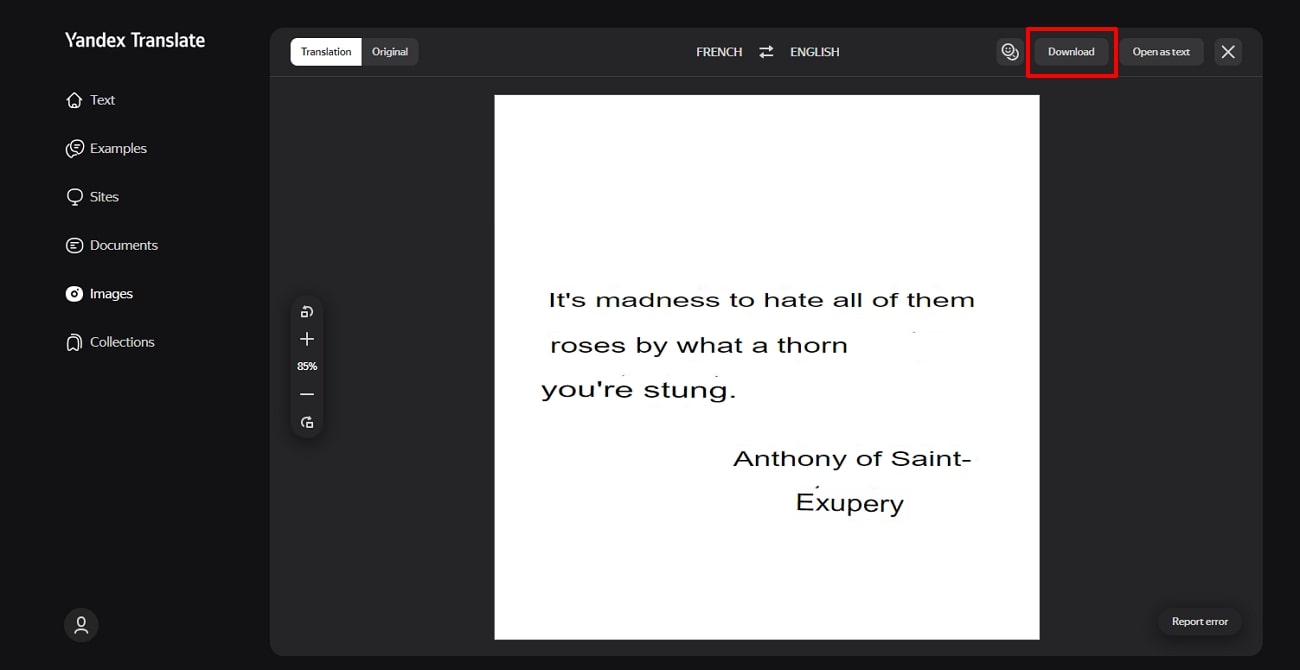
Pros
- This translation tool allows you to upload any image format, such as PNG, JGP, GIF, and more.
- Yandex is embedded with an autocorrect spelling feature that accurately corrects any typos in the text.
Con
- There is only a file size limit of 5MB, which can be troublesome if you want to translate larger files.
6. OpenL
OpenL enables you to translate image text in over 100+ languages, such as English, Arabic, French, and more, with great accuracy. You can multi-translate content, like images, audio, and documents, with fast-processing translation speed. Additionally, this tool lets you upload any image format with a maximum of 10MB of file size that you can share online with others. Let’s dive into the following steps and understand how to translate an image to English:
Step 1. On your browser, search for the OpenL.io website and access its main website page. From here, click the “Images” option from the toolbar. Now, upload your desired image from your desktop by clicking the “Upload” box.
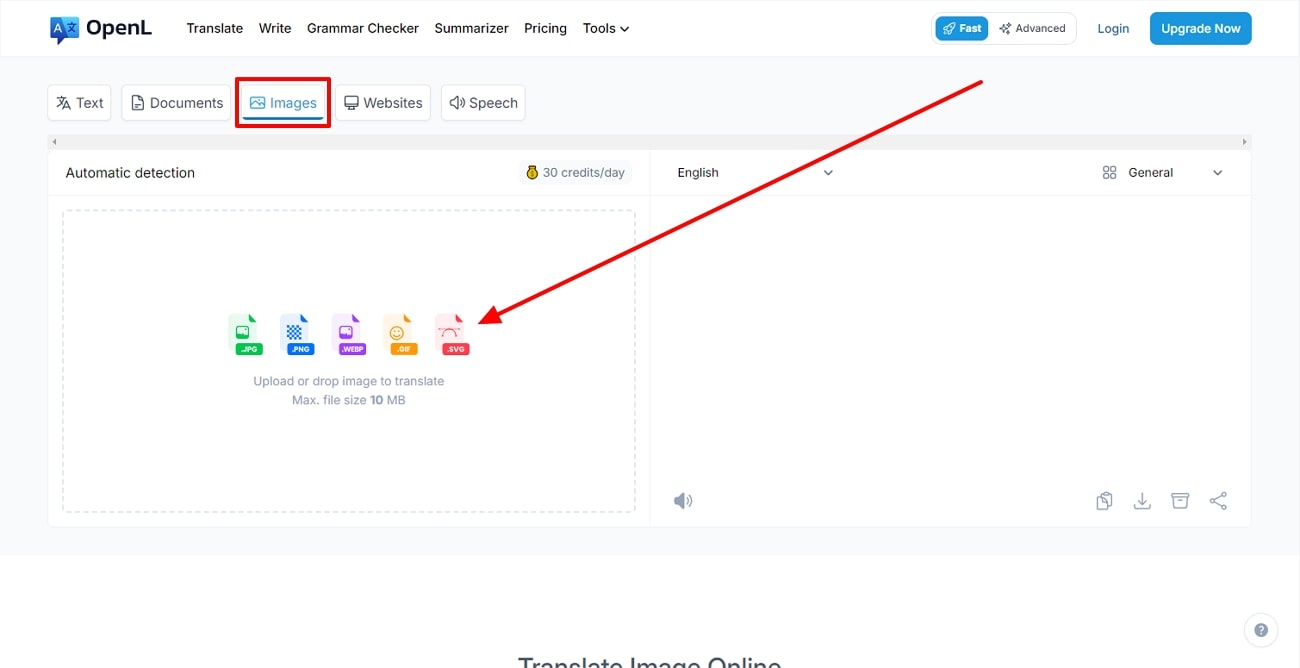
Step 2. Once you are done uploading the image file, OpenL will translate the text for you automatically. After completing the process, you can press the “Download” icon to save the translation on your device or share it with others.
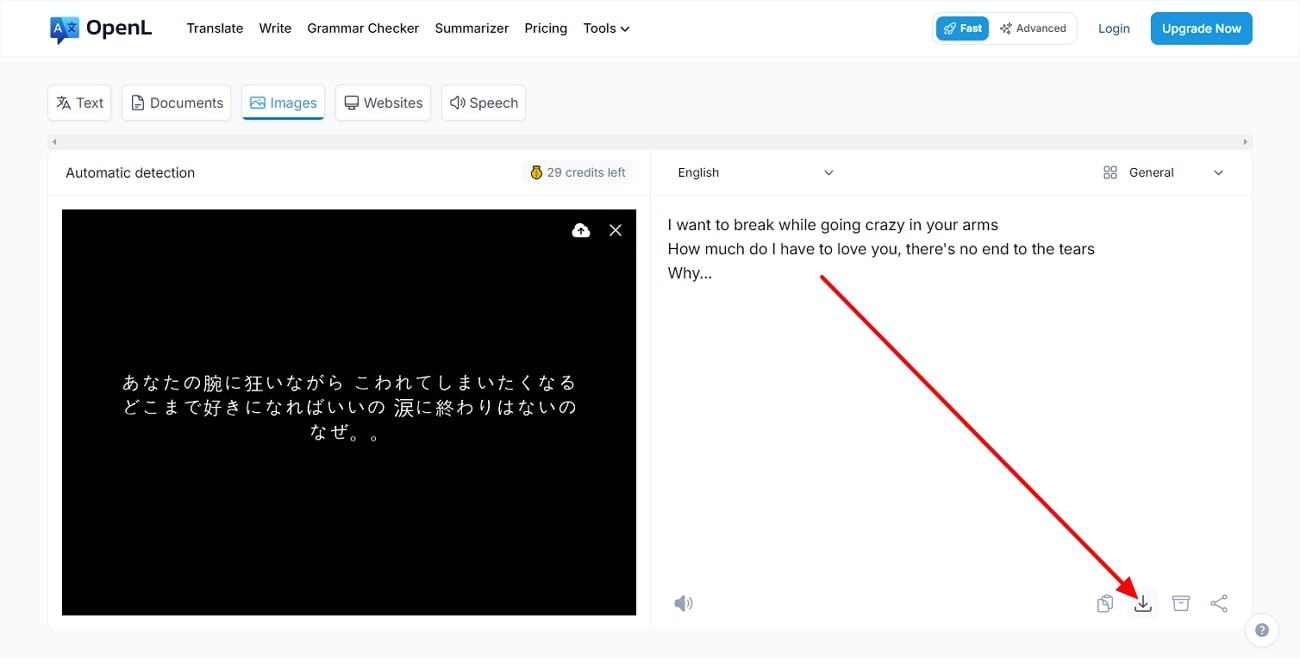
Pros
- The ultimate subscription plan offers unlimited credits, 150,000 characters, and up to 150MB file size.
- You can do more than just image translate to English, like leveling up you’re writing with AI grammar tools and refining your content.
Con
- OpenL operates on a subscription-based model, which is unsuitable for users with a limited budget.
Last Words
If you want to effectively collaborate with your international team on various projects, then exploring various tools to translate pictures into English is a must. This way, you can significantly enhance your productivity and creativity across different sectors. Therefore, we discussed the best 6 tools that streamline your workflow and translate pic into English with great accuracy.
Among all the tools, Afirstsoft PDF emerges as the most recommended image translator software, which uses AI technology to convert images into editable text. Moreover, it provides customization options that you can use to modify your image text after conversion.
- 100% secure
- 100% secure
- 100% secure