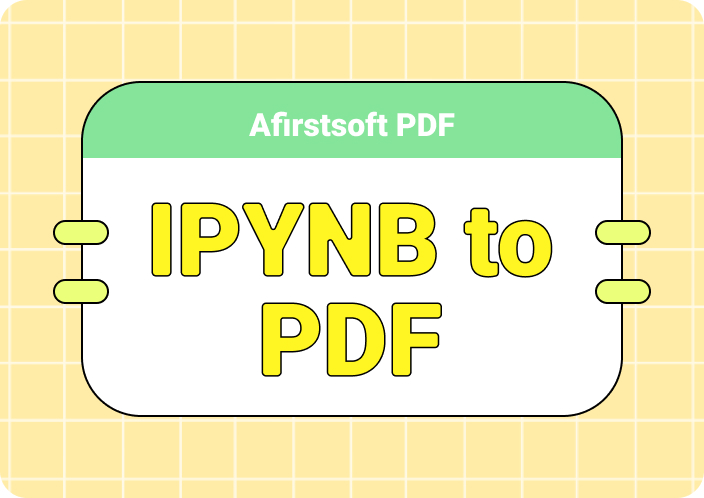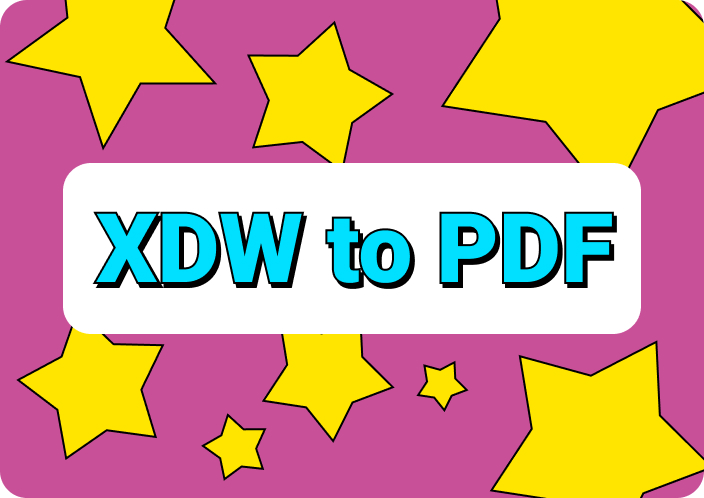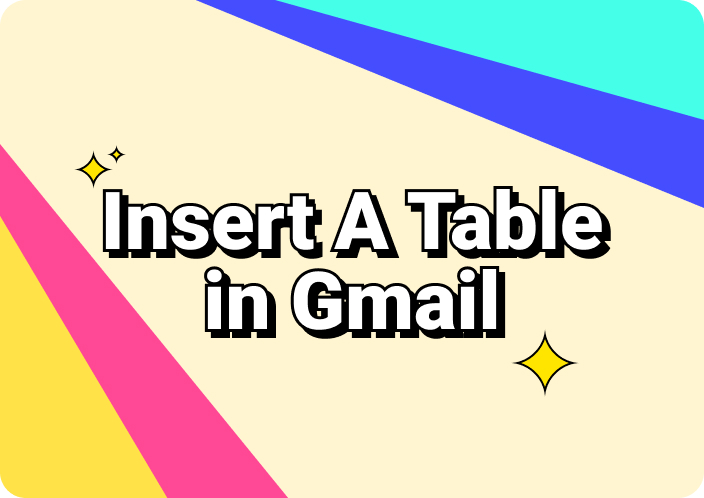Which is the better format for you: JPG VS PDF? Choosing the right file format can impact how you use and share your files. For instance, some of the formats are ideal for high-quality images, while others are good for documents. Among them, JPG and PDF are the most widely used formats. JPG is a commonly used image format for its small file size and high quality. This makes it perfect for photos and web graphics. Meanwhile, PDF is a versatile document format for sharing and printing text files, forms, and presentations. By understanding the strengths of each format, you can select the best one for your needs. In this blog, we'll talk about the JPG VS PDF difference.
Part 1. What is JPG?
JPG, also known as JPEG, is a widely used image file format for storing photos and images. This image format serves 2 different purposes: one is storing pictures and another one is capturing images with digital cameras. Furthermore, these files can be compressed to make them smaller and easily shareable. JPG files are perfect for posting on social media, adding to blog posts, and sending in emails.
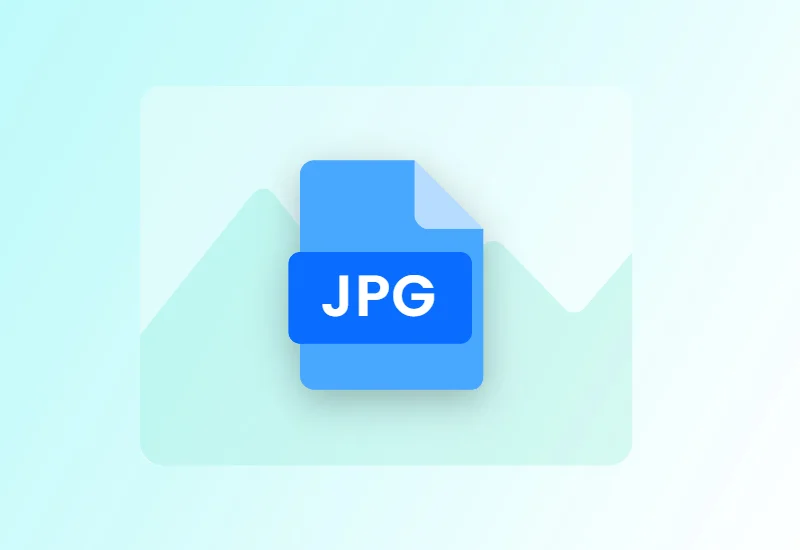
Part 2. What is PDF?
PDF is a versatile format that can display documents with images, text, and even 3D objects. This format is great for sharing files across multiple devices without worrying about any issues. Moreover, PDFs can maintain the original form and size of your files which is highly reliable. Again, they offer encryption options for security. This makes them ideal for protecting important documents like contacts and statements.

Part 3. JPG vs PDF: What are the Differences?
It is important to understand the difference between JPG versus PDF for various factors. This will help you to select the best format you need. Here are the key differences between JPG and PDF:
- File Type and Purpose
JPG compresses images to make their file size smaller. This is great for sharing photos with others or saving storage space. Yet, this compression can reduce the quality of images. On the other hand, PDFs preserve the layout and formatting of the objects in the document. This makes it ideal for viewing files on any device without any change.
- Compression and Quality
Some data can be lost each time the JPG file is saved. Even though this format can reduce the file size, it lowers the quality of the image. On the contrary, PDFs also contain images. But they ensure the high quality of images.
- Content and Usage
JPG format is great for sharing photos from your phone or graphics for your website. Whereas, PDFs are versatile and contain images, text, links, forms, and even other elements. That’s why PDFs are great for manuals, eBooks, forms, etc.
- Editing and Flexibility
Editing a JPG file is straightforward with any basic photo editing software. However, the changes can degrade the image quality over time. However, editing a PDF often requires specialized software like Adobe Acrobat. While it might be more complex, this editing allows for precise adjustments without losing the overall quality and layout.
- Printing and Sharing
When it comes to printing, PDFs are preferred because they ensure that the document will look the same on any printer, maintaining the formatting, fonts, and layout. This reliability makes PDFs the standard for professional documents. JPGs, while printable, might not always maintain the highest quality and are more suited for casual prints like personal photos.
Part 4. Advantages and disadvantages of JPG and PDF
Both JPG and PDF format have their own characteristics. Although they have some advantages, there are disadvantages also. Here are some of the advantages and disadvantages of PDF VS JPG:
JPG (JPEG)
Advantages:
- JPG reduces file size significantly without drastically reducing image quality.
- Widely supported across several platforms, devices, and software applications.
- Good for photographs and images with lots of color gradients.
- Can be edited and saved multiple times.
Disadvantages:
- Loses its quality every time you edit and save it.
- Text and line art can become blurry due to compression.
- Does not support transparency, unlike formats like PNG.
- The vector graphics aren't supported, unlike formats like SVG or PDF.
PDF (Portable Document Format)
Advantages:
- A wide range of content types are supported, including text, images, vector graphics, etc.
- Displays consistently across several devices and operating systems.
- Can be password-protected and encrypted to control access and prevent unauthorized modifications.
- Supports hyperlinks, bookmarks, form fields, and annotations.
Disadvantages:
- Editing a PDF typically requires specialized software, and editing capabilities are more limited.
- Creating complex PDFs with interactive elements or specific layouts can require advanced knowledge of PDF creation tools.
- While PDFs can include images, they are not optimized for image editing in the same way as dedicated image formats like JPGs.
Part 5. How to Convert Between JPG and PDF
Looking for ways to convert between JPG and PDF? Then, we highly recommend you use Afirstsoft PDF. This versatile tool is designed for handling PDF documents. You can edit, convert, create, and secure your files by using Afirstsoft PDF. One of its useful features includes converting JPG to PDF and vice-versa. Besides that, Afirstsoft PDF is accessible for both personal and professional use.
Key Features:
- Supports converting PDF files into different formats including JPG and vice versa.
- Helps you to transform documents into edible texts with OCR function.
- Provides you with different editing functions such as adding texts, highlighting, etc.
- Allows you to find specific content with the search function.
Here are the steps to convert JPG to PDF using Afirstsoft PDF
Step 1: Launch the Afirstsoft PDF on your computer after installing it from their official site.
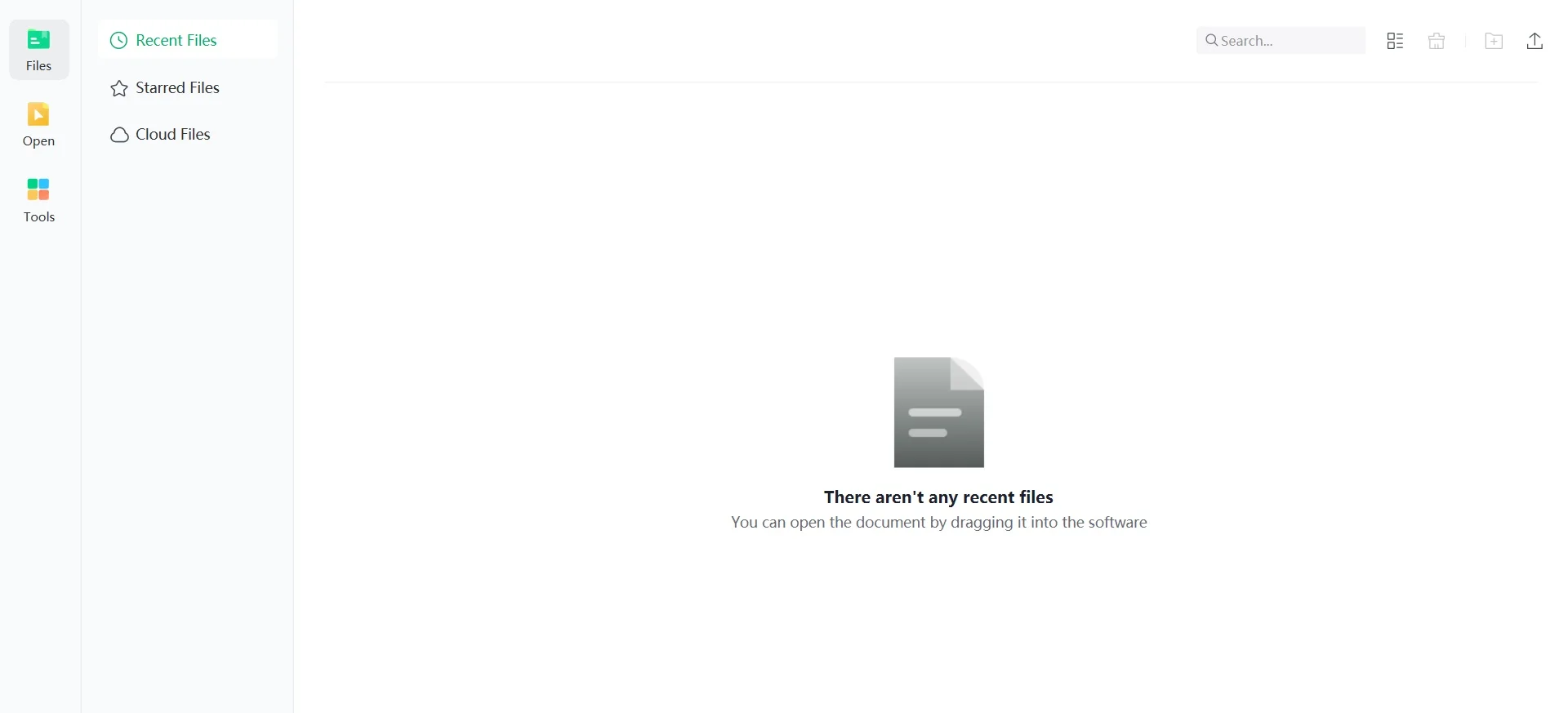
Step 2: Once the program is opened, look for “Tools” and click on it. Here, you’ll find the “Create PDF” option.
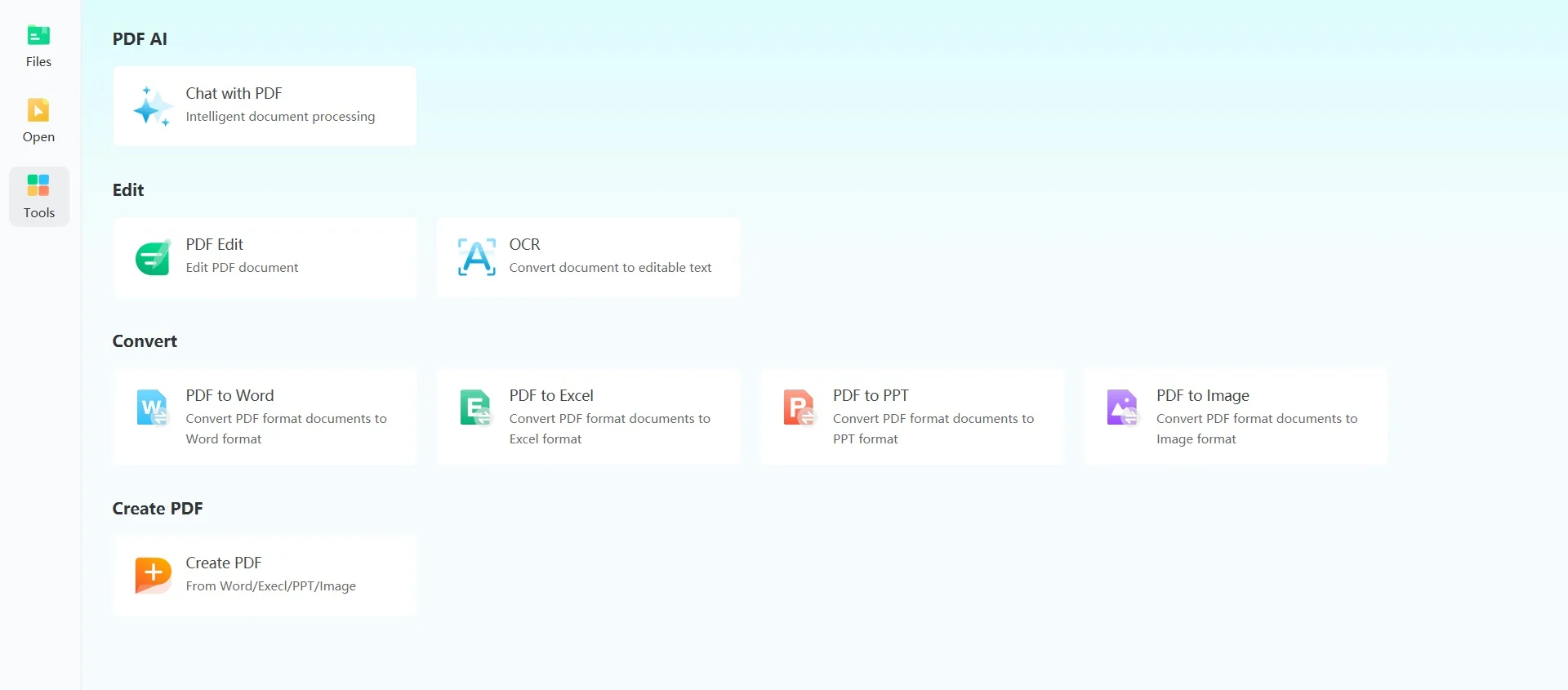
Step 3: Click on “Create PDF” and upload the JPG file that you wish to convert.
Step 4: After uploading the file, tap on "Convert" from the upper side of the program. Then, choose the "To PDF/A” option and click “Convert”.
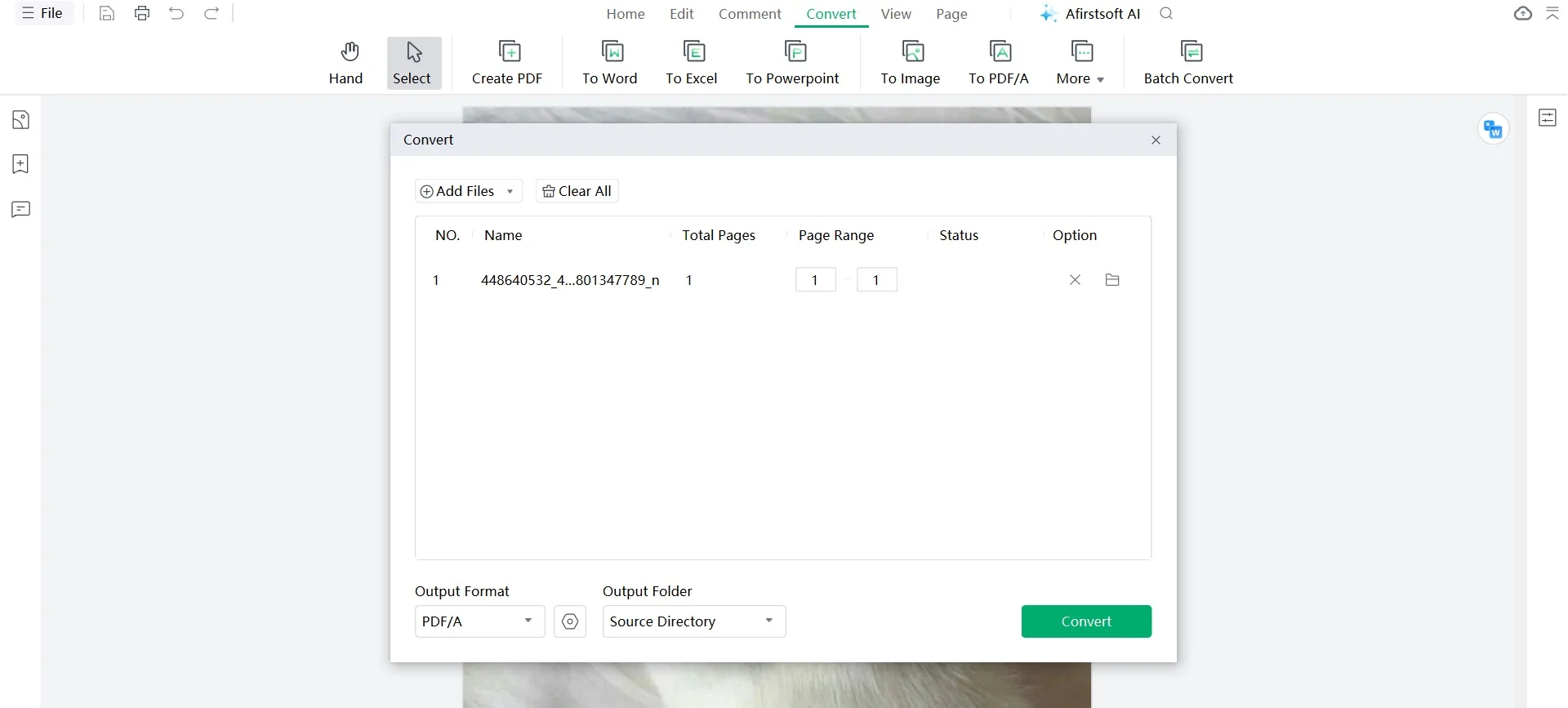
Here are the steps to convert PDF to JPG using Afirstsoft PDF
Step 1: Start by opening the Afirstsoft PDF on your computer, which you can download and install from their official website.
Step 2: Once the program is launched, locate and click on “Tools”. Search for “Create PDF” in the menu.
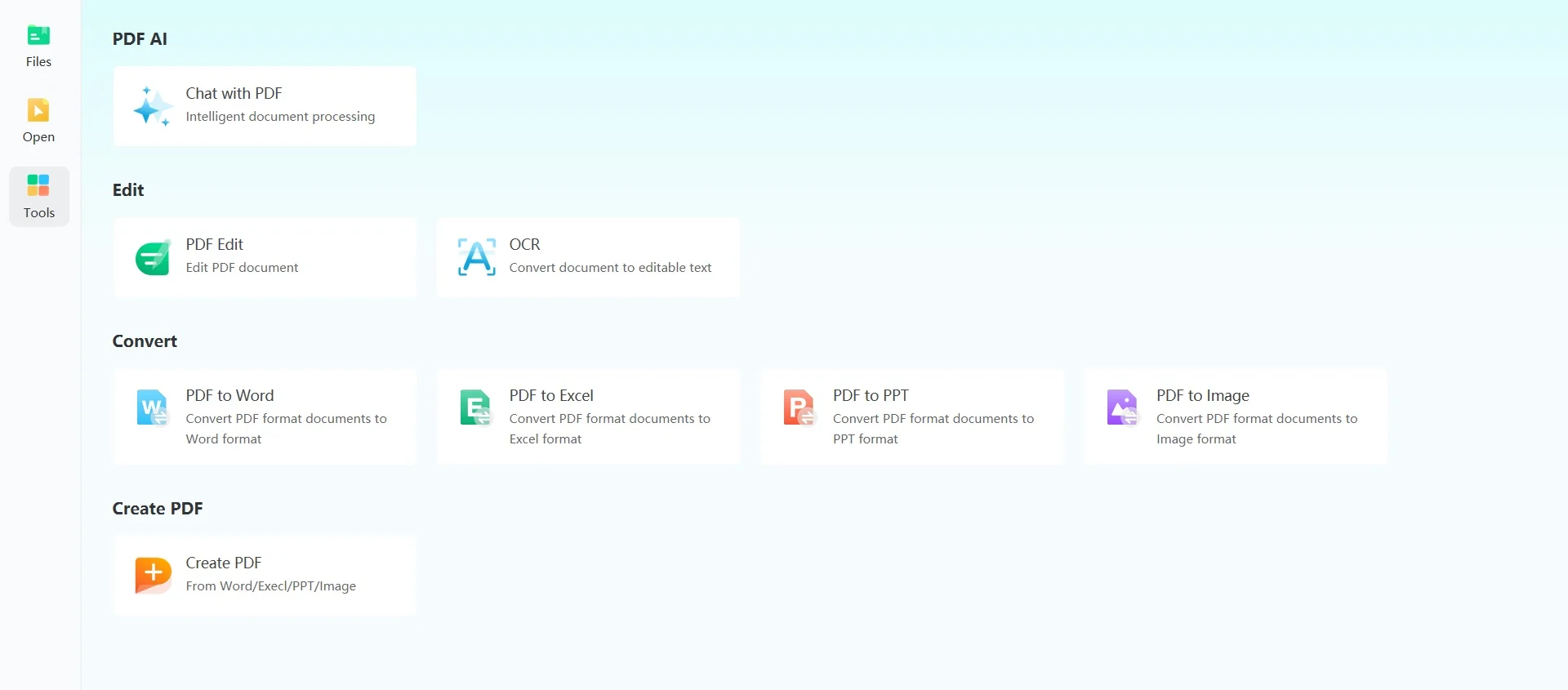
Step 3: Click on “Create PDF” and select the PDF file you want to convert.
Step 4: After uploading the file, click on “Convert” located at the top of the program. Choose the “To Image” option and then choose "JPG" as the output format.
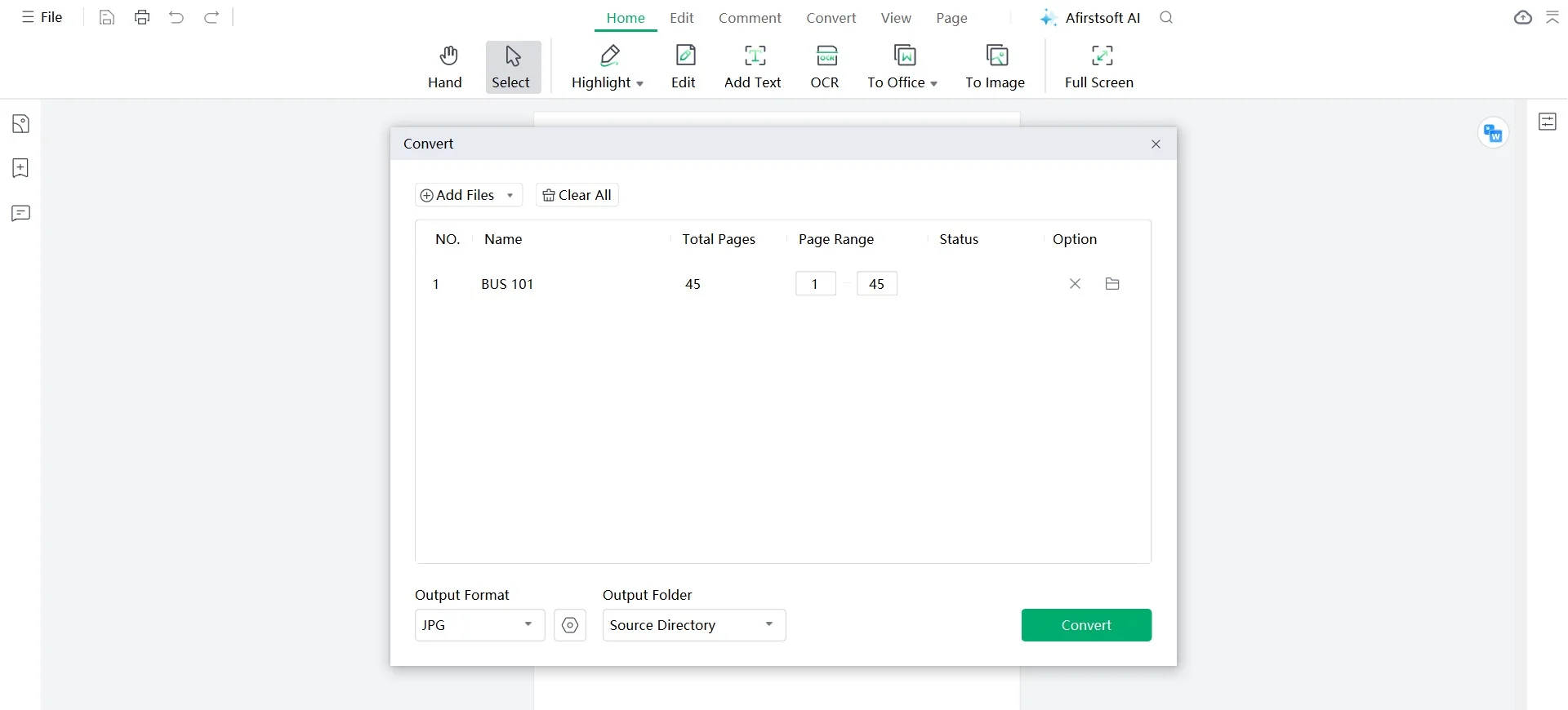
Step 5: Click on “Convert” and your converted PDF file will now be saved on your computer.
Conclusion
In this blog, we talked about the JPG VS PDF difference. Choosing between JPG and PDF depends on what you need. JPG is good for photos and graphics on the web because it's small and looks good. Meanwhile, PDF works well for documents, keeping the layout consistent and secure. Each format has its pros and cons, so they're good for different things. However, Afirstsoft PDF makes it easy to convert and manage both JPG and PDF files. It lets you switch between JPG and PDF easily. Moreover, this program has tools for editing and keeping your files safe. Whether you're using it at home or for work, Afirstsoft PDF helps you handle your files and convert them without any trouble.