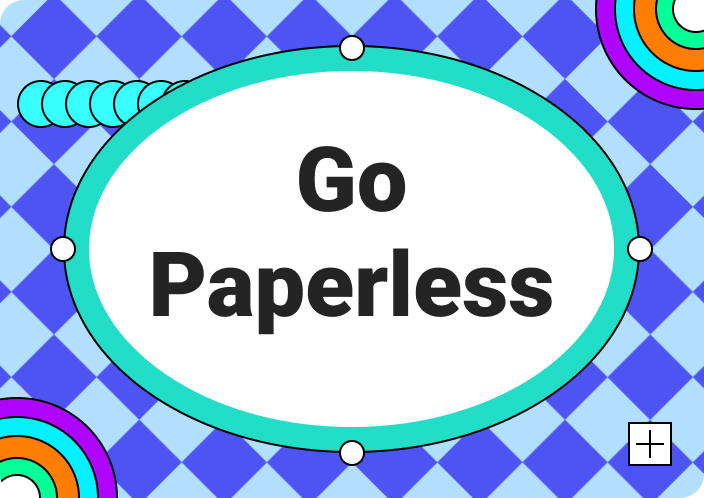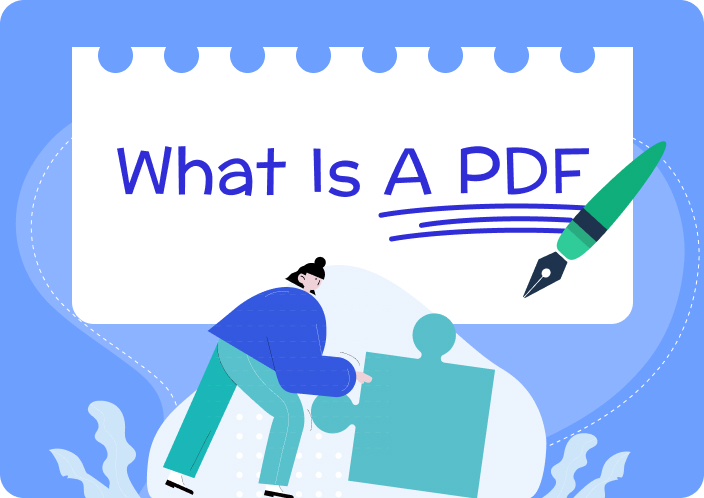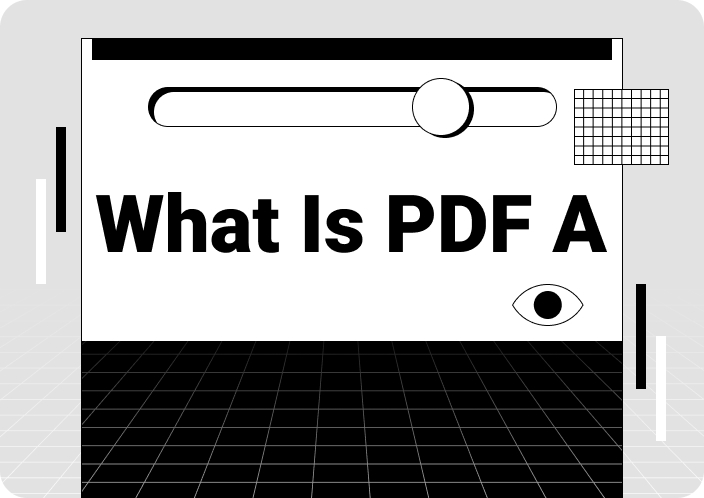Imagine getting a 30-page report from your boss for a meeting discussion due in an hour. Tiresome and challenging? You panic as your eyes dodge the words and pick only the key points!
We all have been in a similar situation. Whether it's an academic assignment, professional task, or a personal project, we all wish for a genie to summarize PDFs!
And what is a better solution than the ever-competent summarize PDF AI tool? They can rapidly go through an entire document and generate key points! In today’s article, let’s unravel how to use AI to summarize PDFs in seconds!
Part 1. Why Summarize PDF?
Before we walk you through an AI-integrated PDF summarizing tool, we must shed light on why we need it—summaries aid in extracting data from wordy documents.
Here are some of the key reasons why you need to summarize your PDF:
1. Boost Productivity and Workflow:
Long, wordy PDFs are hard to read and follow. Shorten up your document to discuss all the points briefly. Focusing on the key details saves minutes on the clock and enhances workflow.
2. Understand Your Documents Better:
Summarizing a PDF greatly simplifies the text. It makes the document’s context much more transparent and easy to comprehend. Clear and concise details are easy to retain and acknowledge.
3. Time Effective
Condensing the key bullets saves you time and energy. You can quickly get an overview without the need to read through every word and line. Get an efficient and practical tool like an AI summarizer to summarize long documents quickly.
4. Longer Memory Retention:
You will hardly remember lines from a fifty-page article. However, it is easier to grasp concepts in detail from a summarized version. The document sum-up skips the unnecessary details and focuses on what is essential. This lets the human brain absorb information that matters.
Whether using an AI tool or manually summarizing a document, it is handy to focus on important details. They let you quickly sketch and recap all the details with ease.
Part 2. Summarize PDF for Different Purposes(Different Scenes)
Now, we understand that a document sum-up helps outline all the details. Here are all the different scenarios where you might find them productive.
1. Academic Research:
Academic research is a cumulative collection of data from multiple resources. You might lose the details due to the need for a vast literature review. Summarizing different articles helps you keep track of all the information and quickly run down all the details later. Moreover, summaries are an incredible way to identify the gaps in your research. Outlines from different articles let you organize data cohesively.
2. Business Reports:
For business reports, it is essential to sketch out all the details. The reports are often long and detailed. They can also be packed with charts and diagrams to elaborate data. However, summarizing it simplifies all the information.
With points briefly noted, it is easier to retain information. Additionally, all the important areas are highlighted, making it easier to distill information in meetings. Noting the details from the charts enables a well-thought-out discussion.
3. Student-Tutor Analysis:
In education, teachers need to cater to a large number of students. Remembering each’s weaknesses and improvements is challenging. Amid this, creating weekly summaries for class tasks and performances is a valuable aid.
Tutors can easily keep track of all class activities throughout the year. Additionally, taking notes of student performances lets them survey individual growth by the end of the year. It is also a constructive way of focusing on their strengths and weaknesses.
Summarizing data is a foundation skill that everyone must learn. The need for it is based on everyday life situations. Let’s see how we can summarize using different methods.
Part 3. How to Summarize PDF using Afirstsoft PDF?
Afirstsoft PDF Editor is a powerful and easy-to-use PDF editor designed to help users manage and process various PDF documents. The software offers a variety of rich features, including editing, converting, annotating, signing, protecting, and sharing PDF files. In addition, what we are going to discuss is its AI function, which can help users summarize PDF documents. Here are the steps on how to operate it:
- 100% secure
- 100% secure
- 100% secure
Step 1: Choose AI Editor in Afirstsoft PDF Summarizer
Open your PDF through the Afirstsoft PDF summarizer and choose the "Editor AI" from the top right corner.
Step 2: Create or Log Into Your AI Account
Press the “Log In Or Sign Up” button to create or login into your account to enjoy all the enhanced AI features.
Step 3: Create PDF Summary or Ask Questions
Start experimenting with this PDF AI summarizer by generating precise and accurate summaries or asking PDF-related questions.
Part 4. How to Summarize PDF with ChatGPT?
When it comes to AI-based tools, the first thing that pops in mind is chatGPT. You must be living under a rock if you haven't heard about it.
ChatGPT is a completely AI-based tool trained to work by a human-like conversation model. The AI offers answers, suggestions, and explanations for your queries. With simple instructions, get the chatbot to generate summaries and suggestions for your file.
Here is how to use ChatGPT to summarize your PDF:
- On a browser, open the ChatGPT Sign up or sign in to set up an account on the website.
- By default, chatGPT opens a new chat window. Click the attachment icon on the right side of the command area.
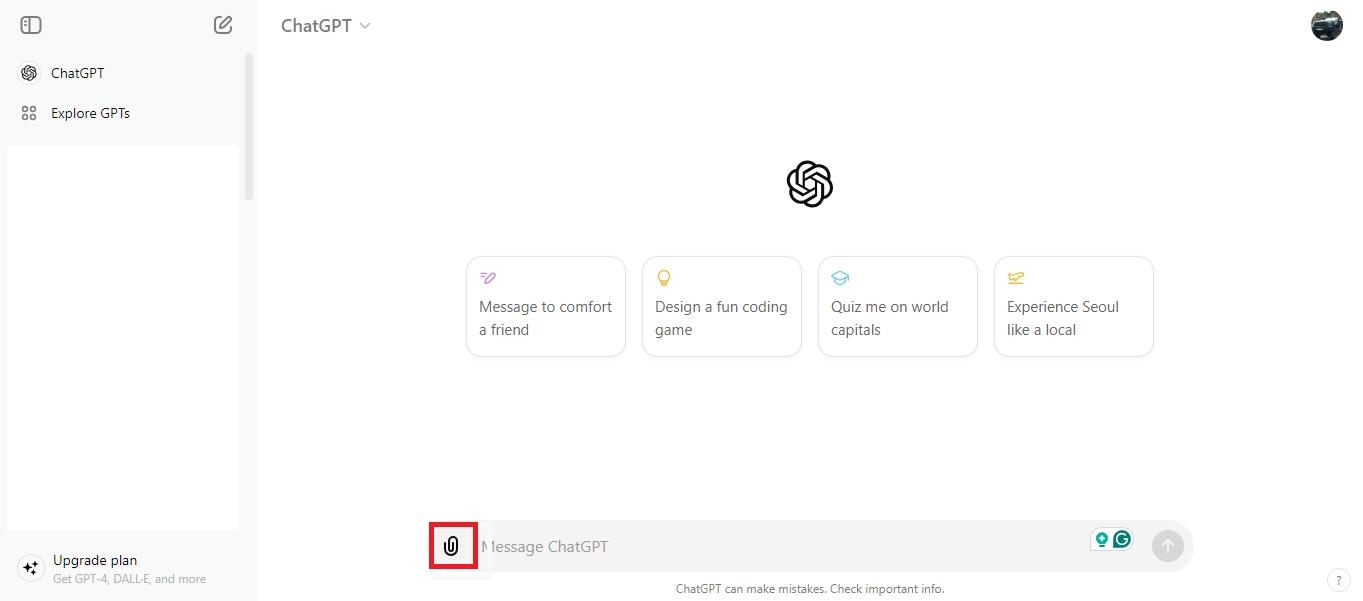
- Next, in the pop-up for file selection, choose a PDF file to summarize. The file will be uploaded. Now, type in the command to summarize the file and click ‘Enter.’
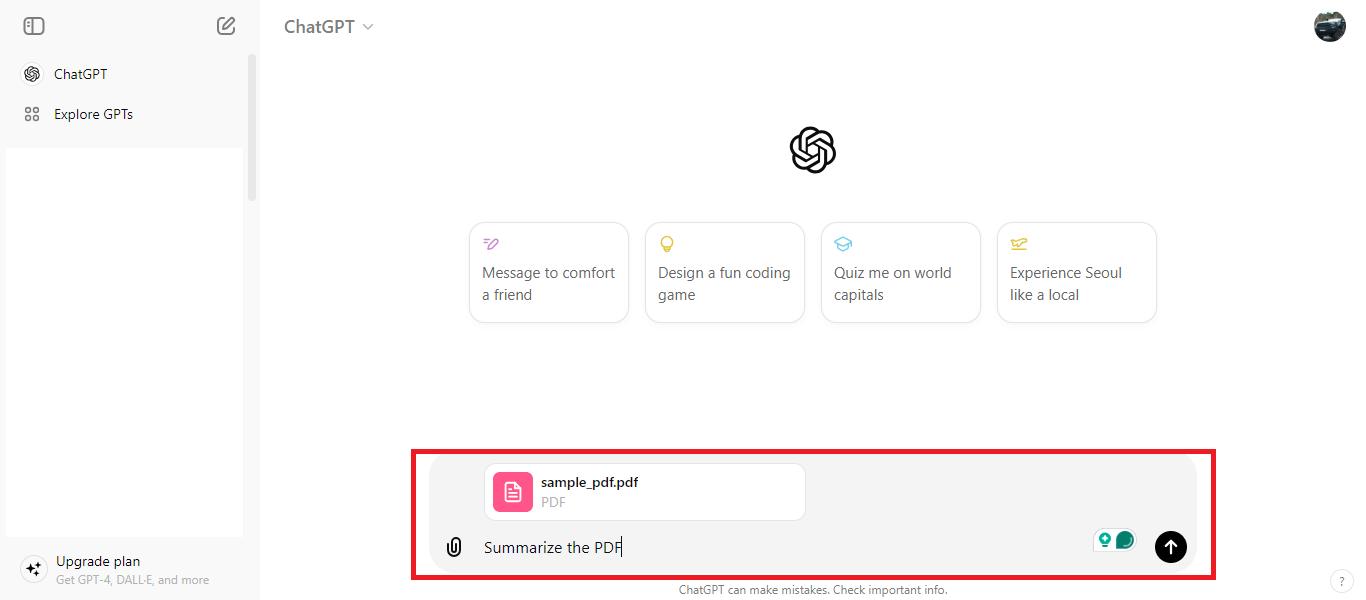
- In seconds, the chatbot will summarize the entire file. For collaborative work, click the Share icon on the top right corner of the screen.
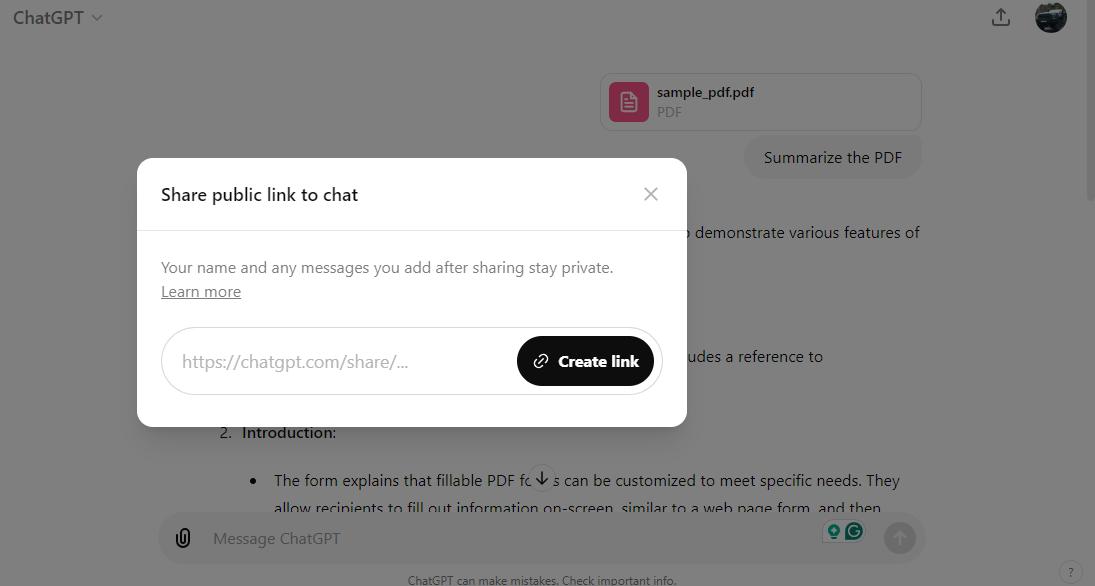
ChatGPT is a convenient and efficient method to use AI to summarize PDFs. Besides sketching out details, use it to improve your document. It offers constructive suggestions on vast topics.
ChatGPT is a reliable tool, but let’s explore how to summarize PDFs online for free!
Part 5. How to Use AI to Summarize PDFs Online?
There are a plethora of AI-based tools that offer file summaries online. Yet, only a few guarantee reliable and accurate results. Resoomer is a free AI summarizer that can quickly generate text highlights within seconds.
Innovative AI technology can identify the information accurately and offer precise descriptions. Resoomer supports multiple formats and provides convenience with just one click. Here is how to use this incredible web application:
- On the browser, open the web application for
- In the box, either paste your text or enter a URL. Or, click on ‘Import a Document icon’ on the top.
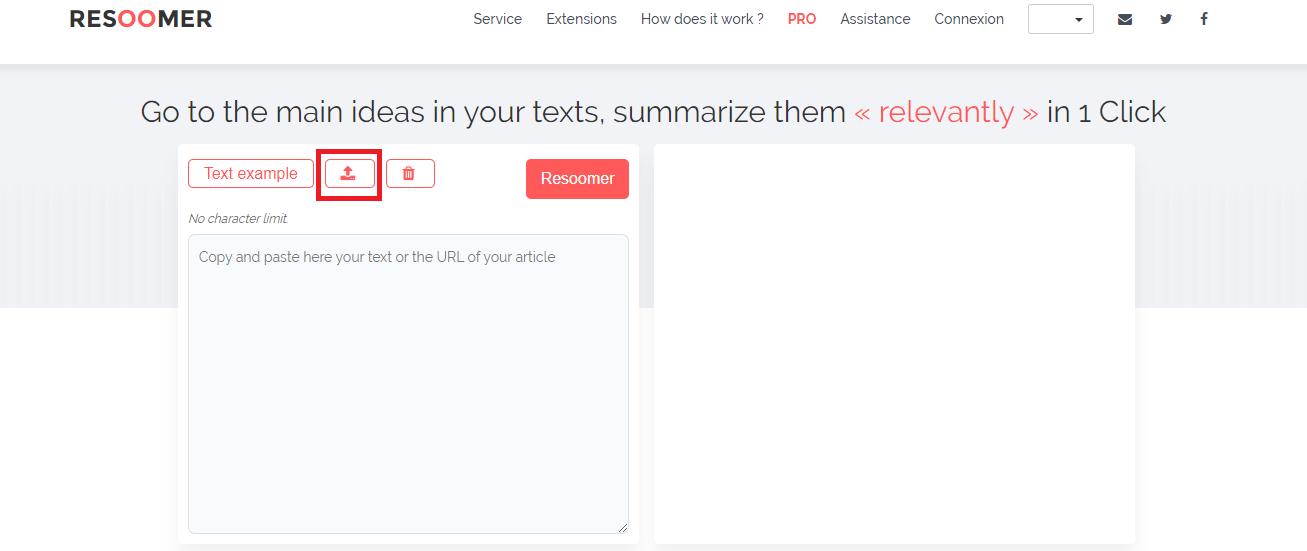
- Next, choose ‘Select a File.’ A pop-up will open. Navigate and choose your PDF from a local destination on your PC.
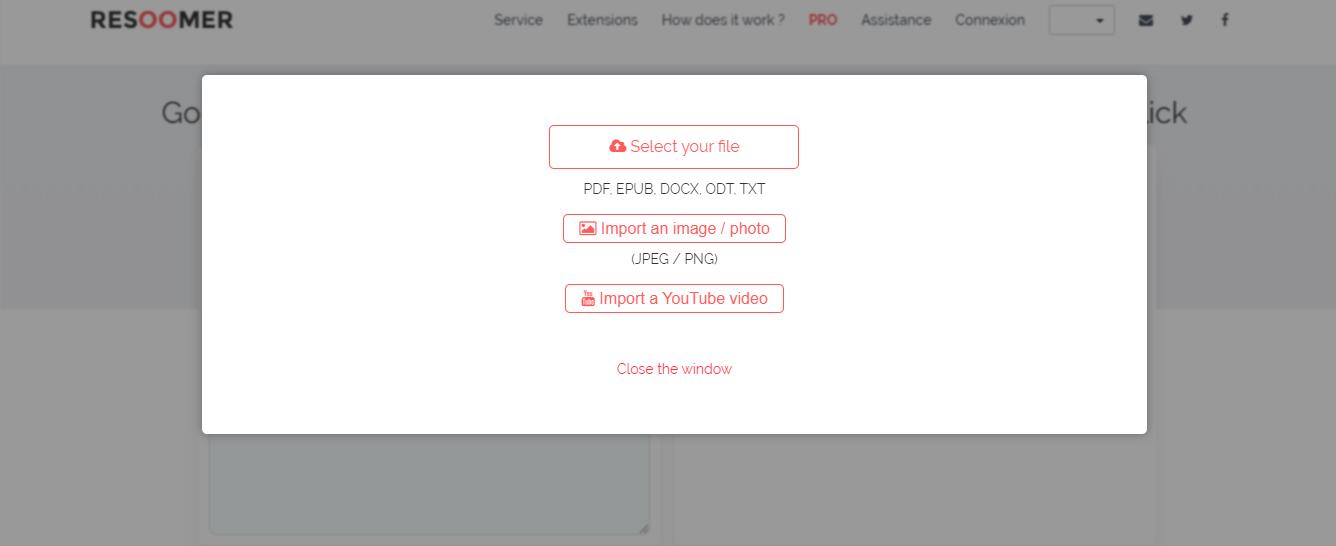
- Once the file is uploaded, Resoomer will generate a summary within seconds.
And that is how you summarize a PDF online in a snap! Resoomer is a simple application that caters well to summarizing files with AI. It ensures that all information is accurately reproduced and efficiently managed.
While AI has dramatically aided the challenging task of summarizing files, let's see how you can write a summary yourself!
Part 6. How to Summarize a PDF Manually?
Technology is slowly creeping into our everyday lives, making us depend on it. While Chatbots simplify PDF summarization, here is how to do it yourself! Do it manually in just four simple steps!
Step 1: Read the Entire PDF
First and foremost, read the entire PDF. Before listing anything, just read your document well to understand the underlying context. Go through the details thoroughly so you don’t miss out.
In this part, your focus shouldn’t be on the key details but on understanding the gist of it. You might get bored halfway through, but still read it whether you understand it or not.
Step 2: Identify Key Points
The next step is to underline the key details of the document. Once you have gone through the file, you understand the topic well. Now, skim through the article again and identify what information needs to be outlined.
Only identify the details that correspond to your topic. You can also find other highlights that should be a part of your discussion. Thoroughly run down the document and underline the takeaways.
Step 3: Create an Outline
Now, you need to create an outline for the key points you sifted. This can mean organizing all your points or just randomly jotting them down. See how constructively you can organize all the details.
For example, list all the advantages and disadvantages separately. Based on your topic, sketch a web for the topic. Now, note all the details under respective headings.
Step 4: Write the Summary
And finally, it’s time to write your summary. Now, you can choose to either paragraph it or jot in bullets. Create a cohesive pattern with all the details written in an order. Start by recapping some details from the topic. Gradually move towards the important highlights.
Make sure all the details are well-organized and written briefly. In summary, the details should be clear and concise. No unnecessary points should be added. All particulars should link to one another to draw a pattern between information.
And that’s it! That is how you can write the perfect summary! Just read your document thoroughly and include all the important information.
Conclusion
It’s a wrap! The article has discussed in detail why one should summarize PDFs. Summing up helps you stay organized and focused. With our four-step simple guide, quickly write a summary manually. Or, use the AI-integrated smart tools like Afirstsoft PDF Editor, chatGPT and Resoomer to improve workflow and efficiency. Summarizing a PDF is a foundation skill that is beneficial in different instances. Get a hold of AI-integrated applications and create document outlines in a snap!
- 100% secure
- 100% secure
- 100% secure