A Twitter thread is a series of connected tweets made by single users to share a longer message or story. To make these tweets available offline, there is a need to preserve or organize the threads to share content in an accessible manner. This is why creating a PDF of Twitter threads is the foremost way to preserve valuable insights or keep a record of the tweets.
Know that modifying Twitter threads to PDF is seamless, but it requires the right tool and approach to ensure accurate data capture and presentation. Hence, whether you are sharing threads with friends or archiving them for future usage, this guide will walk you through the easiest steps to turn them into PDFs.
(Looking to enhance your Twitter thread PDFs? Use Afirstsoft PDF for powerful editing features!)
- 100% secure
- 100% secure
- 100% secure
Part 1. Why Save a Twitter Thread as a PDF?
As mentioned above, converting Twitter threads to PDF is a reliable approach to saving and sharing valuable information in an organized way. Therefore, transforming them to PDF requires the right tool, as considering any can lead to a data breach. However, before you know how to convert Twitter threads to PDF, it's crucial to familiarize yourself with the reasons for saving threads in PDF.
- Preservation of Valuable Information: Twitter contains detailed guides and personal stories, but with frequent social media updates, they might get lost. Therefore, modifying threads to PDF will ensure that your data is secured permanently.
- Offline Access: Without requiring an internet connection, users can access their threads anywhere, anytime. This is mainly helpful for referencing threads while traveling or in areas where users have poor connectivity.
- Easier Sharing: PDF is an accessible format that allows easier sharing without affecting the layout and format of the text. Thus, once you save Twitter threads as PDFs, you can share conversations in a clean and professional manner.
- Archiving for Future Reference: Whether you are a researcher or content creator, saving threads to PDF offers a convenient way to store information for future reference. This will allow you to have direct and quick access to the information without searching it again from Twitter history.
Part 2. How to Save Twitter Thread as PDF with Afirstsoft PDF?
To seamlessly save Twitter threads as PDF, Afirstsoft PDF features a comprehensive range of PDF creation and editing tools to preserve data. This tool supports batch processing capability for PDF creation, which allows you to create more than one PDF to save time and effort.
Other than that, you can use its editing properties, like font style, size, or alignment tools, to tailor the thread. These features will let you personalize the format and details according to the file's integrity to improve the structure and professionalism. Go through the given instructions to save your valuable Twitter threads for future preferences:
Step 1. Take Screenshots of the Thread and Import Them on Afirstsoft PDF
First and foremost, take screenshots of the thread you want to convert to PDF. Then, install Afirstsoft PDF and tap the "Tool" tab to access the "Create PDF" tool on your system. After that, fetch the desired screenshots to start converting them into PDF for accessibility.
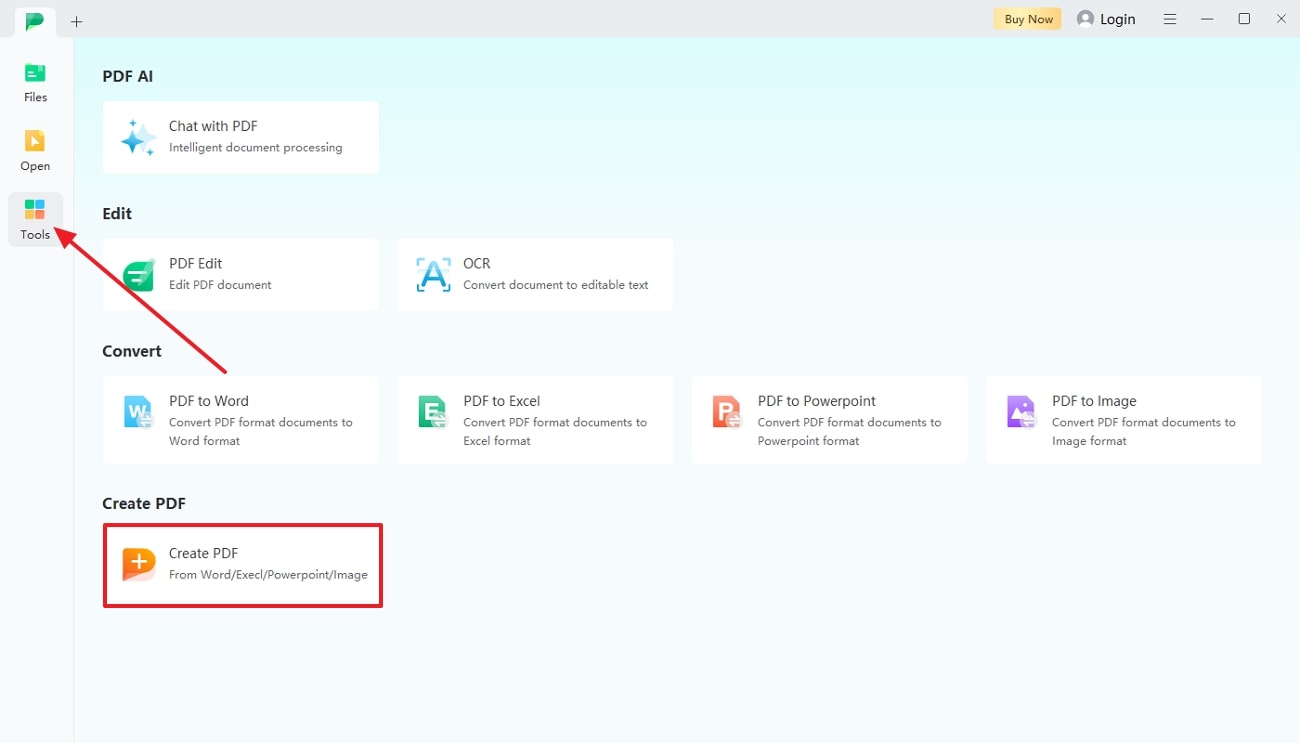
Step 2. Preview the PDF File and Export
After a while, your thread will be displayed in PDF form on the editing interface, where you can preview the file. Once satisfied with the outcomes, click on the "File" tab to choose the "Save As" option from the drop-down menu to export the file for easy sharing.
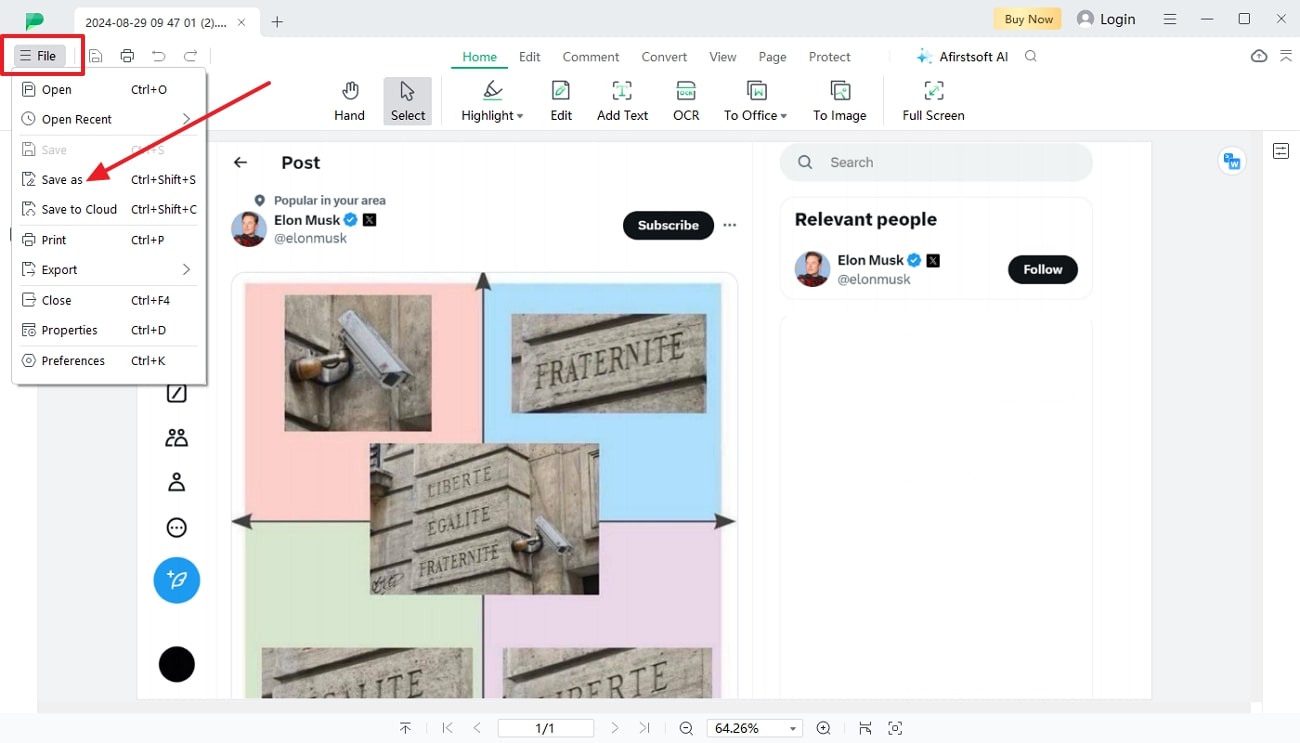
Part 3. How to Download Twitter Threads as PDF Using Thread Reader?
If you don't have time to install any software or want to save a particular thread to PDF, switching to Thread Reader is the best choice. It allows users to have direct access to their threads by pasting the URL in its text box. Upon opening the thread, one can add a bookmark, offering you quick access and easy navigation. Other than that, you can download Twitter threads as PDFs by adhering to the given steps:
Step 1. Start by copying the Twitter thread URL and opening Thread Reader on your browser to start saving them in PDF format. On the main interface of the tool, locate the text box and paste your thread URL then click on the “Find Unroll” button.
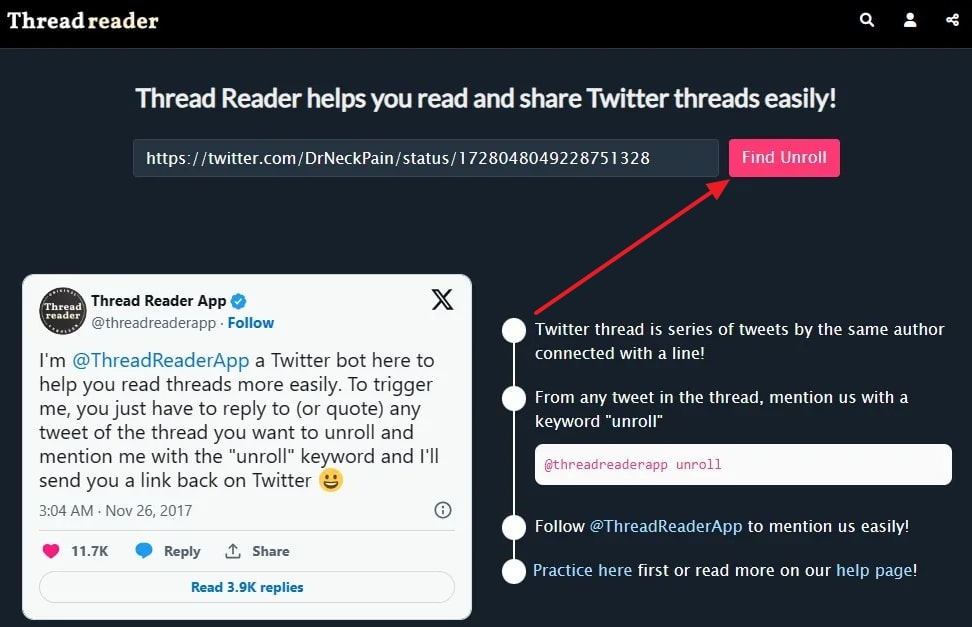
Step 2. Once you log-in and authorize the access, Thread Reader will display the specific thread on the screen. From here, click on the “Save as PDF” button, and Thread Reader will save its PDF form with enhanced structure and layout.
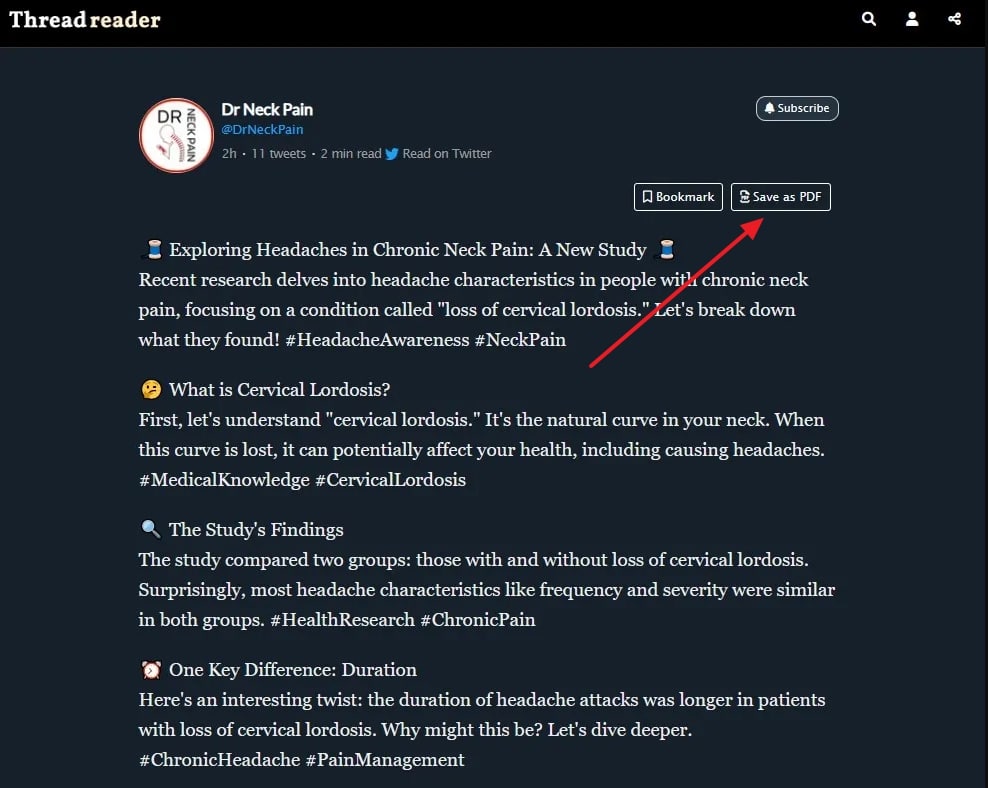
(Need to annotate your Twitter thread PDFs? Afirstsoft PDF makes it simple to add notes and highlights!)
- 100% secure
- 100% secure
- 100% secure
Part 4. How to Turn Twitter Thread into PDF via Print to PDF?
Another reliable approach to save Twitter threads as PDFs for free is to use the print tool in the browser. This method of PDF conversion is the finest, as it is compatible with all devices and browsers. Using the printer settings, you get to set the page range, layout, and color of the file for better outcomes. To perform this task, explore the most straightforward way of converting threads to PDF using these sequential instructions:
Step 1. On the Twitter app, choose the thread you desire to save and right click to unveil a list of options. There, click on the “Print” feature to get hold of the advanced settings.
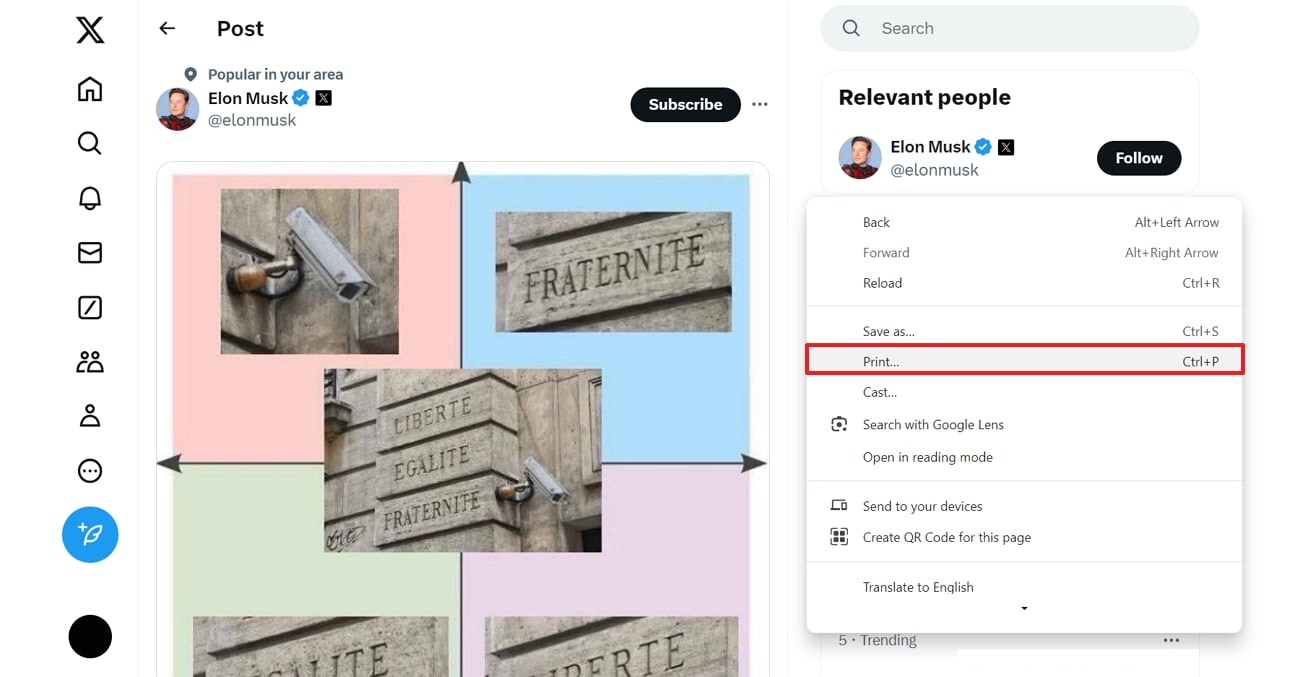
Step 2. A new print menu will appear on the screen on which you have to access the Destination menu to pick the “Save as PDF” option. Once you are done with the parameters, hit the “Save” button and your thread will be converted to PDF format.
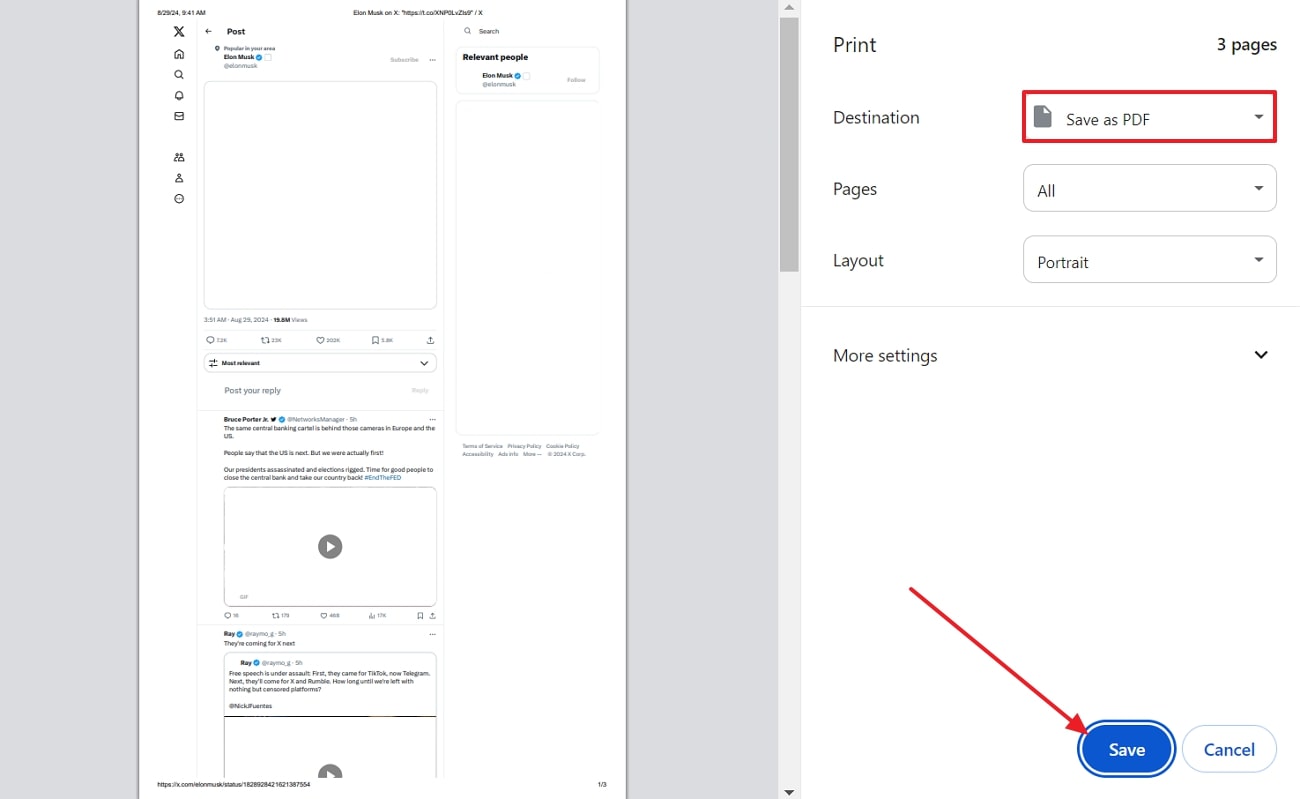
Part 5. How to Convert a Twitter Thread to PDF Online?
To overcome the hassle of installation, considering online tools like Urlbox is straightforward as it ensures privacy concerns. With this tool, one can use render mode to save the Twitter thread as a PDF. Moreover, to attain polished results, you can add margins and optimize resolution. Here is how you can effectively turn threads to PDF in a few taps:
Step 1. Sign up on Urlbox and tap the “Sandbox” tab from the left side of screen and paste the thread URL within the “URL” textbox. After that, choose “PDF” from the output format menu to navigate to rendering settings.
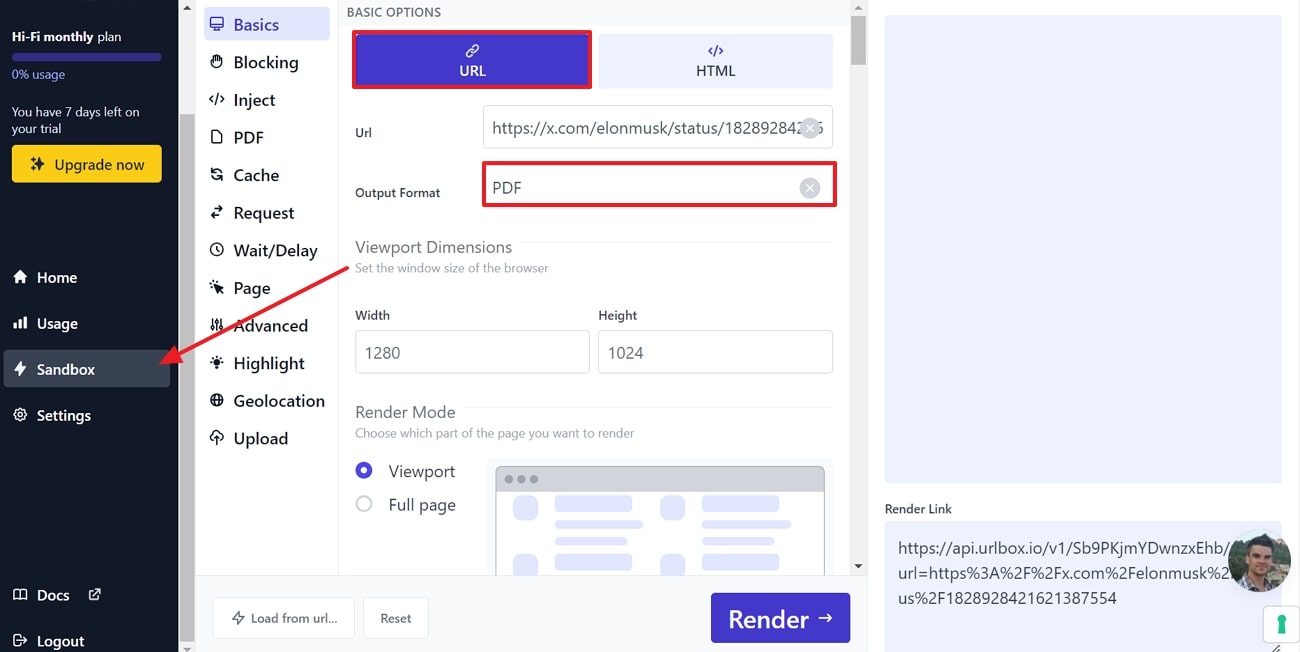
Step 2. Moving on, choose the “PDF” tab from the list of tools and fetch the settings. There, you have to customize options, such as page margin, for tailored outcomes. Once done, tap the “Render” button below the screen and your thread will be downloaded.
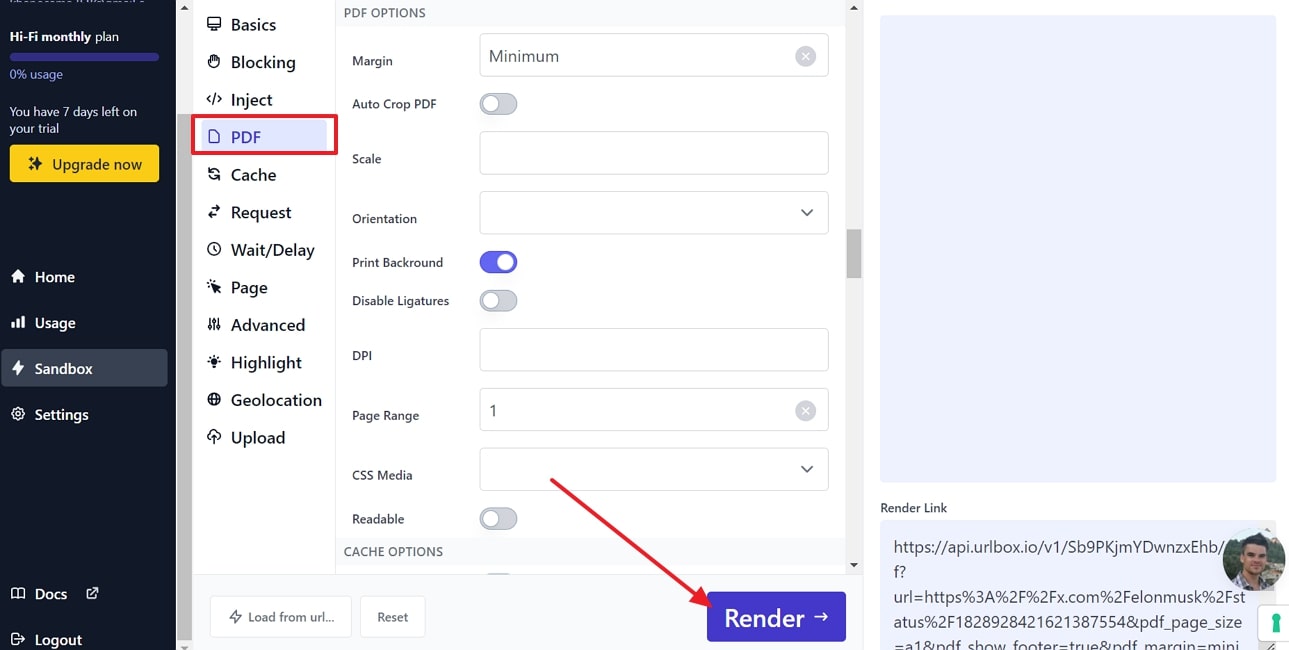
(Curious about organizing your Twitter threads in PDF format? Afirstsoft PDF helps you manage and modify them effortlessly!)
- 100% secure
- 100% secure
- 100% secure
Part 6. Afirstsoft PDF: Your Go-To Tool for Managing PDF Files
Now, you are familiar with various methods to turn Twitter threads into PDFs for seamless sharing and preservation. Among all the approaches mentioned above, it is recommended that you consider Afirstsoft PDF to effectively handle your PDF. Designed with an intuitive interface, this tool offers easy-to-locate tools to personalize the files without needing learning curves. Hence, other features of this tool should be used to get to know what other benefits it has to offer.
- Smart OCR Technology: To turn Twitter threads to PDF, this tool features OCR technology with innovation text recognition capability. This feature will transform your thread screenshots into search and editable text.
- AI Assistant: In case a user's file has some mistake, or contains long and confusing data, its AI assistant has got their back. By making use of AI, one can summarize and proofread text to overcome grammatical issues.
- Manage PDF: By accessing the Page tool, you can impose the layout and format of your files to give professional touch while sharing. For that, there is a crop tool that allows you to alter the page dimensions as per requirement.
- Cloud Integration:Manually updating and sharing content can be time consuming especially when you are running out of time. In that case, Afirstsoft PDF supports cloud integration capability that automatically updates the content on all the devices.
- Protect PDF: During collaboration, sharing files can cause data breaching and misuse of information issues that can turn into disputes. Hence, to save yourself from this situation, utilize its encryption tool and set a password key to control unauthorized access.
(Click, download, and start the extraordinary journey of PDF editing!)
- 100% secure
- 100% secure
- 100% secure
Conclusion
In a nutshell, converting your threads to PDF is the best choice to maintain data integrity while sharing. Therefore, if you want to have a hold on your tweets for a longer duration, turn the Twitter thread into a PDF by following the comprehensive methods discussed above. Moreover, explore the details and see what makes Afirstsoft PDF a dependable choice for efficiently handling sensitive data.



