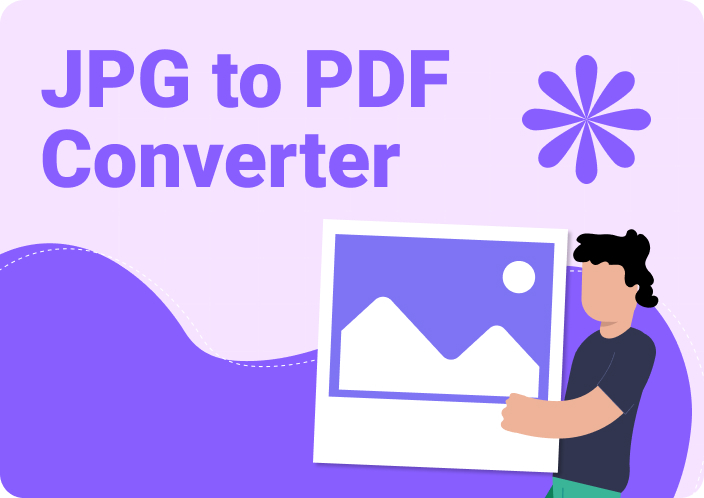The world is advancing at a very fast rate and everything done should be done in an efficient manner. At some point, the data you require is embedded in a JPG image and it would be frustrating to manually enter it in an Excel sheet. Fortunately, nowadays, changing from JPG to Excel is a very easy technique and takes a mere time. From a digital receipt copy to a data figure to a form, converting JPG to Excel enables easy manipulation of data without having to input it all over again. Here in this tutorial, you will learn how you can methodologically convert JPG to Excel with the help of easy-to-use tool.
Part 1. Why Would You Convert JPG to Excel?
In this case, there are numerous advantages that can be associated with the conversion of an image such as JPG to Excel. It can also take time, lead to fewer errors than when conducting the analysis manually, and enable one to arrange and plan the data better. Whether it is with scanned documents, financial data, or business forms the conversion of image data to Excel format can be helpful.
Here are some common reasons to convert JPEG to Excel:
- Extracting Tabular Data: For convenience or optimization for analysis or graphic view, images of tables or charts can be redesigned into Excel.
- Avoiding Manual Data Entry: Converting a JPG to Excel also makes it easy to avoid the kind of errors that can often come with manual typing.
- Organizing Scanned Documents: When some documents are saved as images, most of which may include receipts, forms, or reports; the documents can be easily organized and categorized by importing them into excel sheets.
- Efficient Data Analysis: Image data is not amenable to calculation, let alone analysis. It is easy to transform the outputs into Excel then apply formulas, make use of graphs, and perform statistical analysis.
Part 2. Convert JPG to Excel Online – 5 Powerful Tools
If you have a task to convert your JPG to xls as soon as possible, online tools will help you. You can easily upload your image to these platforms and then it will transfer your image into an Excel format in a matter of few seconds and you never have to download and install any software for this purpose. Here are five highly recommended online JPG to Excel converters that can simplify your task:
1. Online2PDF
Online2PDF is one of the most popular versatile online tools consistently used by men and women to convert different types of files where we can convert JPG to xls. In its current form, it has easy to use interface and allows to conversion up to 20 files in a day with no downloads or registration. This tool can be used for simple image data to a document having a large set of data, they all can be converted easily into an Excel sheet from JPG format.
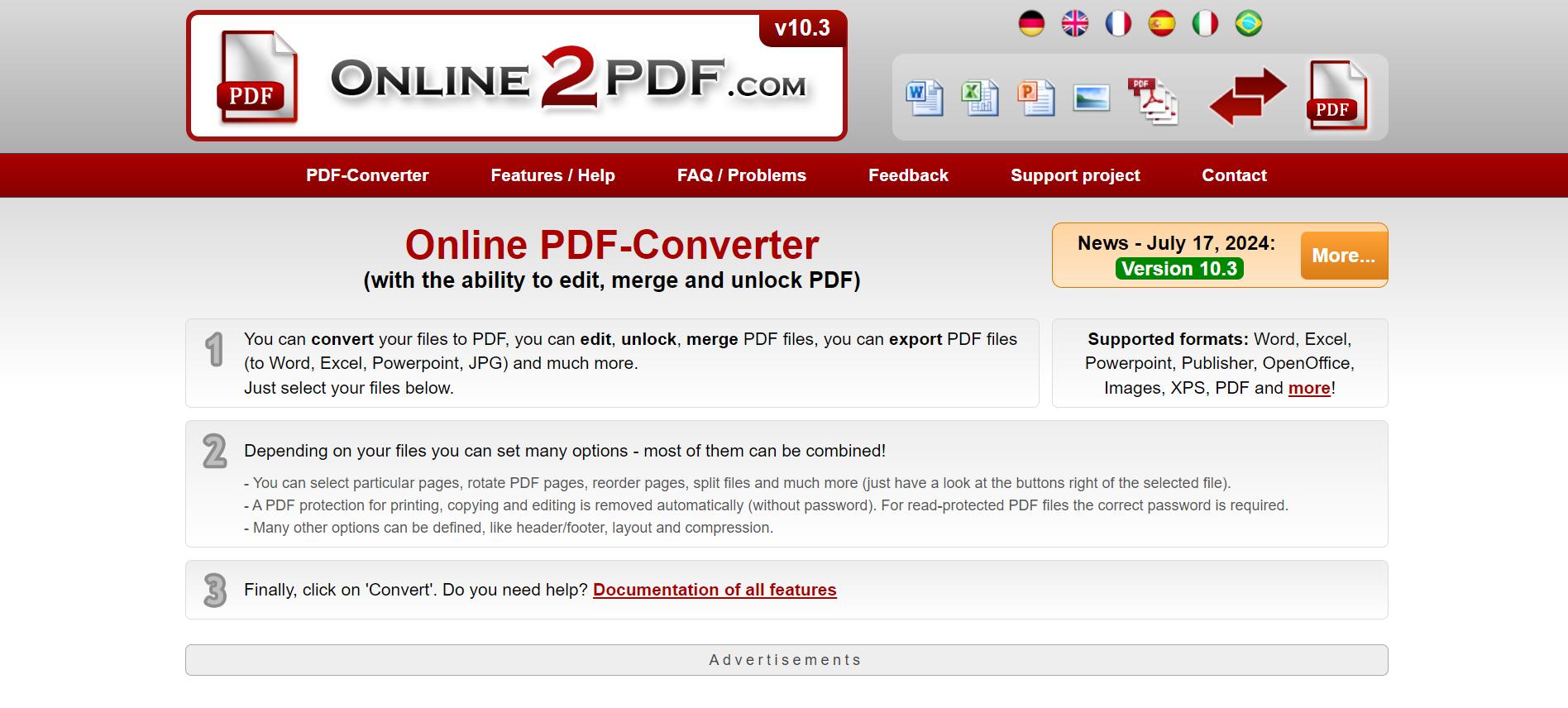
Steps:
- Go to the Online2PDF home page.
- To upload the desired JPG file which needs to be converted locate the “Select files”
- In the Output Format section, select Excel (.xls) as the preferred file type of the output format to export.
- Add other options, which are in the right-side panel, to fine-tune the accuracy of OCR language, when converting an image containing text.
- Press on Convert, and the tool will begin converting your file.
- Click the download option as soon as the conversion is complete so that the changed Excel file can be saved.
Pros
- Fast, free, and simple to use.
- Supports multiple file conversions, including PDF, Excel, and image formats.
- Provides advanced settings like OCR, which helps in extracting text from images accurately.
- No installation or account setup is required.
Cons
- Limited to 20 conversions per day for free users.
- Larger files may experience slower conversion times.
- Limited control over output quality for highly detailed images.
2. JPG to Excel
The tool that the current paper examines and proposes is called JPG to Excel, a tool for converting JPG and JPEG images into Excel files. This tool will suit any user who has to edit scanned data, tables, or handwritten text from images and turn it into an Excel document. With its dedicated focus, this image to excel converter ensures accurate data transfer without the need for additional editing tools or complex features.
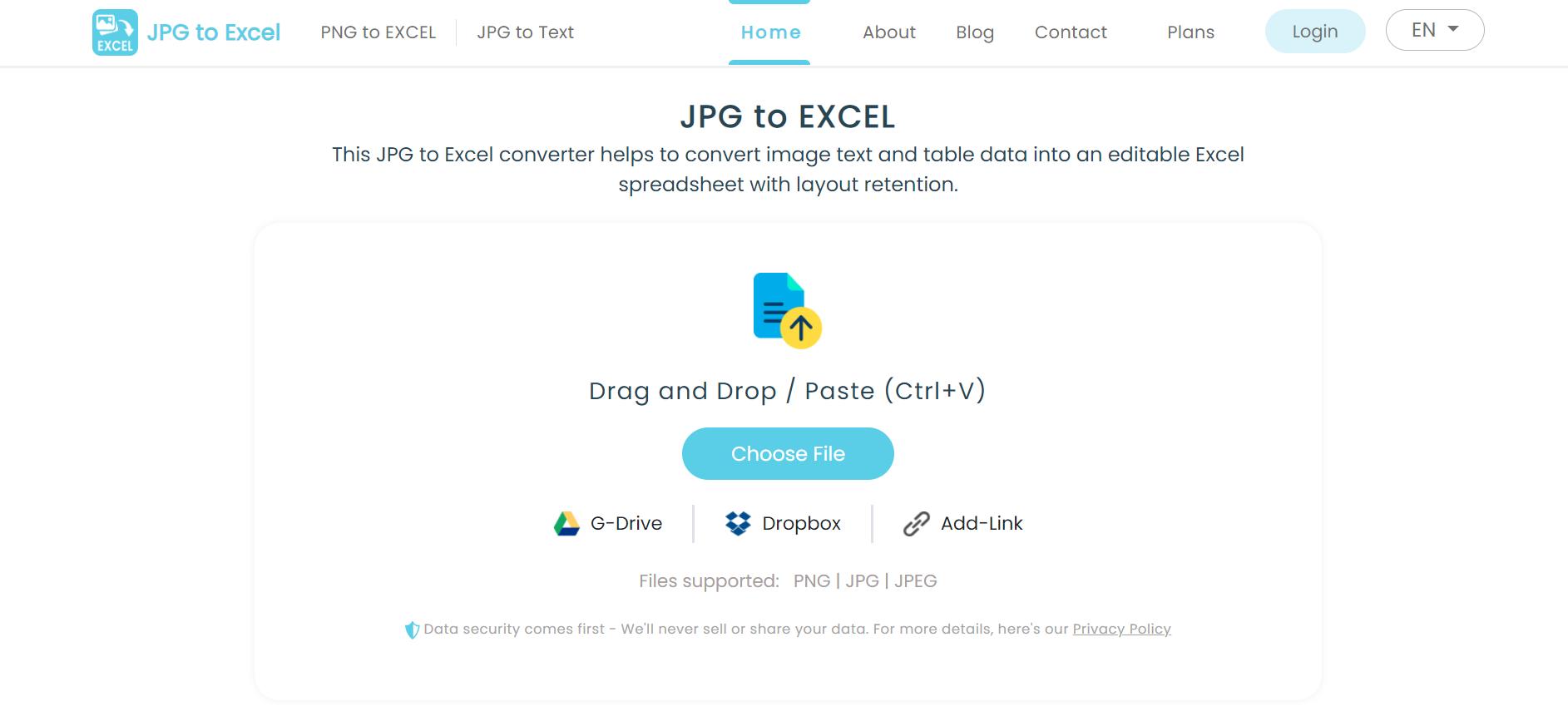
Steps:
- Go to the JPG to Excelconverter
- Click on Upload and select the JPG image from your device.
- From the output options, select Excel (.xls) format.
- Click on the Convert button to initiate the process.
- Once the conversion is complete, download the Excel file with the converted data.
Pros
- Specifically for converting JPG and JPEG files to Excel.
- Fast conversion with minimal steps.
- No need to install software or plugins.
- Ideal for users looking for simplicity and efficiency.
Cons
- Limited features beyond image conversion.
- Lacks support for other image formats like PNG or BMP.
- No advanced OCR customization for images with complex data.
3. Nanonets
Nanonets outshines other tools as it employs computer intelligence in form of Artificial Intelligence and Optical character recognition. This JPG to Excel converter is special for processing complicated data, for example, receipts, tables, or many-page docs. Nanonets’ AI capabilities allow them to analyze and understand the structure of the data in an image, making it ideal for converting images with intricate details.
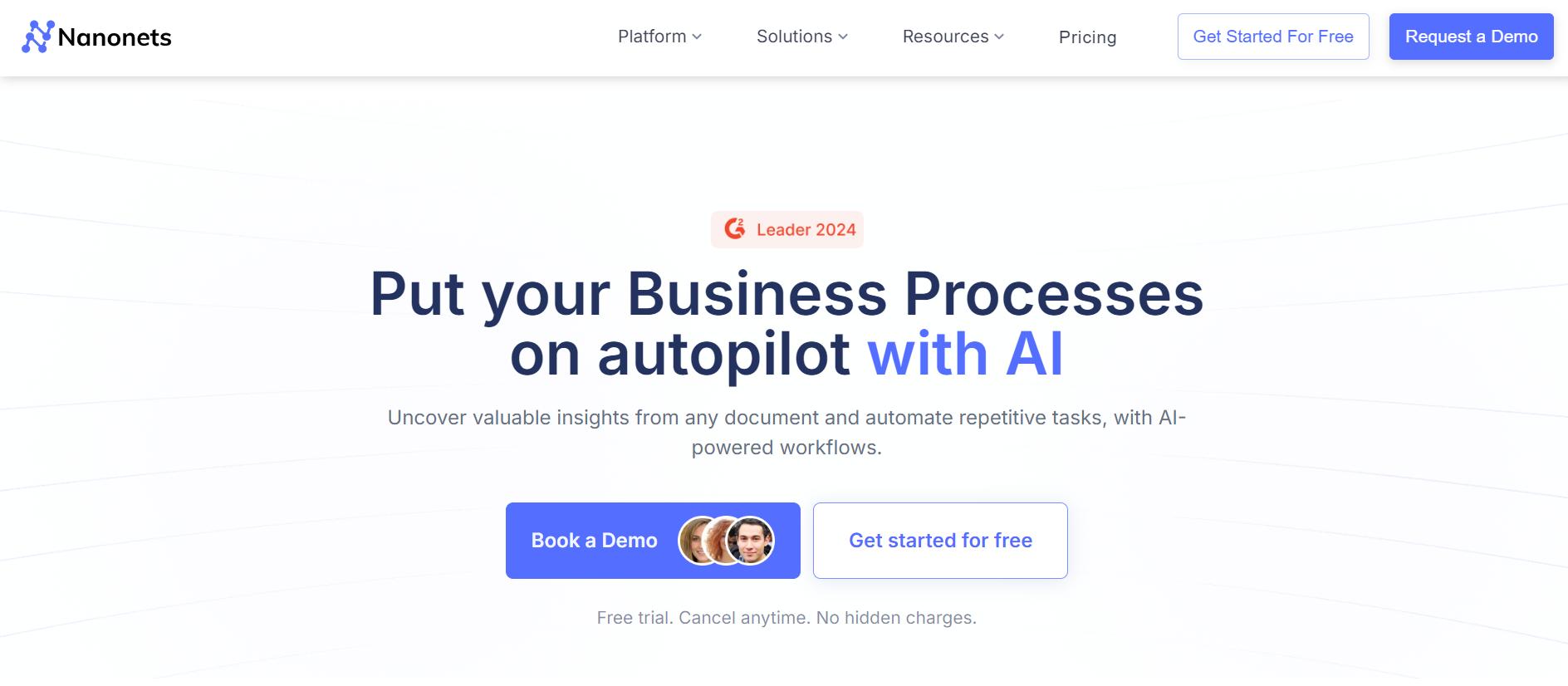
Steps:
- Visit the Nanonets website and create an account.
- Upload your JPG or JPEG image by clicking on the Upload button.
- Choose Excel as the output format and configure OCR settings based on the image’s content.
- Hit Convert, and the AI-powered system will begin extracting the data from the image.
- Once done, download the converted Excel file and review the accuracy of the extracted data.
Pros
- AI-driven conversion ensures higher accuracy for complex documents.
- Excellent for extracting data from images with multiple columns or handwritten text.
- Ability to handle multiple pages and batch conversions.
- Customizable OCR for specific data extraction needs.
Cons
- Requires sign-up to use the service.
- Limited free tier for occasional users.
- Some features and advanced OCR options require a paid subscription.
4. Aspose Products
Aspose offers a set of rich API facilities for document and file processing, and it can convert from JPG to Excel, giving it a position among the best ones. Aspose having both web app and downloadable software is suitable for users who need constant image to excel conversion or working with big data. There are nice OCR features and options for optimizing the conversion, so it can be considered as a reliable utility for everyone who works with large amounts of information.
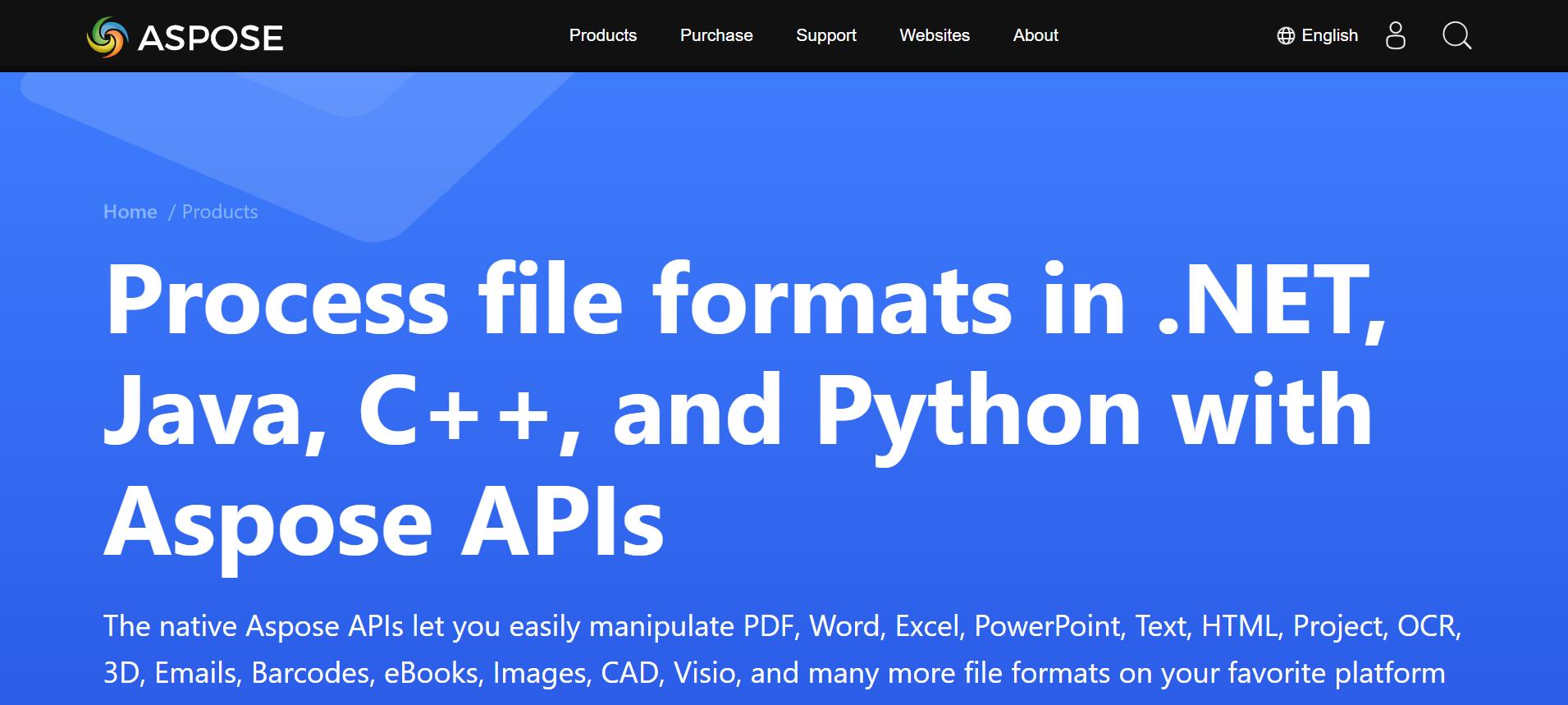
Steps:
- Visit the Aspose JPG to Excel converter online tool.
- Click on Upload and select your JPG file from your computer or cloud storage.
- Choose Excel (.xls) as your preferred output format.
- Press Convert, and the image will be processed.
- Download the converted Excel file and check the output.
Pros
- High-quality conversion with extensive customization options.
- Supports batch conversion and multiple file types.
- Both online and offline tools are available for flexibility.
- Accurate OCR performance for extracting structured data.
Cons
- The user interface can be overwhelming for beginners.
- Requires technical knowledge to fully leverage advanced features.
- Free version limits file size and a number of conversions per day.
5. DocHub
DocHub is more than just a converter, it is a full-featured document management tool. Apart from the fact that you can convert from JPG to Excel, it allows you to edit, annotate, and manage documents online. This makes it an ideal platform for users who not only need to convert images but also want to modify or enhance the data in Excel before downloading. Whether you are working with scanned documents or data-heavy images, DocHub simplifies the conversion process while offering powerful editing options.
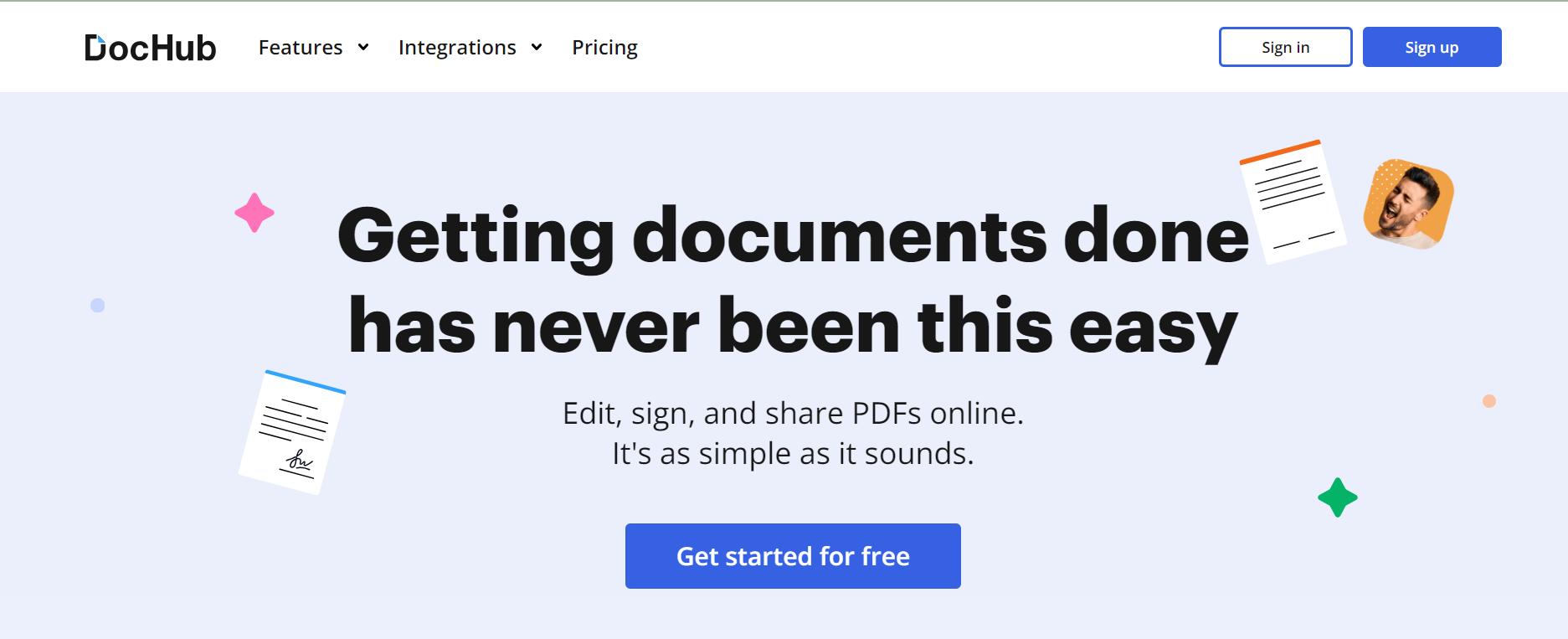
Steps:
- Open the DocHub website and log in or create an account.
- Upload your JPG image using the Upload button.
- Select Excel (.xls) as the format for conversion.
- Click on Convert, and after the conversion, use the built-in tools to edit the Excel file if needed.
- Download the Excel file or share it directly from the platform.
Pros
- Provides additional editing and annotation features after conversion.
- Supports collaboration and document sharing directly from the platform.
- Works well with both images and PDFs for a wide range of conversion needs.
Cons
- Requires registration to access the complete feature set.
- The free version includes watermarks on certain documents.
- A limited number of conversions for free users.
Part 3. Bonus: Become a Master of PDF Conversion with Afirstsoft PDF
In case of regular file conversions, such as from JPG to Excel and others, Afirstsoft PDF is an upright universal image to Excel converter that does not limit itself strictly to JPG to Excel construe. With this PDF Editor, it is possible to easily Word to PDF, PDF to Word and Word to Excel, and even JPEG to Excel. Sleek and easy to navigate with numerous options, Afirstsoft PDF is a dependable PDF converter for all users from students and office workers to businessmen and everyday users.
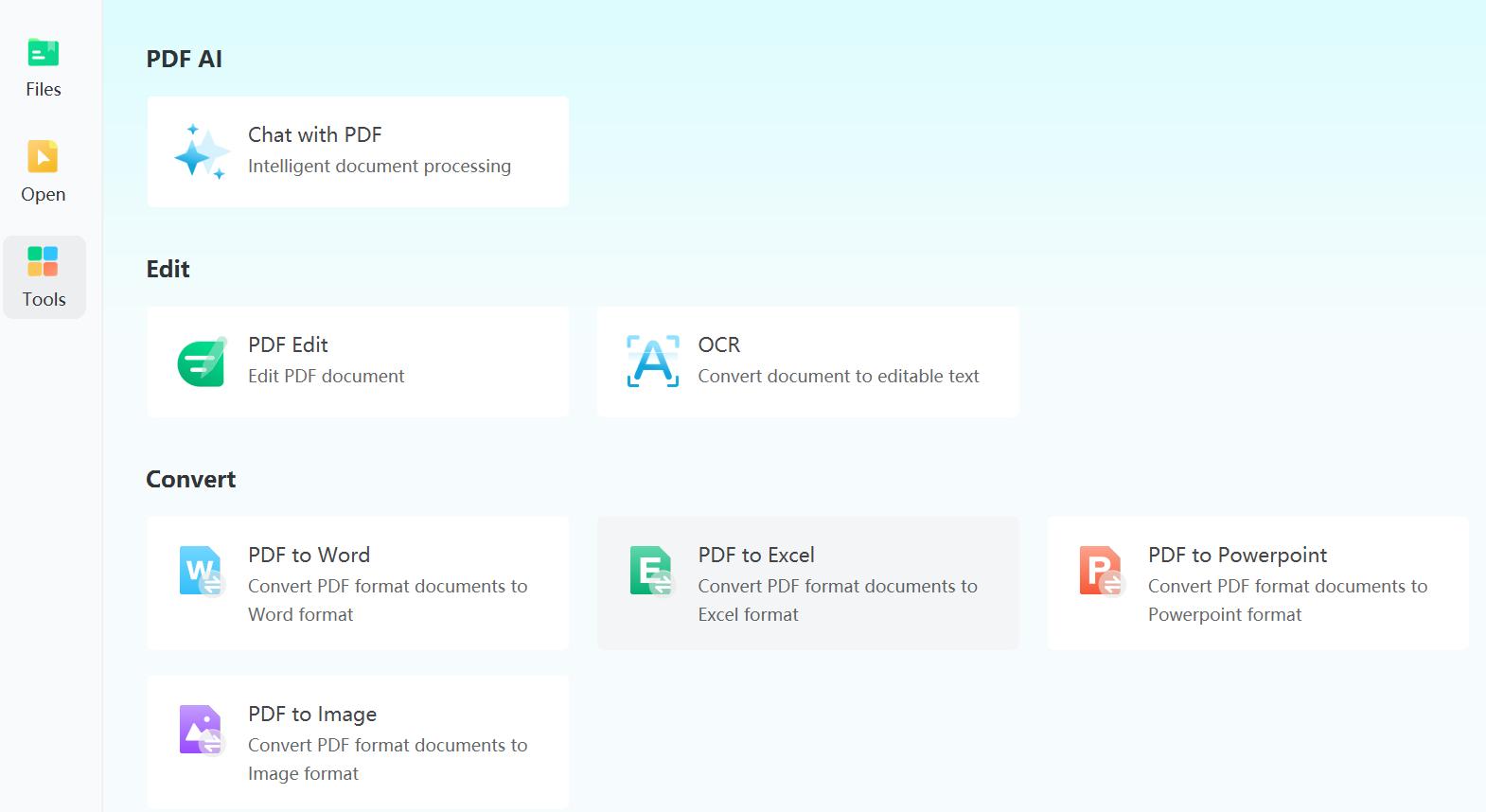
Steps for Converting Various Formats with Afirstsoft PDF
- PDF to Excel Conversion
- Open Afirstsoft PDF and upload your PDF file by clicking on "Upload".
- Select Excel (.xls) as the output format.
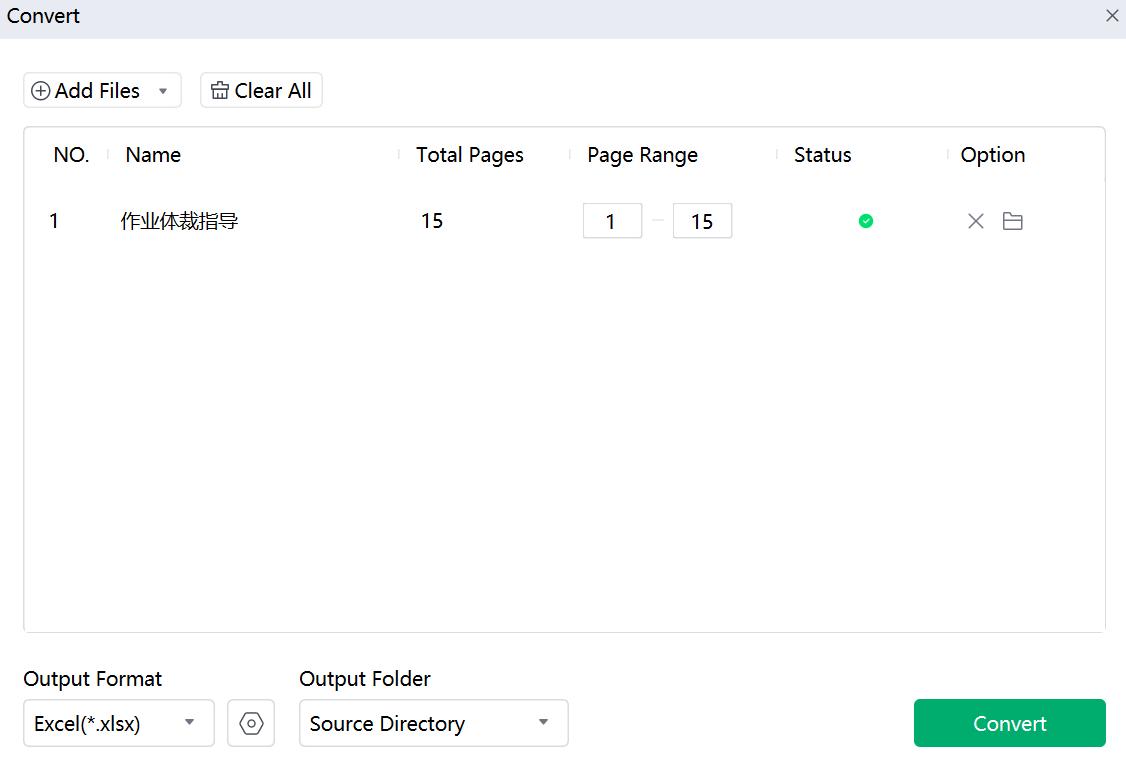
- Hit Convert and download the Excel file when the process is complete.
- PDF to Powerpoint
- Upload your PDF by dragging it into the tool.
- Select PowerPoint as the output format.
- Click Convert, and your document will be transformed into a PowerPoint file instantly.
- PDF to Word
- Choose your PDF file and upload it to the platform.
- Select Word (.docx)as your output format.
- After clicking Convert, download the editable Word document.
- PDF to Image
- Drag and drop your PDF sheet into Afirstsoft PDF.
- Choose Image as the desired output.
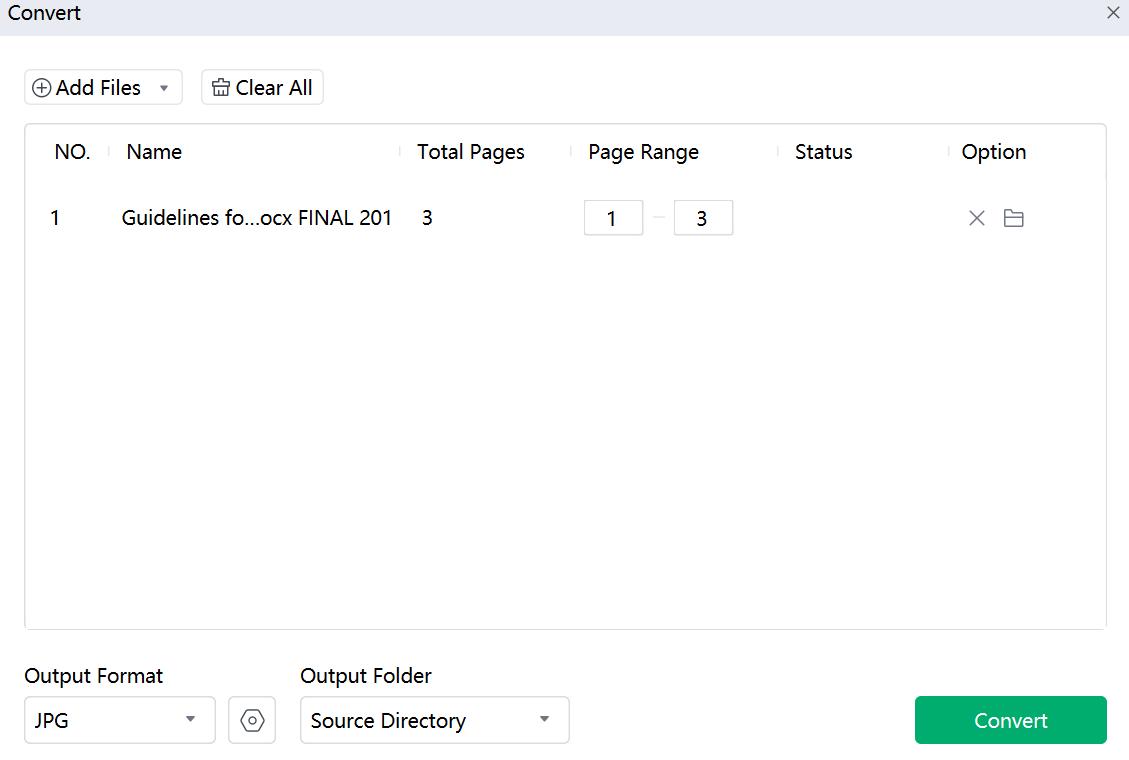
- Convert the file and download the formatted PDF.
Part 4. Conclusion
You can now convert JPG to Excel and other formats which can significantly streamline your workflow, saving time and reducing manual labor. Whether you are using specialized tools like Nanonets for AI-powered conversions or comprehensive platforms like Afirstsoft PDF for all types of file transformations, these tools ensure accuracy and efficiency.
Now, you are equipped with the best methods and tools to handle any file conversion need with ease. Dive into these solutions today and lift up your productivity to convert JPG to PDF!