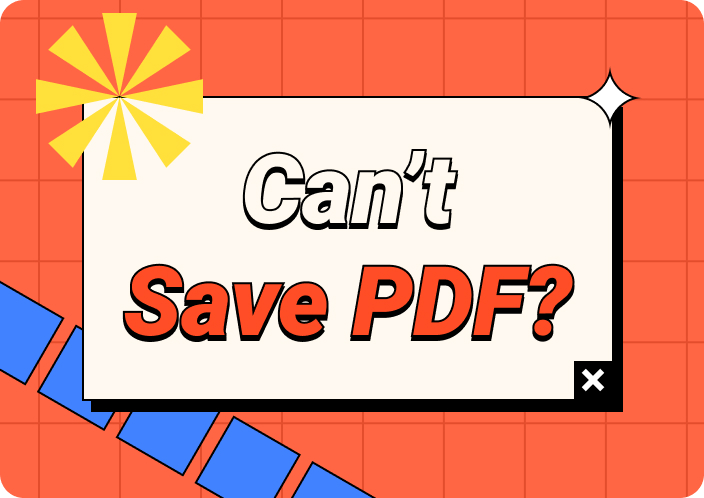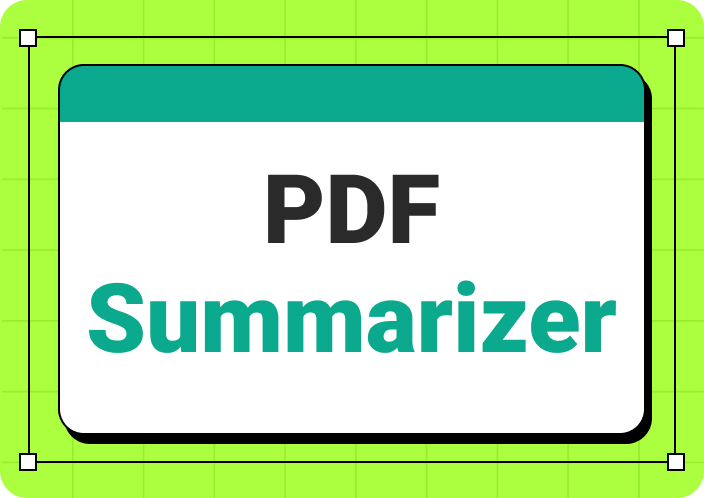VCE files are used by students who prepare for certification exams, containing question-answer sets that mimic like an actual exam. Such files however are compatible only with certain software programs. This means they are harder to use on different devices.
PDF is widely used throughout the world, as it can be viewed on any device without any trouble or problems arising. Once you transform your VCE to PDF, whether you're on a tablet or a cell phone, all the exam questions can be seen.

(Need to edit your VCE to PDF documents effortlessly? Rely on Afirstsoft PDF for powerful editing tools.)
- 100% secure
- 100% secure
- 100% secure
Part 1. What is a VCE File?
A Virtual Certification Exam (VCE) file refers to a file format designed particularly for practice exams. These files are commonly associated with the Visual CertExam manager, which is used for creating, managing, and simulating certification exam environments.
VCE Files usually consist of several questions such as multiple choice, fill-in-the-blank, and drag-and-drop questions that can closely resemble actual certification tests. These Files are primarily useful for assisting in preparation for different certifications including those in IT because they offer real-time experience on what takes place during the examinations.
Part 2. How to Convert VCE to PDF by Printing?
By simply printing the exam with a virtual printer, we can convert VCE to PDF. This method is good for people who are looking for an easy and fast way of converting their files.
Step 1: Download a Virtual Printer
Some popular options include Adobe Acrobat, Foxit PhantomPDF, and CutePDF; these virtual printers work like normal printers except that they convert documents to digitalized formats such as PDF.
Step 2: Open the VCE File
Open the VCE file using the VCE player software. Make sure the required fonts for reading are installed together with any other images found in this document.
Step 3: Print the Exam
Click on File then print on your VCE player software thus opening up the print settings window.
Step 4: Selecting Virtual Printer
This will allow you to convert your VCE’s file as PDF instead of printing it out.
Step 5: Customize Settings
Before pressing "Print," customize settings based on preference like page size, and orientation among others available in the print setting window.
Step 6. Save as PDF
Now save the PDF file by clicking Print after you have customized everything and choose where you wish it saved on your PC. Your converted document has been changed into digital form.
Part 3. How to Convert VCE to PDF Offline?
To convert VCE to PDF offline, you will need a reliable VCE converter. The tool allows you to transform your VCE files into easily shareable PDF documents.
1. Convert VCE TO PDF Via DoPDF
DoPDF is a free document converter that will help you create a PDF of any printable document.
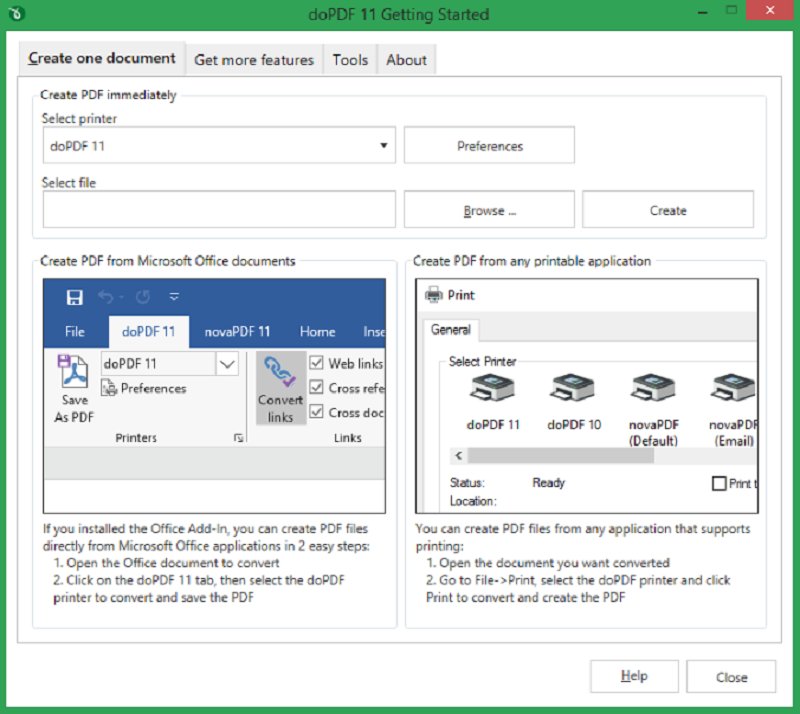
To convert the VCE file into PDF via DoPDF, take the following steps:
- Install DoPDFon your computer.
- Open the VCE file using any VCE reader
- Select the print option and choose DoPDF as your printer.
- Tweak PDF settings as you want and hit Print.
- Save the newly created PDF file to your preferred location.
2. Convert VCE to PDF via CutePDF
CutePDF is another popular tool for converting documents; convert a VCE file to a PDF.
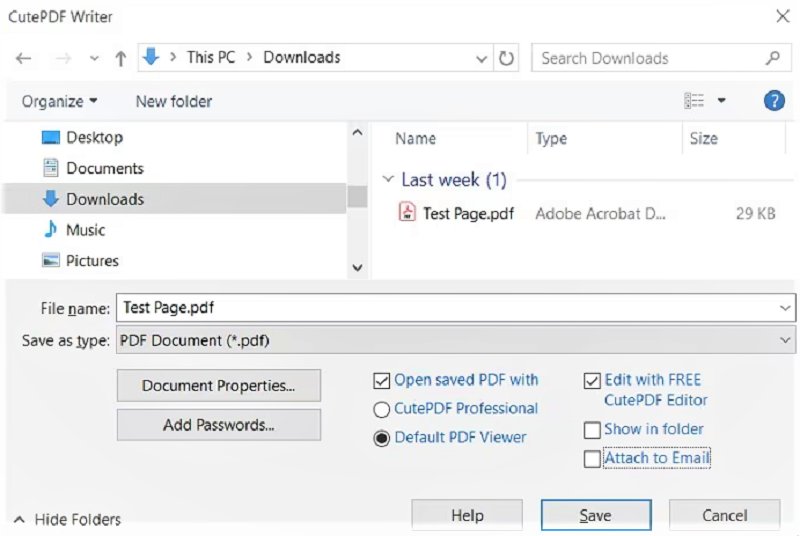
Follow these guidelines;
- Download and install both CutePDF Writer and the required PS2PDF converter.
- Start your VCE file from a VCE reader
- Go to the print menu then select Cute PDF Writer as your printer
- Set up printing preferences, then click the ‘print’ button.
- Save the generated PDF file to your chosen directory.
3. Convert VCE File to PDF via VCE to PDF Converter
VCE to PDF Converter is a specific software tool designed specifically for this purpose among other things. Here is how you convert a VCE into PDF for free using this converter:
- Download and install the VCE to PDF Converter software.
- Launch it and upload your VCE files onto its interface.
- Choose the output format i.e., “pdf” as desired by ticking on it in the options box given below.
- Configure if there are any extra settings needed along with them if necessary
- Click on "Convert" then save that pdf document in some location of yours upon receipt of the outputted one.
(Finding a reliable PDF editor? Start your great PDF experience with Afirstsoft PDF!)
- 100% secure
- 100% secure
- 100% secure
Part 4. How to Convert VCE to PDF Online?
To convert VCE to PDF online, you will need to utilize a reliable conversion tool or service like Avanset. It gives you accurate results and is popular for its speed of operation. The software is an integration of three tools including VCE Designer, VCE Exam Stimulator, and VCE Converter. Avanset allows users to create, edit, and practice tests using VCE files.
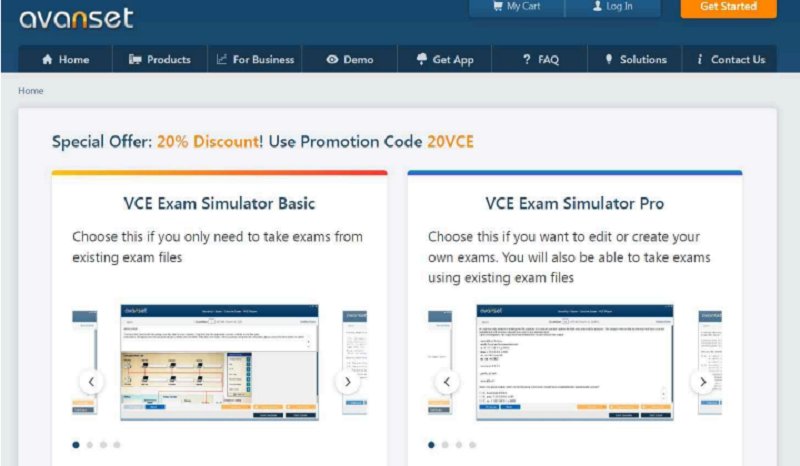
Here is a step-by-step guide to help you through the process:
- Go to Avansetand download the software.
- Look for an upload button or something that you can drag and drop your VCE file into.
- Upload your VCE file from the computer.
- Customize the settings like Page Size, Orientation, and Margins.
- Click Convert, this could take a few minutes depending on your particular circumstance, so be patient.
- When the conversion has finished, then you will be given a link to download a PDF version of the file. Click it and save that to your computer.
(Want to convert PDF to other formats online? Try online tools of Afirstsoft PDF!)
- 100% secure
- 100% secure
- 100% secure
Part 5. Best PDF editor suitable for all platform
Afirstsoft PDF
Afirstsoft PDF is a general-purpose tool designed to fulfill all of your PDF editing needs. The software is compatible with five OS mobile devices including Windows, MacOS (Mac OS X), iOS (iPhone), Android, and Web.
This tool has been created in such a way that an unmatched user experience can be achieved while ensuring one efficient workflow remains intact regardless of where you are working be it desktop or phone. The software enables people to edit, annotate, and manage their PDFs from different places.
Key Features
1. Edit
The Afirstsoft PDF offers numerous editing tools essential for changing text content within your PDF files including images among others. In addition to correcting errors like typos and formatting errors as well adding new materials proves not difficult at all.
2. Annotate
This is something that has been made easy by the Afirstsoft PDf editor since they have so many annotation tools that encompass highlighters, text boxes, sticky notes, and freehand drawing.
3. OCR (Optical Character Recognition)
The built-in OCR technology in the PDF Editor enables you to change scanned documents and images into editable texts which can then be searched. This feature is especially useful if you want to change paper documents into digital form thus allowing for digital editing or searches of those texts.
4. Convert
Convert your PDF files to other formats without compromising on quality. Without damaging the integrity of the original document, one can save his/her PDF file or change it into a Microsoft Excel or PowerPoint presentation among other types of documents.
5. Afirstsoft AI
For optimal editing experience; this software comes with state-of-the-art artificial intelligence technology called AFIRSTSOFT AI engine which analyzes both structure and content in your document, and summarizes it. You can also ask questions related to your PDF documents.
Benefits of Using Afirstsoft PDF
There are many reasons why you should consider using Afirstsoft PDF for any kind of document editing. Below are some of the main advantages that differentiate this software from others in the market.
- User-Friendly Interface:The program is designed with a simple layout and design that can be navigated by anyone without prior experience with similar editing tools. You can start making changes to your document right away instead of wasting time learning how to use the software.
- Comprehensive Editing Features:This is a one-stop solution for all your document needs as it has a wide range of features, which include editing text and pictures, and page manipulation such as addition or removal among others. Moreover, you can also highlight and annotate sections of documents using this software.
- Compatibility with Different File Formats: Afirstsoft PDF editor provides other popular formats like Word Excel or PowerPoint where you can convert your files into them not only edit them. This is particularly useful if you have to make alterations to documents whose original format differs from PDFs.
In brief, Afirstsoft PDF is a reliable solution with many benefits in terms of document modification. Intuitive design, the full spectrum of functionalities, safety measures, affordability, and direct interaction through social media with each client may give you no choice except to choose this solution for both individual users and enterprises.
Try it out now to see how it can help simplify your document editing process. Download Afirstsoft PDF today and take your document editing to the next level!
(Want to annotate your PDF materials after conversion? Enhance your notes with Afirstsoft PDF!)
- 100% secure
- 100% secure
- 100% secure
Part 6. FAQs on Converting VCE Files into Portable Document Format (PDF).
1. Can I Convert my VCE File into a PDF Format without Losing any Content or Formatting?
Yes! It is possible to convert VCE (Virtual CertExam) files into Portable Document Format without losing their content or appearance altogether. Indeed there are many ways one can do this conversion.
2. Is it Legal to Turn a Personal Computer into a VCE-to-PDF Converter?
It’s generally not illegal if I change my local system tools from converting VCE files directly into Adobe’s portable document format for myself only though I mustn’t forward copies of those PDFs. However, it is important for me to review the agreement with the exam provider before converting any VCE files.
3. Can I Convert my VCE File into PDF Format on my Phone?
Yes, some applications can be downloaded and installed on both Android and iOS devices that convert VCE into PDF. Nonetheless, you should ensure that you use well-known and trusted software to avoid compromising your device’s security as well as mistakes while converting.
4. Are There Specific Settings or Options to Consider During the Conversion of VCE Files to PDF?
The output settings and options must be taken into account when converting VCE files. In some cases, the font style, image quality or page layout may differ from that of the original document. It is advisable to try different settings before making the final conversion.
5. How Can I Secure my VCE Files When Converting Them to PDF?
To make sure that your documents remain private even after being converted it is necessary to use only recognized reliable conversion tools. Additionally, all temporary files created by such conversions should be deleted or disposed of properly at last once they have been converted.
Conclusion
To be used properly, VCE files require specific software and can limit the user. Unlike VCE files that have special software requirements, PDFs are universally accessible across all platforms and devices. This means that students and tutors can get study materials quickly without any barriers.
PDFs keep the formatting and content intact hence ensuring that the learning experience is consistent throughout. The significance of having study materials in PDF format cannot be overemphasized since they enable quick dissemination and improve accessibility to a wider readership.