In professional settings, PDF formats are considered the best way of sharing information as they can be easily accessed without affecting file integrity. Nonetheless, sharing large files can sometimes become difficult when you are dealing with lengthy documents. This is why splitting PDF documents is the foremost way to ease the workflow and share data in a structured manner.
However, splitting PDF files can be a hectic task for a Mac user, and understanding how to split a PDF file on a Mac can make a significant impact. Hence, in this article, we have reviewed some comprehensive and straightforward methods for splitting PDFs for focused sharing, improved organization, and efficient document management.
- 100% secure
- 100% secure
- 100% secure
Part 1. How to Split Pages in PDF on Mac Using Preview?
For privacy concerns, using the macOS built-in Preview app is the finest choice, as it ensures safe and secure data processing without raising breaching concerns. Plus, this built-in app saves time you will spend on downloading and installing additional software. Regarding splitting, one simply has to drag the pages to the desktop to share them with team members. To know how to separate PDF pages in Preview, review the given steps.
Step 1. To fetch the file on the Preview app, right-click the PDF and click "Open With," where you have to tap the "Preview" option from the extended menu.
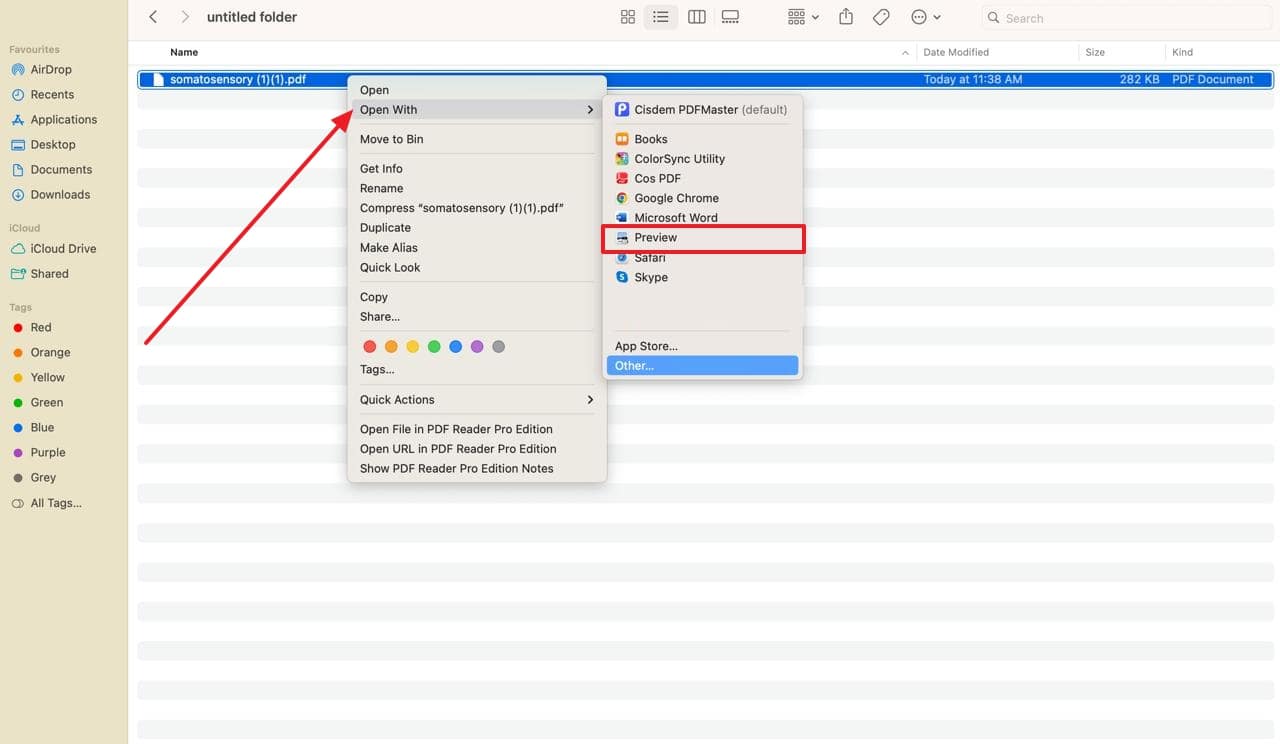
Step 2. As the file is opened, hit the "Command" key and tap the pages you want to split. Upon selecting them, simply drag them to the desktop, which you can use later to share with your team.
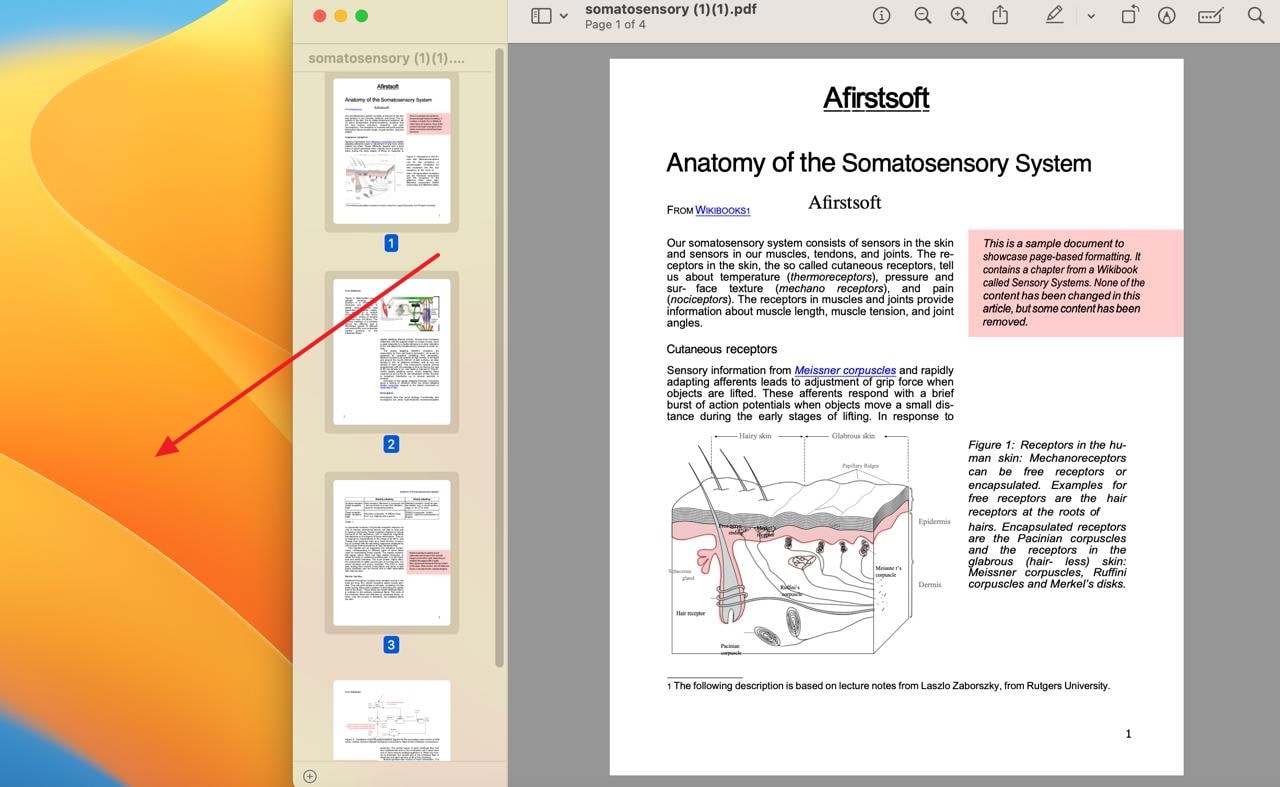
Advantages
- The Preview app offers simple and comprehensive tools for handling PDFs, making it an ideal tool for beginners.
- As it is a built-in app, it is free of cost, which makes it an accessible tool for all users.
Limitation
- The Preview app supports basic features, which means it lacks advanced features like OCR and batch processing, which makes working with large files troublesome.
Part 2. How to Separate Pages in PDF on Mac Using Adobe Acrobat?
To split specific or multiple files in bulk, Adobe Acrobat offers various options such as split by numbers, bookmark, or file size that streamline the sharing. Considering these options, you can easily access, organize, and manage the information to efficiently collaborate with team members. So, learn how to separate pages in PDF on Mac through a straightforward method, as demonstrated below:
Step 1. To start the PDF splitting procedure, click the 'Tools" tab to access a list of features. From here, go for the "Organize Page" feature and click the "Open" button to import the file from which you want to separate pages.
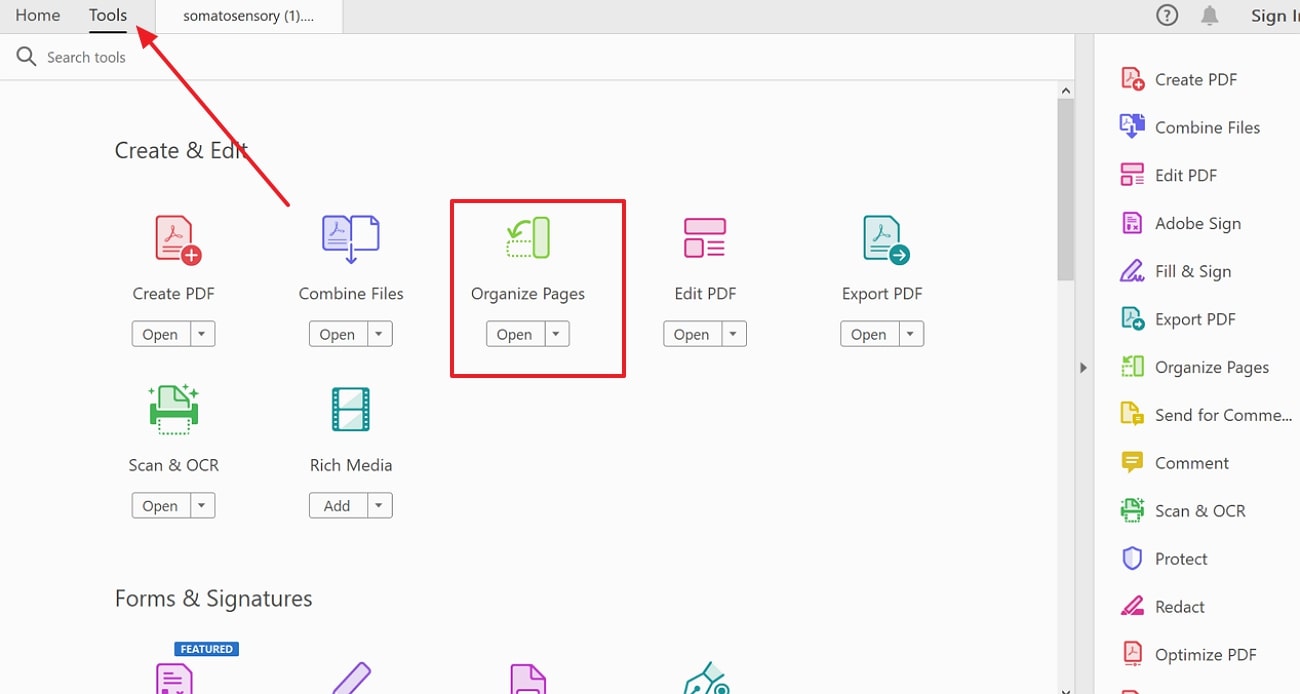
Step 2. Moving forward, tap the "Split" button to get a list of pages to choose from for splitting. To decide on the splitting method, press the "Split By" option and pick either by number of pages or by watermark to divide files into desired sections. Upon choosing the pages, hit the "Split" button, and your pages will be separated from the file.
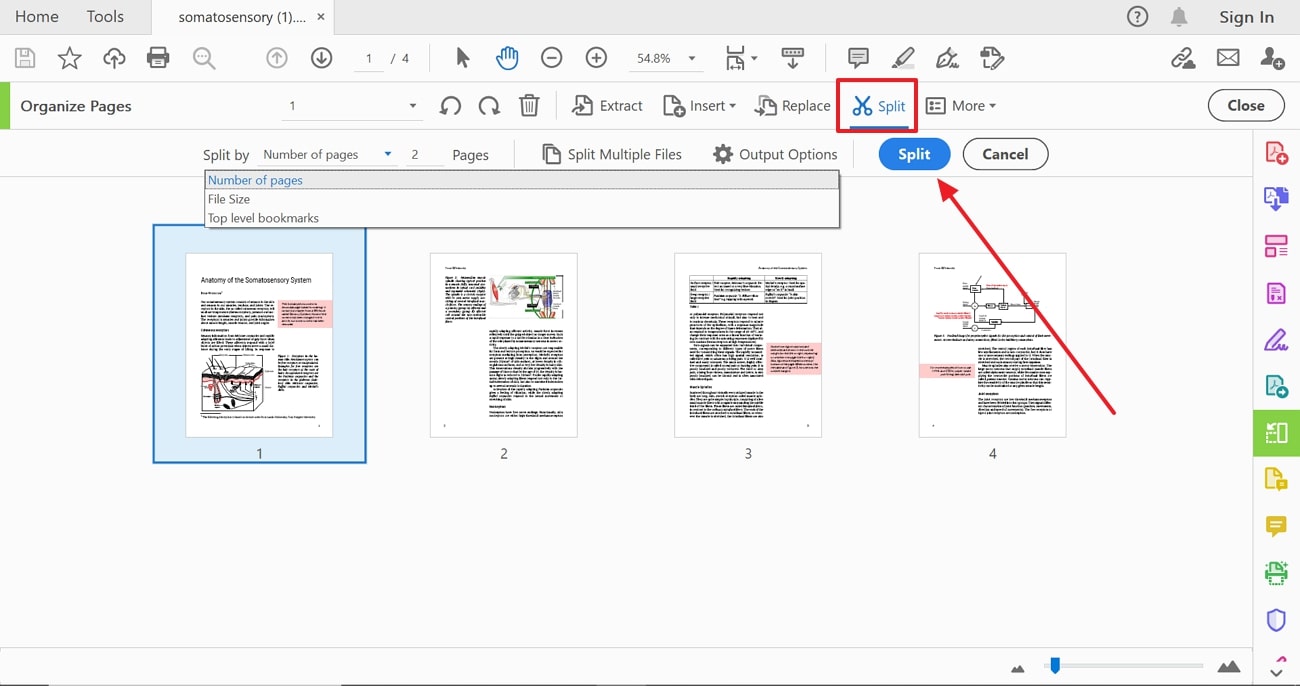
Advantages
- This tool supports batch processing for tasks like converting, merging, and splitting to handle multiple files simultaneously for better workflow.
- With its innovative security features, such as permission setting, encryption, and password protection, the file can be secured from misuse.
Limitation
- As this tool requires a subscription, it can be relatively expensive compared to other software.
Part 3. How to divide PDF pages on Mac with Other PDF Splitters?
Besides some of the methods mentioned above, if you are looking for affordable options to split the PDF files, we have you covered. In this section, we have mentioned some reliable and cost-effective tools to help you learn how to split a PDF on a Mac.
1. PDFgear
To split a certain file, PDFgear has a Fixed Range option where users can set a certain page range, such as 1-5, reducing the manual effort. However, using its Custom Range feature, you can tailor the range settings like 1-2, 4-6, and 8-9 for a targeted file distribution process. Besides separating the PDF files, you can create and organize the PDFs to seamlessly manage information.
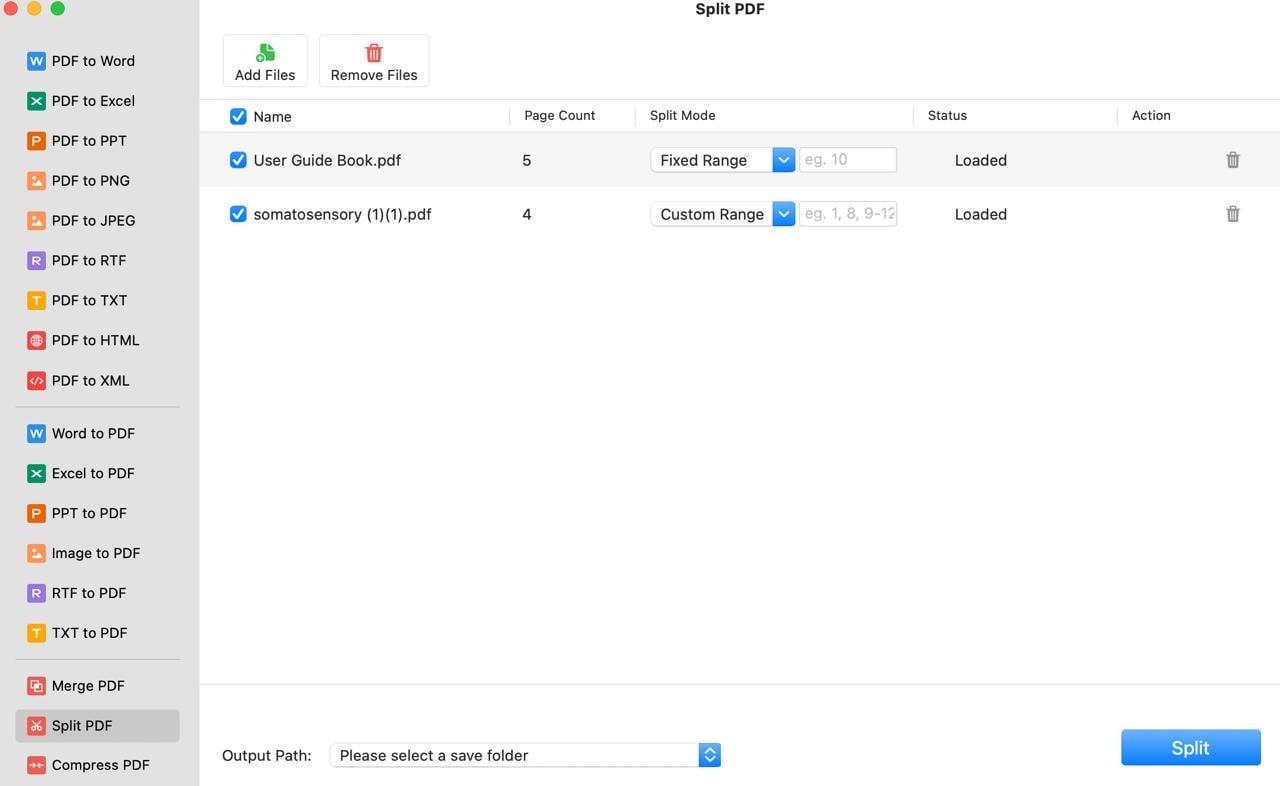
Pros
- For teamwork tasks like commenting, reviewing, and sharing, this PDF editor has collaborative features to improve efficiency in file management.
- Unlike other tools, PDFgear is free of cost, helping you learn how to divide PDF pages on Mac without paying anything.
Con
- With complex and large files, one might face performance issues that affect the overall progress of task completion.
2. Cisdem PDFMaster
Like any other platform, Cisdem PDFMaster offers a split-by-page range option to separate the pages, but its “Split Average To” feature makes it stand out. Using this tool, one can ensure that each file section is balanced and managed to simplify the document distribution. Moreover, with its batch processing capability, you can separate multiple files to automate the tasks.
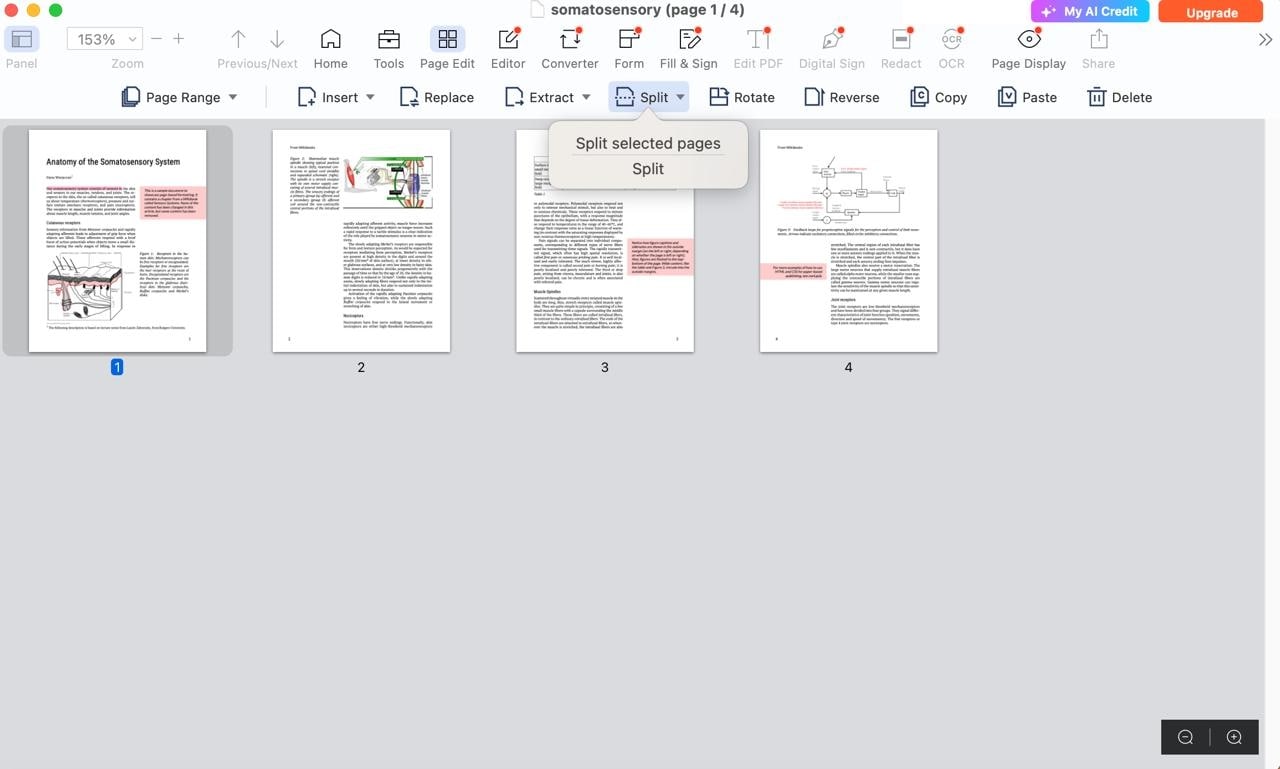
Pros
- With OCR technology, this tool can recognize text to make text searchable and editable.
- To secure sensitive files, it features password protection and encryption tools to maintain the file integrity.
Con
- Though this tool is multi-functional, it needs a learning curve for users who are unfamiliar with the PDF editing software.
Part 4. Handle Your PDF Files Efficiently on Mac (Air or Pro) with Afirstsoft PDF
While learning how to separate PDF pages on Mac, you will soon be able to utilize this feature on Afirstsoft PDF, as this tool is launching the PDF split feature in its latest version. Other than splitting files, it comes with numerous features like converting PDF, which allows you to transform PDF files in Word, Excel, EPUB, or PPT format. With this feature, you can boost the creativity of your files to make them structured and accessible.
- 100% secure
- 100% secure
- 100% secure
Besides that, its annotation features are up to par, as it includes highlighters, comments, stickers, and a text box. Using highlighters, you can add emphasis or key points so that you can easily collaborate with your team. So, adopt the above-mentioned methods to split your file and switch to Afirstsoft PDF to preserve the quality of the PDFs while working in a team.
Other Innovative Features
- Edit PDF: Using its editing tools, one can insert or tailor the links or images in the context to enhance interactivity and accessibility.
- OCR Capability: Its AI-powered OCR feature has a revolutionary text recognition ability to access the text directly from the file that can transform the scanned text into search and editable data.
- Proofread PDF:Having an AI assistant, Afirstsoft PDF allows you to proofread the text to remove grammatical mistakes and improve sentence structure for enhanced readability.
- Batch Processing: For fast and accurate task completion, users can handle multiple files simultaneously with a batch processing tool to reduce manual effort.
Benefits of Using Afirstsoft PDF
- Document Security: This tool offers advanced security features like password protection and encryption to safeguard the user's information from breach. Using these tools, you can set the desired passcode on the files to protect the date from legal and ethical concerns.
- Cloud Integration: After understanding how to split pages in PDF on Mac,you can utilize its cloud storage service to manage files across different platforms. This feature allows you to update the content, and changes made will automatically synchronize across all linked devices.
- Lightweight Toolkit: Besides being powerful and advanced PDF editing software, Afirstsoft PDF is lightweight and doesn’t take up too much storage space. Due to its lightweight nature, this toolbox is blazing-fast and can execute tasks 10 times faster than Adobe Acrobat.
- Advanced Algorithms: All the features and tools present in Afirstsoft PDF are developed with the help of advanced algorithms. Some of the tools are powered with AI to give you a premium user experience and accurate results.
Now, you know that there are various reasons this platform is worth considering, so you must try Afirstsoft PDF. Using this tool, you will be able to optimize the quality of your files for seamless sharing across numerous platforms.
Conclusion
As we conclude, splitting PDFs is a straightforward process to manage complex data, but understanding how to split PDF pages on Mac is essential. This is because handling large files can sometimes affect the quality of the documents. Hence, to effortlessly split the files, review the above-given details and choose the best one suited for your needs. Once you get the separated PDF files, we recommend you utilize Afirstsoft PDF to streamline the document management.
- 100% secure
- 100% secure
- 100% secure


