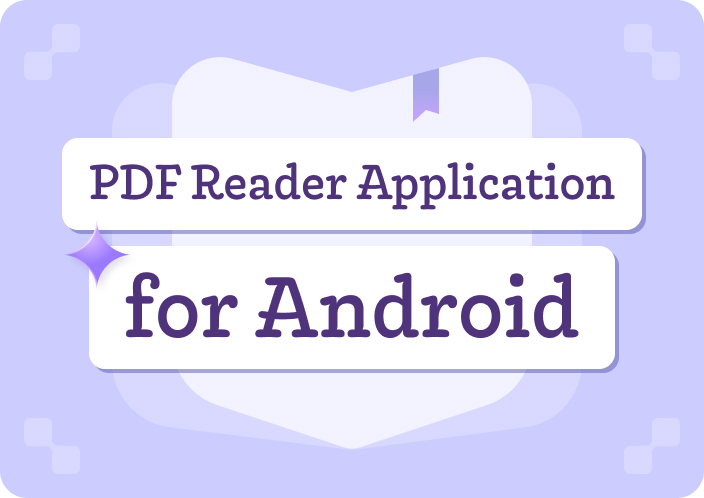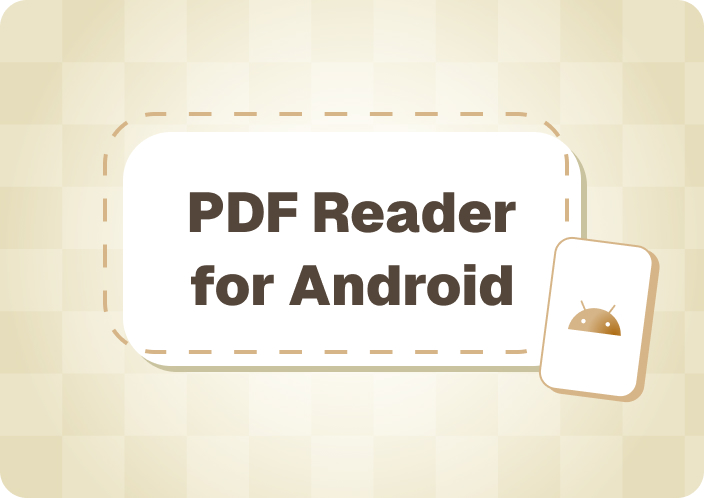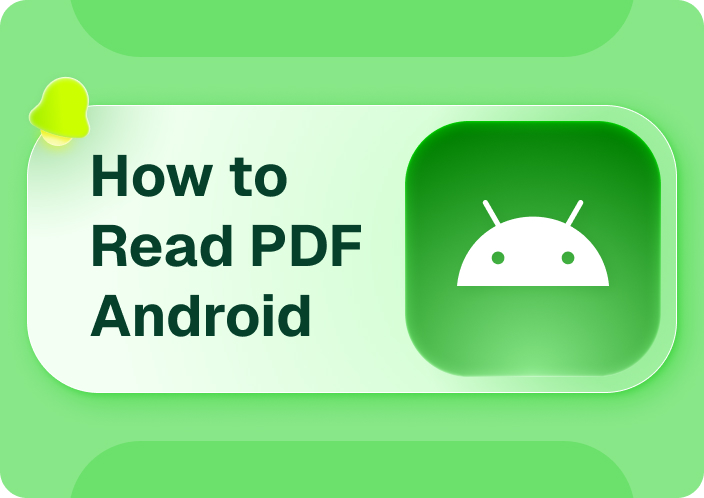EPUB is a reflowable ebook format that quickly adjusts to different resolutions for a smooth reading experience on any device, especially on smaller Android screens.
But sometimes, you may want to do more, like highlight, comment, or take notes for your study, research, or personal purposes when interacting with digital books.
To help you with this, we’ll list the 7 best EPUB annotators for Android so you can manage your digital books accordingly.
- 100% secure
- 100% secure
- 100% secure
Part 1. 7 Best EPUB Annotators for Android
Most EPUB annotators for Android provide you with the basic annotation tools, and we’ll reveal the best ones below.
1. Google Play Books
Google Play Books is a part of the Google Play product line for adding comments or drawing attention to important content in any EPUB books.
Doing this is easy!
First, install Google Play Books from the Play Store and open it. If the app is not available in your country, you can download and install its APK file.
Then, tap your profile (top-right corner), select Play Books Settings, and choose Enable PDF Uploading. After that, open File or File Manager (from App Drawer or Library), tap and hold the EPUB book, choose Open in App, and pick Upload to Play Books.
Now, select the text on the EPUB book and pick any color to highlight it (four available shades).
To add comments, select the passage in the EPUB book and tap the Note icon. Type in your comment, choose Save, and a note icon will appear on the right side of the book.
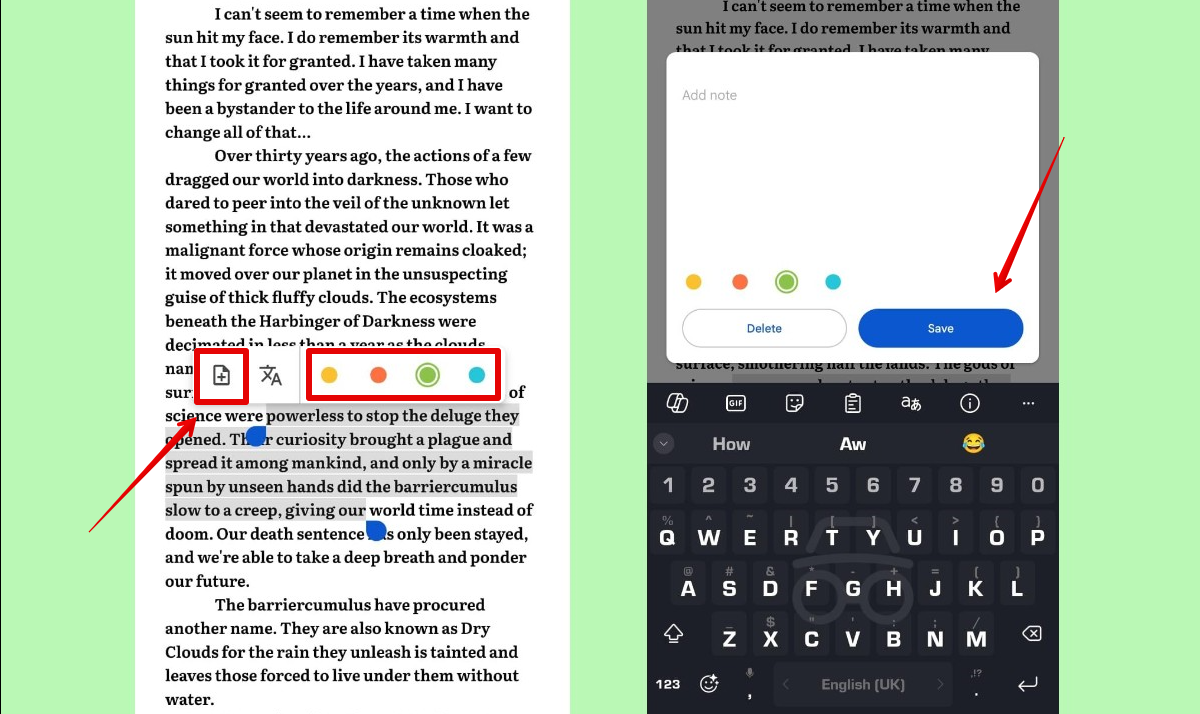
If you need to mark a page in the EPUB book, tap the three dots (top right corner) and choose Add Bookmark.
Interestingly, Play Books does not ask you to register or buy its paid plan to use the annotation tools.
2. Moon+ Reader
Moon+ Reader is undoubtedly the best Android EPUB annotator that allows you to take notes or mark text in digital books for your thesis, assignment, or other purposes.
All you have to do is install and open Moon+ Reader from the Play Store or the native App Store on your device, select My Files from the hamburger menu (on the left), and choose the EPUB book to import it. Now, select the text and tap Highlight, Underline, Strikethrough, or Squiggly to annotate.
To add notes, select the text on the file, tap Note, type in your content in the given box, or select the image upload option to attach a photo, and tap OK. If not, tap Pencil and then use your finger to write content on the digital book.
The app even has the option to share your selected passages as JPG files or plain text through messages or social apps.
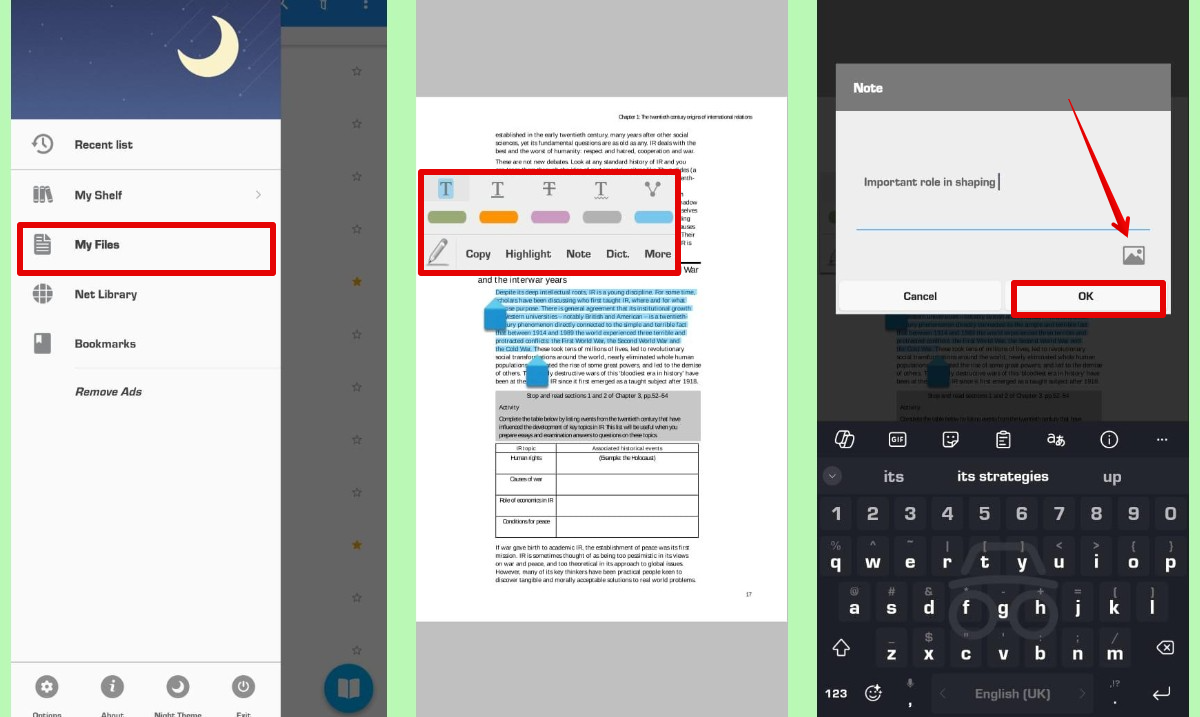
Moon+ Reader has a free plan and a Moon+ Reader Pro version, which will cost you $9.99/month and offers more advanced annotation options.
3. FullReader - e-book Reader
If you want to highlight something or add some notes to your favorite EPUB book, FullReader is just the app you need on your Android device.
Just download it from the Play Store and open it, tap the + button, choose the EPUB file format from the list, and select Start Scanning. Choose your EPUB book to import, select the content, and tap the Pencil icon in the pop-up menu. Select the color you like and tap OK to highlight the text.
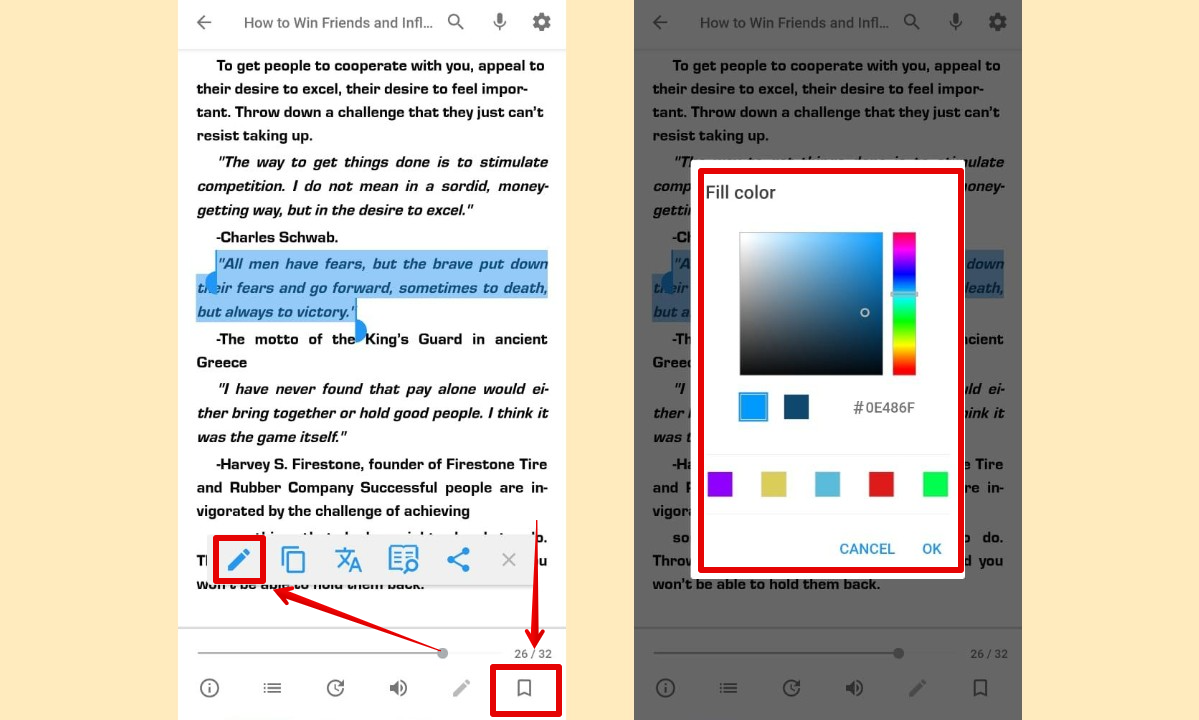
FullReader - eBook Reader also features a Bookmark option to easily place a holder for important pages in the file.
This amazing app is free to use, but you can upgrade to a paid plan for $2.99 per month to remove ads.
4. Reasily - EPUB Reader
Reasily - EPUB Reader is an EPUB Annotator for Android with multiple options to add additional information to your ebooks or mark key content so you can refer to it later.
It’s quite simple to use the app! Install Reasily - EPUB Reader from Google Play Store and open it, tap +, select your device storage, choose the EPUB book, and tap Import. Now, choose the text in the ebook and tap Highlight, Strike Out, Underline, or Squiggly to mark it up.
What sets Reasily apart is that it lets you bold, italicize, or change the color of the text. The app even has a Bookmark option to mark selected text, current pages, or clicked paragraphs.
Moreover, with the Notes option, you can add translations, meanings, or personal comments to the dialogues or passages in the EPUB book.
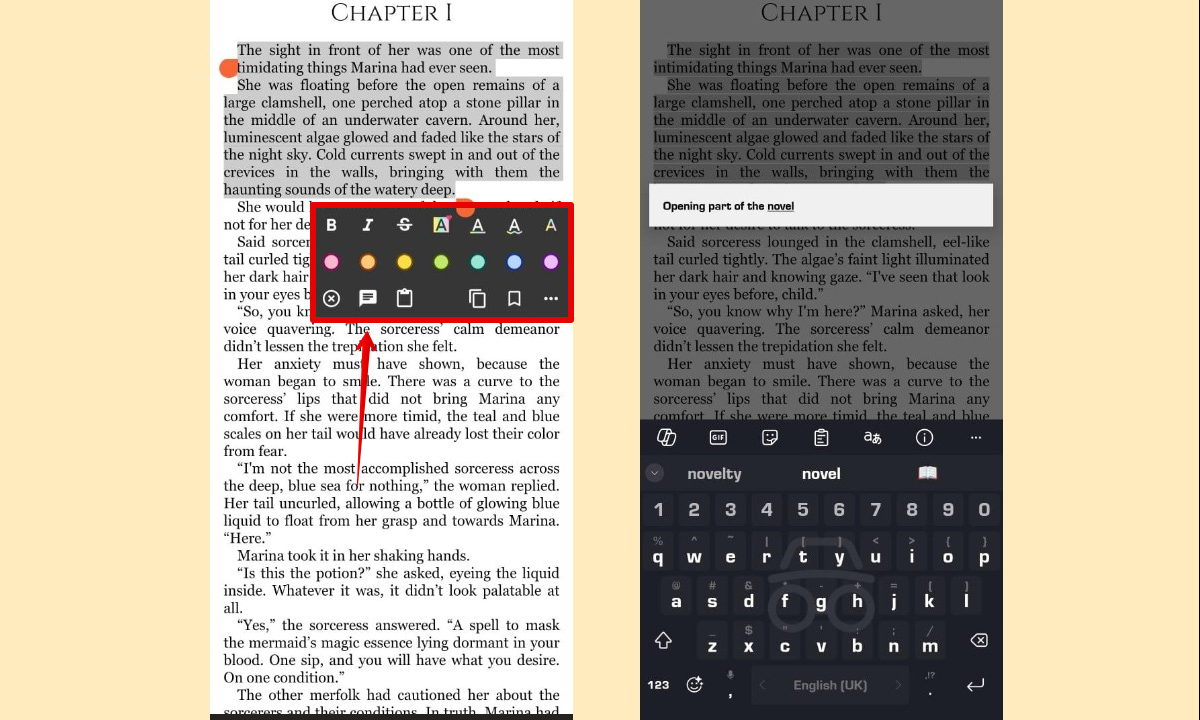
Reasily is free, but with in-app purchases, you get advanced features like changing the color of the annotated text.
5. eBoox
The eBoox app is another great choice for annotating EPUB books on your Android within minutes.
After Installing and opening the app, tap + (bottom right corner), choose Add From Network, Add Shelf, or Add Book, select your EPUB book, and tap the Check option (top right corner). Then, touch and drag your finger on the screen to select the content in the ebook, and tap any of the available colors to highlight it.
Otherwise, tap the Chat Bubble icon after selecting the passages, type in your comments, and tap Done. You can also change the color of the note from the given color picker menu.
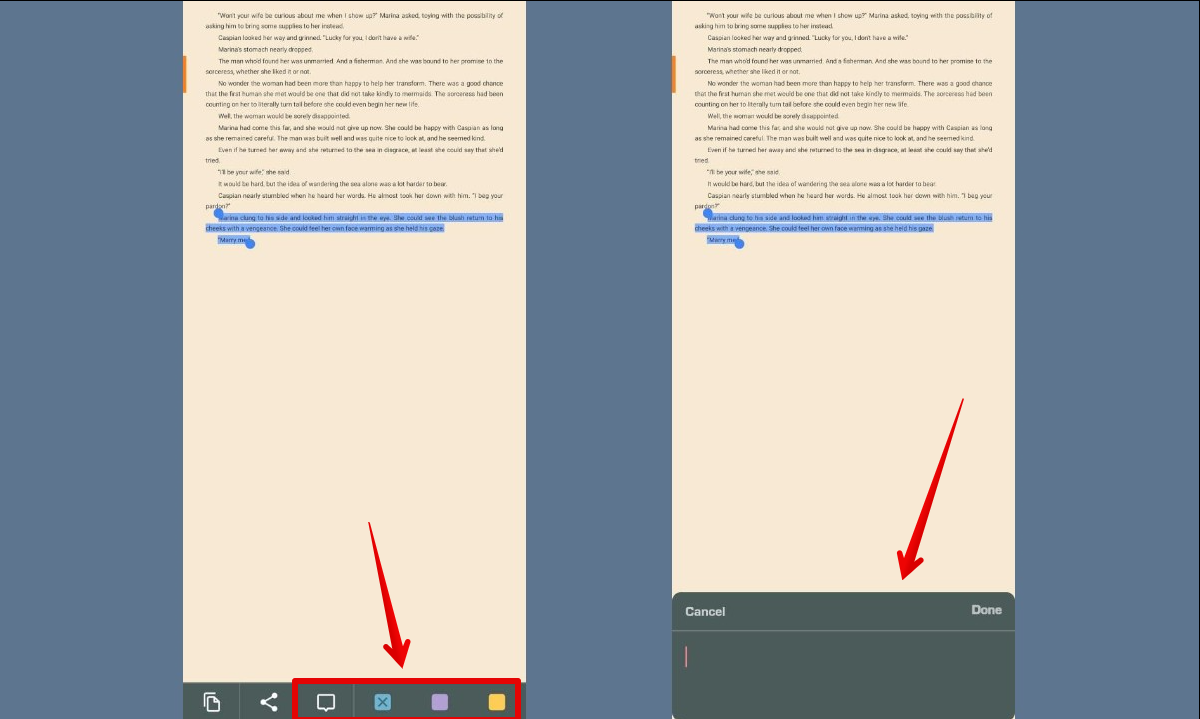
eBoox even allows you to copy and share the selected text to the Notes app on your Android device and save it for later reference.
The best part is that you don’t have to spend a dime to access all the cool annotation features in the eBoox app.
6. Neat Reader
Neat Reader Android app balances ease of use with basic annotation features for books in EPUB format.
To begin with, install and open Neat Reader on your Android, tap Enter Books, choose the Plus icon, select Online Transfer, Wi-Fi Transfer, or Add From SD Card, and pick your EPUB book. Select the dialogues or paragraphs and choose the desired color to apply highlighter.
If you want to add additional information, select the text in the file, choose Note, select a color, type in your content, and tap Save. To mark a page, tap the Bookmark icon at the top right corner of the app’s interface.
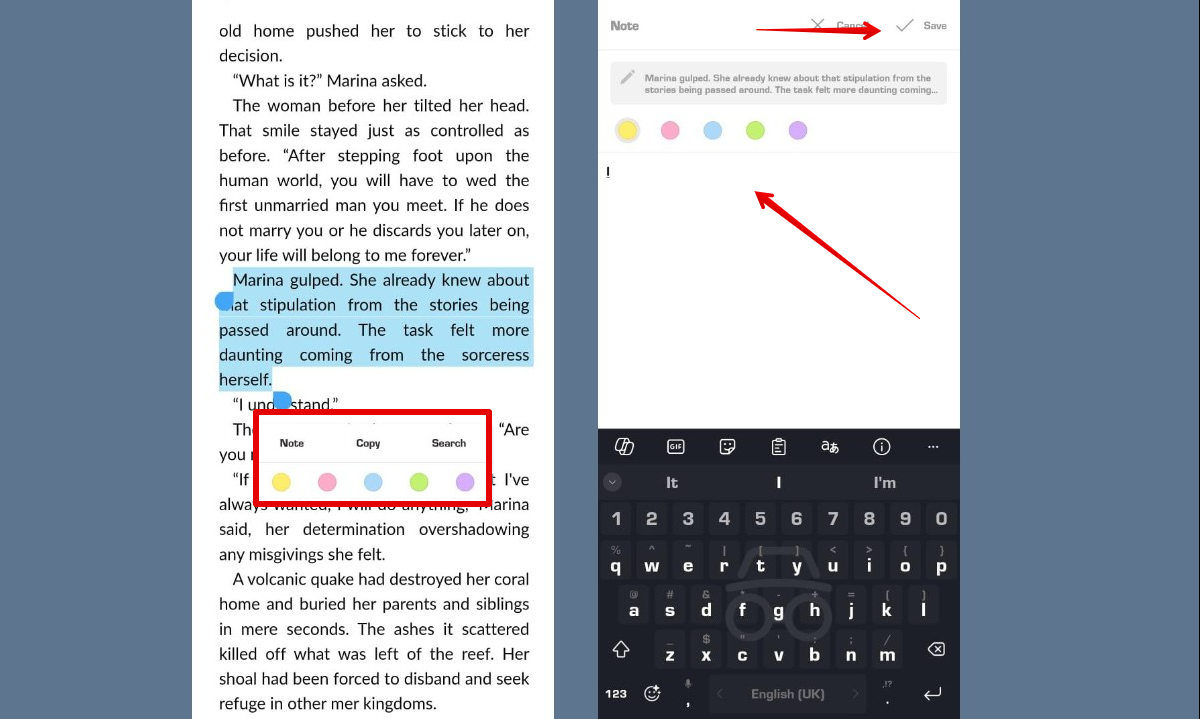
Although Neat Reader does not require any subscription for basic EPUB annotation, you can buy the Premium yearly ($19.99/yr) or Premium Lifetime ($49.99) to access cloud storage, note export option, and other advanced settings.
7. Amazon Kindle
Amazon Kindle is an easy-to-navigate app that has everything you need to add your thoughts, explain a concept, or mark text in EPUBs.
To start, download the Kindle app from the Play Store on your Android. Then, open Files, select the EPUB book and tap the Share icon. Choose Kindle in the sharing options to import it to the app.
After that, touch and hold the cursor and drag it on the screen to select the text and choose any color in the Color Picker menu to highlight it.
You can also tap Notes, enter your insights in the given box, and tap Save. You’ll now find the notes and highlights under the annotation section at the top right corner of the screen.
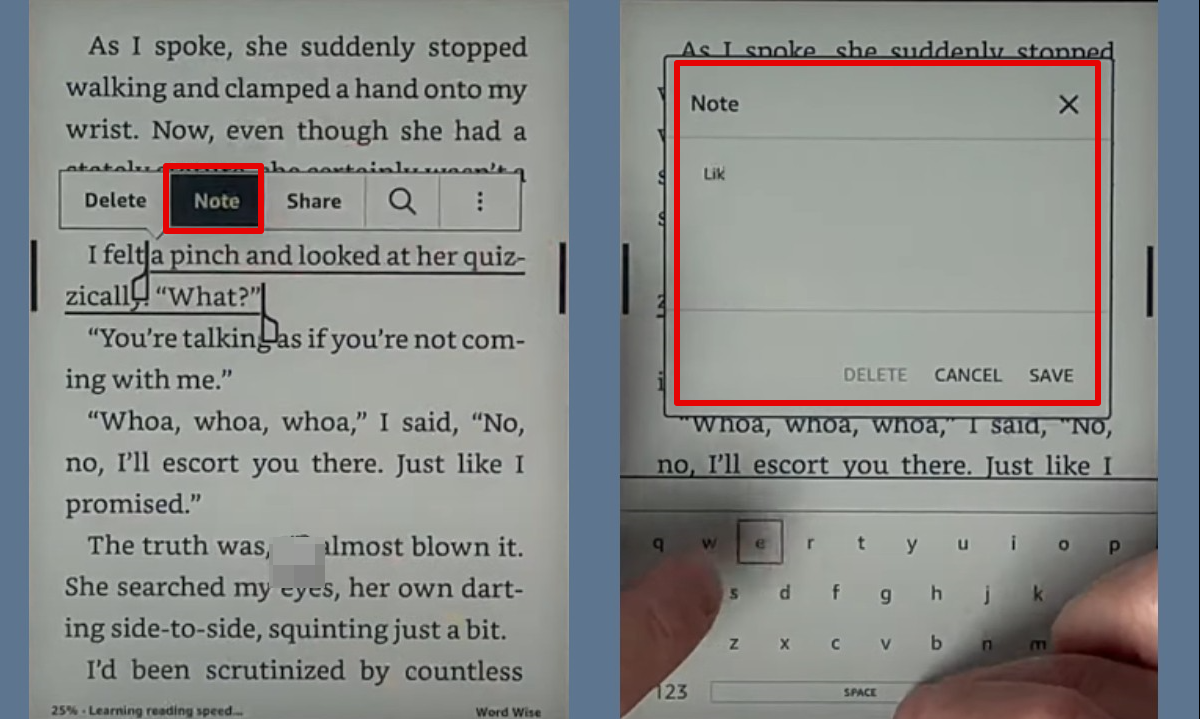
Amazon Kindle has a free and the Kindle Unlimited premium plan that costs $11.99 per month.
Part 2. Convert EPUB to PDF for Advanced Annotations
If you want to add detailed annotations to your EPUB book, it's better to first convert the file to PDF through the Calibre online tool. Then, use theAfirstsoft PDF on your Android to attach handwritten notes, text boxes, or sticky notes to the file.
Here’s how:
- Open your Android browser, go to the Afirstsoft PDF website, and download the Android APK file.
- Open the app, tap +, select Local Files, go to the folder where you’ve saved the EPUB converted to PDF file, and select it.
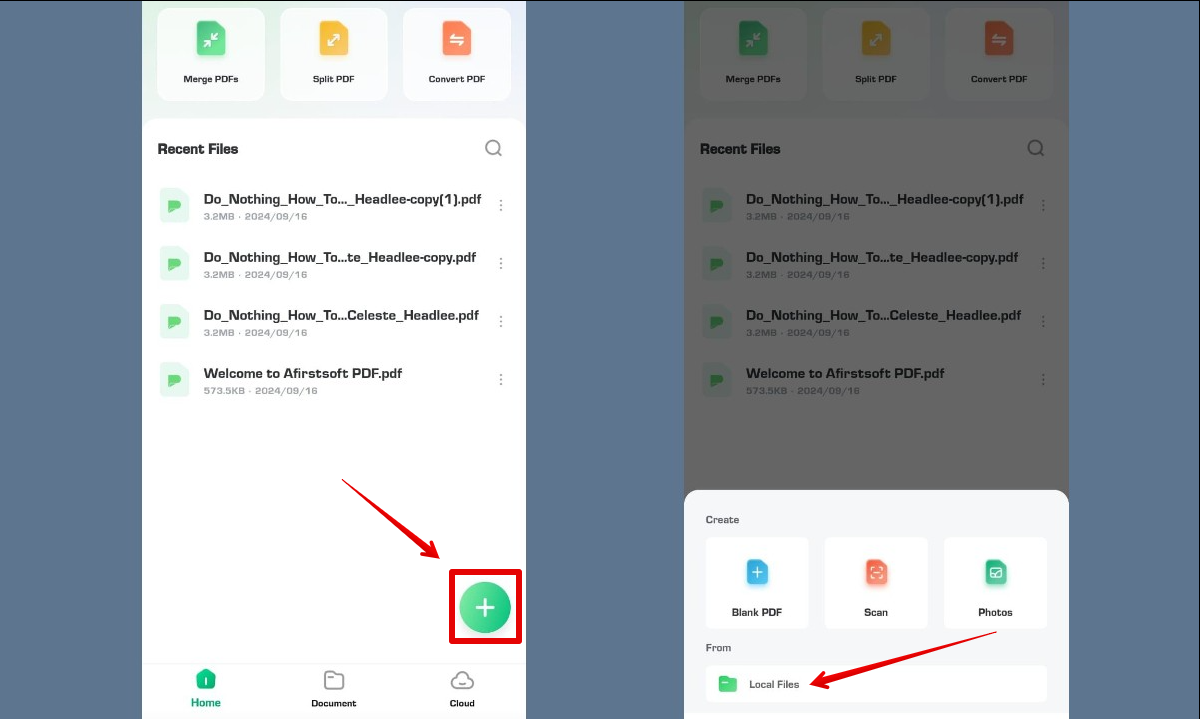
- Once the file is imported, tap Annotate at the bottom left corner of the screen and select the Pencil icon to add freehand notes to the file. Otherwise, choose Marker, Highlight, or Area Highlighting and select the text on the file to highlight it.
- Afirstsoft PDF also has the option to underline or strikethrough text. Alternatively, select the Notes option, add your content, and tap Done to attach sticky notes to the file.
- To add additional text to the ebook, tap Text and choose its drop-down menu. Here, set the font size and color, and tap anywhere on the file to start writing.
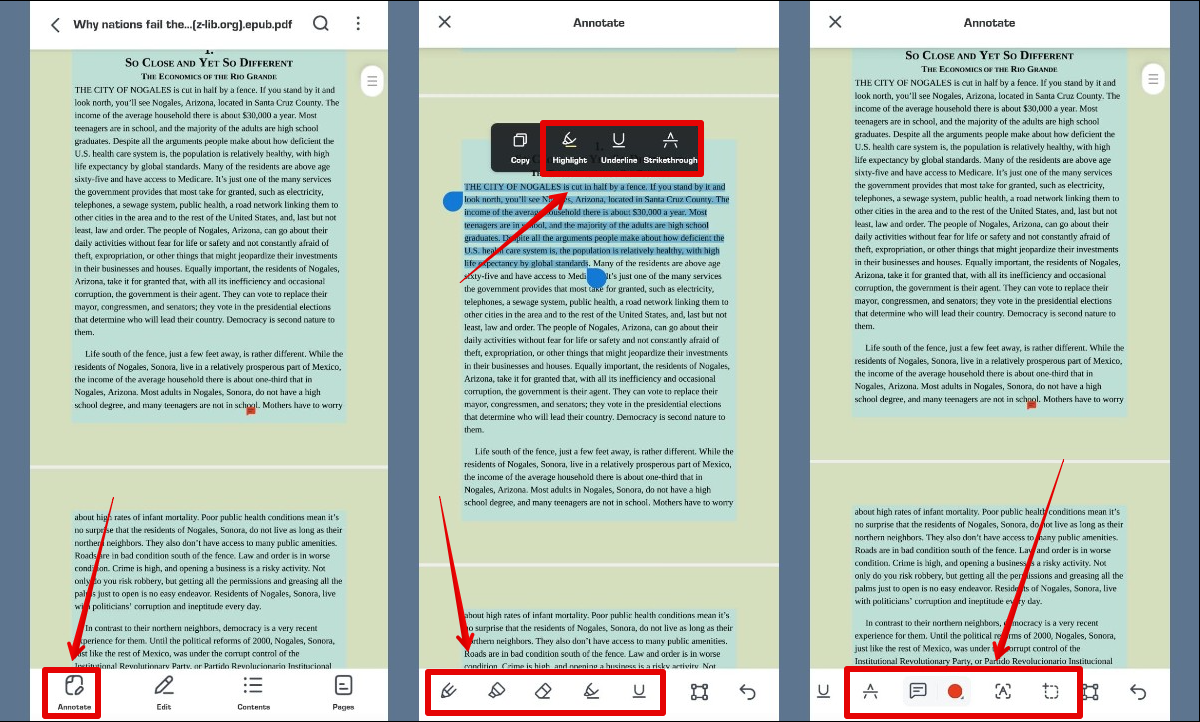
- Finally, tap the three dots (top-right corner) and select Save a Copy to export the PDF file.
Part 3. Conclusion
To sum up, we've explored the 7 best EPUB annotators for Android and discussed their features and pricing in detail.
Although each app has something to offer, Afirstsoft PDF Editor for Android is undoubtedly the best choice because it provides you access to all the annotation tools in one place.
So, install Afirstsoft PDF now and take notes or annotate files whenever and wherever you need it!
- 100% secure
- 100% secure
- 100% secure

John Smith
Editor-in-Chief
With 10 years of experience in the office industry, John Smith is a tech enthusiast and seasoned copywriter. He likes sharing insightful product reviews, comparisons, and etc.
View all Articles >