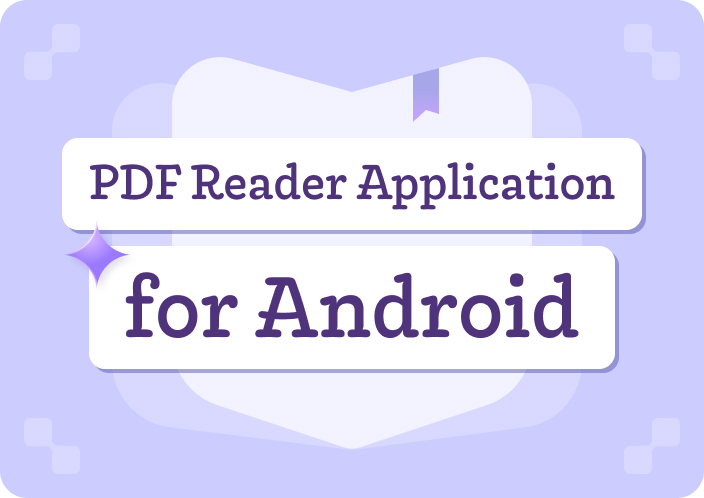In the twenty-first century, the electronic world we live in seems to allow no room for inefficiency. Mobile scanner apps serve as one of the most effective conveniences for students and working professionals, or anyone looking to scan documents. Whether it is scanning, photos, or receipts, business cards, contracts, written notes, these apps have managed to aid in carrying out the task of document organization. In this age of technology where remote work and distant education have become the order of the day, it’s no longer a luxury but a necessity having a good working document scanner in one’s pocket.
So which one is the best app for you? In this article, we will exclusively concentrate on the ten best free scanner app for Android that will help you convert your paper documents to digital files that can be shared with others without any hassles. Not just that, evaluation will be made of their unique advantages – for instance, OCR technology, user-friendliness ages, ability to connect with clouds et cetera – as well as them costs, amount of reviews, downloads etc. in order for your selection to be a good one.
Part 1. Key Features to Look for in a Free Android Scanner App
Prior to exploring the list of the top 10 apps, one needs to appreciate the factors which constitute a good scanner app. Here are some key features one should keep in mind:
- Document Types and Variety:An app should not only permit the user to scan photographs but also other documents such as whiteboards, books, receipts or even business cards. Target applications, in this case, should be those that provide several document types.
- Optical Character Recognition (OCR):One of the major obstacles of turning an image containing text into a computer file is the ability of the scanned text to be edited in search, and this is where OCR comes in. Clearly, this feature is essential for specialists who work in the field of typography and have to handle masses of text.
- Cloud Integration and Syncing:Good apps have been designed to work with or sync with cloud tools like Google Drive, drop box, one drive et cetera for easy management of documents across different devices.
- User Interface and Availability:Working with a well-organized and easy to navigate interface can enhance your work output remarkably. The application should enable scanning, editing and sharing of documents with ease.
- Privacy and Security Features:Passwords and encryption become very important if the documents being scanned are of sensitive nature.
- Ability To Function Without Internet Connection: A good scanner app must be functional even in the absence of any internet connectivity, enabling the user to scan documents at any place and any time.
Part 2. Comprehensive Overview of the Top 10 Free Scanner Apps for Android
1. Adobe Scan – Comprehensive Document Scanning and Editing
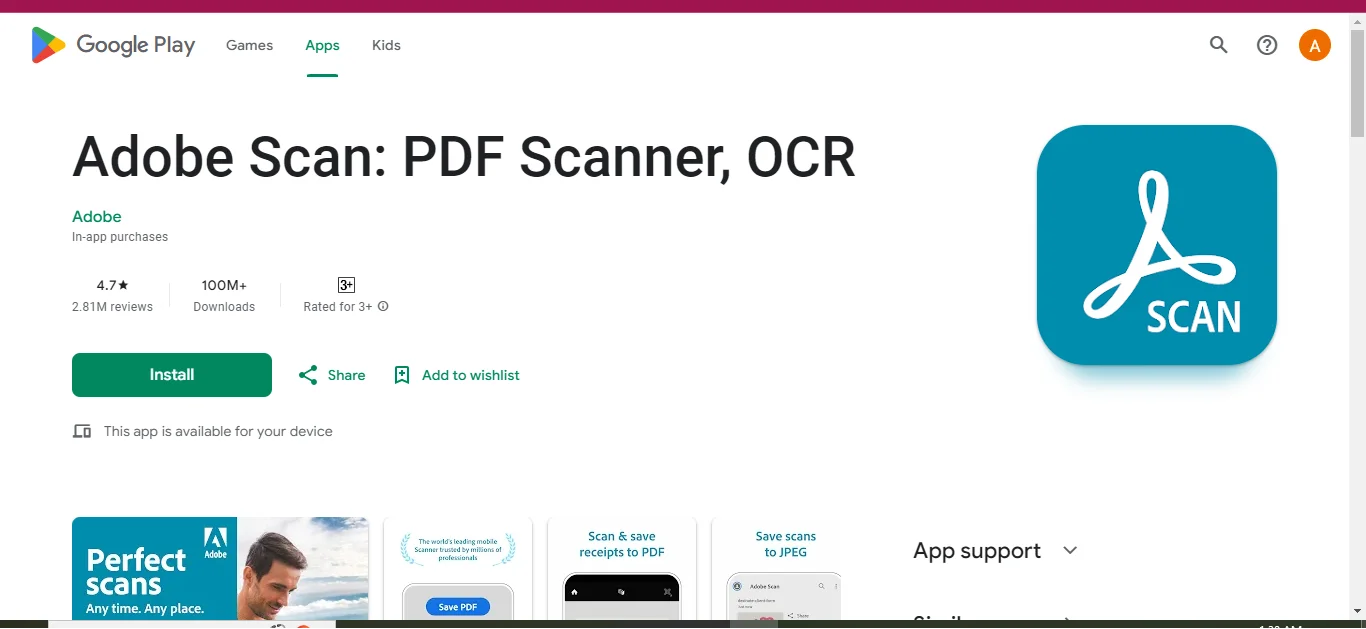
Brief Description:
Adobe Scan is the best free scanner app, which probably no one can dispute. The application is able to scan documents, images or even QR codes, making a high-quality PDF file out of them. It even has an in-built OCR technology which allows the user to make any textual content available for editing, which also includes the scanned copies. This feature helps in the professional and educational sectors.
Distinctive Features:
- ‘Auto’ and ‘Manual’ capture modes to enhance the capturing’s precision.
- Sophisticated post-scan editing functions such as auto-cropping & brightness adjustment.
- In the free version, OCR functionality is limited to 25 pages.
- Adobe Cloud is well-featured and allows editing and storage.
Premium Features:
- Combining PDF documents, improved OCR (up to 1 hundred pages), Encryption of documents, and resizing files.
- Plans of Subscription: There is a free subscription offered; premium begins at $9.99/mo or $69.99/yr.
The Advantages of Using Adobe Scan:
This is the best free alternative for people who want good OCR software and easy access to Adobe Cloud services.
2. CamScanner – Popular PDF Scanner with Extensive Features
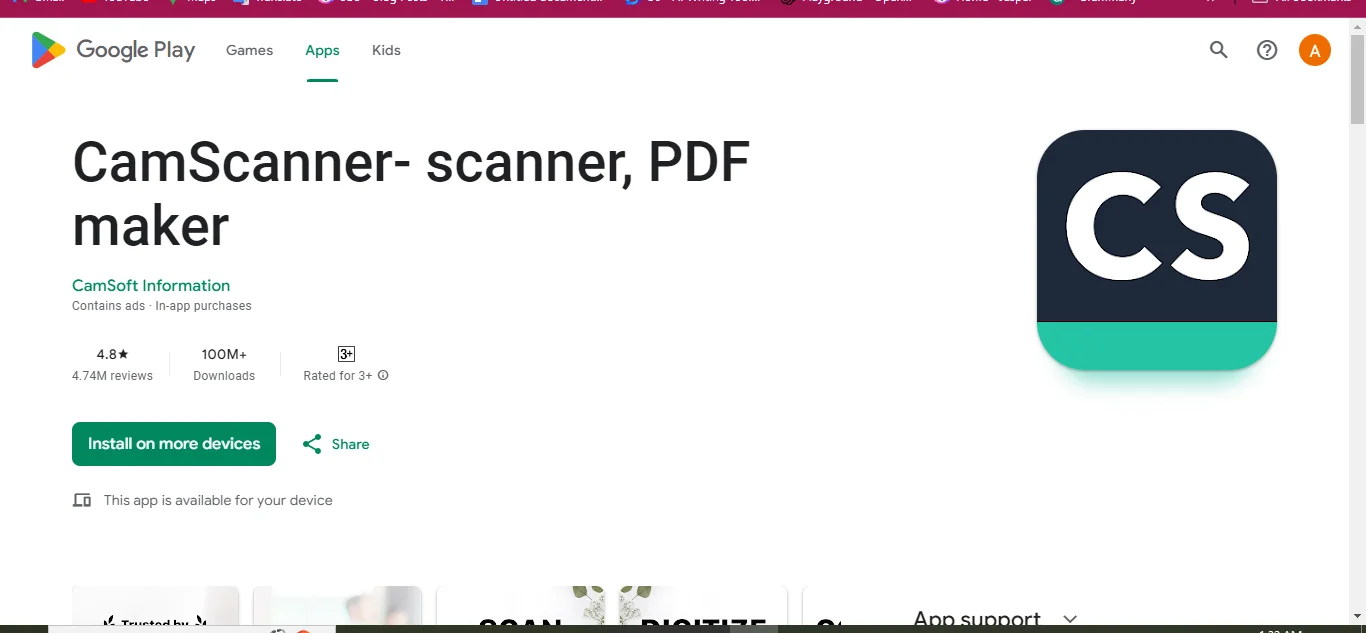
App Overview:
The foremost PDF scanning application for Android devices has without a doubt been CamScanner, thanks to the many features it possesses. It enables users to scan various documents and save them in various formats, such as PDF, JPEG, and TXT.
Salient Features:
- Inbuilt mechanisms to mask the borders of the scans and enrich the images
- Different methods of scanning, including but not limited to magic color, gray scale, and black and white.
- The fact that the App can recognize over 50 languages is however a feature that is premium.
Premium Version:
- Watermarks are eliminated, OCR is activated, enables cloud and e-signature.
- Subscription plans: Free version with ads present; premium version costs $4.99 every month and $49.99 for the whole year.
Reasons for Preferably Using CamScanner:
For people, who need to make any quality PDFs or share them in different ways, are well-supported by CamScanner functionality.
3. Genius Scan – Fast, Smart, and Secure Document Scanning
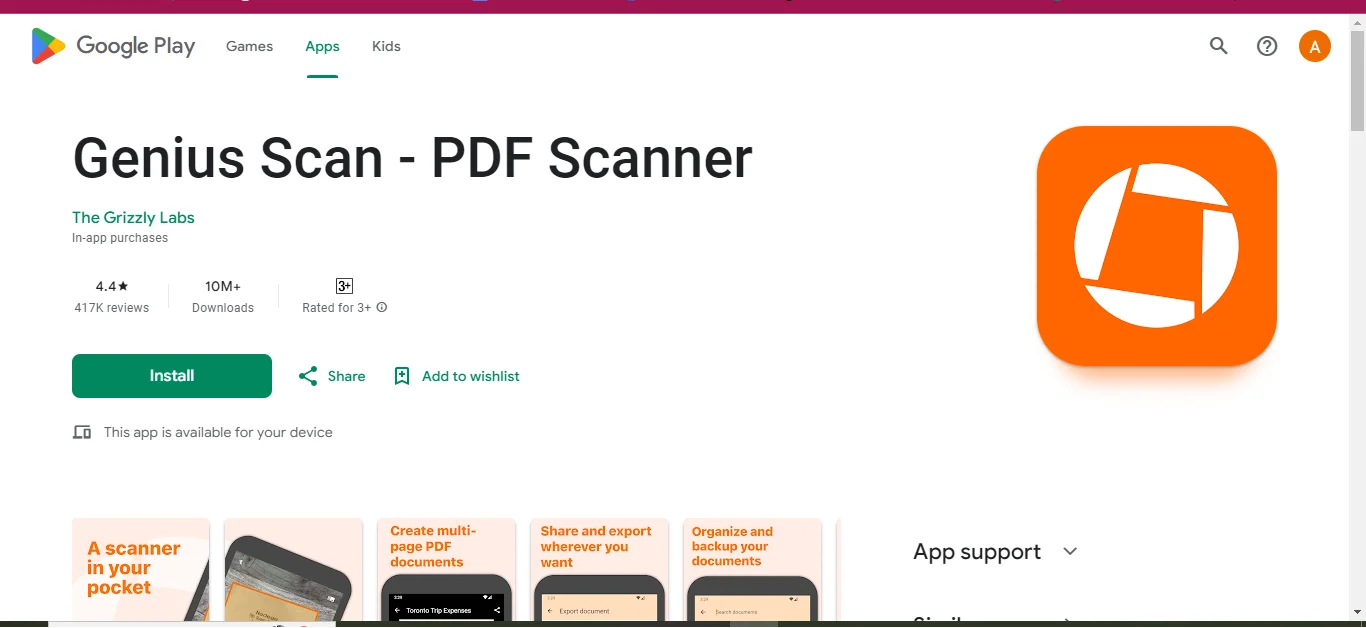
App Overview:
Genius Scan application emphasizes quick operation and has smart algorithms to detect edges and correct perspective to produce scans of a high quality.
Main Functions:
- Ability to scan a number of pages at once – batch scanning.
- Post-scan effects, such as black-and-white and grayscale, for better clarity at the end.
- Sort out your scans with tagging and searching options.
Premium Version (Genius Scan Ultra):
- Enables cloud syncing, advanced OCR and includes password locking feature.
- Costs $4.99 monthly.
Reasons For Using Genius Scan:
This application is for users who would like a fast and easy to use scanner complete with an organizational tool.
4. Microsoft Lens – Seamless Office Integration
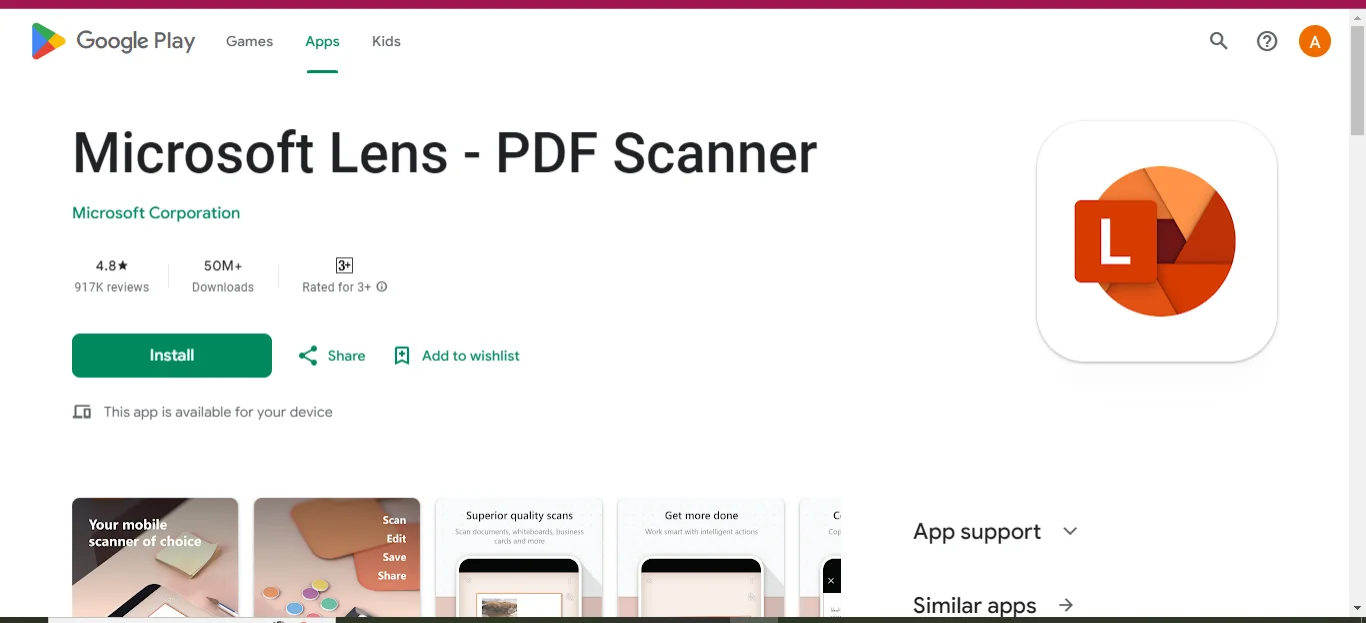
App Overview:
Microsoft Lens (previously known as Office Lens) features a seamless integration with Microsoft Office applications. This makes it an ideal option for users who work with MS Word, Ms OneNote, and Ms OneDrive for document management.
Main Features:
- Different modes for capturing whiteboards, documents, and business cards.
- Easy extraction of text through OCR.
- Cloud services integration with OneDrive and OneNote.
Reasons for Using Microsoft Lens:
If you are already a part of the Microsoft’s applications user, this application is bound to make sense for you.
5. Clear Scan – Lightweight and Fast
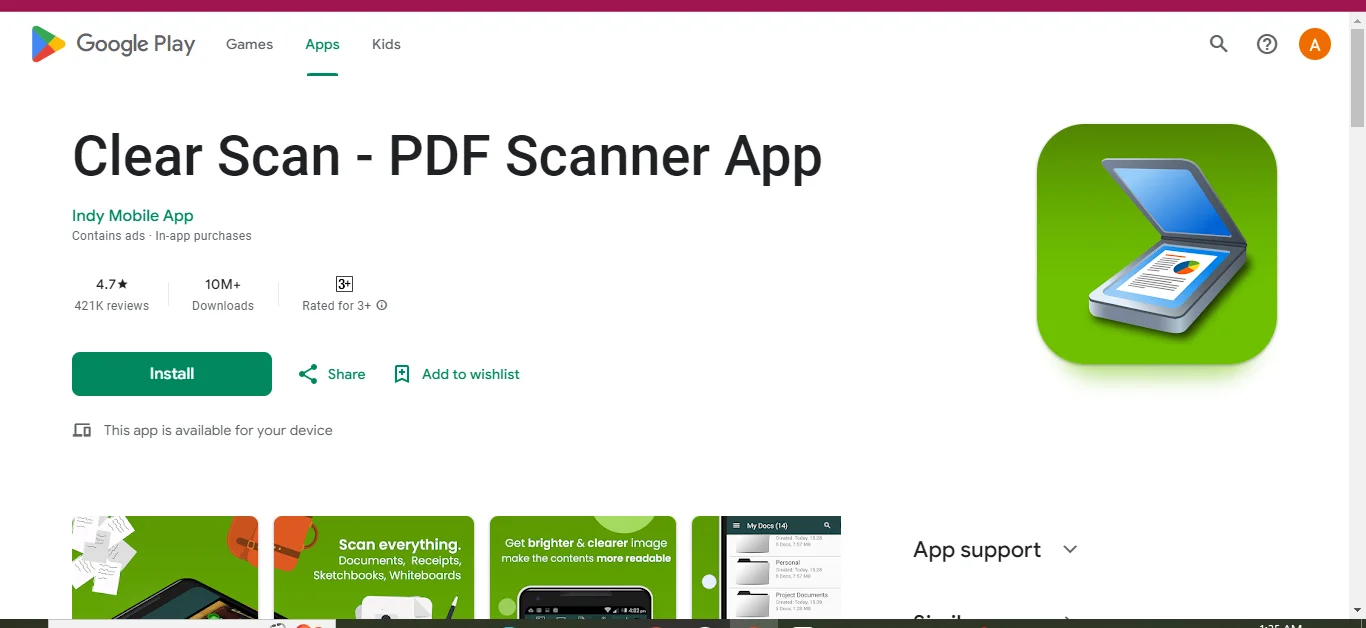
App Overview:
Clear Scan is an easy-to-use scanning application that is superb in speed. Its automatic edge detection function, coupled with a number of filters, ensures no fuss professional quality scans.
Main Features:
- Fast scans with automatic edge detection.
- Straightforward brightness and contrast filters.
- Google Drive, Dropbox, and One Drive cloud syncing.
Why Go for Clear Scan:
It is designed for people who are looking for a scanner that performs its primary function in the quickest possible time.
6. PDF Scanner – Simple and Efficient Document Scanner
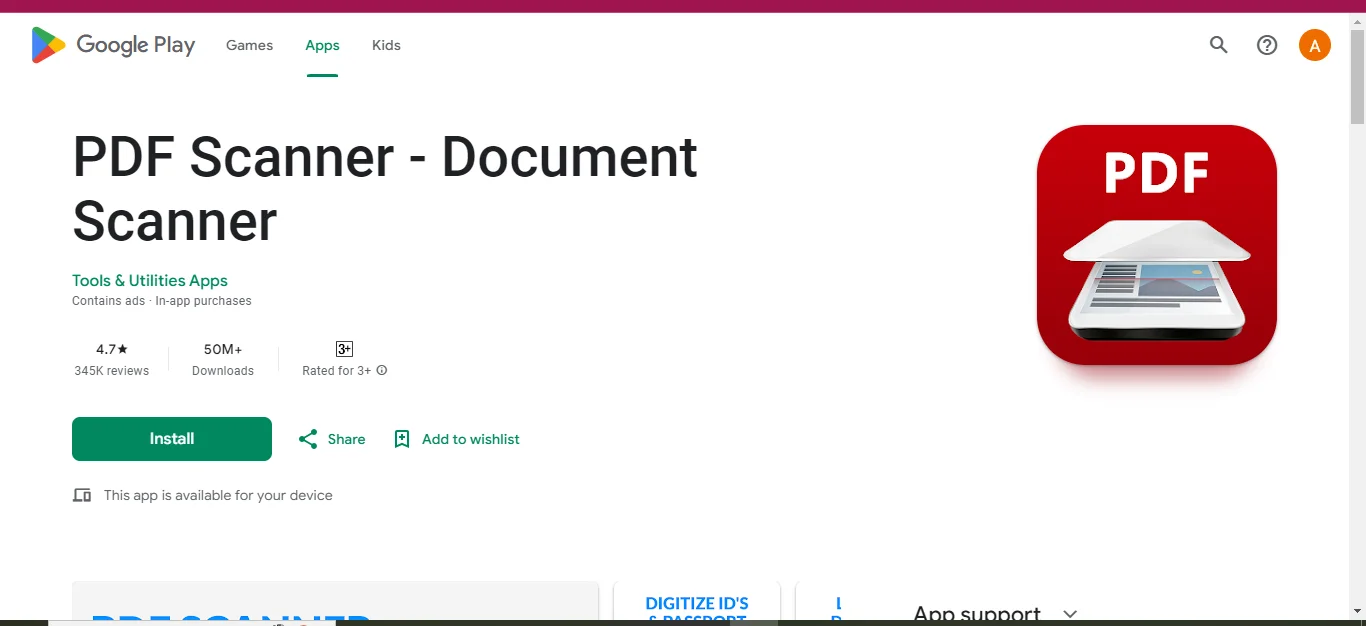
App Overview:
PDF Scanner is perfect for users in need of converting paper documents into digital format without any hassle.
Main Characteristics:
- Provides OCR support in more than 50 languages.
- Different scanning filters including color, black and white as well as grayscale.
- Cloud-based document sharing.
Reasons for Using PDF Scanner:
In case, users require an uncomplicated interface and quick scanning solution, then PDF Scanner is the best option.
7. SwiftScan – Fast and High-Quality Scanning
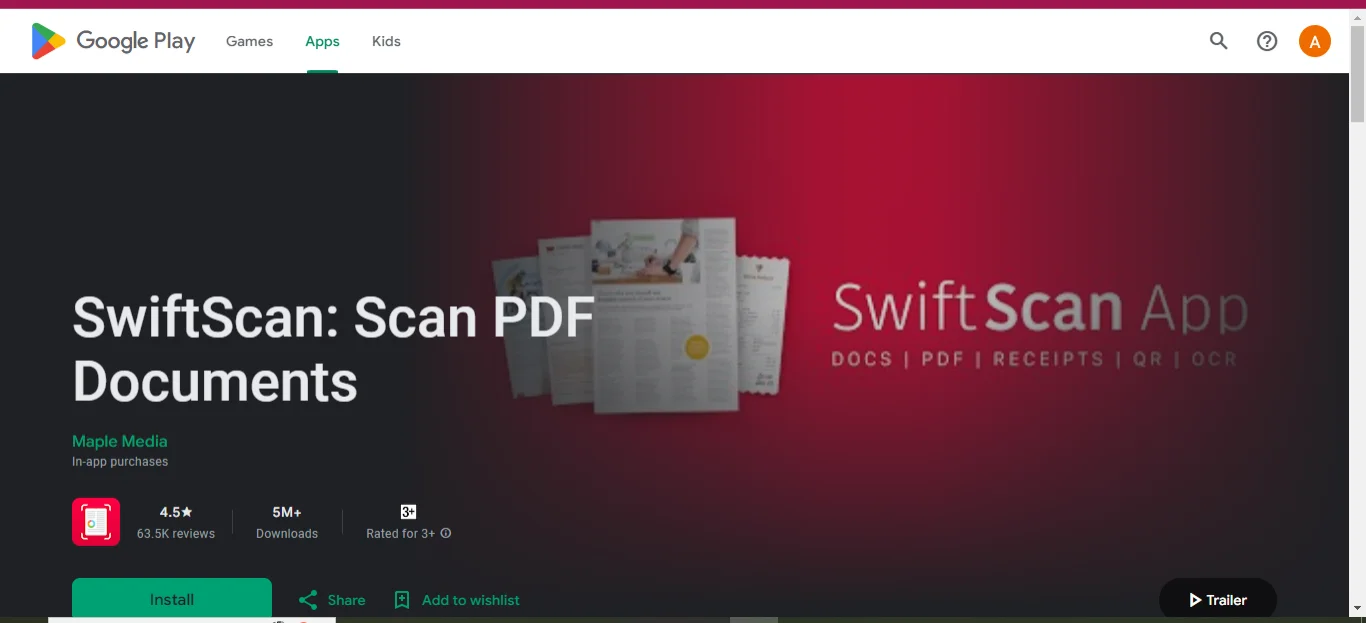
App Overview:
SwiftScan is a document scanning application that performs scanning in great speed and high definition, making it stand apart from most of the Android applications.
Core Features:
- Auto snap mode that is used for identifying the edges of a document.
- Tools for OCR and PDF markup.
- Integrated with the most used Cloud Service - Google Drive, Dropbox and more.
Reasons to Use SwiftScan:
If anyone is looking for a free app that is both fast and offers quality output, then SwiftScan is the perfect solution.
8. Tiny Scanner – Minimalist and Reliable Scanning Solution
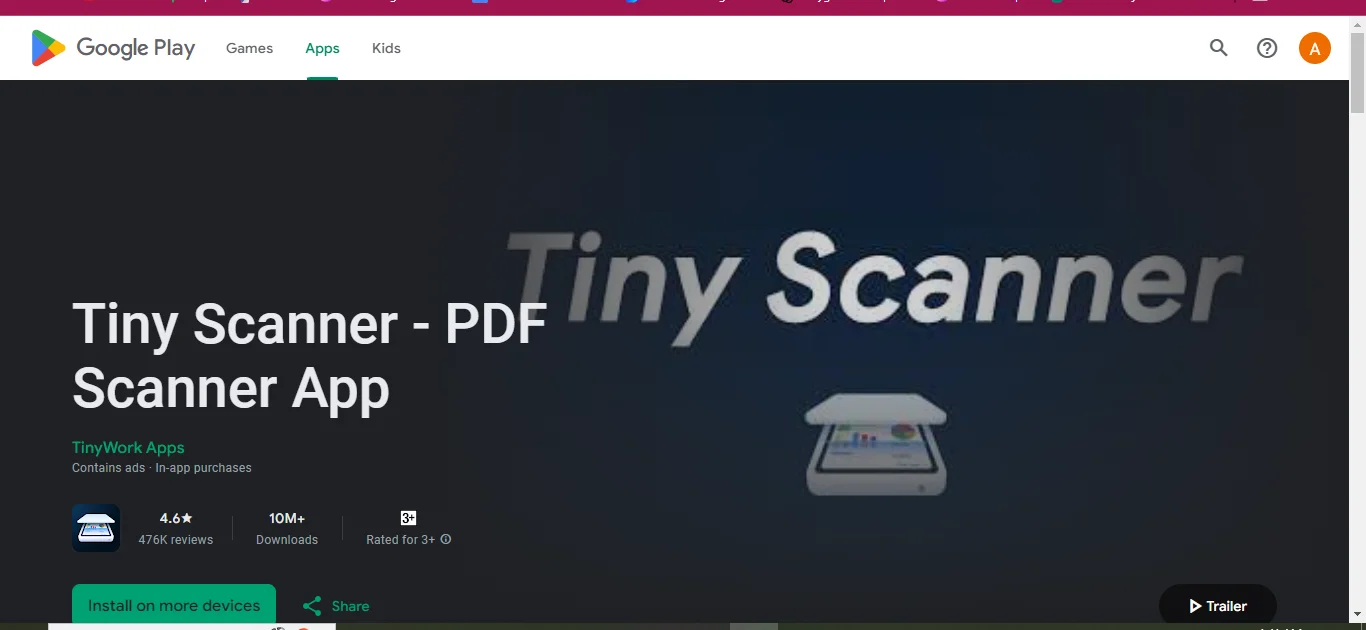
App Overview:
Tiny Scanner offers a straightforward and dependable scanning service without adding any unnecessary features to distract the user from the core experience.
Main Characteristics:
- Different scan modes for ID cards, books, etc.
- OCR support for text extraction from imaged documents.
- Edit and share with ease with integrated PDF management features.
Why Opt for Tiny Scanner:
It is an ideal choice for individuals looking for a simple scanner that performs its duty without any complications.
9. Google Drive Scanner – Built-In Document Scanner
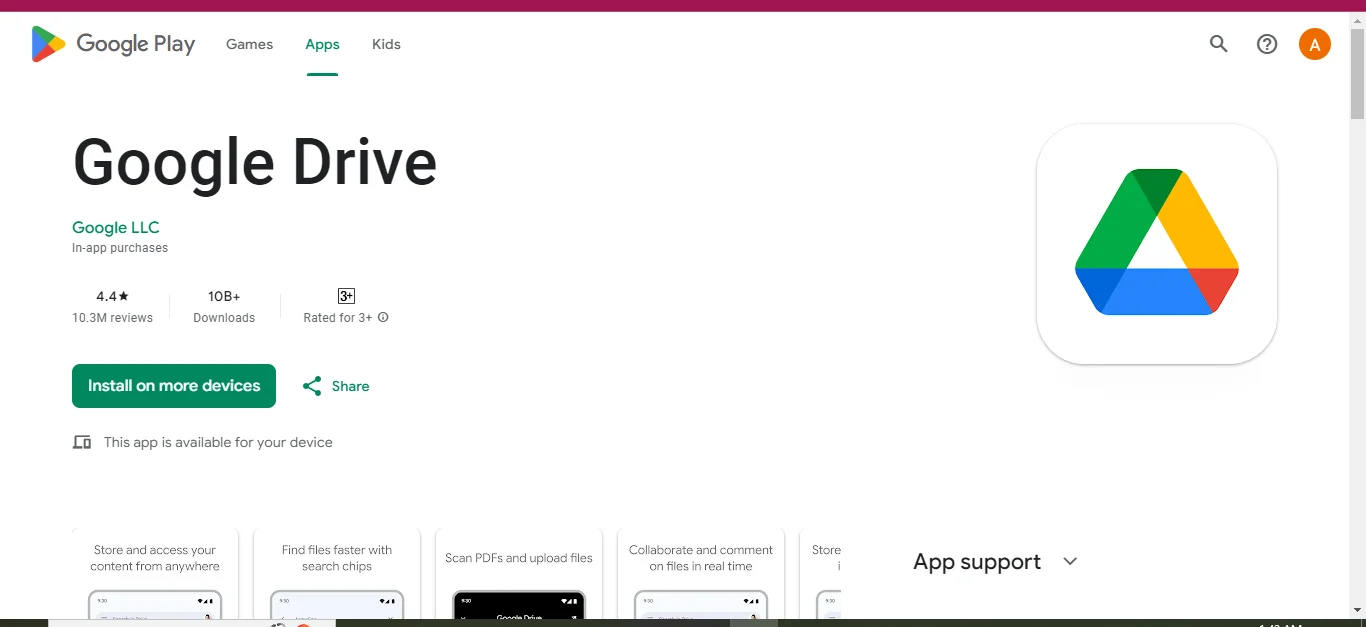
App Overview:
Google Drive's inbuilt scanner is quite obvious and helpful for users who have access to the service.
Key Features:
- OCR service enables to search the scanned PDFs stored in Google Drive
- Interleaved documents are easy to scan using batch scanning.
- The app saves all scans on the cloud automatically.
Reasons for choosing Google Drive Scanner:
For the existing users of Google Drive, this scanner provides better storage management for documents as it eliminates the need for other applications.
10. TapScanner – Powerful Document Scanning and PDF Management
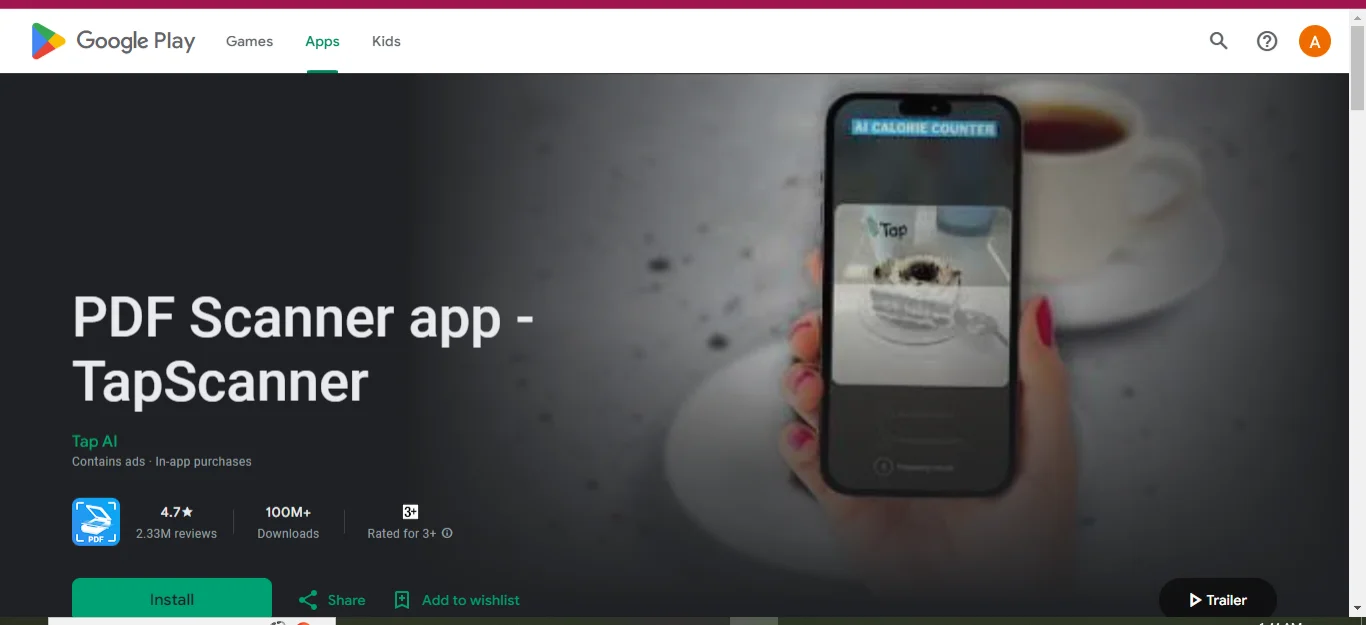
App Overview:
TapScanner is a mobile application that allows users to scan and organize documents as well as share any documents online regardless of which type of user you are, casual or professional.
Core Functionalities:
- Correct Scan’s Edges function in automatic mode.
- OCR in more than 110 languages.
- Backup and cloud connections to Google Drive and One drive.
Why TapScanner:
Best app in this category is tap scanner for those who want good quality. Everything included in one app along with cloud backup.
Comparison Table: Reviews, Downloads, and Costs
|
App Name |
Downloads |
Rating (Google Play) |
Cost (Free Version) |
Cost (Premium Version) |
|
Adobe Scan |
100M+ |
4.7 |
Free |
$9.99/month or $69.99/year |
|
CamScanner |
100M+ |
4.8 |
Free with ads |
$4.99/month or $49.99/year |
|
Genius Scan |
10M+ |
4.4 |
Free |
$4.99/month |
|
Microsoft Lens |
50M+ |
4.8 |
Free |
Free |
|
Clear Scan |
10M+ |
4.7 |
Free |
Free |
|
PDF Scanner- Document Scanner |
50M+ |
4.7 |
Free |
Free |
|
SwiftScan |
5M+ |
4.5 |
Free |
$24.99/year |
|
Tiny Scanner |
10M+ |
4.6 |
Free |
$4.99 |
|
TapScanner |
100M+ |
4.7 |
Free |
$3.99/week or $19.99/year |
Part 3. How to Choose the Right Free Scanner App for Your Needs
- Basic Scanning:If you are looking for a simple yet quality scans, Adobe Scan and Clear Scan are some of the best free apps you can use.
- Advanced Document Management: Therefore, for people who want greater and better tools for arranging documents, merging and even securing documents, CamScanner and Genius Scan are the best ideal.
- OCR Intensity: In situations where there is heavy delegation of OCR work, Adobe Scan and Microsoft Lens have excellent text recognition.
- Cloud Integration: In cases where there is a need for cloud storage, Google Drive Scanner and Microsoft Lens are best able to work with Google Drive and One Drive.
- Premium Features:For more advanced tools such as e-signatures, PDF jottings or improved OCR, CamScanner and SwiftScan have amazing premium features.
Part 4. How Mobile Scanners Improve Productivity
As much as mobile scanner apps help you get the job done fast, that’s not all they help you do – they change the way you manage your documents. Be it for a quick picture of a contract or photographing an expense report receipt for an app, such applications provide the following:
- File Organization:Applications such as Genius Scan or SwiftScan allow creating folders, utilizing tags and other ways of organizing files for a quicker access.
- Secure Document Sharing:Sensitive documents for instance, The Tap Scanner app provides encryption and password protection to allow safe sharing of such documents
- Cross-Platform Access:A cloud integration means that you can read your documents in machines ranging from Google android devices to personal computers.
Part 5. Tips and Best Practices for Better Scanning
Below are some tips and best practices that will help you optimize the use of your mobile scanner app and make quality scans:
1. Take Proper Light into Consideration
Too much or too low light will either make your scans too bright that the content is not all not visible or too dark, shadowed and indistinguishable other than the annoying text in most cases. It is advisable to use natural light while scanning, if not, then ensure that the place has adequate light. Also, where the realized application has a flashlight, then that should be put on in case of darkness when the light needs to be enhanced.
2. Use a Flat, Neat Surface
Place the paper on a surface that is flat and steady, thus preventing any creases or folds that may spoil the scan. A glassy clean backdrops helps the app scan the outlines of the document, thus eliminating the chances of cutting out in important sections of the documents.
3. Position the Document Correctly
Hold your phone directly over the document and make sure that all the edges are visible inside the camera. Most applications can detect borders automatically, but if the border is adjusted manually, it improves the results even more.
4. Optimize the Use of Filters
Several applications like CamScanner, Clear Scan, and others have features that allow users to change the filters to black and white or gray scale. These filters are most appropriate for scanning documents with a lot of texts. Try other filters to know which works best for your document.
5. Scan in a Higher Quality
If the application you are using permits, scan at the highest level of resolution available to capture the small details. This is more effective when scanning documents with lots of texts as well as artwork or pictures with a lot of details.
6. Take Advantage of OCR Capabilities to Get Editable Text Out
In this case, when working with document types with a need for editing or searching through, it would be best to implement OCR in order to create text that is not pictured to be readable and retrievable. Numerous applications like Adobe Scan and Microsoft Lens go beyond this and provide OCR functionality with great precision.
7. Crop and Edit the Scan before Saving the File
Once you have scanned the paper, always check it for cropping result-areas and adjust it for brightness or contrast if the text is not clear. Most software, such as Genius Scan and SwiftScan, includes the tools for making changes after a scan is done.
8. It is Important to Scan Files and File Them without Delay
Immediately after scanning, use the organizational tools of the kinds found in apps like Genius Scan and TapScanner to put your scans into folders, add tags or name them appropriately. This eliminates wasting time in future when looking for certain files.
9. Save The Scans in The Cloud Storage
In order to protect and access scanned documents easily, ensure that they are uploaded to the cloud such as Google Drive, Dropbox etc. Most applications from the above list such as Google Drive Scanner and SwiftScan have inbuilt cloud features to make the documents easier and faster to access from other devices.
These recommendations will allow you to handle scans better and make sure that they are better quality and easier to scan, as well as improve how documents are scanned and stored overall.
Part 6. Conclusion
Given the multitude of excellent choices that exist, the final selection of a scanner application is dependent on one’s unique set of requirements. Whether you are looking for simple OCR, cloud storage linked to your application, or advanced capabilities for editing documents, this guide has an answer for everyone. Ranging from simple applications such as Tiny Scanner to feature enable applications such as CamScanner, one can always get a scanner application fitting their needs.
If you are in need of more than a mere scanning solution, don’t forget to visit the Afirstsoft PDF—an all-rounded PDF software which allows annotations, conversions, encryptions, and watermarking among others. It has been created for iOS, Android, Mac, Windows, and web platforms making it a single solution on how to manage PDF files regardless of the operating system it is on.
Part 7. Frequently Asked Questions
- What is the best possible scanner app available for free on Android?
The best free scanning app would be dependent on one’s requirement. For the purposes of OCR, Adobe Scan and Cam Scanner can be termed as the best. However, for someone who is in the Microsoft ecosystem, one is likely to prefer Microsoft Lens.
- Are OCR features available in free scanner applications?
Yes, several cost-free applications such as Adobe Scan and Genius Scan provide simple OCR features, although more advanced options may necessitate paying a subscription fee.
- Is it possible to scan several pages at one go?
Definitely, applications such as Adobe Scan and SwiftScan provide batch scanning feature, making it very easy to scan multipage documents.
- Are free scanner applications capable of integrating with the cloud?
Several free scanner applications such as Google Drive Scanner and TapScanner support the use of cloud storage services such as Google Drive and Dropbox.
- Do free scanner apps display any ads or watermarks?
A few free scanner apps such as CamScanner have ads as well as watermarks in their free versions. Most of the time, this is eliminated after one pays for the premium version.