Converting PowerPoint presentations' content into other languages that users easily understand is important for communication in various fields. It enhances understanding of the content and ensures key messages, ideas, or data are conveyed clearly. Besides, it lets users comprehend contextual nuances fully without language barriers, leading to better engagement and more informed decision-making.
Ensuring translation accuracy without disturbing slides’ original formatting can be daunting, which makes selecting the right tool important. A reliable PPT translator helps convey key messages accurately to diverse audiences without compromising the presentation’s structure. Therefore, this guide provides an overview of the best PPT translators and their features to ensure seamless communication across languages.
- 100% secure
- 100% secure
- 100% secure
Part 1. Top Features You Should Explore in a PPT Translator
It’s important to understand the features to consider in a translator before exploring the tools available for translating presentations. To help you choose the most reliable tool for your translation needs, we've shortlisted some key aspects to focus on.
- Translation Accuracy: The most important factor to consider is how accurately a tool translates text. Always test a sample of PPT content with the translation tool before using it to make an informed decision.
- Preservation of Layout and Formatting: Your chosen tool must be capable of maintaining the fonts, graphics, and text placement during translation. This is essential to ensure that the visual integrity of the presentation remains intact.
- Language Support: When working in a multilingual environment, consider a translator that supports a wide range of languages. The broader language support makes the tool more accessible and useful for diverse audiences.
- Customization Options: Some tools allow users to adjust the translation manually or fine-tune specific sections of the presentation. This feature is useful when dealing with difficult terminologies requiring special attention.
- 100% secure
- 100% secure
- 100% secure
Part 2. Unlock Potential With the 5 Best PPT Translators
Now that you understand the essential features to consider in the best PPT translator, it's time to explore some of the best tools available in the market. Below, we will highlight a selection of top PPT file translators, discussing their unique features and stepwise instructions.
1. Microsoft PowerPoint Translator
Using PowerPoint's built-in translation feature, users can effectively translate presentations into their desired language. This integrated translation tool is directly accessible within the PowerPoint interface, eliminating the need for external software and supporting a wide range of languages. Refer to the following instructions on using this platform to convert your presentations into other languages:
Instructions: Upon opening the PPT, press the "Review" tab from the top toolbar and then choose the "Translate" feature from the available options. This will open a "Translator" panel on the right side. Next, select the text you want to translate and choose your desired target language from the "To" drop-down list. After that, the tool will translate your text into your chosen language.
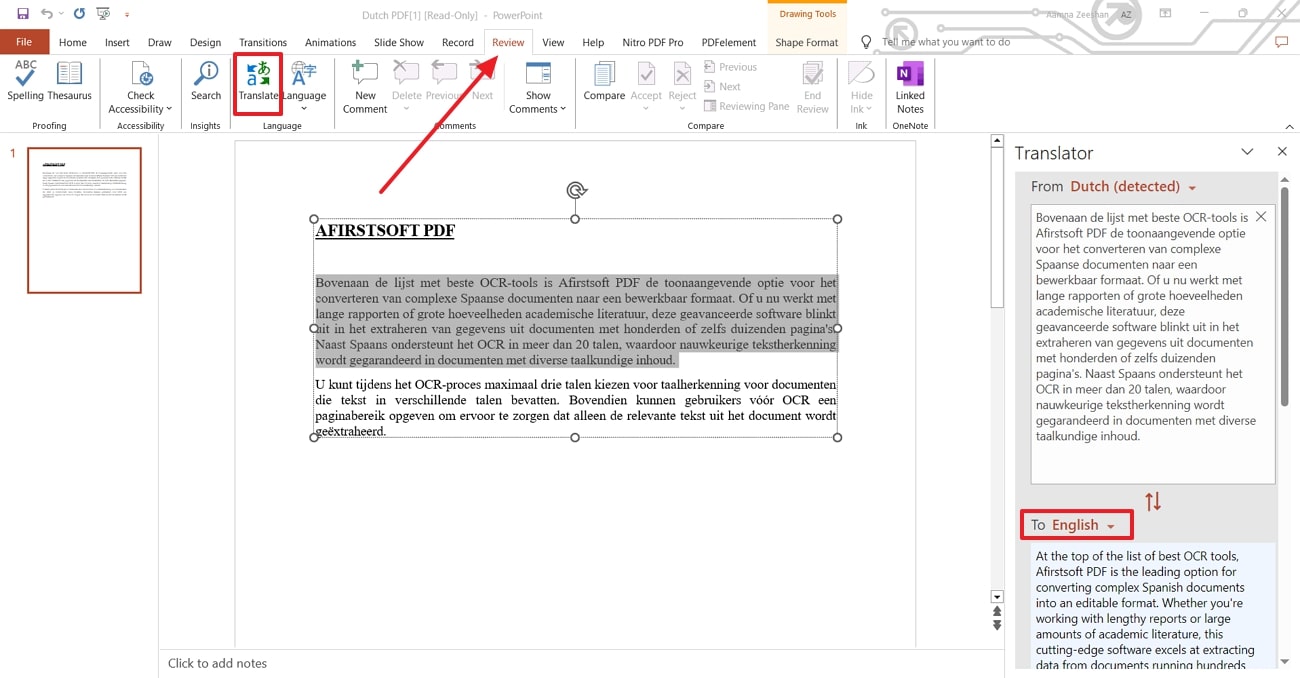
Pros
- Hovering over a translated word will display associated adjective nouns and adjectives in both the translated and original languages.
- The insert feature allows you to replace the original text with the translated content in the document.
Con
- The translation using this tool lacks accuracy and may lead to formatting inconsistencies.
2. Google Slides
This is a cloud-based alternative to Microsoft PowerPoint that allows users to create presentations online and generate translations of PPTs into multiple languages. Additionally, users can collaborate with others in real time, allowing for quick edits and feedback during the translation process. To translate a presentation using this best PPT translator, follow the provided instructions:
Instructions: Once your presentation is uploaded, tap on the "Extension" tab from the upper toolbar to open a drop-down menu. From the available options, click on the "Translate My Slide” extension and then choose "New Translation" from the small pop-up menu.
You have to download this extension using the "Add-ons" option. Finally, select your "Target Language" and hit the "Translate" button from the right-side panel to translate your slides into your desired language.
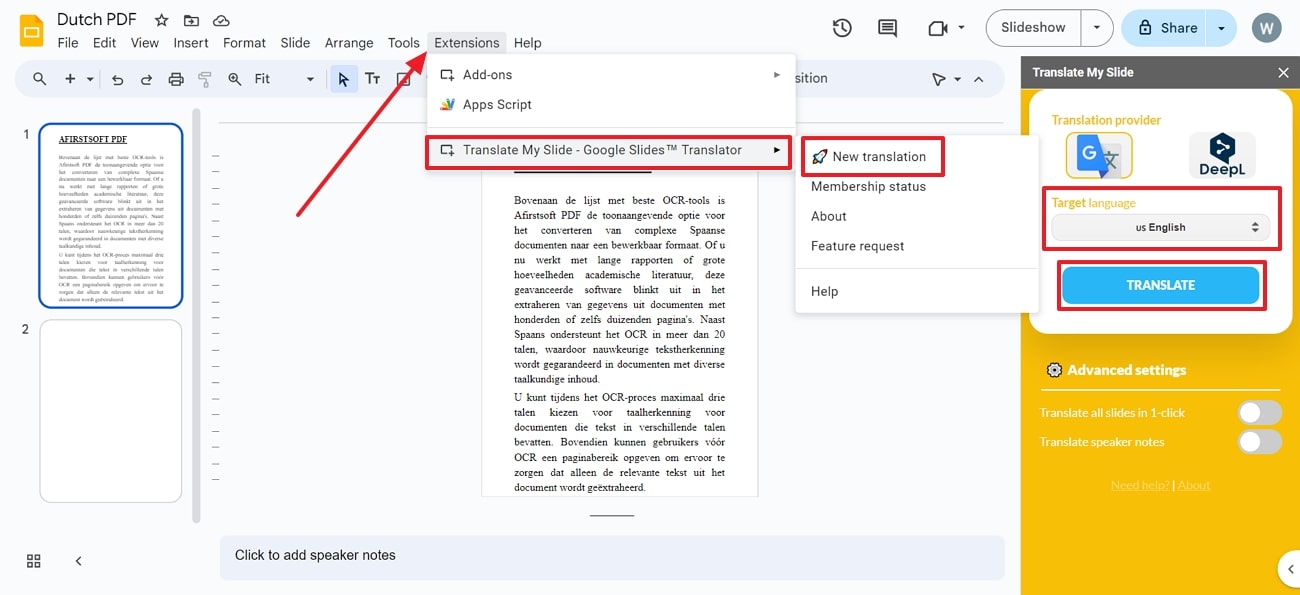
Pros
- Using this platform, you can update existing presentations by editing, adding, or deleting text.
- You can share your presentations with different access levels, such as view, comment, or edit, for controlled collaboration.
Con
- To translate content, users need to download additional translation extensions that could complicate the user experience.
3. Afirstsoft PDF
For people looking for an accurate translation utility, Afirstsoft PDF is the best choice. This AI-powered toolbox specializes in converting presentations into various formats, including PDF, for seamless translation processes. With its AI-powered assistant, you can efficiently translate multilingual content into your preferred language to ensure accuracy and clarity. For improved understanding, the tool automatically generates a summary of the multilingual content in English.
- 100% secure
- 100% secure
- 100% secure
This best PPT translator also allows users to copy the translated text into a clipboard and easily paste it into other applications or documents for further use. Furthermore, it even enables you to translate specific phrases or entire sections into the language according to the prompt you give to the AI assistant. To learn how to use this software to translate PPT content, follow the given step-by-step guide:
Step 1. Convert Your Presentation Into a PDF Document
Access the latest version of Afirstsoft PDF on your Windows PC or MacBook and click on the "Tools" tab on the left side of the interface. From the available tools, tap on the "Create PDF" feature to import the presentation for conversion into PDF format.
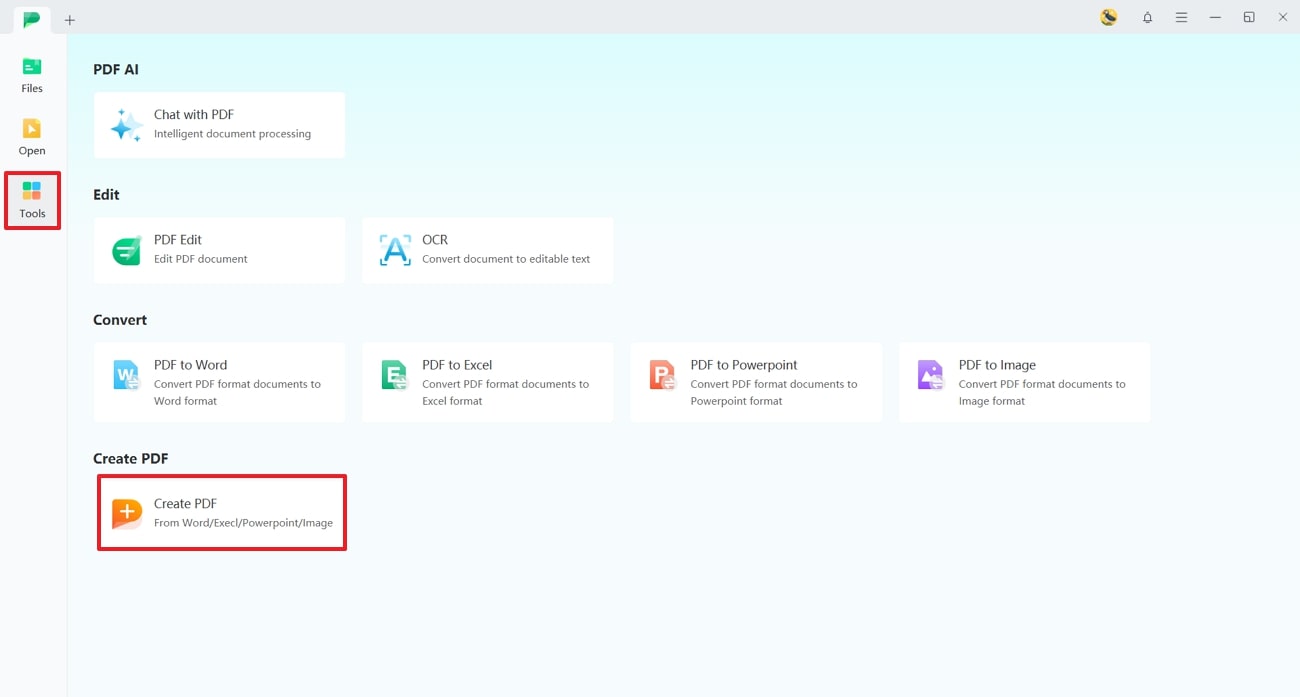
Step 2. Translate the Content Using AI Assistant
After creating the PDF, advance to the "Afirstsoft AI" feature in the top-right corner of the main workspace to open up the AI Assistant panel on the right side. In the prompt box, paste the content you want to translate along with the request to generate translation in your desired language, and then press the "Send" icon. Upon analyzing the prompt, AI will automatically translate your desired text into your specified language.
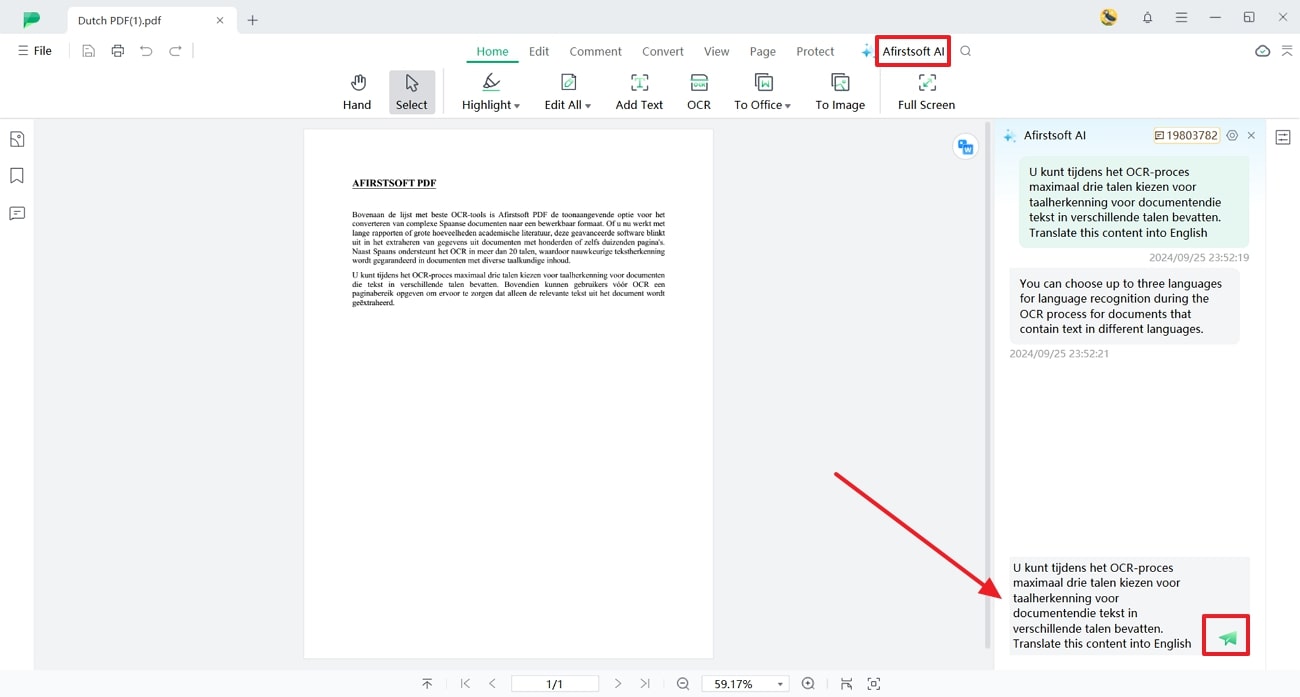
Pros
- This tool allows you to generate translations of even scanned and image-based documents using AI-powered OCR technology.
- Using the annotation tools, users can highlight or underline the content to emphasize the important sections within the presentation.
- Afirstsoft PDF also provides extensive editing functionalities to let you edit or format the text as required.
- AI Q&A feature lets you ask questions related to your documents or content, providing instant responses and insights.
4. iTranslate Translator [iOS, Android]
With translation features in multiple platforms like mobile and web-based applications, iTranslate allows users to easily translate text into more than 100 languages. It also includes a camera translation feature, enabling you to instantly convert PPT text from your phone's camera into any language. Follow the instructions below to learn how to use this best PPT translator for your translation needs:
Instructions: To begin, open your presentation and copy the text that you want to translate. Afterward, launch the app on your mobile device and paste the copied text into the text box provided within the main interface. Then, choose the source and target languages before hitting the "Translate" button. Now, the app will analyze the content and provide the translation in your selected language.
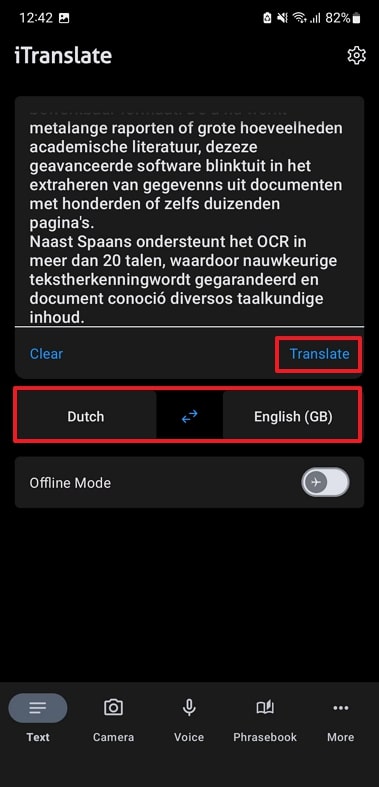
Pros
- This app offers a voice translation feature, enabling you to generate translations of spoken content in real time.
- Users can even translate images with foreign text into different languages.
Con
- This application lacks the utility to import presentations directly, so users have to manually copy and paste content.
5. ABBYY FineReader
With the help of this software, you can easily create PDF documents from PowerPoint or Google Slides presentations for translation purposes. It offers advanced OCR technology, which even lets you convert scanned PPTs into editable and searchable PDFs. By converting presentations into editable PDFs, this best PPT translator can streamline the translation process. Learn to perform translations using ABBYY FineReader by following the given instructions:
Instructions: From the homepage of ABBYY FineReader, click the "Convert to PDF" feature to import the scanned PPT for conversion to editable PDF using the OCR feature. After optimizing the settings, press the "Convert to PDF" button to create an editable PDF document. Once the created PDF is opened, copy the text you wish to translate and paste it into Google Translate or DeepL for translation in your chosen language.
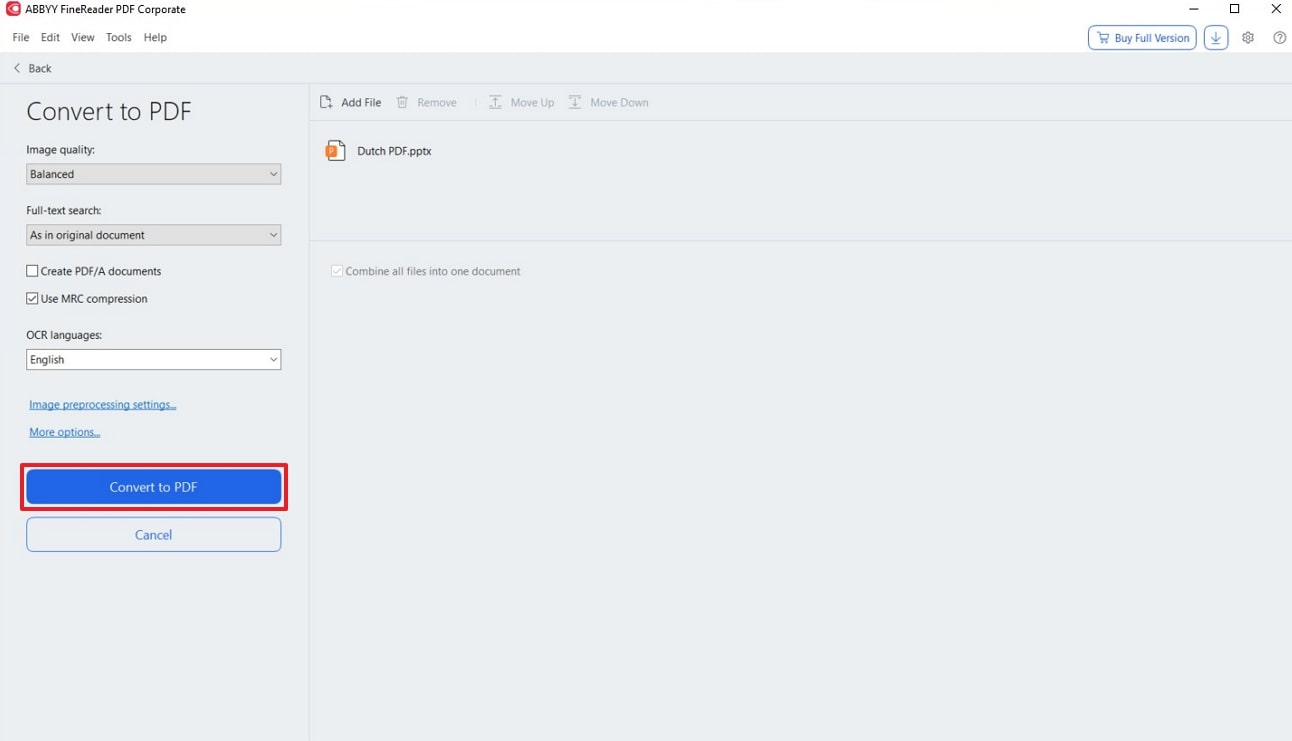
Pros
- You can use this platform to convert image-based PPTs into editable formats for easy translation.
- The OCR supports multiple languages, making this tool ideal for translating content written in various languages.
Con
- ABBYY FineReader doesn't have an integrated translation feature.
- 100% secure
- 100% secure
- 100% secure
Part 3. Conclusion
As a final point, converting PPT content into multiple languages is essential for ensuring accessibility and inclusivity in global presentations. This article discussed the best PPT translators, including mobile apps, built-in tools, and software. Among all the tools, Afirstsoft PDF emerged as the best AI-powered translation software due to its ability to generate accurate translation output, ease of use, and multilingual support.


