When it comes to translating image text, Google Translate is the best choice. From uploading images to directly clicking from the camera, this translator easily handles simple and complex texts for translation.
Hence, whether you are reading a document or traveling in a foreign country, understanding how to use the Google Translate Photo feature is crucial. Therefore, this guide covers detailed stepwise guidance with some alternatives that you can consider for image translation.
- 100% secure
- 100% secure
- 100% secure
Part 1. How Google Translate Photo Feature Works?
For extracting translation from images, the process is simple with Google Translator and can be done via uploading or capturing from the camera. No matter the approach you consider, ensure the image you are translating is well-lit and shadow-free.
Other than that, you can choose the desired language while translating the photo text. Thus, follow the sequential guide to learn how to use the Google Translate Photo feature:
Step 1. To begin with, install the Google Translate app on your mobile phone and tap the "Camera" icon to access its picture mode. Next, you can take a picture of the image you want to translate or import it from your phone. To import, press the "Gallery" icon and choose the image from your device.
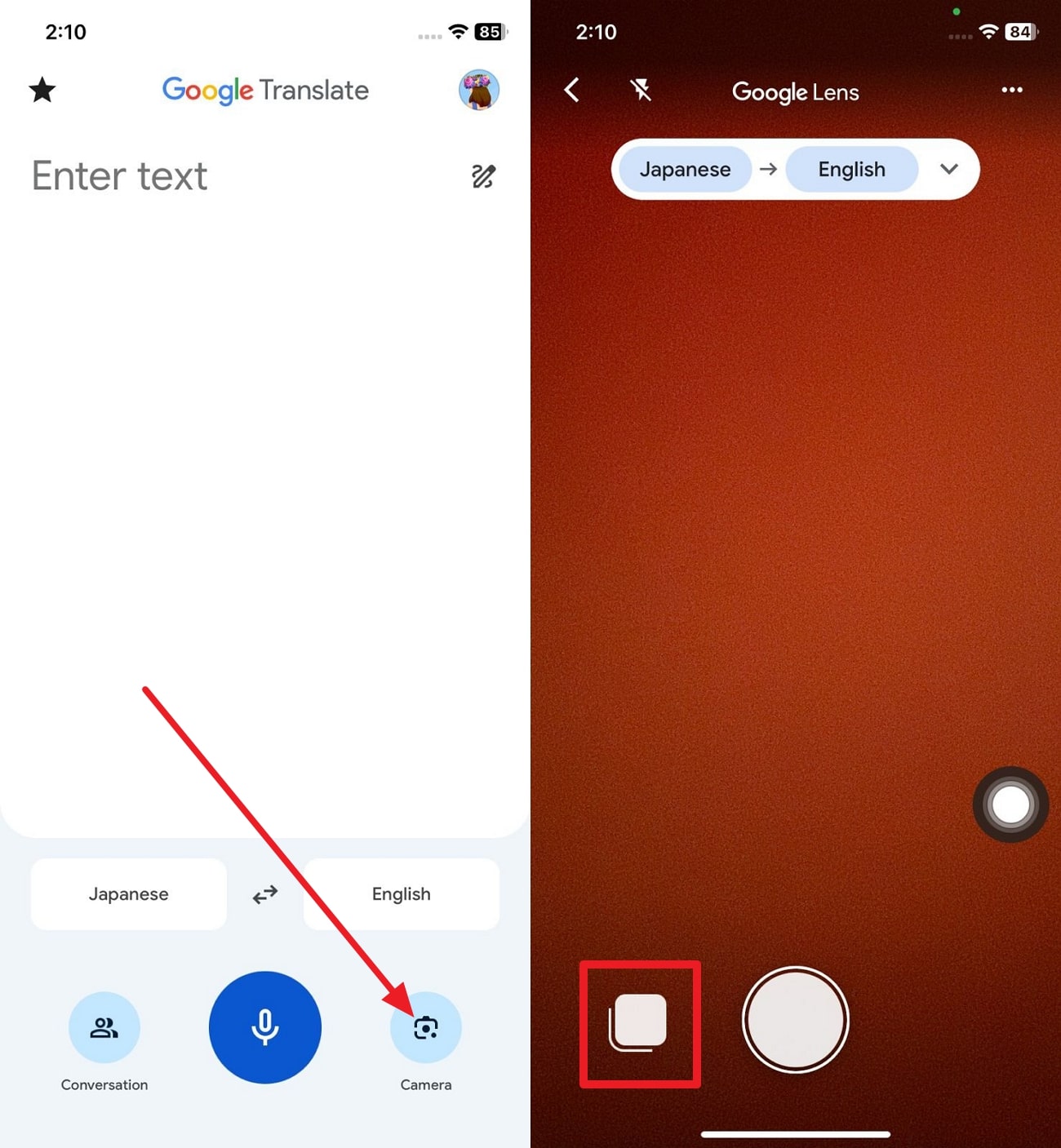
Step 2. When the image is displayed on the main interface, pick the source and target language from the "Language Menu." After a while, the tool automatically translates the image text for you in a certain language for enhanced understanding.
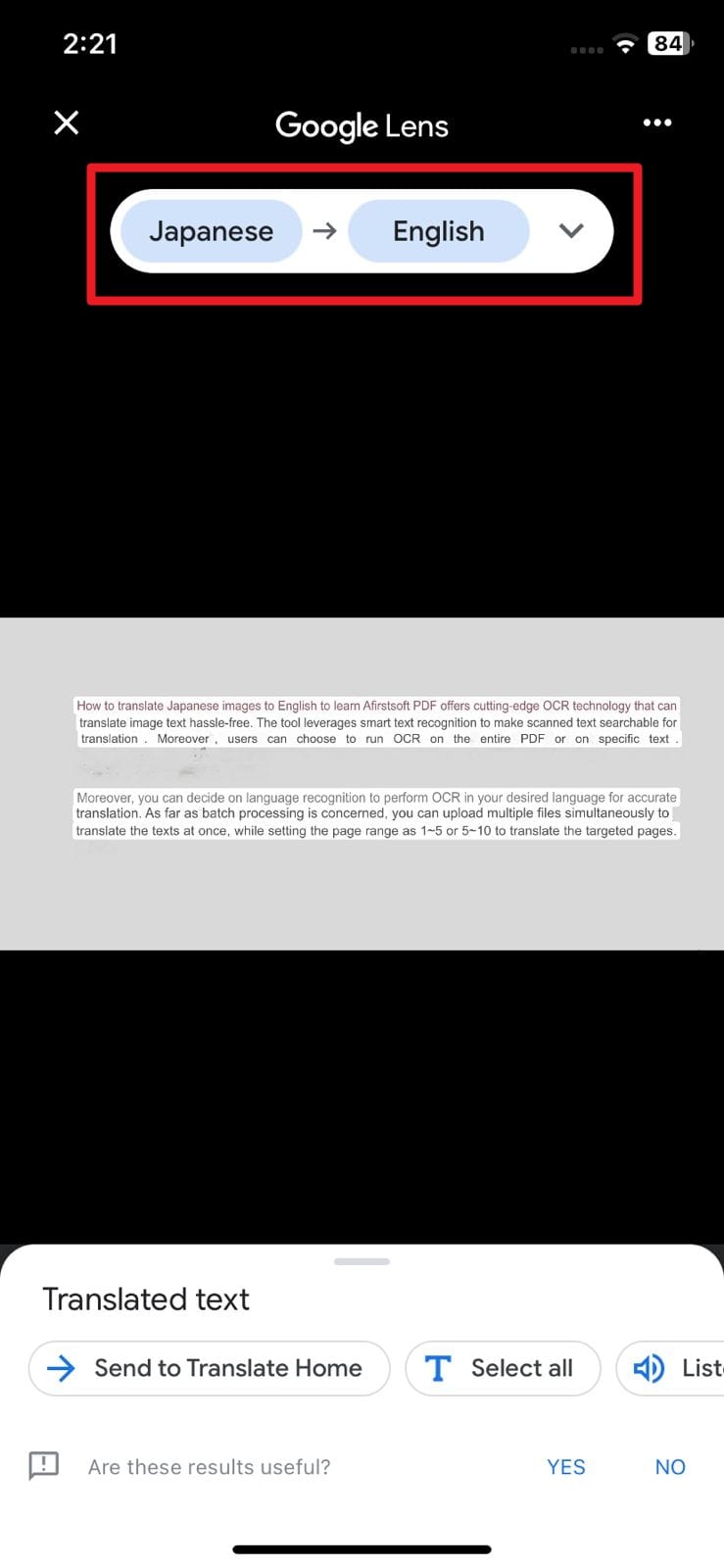
Step 3. Once the text is translated and simplified as per your understanding, choose a certain line and hit the "Copy" button below the screen to paste it somewhere. Other than that, there is a Listen button that you can use to transform the written text into audio for better clarity.
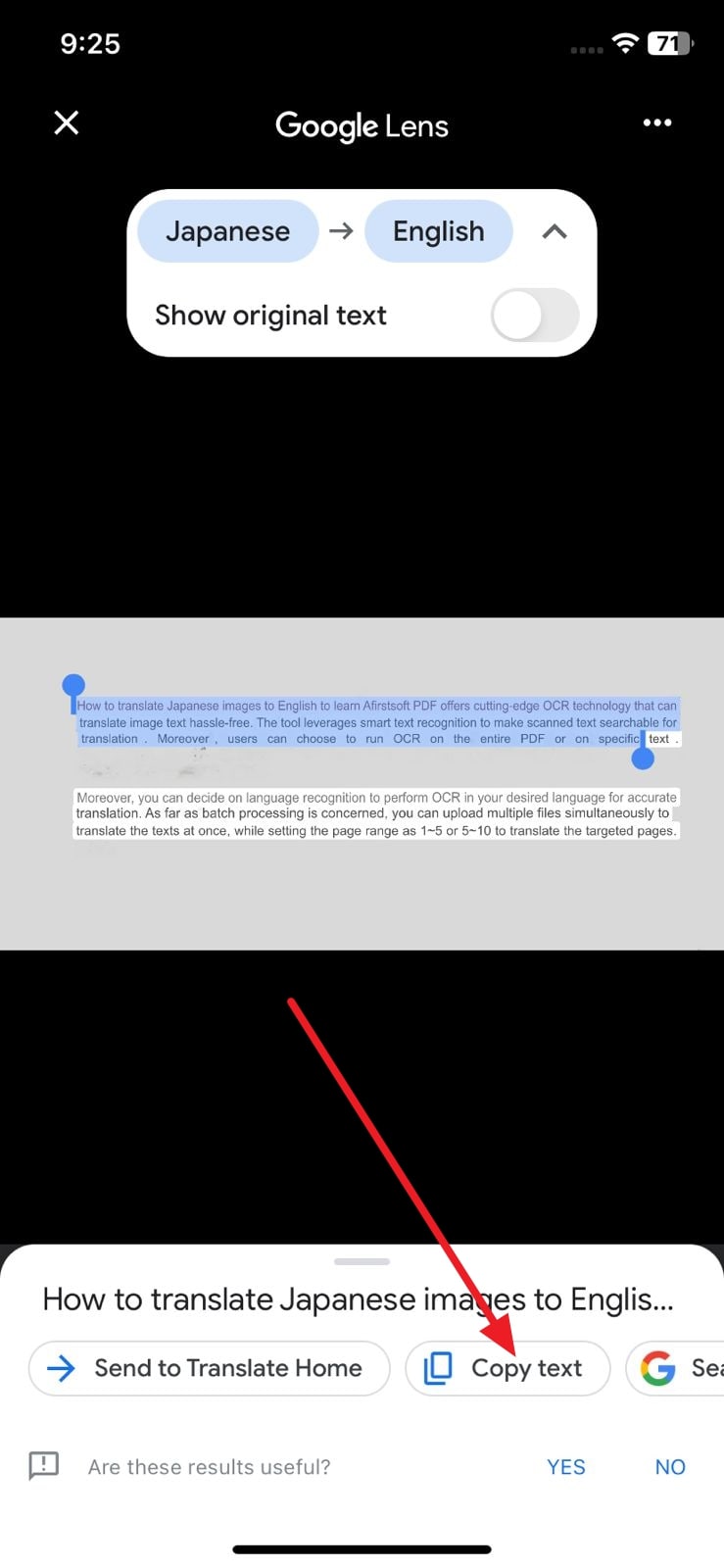
- 100% secure
- 100% secure
- 100% secure
Part 2. Restrictions of Google Translate Photo Feature
While exploring how to use the Google Translate Photo feature, it might be the best option for translating the image text in real time, but it comes with certain limitations. For your guidance, here is the breakdown of some of its drawbacks you should be aware of:
- Font Recognition: Google Translate lacks a deep understanding of complex fonts and characters, especially those of uncommon languages. Therefore, if you use complex images, the accuracy of the translation might be affected.
- No Batch Processing:If you desire to translate images in bulk, the quality of the batch processing is lacking. This means that users have to individually upload or capture the image to translate the text into the desired language.
- Prone to Grammatical Error:With Google Translate, translating large images or complex characters can affect the grammatical structure of sentences. Simply put, users can face the issue of incorrect sentence structure when extracting translation from intricate writing, especially handwritten.
- Limited Offline Usage: As compared to other translators, Google Translate limits in translating image text offline. Hence, if you seek to use this tool for offline access, it can be a major disappointment.
Part 3. Alternatives to Google Translate for Photo Translation
Whether you desire to translate image text offline or translate in bulk, there are many alternatives you can consider. After learning how to use the Google Translate Photo feature, if you want a perfect substitute, here are some options you can choose from.
1. Afirstsoft PDF
Afirstsoft PDF is the finest choice for handling complex writing because of its innovative AI OCR technology. This feature supports smart text recognition capability that modifies scanned text into searchable and editable letters. Moreover, performing OCR on scanned PDFs with this tool enables users to choose whether they want to scan searchable or editable text.
- 100% secure
- 100% secure
- 100% secure
Furthermore, it supports a batch processing feature that eliminates the manual effort of importing files individually. Once you create a PDF from photos, you can decide the page range to extract translation from the targeted pages. Regarding language preference, users get to choose any language from Afirstsoft PDF to perform OCR for translation. Afterward, you will be able to simply prompt an AI assistant to translate the extracted text.
Detailed Guide to Translate Image Text with Afirstsoft PDF
Other than discovering how to use Google Translate Photo's feature, switch to Afirstsoft PDF to seamlessly translate the image text into the targeted language. With its AI Assistant, here is how you can translate your photo texts for better comprehension:
Step 1. Install Afirstsoft PDF and Convert the Image File to PDF
Launch the Afirstsoft PDF on your operating system and convert your image file to PDF by accessing the "Tools" tab on the main interface. Then, hit the "Create PDF" feature and add the image file you want to translate.
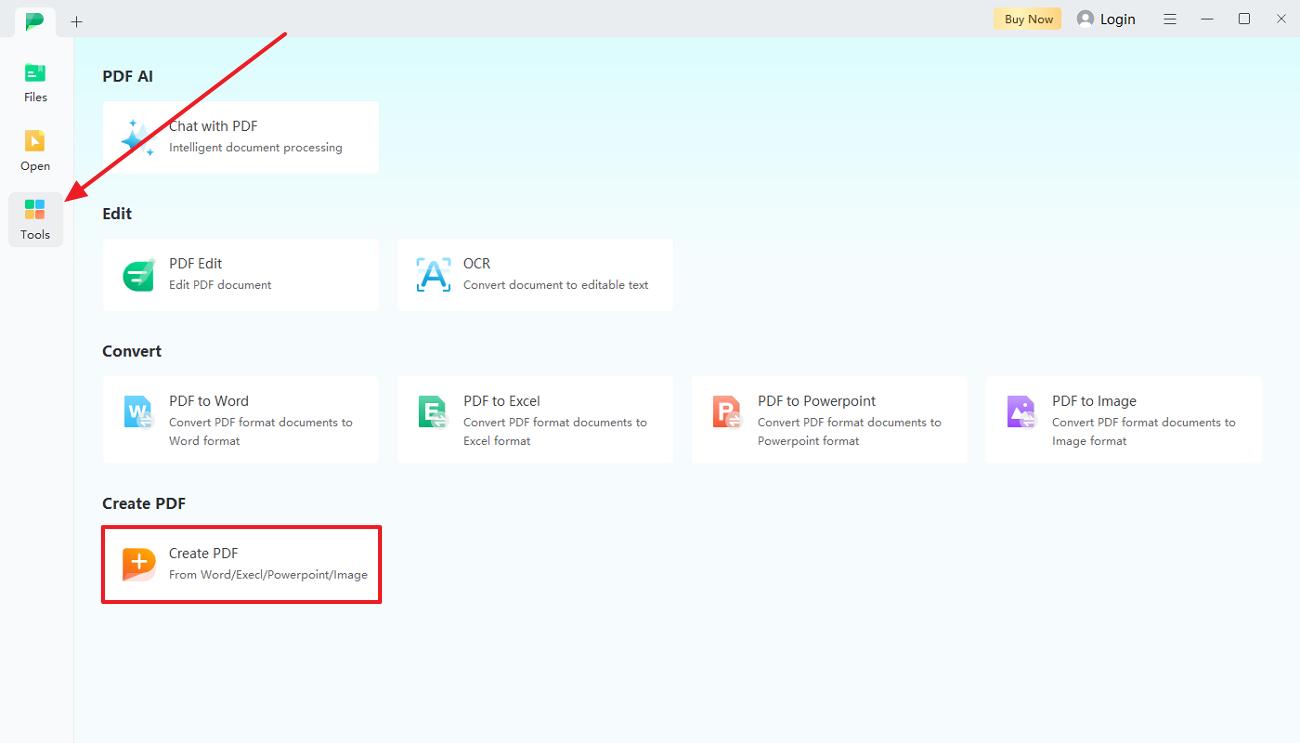
Step 2. Perform OCR While Choosing the Desired Page Range and Language
When the file is fetched, pick the "OCR" tool from the top toolbar menu, after which you will be navigated to a new pop-up menu. Next, decide the page range or language preference from the pop-up window and click on the "Perform OCR" button.
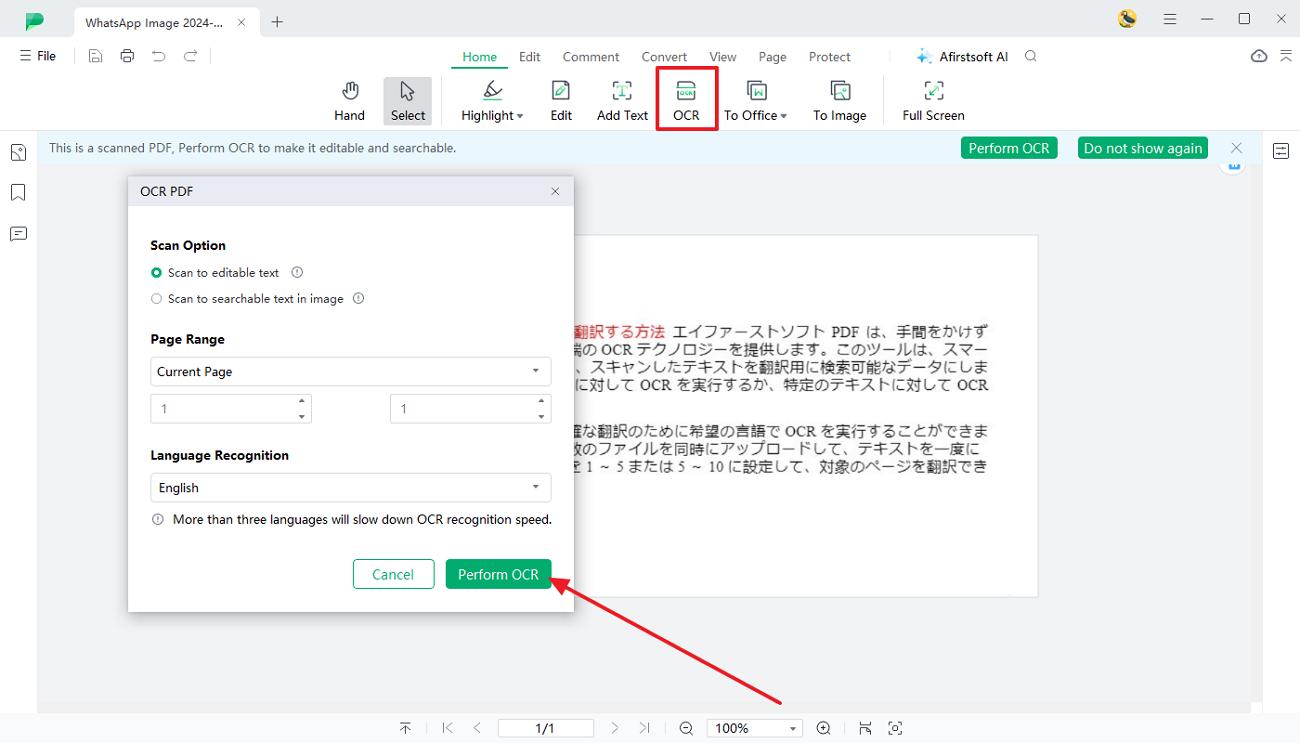
Step 3. Command AI to Translate the Text in Desired Language
Once the text is editable and searchable, choose the line you want to translate and hit the "AI Assistant" button at the top of the screen. Then, command the AI to translate it into the desired language for a better understanding of the text.
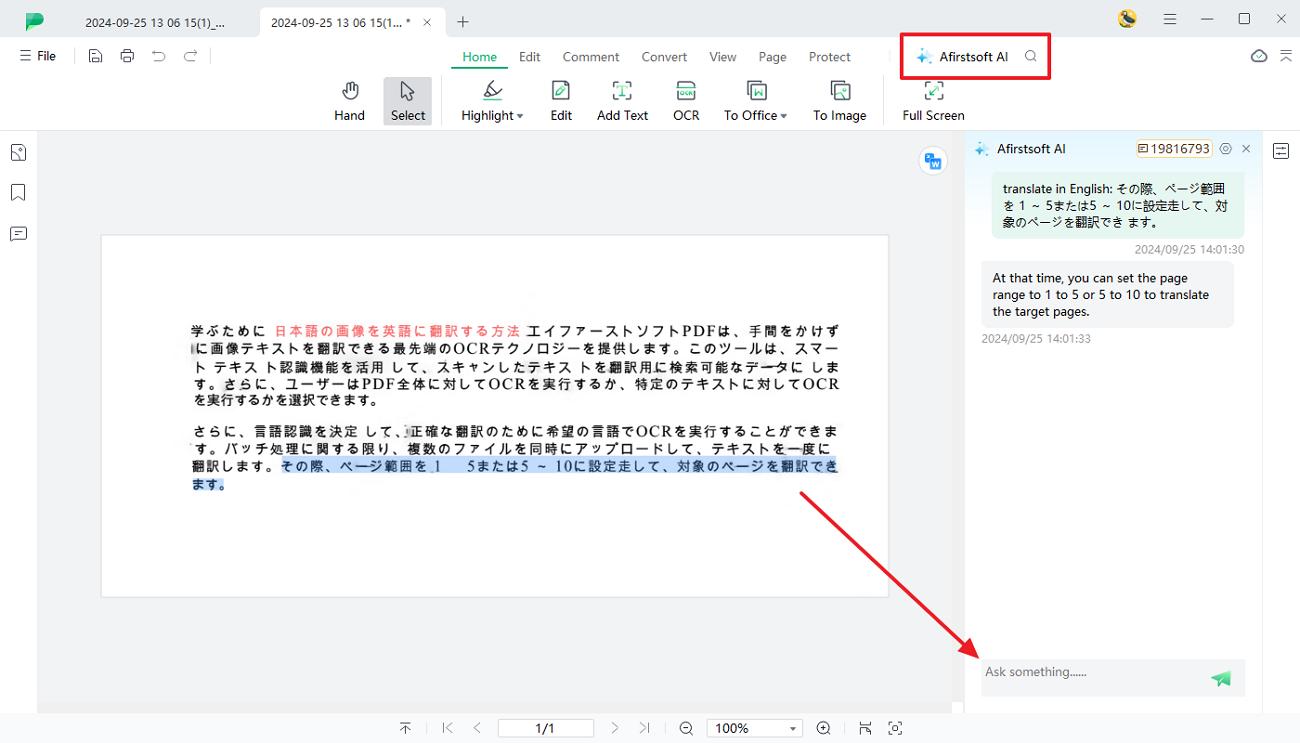
Pros
- Afirstsoft PDF features an intuitive interface that makes tool navigation easier for all types of users, especially beginners.
- While performing OCR, this AI-powered toolkit ensure that the file formatting is maintained, eliminating the need to align the text.
- Once the text is translated, users can easily replace it with the original data using its user-oriented editing tools.
- Other than AI translation, you can utilize this tool to annotate or highlight the text for effective reviewing.
- 100% secure
- 100% secure
- 100% secure
2. Microsoft Translator
While understanding how to use the Google Translate Photo feature, switch to Microsoft Translator to translate image text if you face any ambiguity. You can capture or import a certain image, after which the tool will auto-detect the text to translate it into the desired language. Moreover, after translating the text, you can directly share it across the platform for easy communication and collaboration.
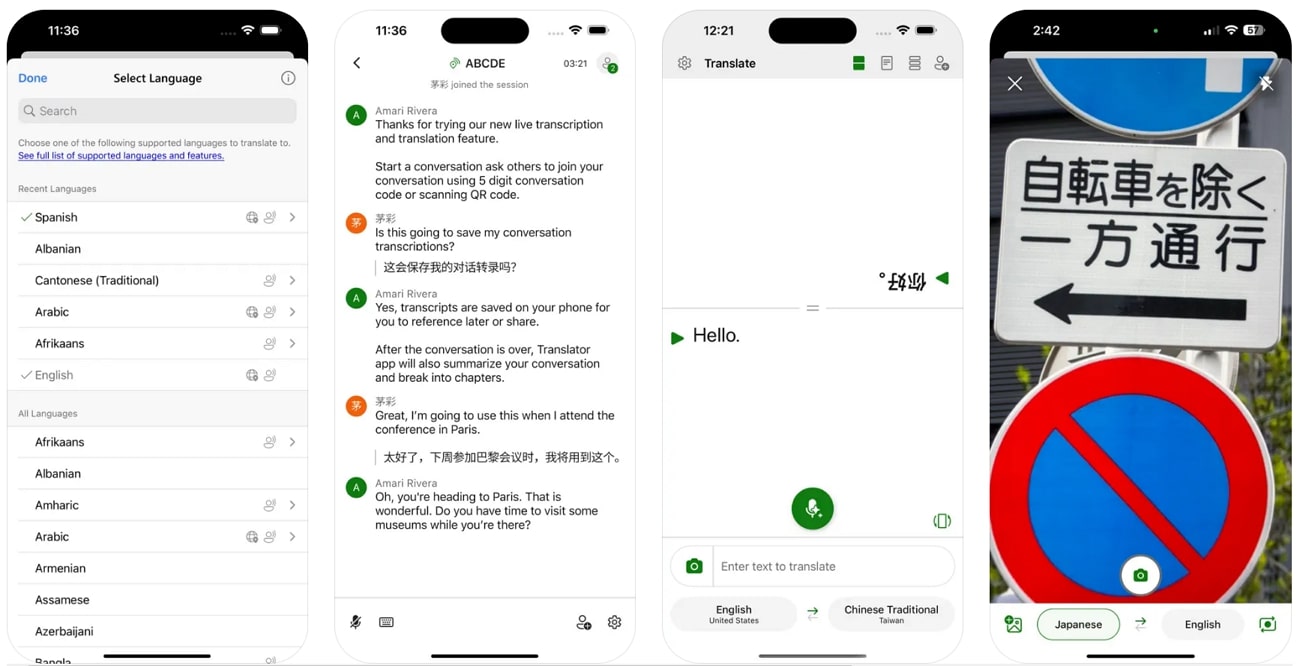
Pros
- With this mobile translator, users can rate the generated translation to provide feedback on its accuracy.
- In addition to the camera, one can access its voice mode to translate the spoken text, limiting the effort of typing long sentences.
Cons
- Complex writing and characters' accuracy might be affected, leading to inaccurate outputs.
3. Waygo
If you are determining how to use the Google Translate Photo feature to translate Japanese or Chinese text, Waygo is the renowned alternative with various features. Through this translator, you can focus on certain lines to extract translation from the targeted text. There is also a flashlight mode where you can easily capture the images to ensure they are clear and shadow-free.
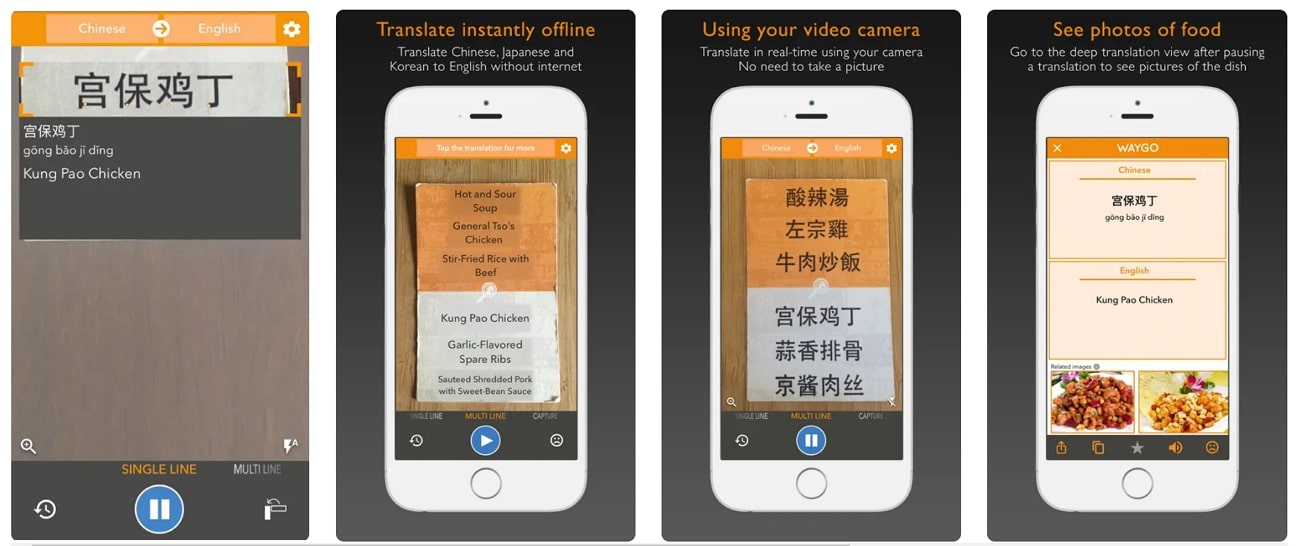
Pros
- Waygo contains history options to easily retrieve previously generated translations for quick referencing.
- Moreover, there is a favorite tool that allows users to save their frequently used phrases whenever they need to.
Cons
- This translator is only limited to Chinese, Japanese, Korean, and English language to generate translation.
4. iTranslate (Android, iOS)
Instead of wondering how to use the Google Translate Photo feature, iTranslate is there to take off the hassle of image translation with its intuitive interface. This tool features offline mode to easily access the translations without requiring an internet connection. Not just that, to extract translation, the tool will auto-detect the language to offer you an accurate translation in real-time.
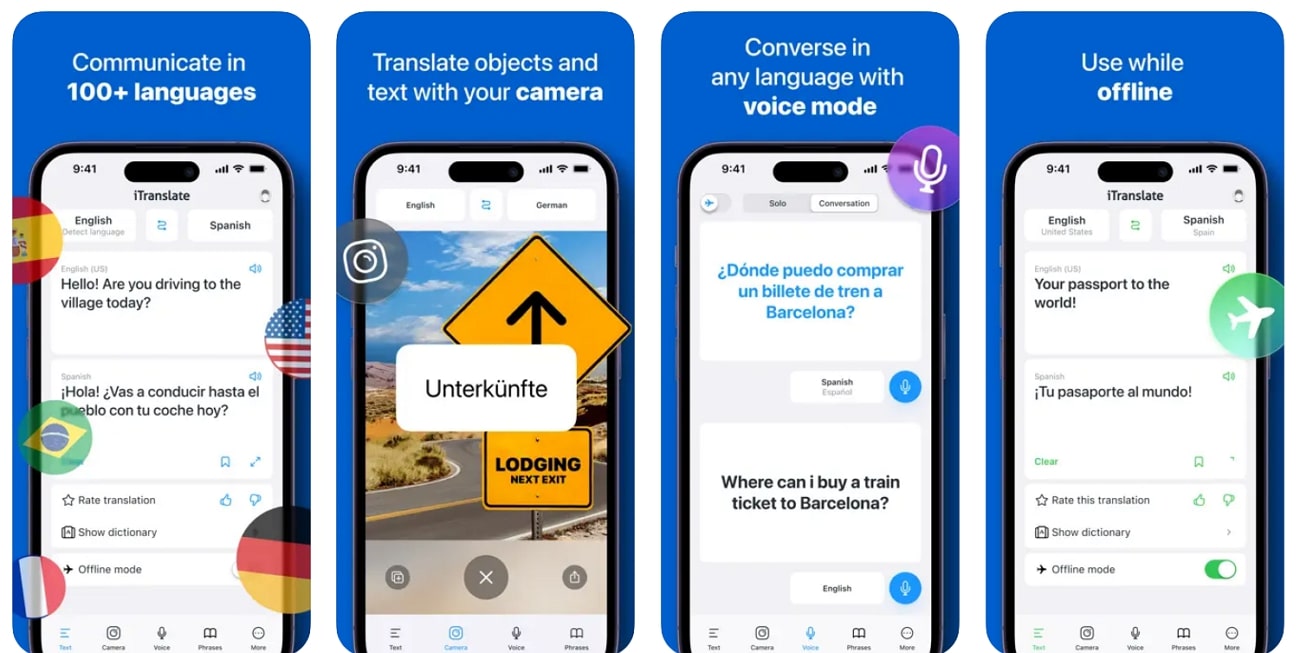
Pros
- iTranslate supports phrasebooks from where you can save frequently used translations for future use.
- For offline access, users can also download a certain language and use it without an internet connection.
Cons
- To access its camera mode, you need to purchase its premium version, which might be expensive.
Part 4. Comparing the Best Alternatives to Google Translate Photo Feature
For some reason, if the above-mentioned details baffle you, here is the comprehensive comparison table for improved clarity and understanding.
|
Features |
Afirstsoft PDF |
Microsoft Translator |
Waygo |
iTranslate |
|
Language Support |
1000+ |
100+ |
Chinese, Japanese, Korean |
100+ |
|
Image Format Support |
PNG, JPG, GIF, and many more. |
JPG, PNG |
JPG, PNG |
JPG, PNG |
|
Batch Processing |
Yes |
No |
No |
No |
|
OCR Technology |
AI-powered |
Satisfactory |
Basic |
Good |
|
File Protection |
Yes |
No |
No |
No |
|
Best For |
PDF document translation and management |
General image and text translation |
Quick translations for Asian languages |
Multi-language translation and voice input |
Hence, from the above-listed comparison, it is clear that Afirstsoft PDF is the best AI-powered translator because of its cutting-edge OCR technology and file protection feature.
- 100% secure
- 100% secure
- 100% secure
Part 5. Conclusion
To summarize, learning how to use the Google Translate Photo feature is essential if you want to extract immediate translations. However, if you face any issues, this guide has covered some alternatives that are worth trying that you can consider when translating images in real time. Moreover, we have explored how Afirstsoft PDF is the most recommended solution for AI translation because of its advanced algorithms and innovative user interface.


