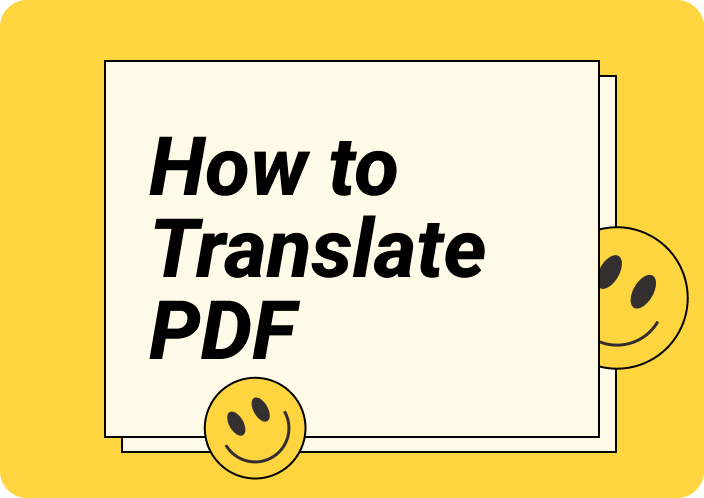As a foreign traveler, purchasing imported products while adhering to your specific diet can be tricky. Translating food labels is crucial in this case for understanding ingredients, allergens, and the diet information present within a product.
Therefore, using accurate translating tools while traveling to a different country can help you interpret the labels accurately and avoid conflicts with dietary preferences. This article aims to shed light on the importance of being aware of how to translate food labels.
- 100% secure
- 100% secure
- 100% secure
Part 1. Key Information on Food Labels You Should Translate
Since you understand the benefits of converting food labels to a familiar language, let's jump to the critical sections of the food label you need to translate.
- Ingredients: Understanding the ingredients will help you identify what is in your food. By translating the ingredients, users can avoid unwanted preservatives or artificial ingredients.
- Nutritional Information: This data provides a detailed breakdown of the product's calories, fats, and other nutrients. Through this information, you can access an accurate percentage of the dietary data for healthier eating habits and overall well-being.
- Allergen Warnings: When you know how to translate food labels, converting the allergen warnings can be life-saving, especially when traveling or shopping for unfamiliar products.
- Expiration and Storage Information: The expiration and storage information ensure that consumers consume products before they spoil or lose their nutritional value. This intervention also reduces food waste by preventing products from being discarded due to misunderstood expiration dates.
- 100% secure
- 100% secure
- 100% secure
Part 2. 5 Methods for Translating Food Labels in 2025
Moving on, we can now explore the methods for translating the food labels on unfamiliar imported items. This section will help you identify the top 5 strategies that provide an accurate and easy understanding of how to translate food labels for different users.
1. Google Translate [iOS - Android]
Google Translate is an accessible translator application compatible with every operating system. Moreover, it supports more than 100 languages when snapping a live image of a nutritional label. Users also get the ability to either take a picture or upload one from their device files. The instructions below will help you figure out how to translate food labels using the Google Translate app:
Step 1. When you access the tool on your mobile device, set the source language to “Detect Language” to allow Google Translate to detect the language automatically. Then select the required target language that you understand best and hit the “Camera” button to access the Google Lens.
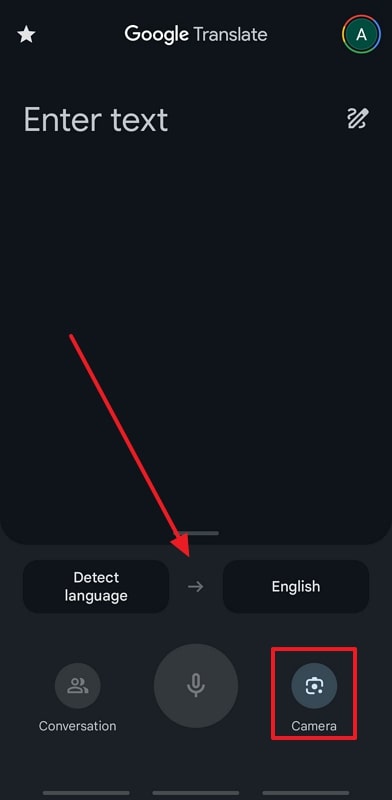
Step 2. As you hoover your camera lens over the food label, it translates the detected text into your required language.
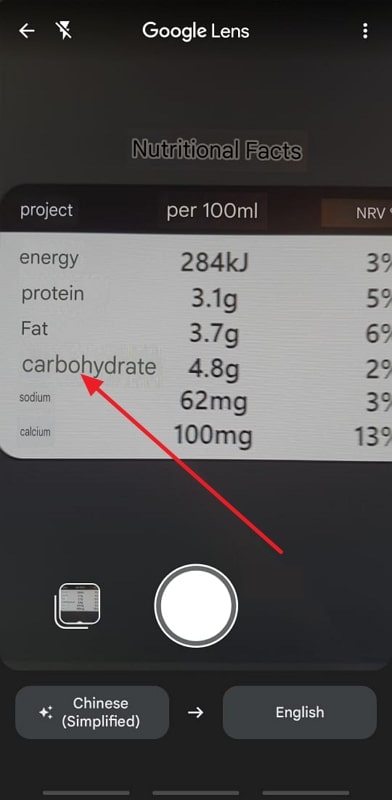
Who Should Use Google Translate: This is an effective tool for travelers as it is easily accessible and provides accurate translations.
2. Google Lens
While grocery shopping abroad, food labels often appear in unfamiliar languages. Google Lens can quickly translate these labels and provide helpful features for mindful shopping. This tool also lets users capture a photo of the label or upload one from their gallery for language auto-detection and translation. The next section explains how to translate food labels using Google Lens, making it a valuable tool for navigating unfamiliar products during shopping.
Step 1. To translate a food label, open Google Lens on your phone, then use the main interface to import a photo of the food label from the gallery.
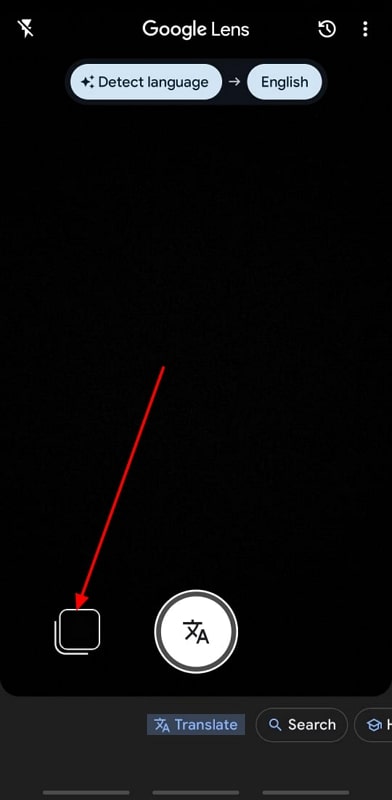
Step 2. As you add the image, Google Lens will automatically detect the language in the label. Tap the “Translate” option to translate the text into the language of your preference.
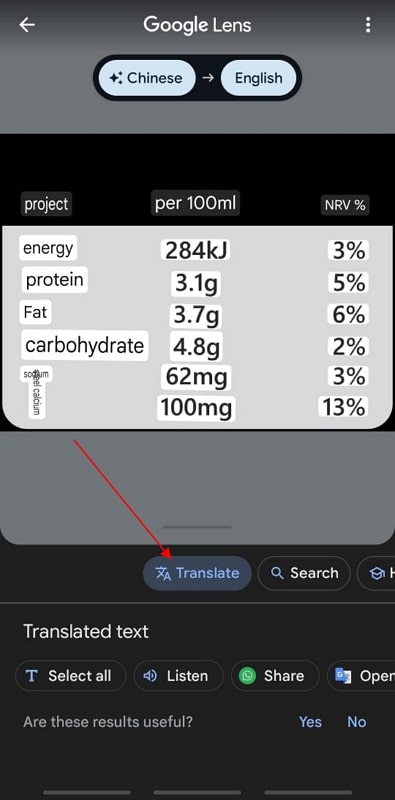
Who Should Use Google Lens: Thus, this app is best for users looking for detailed image recognition and translation from pictures.
3. Online Tool - OCR Space and Translation Tool
Use OCR Space to extract the text from the food label in multiple languages at a time to dig out nutritional information from them. No matter the orientation of the image, the powerful OCR detects all angles of the text. After extracting text using this tool, you can utilize Google Translate to get the translation of the content. Go through the steps below to learn how to translate food labels using these online tools:
Step 1: Once you access the OCR Space website, explore the main interface and click the “Choose File” option to upload a food label from your device. Now, select the language of the text present within the food label to proceed with this task.
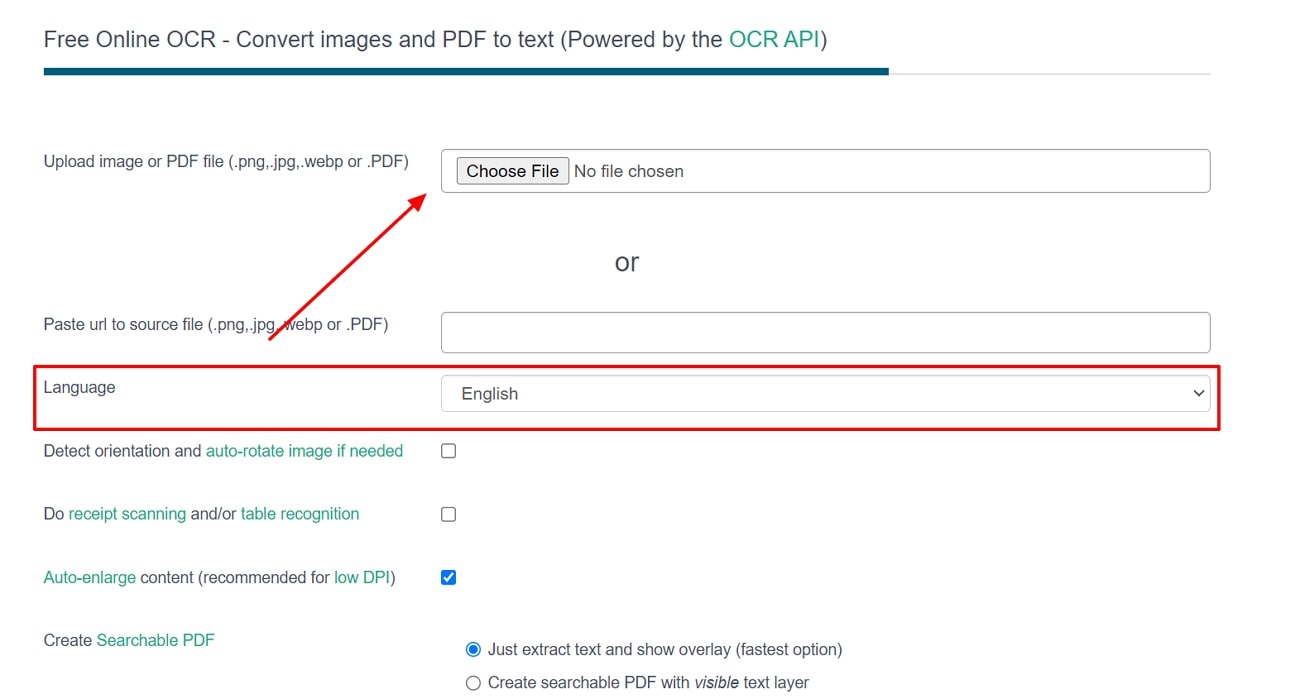
Step 2. Once you have chosen the desired language, click the “Start OCR” button to initiate the OCR processing before moving to the translation tool.
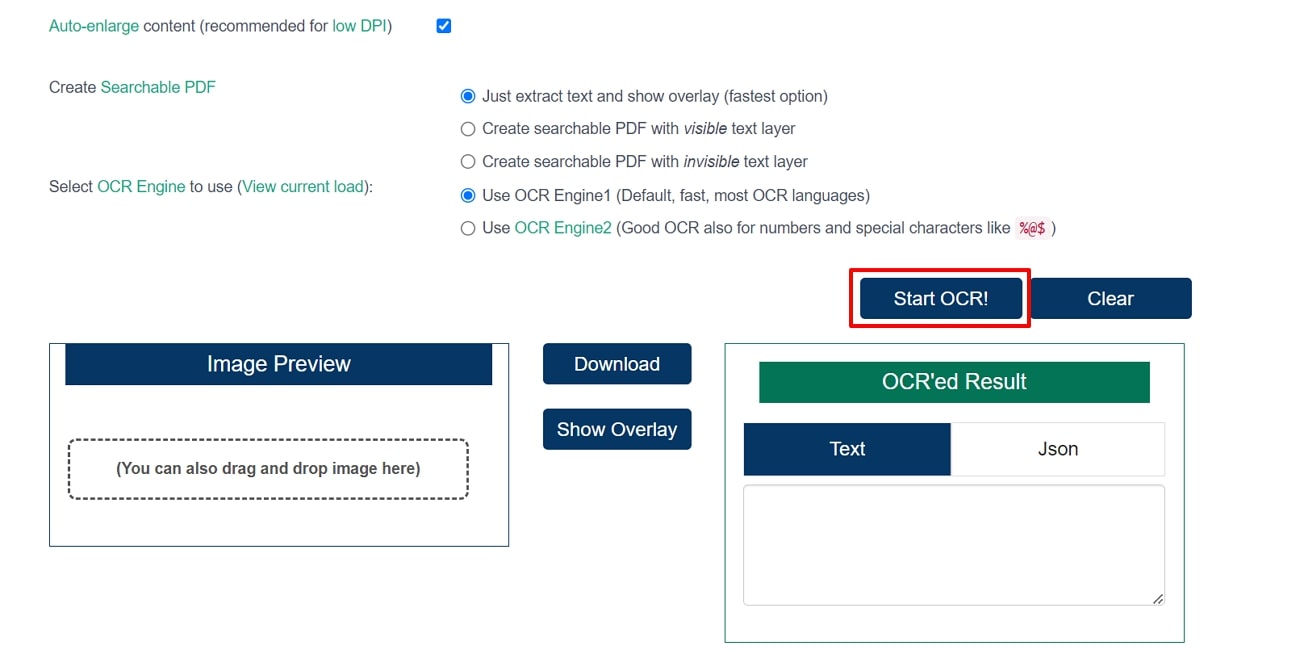
Step 3. Now, simply copy the extracted text and paste it into the Google Translate text box. Once you select the target language, the tool will automatically give you the translated version of text.
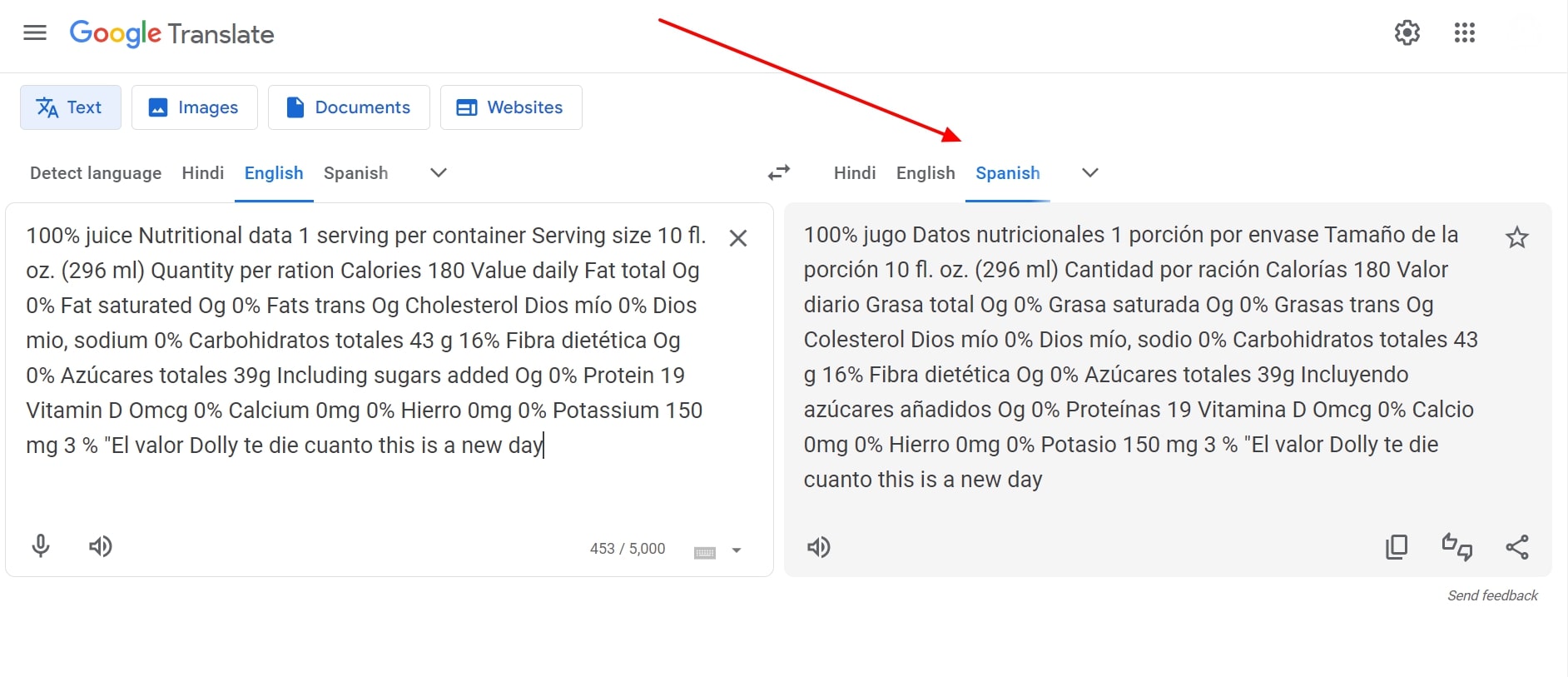
Who Should Use OCR Space: People who want detailed translations of complex food labels or labels in a foreign language.
4. Dedicated Translation App - Photo Translator [iOS - Android]
Photo Translator is one of the most-rated mobile applications that lets you extract text from food label pictures with the help of its integrated OCR technology. It ensures you get the ability to translate the text of an image by paragraphs or by each, depending on the required accuracy. The steps below will help you understand how to translate food labels:
Step 1. Access the tool to adjust the languages of your requirement and hit the “Gallery” icon to add the picture of the food label.
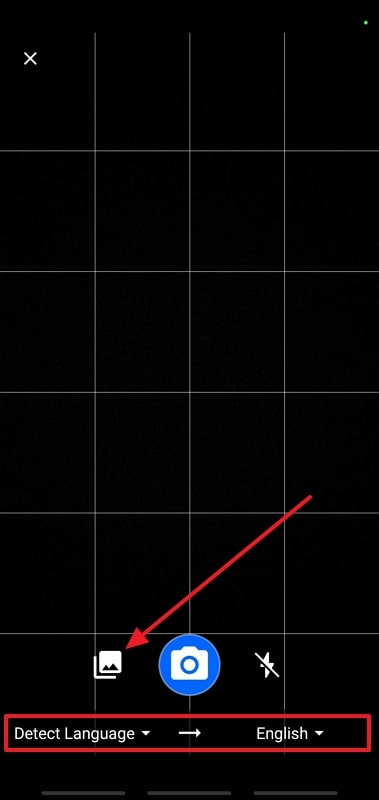
Step 2. As you import the image to the app, tap on the “Translate” button to command the app to generate the translated version of the food label.

Step 3. Lastly, the Photo Translator lets you choose whether to translate “By Paragraph” or “By Line” according to your preference.

Who Should Use Photo Translator: For users who want to get exact translations of the food labels as a go-to option.
5. Manual/Automatic Translation - Dictionary & Translator [iOS - Android]
By using this dictionary, you can benefit from the multiple language support features and get your images translated into more than 70 languages. If you don't have an image to upload for translation, just take an instant photo using your camera, and you will be good to go. For better results, you can flip the image so the detector properly reads the text. Follow the steps below and learn how to translate food labels using this tool:
Step 1. To initiate, open the Dictionary & Translator app on your phone, then select and download the dictionary based on your preferred language. As the dictionary interface opens, tap the “Image Scan” button to open the camera in the next window.
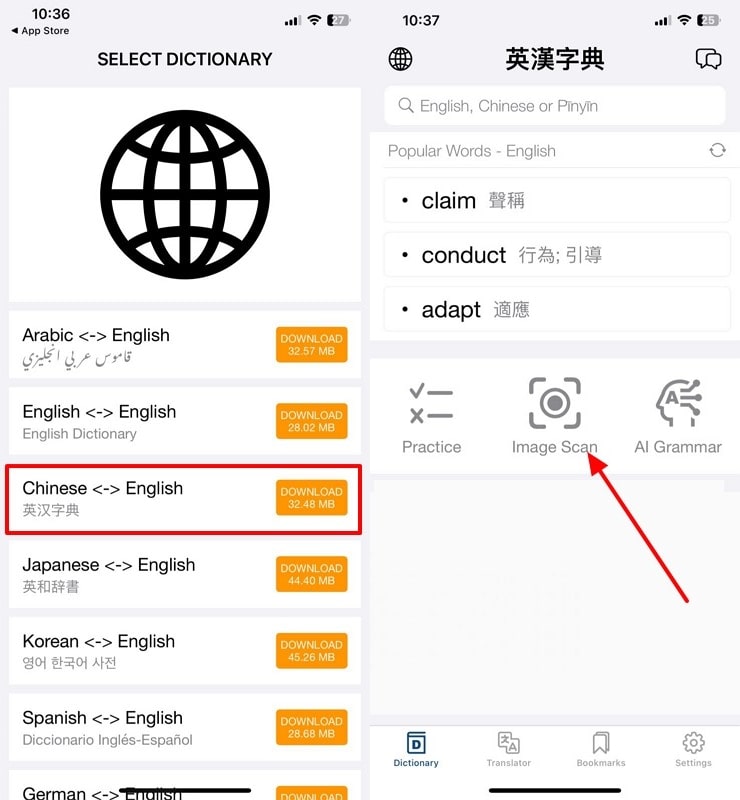
Step 2. When the uploaded image appears on the screen, select specific text from the label and press the “Translate” button.

Step 3. After selecting the text from the image, tap on the “Language” icon to choose the translation you want the label in.
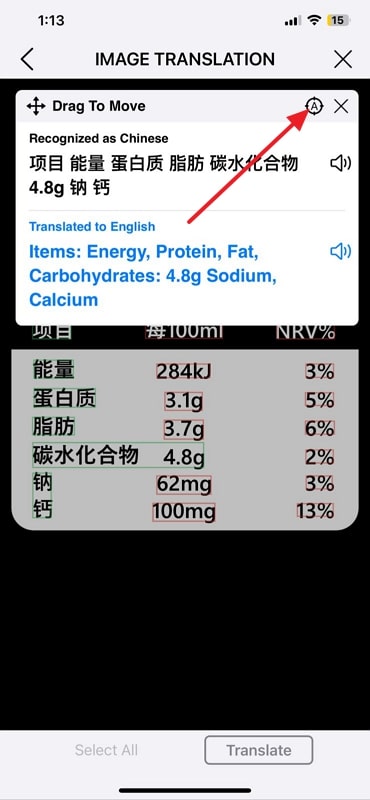
Who Should Use Dictionary and Translator: This method is helpful for people who need to translate specific words from the food label.
Part 3. Why Use Afirstsoft PDF for Food Label Translation
Now that we have established the significance of translating food labels let's explore software that offers the best translation features. Using the cutting-edge OCR features, Afirstsoft PDF can detect the text within an image and translates it into multiple languages. Afirstsoft PDF is powered by AI technology which helps us translate the image added to the software.
- 100% secure
- 100% secure
- 100% secure
As the image is converted through the OCR, the formatting of the original image remains undisturbed. Due to the advancement in features, Afirstsoft PDF is the best choice for people looking to translate food labels in the form of a document or a PDF file. Its versatile OCR can detect and make it editable or searchable in more than 20 different languages. Let's look into the following guide to learn how to translate food labels.
Step 1. Use Afirstsoft PDF to Import the Food Label Image
After accessing Afirstsoft PDF, move to the “Tools” tab and click the “Create PDF” button at the bottom to import the food label picture from your Windows PC or MacBook.
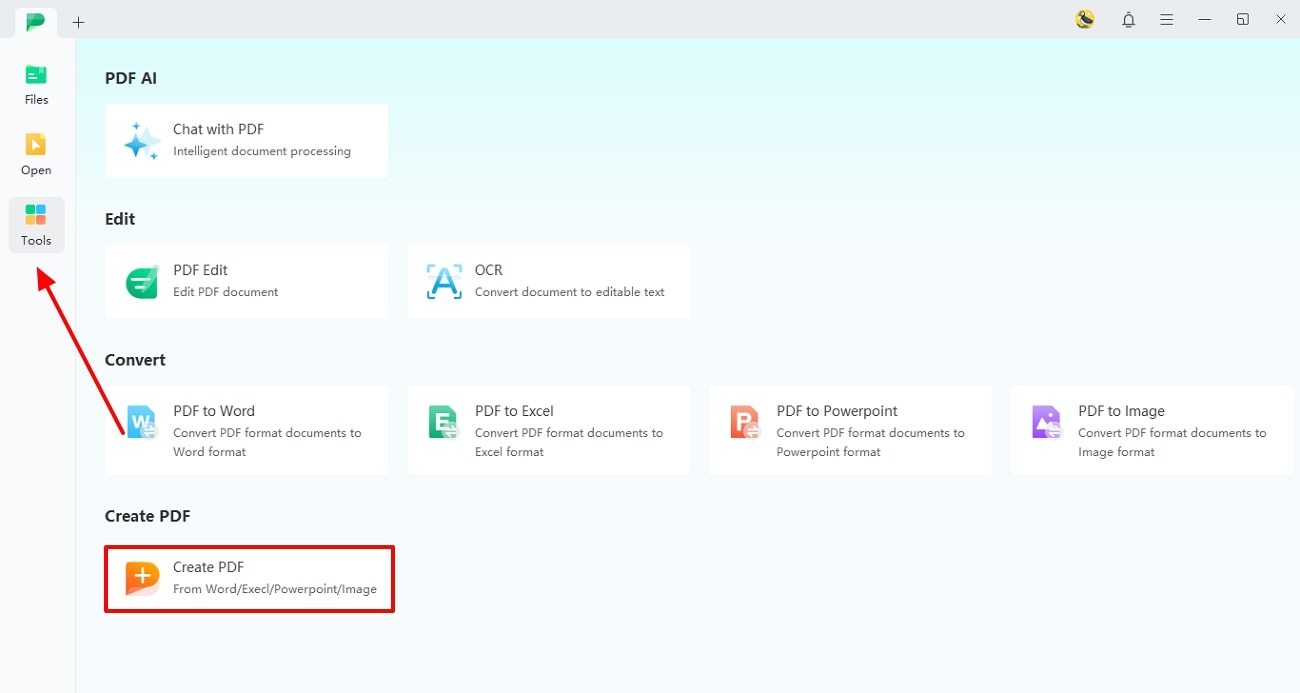
Step 2. Enter the OCR Settings and Initiate the Process
As the image appears in the next window, navigate to the toolbar to select the “OCR” button and trigger the “OCR PDF” feature. Here, adjust the scan options and page settings, followed by a selection of language before clicking the “Perform OCR” button to initiate the process.
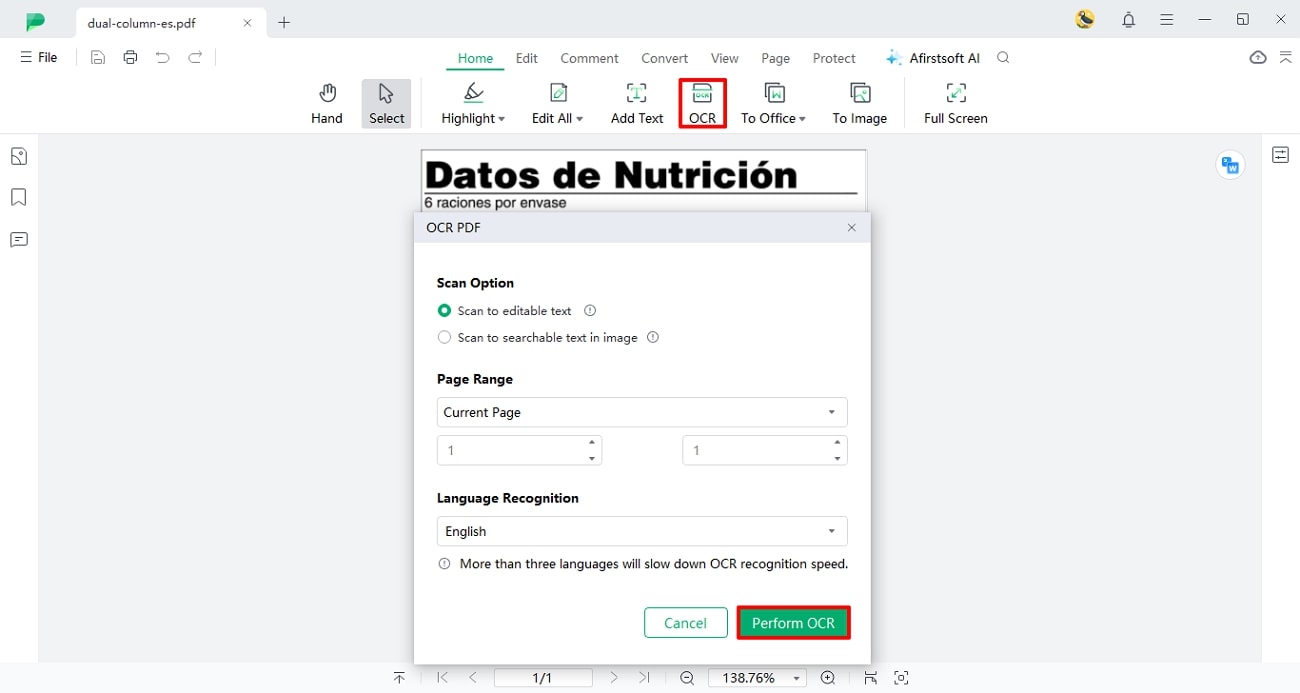
Step 3. Refer to the AI Assistant for Translation of Specific Text
When the OCR processing is completed, navigate to the toolbar and click the “Afirstsoft AI” button to unfold a panel on the right. Prompt the AI assistant to translate certain text from the image to generate translation.
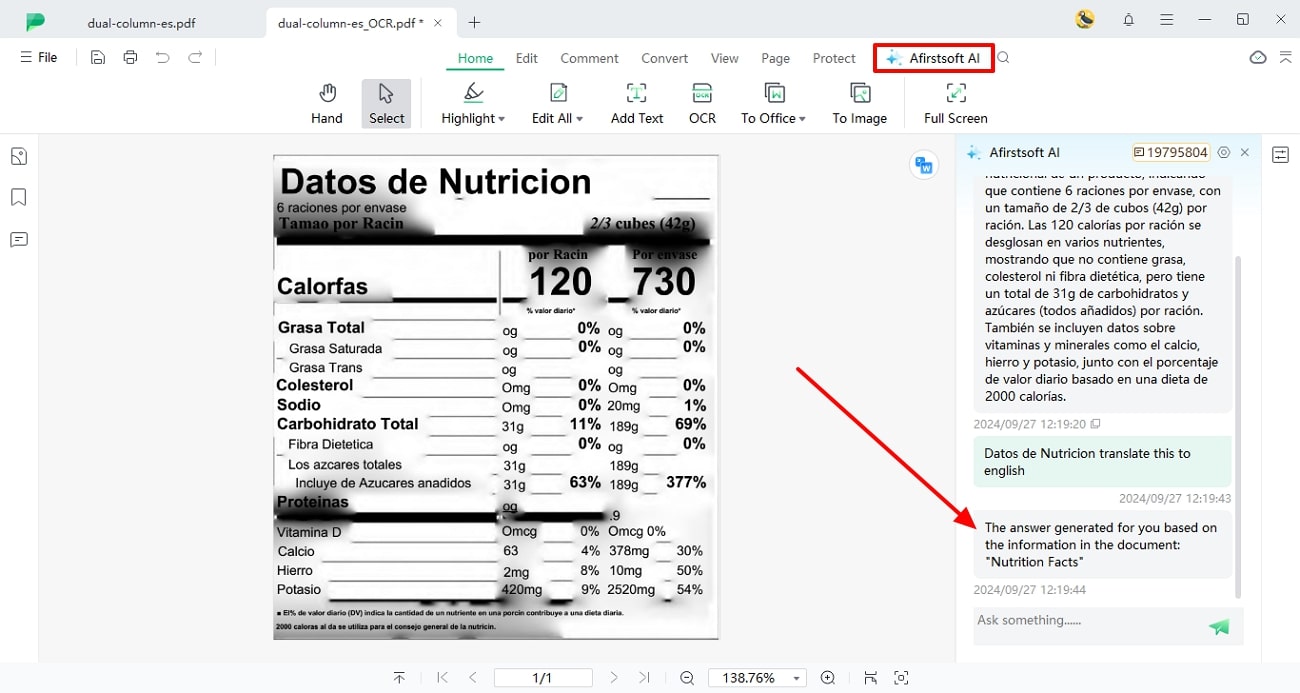
- 100% secure
- 100% secure
- 100% secure
Part 4. Conclusion
To wrap up the discussion, translating food labels is essential while grocery shopping in a foreign land. Although many tools offer image translation features, Afirstsoft PDF is the most trustworthy of the lot. After learning how to translate food labels, let's conclude that due to its broad language support and accurate translations, it is among the most reliable OCR-powered translation tools.

James Johnson
Editor-in-Chief
James Johnson, a software expert, holds a degree in Software Development and boasts extensive experience in crafting technical tips and solutions related to PDF software.
View all Articles >