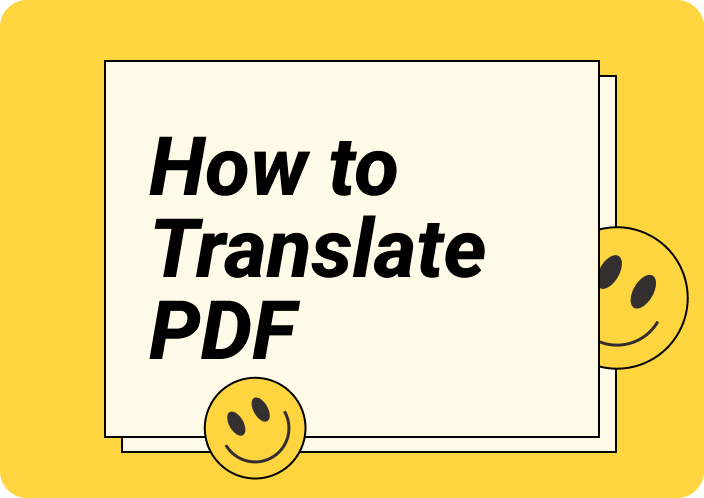Translating a menu is crucial for anyone navigating cuisines, whether traveling abroad, dining in a local multicultural restaurant serving international cuisine. A well-translated menu ensures that all customers clearly understand what they are ordering. Considering this, customers or restaurants staff can use a translated menu and bridge language barriers to create a smoother dining experience.
If you know how to translate a menu, you can avoid unexpected dishes, dietary conflicts, or allergies. Therefore, this guide explores various methods to translate a complex foreign language menu with professional tools accurately.
- 100% secure
- 100% secure
- 100% secure
Part 1. Some Major Sections of a Menu to Translate
Now that we understand the importance of translating a menu, let's examine the critical aspects of a menu you need to convert to a language you comprehend.
- Dish Names: The name of a dish is usually a descriptive part of a menu, which is why translating them will help you avoid confusion. Knowing the exact name ensures users are aware of whether they are ordering vegetarian or meat dishes.
- Ingredients:Translating the ingredients sections of the foreign menu gives users the benefit of being aware of what they are consuming. This is especially important for those who need to keep an eye out for their allergies and dietary restrictions.
- Cooking Methods: Some individuals prefer lighter and healthier options and want clarity on how their food is prepared like whether its steamed, baked, or fried. Translating these terms helps diners choose meals that align with their health preferences and personal taxes.
- Meal Categories: If you are aware of how to translate a menusection of the meal categories, you will be able to navigate through the menu structure more easily. This will guide you in making balanced decisions about your appetites and meal proportions.
- 100% secure
- 100% secure
- 100% secure
Part 2. Looking Into the Methods for Translating a Menu Hassle-Free
To further enhance our understanding of how to translate a menu, we can now explore the tools we can utilize. In this section, we will examine various techniques and tools you can choose based on your translation requirements.
1. Google Translate [iOS - Android]
The Google Translate mobile application allows users to translate text to any of its multiple supported languages. Users with visual disabilities get the facility to select the text and listen to it to help them understand the menu better. Moreover, you can copy the text translated into your required language and use it later. The procedure outlined below can help you learn how to translate a menu using Google Translate:
Step 1. Begin by downloading the Google Translate application to your iOS or Android operating system. On the main screen, select the initial language and the target language into which you want the menu converted. Next, hit the “Camera” icon to shift to the next screen, from where you have to either capture or import a menu image.
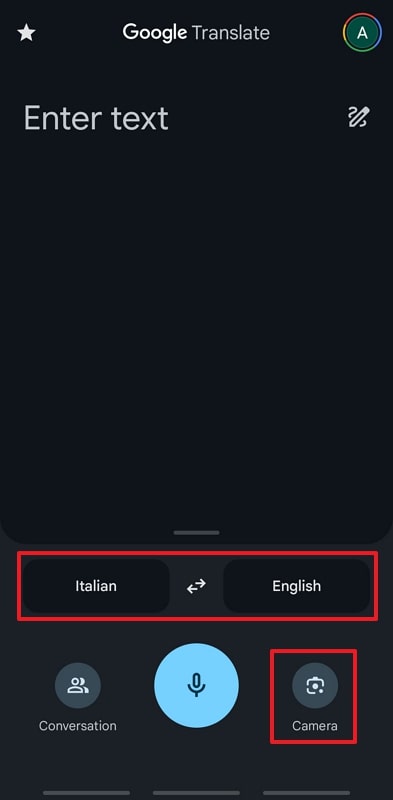
Step 2. Once a picture of the menu is added to the mobile application, the image is presented to you with a translation of your required language. Now, tap the “Select All” button to copy the converted text to the clipboard.
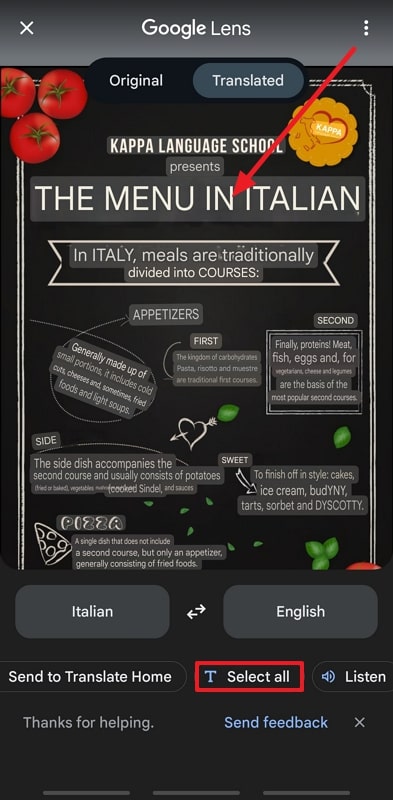
2. Google Lens
Using this mobile application, users can take live images or import a picture to detect the language automatically. Google Lens lets you convert a foreign language into one you understand better. Simply hovering your camera over the menu can translate the text, making navigating through the entire menu easier. Using the following instructions, you can learn how to translate a menu with the Google Lens application:
Instructions: After installing Google Lens on your mobile device, you can access its main interface and hit the “Translate” icon to initiate the translation process. Next, you can snap a live menu image or import a picture from your gallery. Make sure the app’s “Convert to” language is accurate according to your requirements.

3. Online Tool - Image to Text
The Image to Text online solution allows individuals to upload an image to their server and translate it into a menu image. You can drag-drop an image or import a picture from your local storage. This tool supports over a hundred languages, making it easier for diverse users. The sequence of steps below can help you figure out how to translate a menu using online tools such as Image to Text:
Step 1. From the main interface of the “Image to Text” online tool, navigate to the “Image Translator” section. Here, adjust your language preferences and hit the “Browse” button to upload the image you want to translate.
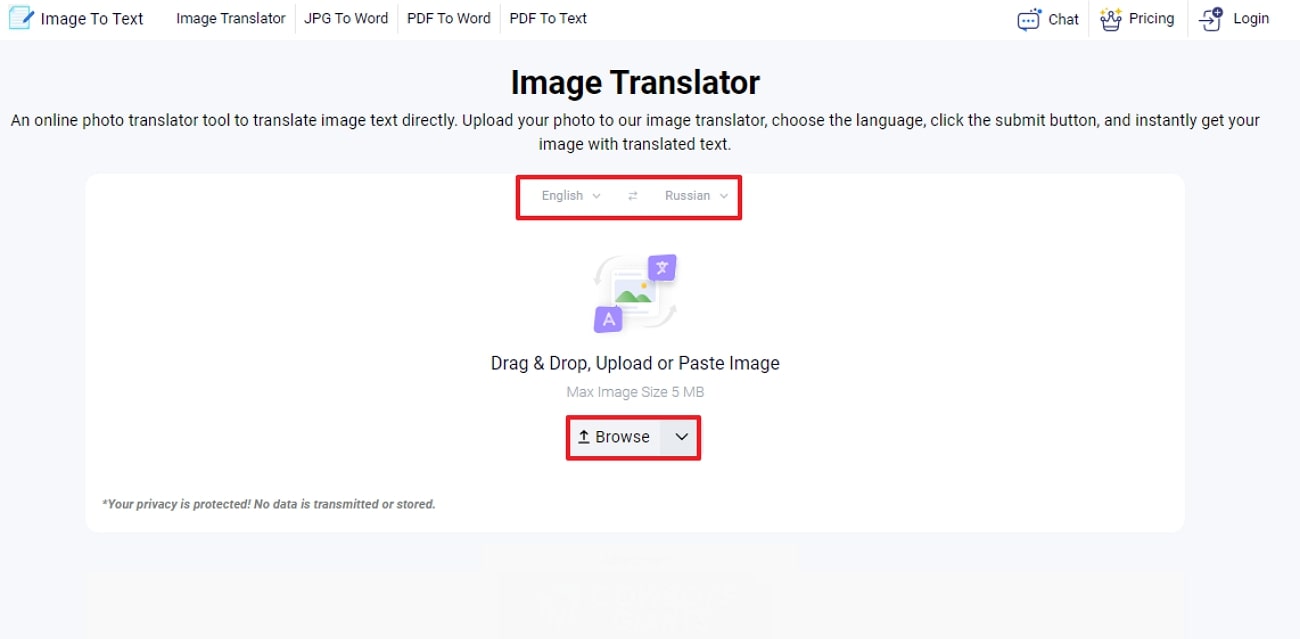
Step 2. As your image is uploaded to the server, use the “Translate” button to begin translating the menu using the Image to Text online algorithms.
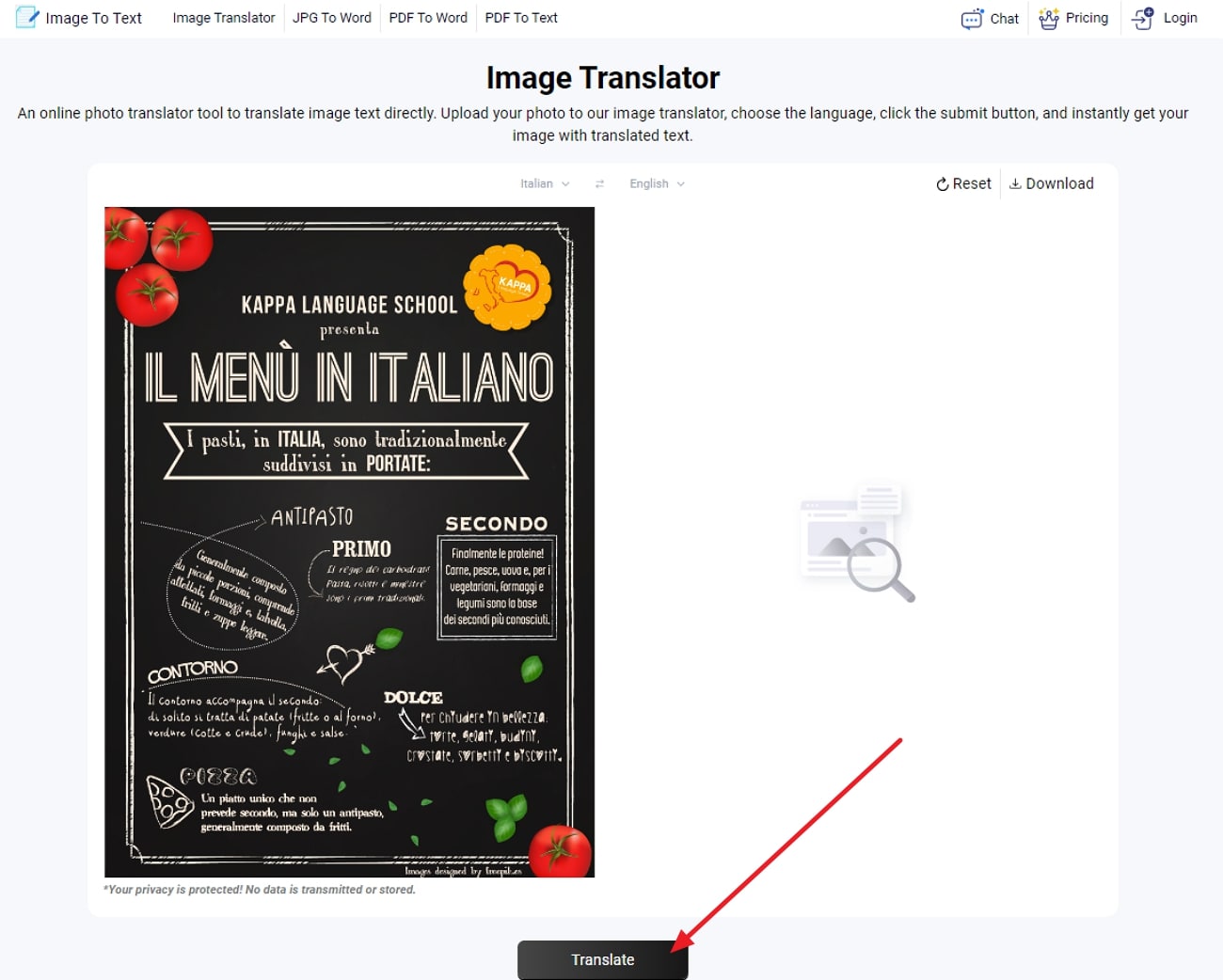
Step 3. Lastly, the tool generates your translated menu image, which you can then save to your local device files by hitting the “Download” button.
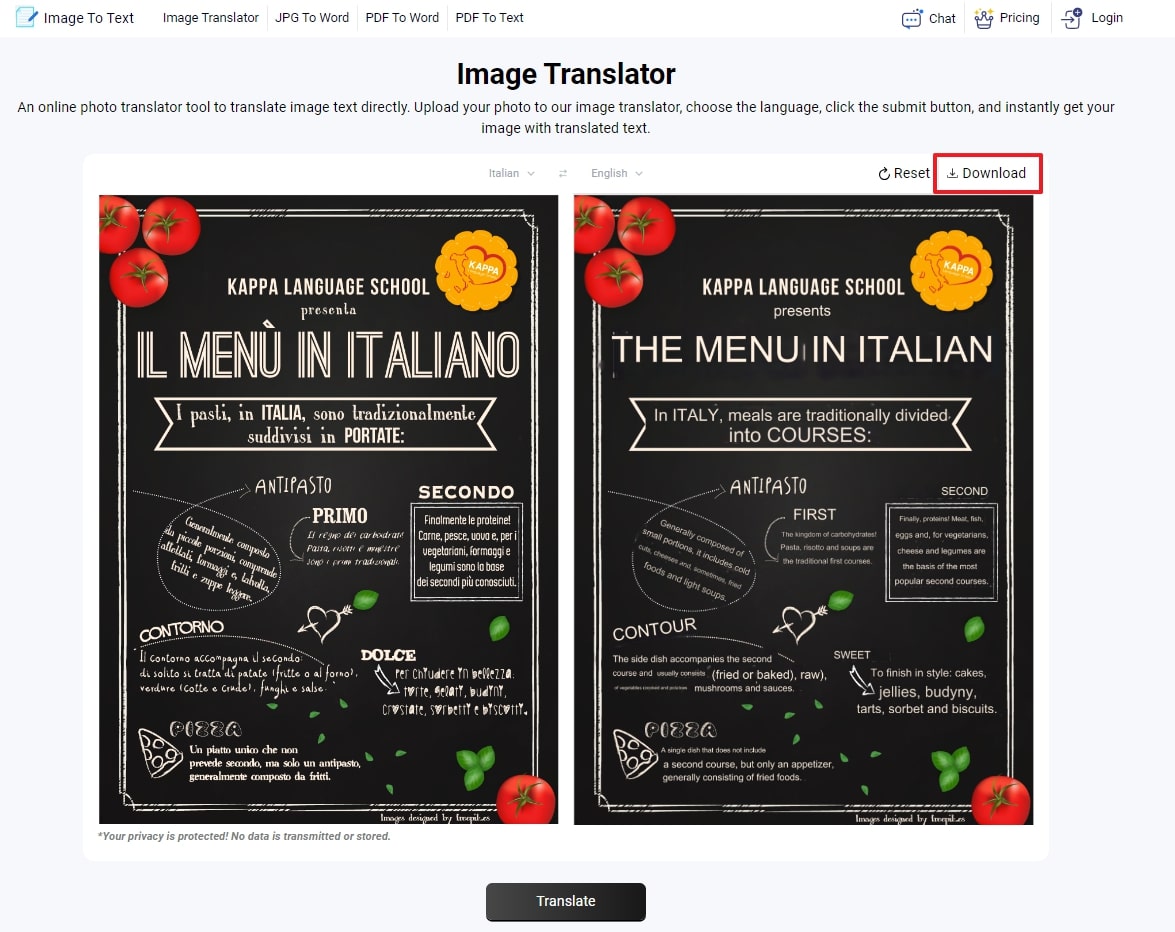
4. Menu Translation Application - MenuGuide - AI Menu Translator
As one of the best AI menu translation applications, it is explicitly dedicated to translating menus from foreign restaurants. They can explore the nutritional gains from each meal described. With the help of AI MenuGuide, you can also examine the dish's supposable allergens. The directions discussed below are to help you understand how to translate a menu using dedicated menu translation apps:
Step 1. Download MenuGuide - AI Menu Translator on to your Android device and go to its main interface from where you can snap a picture of the menu or import one.
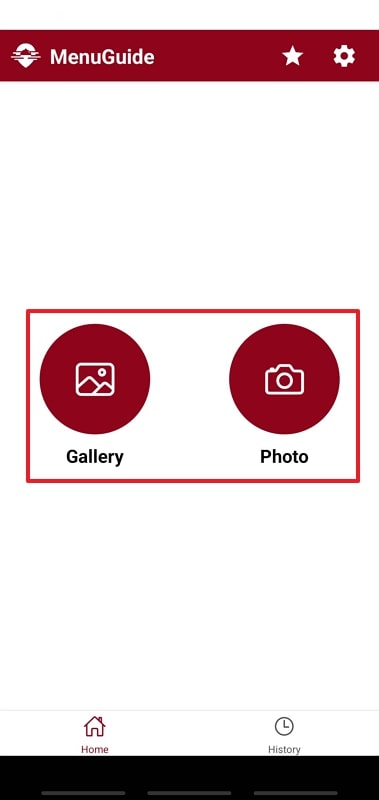
Step 2. The AI tool automatically translates all the content into English while creating a detailed report on each dish on the menu.
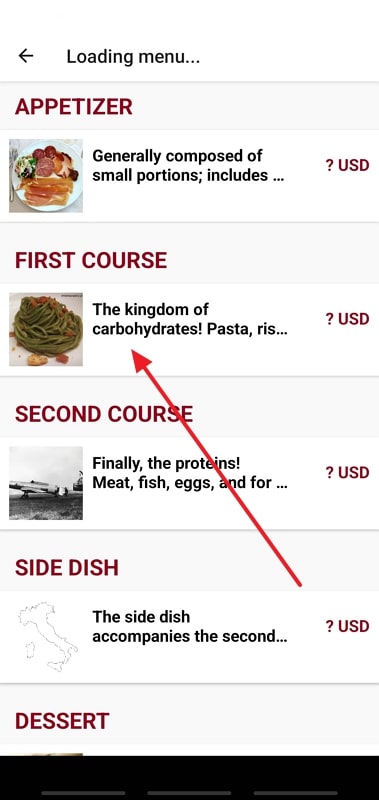
Step 3. Upon tapping on each course meal, you get a detailed report on the dish item to help you keep track of all details.
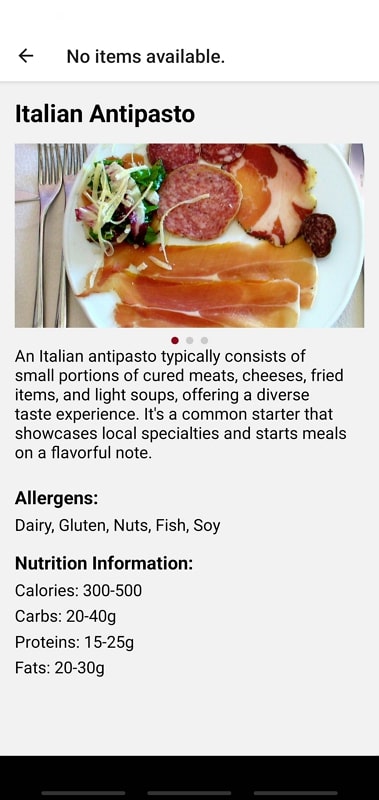
5. Manual Translation with Dictionary App - Oxford Dictionary [iOS - Android]
Oxford Dictionary is the most advanced and updated dictionary app that allows users to manually look up words from the menu and get their translations with in-depth meaning. This dictionary is a fast and offline translation solution that can speed up the process. The process below explores how to translate a menu manually via this dictionary app:
Instructions: With this dictionary app downloaded to your mobile device, simply start typing words from the menu into the “Search Bar” section. This tool gives you a detailed explanation of the word by giving you a translation as well. Lastly, tap on the “Heart” button to save the translated word to your “Favorites” section of the Oxford Dictionary.
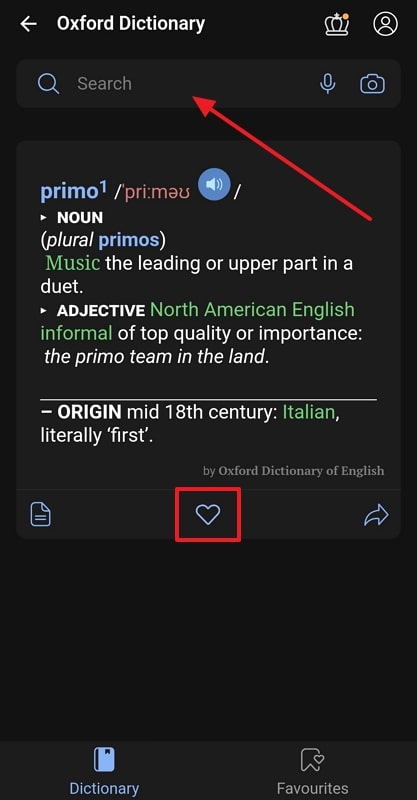
Part 3. Utilize Afirstsoft PDF for Menu Translation - Stepping Into the New AI Era
Apart from the tools discussed above, the best alternative is to use a comprehensive AI-powered PDF editor tool such as Afirstsoft PDF. This advanced tool provides users with the ability to edit and enhance the quality of content, even in non-editable formats. Its integrated AI OCR technology allows you to extract text from scanned images.
- 100% secure
- 100% secure
- 100% secure
Moreover, its advanced AI feature lets users interact with files to translate the extracted text. Afirstsoft PDF ensures you can import the handwritten menu or images on which you can perform OCR and edit them for further enhancement. With the help of this AI tool, you can also convert your documents into various supported file formats.
A Step-by-Step Tutorial of Afirstsoft PDF to Translate a Menu Image Efficiently
Here, dive into the steps you need to understand about how to translate a menu using Afirstsoft PDF’s OCR and AI capabilities.
Step 1. Navigate Create PDF Tool to Import Menu Image
Once you have access to this AI software on your desktop, go to the main interface and open the “Tools” tab to access the “Create PDF” tool.
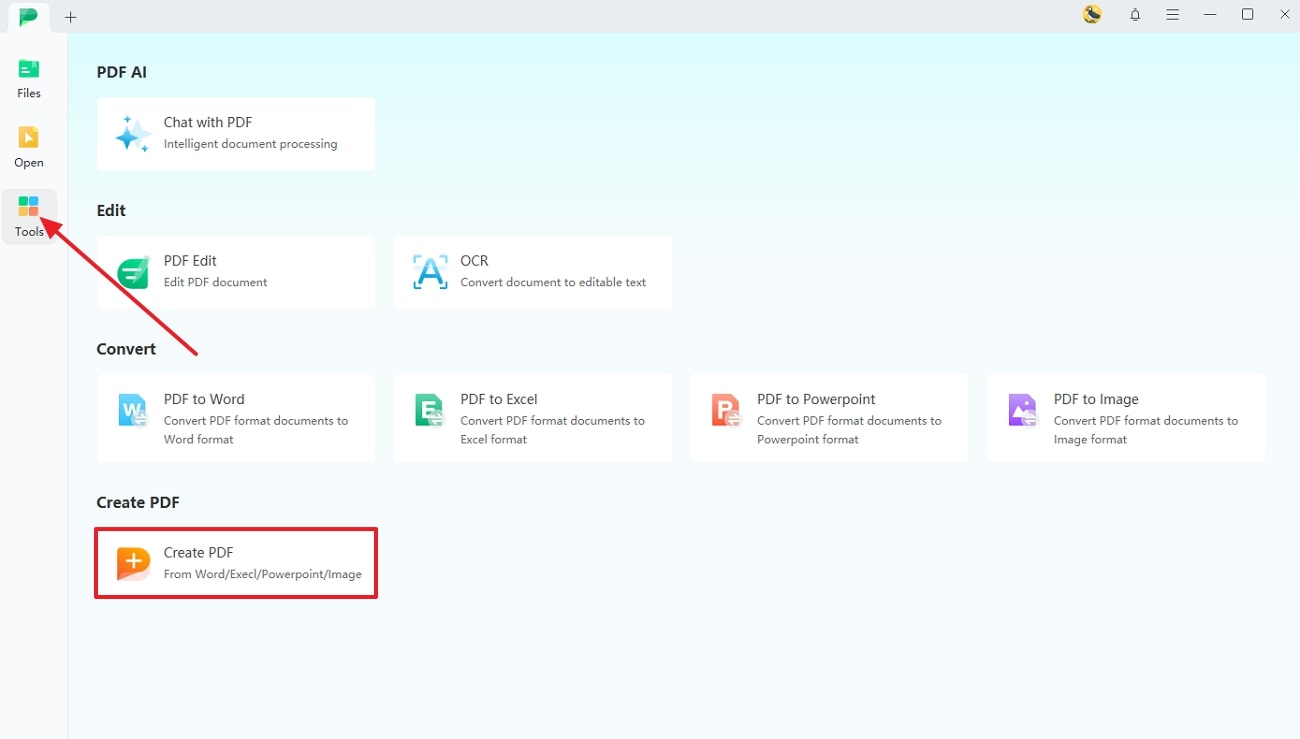
Step 2. Perform AI OCR to Extract Menu Text
Upon importing the menu image using “Create PDF,” navigate to the “OCR” feature and adjust its properties to begin the “Perform OCR” process.
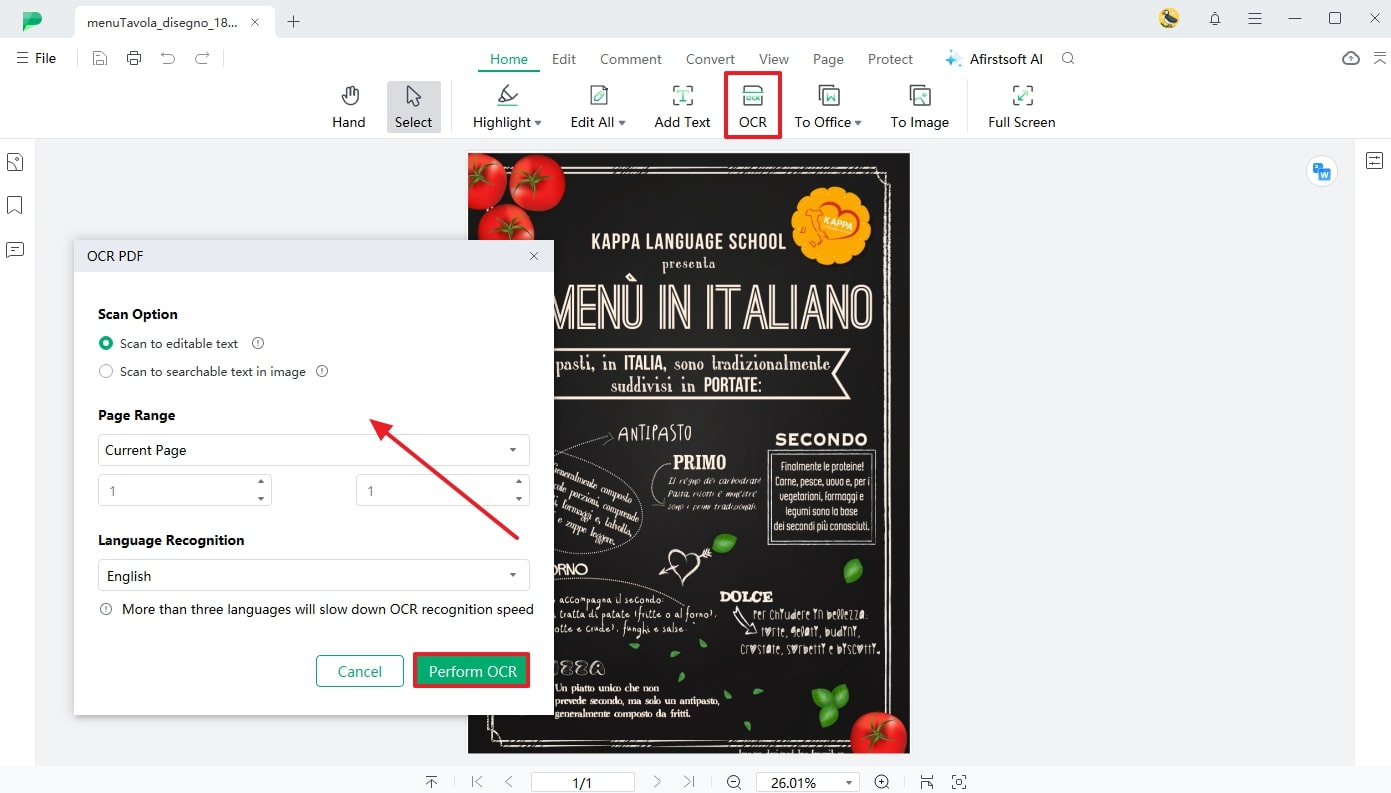
Step 3. Give the AI Assistant a Prompt to Translate the Text
Finally, as OCR is performed on the menu image, you can easily extract the text and pass a command to the AI Assistant to translate the text.
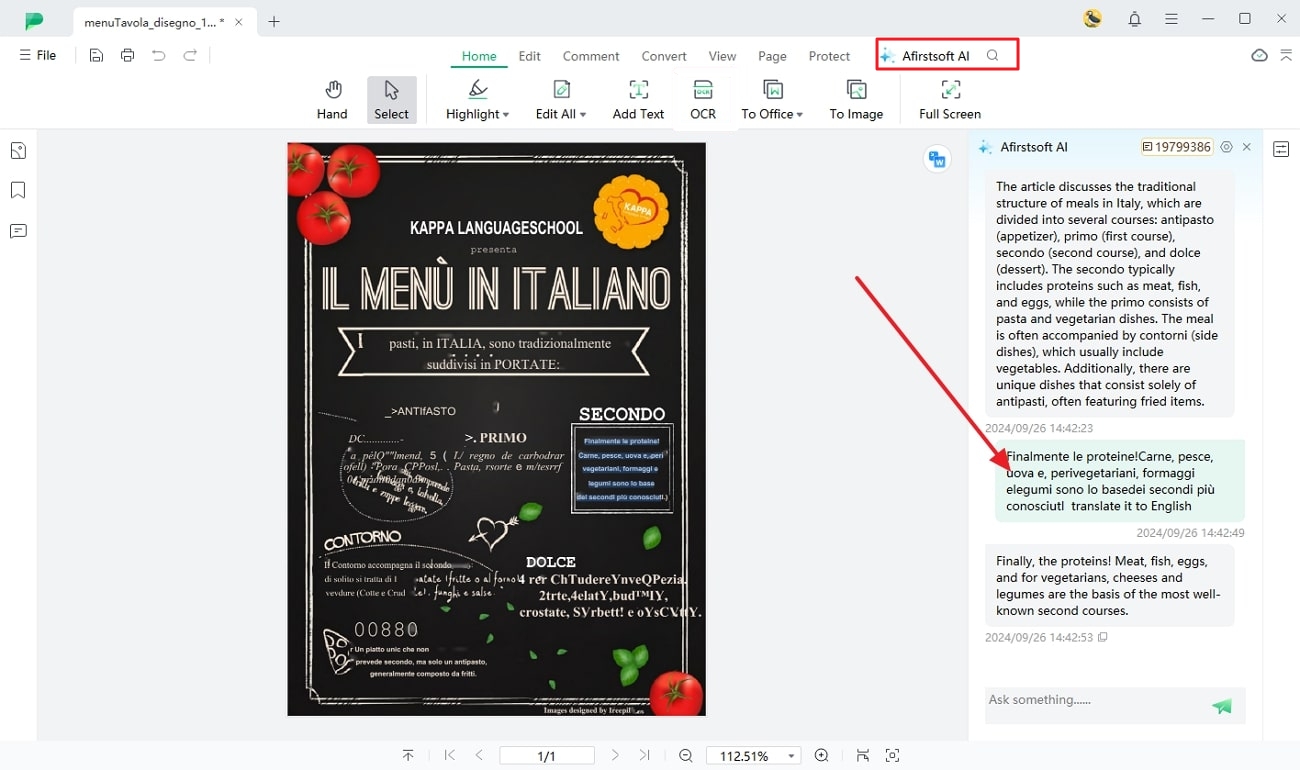
When Can You Use Afirstsoft PDF
- When Translating Large Documents: Afirstsoft PDF does not restrict file size import, so you can import and translate large documents.
- When Translating Complex Images: This PDF editor tool includes OCR capabilities to ensure you get the ability to translate extracted text from menu images.
- When Translating Multiple Documents: Using Afirstsoft PDF allows you to translate and work on multiple documents simultaneously as it supports batch processing.
- 100% secure
- 100% secure
- 100% secure
Part 4. Conclusion
In conclusion, the article has discussed various methods that you can apply while you practice translating a menu. Each tool we discussed favors multiple users in different ways. However, if you are looking for a comprehensive and advanced PDF editor that allows you to extract text from images and translate, Afirstsoft PDF is the top choice.