It's always good to be able to annotate PDF documents, especially in this day and age where most texts and documents are handled digitally. It doesn't matter if you are a student, professional or researcher: annotating your PDF texts is one of the best ways to streamline your workflow.
Annotation tools like Adobe PDF Annotator allow you to add comments and draw on the PDF, while metadata allows you to highlight crucial points. So make your annotations and improve the way you work.
Part 1. What is Adobe PDF Annotator?
Adobe PDF Annotator is part of the Adobe Acrobat suite and offers all kinds of functions that adapt to the users' needs. This tool can be used to add notes and shapes, to discard the highlights of the texts and thus optimize the tasks you have to do.
In addition, a-Adobe PDF Annotator helps users to interact more with their materials, provide constructive feedback on them, and makes revisions and corrections go faster.
Part 2. Advantages of Adobe PDF Annotator
Tools like Adobe PDF Annotator offer many advantages to users when working on their documents. Among these advantages you can find:
- Improved collaboration:by accepting multiple users on the same document, it allows for a smoother workflow among all employees.
- Organization: Adobe PDF Annotator lets you organize all your notes within the document itself.
- Time saving: with the tool you have the option to enter and consult important details without the need to review the entire document.
- Greater Engagement:interact with the content as you view it and you will retain more and have a better understanding.
- Presentable for business: get professional-looking, business-acceptable documents with accurate annotations.
Steps to install and download for free adobe PDF annotator
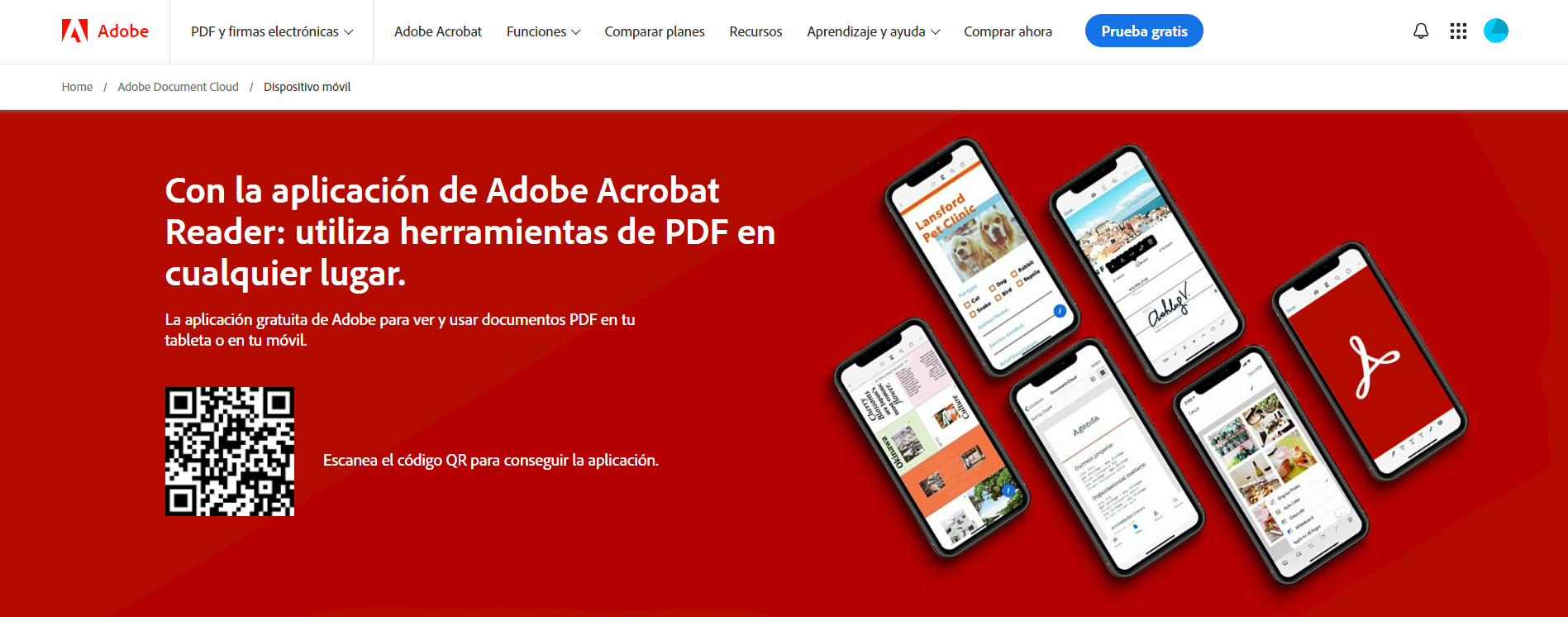
Adobe PDF Annotator is easy to use and to get it you must follow some installation steps. Below we explain how to download and install it for free:
- Access the Adobe website: go to the free Adobe PDF Annotator download page and click on the download button.
- Run the installer: then login and click the button to download and get a folder of files, you have to open the installer file.
- Follow the installation instructions: wait for an installation message to appear on your screen, then follow the information that appears to finish installing everything.
- Open adobe: once the program is installed, enjoy your pdf by opening it in this free to use PDF viewer.
Part 3. Annotation tools in Adobe Acrobat
Free PDF annotation tools are available. In this section, we provide a list of the most popular adobe PDF annotation tool:
Highlighting, underlining and strikethrough text
Using highlighter, one of the most popular techniques when highlighting different parts of the article. Also, you can find tools for crossing out and underlining text.
Using Adobe Acrobat, you can mouse over to select the text you want to highlight, cross out or underline. When it is selected, go to where the highlight, underline or strikethrough tool is located and you are done.
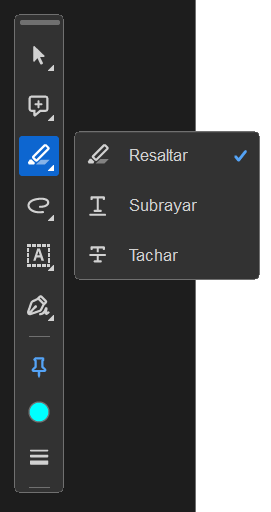
Adding comments
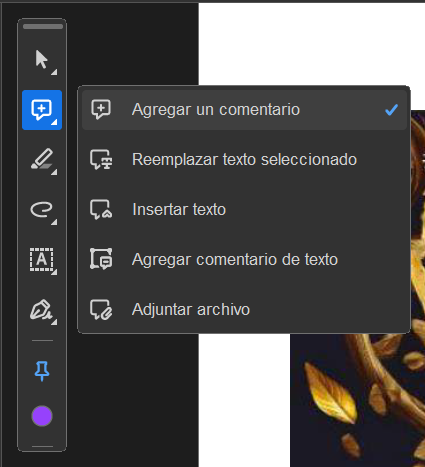
Sticky notes can be placed anywhere in the document to make comments. This is especially useful when providing answers or further information without distorting the original text.
Drawing tools
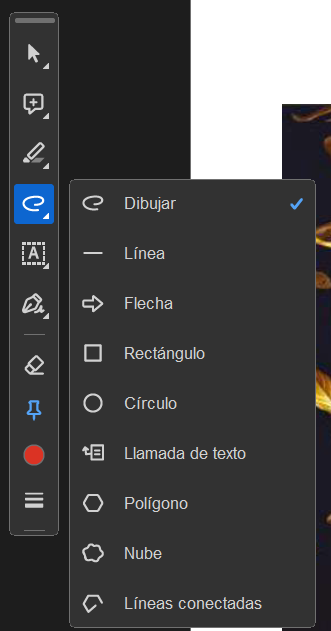
Drawing tools such as lines, arrows and rectangles, as well as freehand or straight or curved lines. They are ideal for making annotations or adding graphics.
Stamp Tool
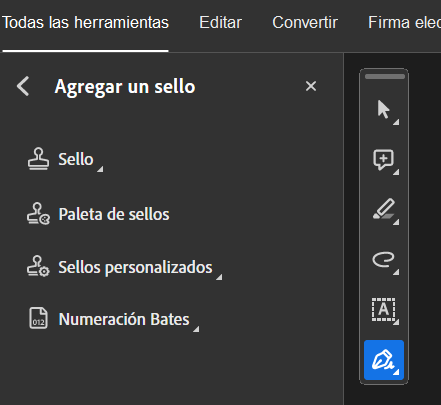
With the stamp tool, you can insert stamps that have been previously created for your documents. Common stamps: approved, draft Confidential and you can also create custom stamps.
Part 4. Annotation best practices
To generate optimal and useful annotations with Adobe, put these tips and tricks into practice to make your texts as functional as possible:
Use Consistent Colors
To classify your annotations, use different colors (for example, yellow for highlights and red for corrections). With this consistency, you will be able to visually separate types of information at a glance.
Use layers
Arrange your annotations so that they do not interfere with each other and remain legible. This is especially useful when several users annotate the same document.
Keyboard shortcuts
Learn keyboard shortcuts to switch more quickly between different annotation tools. This could save a lot of time and make the process much more efficient than it already is.
Customize tools
Customize the settings of each tool according to your preferences, such as the thickness of the drawing line. Since the tools are customized, this tailors them exactly how you would like them and may be better for your body.
Regularly save your work
Saving numerous PDFs will prevent you from losing your annotated data. This is the only way to make sure that your efforts and valuable annotations are secured.
Part 5. Adobe Acrobat Pro vs Other PDF Annotation Software
When choosing between Adobe Acrobat Pro and other PDF annotation software programs, there are numerous factors to consider:
Feature Set
Adobe acrobat annotate PDF, offers many options that you can't find in free tools. Adobe has advanced text editing tools, OCR (Optical Character Recognition) and much more.
User Interface
One of Adobe's advantages is its more intuitive and user-friendly interface, which not only helps learners easily navigate content, but also increases engagement and retention rates. It is very clean and all tools are easily accessible, which further enhances the overall experience.
Integration
It also has a more seamless integration between other Adobe products, which makes the workflow of creative professionals more fluid. Thanks to this integration, you can easily move files around and have virtually identical formatting across platforms.
Cost
Admittedly, Adobe Acrobat Pro is a costly subscription service, which makes many people prefer free options. While some free alternatives may not have as many advanced features, they offer all the basic functionality you may need in an annotation tool.
Performance
Adobe Acrobat Pro processes large documents efficiently and provides a smooth and easy annotation experience.
Support and upgrades
It comes with great customer support and also receives regular updates from Adobe. New features and enhancements are made available to users quickly, ensuring that the software keeps up with new technological advances or user needs.
Between its powerful set of annotation options Adobe PDF Annotator with its simple to use structures and its complete integration with other popular Adobe products, it is easy to understand why some people choose it.
Master Adobe PDF Annotator and harness the power of this tool to turn your PDF documents into responsive, interactive materials.

