Are you looking for a premium app to read and annotate PDFs for free? Search no more, because we have discovered the best app to read and annotate PDF documents for you using Afirstsoft. Now you can access all the premium features of paid apps without paying a penny through this app.
It has all the features available for reading and annotating documents. You can read the text and make annotations on PDFs simultaneously using this app. The best thing about this app is that it is compatible with different devices, enabling users to work on their documents using the device they prefer.
Its cross-compatibility and premium features make it the best choice for PDF readers and annotators.
Part 1. What kind of Apps are Used to Read and Annotate PDFs?
Mostly people use apps that allow them to open their PDFs on smart devices easily for reading and editing them. There are several PDF readers and annotators available in the market like Adobe Acrobat Reader, Xodo PDF Reader, Foxit PDF Reader, Afirstsoft PDF Editor, and so on.
To serve the purpose of helping users read and annotate documents as easily as it can be possible. But the difference between them is in their features and subscription charges that distinguish one from another.
For example, Adobe Acrobat charges $19.99/month for providing access to all the features necessary for reading and annotating PDFs to the users. Meanwhile, Afirstsoft charges users nothing for providing access to more premium features for reading and annotating documents.
Part 2. Why Do People Read and Annotate PDFs?
As the PDF file format is spreading increasingly all around the globe because of its easy portability, readability, editing, and features, more and more people are getting exposed to PDF documents. It is obvious that if someone has received a PDF document, then he will likely read it on any platform and edit it for better understanding.
The question here is, why do people read and annotate PDFs? Do they not have any other file format to share their documents? The answer is quite simple they can share information using different file formats like Microsoft Word (.docx), OpenDocument Format (.odt), and so on, but they don’t prefer them because of complex reading and sharing functionality.
The only reason behind people prefer PDFs is that they are easy to read and annotate on different devices without stressing.
Part 3. Features to Look for in a PDF Reader and Annotator
While choosing the best app to read and annotate PDFs, look for the following features discussed below to choose the right app for working on your documents. Whether you need to highlight text or add stickers to your document, you should look for a complete package for annotating text seamlessly.
Don’t go for an app that lacks features even though it is free to use because you don’t know when you need to use that particular thing for reading and editing your documents.
Let’s look briefly at the features and their use cases for working on your documents stress-free.
Hand Scroller:
Hand scroller is used to use the mouse cursor as a hand to scroll up or down the pages of your PDF by clicking the cursor up and down with precision. As it is available in Afistsoft to make the reading of voluminous pages easy.
You can use it to navigate to your desired section by getting up and down quickly.
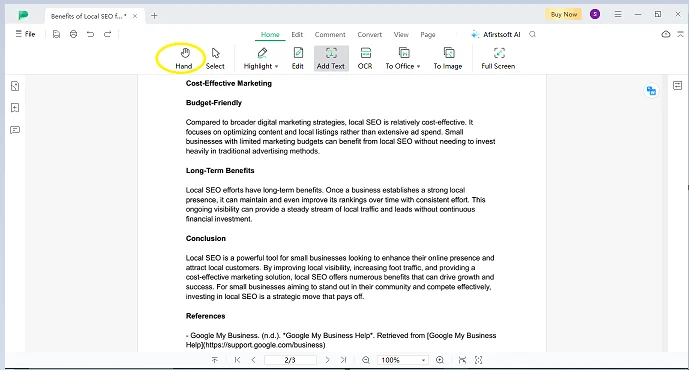
Cursor as Text Selecter:
You can use the cursor as a text selector by clicking on the select tab to drag the cursor over the specific part of the text. After that, a number of options will appear to you in the side bar from highlighting to underlining text with different colours.
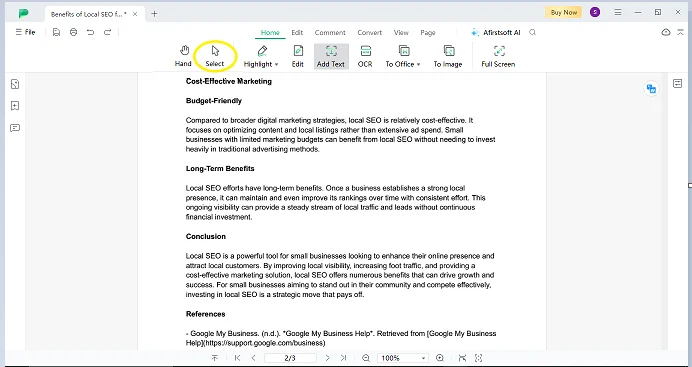
Text Highlighter:
To highlight important points in your document, you can mark specific parts of the text using different colours from the palette. Make sure to use different colours to distinguish between different kinds of information for navigating the text easily while revisiting the document.
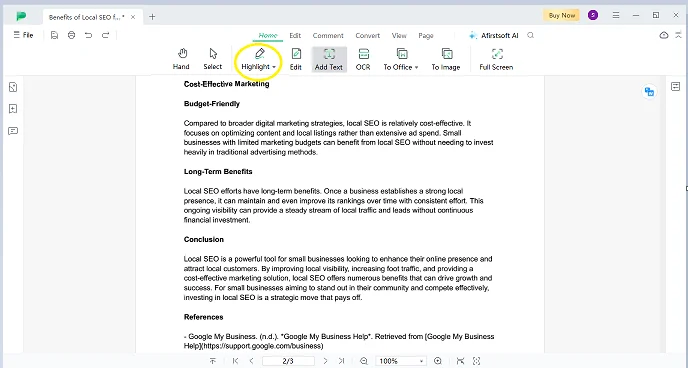
Text Editor:
You can use the text editor to remove or add text or graphical aids in your document. It is quite useful in reading documents for improving the overall content quality. It allows you to add text using the same font size as it automatically detects the font used in the text.
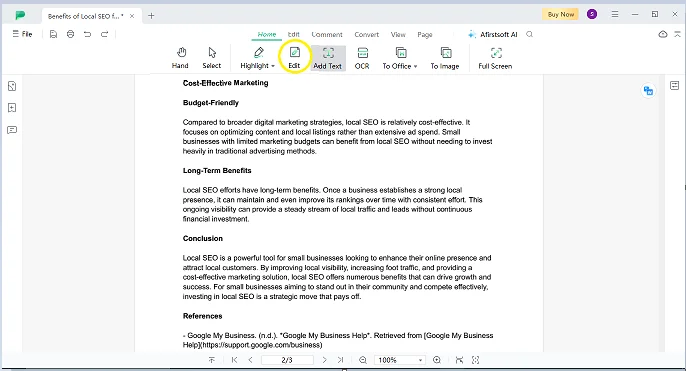
Text Boxes:
Adding text boxes is beneficial when you are reviewing or editing the document for adding comments or corrections in the text boxes against the specific sentences.
To indicate the author’s attention towards the errors or things that need to be improved. Just click on the “ Add Text” feature, Then, place your cursor on the point where you want to add comments in the box.
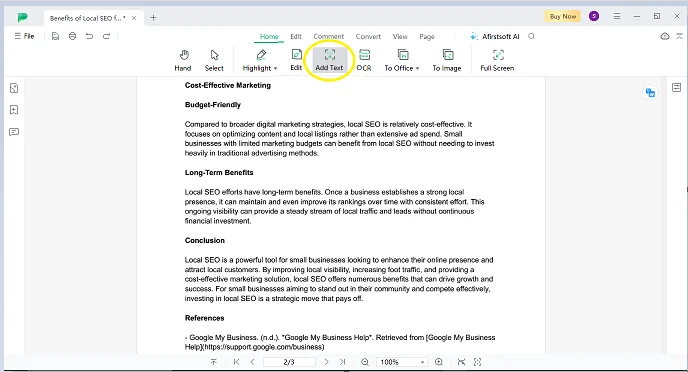
Optimal Character Recognition (OCR):
This feature is best for converting PDF files into digital image files. OCR is offered by very few PDF reader and annotator apps, and the ones that offer it require you to pay for it. You can use Afirstsoft to seamlessly convert your printed documents into digital images using this feature.
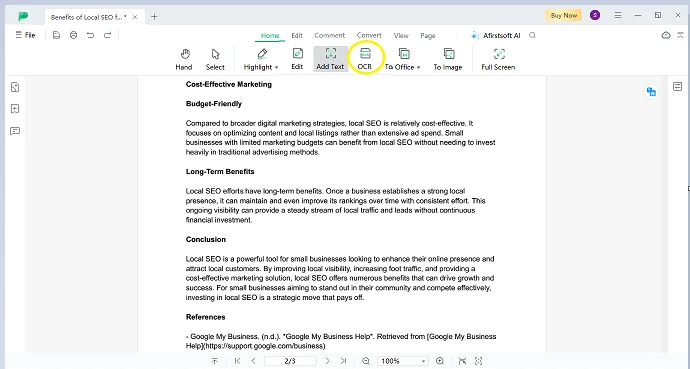
File Converter:
It is a life-saving feature for some professionals who are required to share the same document in different file formats with their colleagues or clients. It allows you to convert your PDF documents into Microsoft Word files, Excel sheets, and PowerPoint presentations for free.
Now, sharing important documents in different formats is easy using Afirstsoft's “To Office” file convert feature for free.
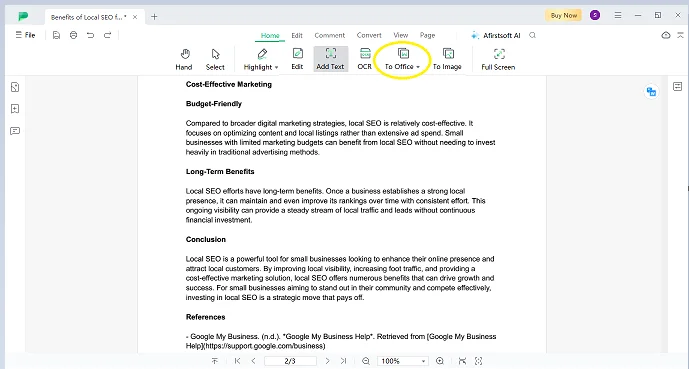
Converter to Image:
This feature is exclusively available in Afirstsoft PDF for converting your PDF documents into images to make them reading-friendly on different devices. This feature can also be used to utilise your documents' text as images to place them on online platforms.
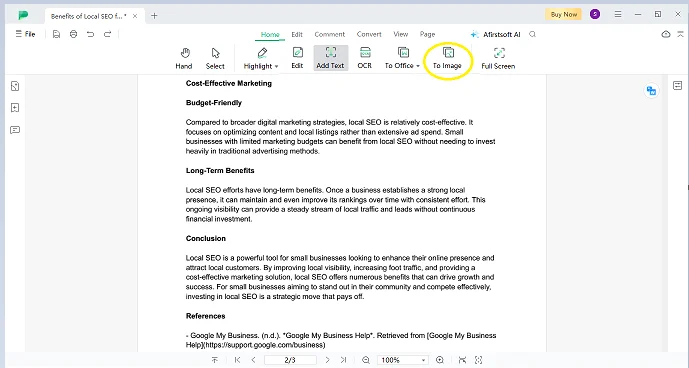
Afirstsoft AI:
Afristsoft has integrated Artificial Intelligence (AI) chatbots in the app to help the users ask relevent questions from the chatbot without juggling between different platforms. Users can use this app to let the AI read the document and answer their questions.
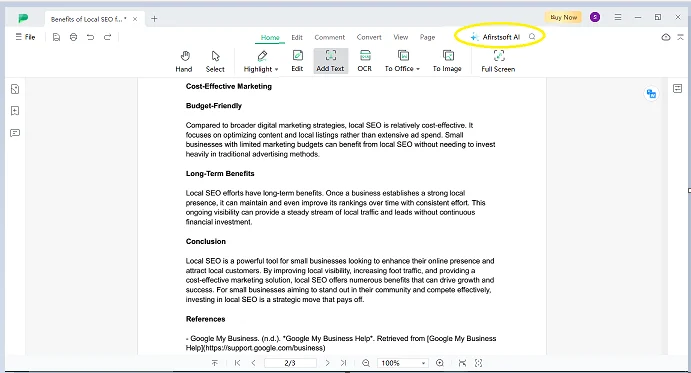
Text Underliner:
This feature is used for making annotations on PDFs to improve the content quality and sharing feedback with the author of the document. It is mainly used by reviewers or supervisors to underline faulty words or sentences that need to be changed or removed by using different colours to help the reader distinguish between types of suggestions.
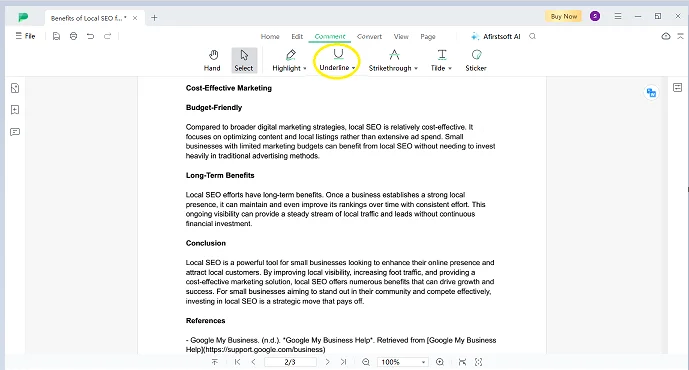
Strike-Through Text:
It is used to find the required information directly by striking through the whole text. You can use this feature to directly land on a particular section or sentence of the text without having to scroll through every page or section of the document. It is a quick solution for the authors or reviewers.
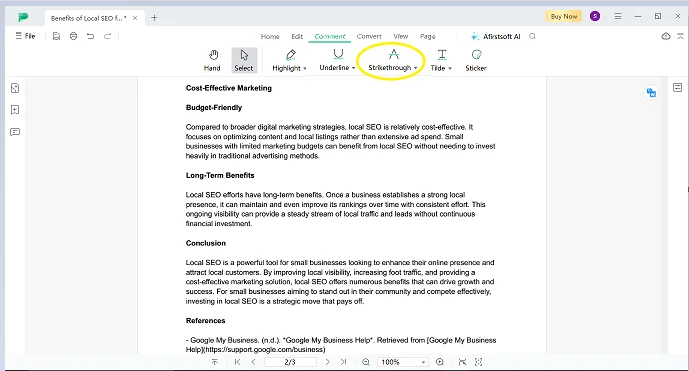
Stickers:
Stickers are only offered by the premium apps like Afirstsoft to allow users to add stickers against the text for showing their emotional response towards the overall content of the quality. You have a 100+ stickers and objects like rectangles, circles, squares, triangles, etc, to place them over the text to make the documents more engaging and communicative.
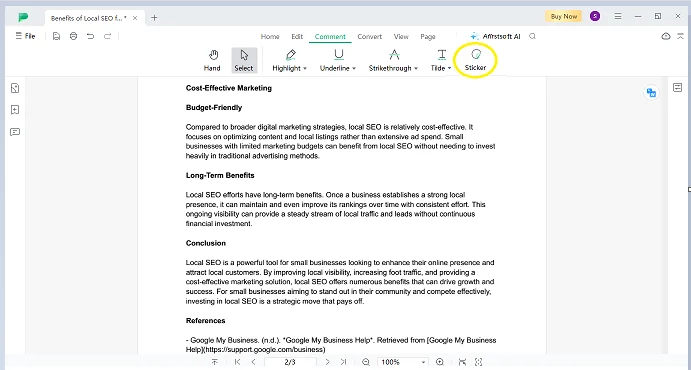
Different Page Scrolling Options:
Apps that offer different page scrolling options are best for reading and annotating PDFs on different devices. Afirstsoft offers a bunch of scrolling options to facilitate readers' reading their PDF documents in single-page, double-page, or split-view format, quickly scrolling through pages to get the gist of the content.
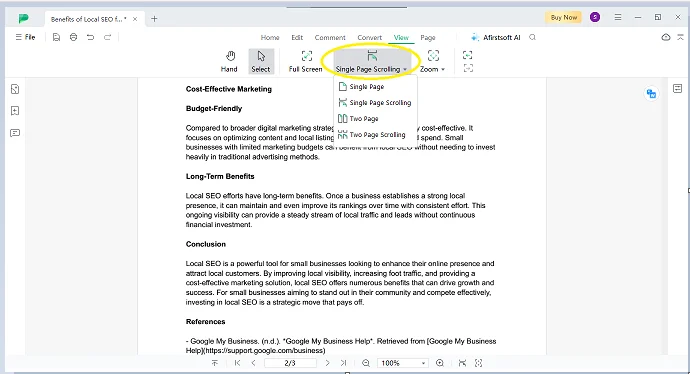
Page Zooming Options:
Look for a PDF reader and annotation software that offers different page zooming options to facilitate the reader in reading and annotating every bit of the text with ease. Whether you want to zoom in or out the document, Afirstsoft has given you the control in your hands to treat documents according to your screen size and accessibility.
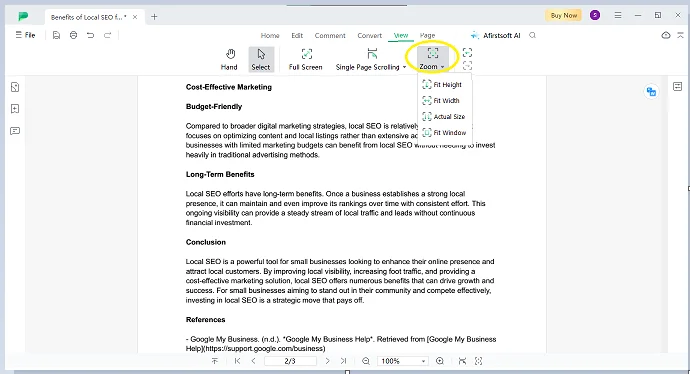
Batch Convert:
This feature is beneficial for users who have to work on several PDF documents simultaneously and then share them with others. You can convert your documents as a batch in different file formats to save time by not converting each one separately. This feature is exclusively available in the Afirstoft annotation app.
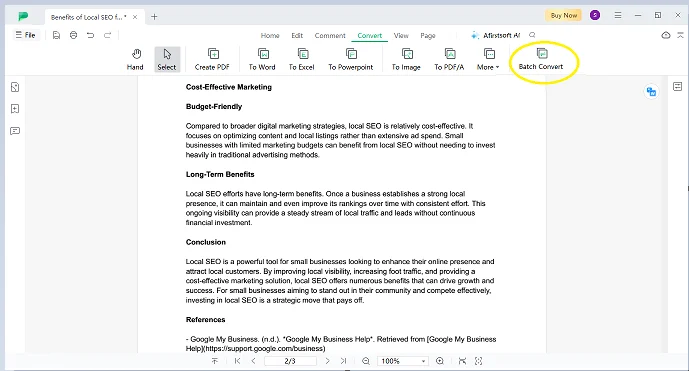
Part 4. Factors to Consider While Choosing the PDF Reader and Annotator
Before looking for any PDF reader and annotator to work on your documents. Make sure to consider the below factors for choosing the right app for you to read and annotate text with ease. Read each one completely and keep in mind these factors while analysing any PDF annotation software for reading and editing your documents.
1. User-Friendly Platform:
If an app is not friendly to work with on your documents, then it is not for you. Always look for an app like Afirstsoft that is user-friendly and has every feature visible on the top bar menu to facilitate reading and annotating text.
The apps that have buttons hidden or hard to navigate are not the right ones to choose for yourself.
2. Compatibility Across Devices:
PDF annotation software that allows you to work on any device without any restriction is the top pick for you. Because you never know that the PDF you are currently reading and annotating is being completed by you on the laptop or on the mobile.
So stay in safe hands like Afirstsoft, which allows users to switch between devices smoothly while working on documents.
3. Premium Features:
It is the most necessary element of any app. If the PDF reader and annotator provide all the premium features for working, then consider it for reading and annotating text.
Some apps, like Adobe Acrobat, require users to pay to access premium features, but Afristsoft provides all that and additional features to the users for free to work on their documents.
4. Dedicated Customer Support:
It plays the role of a deciding brick in choosing the right app to read and annotate PDFs for free. Always look for an app that provides you with a dedicated customer support team so that you keep working seamlessly.
And if you face any error then there will be a dedicated team to solve your issue quickly so that you can continue working.
5. Budget Friendliness:
Suppose you have two options available for reading and annotating PDFs, one is paid, and another is unpaid, and both are the same in features and working. Which one will you choose? Obviously, you will choose the free one like Afristsoft, not a paid one. It is free for users with premium features and does not require you to pay to access premium features like Adobe Acrobat Reader. So always go with budget budget-friendly app that provides you with everything available in other apps with additional features for free.
Part 5. Is Afirstsoft the Best choice to read and annotate PDFs?
No doubt, Afirstsoft is the best choice to read and annotate your PDF documents for free. It comes with every feature required to read and annotate text allowing users to do maximum customisations without paying a penny to anyone.
Additionally, it is integrated with AI, making it easier or more accessible for the users to study documents while being on the same platform. Now, the users don’t need to jump out of the app to perform any task like doing research about anything or adding references.
They can do everything on one platform, as a chatbot is already available to answer your document-related questions. An option to add links to references is also available to help users do research and sharpen their study skills. It’s, all in all, the best app to read and annotate PDFs for free.
Part 6. FAQs
Q1. Which is the best app to read and annotate PDFs for free?
Afirstsoft is no doubt the best app to read and annotate PDFs for free as it allows user to do maximum customisations using several features available in it.
Q2. How to choose the best PDF reader and annotator?
You can look for the following factors budget-friendliness, easy navigation, etc, to choose the best PDF reader and annotator for working on your documents.
Q3. What are the top features of a PDF reader and annotator software?
These are the top features Highlight, Underline, Strike-through, text of a good PDF reader and annotator software to look for annotating text on your documents.
Part 7. Conclusion
Reading and annotating PDF documents have become a part of our lives. No matter we are working in a corporate sector or as a lecturer at university. We have to deal with PDFs every now and then.
What’s better than using Afirstsoft the best app to read and annotate PDFs for free. Utilise its premium features for boosting your working productivity and enhancing collaboration skills.

John Smith
Editor-in-Chief
With 10 years of experience in the office industry, John Smith is a tech enthusiast and seasoned copywriter. He likes sharing insightful product reviews, comparisons, and etc.
View all Articles >