Your productivity and document management can be significantly enhanced if you use the best PDF annotation app. An effective tool can optimize your workflow, regardless of your purpose as a student underlining crucial passages, a professional offering feedback on reports, or an individual needing to arrange personal documents.
Examining functionality, usability, and device compatibility, this article will explore a variety of apps. By the end, you'll know exactly which PDF annotation software meets your needs, which will simplify and expedite your work.
Part 1. Top Free PDF Annotation Apps

1.1 Adobe Acrobat Reader DC
This tool is one of the best free PDF annotators, that allows users to annotate, and works well for both private and business use. It also improves teamwork by enabling you to share your annotated PDFs and instantly view comments from others.
This enhances teamwork and increases the effectiveness of document evaluations. Adobe Acrobat Reader DC is a great choice if you're looking for the best free PDF viewer because of its features and ease of use.
Pros
- Adobe Acrobat Reader is the most popular PDF reader due to its industry-standard status and reliability. Its extensive feature goes beyond just viewing PDFs; users may easily annotate, comment on, and collaborate on documents.
- The software is an effective tool for both personal and corporate use due to its support for advanced features like digital signatures, form filling, and cloud storage service interface.
Cons
- Even with all of its benefits, Adobe Acrobat Reader is a subscription-based product. It may put off users who would instead make one-time payments. Also, the expenses can mount up, especially for individuals who are on a tight budget.
1.2 Foxit PDF Reader
The adaptable Foxit PDF Reader makes it easy to view, annotate, and manage PDF files. It is one of the best PDF annotator windows for notations, text highlighting, and direct drawing on the document.
Due to its user-friendly design, anyone may easily explore and utilize the interface's features. Foxit PDF Reader further promotes collaboration by enabling you to share your annotated PDFs and keep track of changes in real time.
Because of this, it's a great option for teams and individual users who want to organize their document workflows more efficiently. Foxit is the best PDF annotation app among many, and it stands out for its versatility and ease of use.
Pros
- You may consider it to be one of the best pdf annotation software. One notable feature of Foxit PDF Reader is its lightweight design, which ensures quick installation and smooth operation without large system resources.
- Users of various skill levels may simply navigate and utilize its essential functionalities in this best pdf annotation tool. Foxit PDF Reader is a great option for daily usage because it makes viewing, annotating, and sharing PDF documents easier with its simple controls and tools.
Cons
- On the other hand, its free edition has fewer features. Although the basic features are covered, some of the more sophisticated tools found in the premium edition—like improved editing capabilities, more sophisticated security settings, and a wider range of collaboration tools—are absent.
- Users desiring all-inclusive PDF management may have to upgrade to get the complete feature set.
- 100% secure
- 100% secure
- 100% secure
1.3 LibreOffice Draw
With the help of this program, users may easily generate complex flowcharts, diagrams, and technical drawings. It also provides an adaptable toolset, enabling fine control over text, connectors, and forms.
Users may easily create intricate diagrams and drawings and export them in a variety of formats. This tool seamlessly integrates into other LibreOffice programs.
LibreOffice Draw is a powerful tool for visual communication tasks. Its straightforward interface boosts creativity and productivity.
Pros
- It is one of the best software for annotating PDFs, and everyone can get a powerful drawing tool for free with LibreOffice Draw. Users can quickly and simply include their drawings and diagrams in documents, spreadsheets, and presentations by integrating them with the rest of the LibreOffice suite.
- This integration boosts productivity by offering a consistent experience for various project types without incurring additional costs.
Cons
- However, compared to specific drawing and annotation programs, LibreOffice Draw lacks some annotation features. Although it handles simple drawing jobs well, customers who require more sophisticated annotation skills for intricate projects may find it lacking.
- Users who require comprehensive annotation tools would need to consider more specialist software choices to fully satisfy their needs.
Part 2. Best Paid PDF Annotation Software
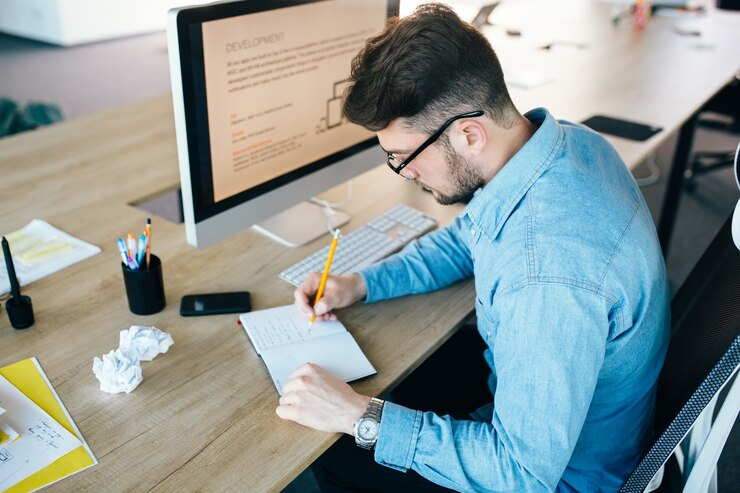
2.1 Adobe Acrobat Pro
Adobe Acrobat Pro provides extensive annotation and editing features that allow users to alter and improve their PDF documents accurately. Its strong functionality meets the needs of experts in various fields, making it an industry standard.
Its extensive feature set, which includes strong editing tools, safe document sharing, and easy connection with other Adobe products, is advantageous to users.
Pros
- Due to its widespread recognition and high level of confidence, Adobe Acrobat Pro is a vital tool for professionals who need reliable and flexible PDF solutions.
- Its wide range of features in its free PDF note-taking app which include digital signatures, form development, and advanced editing, guarantees that users can manage challenging jobs effectively and deliver excellent outcomes as the best app for taking notes on PDF.
Cons
- For those who would rather make a one-time purchase, Adobe Acrobat Pro's subscription-based business model may be a disadvantage despite its many benefits. The ongoing expenses might be out of reach for some people.
- The software also has a steeper learning curve, meaning that users will need to put in time and effort to properly grasp all of its many features and functionalities.
2.2 Bluebeam Revu
Bluebeam Revu is a mainstay for teams organizing and precisely annotating PDF documents because of its strong markup and collaboration capabilities. Its user-friendly features improve project clarity and expedite communication, making it especially suitable for work conditions in enterprises.
Pros
- Teams are able to precisely annotate and mark up PDFs in great detail thanks to Bluebeam Revu's robust markup features. During project lifecycles, this improves communication and guarantees clarity.
- The software's collaboration features facilitate smooth teamwork by enabling real-time document comments, reviews, and secure sharing.
- For teams aiming to increase productivity and efficiency in document management, Bluebeam Revu's features make it an invaluable tool.
Cons
- Bluebeam Revu's higher price point is one drawback, which can be prohibitive for individual consumers or smaller organizations. With more features than needed for smaller-scale projects, the feature-rich software is primarily designed with enterprise needs in mind. Because of its enterprise focus, it can be less accessible to people looking for a more economical or efficient way to complete simple tasks.
- 100% secure
- 100% secure
- 100% secure
2.3 PDF Expert
PDF Expert is a recommended option for those requiring effective document handling on mobile devices because of its user-friendly mobile app and seamless cloud connectivity, which are meant to simplify PDF management.
Pros
- With PDF Expert's easy-to-use mobile app interface, users can easily annotate, edit, and manage PDFs from their smartphones or tablets. This accessibility guarantees efficiency while on the road without sacrificing usability or functionality.
- Its easy interface with cloud storage providers like Google Drive, Dropbox, and iCloud also makes it possible for users to access and sync documents across several devices.
Cons
- One disadvantage is that it's based on a subscription pricing structure, which requires recurring payments to access all services and receive updates. This continuous expense could discourage those looking for a one-time purchase option.
- Additionally, although a free version is offered, its functionality may be restricted for customers who depend on it because it offers fewer features than the premium subscription.
Part 3. Choosing the Right PDF Annotation App

3.1 Factors to consider
A few important things to keep in mind while choosing a PDF annotation app are that it should fulfill your needs and efficiently improve your productivity.
Interface & User-Friendliness: Search for apps that include a wide range of features for annotation, like highlighters, comments, stamps, and drawing tools. These features ensure that you can annotate documents exactly as needed.
Security and Privacy: Verify that the app places a high priority on your documents' security and privacy. It is imperative to have features such as encryption, password security, and safe cloud storage choices, particularly when managing confidential or sensitive data.
Cost and Pricing Model: Take into account both the app's pricing and your spending plan. While some apps work on a subscription basis, others allow one-time purchases. Consider whether the benefits are worth the money and whether the purchase is within your spending limits.
Customer Service and Updates: Find out when customer service is offered and how often updates are released for the app. Quick support and frequent updates guarantee that problems are fixed immediately and that the software continues to work with new devices and operating systems.
Reviews and Recommendations: Lastly, seek advice from teammates or coworkers who utilize comparable programs and check user reviews. Real-world encounters can offer insightful information about the app's functionality, dependability, and user satisfaction.
3.2 Device Compatibility
When selecting an app for PDF annotation, it is crucial to consider its compatibility with several devices. Make sure the app you select offers a smooth experience across all of these platforms so you can annotate and manage PDFs on any device.
Because of this flexibility, you may work well during meetings and presentations using a tablet or smartphone on the road or in the office.
Seek applications that enable real-time annotation synchronization between devices to guarantee uniformity and ease of use throughout your workflow.
3.3 Annotation Tools Needed
The app's annotation features are crucial for efficient PDF handling. Ensure the app provides a wide range of tools to suit your requirements. Important tools to think about for annotations are:
Highlighting: This feature lets you annotate significant passages or portions in the manuscript.
Drawing tools allow you to create shapes, lines, and arrows directly on the PDF.
Text Notes: This lets you annotate text with comments or explanations to give context.
Stamps and Signatures: Digital signatures and pre-defined stamps are useful for putting the finishing touches on documents.
Select an app that lets you customize the annotation tools so that your annotations fit the needs of your documents and process. These tools allow you to annotate PDFs accurately and successfully, increasing productivity and clarity.
3.4 Collaboration and Sharing Requirements
Collaboration and sharing functions are essential for teams working on shared documents or projects. Seek for an app with features like these that promote smooth collaboration:
Real-time Collaboration: This feature fosters teamwork and increases productivity by enabling numerous users to annotate and modify the same page simultaneously.
Commenting and reviewing: People can directly comment on the document with any feedback or suggestions.
Document Sharing: Offers quick, safe ways for stakeholders, clients, and coworkers to share annotated PDFs.
Ensure the software integrates with cloud storage services so team members can easily share and view content. These collaboration tools facilitate efficient communication and expedite processing procedures, particularly with remote or dispersed teams.
3.5 Budget and Pricing Model
Take into account the PDF annotation app's pricing plan as well as your financial limitations. Various apps could provide:
One-time Purchase: Pay once and get access to all app features—there are no continuous expenses—by making a single payment for the app.
Subscription Model: The app's full functionality and upgrades are only available to subscribers who must make monthly or annual recurring payments.
Determine whether the features are affordable and worth the price. Certain applications might provide free and limited versions so users can try them before deciding to buy or subscribe.
Make an educated choice that matches your budgetary constraints and workflow demands by weighing each pricing plan's long-term costs and advantages. Check if the features you're getting fit inside your budget and are worth the money.
Some apps may provide free versions with restricted features to allow users to try out an app before committing to a purchase or subscription.
It also helps you make an informed decision that best matches your financial situation and workflow needs as you weigh each pricing model's long-term costs and benefits.
- 100% secure
- 100% secure
- 100% secure
Part 4. Conclusion

When searching for the best PDF annotation app, it's essential to weigh factors like device compatibility, annotation tools, collaboration features, and pricing. Afirstsoft PDF stands out as an excellent choice.
It works seamlessly across desktops, mobiles, and tablets, offering essential tools like highlighting and text notes for precise document editing. It's ideal for project teams because of its features that support real-time collaboration and secure sharing.
Its flexible pricing options suit various budgets, making it a practical and efficient solution for anyone needing a reliable PDF annotation tool.


