PDF files are now the industry-accepted standard for exchanging and storing digital documents across many platforms. Their ability to encompass a wide range of text, graphics, and formatting has made them invaluable for use by people, businesses, and academic institutions.
Nevertheless, useful annotation tools that let users engage with and improve material unlock the full potential of PDF files.
This article explores the world of premium PDF readers with powerful annotation capabilities, looking at both free and paid choices for various operating systems. Since Afirstsoft PDF is the top-rated paid solution in this field, special attention will be dedicated to it.
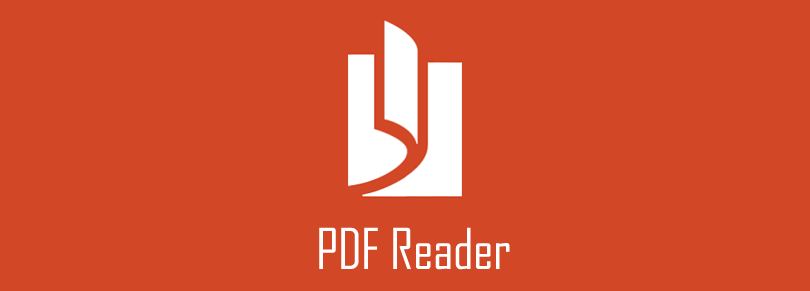
Part 1. Getting an Idea of What PDF Annotation Is
The technique of annotating a Portable Document Format (PDF) file with notes, comments, or other markings without changing the original content is known as PDF annotation. These annotations may consist of other digital objects, text, highlights, or shapes.
Benefits of PDF Annotation:
|
For Students |
Students can work together on study materials, annotate, and highlight important aspects. |
|
For Professionals |
Professionals are capable of swiftly tracking changes, reviewing documents, and offering feedback. |
|
Lawyers |
Lawyers can annotate documents for study and cooperation, including contracts, briefs, and evidence. |
Essential Annotation Features:
|
Highlighting |
Draw attention to significant text portions. |
|
Commenting |
Include text-based inquiries or remarks. |
|
Drawing |
To illustrate concepts, make shapes, lines, or freehand symbols. |
|
Sticky Notes |
Attach independent notes to specific sections of the document. |
|
Strikethrough/Underlining |
These are used to highlight or modify text. |
Part 2. Free PDF Readers with Annotation Features
In this section, we have divided the Free PDF readers into Cross-Platform and Linux-Specific Options. While solutions like Foxit Reader and Adobe Acrobat Reader come under cross-platform free PDF reader options, Linux-specific options include Evince and Okular. Let’s learn more about them below:
Cross-Platform Options:
1. Foxit Reader
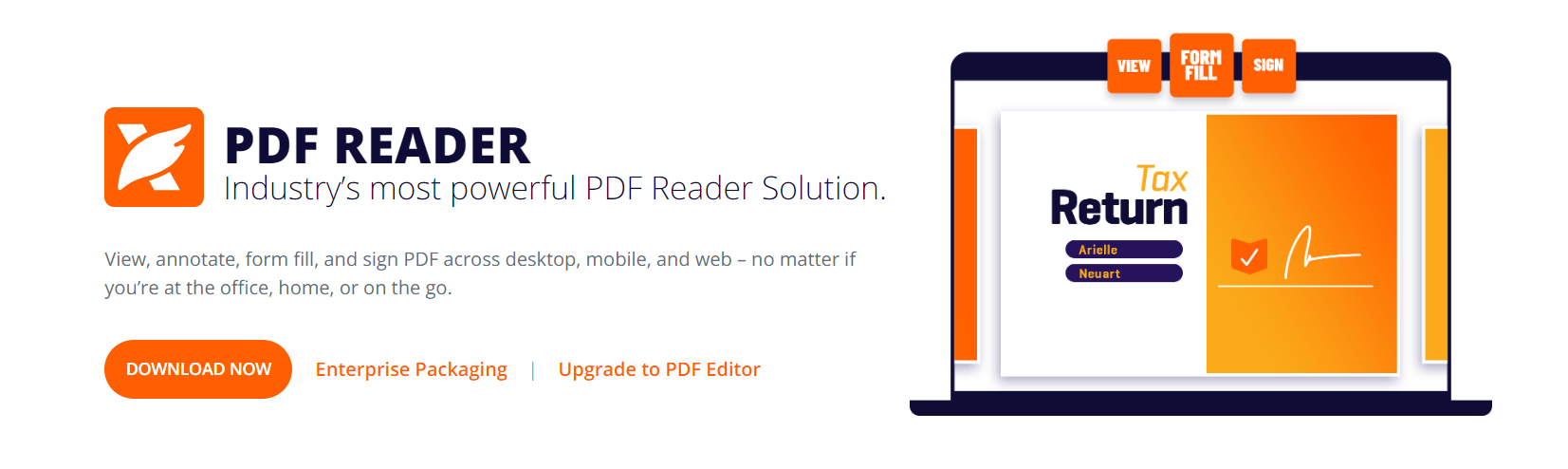
Foxit Reader is a dependable, open-source PDF reader. It works with a range of OSes, including Linux. Foxit Reader is a popular option for individuals looking for a lightweight PDF solution. That’s because it offers great efficiency and provides a quick and responsive experience.
Basic annotations, printing, and viewing are among its core functions. It makes it simple for users to include shapes, highlights, and comments in their documents. However, when it comes to advanced annotation features, Foxit Reader might not be able to compete with its subscription-based competitors.
Although adequate for basic PDF interactions, experts looking for more sophisticated markup and editing features may need to look at paid services. Despite these drawbacks, Foxit Reader is still a useful tool for anyone in need of a simple PDF reader that puts speed and effectiveness first.
2. Adobe Acrobat Reader DC:
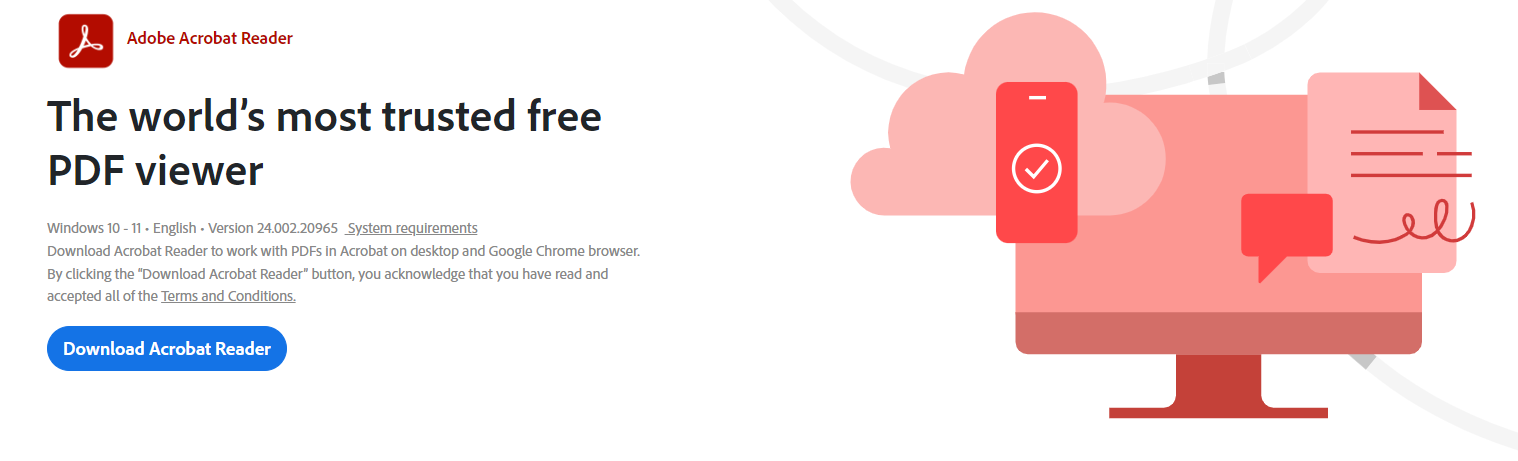
Adobe Acrobat Reader DC is the industry's preferred way of viewing PDFs and has a stable, cross-platform free version. Because of this, customers running Windows, macOS, iOS, and Android can choose it. Reader DC's core annotation tools let users annotate PDFs with sticky notes, highlights, and comments.
For collaborative work, the option to share papers for review with real-time comment monitoring is quite helpful. Furthermore, seamless document management and cross-platform access are made possible by connection with Adobe Document Cloud.
Although Reader DC offers a strong base for interacting with PDFs, users who want more sophisticated annotation capabilities—like form creation or markup tools—might want to consider subscribing to Acrobat Pro DC. Nevertheless, Acrobat Reader DC is a dependable and cost-free choice for simple viewing, annotating, and sharing requirements.
Linux-Specific Options:
3. Evince
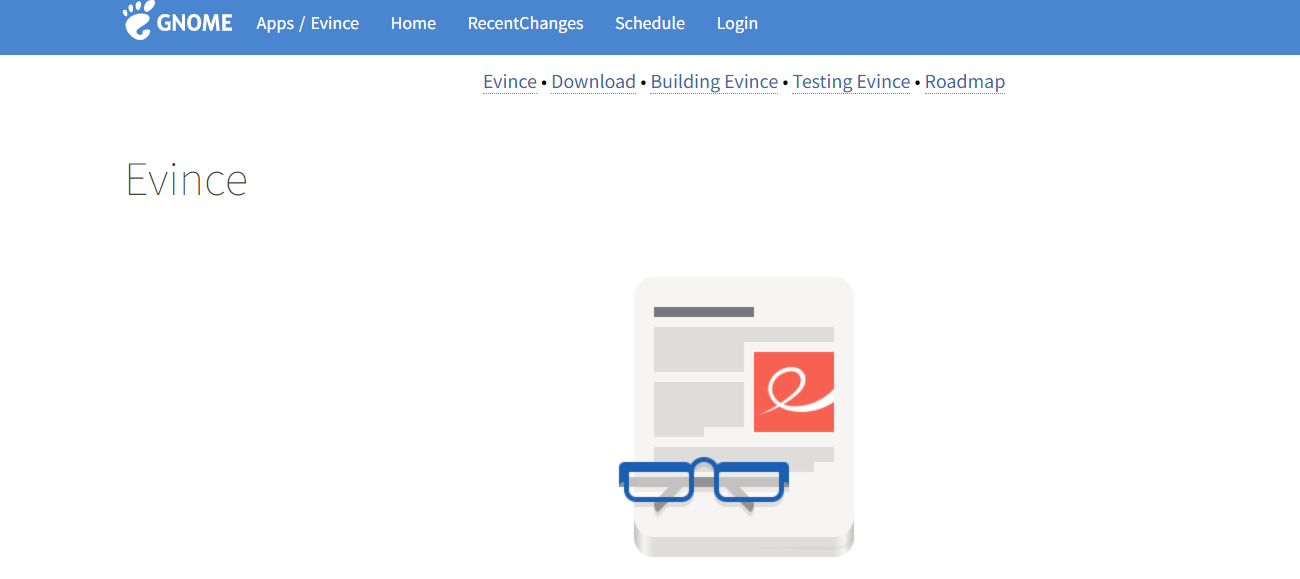
Pre-installed on most Linux distributions based on GNOME, Evince is a dependable and compact PDF viewer. For individuals who are acquainted with the GNOME ecosystem, it provides a smooth user experience as the standard PDF reader for this desktop environment.
Evince performs better than other free choices when it comes to annotation functionality. However, it still lags in terms of basic PDF viewing and navigation.
Users are not able to use advanced tools like markup, digital signatures, or form filling, but they can highlight text, add comments, and draw simple shapes. No matter the drawbacks, Evince is still a good option for users who value ease of use and productivity over a feature-rich toolkit.
4. Okular
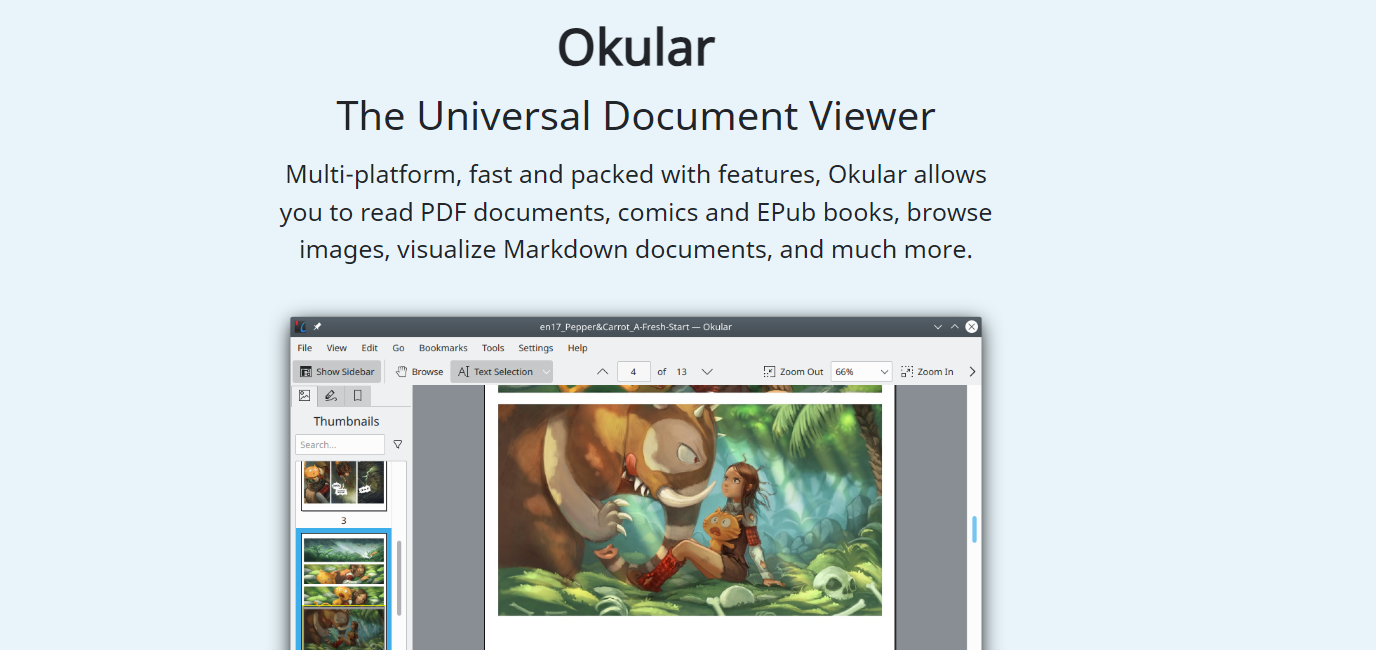
With its smooth integration into the KDE desktop, Okular is a great option for Linux users looking for a reliable free PDF reader. With the extensive range of annotation tools provided by this open-source program, users can strikethrough, highlight, and add comments, shapes, and callouts to text. A further benefit is that it can handle document formats other than PDF.
Although Okular is a very effective document viewer, it might not be as capable of complex annotation as more expensive PDF solutions. It may not have all the features that are necessary for professional use, such as digital signature support, form filling, and optical character recognition (OCR). Nevertheless, Okular offers a reliable, free choice for PDF interaction for infrequent users and those who mostly work within the KDE ecosystem.
Part 3. Paid PDF Readers with Annotation Features
Although free PDF readers only provide the most basic functions, the more expensive models can unlock a vast array of sophisticated capabilities that can greatly improve your interaction with PDFs. A high-end PDF reader can offer a discernible improvement in terms of performance, stability, and user experience. Paid solutions, in contrast to free ones, usually provide extensive annotation features that allow for collaboration, thorough comments, and markup.
Furthermore, these readers often put a high priority on security, guaranteeing the protection of your private data. Anticipate improved avenues for support and frequent releases of fresh features, which demonstrate the creators' dedication to their paying clients. Here is a list of some of the top paid PDF readers available for Linux and other OSes that have sophisticated annotating capabilities.
1. Afirstsoft PDF
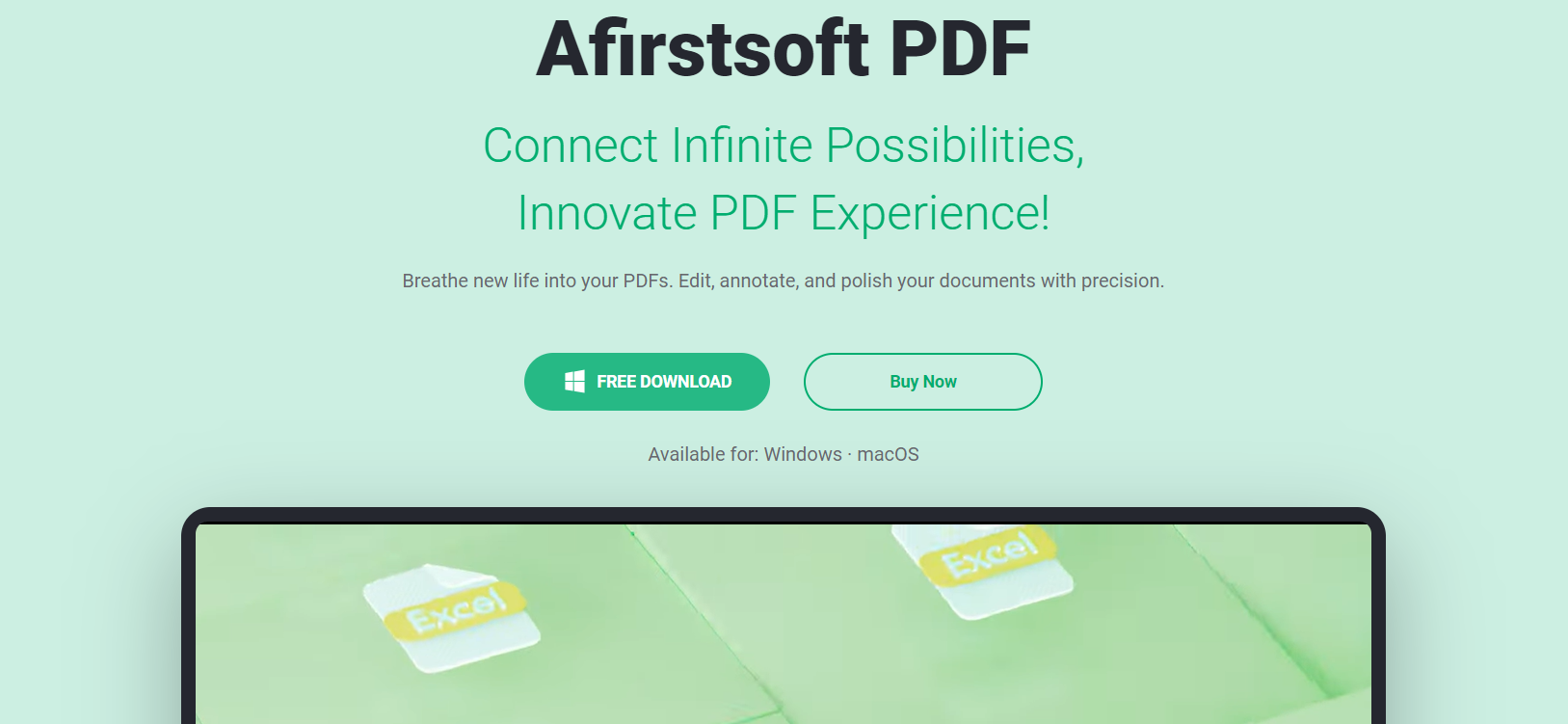
There are a ton of free and paid options available on the market for PDF annotation. Few, nevertheless, can actually match Afirstsoft PDF's extensive feature set and performance. If you're looking for a feature-rich, reliable, and efficient PDF annotating program that works on many different platforms—including Linux—Afirstsoft PDF is the best option available. Here's why:
Excellent Annotation Capabilities
Annotation tools from Afirstsoft PDF are available for a variety of users, including professionals and students. Essential features consist of:
- Markup Tools: Clearly highlight, underline, strikethrough, and attach sticky notes.
- Drawing and Symbols: To visually improve documents, create unique callouts, lines, arrows, and shapes.
- Text Box and Commenting: To promote teamwork, include text boxes for in-depth justifications or remarks.
- Advanced Annotation Tools: For thorough document management, make use of tools like redaction, stamps, and signatures.
Beyond Basic Annotations
Afirstsoft PDF stands out because it can annotate documents with more than just basic text. It provides:
- Form Creation and Filling: Quickly create interactive forms or precisely complete pre-existing ones.
- OCR (Optical Character Recognition):Generate editable text from scanned documents for effective annotation and search.
- PDF Optimization: For easier sharing and storing, minimize file size without compromising quality.
- PDF Conversion: Convert many file formats, including Word, Excel, PowerPoint, and pictures, to PDF and vice versa.
Cross-Platform Compatibility
Not only does Afirstsoft PDF work with Linux. Its cross-platform interoperability with Windows, macOS, iOS, and Android assures smooth annotation and document management. The ability to work across platforms is a big benefit for people who use different operating systems.
Why Afirstsoft PDF Outshines the Competition
While many free PDF readers provide the most basic features for annotation, Afirstsoft PDF stands apart in a few ways:
|
Feature |
Afirstsoft PDF |
Free PDF Readers |
|
Feature Richness |
Comprehensive tools and advanced features |
Limited annotation options |
|
Performance |
Fast and responsive |
Can be slow with complex documents |
|
Compatibility |
Cross-platform support |
Often limited to specific OS |
|
Customer Support |
Dedicated support channels |
Limited or no support |
So, Afirstsoft PDF is a strong tool that enables users to work productively and efficiently with their papers; it's more than simply a PDF reader. Given its great performance, cross-platform compatibility, and advanced capabilities, it's the perfect choice for professionals and those who expect the best out of their PDF software.
2. Adobe Acrobat Pro DC
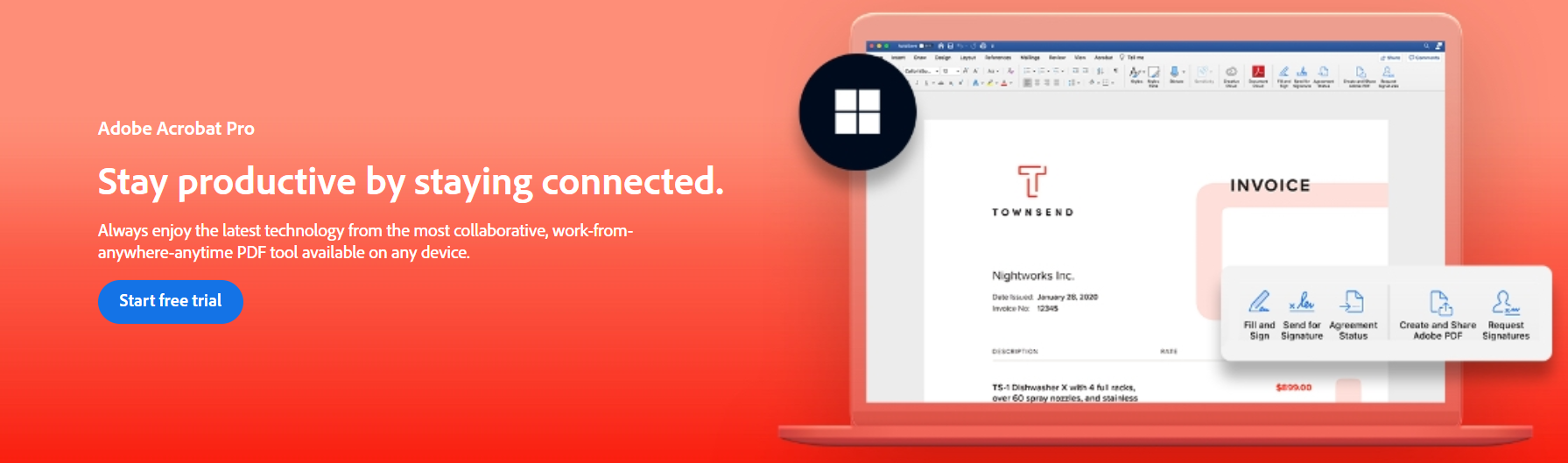
When it comes to Linux users who are looking for a reliable PDF solution, Adobe Acrobat Pro DC is the best option available. With the help of its extensive toolkit, users can easily generate, modify, and manage PDF documents.
- Advanced Editing Features: Acrobat Pro DC has editing features that go beyond simple annotations. Users have precise control over the content of the document since they may edit text, graphics, and objects right within the PDF.
- Extensive Annotation Capabilities: Acrobat Pro DC offers a wide range of annotation capabilities to support feedback and collaboration, from basic underlining and highlights to intricate comments and sticky notes.
- Cloud Integration: Use Adobe Document Cloud to easily access and edit your PDFs from any device. Enhancing productivity and collaboration can be achieved by quickly tracking changes, gathering signatures, and sharing documents.
- Cross-Platform: Discover a consistent and easily accessible PDF process that works with Windows, macOS, and Linux, no matter which operating system you use.
Although Adobe Acrobat Pro DC is not free, professionals and hard-working customers who need the best PDF management skills will find it worth the cost due to its robust features and flawless integration.
3. Nitro PDF Pro:
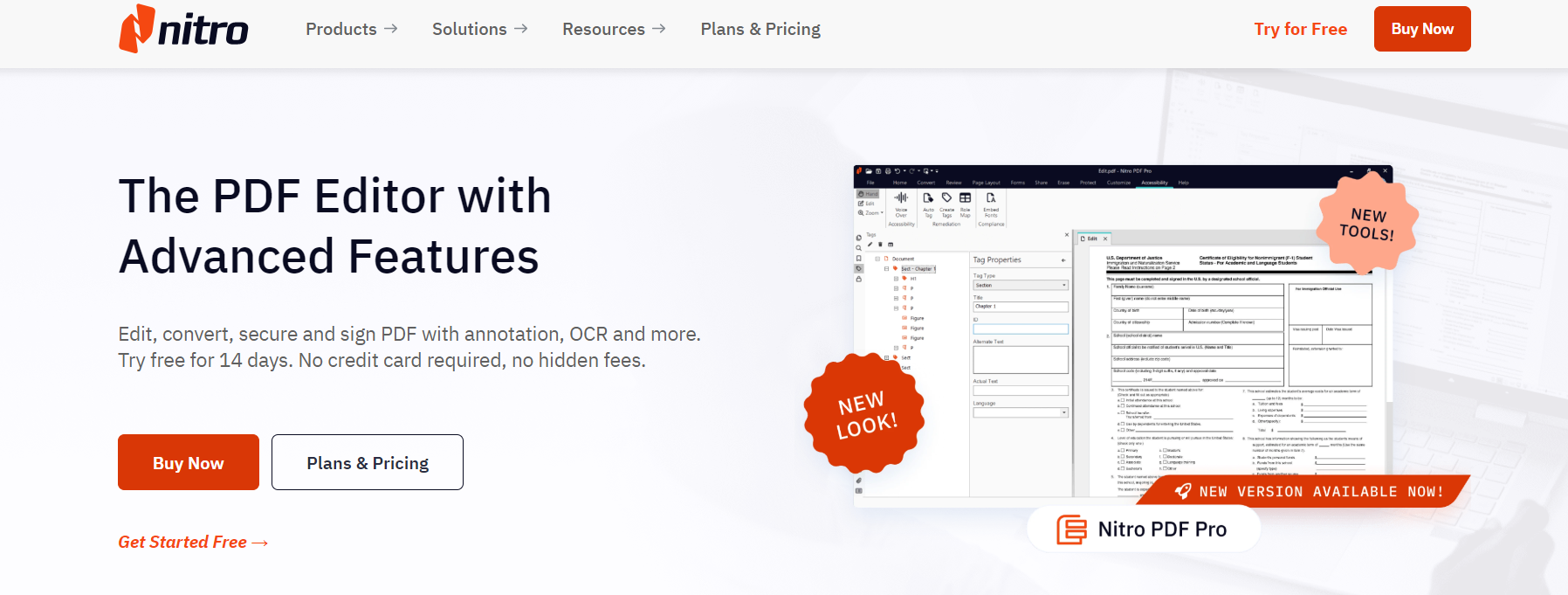
Nitro PDF Pro is among the feature-rich premium PDF solutions available to users of Linux and other operating systems. Nitro Pro is well-known for its extensive feature set and user-friendly interface, which enable users to alter PDF documents with ease.
This software is really good at annotation, even for basic reading. Users can precisely draw shapes, add sticky notes, and highlight, underline, and strikethrough text. Its flexible marking tools facilitate teamwork and review procedures. For educators, professionals, or students alike, Nitro PDF Pro's annotation features boost efficiency and productivity.
People with varying levels of technical proficiency can use the software with ease thanks to its intuitive design. Nitro PDF Pro is a complete PDF management solution since it has essential capabilities like form filling, OCR, and conversion to various file formats that work well with the annotation tools.
Part 4. Free Vs Paid PDF Readers: Which Is Better?
There are several benefits to using both paid and free options for annotating PDFs. Acrobat Reader DC, Evince, Foxit Reader, and Okular are free PDF readers that include the necessary features for basic annotation, highlighting, and commenting. However, purchasing a paid PDF viewer is frequently beneficial for consumers looking for sophisticated features and professional-grade capabilities.
Annotation toolkits with advanced markup choices, form creation, OCR, and digital signatures are excellently provided by paid options like Afirstsoft PDF, Adobe Acrobat Pro DC, and Nitro PDF Pro. Professionals, academics, and those who regularly engage with complex texts would especially benefit from these advanced features.
If you're looking for something more accurate and efficient and has more annotation features than free PDF readers offer, you should go for anything that requires a subscription. The decision between free and paid PDF readers ultimately comes down to personal preferences and budgetary limitations.
Part 5. Why Paid PDF Readers Like Afirstsoft PDF Excel
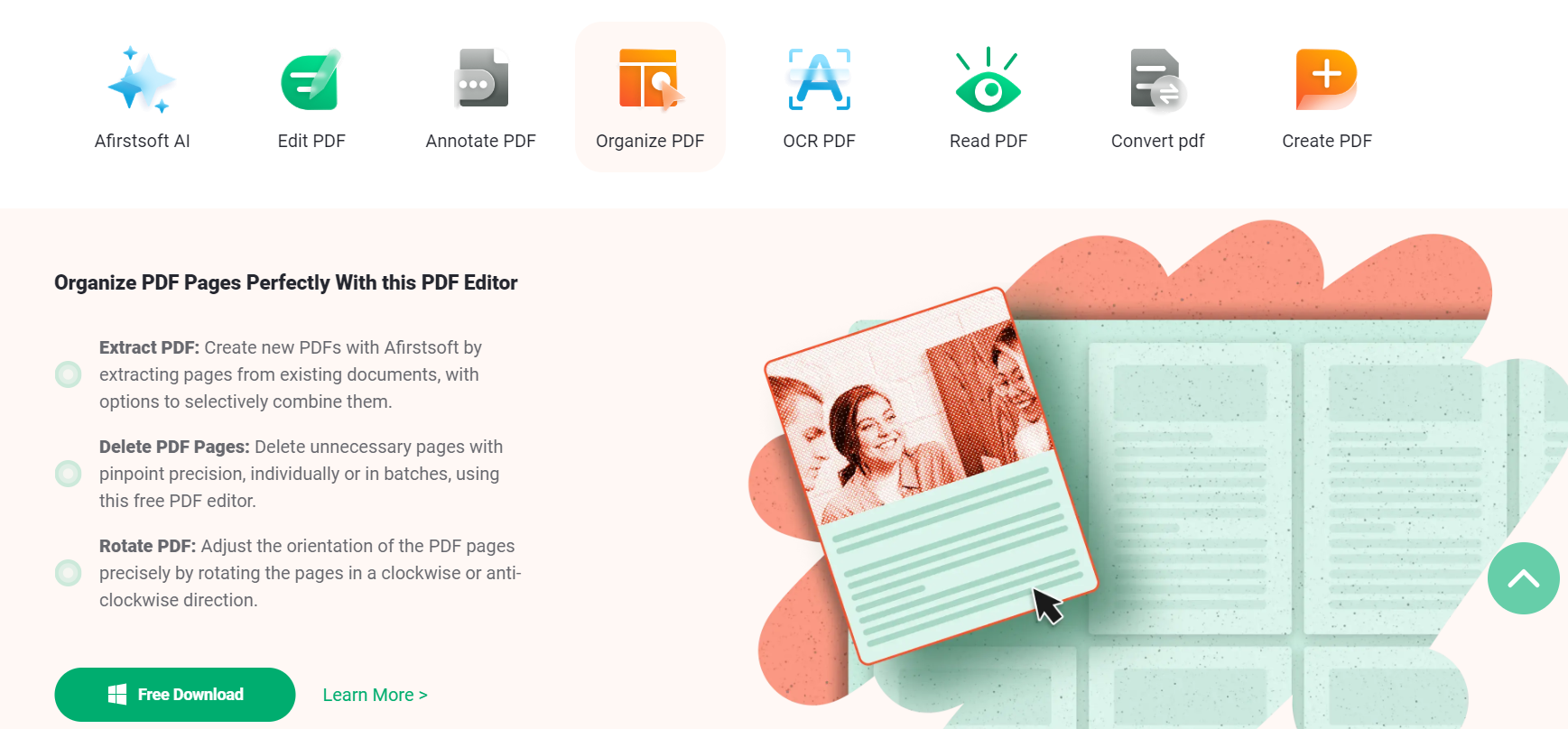
Although free PDF readers provide the bare minimum of capability, premium alternatives, such as Afirstsoft PDF Excel, offer an enhanced user experience. These high-end tools include cutting-edge capabilities that power users and pros need.
Imagine having high-level security features, smooth program integration, and powerful annotation tools at your disposal. These are the areas where paid PDF readers shine, ensuring that your documents stay safe and readable. They also frequently offer outstanding customer service, guaranteeing prompt aid when required.
Top-tier premium PDF readers include Afirstsoft PDF Excel, which is a notable example. Many people choose it because of its extensive feature set, dependability, and user-friendly interface. Getting a high-end PDF reader is an investment that may improve your productivity and PDF management.
Part 6. Conclusion
To wrap it up, selecting a PDF reader with strong annotation capabilities has a big influence on efficiency and production. Paid options, such as Afirstsoft PDF, surpass free options in offering sophisticated capabilities, smooth integration, and improved security.
Professionals and exacting users can gain unprecedented control and accuracy in handling their PDF documents by upgrading to premium services. Try paid choices like Afirstsoft PDF now to see the difference for yourself and transform your PDF process.


