Be it academics, office work, or reading on the go, accessing PDFs is an essential part of digital workflows. Reading on PDFs is portable and accessible and helps you save a lot of other resources, such as excess papers, files, and storage space. However, effective and close reading requires extensive annotations, note-taking, or simply scribbling at the margins to make ideas more understandable.
Highlighting, drawing, graphical representations, and other markups are not just additions but necessary for good PDF readers. The best software to draw on PDF should come with these basic features that make the workflow easier and more engaging, not static and more effective. However, not every PDF editor or drawing app available is always compatible with the Mac operating system.
So, this article brings you some of the PDF drawing tools that you can use on your Mac, iPad, or iPhone.
Part 1. Top Tools for PDF Drawing in Mac
Let’s take a look at some of the options we have if you want to annotate and draw on a PDF file on Mac.
1. Afirstsoft PDF - AI-Powered PDF Editing

If you’re looking for software that is robust, does not lag, and can accurately save several annotations, illustrations, and other markups on your PDF, Afirstsoft might be the right option for you. It even has a built-in summary and translation function that you can use to get quick analysis done.
Key features:
- It has a built-in AI virtual assistant that makes suggestions to streamline and organize your workflow
- You can translate the PDF into over 100 languages without having to import it to a different translator
- You can easily access it across several devices
- It creates summaries of the whole PDF, which makes reading easier
- You can easily annotate, draw, or create highlights throughout the document without it crashing or lagging
- It has Optical Character Recognition, which makes converting scanned documents into PDFs extremely easy.
- You can be assured of the security of your documents.
The great library of tools in Airsoft makes it easy to import images onto the document and make relevant edits. Further, if you want to draw something from scratch, they have enough choice of tools to assist your creative spirit.
2. Apple Preview
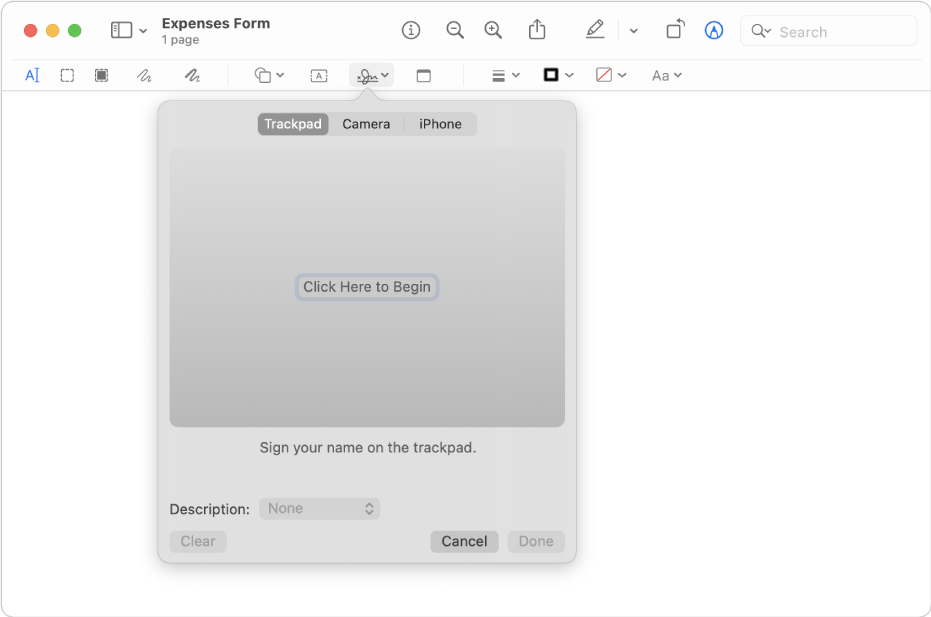
This is the built-in PDF reader that already comes with your Mac. This is a basic yet extremely capable software that lets you annotate your PDFs, perform word searches, highlight, and even draw basic sketches across your document.
Key Features:
- It comes preinstalled with every Mac
- It is a simple yet extremely trustworthy software that is great for basic annotations, scribbles, and markups
- You can also type notes with a collection of different fonts onto your pdf
- You can perform word searches on the PDF
- You can add highlights and speech bubbles and create sticky notes.
- You can sketch, crop, and edit the PDF
- It is a highly precise software
3. PDF Draw Pro
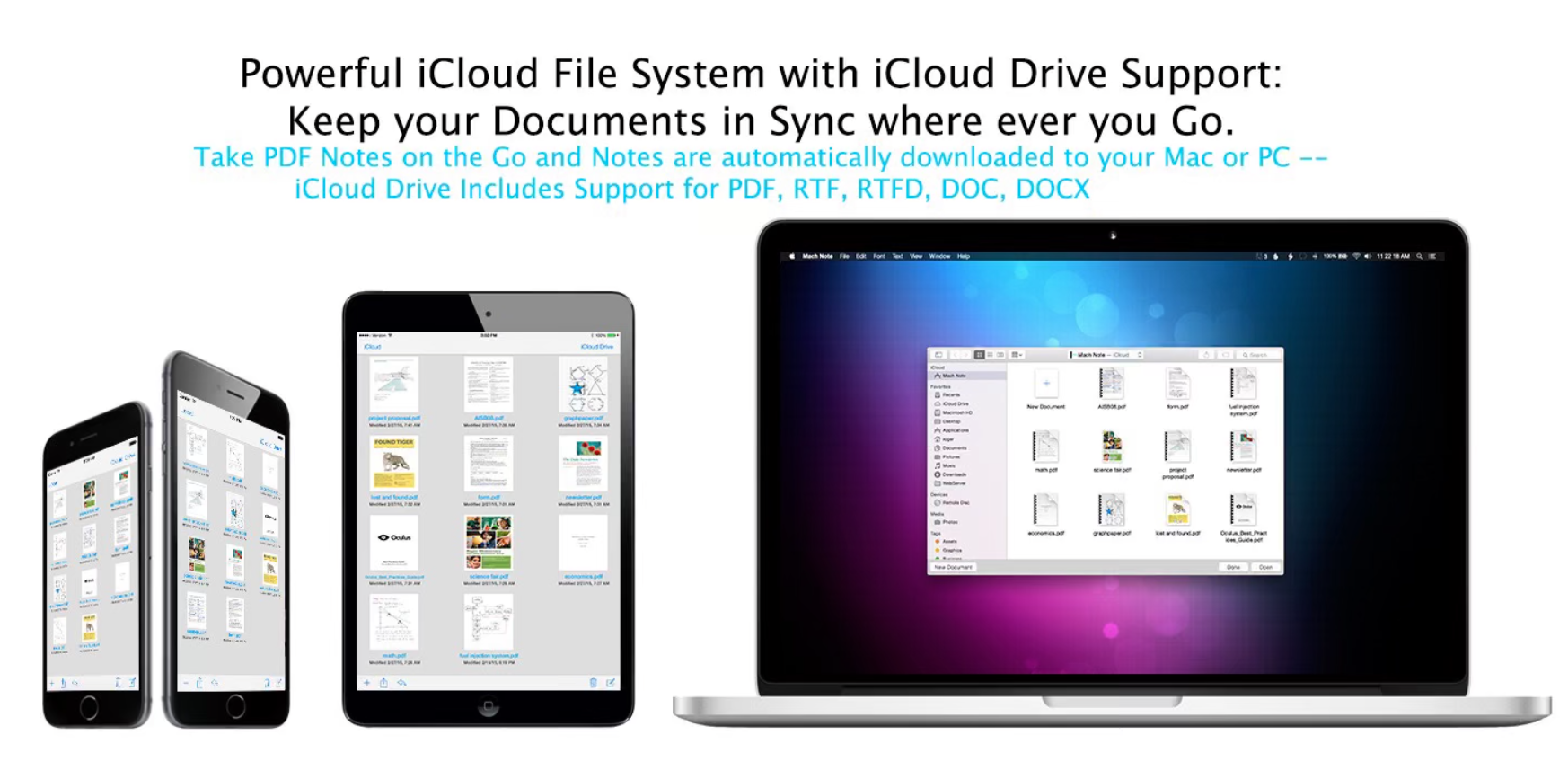
This is a standard PDF editor that you can find in the App Store. This is a vector editor that allows you to draw on PDF Mac, sign, take notes, add filters, and import images onto your PDF. This is mainly built for iOS and OS X. Further, it is supported by iCloud COntinuity/Hands Off and iCloud Drive, which means you are less likely to lose any files or progress.
Key features:
- It has highly intuitive gesture recognition such as Natural Touch, Single tap to select a file, Tap and hold to drag, pinch zoom, etc, which makes the working process extremely smooth without needing extra calibration.
- The built-in animation for page turning is photo-realistic.
- You can use Vector tools to freehand draw.
- It reads doc and docx files.
4. Adobe Acrobat
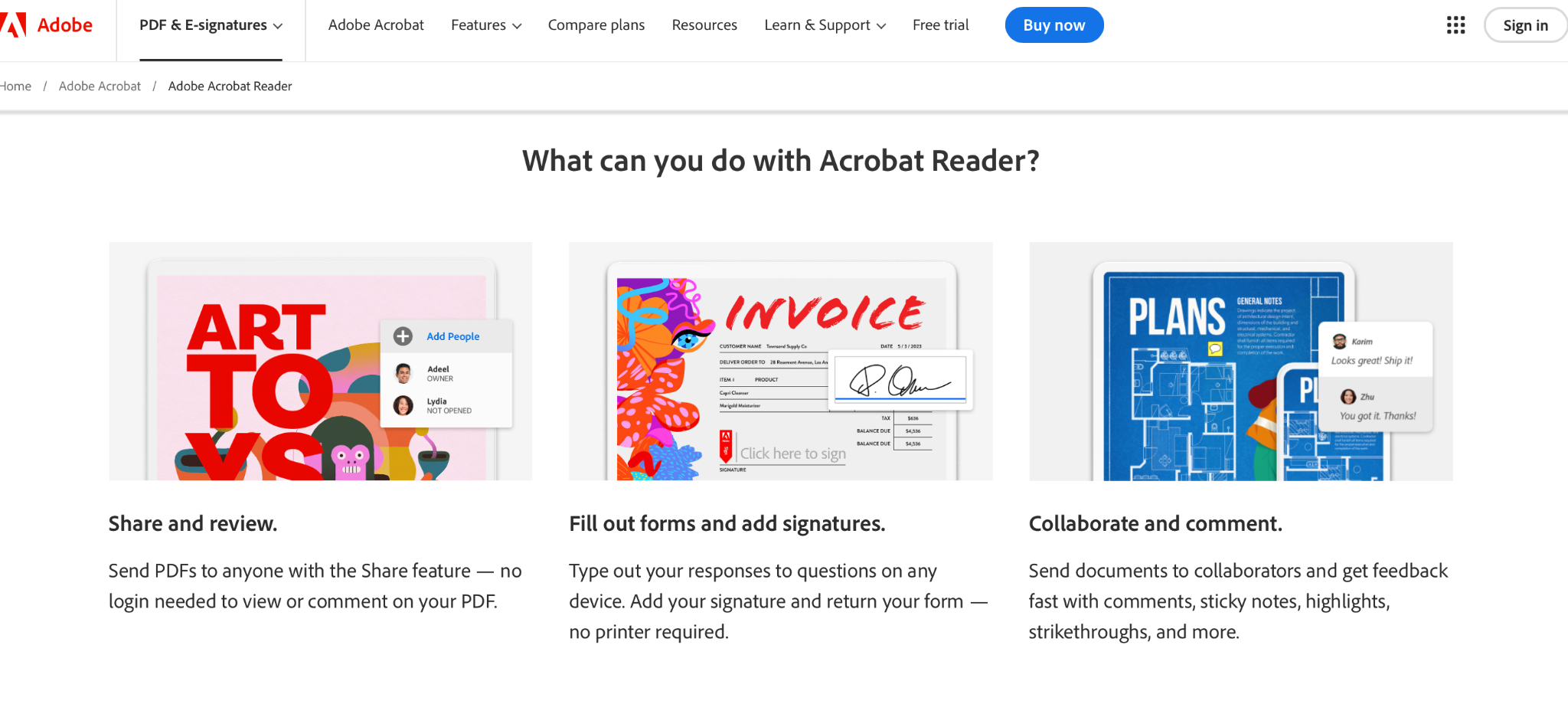
This is the industry standard PDF reader from Adobe that most people and professionals use. It lets you read, edit, and add easily mark up the documents and make significant changes to them effectively. This makes it one of the best software to draw on PDF.
Key features:
- You can send the document to anyone with its share feature that does not need the other person to log in to be able to comment on your PDF.
- You can easily and safely fill out important forms and add your signs.
- You can collaborate on a pdf with different people.
- Easily illustrate with adobe acrobat draw on PDF
- It has free and paid tiers, which helps you get the basic job done within any budget.
5. PDF Gear
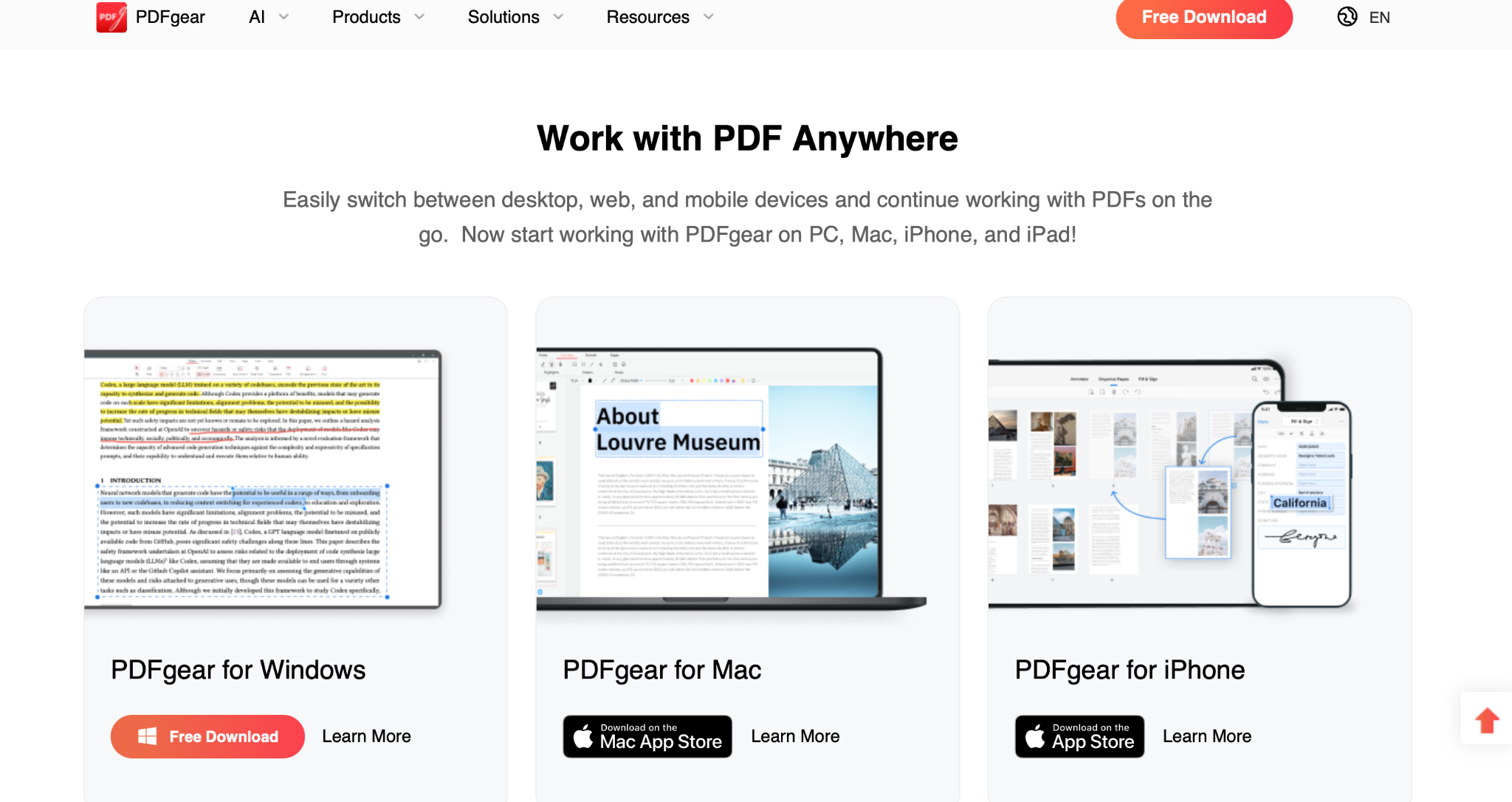
This is another MAC-friendly PDF reader known for its wide range of features. There's a wide selection of fonts, colors, and brushes to choose from.
Key features:
- You can insert forms and tables and add signatures easily onto the PDF.
- You can easily translate the document into several languages without having to import it into a separate translator.
- You can compress the file size to save space or make it easier to upload and transfer.
- It offers easy conversion from Word to PDF, PPT to PDF, or JPG to PDF.
- It provides accurate text recognition, which makes reading and performing word searches on older documents more accurate.
Part 2. Tips for Using PDF Annotation Tools
Good note-taking, organization, and editing are skills that come with time and practice. To reap the most benefits from your PDf sedition software, you should stick to some basic practices that help improve your workflow and organization.
● Separate your Layers
If your software has the function, use a different layer for each markup so that you can easily change them, delete them, or shift their position without changing the configuration of all the other markups.
● Add Names and Dates
It's always good practice to add the time, name, and date of each type of Annotation, note, or makeup. This will help you keep track of your workflow and revisit ideas you have in the past.
● Use Digital Highlighters
Highlighting is key when it comes to effective retention and improving the quality of your recaps by directing you to the key points of the article or document.
● Keep it Precise
It's best to keep your drawings simple and legible when you’re using them for the purpose of enhancing a text.
● Digital signatures
This is one of the greatest benefits of using a PDF editor. You can easily save your signature in a safe place on your system and use it to sign onto any PDF directly.
● Redaction
If your PDF shows any personal information that you do not wish to share, you can permanently redact it instead of just editing it or crossing it out.
● Compress your files
You can change the size of the files to ones that are smaller for easy transfer and upload.
● Enhanced visual feedback
Drawings, flowcharts, and visually evocative feedback always help make cold, hard texts more evocative. It helps communicate ideas more clearly.
● iCloud sync
It's always good practice to link your PDFs to iCloud. This way, you will not lose progress even if a later version of your file gets erased or crashes.
Part 3. How the Best Software to Draw on PDF Works
A good PDF software lets you perform a wide range of tasks that ultimately work to make your PDF reading experience more intuitive, communicate ideas clearly, and help organize information better.
1. Import and Organize
A good PDF software allows you to import and save files onto several spaces at once, such as cloud storage, external hard drives, phone cameras, etc. For this, it should have good OCR abilities that enable image-to-text conversion and identification.
They should also have text search options that allow you to manually search for, bookmark, and save progress or search for places on the document without having to comb through the whole thing. These are essential navigation tools that make the process of reading and your workflow much easier.
2. Intuitive Annotation and calibration
Good software should have easy-to-use toolbars with a wide range of annotation and markup tools such as several fonts, different brushes, color options, cropping and import of images, etc. You should also look for stamps, shape tools, and flowchart tools that allow you to customize how you want to annotate your education.
The interface should also be well-calibrated with intuitive functions such as pinch zoom and swiping to turn pages. Pressure sensitivity, palm rejection, and liquefaction and stabilizing tools are also crucial for cleaner and neater work.
3. Heavy Duty text and image editing
One of the problems with many existing PDF softwares is that they do not support all kinds of image transfer or import. Several PDF editors crash when you try to import images or add illustrations to them. The sign of good PDF software is how well it is able to take several markups, including high-resolution images, to enhance the quality and readability of the documents.
3. Accurate OCR
Optical character recognition is one of the basic elements of any PDF reader, and it enables actions like scanning and converting an image into recognizable text. This is how you can scan physical documents through your phone camera and save them as PDFs for preservation.
4. Real-Time Collaboration
Having built-in collaboration tools allows multiple users to work on the PDF at once, which is useful for team projects. Good software should be able to accommodate multiple users and sync the changes across multiple devices.
5. Cross-Platform Accessibility
It defeats the purpose if your PDF viewer is only functional on your MAC but not on your iPad or iPhone. A good mac compatible reader should be able to run smoothly for cross platform PDF annotation on all your Apple ecosystem devices.
6. Industry-standard Security Options
PDFs often contain sensitive and confidential information. Further, when you use your signatures, fill out forms, or perform, there’s always a need for the softwares to adhere to and comply with industry standards of safety. This includes password protection, data encryption redaction functions, permission controls, etc.
Part 4. Choosing the Best Software to Draw on PDF for You
When you’re picking the right PDf software for your system, consider the following clauses:
● Mac Compatibility
This is the first and foremost element that you must examine for your MAC OS. Is teh PDF editor built to run on iOS? Windows, Mac, Linux, etc., have different requirements, and while there are many PDF editors that are platform-independent, there are some that are exclusive for each platform.
● Free vs. Paid Tiers
Consider your budget and financial expectations when shopping for your PDF editor software. There are several free ones that you can choose from. Premier software like Adobe also has its own free tiers. However, if you need a larger library of tolls for more involved work, you can get the paid tiers.
● Annotation and Drawing Tools
Check for intuitive drawing tools that take into consideration good calibration, pressure sensitivity, liquify, and stabilization as a part of the system. It should also come with a library of different brushes, colors, and markup tools.
● High-Resolution Image and Text Editing
A good Mac-compatible PDF reader should be able to accommodate high-resolution images, texts, and shapes. If you’re creating a document from scratch, or say you wish to include your illustration from Procreate or import your goodnotes 5 PDF annotation, your software should be able to add on those high-resolution images without deteriorating their quality.
● OCR Accuracy
This is crucial for any effective scanning to convert any physical document into PDf. Make sure you have an accurate OCR that recognizes text and documents directly with minimal or no corrections needed.
● File Size and Page Limitations
Checking if there are any limitations on the file size or number of pages on your PDF reader can save you time and effort. Most paid PDF readers should come with accommodating numbers.
● Collaborated Work
If you are working with a team, consider how well the software allows you to work with different users at the same time. Since we're talking about Mac and iOS, it's best if your teammates also use the Apple ecosystem. Or else, there are several softwares that work well on both Mac and other OS.
● iCloud Access and Syncing
Having proper syncing and backup can save you a lot of time and effort in the long run. It safeguards your files and progress from getting deleted, and you can access them on any platform.
● Batch Processing and Automation
If you’re working with a lot of edits that are repetitive and massive in volume, API, scripting, and automated workflows can come in very handy.
● Good Security
A good PDF editor must come with good security options like data encryption, reacting, and permissions control to give you full authority and control over your information while filling out forms, adding signatures, etc.
Part 5. Conclusion
Apple comes with its own basic yet effective PDF editor, which can get the job done for many people. However, if you’re looking for something a little more advanced and heavy-duty, you can opt for software like Adobe Acrobat, PDF Draw Pro, and Afirtsoft PDF. These are meant for more intensive edits and workflows and, as a result, have more advanced features and capabilities.
When picking the right software for your Mac, always check whether it works equally well across the entire MAC ecosystem. This will enable you to make easy switches from your Macbook to your iPad and iPhone. Makes use of the free trials provided by the softwares to test the waters. The right editors will provide you with a wide range of tools that increase the professional capacities of your document. With tools like Afirstfort PDF, you can easily calibrate complex functions and make them accessible.
Shopping around is always a good option to find software tailored to your needs. What works for everyone else might not work for you, and once you find your right fit, it will save you a lot of time, energy, and effort. Ultimately, the job of a good PDF editor is to unlock new creative potential with your reading time.

