In the digital age, managing documents electronically has become an essential piece of everyday operations. Implementing a certified copy stamp to a PDF file is a pivotal task for verifying and securing significant documents, like contracts and financial reports. This approach confirms that your document is acknowledged as an authorised copy and maintains its integrity.
If you frequently work with PDF documents and are required to apply certified stamps, you'll be pleased to know that there are numerous robust tools at your disposal to simplify this job. This manual will highlight 7 tools that can help you apply a copy rubber stamp image for Adobe PDF. Check out the tools now.
Part 1. The Top Tools to Apply a Certified Copy Stamp in Adobe PDF
You might come across several ways to add a copy stamp to your Adobe PDF. But have you ever wondered which one would be the best? Here, we have listed the top options that you can consider:
1. Afirstsoft PDF
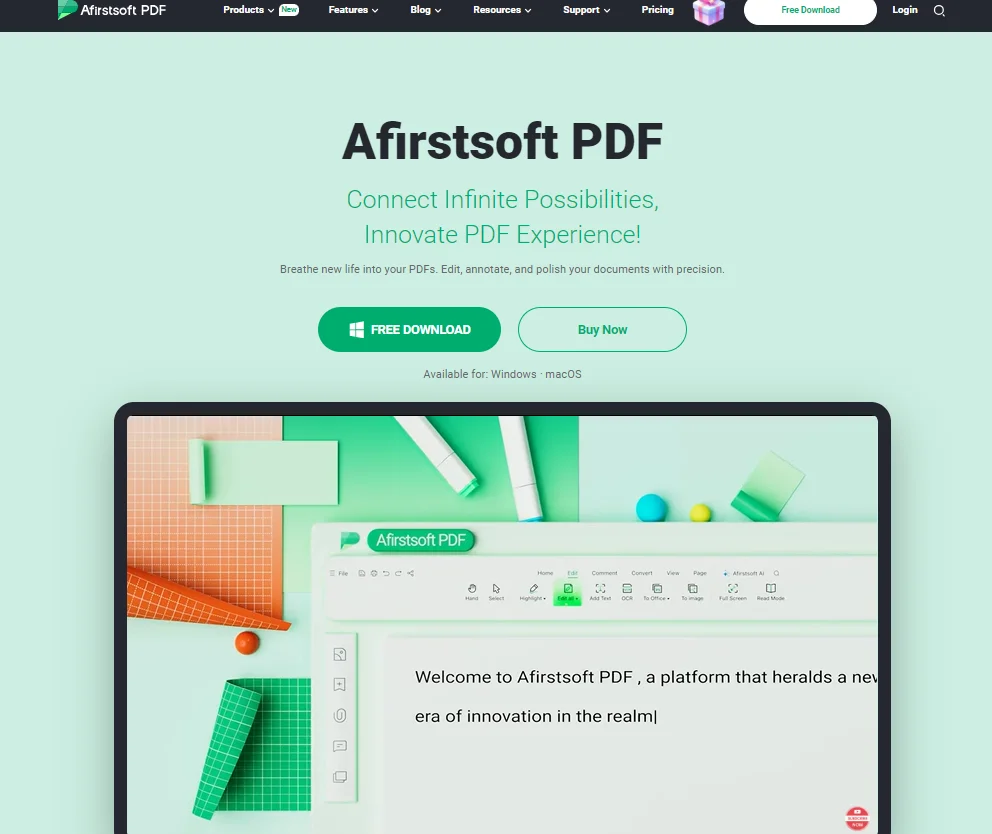
Afirstsoft PDF is a flexible PDF management tool renowned for its extensive functionality in handling numerous PDF-related jobs. This software program is particularly proficient at incorporating elements like stickers and stamps, rendering it a helpful asset for users who regularly cope with document authentication.
Its user-friendly interface ensures that even those new to PDF editing can quickly master the process. Additionally, the tool offers advanced security features, rendering it suitable for handling sensitive documents.
The smart AI capabilities of this tool will capture your attention. It can instantly analyse PDFs to provide precise information and perform document summarisation. Additionally, it can translate text to different languages with precision and accuracy.
Steps to Add a Certified Copy Stamp Using
Afirstsoft PDF allows users to seamlessly apply certified stamps to documents with just a few clicks.
- Open the file you wish to certify and navigate to the stamps menu at the top of the program window.
- Select the option to create a custom stamp and upload the image file of your certified copy.
- Adjust the size and position as required on each page before clicking apply to embed the stamp.
- Be sure to save your changes to preserve the certified version for future use.
Key Features
- Multiple ways to edit and annotate PDF using highlights, comments, stickers, and more
- Bulk PDF processing with efficiency
- Comprehensive security options uphold document integrity
- Simple navigation aids usability
- Advanced OCR features with options for customisation
Pros
- Intuitive design and easy to use
- Efficient processing and handling
- Supports various file formats
- Regular updates and improvements
- Strong security measures
Cons
- Limited features in the free version
- Requires installation on your device
2. Adobe Acrobat DC
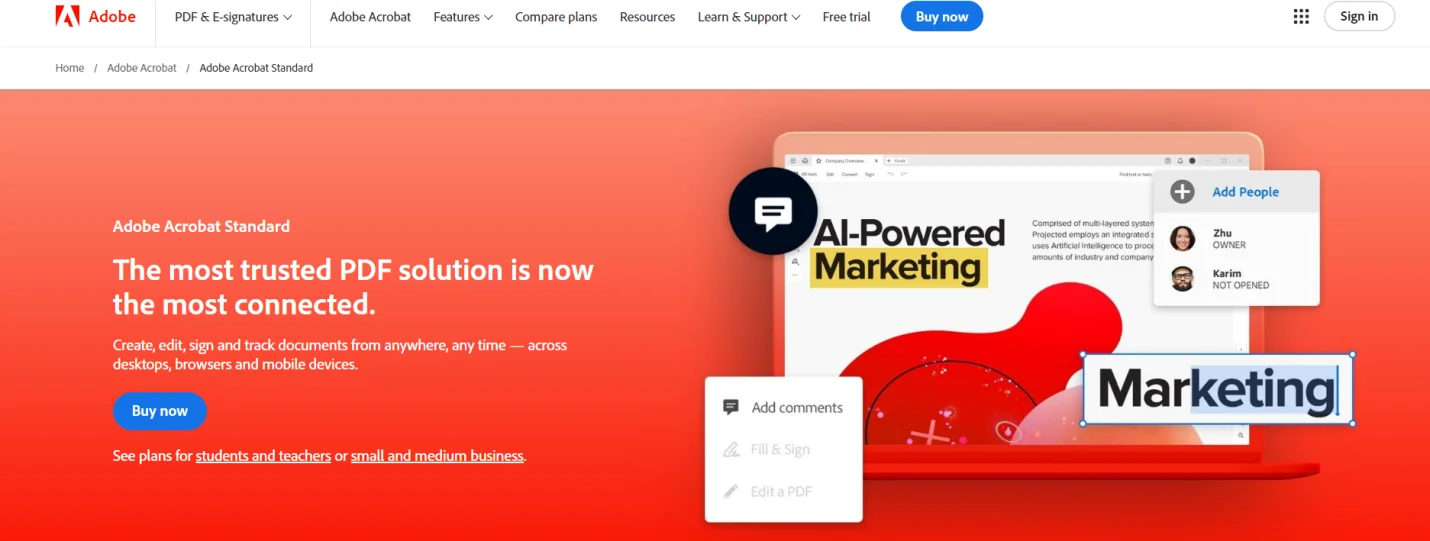
Adobe Acrobat DC leads the field with a renowned set of advanced PDF features particularly suited to certifying documents. You can easily add copy stamps to PDFs for document authorisation. Tight integration with other Adobe services like Adobe Sign further increases the capability of managing authenticated files. Adobe Acrobat DC supports a wide spectrum of standards to accommodate any PDF need. Its powerful feature set has made it the preferred solution for professionals across industries worldwide.
Steps to Apply Certified Stamps in Adobe Acrobat DC
- Open the PDF in Acrobat DC.
- Navigate to Tools and select the Stamp option.
- Choose Custom Stamps to upload your certified image.
- Place the stamp onto the desired pages by clicking its location.
- Adjust size and positioning to preference.
- Save edits to apply the stamped certification.
Key Features
- Integration with Adobe Sign for seamless document management
- Advanced editing and collaboration tools
- Cloud storage for easy document access
- Multiple stamp and annotation options
- High level of document security
Pros
- Comprehensive feature set for editing
- Reliable and widely used
- High-quality document management
- Secure and well-supported
- Frequent updates and improvements
Cons
- High cost for the full version
- Steep learning curve for new users
3. NitroPro
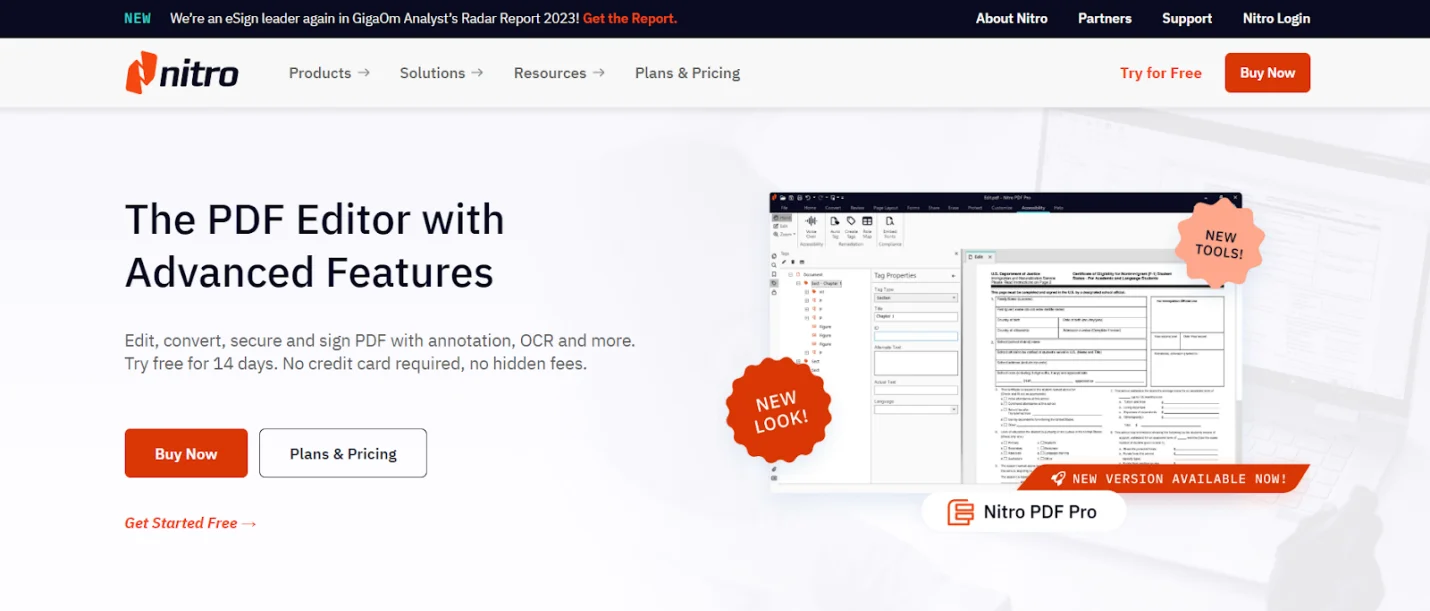
Nitro Pro is a powerful PDF editor providing a full suite of tools for crafting, modifying, and safeguarding portable document format documents, enabling even additions such as certified imprints. This software stands out for balancing functionality with approachability, making it accessible for users of all abilities.
Its simplicity of use is particularly praised, smoothing document workflows for novices and experts alike. Seamless integration with cloud services alongside compatibility with diverse file types amplifies its flexibility. Whether for individual or enterprise needs, Nitro Pro's document management solutions remain a top choice for the editing and sharing of electronic papers.
Steps to Apply Certified Stamps in Nitro Pro
- Open the necessary document.
- Select the 'Stamp' tool before clicking 'Create Custom Stamp.'
- Rotate and resize it to appropriately place a simple copy stamp to add to Adobe.
- Save the final version
Key Features
- User-friendly interface with intuitive tools
- Batch processing for handling multiple documents
- Integration with popular cloud storage services
- Customisable stamping options
- High-quality document conversion capabilities
Pros
- Easy to use and navigate
- Affordable compared to competitors
- Supports bulk handling of PDFs
- Effective cloud integration
- Regular software updates
Cons
- Limited advanced features compared to some rivals
- Occasional software glitches
4. Foxit PhantomPDF
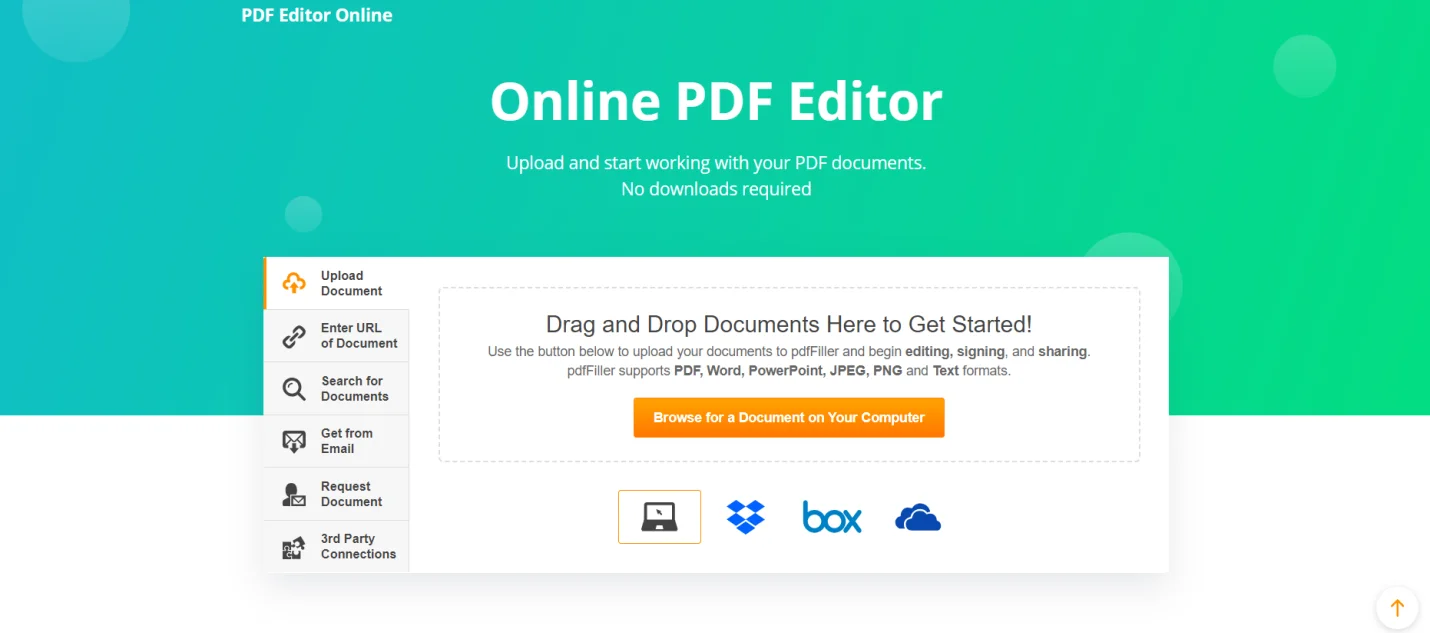
Renowned for its rapid performance and streamlined processes, Foxit PhantomPDF offers a comprehensive suite of PDF management and security tools, including versatile stamping capabilities. Its lightning-speed handling of even gigantic files coupled with collaborative features makes it well-suited for professional and collaborative workflows requiring certified content. Additionally, its emphasis on simplifying tasks while maintaining document integrity positions it as a valuable solution.
Steps to Apply Certified Stamps in Foxit PhantomPDF
- Upon opening the file in Foxit PhantomPDF, users can access the ‘Comment’ toolbar to add a certified true copy stamp to PDFs efficiently.
- Selecting the ‘Stamp’ option reveals options to upload custom stamps or utilize premade designs.
- With the stamp image uploaded, drag and position it precisely on targeted pages.
- Stamp size and rotation can then be fine-tuned.
- Once satisfied, save the file to finalise the certified stamps.
Key Features
- Fast and efficient document processing
- Collaboration tools for team projects
- Advanced security features
- Customisable stamp options
- Multi-language support for diverse user needs
Pros
- Quick performance
- Excellent collaboration features
- Affordable pricing
- Strong security and encryption
- Regular updates and support
Cons
- Limited functionality in the mobile app
- Basic version lacks some advanced features
5. PDF-XChange Editor
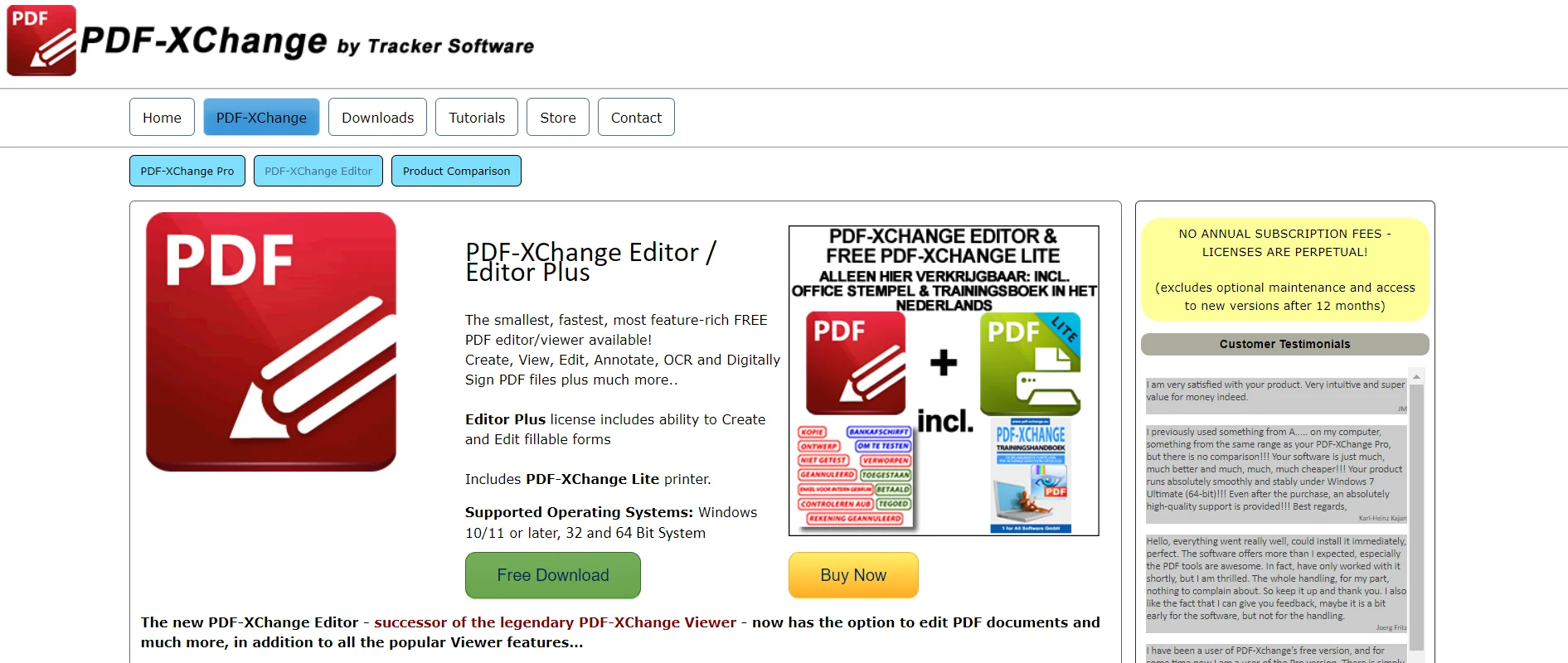
As a lightweight yet potent PDF editor, PDF-XChange Editor excels in management, editing, and security. Its speed optimises workflow. Built-in OCR boosts search and editing by rendering text editable. It runs dependably on various systems through minimal hardware demands. This balances comprehensive functionality with streamlined usability.
Steps to Certify Documents in PDF-XChange Editor
- Upon opening a PDF, select the Stamp tool and click Create Custom Stamp to upload your designated image.
- Position and scale the stamp where certification is required with single clicks.
- Finalise by saving with the imprinted stamps securely attached.
Key Features
- Lightweight and fast
- Comprehensive editing and annotation tools
- Optical Character Recognition (OCR) capabilities
- Support for various plugins
- Customisable stamp creation
Pros
- Efficient and fast processing of documents
- Wide range of editing features
- Affordable pricing
- Supports OCR technology
- Third-party extensions available
Cons
- Interface may seem overwhelming
- Limited support for advanced features
6. Sejda PDF Editor
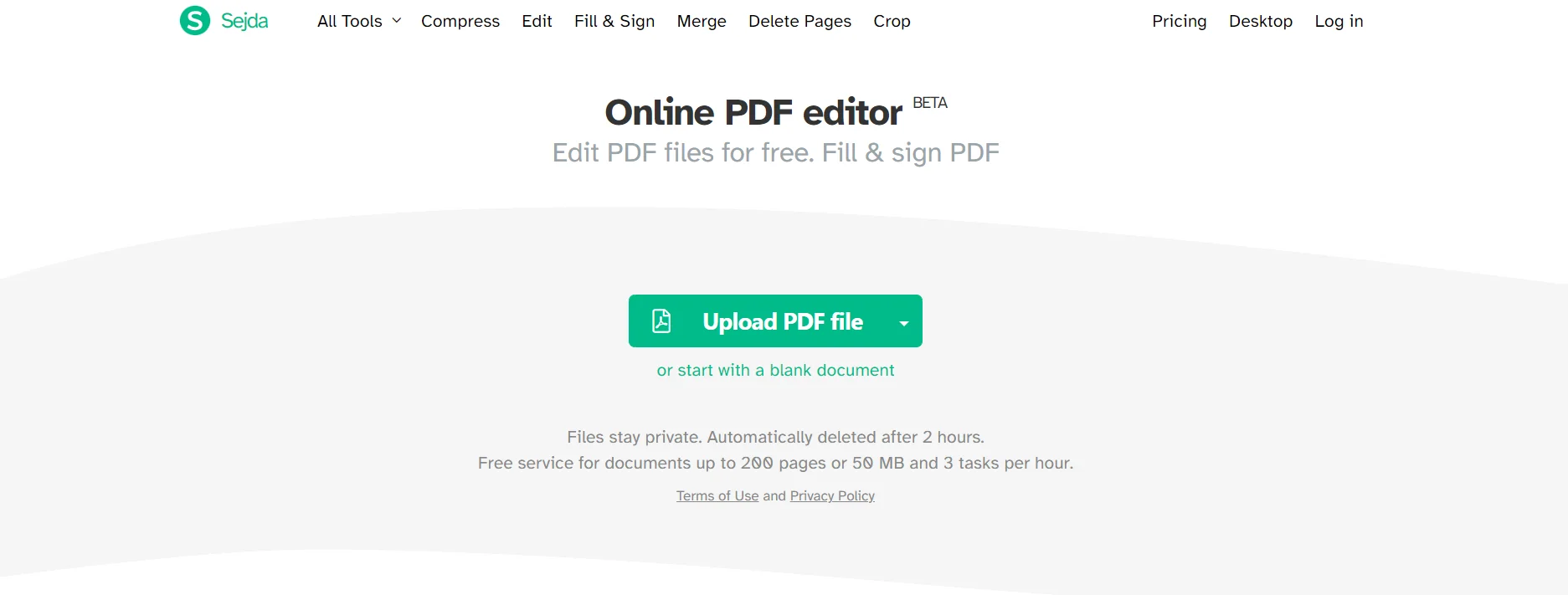
Sejda PDF Editor serves as an online solution for those necessitating a simple way to revise PDFs, such as incorporating a certified copy stamp. Accessible from any internet-connected device, it emphasises usability without downloads or installations. Streamlined certified stamp insertion distinguishes its convenient document editing and processing from anywhere.
Steps to Include Certified Copy Stamps in Sejda PDF Editor
- Visit the Sejda website and upload your PDF file.
- Choose the "Stamp" option from the available tools.
- Select "Custom Stamp" and upload your certified mark image.
- Drag and position the stamp where needed on the pages.
- Adjust the size and place as required.
- Download the edited PDF to save your modifications.
Key Features
- Accessible from any device with internet access
- Simple and intuitive user interface
- No installation required
- Create customised stamps
- Free version available for basic tasks
Pros
- Quick processing time
- Free version available
- Annotation features available
- Easy to use and navigate
- No need for software installation
Cons
- Maximum file size restrictions apply
- Requires a stable internet connection
7. Smallpdf
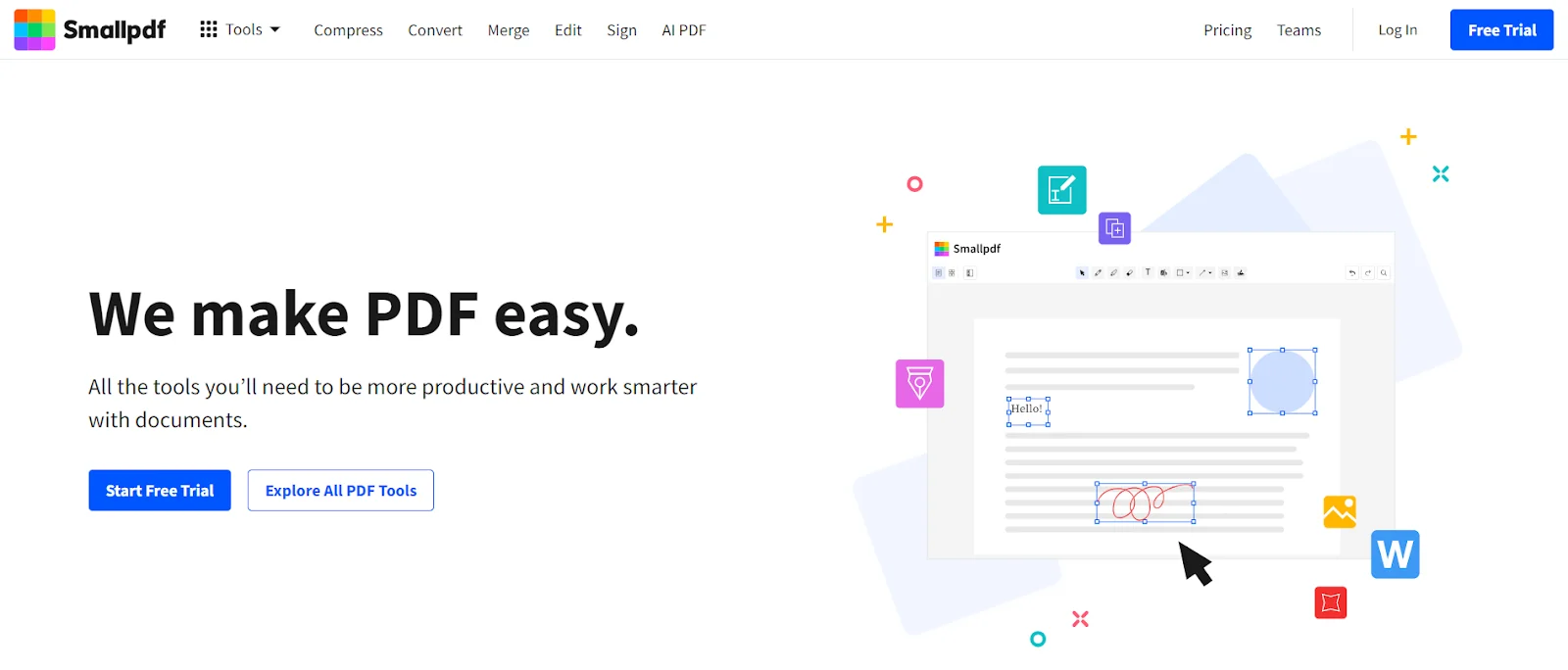
Smallpdf is a well-regarded online platform known for its wide range of PDF management tools. It is intended to simplify PDF-related tasks, such as applying certified copy stamps. Smallpdf's user-friendly interface and straightforward functionality make it an exceptional choice for users seeking a quick and efficient way to handle PDFs without complex software. It offers a smooth experience for both beginners and advanced users, and its cloud-based nature allows easy access from any device.
Steps to Add Certified Copy Stamps Using Smallpdf
- Go to the Smallpdf website and upload your PDF document.
- Select the "Edit PDF" tool from the main menu.
- Choose "Add Stamp" and upload your certified copy stamp image.
- Drag the stamp to the desired location on the document pages.
- Adjust the stamp’s size and place as needed.
- Save and download the updated PDF to your device.
Key Features
- Easy-to-use interface
- Cloud-based for accessibility from any device
- No software installation required
- Fast processing and editing
- Free and paid versions available
Pros
- User-friendly and intuitive
- Accessible from any device with internet
- Fast and efficient processing
- No installation needed
- Basic features available for free
Cons
- Advanced features require a paid subscription
- Limited customisation options
Part 2. Best Practices to Add Copy Rubber Stamps to PDFs
When applying certified stamps to digitised files, carefully adhering to optimal practices confirms that your documents remain professional and protected. Here are a few crucial suggestions:
- Utilise High-Quality Graphics:Be certain the stamp visual you employ is high resolution to avoid haziness or distortion when included within the document.
- Position Judiciously:Place the stamp in an area that does not hide significant information. Usual spots include the header or footer of each page.
- Pick the Right Size:Adjust the magnitude of the stamp so it is noticeable but not overwhelming. It should be clear enough to signify authenticity without covering the whole document.
- Inspect for Steadiness:Apply the stamp consistently across all applicable pages to preserve uniformity in your document.
- Confirm Record Integrity:Before finalising, review the document to ensure that the stamp is properly incorporated and that no substance has been accidentally altered.
Part 3. Frequently Asked Questions
1. Will I be able to utilise these tools on a Mac or Windows device?
Indeed, a majority of these tools are compatible with both Mac and Windows platforms. Online PDF tools like Smallpdf and Sejda PDF Editor can be utilised from any device with a web browser.
2. Are there any free tools for adding certified marks to PDFs?
Yes, some tools provide complimentary versions with fundamental functionalities. Nevertheless, advanced features may necessitate a paid subscription.
3. How can I guarantee the protection of my PDF files when utilising these tools?
Ensure that the tool you use possesses robust security features, such as encryption and cloud facilities. Choose apps that are renowned for their robust security measures. Always scrutinise and verify the security configurations before uploading confidential documents.
Part 4. Conclusion
Adding a true copy certification stamp to your PDFs is crucial for verifying and safeguarding your documents. The tools we have discussed provide various options to meet different needs and preferences. Each tool has its capabilities, enabling you to select the one that aligns with your work style and requirements. Adhering to the recommended practices will help you apply certified stamps effectively, preserving the professionalism and security of your documents.

