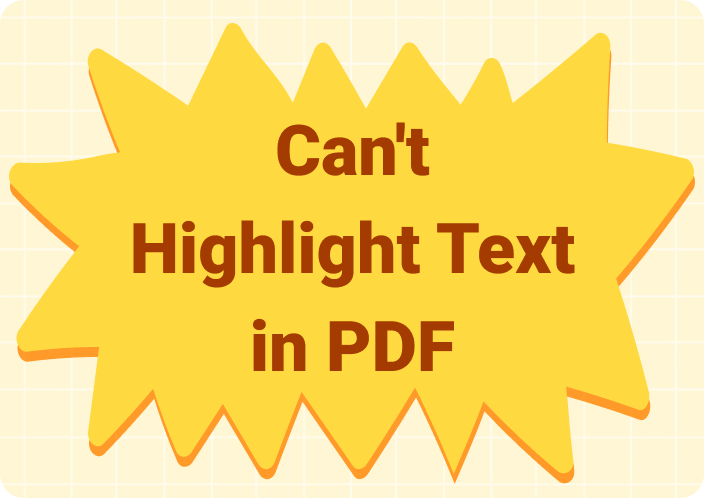Portable Document Files (PDF) have become an important part of our lives as we have to read and edit them at every second instance of our working or personal lives. Whether you are a student, researcher, business professional, business owner, freelancer, etc., you have to work on PDFs whether you want to or not.
You must have come across the PDF documents from your colleague, client, supervisor, or instructor to read and highlight the information. After that, you have started searching for the best PDF reader and highlighter for editing documents for free.
There are evident chances that you have not come across the best PDF reader and annotation software till now to enjoy the maximum features without paying a penny to anyone.
We have jotted down a list of the best PDF editors for you to find the best available app for editing document
Part 1. What is a PDF Reader and Highlighter?
PDF reader and highlighter is the software that allows users to read and edit as many documents as they want, mostly without charging them a penny. It is excessively used by students or persons who have to deal with PDFs in their lives either at work or at home.
PDF readers and highlighters have become common because of the increase in the use of documents in PDF form. These have become common because of the easy-to-read and edit feature, which allows users to read documents on mobile and laptop devices with ease.
It doesn’t require you to have a laptop, tablet, or any other specific device to read documents. Its cross-compatibility allows users to read and highlight text easily on any device.
Part 2. Why are PDF Documents Becoming Common for Working?
PDF documents are easy to share and read with others online. That’s why they are becoming common for working among people from different fields of life. The features of portability and on-the-go editing make it the first choice for working, ranging from editing and annotating text.
No matter whether you have received an assignment from the school or a client's requirement document from the company, you can read and highlight text using any PDF reader and editor for free, like Afirstsoft, Adobe Acrobat, and so on. They are absolutely free to use and loaded with every feature required to annotate text.
Part 3. Uses of PDF Reader and Highlighter
PDF reader and highlighter can be used for several purposes, like for making annotations on your PDF documents and for reading documents for preparing for exams or presentations for meetings.
Let’s explore the uses of PDF reader and highlighter to make the most of your documents.
1. Reading PDFs
It is the most common app used to read and highlight PDFs, as most people just want to read documents shared with them once or twice in their lives. For example, if you are a high school student who has a presentation after a week.
How would you prepare yourself for the presentation? Obviously, you will read and analyse documents related to the presentation to prepare yourself completely. Do you prefer to read documents in the “Word” or “PDF” format?
If you are a smart student, you will prefer to read in PDF format because you know you will sometimes use your laptop or smartphone for preparation. You do so because of the cross-compatibility feature of the best PDF reading apps.
2. Adding Images or Videos
Another main purpose of using apps to read PDF and highlight text is adding images or videos in the document file for enhancing the readability of the file. Students or business professionals use this feature mostly to add reference images or videos against the text to make the file communicative for themselves or for the people with whom they share it.
Students usually insert images or graphical visuals in the document for using the same file as a primary source of data during their presentations. On the other hand, professionals do so to convey their message more effectively to viewers by adding sample images or videos to help them get the gist of the idea quickly.
3. Highlight Text
This feature highlights important information in your document with different colours to distinguish between different kinds of information. It helps the reader quickly review only highlighted crucial points, saving him time before the exam or meeting. You can use any free PDF reader highlight text app to read and highlight your documents.
For example, you are preparing for your exam, which is after a week, and there are a bunch of documents in your folder that you have to read before appearing in the exam.
You can read and highlight text simultaneously to use these documents as keynotes to revise in a few minutes, as you don’t have hours to revise documents before the exam.
4. Underlining Text
If you have ever played the role of reviewer in school or at the office, then you must be already familiar with this saviour feature of text underliner.
It is basically used to pinpoint faulty words or sentences that need to be removed or explained to indicate the author by underlining words or phrases using different colours to help the reader distinguish between different kinds of information.
If you are a student doing a research project for your university, then it is the best way to get feedback from the supervisor by having your words underlined with different colours. It will help you to quickly track the underlined words and replace or remove them as per suggestions within no time.
To make your research project free from errors and flaws for presenting it confidently in front of others.
5. Adding Text Boxes
This is the most useful feature of PDF annotation software, as it allows users to add text boxes containing comments or suggestions for the author. Text boxes can be placed in front of specific words or sentences to show the suggestions prominently to the readers. It is mostly used by reviewers to share feedback on any project with the team.
For example, you are a project QA, and you have to review the project's presentations and documents before sharing them with the client. How will you give feedback to your team? You can use the add text boxes feature of the PDF reader and highlighter to indicate errors and points that need improvement by adding comments in the text boxes.
For the team to work on them for delivering an error-free project by directly tracking suggestions to save time.
Part 4. Elements of a Good PDF Reader and Highlighter Software
Now that you have understood the importance of PDF reader and highlighter in our lives. It is time to select the best PDF annotation software for you to read your work or personal life-related documents with ease. How will you choose the best PDF reader and highlighter for editing documents?
You can use the following elements as a touchstone to evaluate any PDF editor that seems good to you. Make sure not to compromise on any element discussed below to make the right choice. Because every element is beneficial for you, it may seem useless to you now, but in future, you will realise its importance.
So always look for the following elements while searching for an app for you.
1. Loaded with Features
Who needs a half-cooked omelette? No one, because everyone wants to have a complete solution for their problems. So look for a PDF reader and highlighter that is loaded with features necessary for text annotation, from highlighting, underlining, strike-through, and adding comments or stickers.
2. Easy to Use
An app that is not easy to use is useless because no one wants to smash his head against the wall to find hidden features on the tool's interface.
So always look for software that is easy to use. Every button or feature should be on the top or sidebar menu for users to access quickly when editing their documents.
3. Cross Compatibility
Compatibility with different devices is a must-have feature in every good PDF annotation software. Cross-compatible software allows users to work on their documents on any device they want without limiting them to work only on laptops or smartphones.
Afristsoft is a cross-compatible solution that allows users to read text only on different devices with ease.
4. Free to Use
If a company charges you for reading and editing PDFs, it is not beneficial for you because many PDF readers and editors are available online and charge you nothing for performing the same tasks that you are doing on paid platforms.
Always look for free software that offers you the premium features of other apps for free, to help you do maximum customisations without paying a penny.
Part 5. Best Free PDF Reader and Highlighter
Now that you have learned about PDF readers and highlighters and their uses and elements, it’s time to search for the best free PDF readers and highlighters to work on your documents.
Remember to keep in mind the elements discussed above to look for in the potential apps for flaw less working. Don’t compromise on any element to work on your documents with ease.
Let’s explore some of the best PDF reading and editing software to use for working.
1. Afirstsoft
Afirstsoft is the top choice for people who love to read and highlight documents for free on different devices. It has been widely used by students, researchers, working professionals, and people from different fields of life.
It has a number of features useful in reading and highlighting PDFs for free. It is a cross-compatible software available on Windows, Mac, Android, and Apple devices for seamless working. It is absolutely free and does not require users to pay to access premium features as they are already available in the free version.
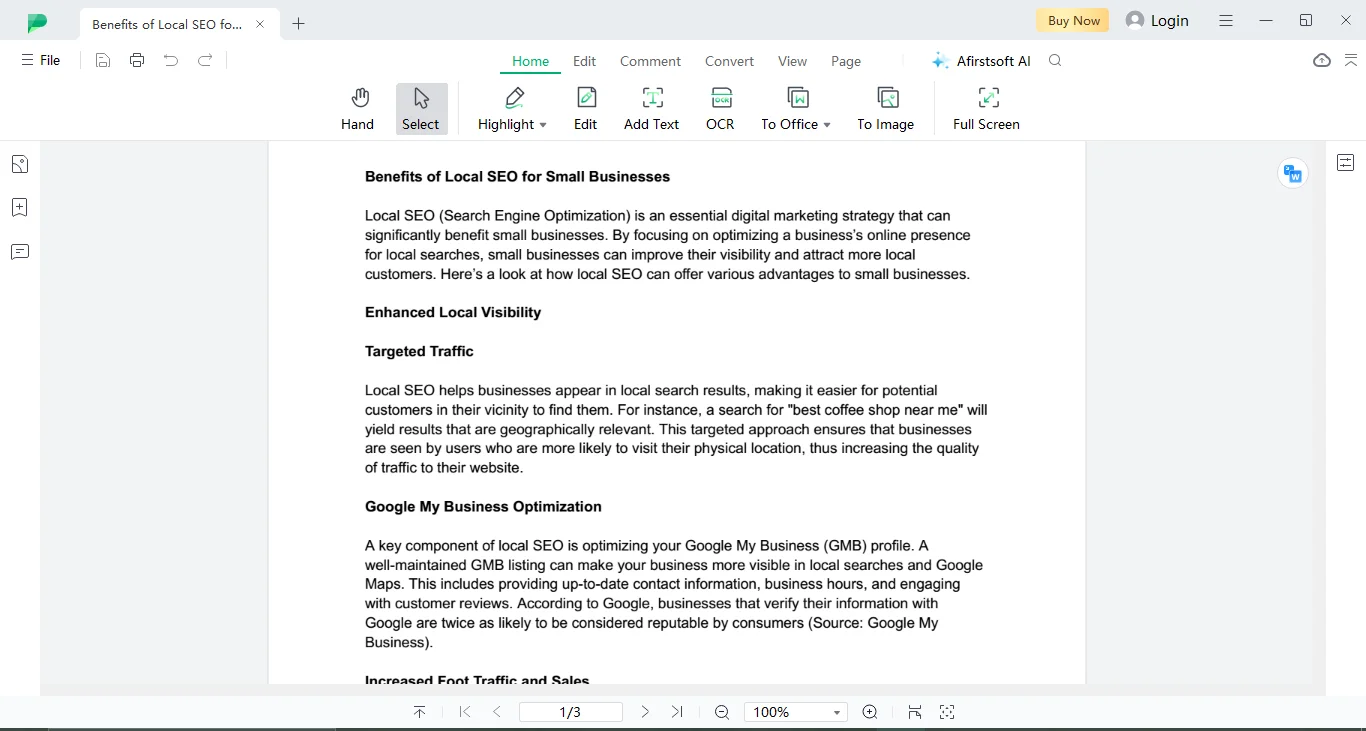
2. Adobe Acrobat
Adobe PDF Reader is the second best app among all the software available. It comes with every feature needed to edit documents, including a highlight colour option to mark important text with different colours.
Overall, It is a good software but the only downside of it is that it requires users to pay $19.99/month for Acrobat Pro to access all of its features, such as redaction tools, searchable PDFs, and document comparison.
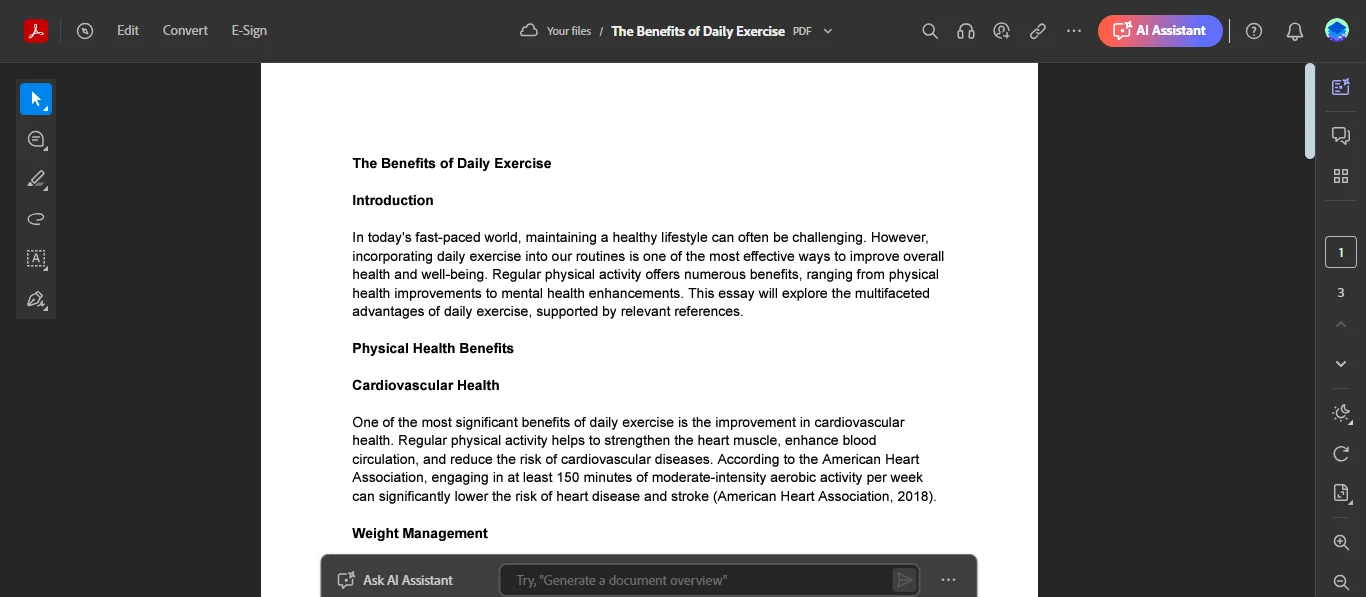
3. Wondershare
Wondershare is a good PDF reader used to edit documents and highlight text for free. It is mostly used by users to fill out forms, leave detailed comments, proofread documents, and do annotatons all at one platform.
It comes with a user-friendly interface to help users navigate through the document seamlessly.
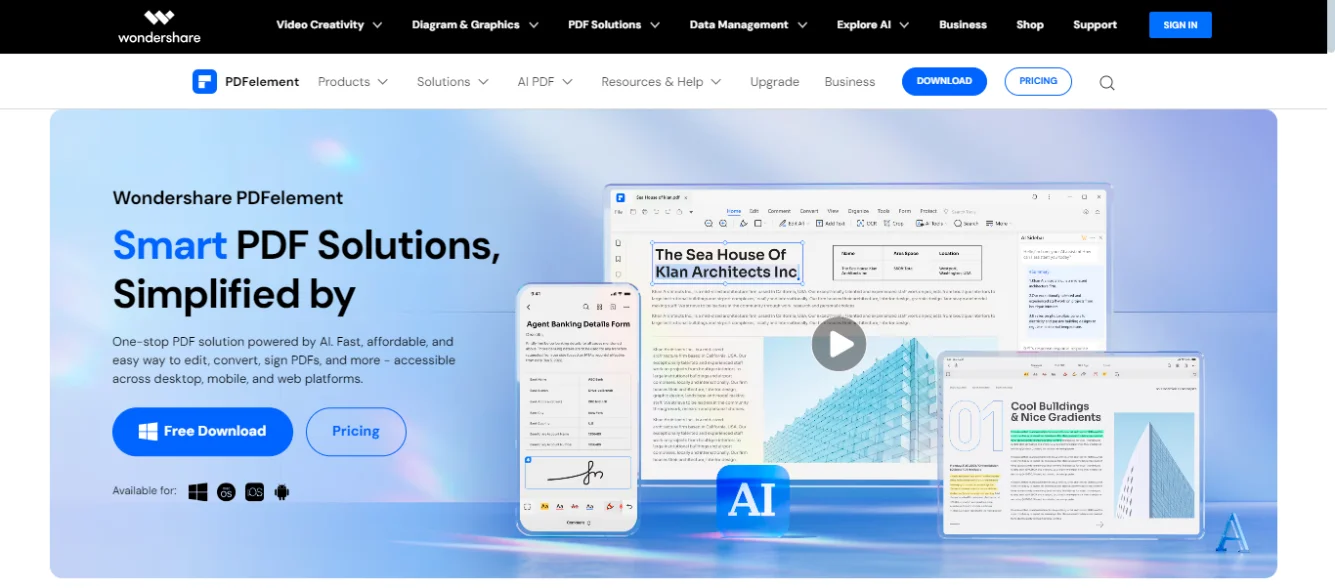
4. Xodo
It is a good PDF reader and highlighter used for editing documents and making annotations on text. Xodo is mostly used by students and business professionals to read and edit documents of presentation simultaneously.
It supports cross-compatibility, so there’s no tension of switching between devices, as it supports seamless working across the devices.
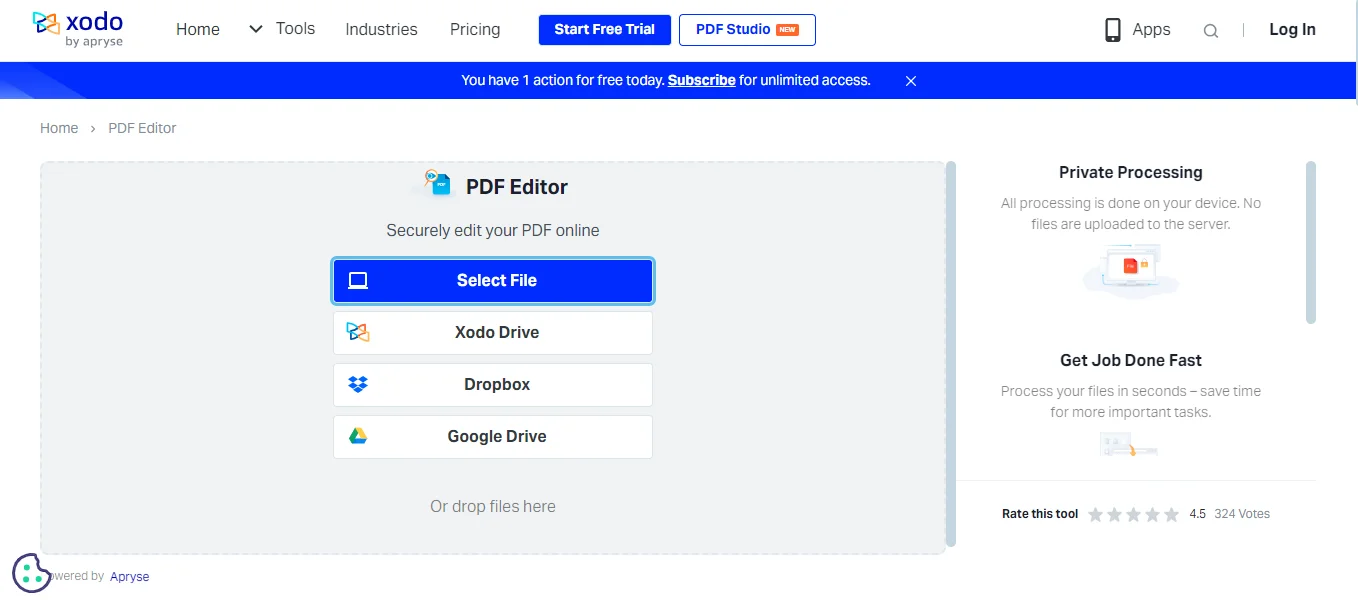
5. Foxit Reader
It is best for reading PDFs and editing them with various features, like embedding images or videos and adding references, into the document for free. You can use it to work on your documents with ease. The only drawback of this PDF editor is that it consumes a lot of system resources while working.
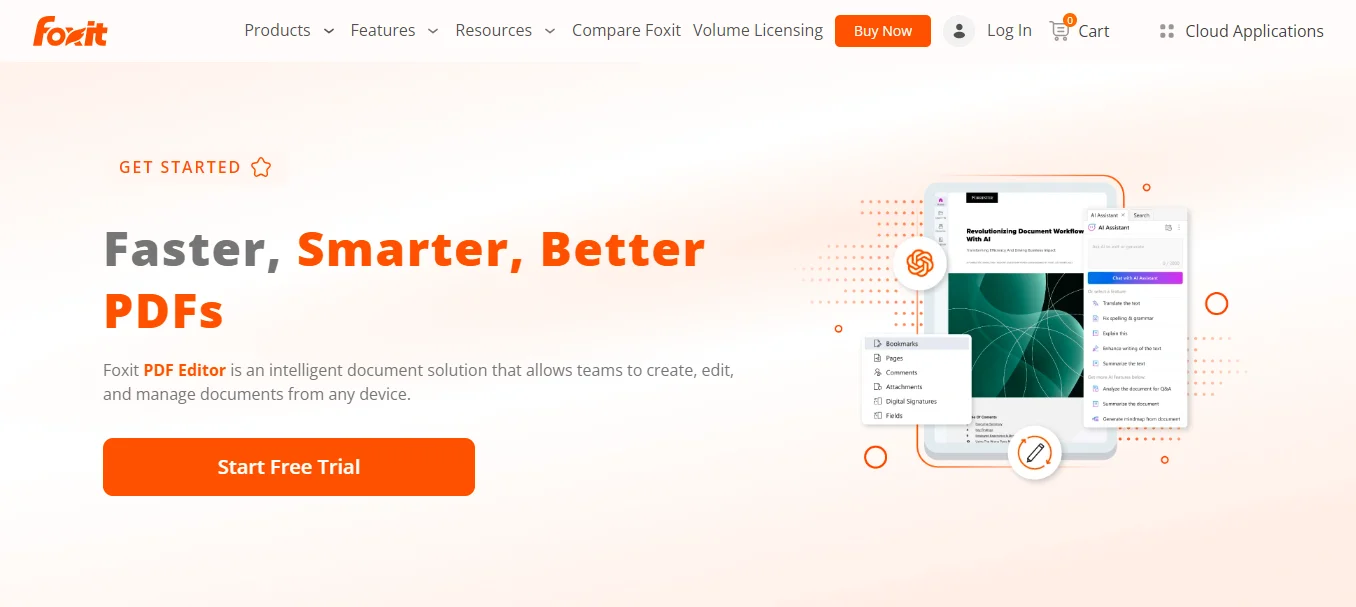
6. Annotate
Annotate is the best PDF reader and editor for working on your documents. Its unique blend of advanced security and document collaboration features makes it safe and easy for users to boost their workflow.
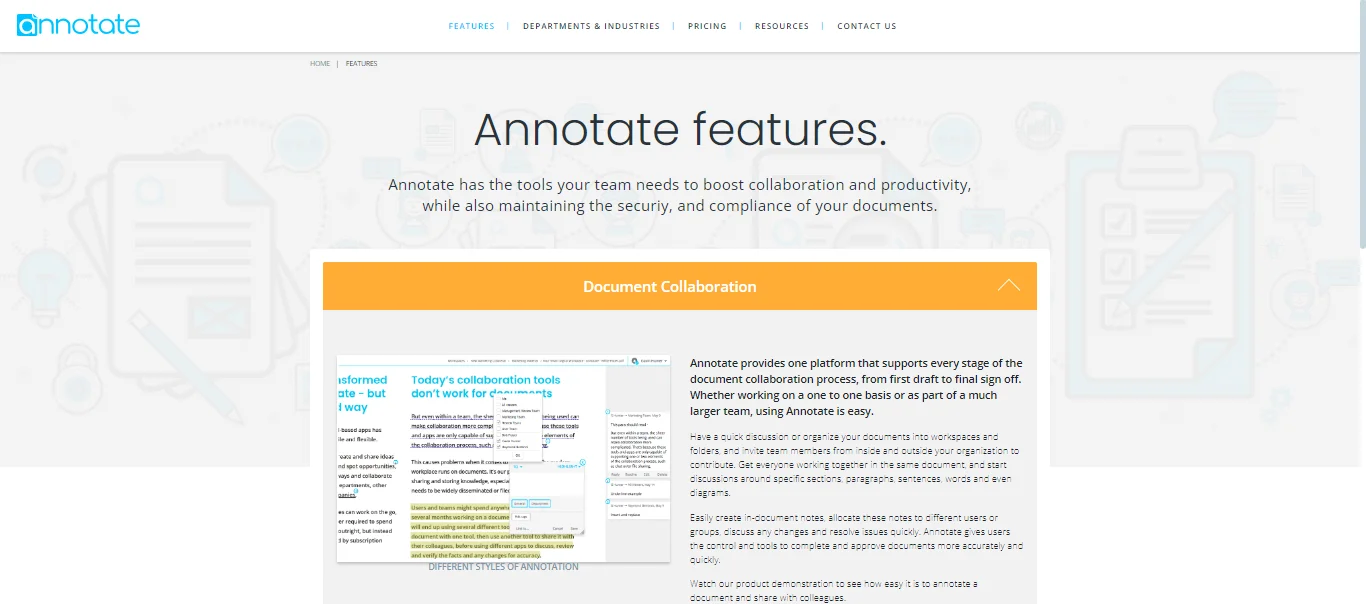
Part 6. Frequently Asked Questions
Q1. Which is the best PDF reader and highlighter to use?
Afirstsoft is no doubt the best PDF reader and highlighter to use for working on your documents. You can use it for doing maximum customisations and annotating text at one platform.
Q2. How to find the right PDF reader and highlighter app?
You can consult the above elements to understand comprehensively how to find the right PDF reader and highlighter app. Moreover, you can look for the following elements compatibility, full of features, ease and free to use for working.
Q3. Can a PDF reader be used to annotate text?
Yes, you can use a PDF reader to annotate text in your documents as well. But the app you are using must have both features on one platform, like Afirstsoft, for simultaneously annotating and reading text.
Part 7. Conclusion
Now that you have understood what is a good PDF reader and highlighter to work on your documents. It is the time to find a perfect one for you to highlight text and add comments to your documents without paying a penny using the best software like Afirstsoft.