Consider that you’re preparing a lecture to deliver in the upcoming class. F or this, you’re reading and scanning through multiple PDF books and research papers. What would you do to make an appropriate sequence of important data and information to be delivered? You would simply try to highlight important lines, paragraphs, keynotes, and historical precedences and assemble them.
However, suddenly you find yourself lingering upon the question, “How can I highlight a PDF?”. Downloading and reading a PDF document could be easy for some people, but highlighting or annotating it could be challenging. PDF is a secure and protected document, so you can’t make alterations or modifications. You require specialized software with sophisticated tools to help you with the highlighting.
This blog comprehensively explains the reasons and benefits of highlighting a PDF document and also discusses different software that allows users to highlight their PDF documents efficiently.
Part 1. Why Do You Need to Highlight in PDF?
Highlighting is crucial at every step, whether someone is reading a book, preparing a lecture, writing a research paper, or reviewing PDF documents. It significantly helps the students, professors, researchers, and reviewers to make their work smooth and efficient. The reasons why there’s a need for highlighting PDF documents are:
- To emphasize important content.
- To keep a record of significant events
- To arrange the PDF documents
Part 1.1: Benefits of Highlighting in PDF Documents
As we have discussed the reasons for highlighting PDF documents, it is time to discuss the benefits of highlighting PDF documents. Highlighting significantly helps the students, professors, researchers, and reviewers to streamline their writing and reviewing process.
There was a time when writing and reviewing a document took days and months. But nowadays, PDF editing software has significantly improved the luxury of its key users, allowing them to highlight and annotate their documents efficiently. Here are a few benefits of highlighting in PDF documents:
Part 1.1.1: Highlighting for the Enhanced Visual Beauty
The best benefit of highlighting PDF documents is that they enhance their visual beauty. When different colors are assigned for particular sentences, paragraphs, and keynotes, it gives a colorful appearance to the whole document. This enhanced visual appearance of the PDF document is very important to keep the interest of the readers.
Part 1.1.2: Highlighting to Make Well-Organized Notes
Another benefit of highlighting a PDF document is that it helps to make well-organized notes. No doubt, when important text, lines, and paragraphs are highlighted, you can easily assemble them somewhere else or add annotations. Highlight also helps you to navigate which text to pick the first and which on the last.
Part 1.1.3: Highlighting for the Increased Focus
When all the important points, sentences, and paragraphs are highlighted in a PDF document, readers can effortlessly go through the whole document and read and efficiently. Highlighted text helps them to keep focused during their reading. It ultimately increases their knowledge about the topic being read.
Part 1.1.4: Highlighting to Save Time of the Readers
As you know, readers can easily navigate through highlighted PDF documents and read them. They can read a larger portion of text in less time than it could take. This is how highlighting also saves the time of the readers. No matter how many pages and text the document contains, readers can read it in less time and less effort with the help of highlighting.
Part 1.1.5: Highlighting to Enhance Understanding and Engagement
Highlighting PDF documents also helps to enhance the understanding and engagement of readers. As discussed above, highlighting keeps the readers focused and saves them time, making them understand the document much better. When they understand a topic much better, they tend to be engaged and interested in the document.
Part 2. Top 7 Different Software to Highlight in PDF
By discussing the key benefits of highlighting in PDF documents, we have come to understand that it enhances visual beauty, saves time, enhances understanding and engagement, increases focus, and helps to make well-organized documents. Now, to achieve all these key benefits, you require the services of systematic and advanced PDF editing software.
This blog brings you a well-organized list of the best PDF editing software, which offers various advanced tools and gear to provide users with PDF solutions relevant to their problems. This list also answers the confusing question, “How can I highlight text in a PDF?” and explains the methods for highlighting text in PDF using those software.
Check out this list if you also want to highlight your PDF documents efficiently.
Part 2.1: Adobe Acrobat Reader
Adobe Acrobat Reader is excellent PDF editing software that provides advanced solutions to PDF-related problems. This software allows users to view, store, share, and sign PDF documents.
The best thing about Adobe Acrobat Reader is that it allows users to give and receive collaborative feedback. No matter where they are, they can easily edit and modify PDF documents efficiently.
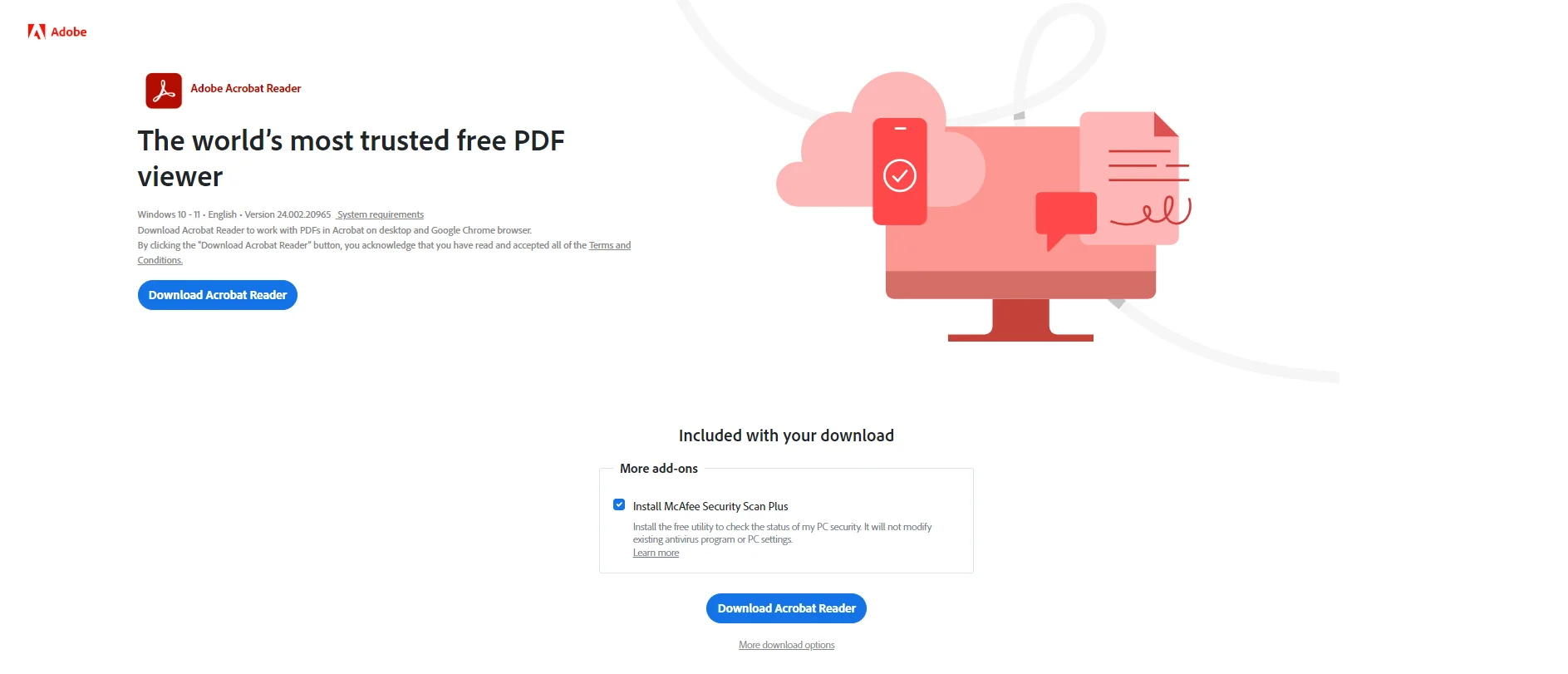
Part 2.1.1: How Can I Highlight a PDF in Adobe Reader?
Here are the essential steps to highlight PDF documents using the Adobe Acrobat Reader:
Step 1: Launch the Adobe Acrobat Reader on your device.
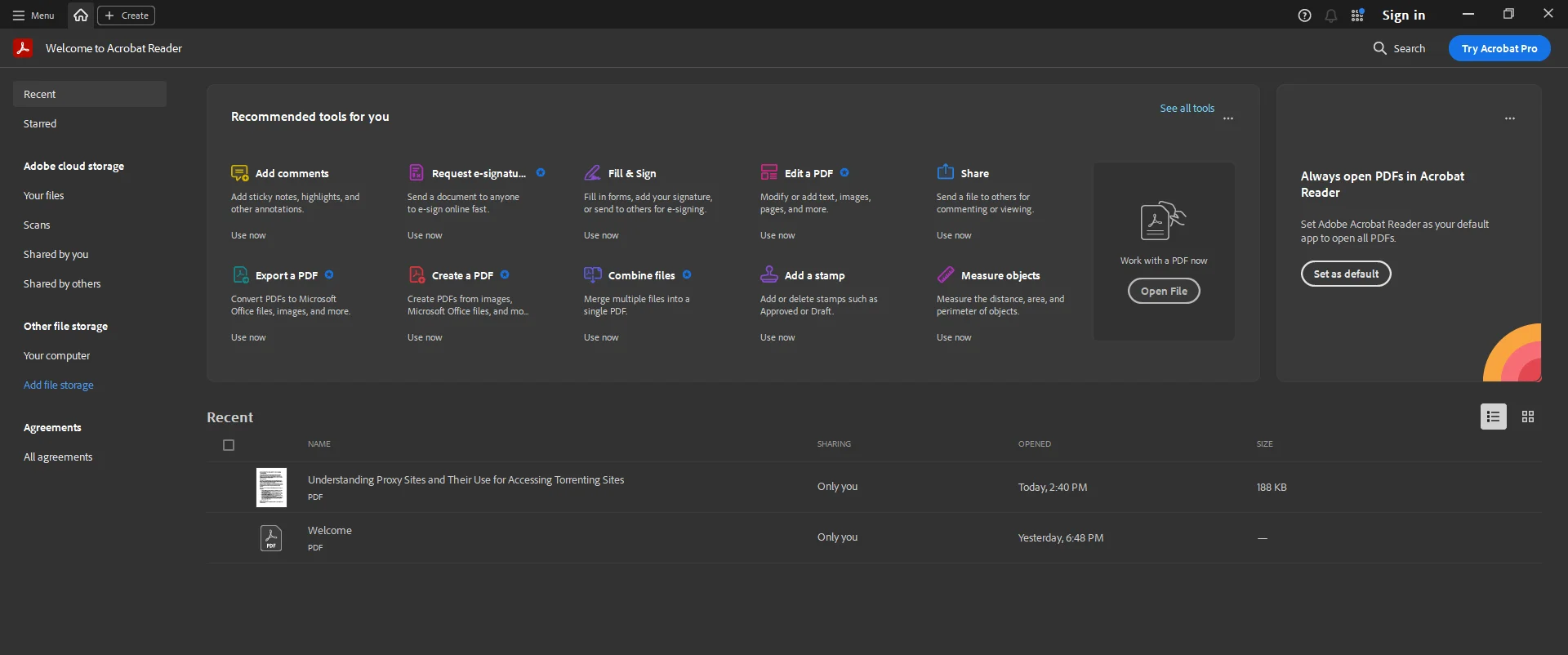
Step 2: Browse the PDF document that you want to highlight.
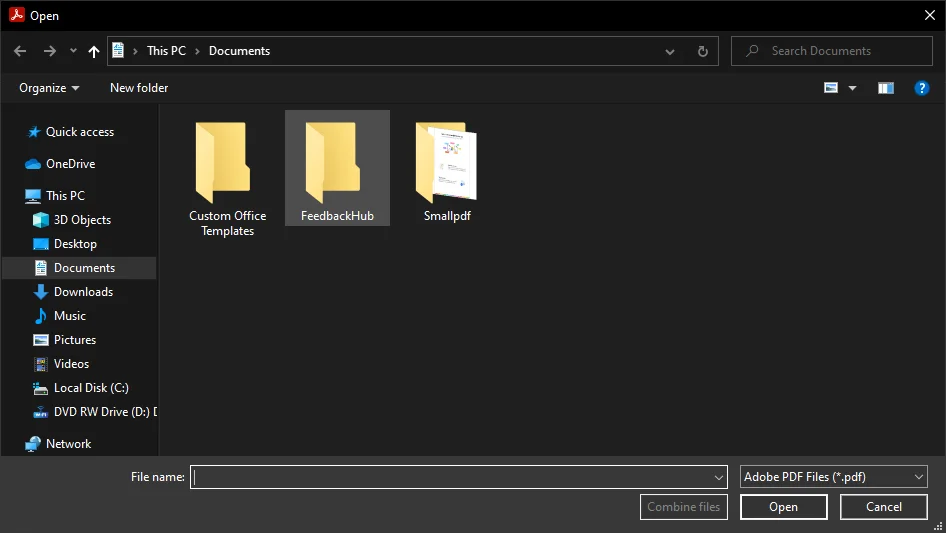
Step 3: Select a color according to your requirements.
Step 4: Select the text that you wish to highlight. It will be automatically highlighted.
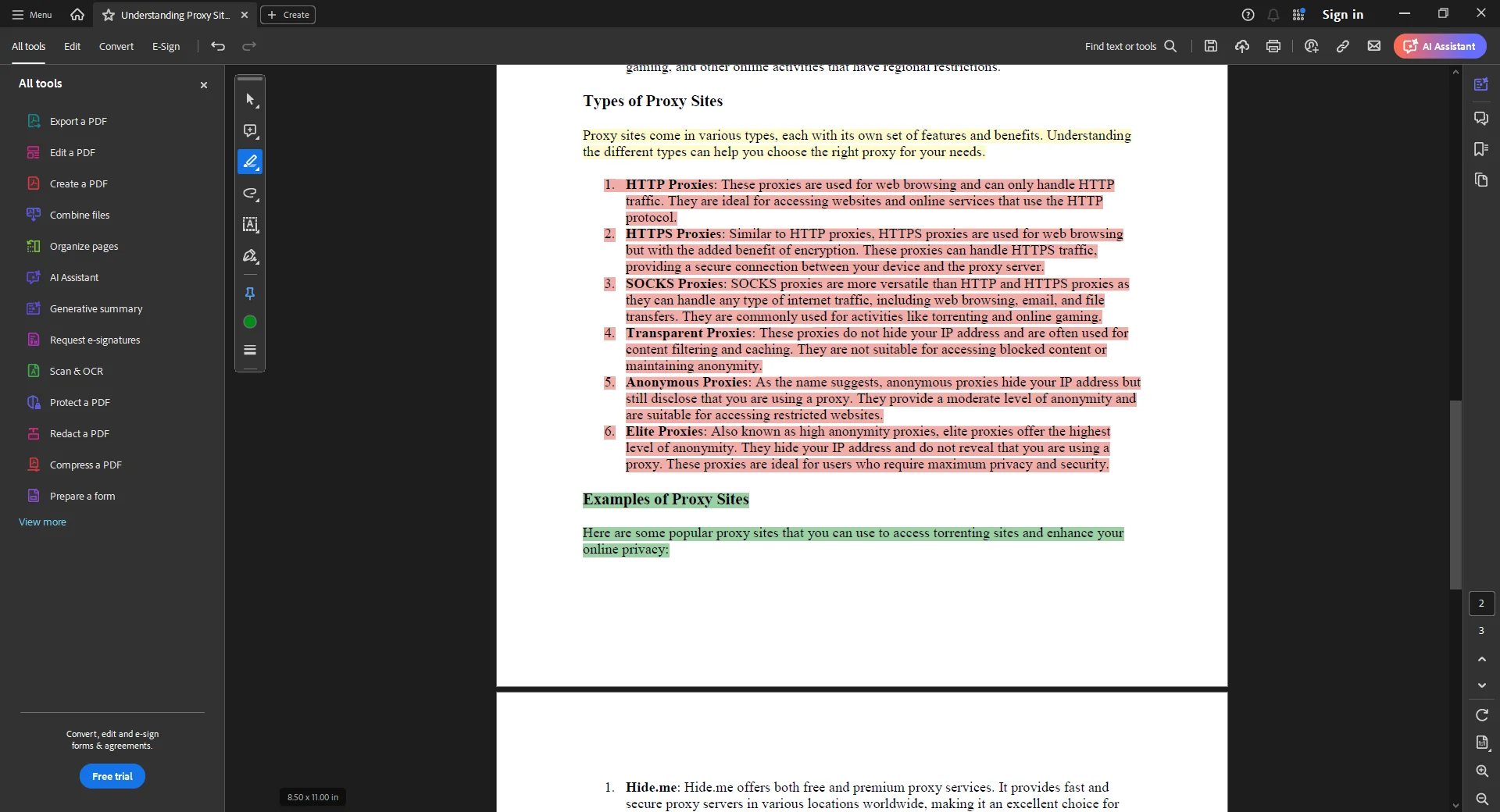
Part 2.2: Wondershare PDFelement
Another outstanding software for PDF editing is the Wondershare PDFelement. It offers its key users various tools and functions such as Edit, Covert, OCR, eSign, AI Tools, Organize, Form, Read, Protect, and Create PDF documents.
Most of its features are free; however, if you want to use advanced tools, you should consider getting a paid version.
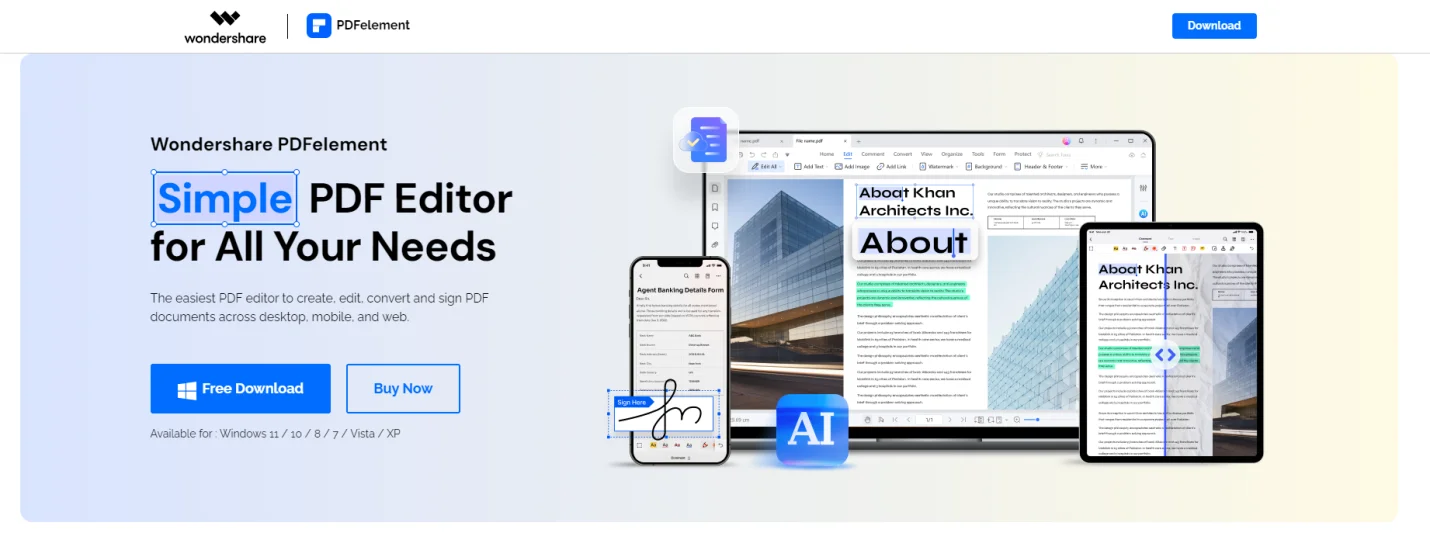
Part 2.2.1: How Can I Highlight a PDF in Wondershare PDFelement?
These are the quick steps to highlight PDF documents using the Wondershare PDFelement:
Step 1: Launch the Wondershare PDFelement on your device.
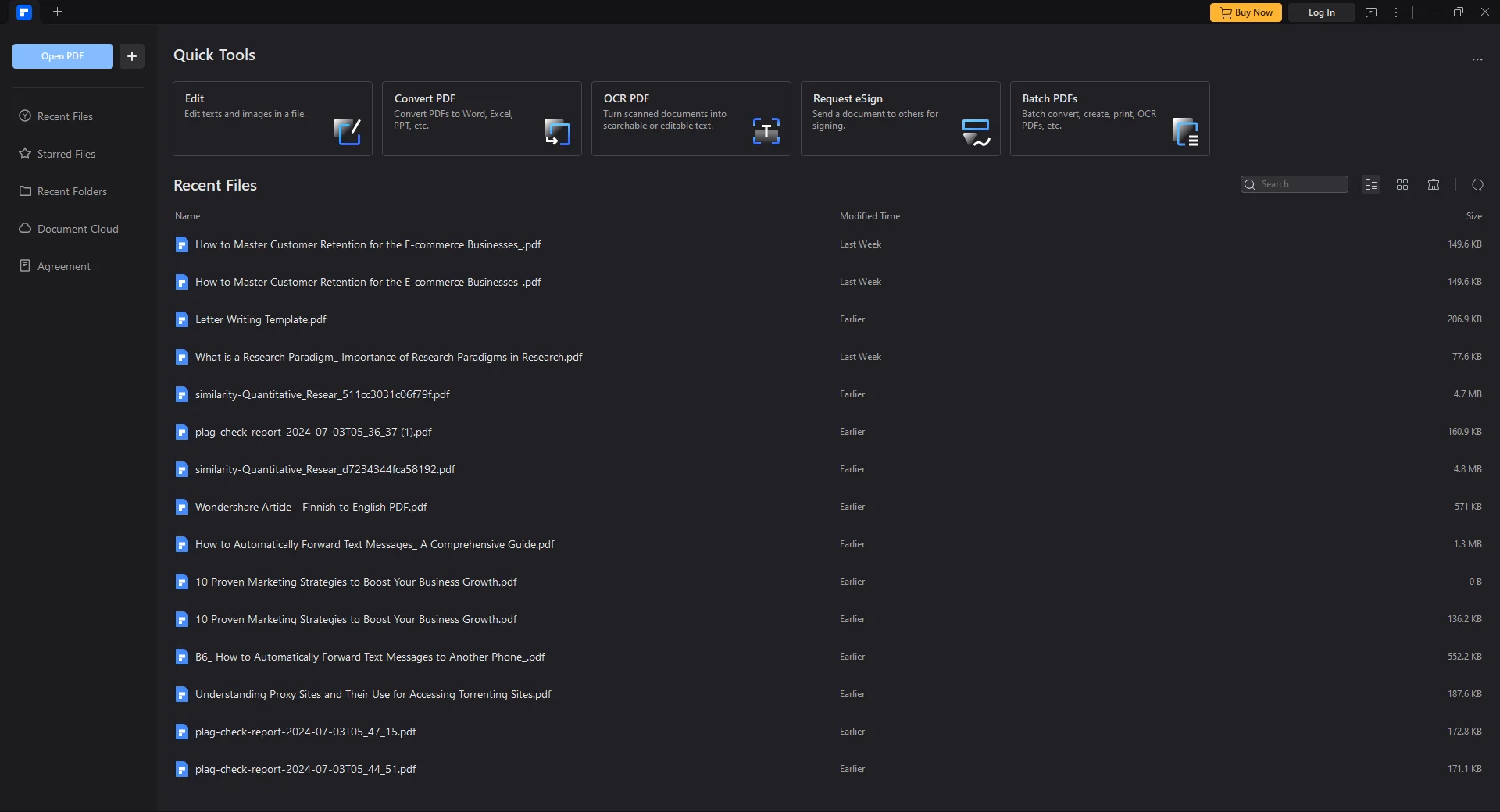
Step 2: Open the PDF document that you want to highlight.
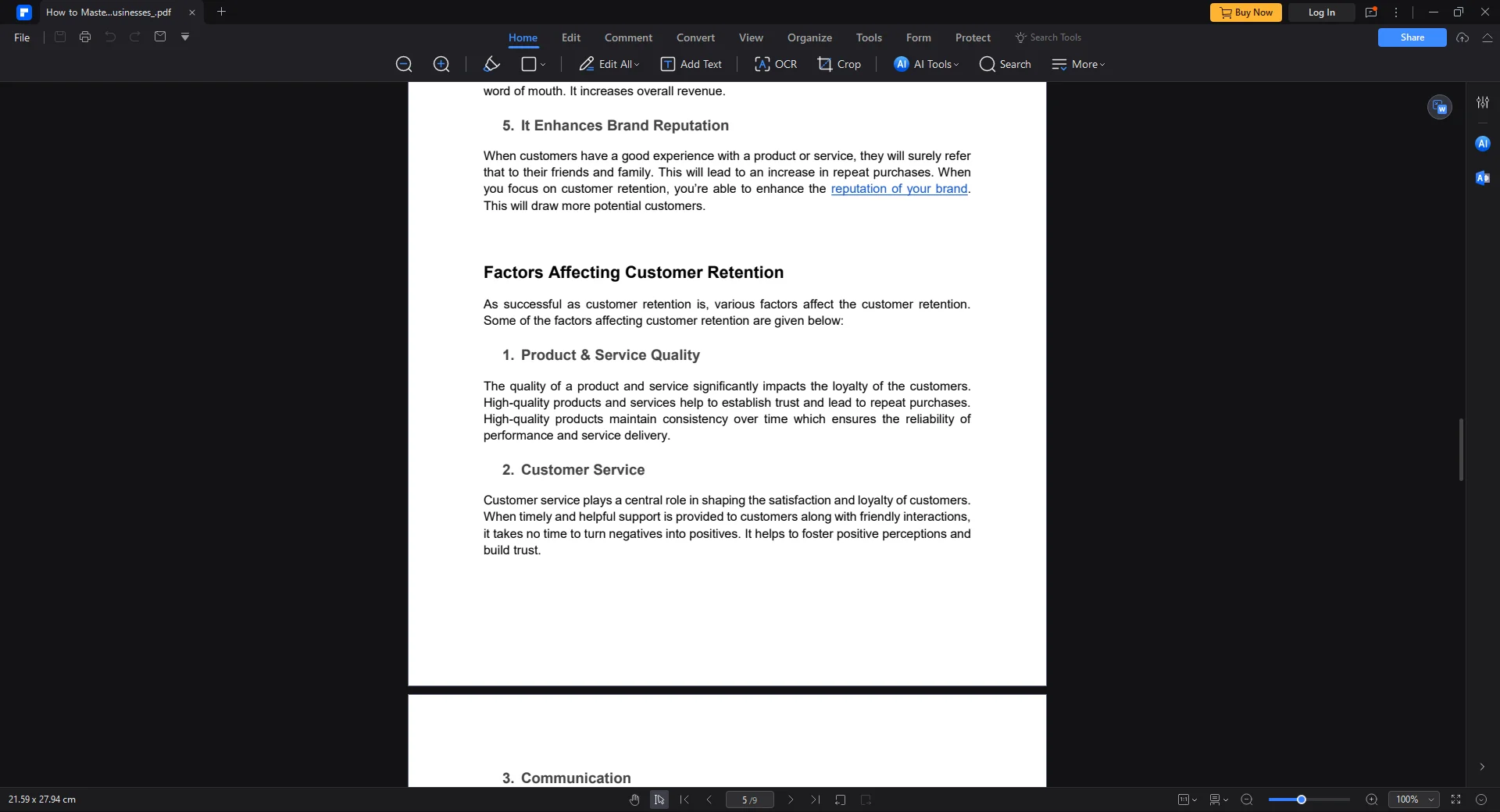
Step 3: Click the Highlight tool under the home button.
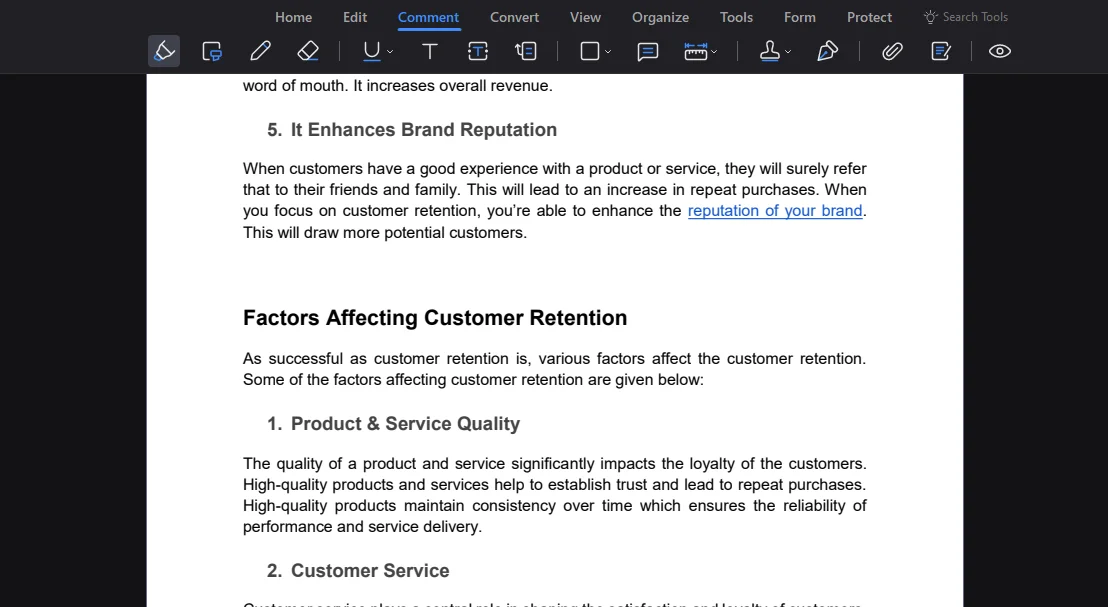
Step 4: Select the text that you wish to highlight. It will be automatically highlighted.
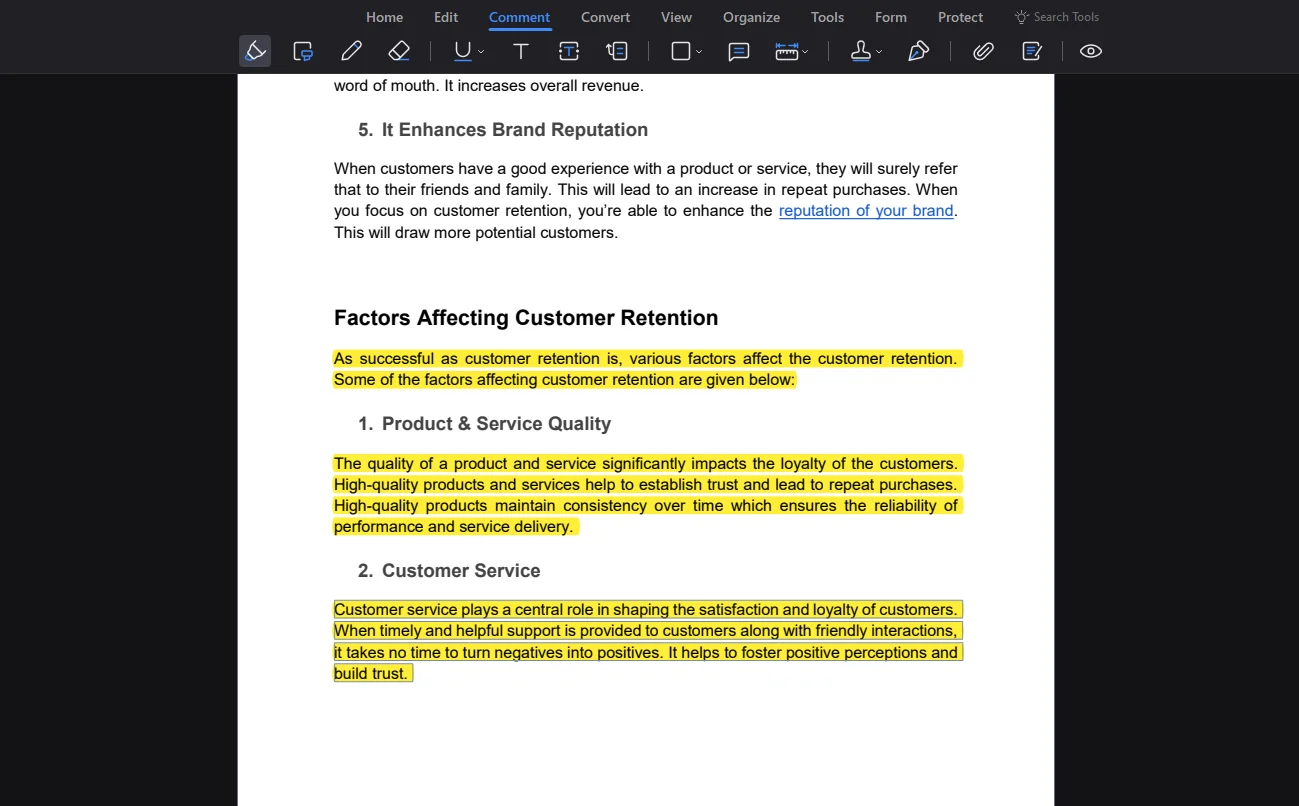
Part 2.3: Nitro PDF
Nitro PDF is your best option if you want extensive security, compliance, and E-sign solutions for your PDF documents. It significantly helps the users to protect their PDF documents from unauthorized access.
However, Nitro PDF also provides particular tools and gear for highlighting, underlining, and strikethrough in PDF documents.
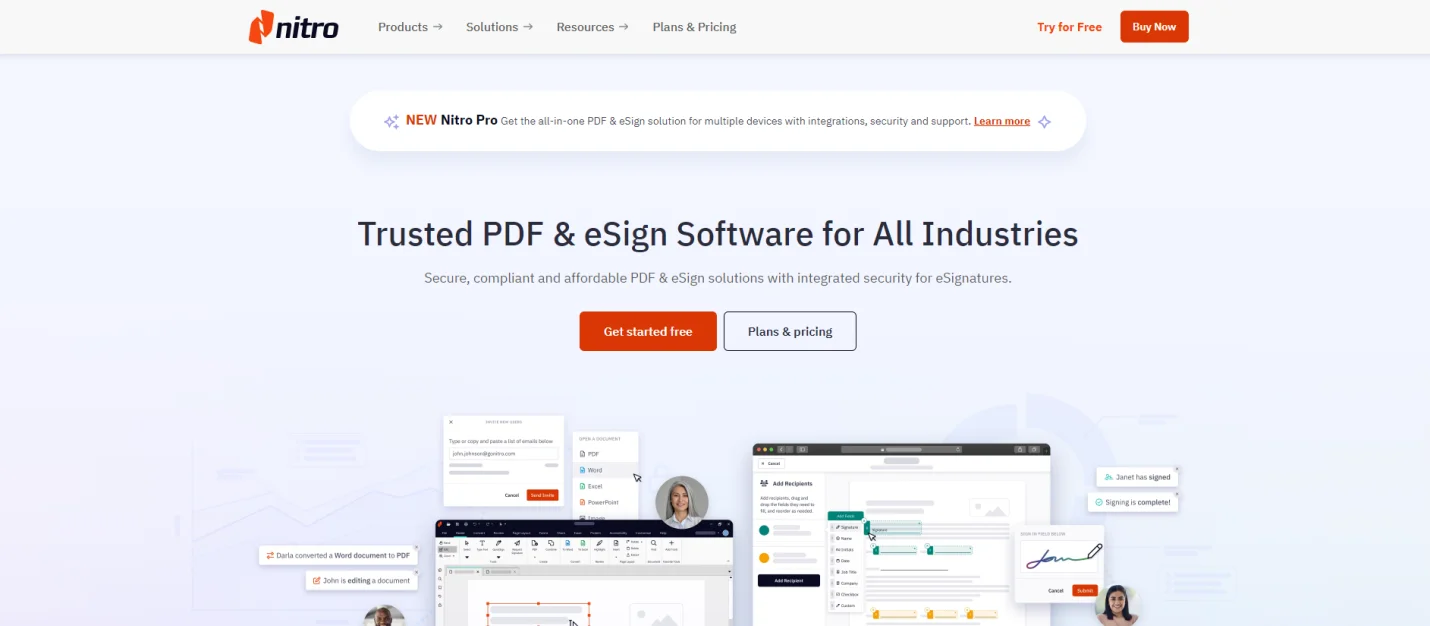
Part 2.3.1: How Can I Highlight a PDF in Nitro PDF?
Here are the quick steps to highlight PDF documents using the Nitro PDF:
Step 1: Launch the Nitro PDF on your device.
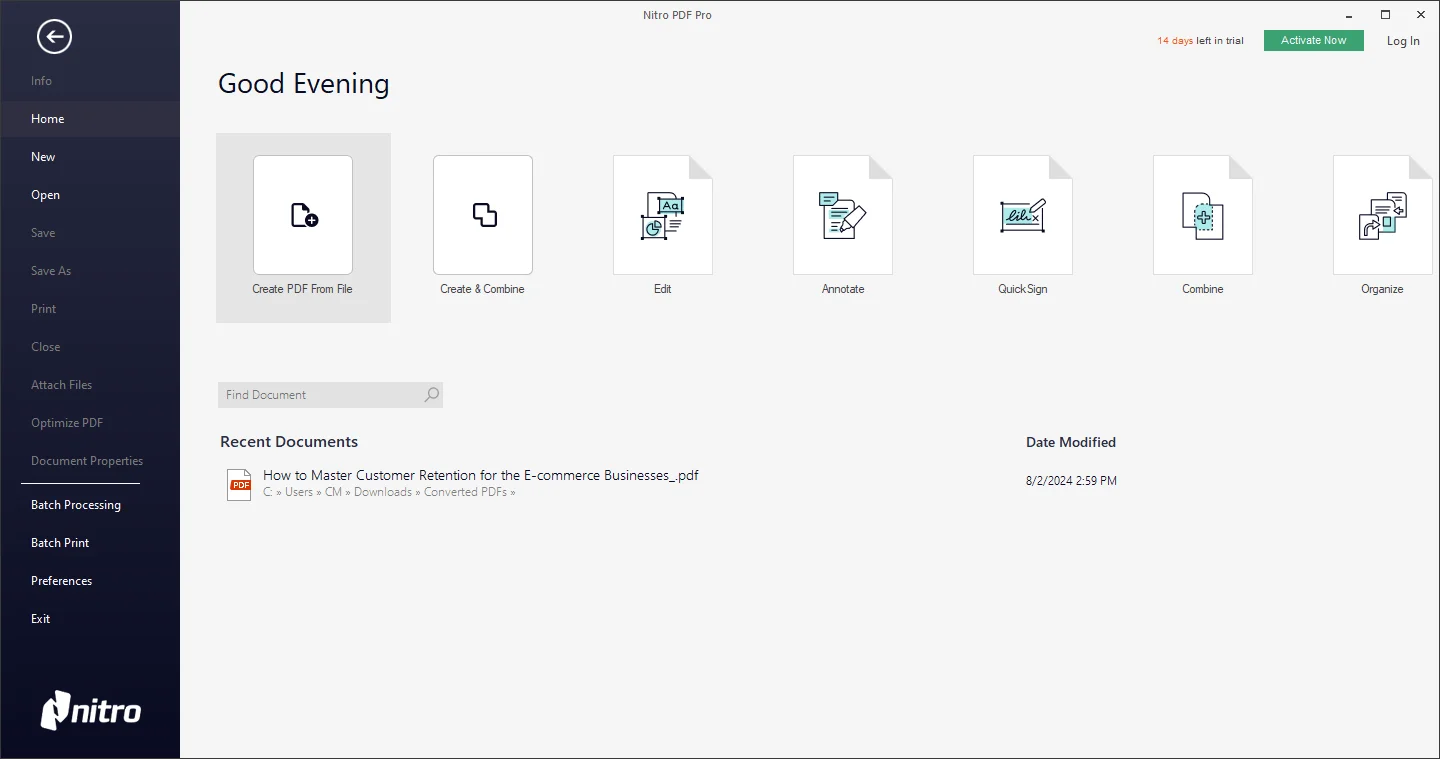
Step 2: Open the PDF document.
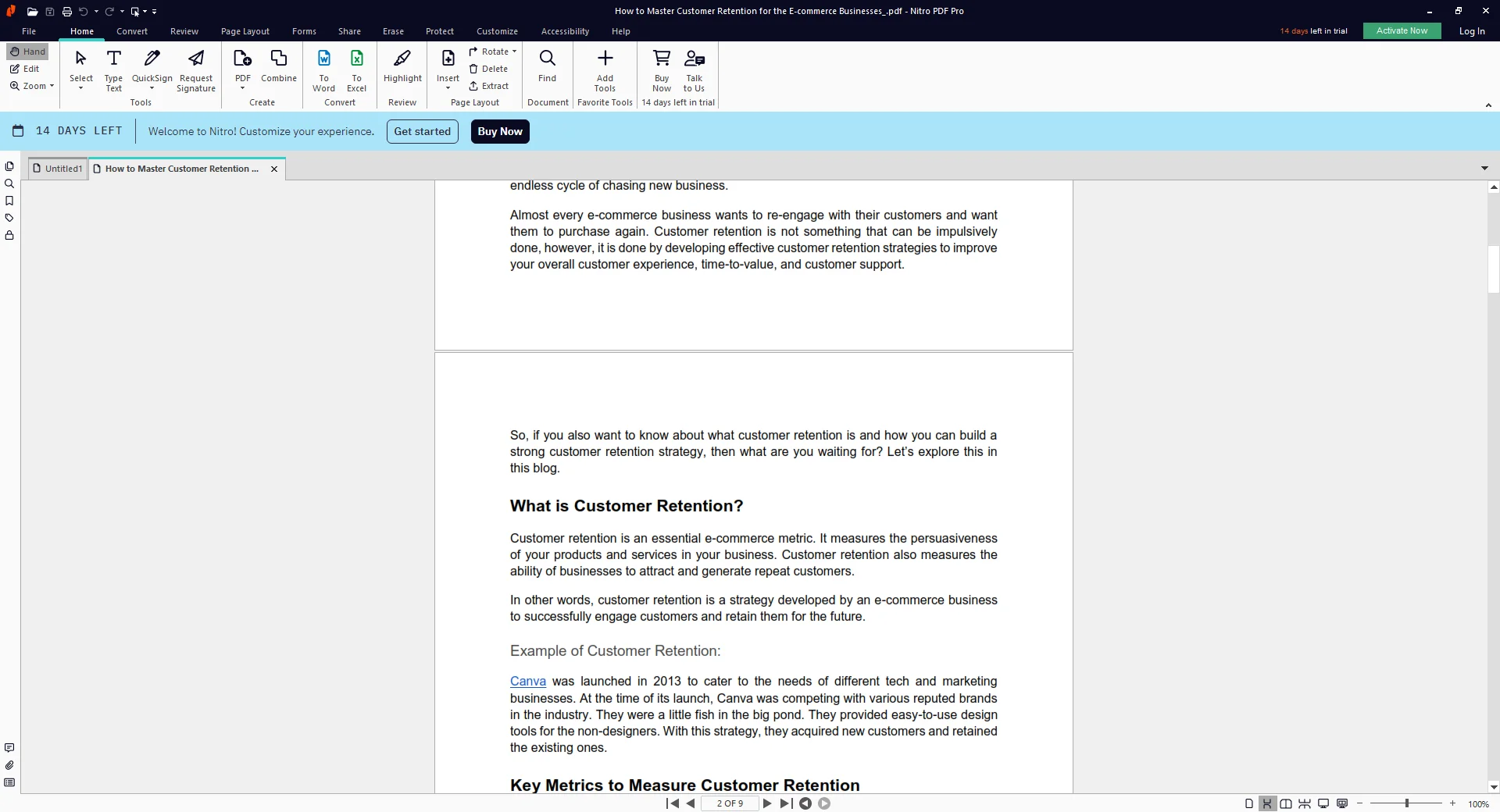
Step 3: Click the Highlight tool in the Preview section.
Step 4: Select the text. It will be highlighted.
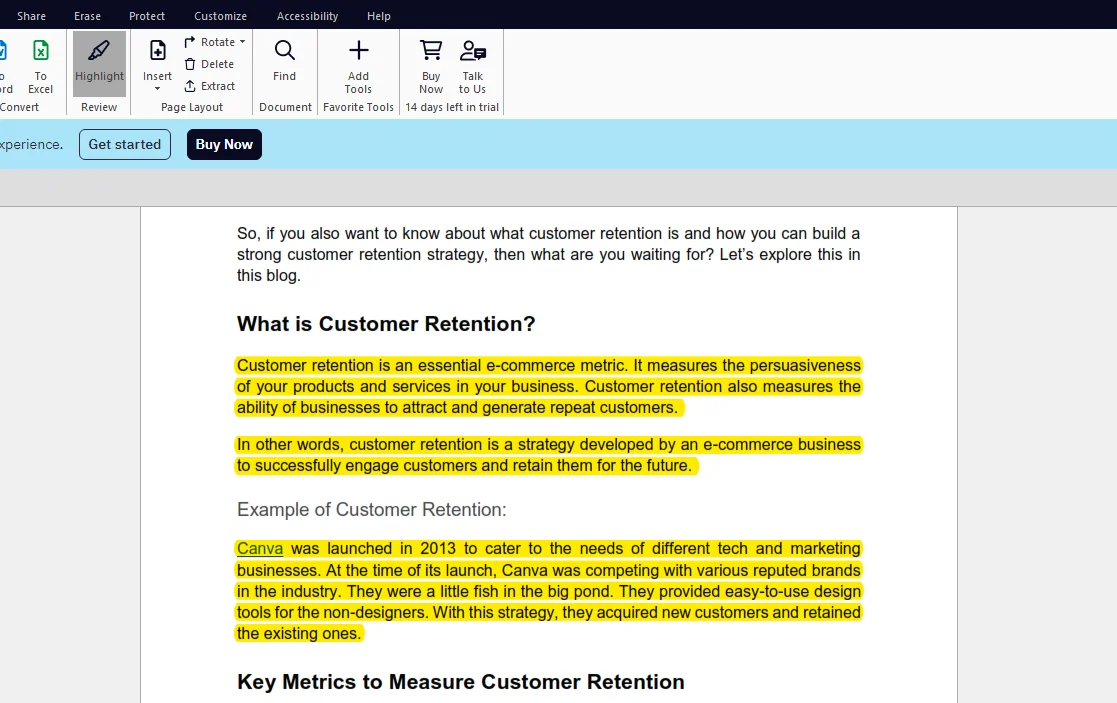
Part 2.4: Foxit PDF Editor
Foxit PDF Reader is also an amazing PDF editing software. It offers comprehensive features such as Create PDF, Convert PDF, Edit PDF, Merge/Split PDF, Annotate PDF, Sign PDF, and Protect PDF.
These essential tools significantly allow users to efficiently highlight and annotate their PDF documents.
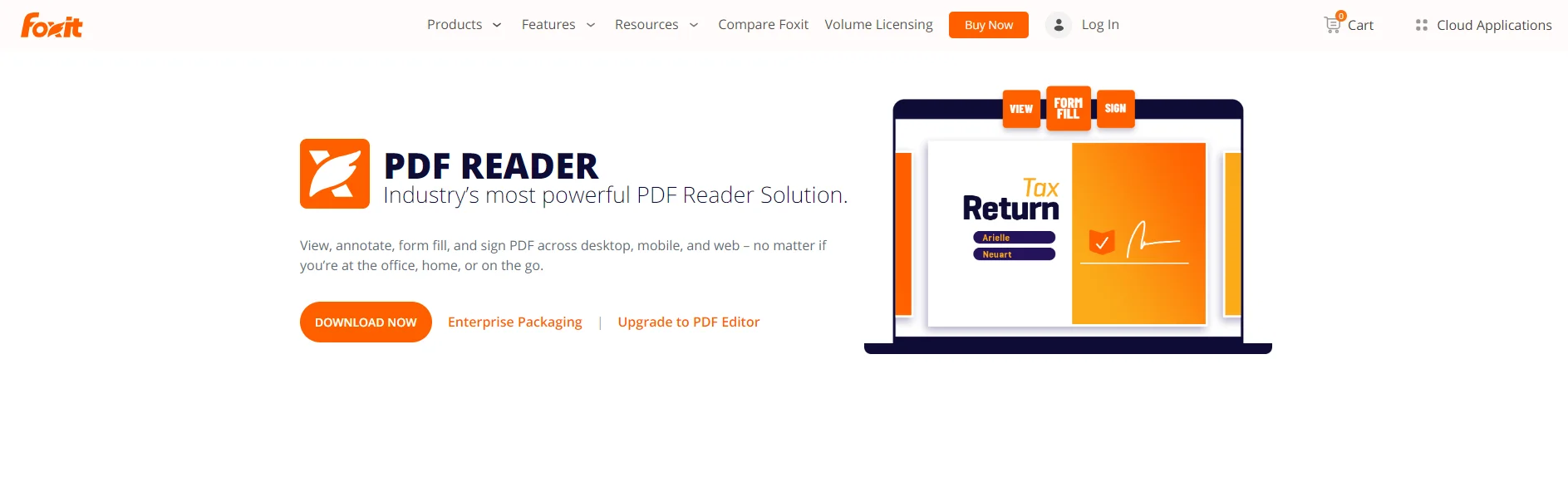
Part 2.4.1: How Can I Highlight a PDF in Foxit PDF Editor?
Here are the essential steps to highlight PDF documents using the PDF Expert:
Step 1: Start the Foxit PDF Editor on your device.
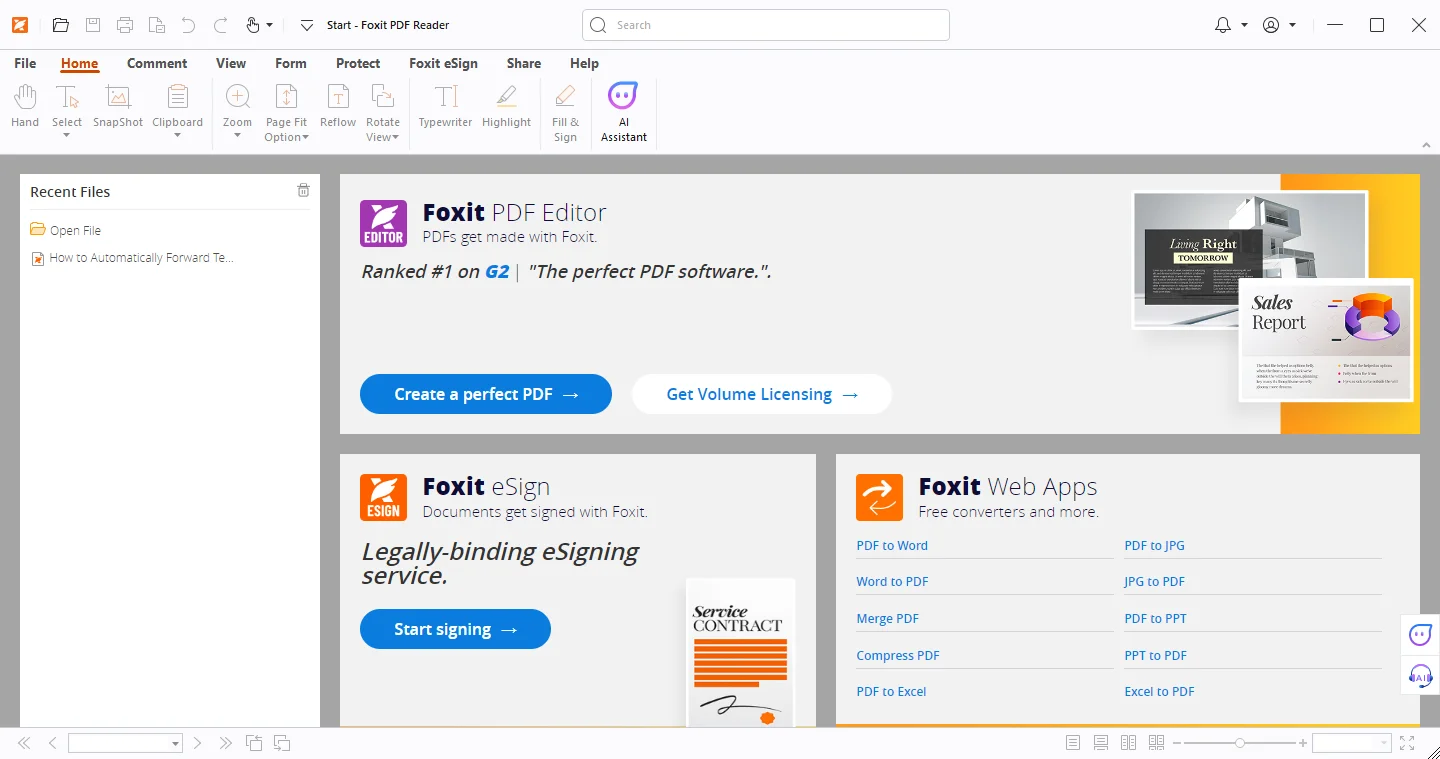
Step 2: Browse the PDF document.
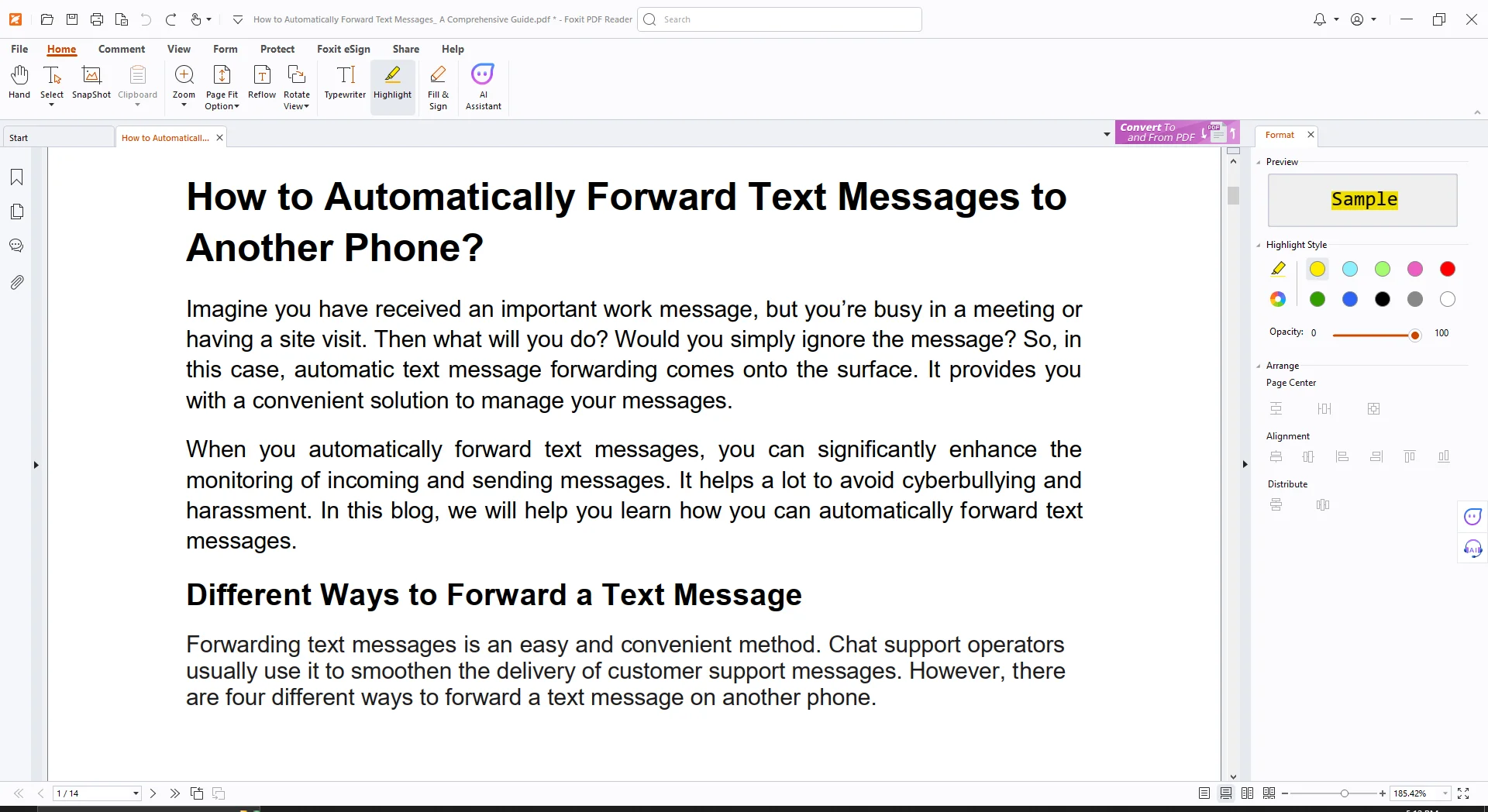
Step 3: Click the Highlight tool in the Home section.
Step 4: Select the text for highlighting.

Part 2.5: PDFgear
PDFgear is an all-in-one advanced PDF editing software that provides special annotation tools, such as highlighter, underliner, and strikethrough. editing and highlighting services to its key users. PDFgear is perfectly compatible with Windows, Mac, and iOS.
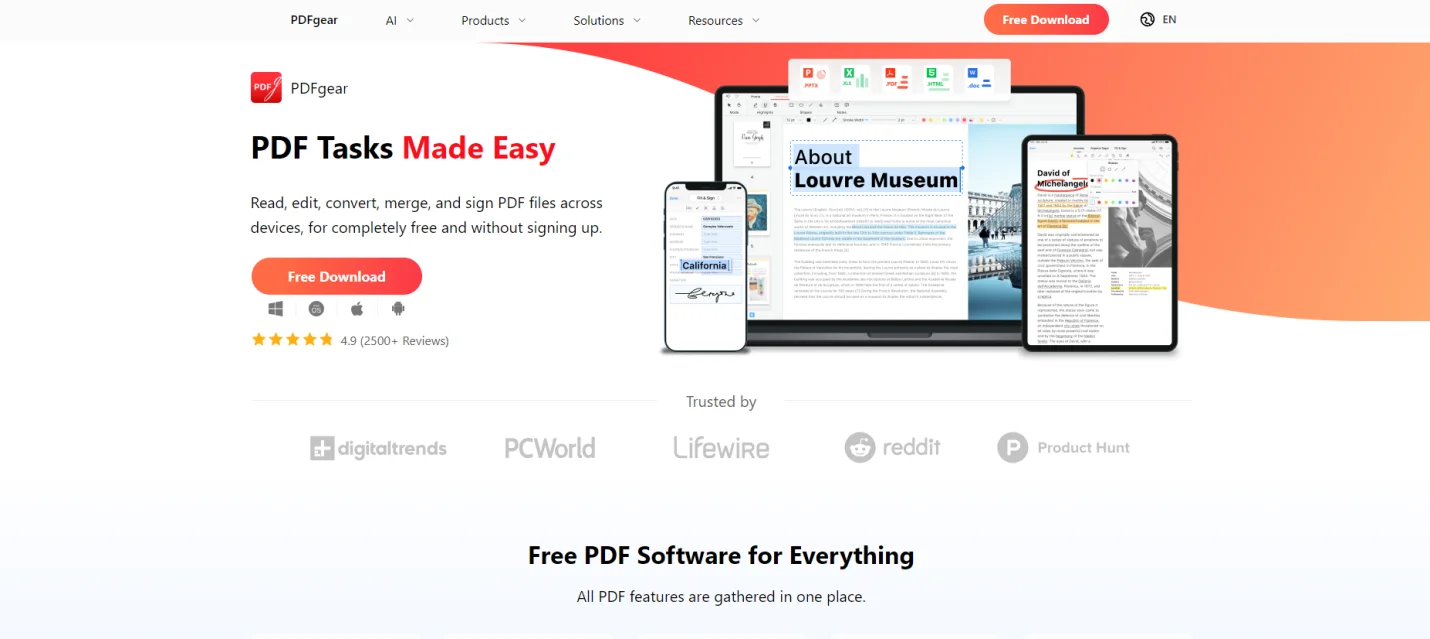
Part 2.5.1: How Can I Highlight a PDF in PDFgear?
Here are the essential steps to highlight PDF documents using the PDF Expert:
Step 1: Launch the PDFgear on your device.

Step 2: Open the PDF document.
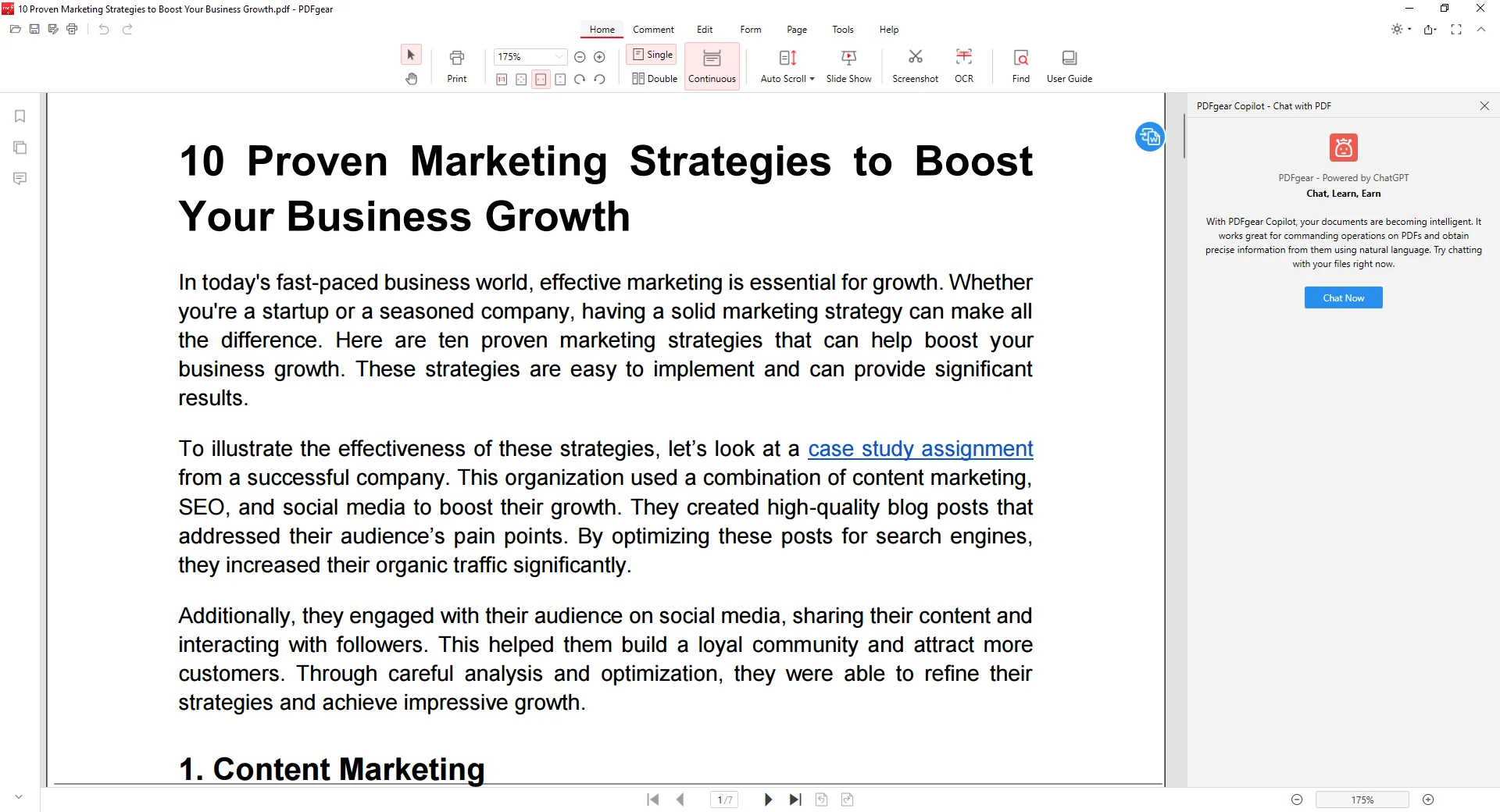
Step 3: Click the Highlight tool in the Comment section.

Step 4: Select the text to highlight it.
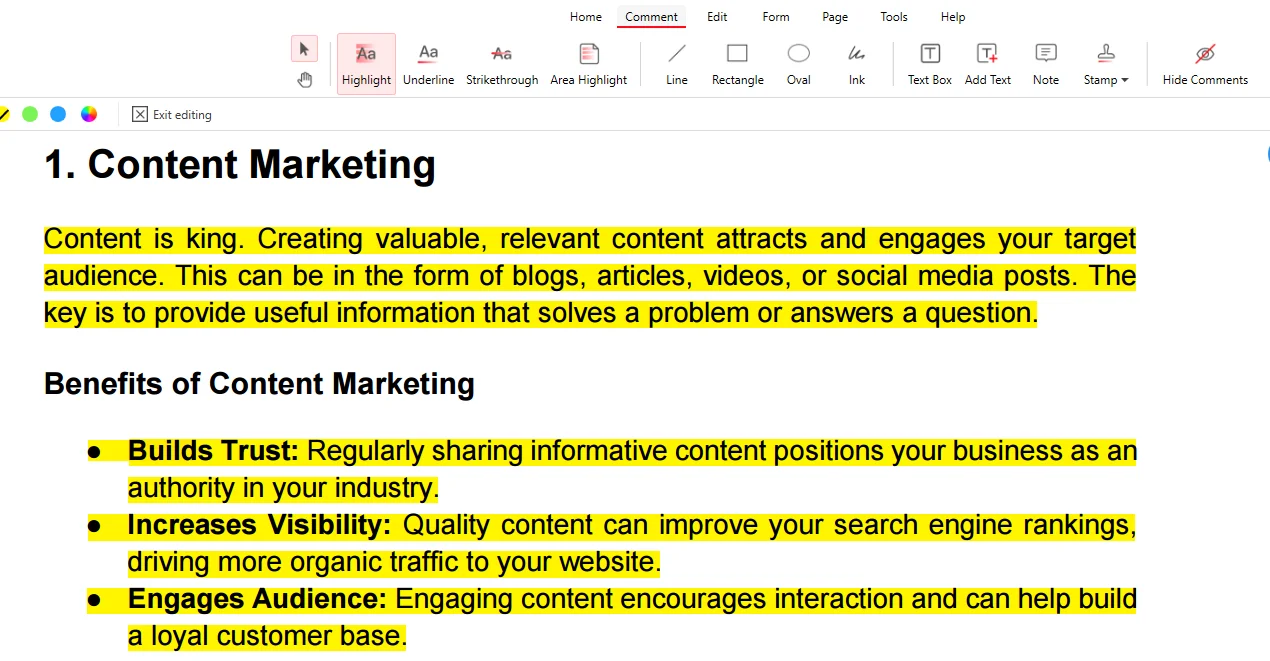
Part 2.6: Smallpdf
Smallpdf is advanced state-of-the-art software that allows its users to edit, annotate, draw, view, and organize PDF documents efficiently. The main tools of Small PDF are Compress, Convert, Organize, View and edit, and Sign.
Smallpdf also provides various tools to highlight, underline, design, and strikethrough PDF documents.
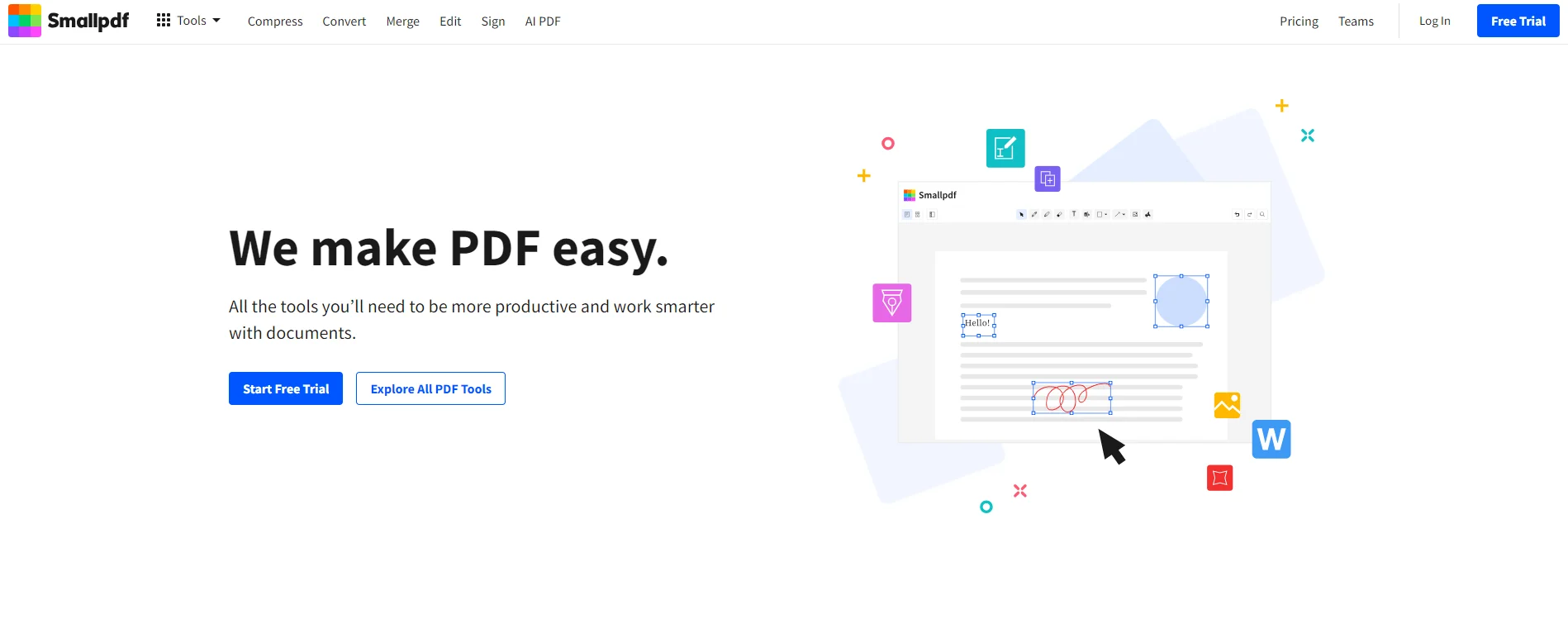
Part 2.6.1: How Can I Highlight a PDF in Smallpdf?
These are the important steps to highlight PDF documents using the PDF Expert:
Step 1: Start the Smallpdf on your device.
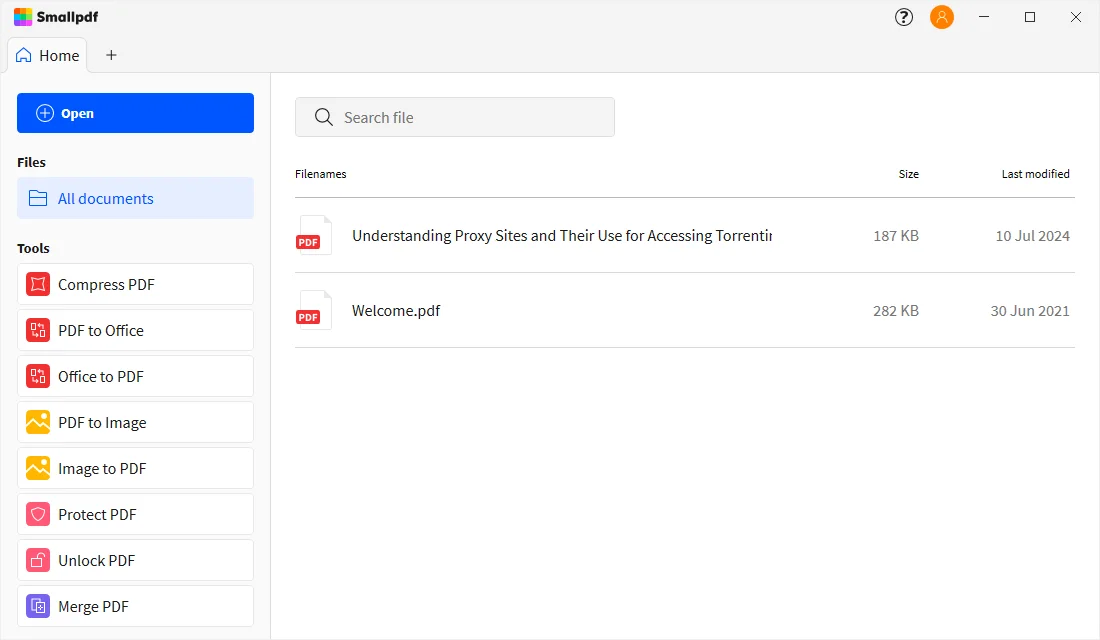
Step 2: Open the PDF document.
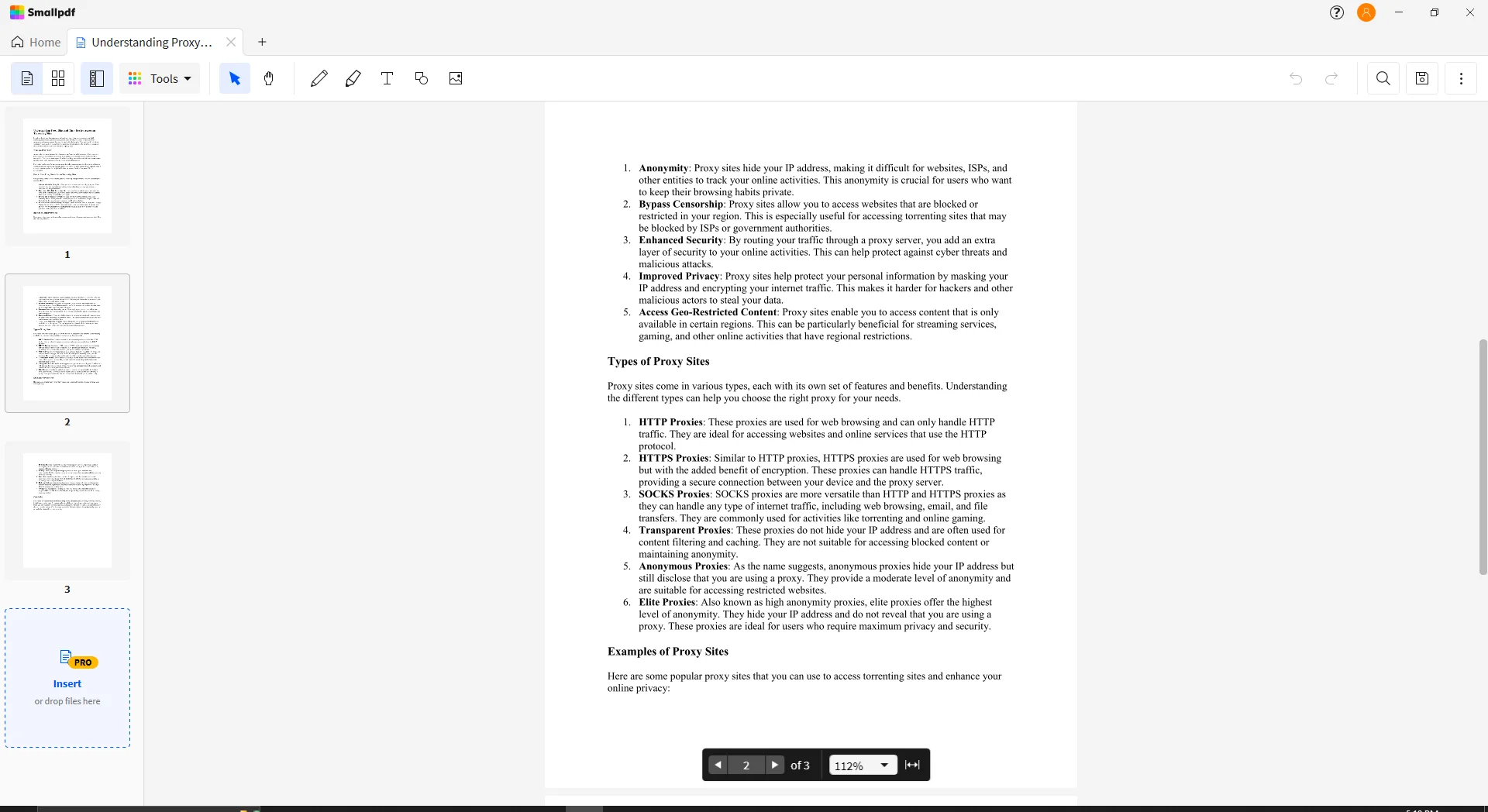
Step 3: Select the Highlight tool.
Step 4: Select the text. It will be highlighted.
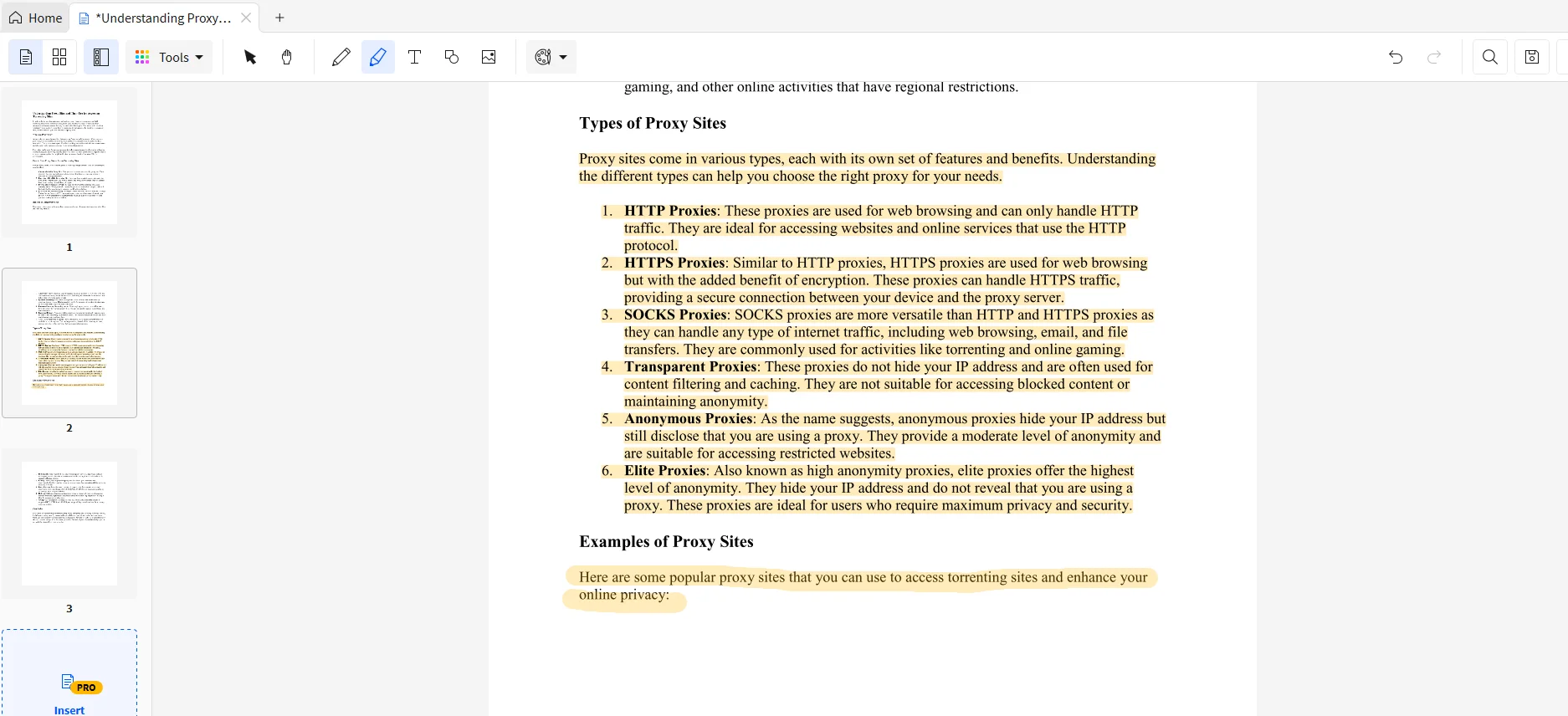
Part 2.7: Afirstsoft PDF
The Afirstsoft PDF is AI-driven software that provides comprehensive PDF solutions to its users and allows them to view, comment on, edit, convert, and organize PDF documents. The best thing about the Afirstsoft PDF is that it supports Windows, macOS, Android, and iOS.
The Afirstsoft PDF is best for students, professors, business people, office staff, and HR departments.
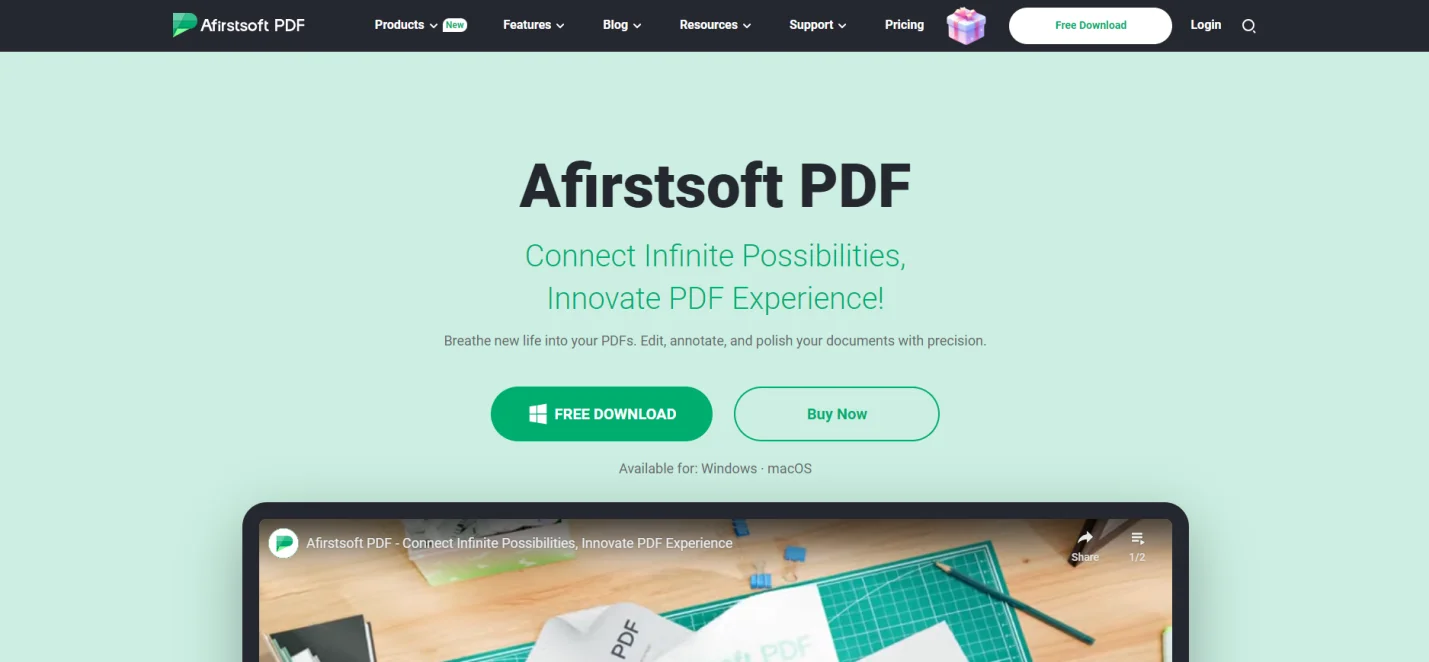
Part 2.7.1: How Can I Highlight a PDF in Afirstsoft PDF?
Here are the essential steps to highlight PDF documents using the Afirstsoft PDF:
Step 1: Launch the Afirstsoft PDF on your device.
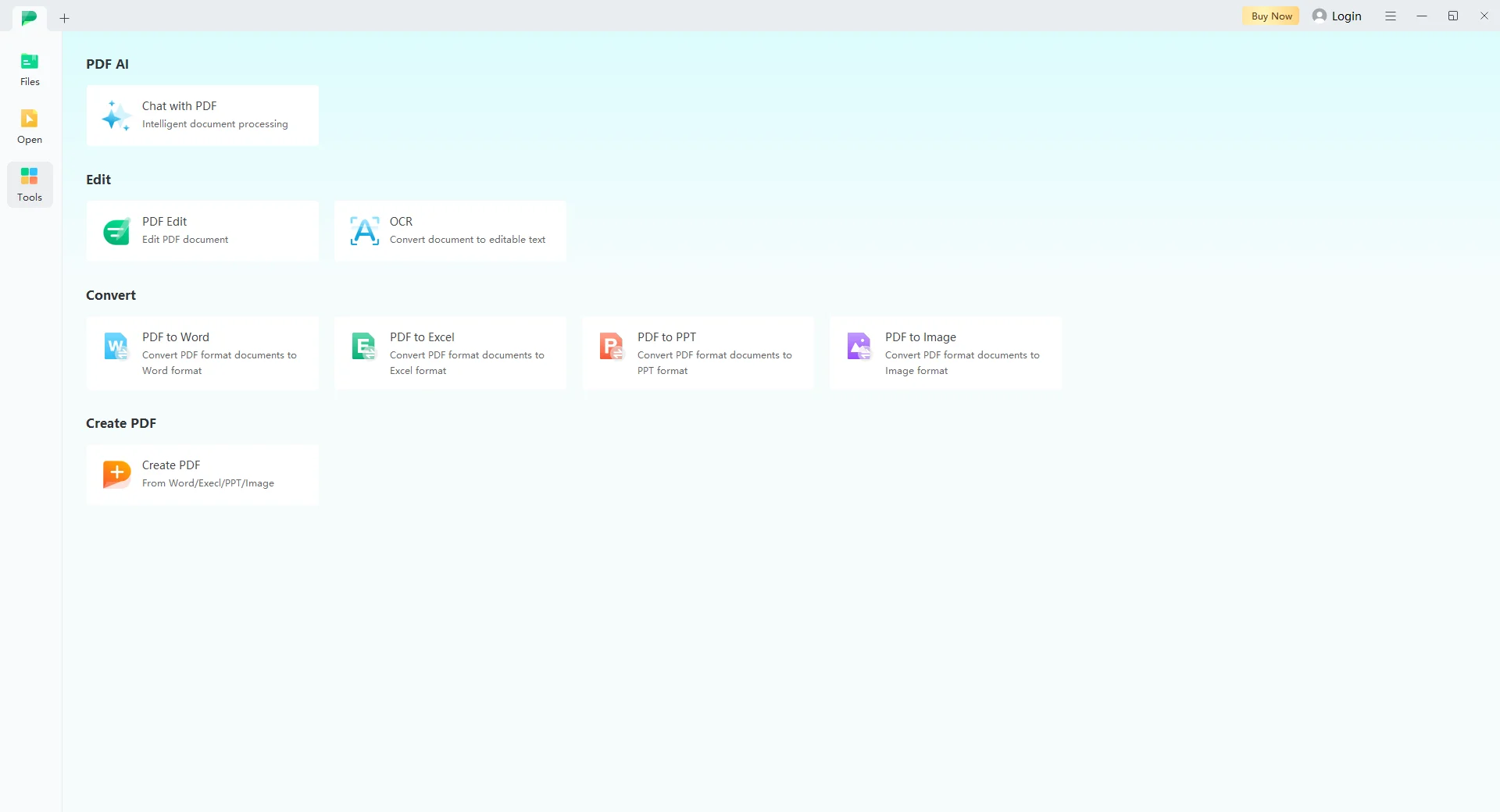
Step 2: Open the PDF document in the software.
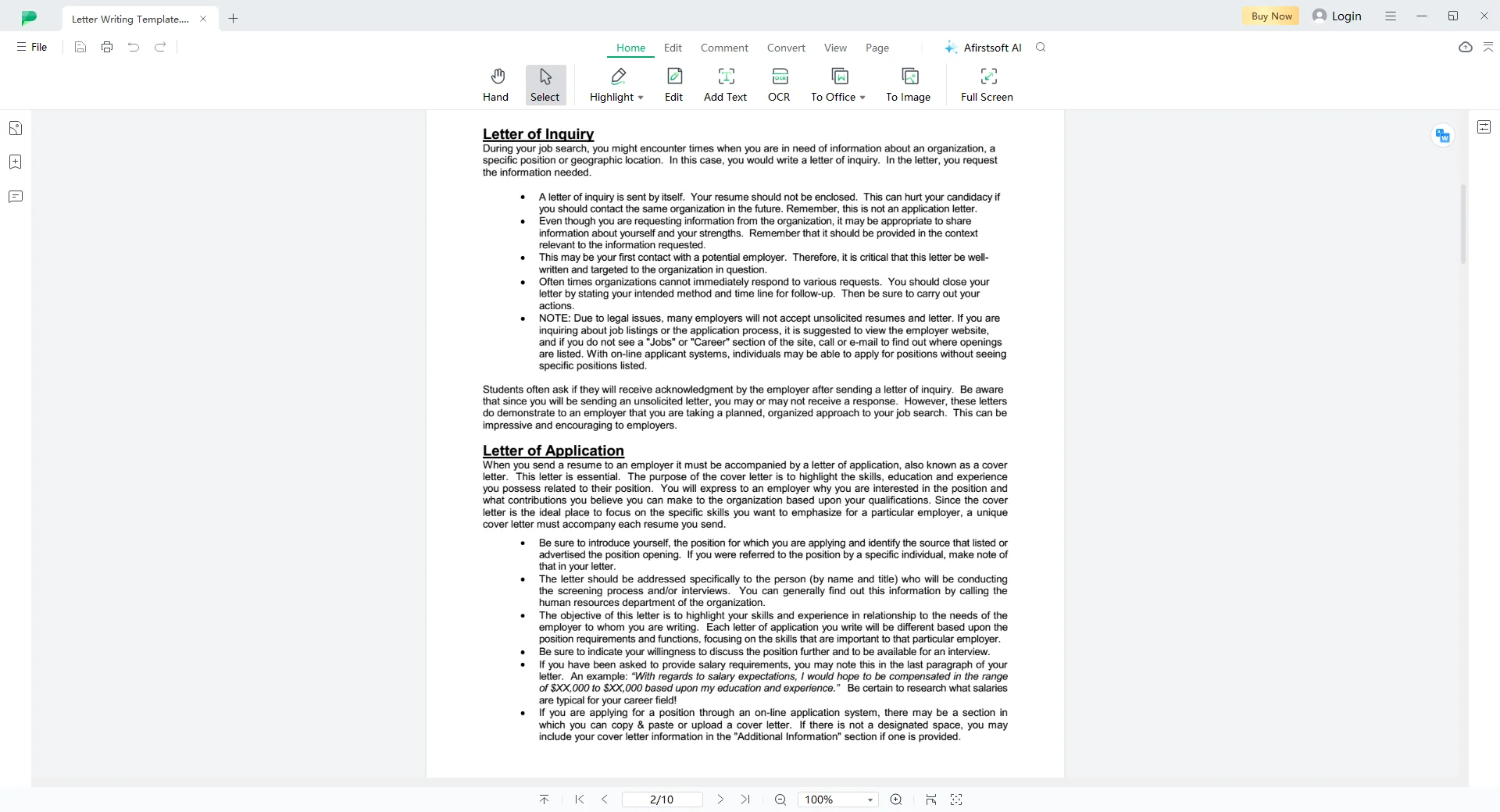
Step 3: Click the Highlight tool in the Home or Comment buttons.

Step 4: Select the text. It will be highlighted.
Step 5: Change the color.
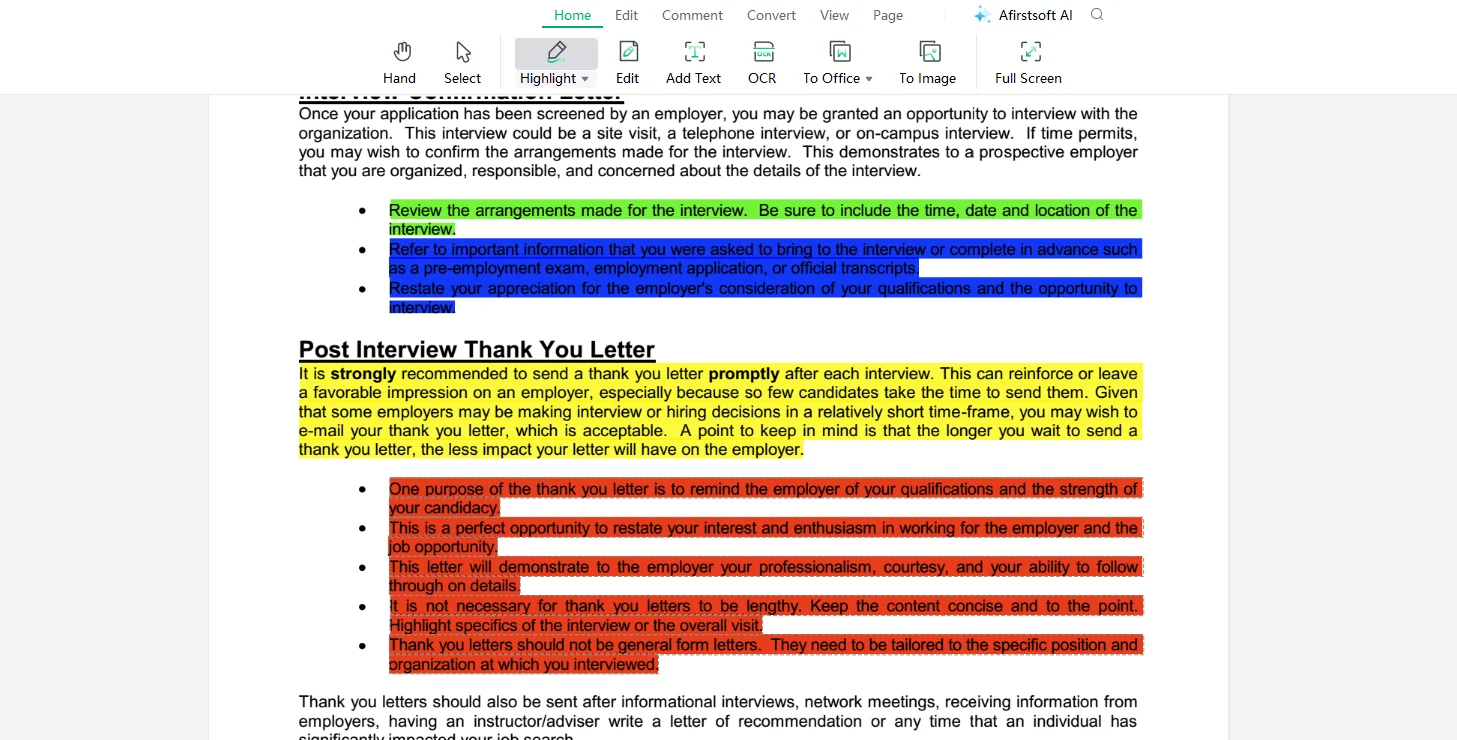
Part 3. Frequently Asked Questions
How can I highlight a PDF for free?
You can highlight a PDF for free using free and basic versions of the PDF editing software. However, to get access to advanced tools, you can consider purchasing a premium version.
What are the benefits of highlighting a PDF document?
The benefits of highlighting a PDF document are:
- It enhances the focus of readers.
- It boosts the visual appeal.
- It increases understanding and engagement.
What are the best software to highlight in PDF?
The best software to highlight in PDF are:
- Adobe Acrobat Reader
- Afirstsoft PDF
- PDFgear
- Smallpdf
- PDF annotator
What are the key features of Afirstsoft PDF?
Key features of the Afirstsoft PDF are:
- View PDF
- Comment PDF
- Edit PDF
- Afirstsoft AI
How to highlight PDFs using the Afirstsoft PDF?
To highlight using the Afirstsoft PDF, select the Highlight tool in the Home or Comment buttons. Right-click, select, and release. The text will be highlighted. You can also change the color of the highlight to match your taste.
Part 4. Conclusion
In this blog, we have discussed the reasons and benefits of highlighting PDF documents in detail. After assessing the reasons and benefits, we have also explored various advanced and excellent top software for highlighting PDF documents. We have tried our best to answer your question, “How can I highlight a PDF?” by providing the essential steps required to highlight a document using the software.
However, the best software to highlight and annotate PDF documents is the Afirstsoft PDF. The Afirstsoft PDF offers various state-of-the-art tools and gear to its key users to highlight, underline, strikethrough, and draw on their PDF documents. It provides efficient PDF solutions to their relevant issues.
Install the Afirstsoft PDF now if you also want to highlight your PDF documents and increase their readability and engagement.

John Smith
Editor-in-Chief
With 10 years of experience in the office industry, John Smith is a tech enthusiast and seasoned copywriter. He likes sharing insightful product reviews, comparisons, and etc.
View all Articles >