Do you have an iPhone and are tired of trying featureless, cheap PDF highlighters? If yes, then we have a solution for you. We have listed the top 5 apps for highlighting PDFs on iPhone with ease.
Before installing any one of the below app on your device make, sure to read the features and tools available in it to ensure the app is meeting your requirements or not. Understanding your requirements for working on PDF documents is the first step towards finding the best PDF reading and highlighting app.
Let’s move on towards the reason behind choosing a PDF highlighter app for working to help you better understand why you need an app and what are your main requirements.
Below are the top 5 apps, along with the benefits and features to look for in an app, to help you understand the working dynamics of PDF readers and annotators available online.
Part 1. Why Highlighting PDFs on iPhone is Convenient?
Suppose you have to deal with a PDF for preparing for your exam. Would you prefer to open that document on your Windows laptop? You would not because your iPhone is not so much compatible to use with a Windows laptop.
On the other hand, if you have a Mac laptop, you will open the document on the laptop without thinking much. You do so only because your iPhone is compatible with your Mac laptop. The main reason behind more and more people highlighting PDFs on iPhone is convenience.
It has been observed that highlighting PDFs on iPhone is more convenient than doing it on other devices because it allows you to share your incomplete edited documents across the Mac devices in the same state where you have left them.
Part 2. Why People are Preferring Highlighting Their PDFs on iPhone?
A large chunk of people prefer to work on their documents using an iphone device. There must be some reasons behind their actions. Let’s explore the reasons briefly below.
Part 2.1: Secure Working
One of the top reasons behind highlighting PDF on iPhone is the secure working environment that Apple provides to its consumers. If you are highlighting text on your documents using an Apple device like iPhone, iPad, etc, then there are fewer chances that your secret information gets leaked or pirated due to any bug or virus in the software.
Apple devices provide a secure working environment for users to highlight PDFs using an iPhone.
Part 2.2: Seamless Collaboration
Using an iPhone to work on documents could be a good choice, especially for people who are required to collaborate with their team members, supervisors, and clients.
IPhone devices provide the utmost collaboration opportunities to users by allowing them to share files quickly with each other and work on the same document at the same time for better output.
So, if you learn how to highlight PDFs on your iPhone, you can improve your collaboration skills and communication with others associated with the same document files.
Part 2.3: On the Go Working
IPhone devices provide on-the-go working opportunities to the users as they offer an inbuilt PDF reader and highlighter to use. If you just want to read and only highlight documents having nominally important or not again useable information then you can use the inbuilt PDF reader and editor.
Mostly people use third-party apps like Afirstsoft, Adobe Acrobat, etc, to do maximum customisations on their documents, from highlighting to annotating text all at one platform.
Part 2.4: Make the Content Readable
The sole purpose behind highlighting text in the PDF documents is to make the content readable for the author and others. When you highlight important points of the text in your document files then the readability of the content gets improved automatically.
For example, you have read and highlighted the important points of the text in your document before the exam day. And right on the day of examination you just track the highlighted points and read them straightaway without wasting time on reading the whole text.
If your purpose is to just highlight the PDF documents then iphone inbuilt PDF highlighter is the best choice.
Part 2.5: Annotation Skills
Apart from highlighting text in the PDF documents you can makes annotations on the text for converting your simple document into a communicative file to improve the overall comprehension. Iphone inbuilt PDF reader just offers the basic reading and highlighting features which is quite enough for the basic users.
But if you are a pro PDF reader and want to make as many customisations as you want, then you can use a premium PDF editor app named Afirstsoft to make annotations on your text for free. It allows users to make maximum annotations on the text by offering features like underlining, strike-through, text boxes, stickers, and much more.
Part 3. What are the Elements of the Best PDF Highlighter for iPhone?
Do you want more features that are not available in the inbuilt app of your iphone? Then switch to any premium app to shift from just basic PDF reading to editing and annotating text without paying a penny.
You need to find the best PDF highlighter for iPhone according to your requirements from just PDF reading to annotating. Here are some elements that are a must-have in any PDF highlighting app to work seamlessly with all the features needed for editing PDF documents.
Make sure to look for each feature in the app that you are planning to use for reading, editing, highlighting, and annotating documents for free.
Part 3.1: Loaded with Features
An app that is devoid of features is of no use to you because it restricts your freedom to do maximum customisations on your documents. Always look for an app that is loaded with features from reading to annotating everything on one platform so that you don’t have to jump from one app to another to perform different actions.
You can consider the apps offering reading, editing, annotating, and an integrated AI chatbot to solve your queries quickly. An app loaded with all these features, like Adobe Acrobat, and Afirstsoft PDF Highlighter, is a perfect choice to pick for working on your documents seamlessly.
Part 3.2: Easy to Use
If an app is loaded with all the features required to highlight PDF on iPhone but lacks the user-friendliness is not a good app at all to use for working on your documents.
Apps having user-friendly interface allow the users to seamlessly navigate through different sections when needed to work on documents are the best to use for working on your documents.
Part 3.3: Don’t Charge Subscription Fees
PDF highlighting apps that require users to pay subscription charges for editing documents with premium features are not the best ones to use. When you have premium apps available like Afristsoft PDF Highlighter, then you don’t need to pay anyone for the functionalities it provides for free.
It is loaded with every feature required in reading and editing documents with an integrated AI chatbot as well to answer the queries of the readers quickly so that they don’t have to jump out of the app for performing any action.
Part 4. Best 5 Apps for Highlighting PDFs on iPhone
Here is a list of best 5 apps to use for highlighting PDFs on iPhone for free. Let’s explore these apps briefly and analyse which app is best for working on your documents.
Part 4.1: Afirstsoft
Afirstsoft PDF Highlighter is the best app for highlighting text and making annotations on your PDFs as it comes with all the features described above to help users work on their documents for free. It is absolutely free to use and is available on iOS store for the iphone users.
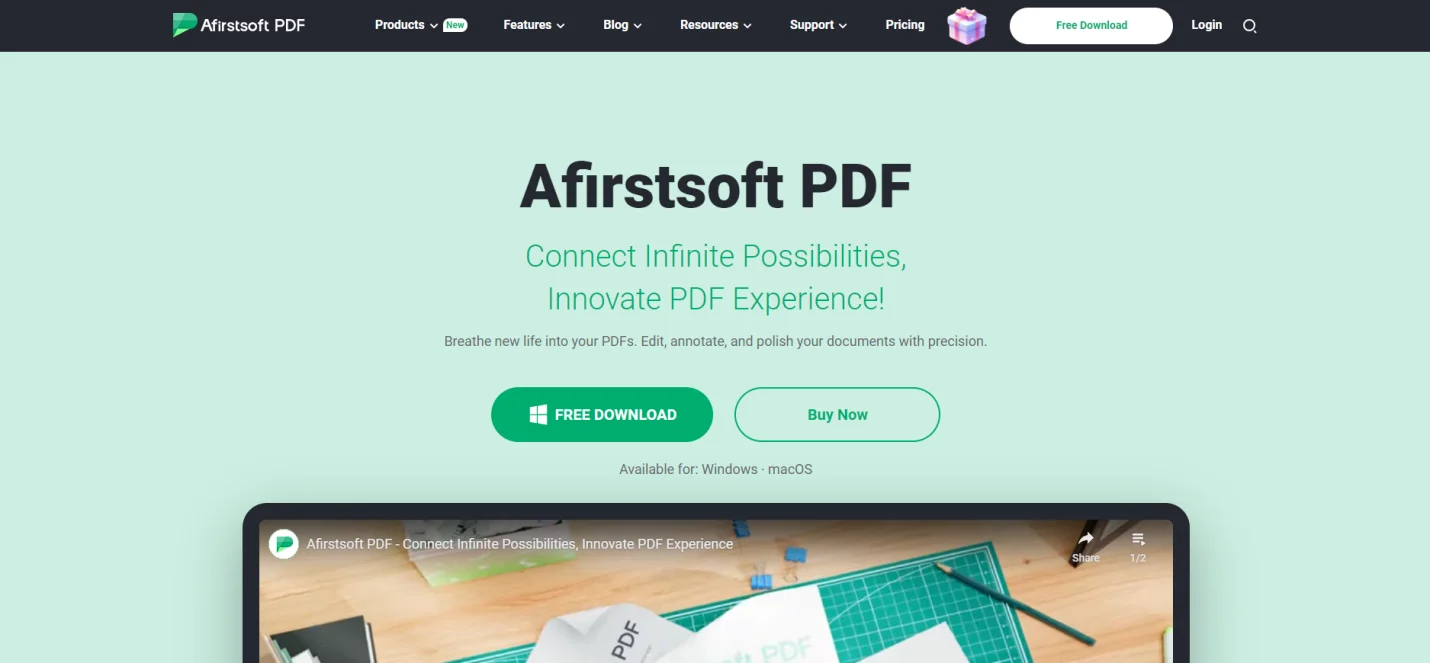
Afirstsoft allows users to utilise every feature when needed to treat the documents perfectly, as it comes with highlighting, underlining, strike through text, text boxes, stickers, etc. If you are looking for a premium PDF highlighter that provides every feature for which others charge, then you can install Afirstsoft on your iPhone and enjoy working.
Part 4.2: Adobe Acrobat
After Afirstsoft PDF highlighter, Adobe Acrobat Reader is the best pick for reading, editing, and annotating documents without any hindrance. Its collaboration features makes it a stand alone app among the list for iPhone users to choose.
It is best for highlighting PDFs and sending or receiving files to each other. It allows users to work on the same document with maximum collaboration options, like the “ Send for review command” and adding comments using “ Sticky notes” to communicate your views to the author.
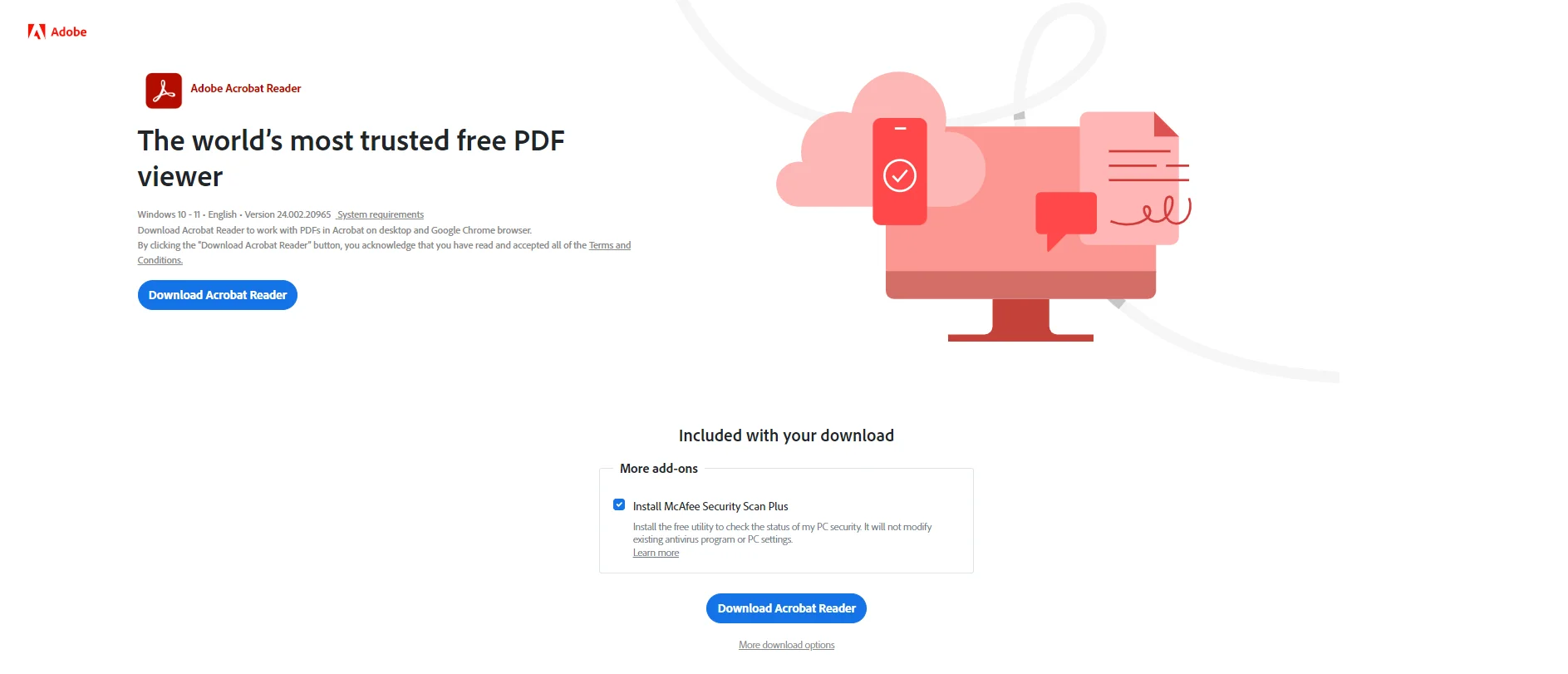
The only con of this app is that it requires users to pay monthly subscription charges to keep enjoying the premium features.
Part 4.3: PDF Expert
It is the best app for iPhone users as it is readily available on the iOS app store and is full of features needed to highlight PDF documents and edit them.
You can highlight PDFs on iPhone using this app as it offers a highlighting feature with a multi-view pages option to help you work on two pages simultaneously of even different documents.
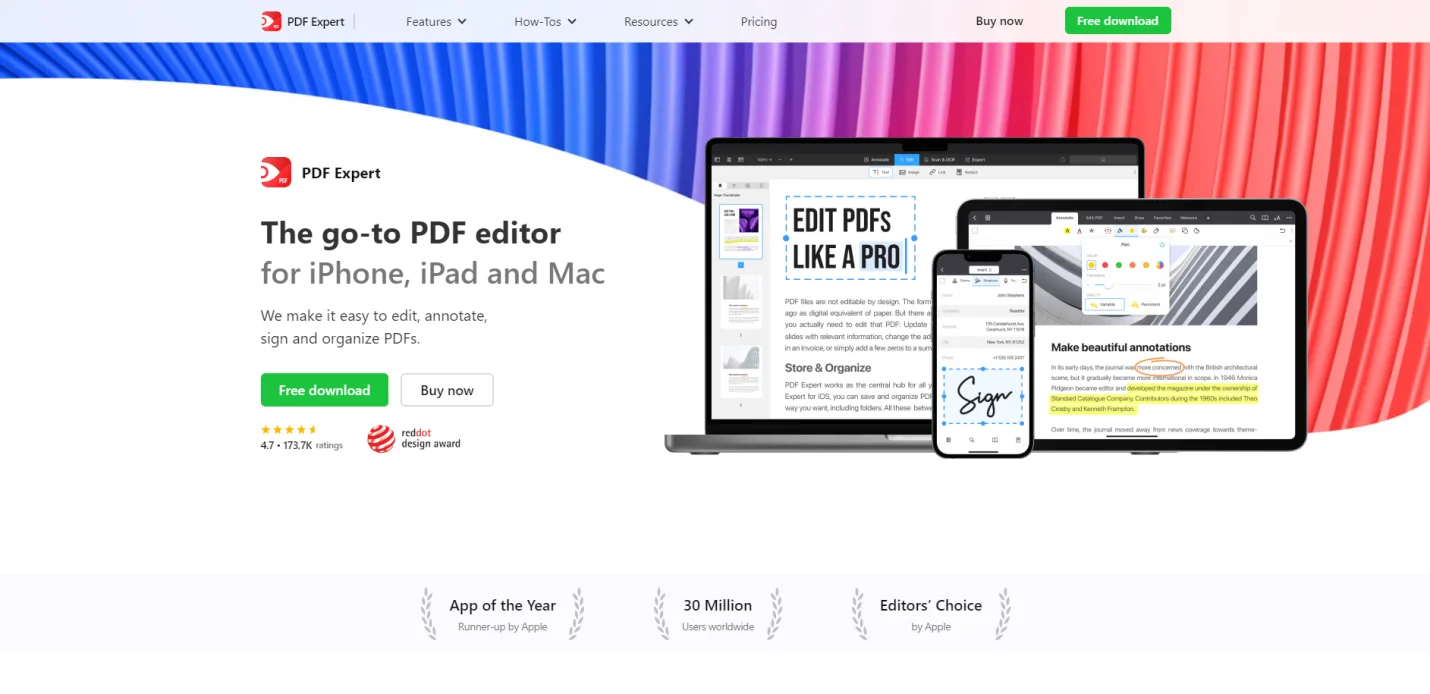
Apart from the highlighting feature, it offers a redaction tool to help you protect sensitive information even while working or after working with others. You can acces the editing function for getting exposed to all the tools available to use in working.
Part 4.4: UPDF
UPDF is a best app to work on your documents from highlighting text to adding annotations on your iPhone as it is available on iOS store for free. Users can download this app on their smartphones and start working on the documents seamlessly as it comes with all the features required to do maximum customisations.
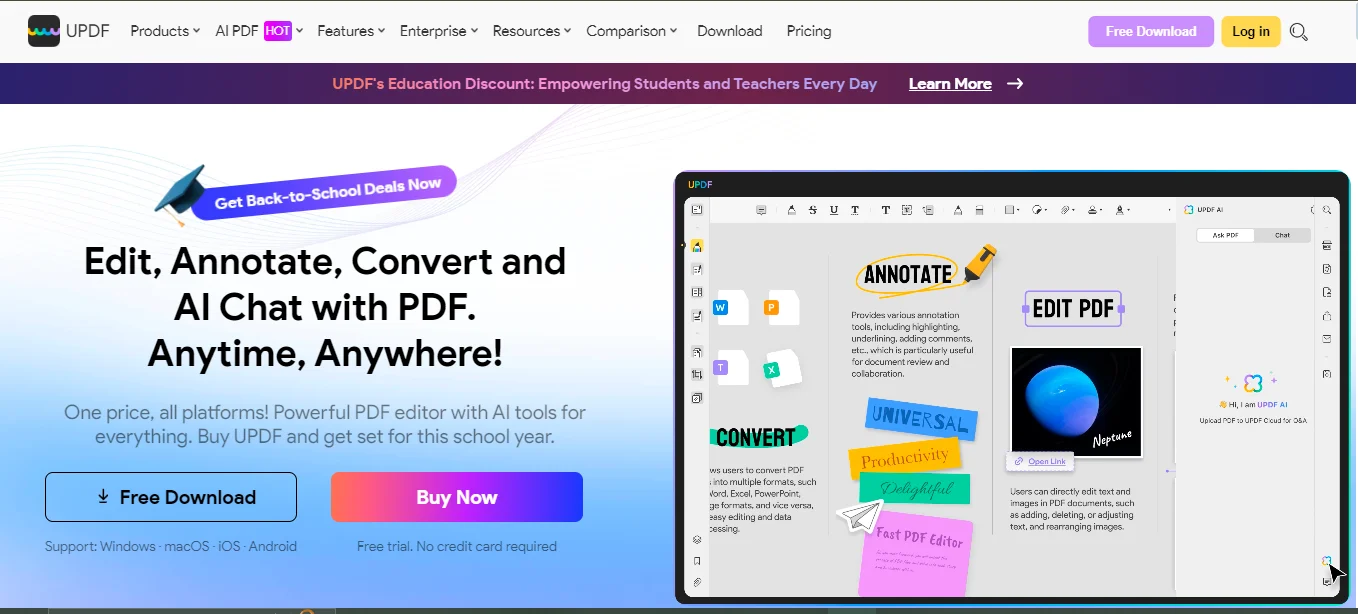
It not only offers PDF highlighting but also features to create new PDF documents from scratch by inserting text, images, forms, tables, fields, and signatures in it. It also comes with an AI-integrated chatbot to answer your questions quickly.
Part 4.5: PDFFiller
PDFFiller is the best cloud storage-based iOS app available for highlighting PDFs on iPhone. It comes with different highlighting options like through pen, brush, etc, and allows the users to do maximum edits on the documents shared with them, and the changes will be automatically synced because of the cloud storage.
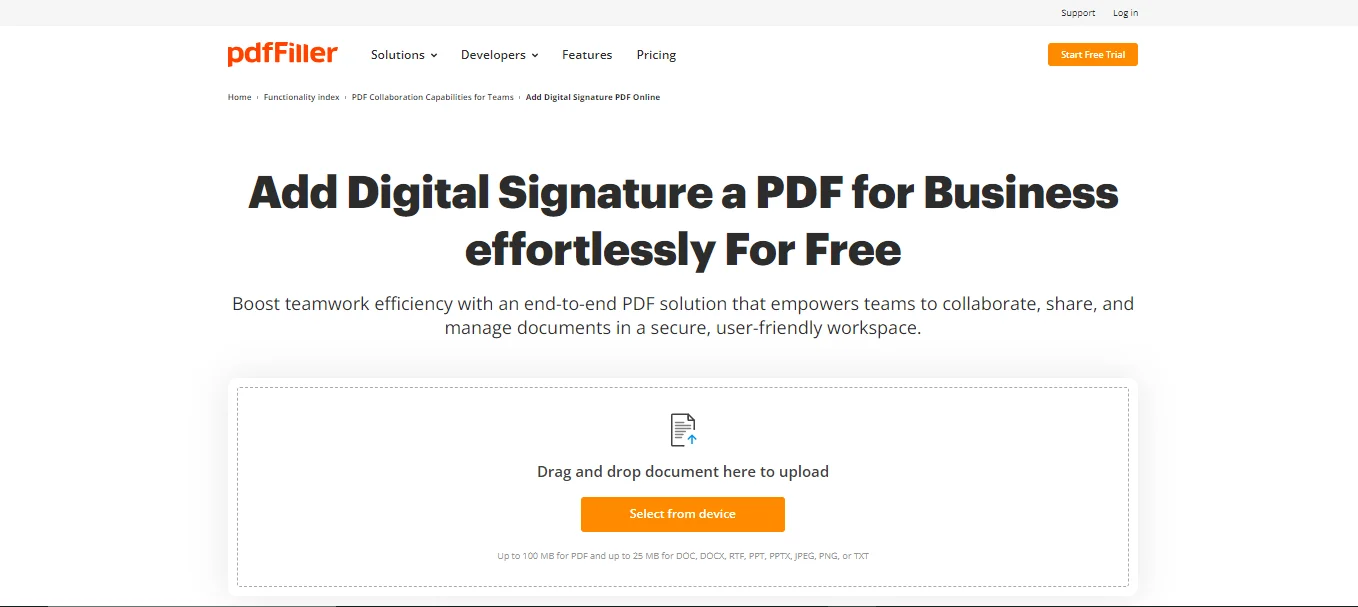
You can use this app on your Mac devices to effectively highlight text using different colours from the palette to distinguish between different kinds of information so that it will be easy to track different kinds of information using the highlighted colours.
Part 5. How to Highlight PDF on iPhone Using Afirstsoft PDF?
Now that you have learned about the benefits of highlighting text on iPhone and the features to look for in a PDF highlighter app. It is time to learn how to highlight PDFs on iPhone using the Afirstsoft PDF highlighter app on your documents for free.
Step-by-Step Guide for Highlighting PDFs
Step 1
Open your mobile phone app store and search the Afirstsoft App on it. After that click on the download button to intsall the app on your device. If you are struggling to find the app in the app store, you can click on this link Afirstsoft PDF to download the app from your browser.
Step 2
After installing the app on your device, open the app and click on the “ Open Tab”, to open your documents from the device to highlight PDFs.
Step 3
Now, after opening the document, you will see a lot of features associated with highlighting text like a range of colours to choose from to make your content readable.
Step 4
Try out all the features available in the app and do maximum customisations on the document.
Step 5
After highlighting all the important points, make sure to save the progress by downloading the file.
Step 6
To download the highlighted document on your device, click on the “ Save As” option from the left sidebar of the app and choose your preferred location on the device.
That’s how you can highlight PDF on iPhone using the best PDF highlighter Afirstsoft PDF.
Part 6. Frequently Asked Questions
Q1. How to highlight PDF on iPhone?
You can highlight PDFs on your iPhone using the best PDF highlighter app, like Afirstsoft. Then, follow the steps mentioned above to work seamlessly on your documents.
Q2. What are the best PDF highlighter apps to use?
We have listed the best 5 apps with detailed analysis for you to choose from to work on your documents like Afirstsoft PDF, Adobe Acrobat, UPDF, PDF Expert, PDFFiller, and so on.
Q3. What are the best features to look for in a PDF highlighter for iPhone?
It must be free to use, cross-compatible with different devices, full of features, and come with customer support for flawless working.
Part 7. Conclusion
Highlighting PDFs on iPhone is now an easy nut to crack for the users who have gone through the list of the best 5 apps mentioned above. You just need to lay out your requirements and compare them with the apps listed above.
While comparing the apps choose an app that is full of features and free to use like Afirstsoft to highlight text on PDFs and work seamlessly across the devices.

