Let's consider you’re reading your academic PDF notes. They are very lengthy and complex, with no particular headings or paragraphs. Suddenly, you come across an important paragraph or line. You would like to make it significant and prominent for yourself so that you can easily revise it from time to time. So, what would you do in such a scenario? The best solution would be to highlight your PDF notes.
However, how do you highlight a PDF? There are particular tips and techniques for doing so. Whether in business, academia, or any other field, PDF is widely used because of its convenience and privacy. When lengthy or complex text is present in PDF documents, academic or business professionals tend to highlight the important text to save their reading time.
This blog comprehensively explains how to highlight a PDF, its reasons, the best features to look for in highlighter software, and the best software to highlight a PDF document efficiently.
Part 1. Best Features to Look in Highlighting Software
Various free or paid online software are available that helps users highlight their PDF documents efficiently. If you’re also struggling with how do you highlight PDF, here are the best features to look at in highlighting software:
Part 1.1: Drawing Box
A drawing box is crucial for highlighting software. It includes various tools, shapes, pencils, and brushes. It allows users to effortlessly draw on their PDF documents and highlight them efficiently.
Part 1.2: Color Pallet
Color palettes are also an important feature of highlighting software. As you know, highlighting becomes confusing and absurd when only one color is used. So, using different colors to highlight and differentiate text is crucial.
Part 1.3: Highlight Tool
The main feature of a highlight software is its highlight tool. It allows the users to highlight their PDF documents and enhance their readability effortlessly. They can provide different colors for different highlighting.
Part 1.4: Comment Tool
When a document is highlighted efficiently, comments are also integral to it. Text boxes should be added and aligned with the highlighted text, further simplifying the highlighted text or its references.
Part 1.5 Text-to-Speech Tool
A text-to-speech tool allows users to convert text into audio. This is also very important in highlighting software. You can effortlessly add the audio of highlighted text to PDF documents, further enhancing their readability.
Part 2. 10 Best Software to Highlight Text in a PDF Document
Whether you want to highlight text in your academic assignments or business reports, choosing the right software is essential to achieving the best results. Good software helps users review, edit, highlight, annotate, and draw on PDF documents.
However, if you’re also wondering how do you highlight text in a PDF and want to choose the highlighting tool for your PDF documents, we have brought you best 10 software that can efficiently help you enhance the quality of your documents.
Part 2.1: Adobe Acrobat Reader
Adobe Acrobat Reader is amazing software made by Adobe to provide state-of-the-art PDF-related solutions to users. It offers various functions such as viewing, printing, sharing, annotating, and editing.
Moreover, it also enables users to add e-signatures and password protection to their PDF documents to make them personalized and protected. To highlight text using Adobe Acrobat Reader, select the Highlight tool. Select the text you want to highlight and change its color.
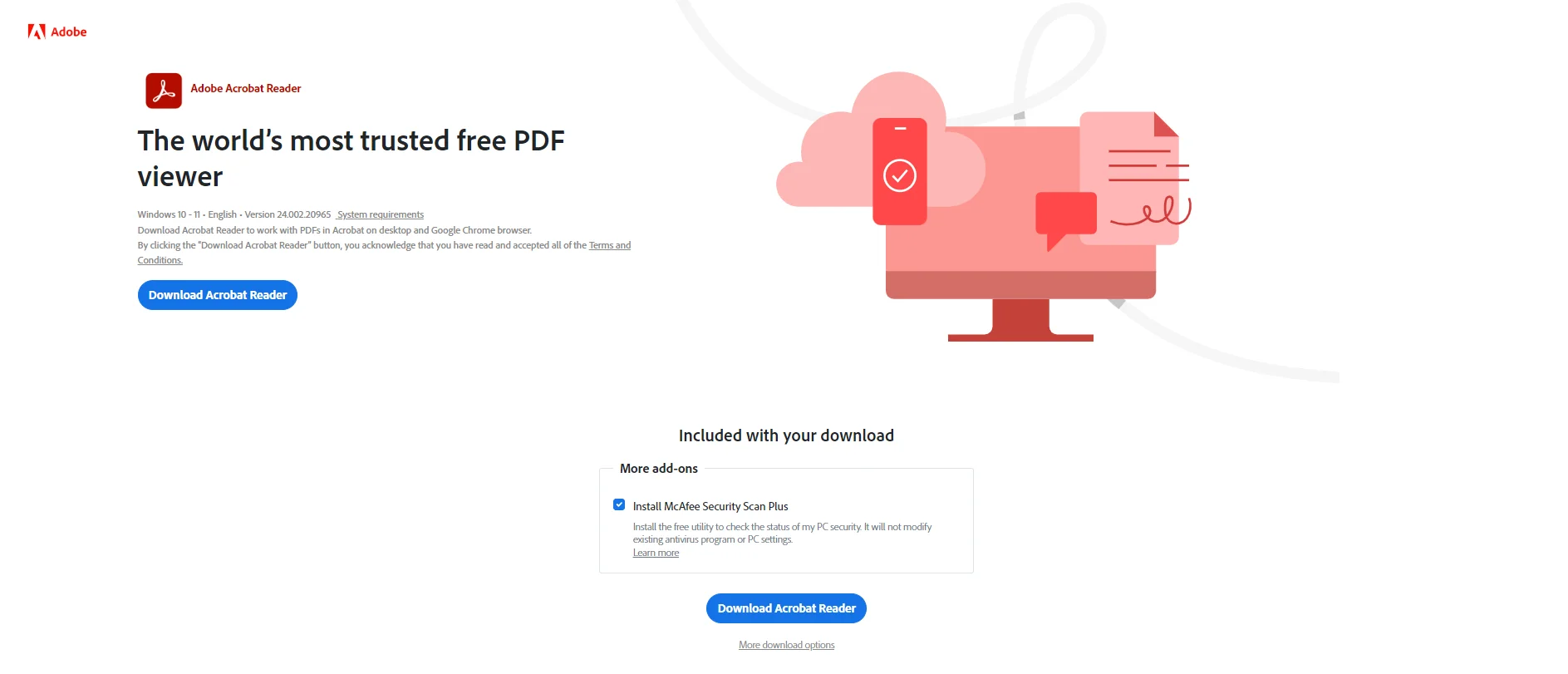
Part 2.2: PDF Expert
Another advanced software to highlight text in PDF documents is PDF Expert. This software offers various state-of-the-art editing, signing, annotation, and organizational services to key users to solve their PDF-related pain points.
Most of its tools are free; however, to use advanced features, you must get a paid subscription. It is only compatible with macOS and iOS. However, to highlight text using the PDF EXpert, click Annotate, select the Highlight tool, and highlight the text where you want to highlight it.
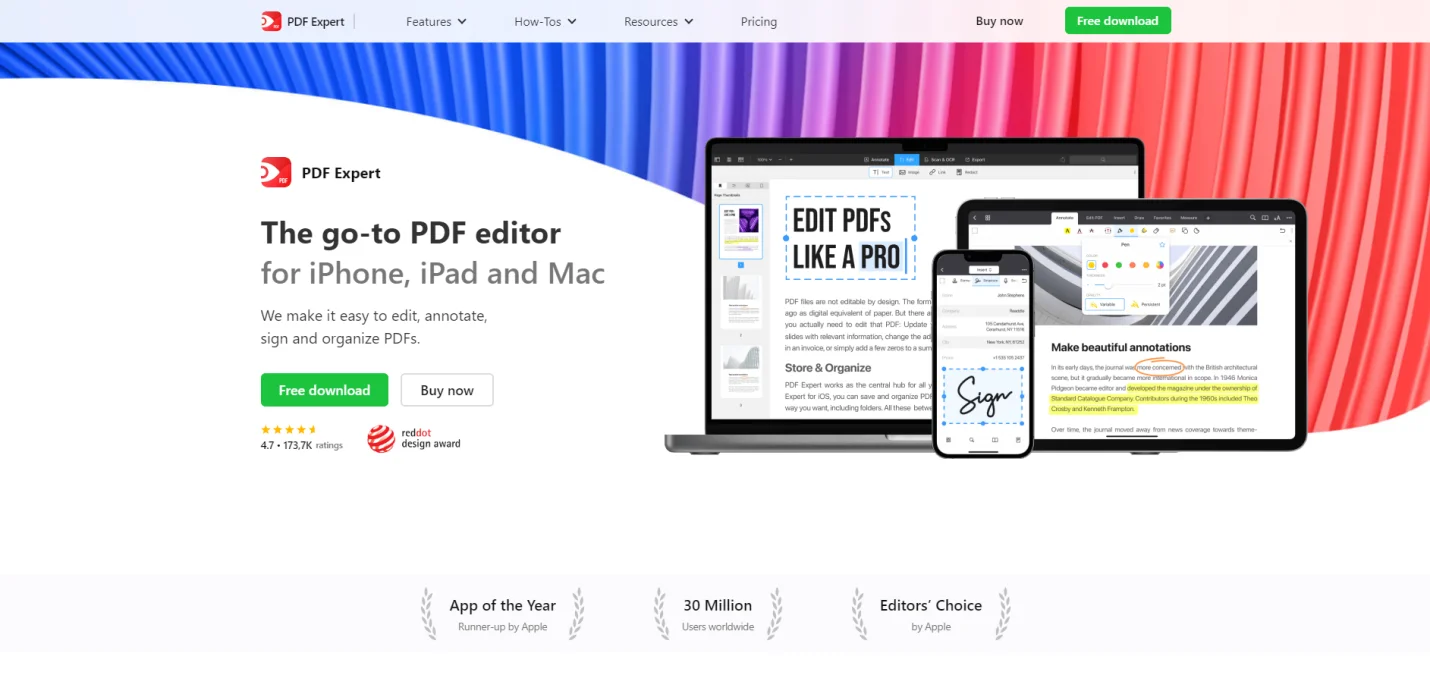
Part 2.3: Nitro PDF
Nitro PDF is the best PDF editing software that provides extensive security, compliance, and E-sign solutions to its key users. It allows users to add identity verification to open PDF documents and helps to restrict unauthorized access.
However, Nito PDF also provides various tools for highlighting, underlining, strikethrough, and squiggles. If you want to highlight text using the Nitro PDF, choose tools and select the Highlight Text tool. Drag it over the text and highlight it.
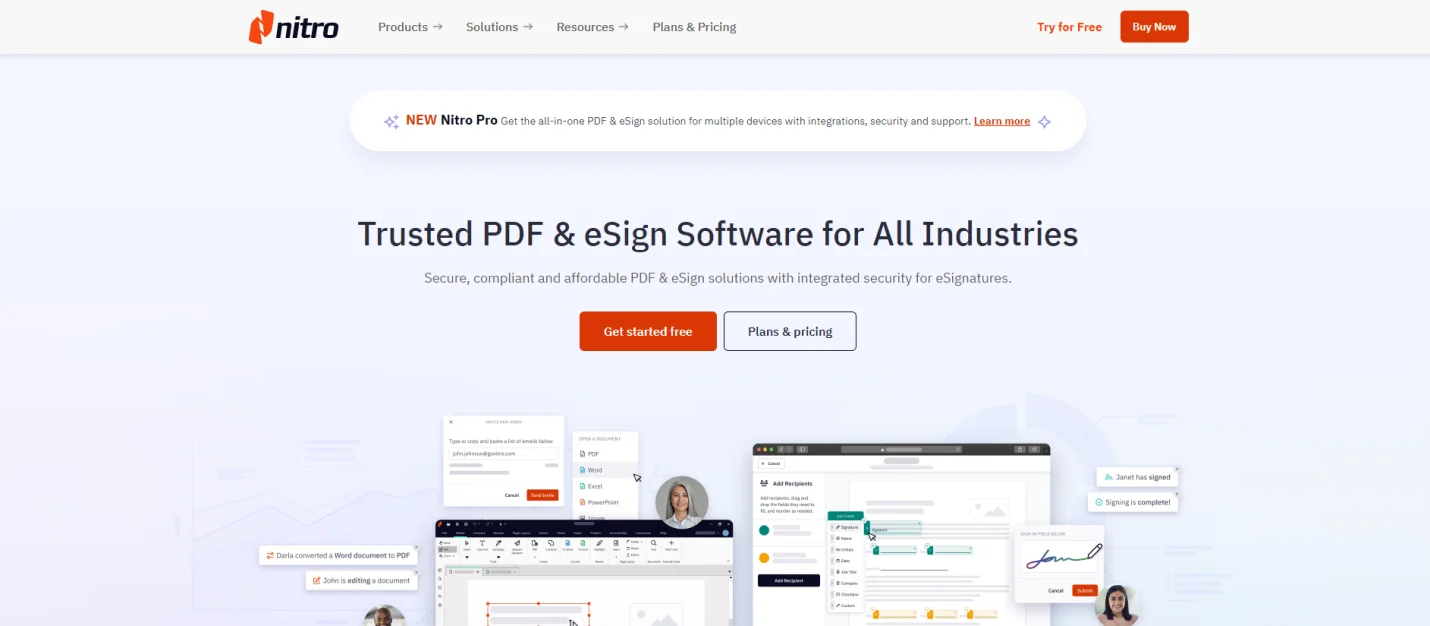
Part 2.4: Drawboard PDF
Drawback PDF is also advanced software that provides its key users with the best annotation and drawing solutions. Users can effortlessly add bookmarks and insert objects such as arrows, lines, and shapes. There are also extensive tools for drawing on PDF documents.
The amazing thing about Drawboard PDF is that it also supports tablet styluses and provides pressure-sensitive ink. However, to highlight text using this software, select the Highlighter tool. Choose the right color and highlight the text.
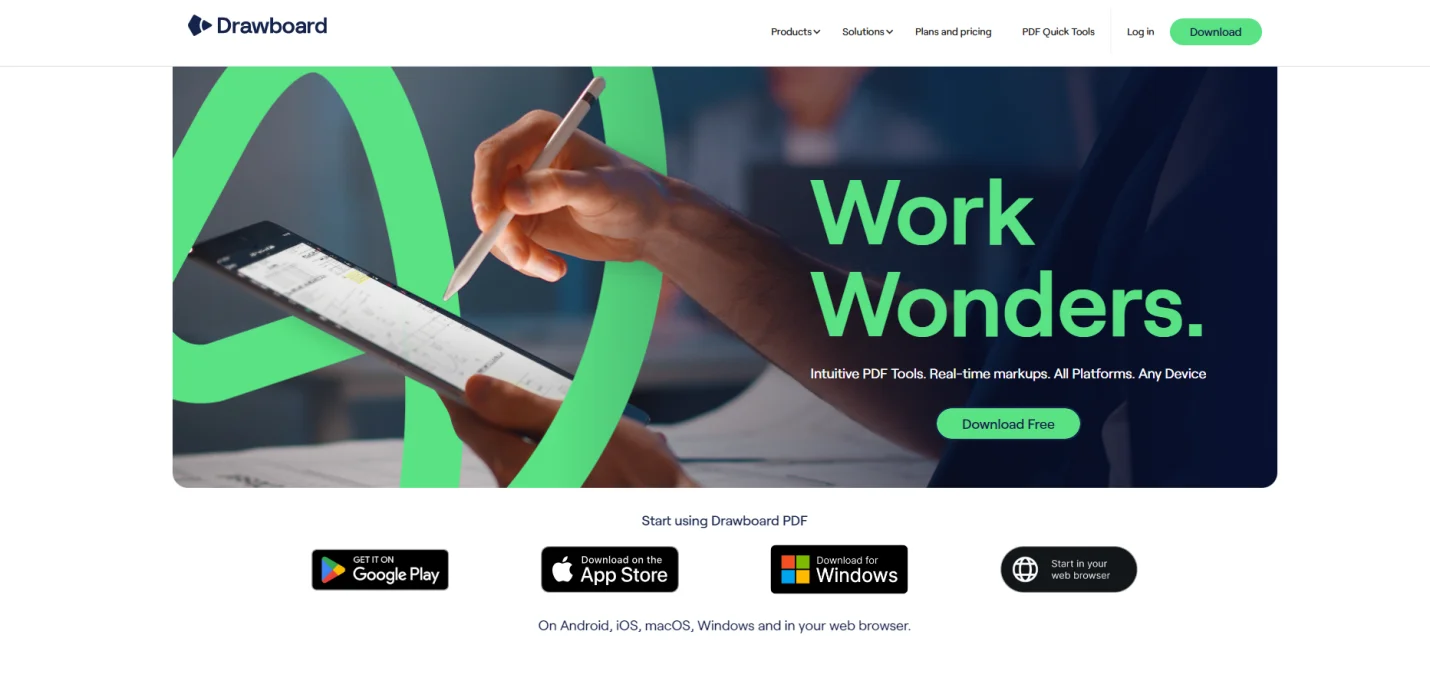
Part 2.5: PDF Escape
If you want to highlight your PDF document only on the browser, then PDF Escape is your best bet. This software provides advanced and convenient annotation tools to its key users. The best thing about this editor is that it supports PC, Mac, Android, and iOS.
However, this software has just a handful of tools, such as a highlighter, page organizer, and editing. To highlight text using the PDF escape, select the Highlight tool in the Edit mode. Select the text using your cursor and highlight it.
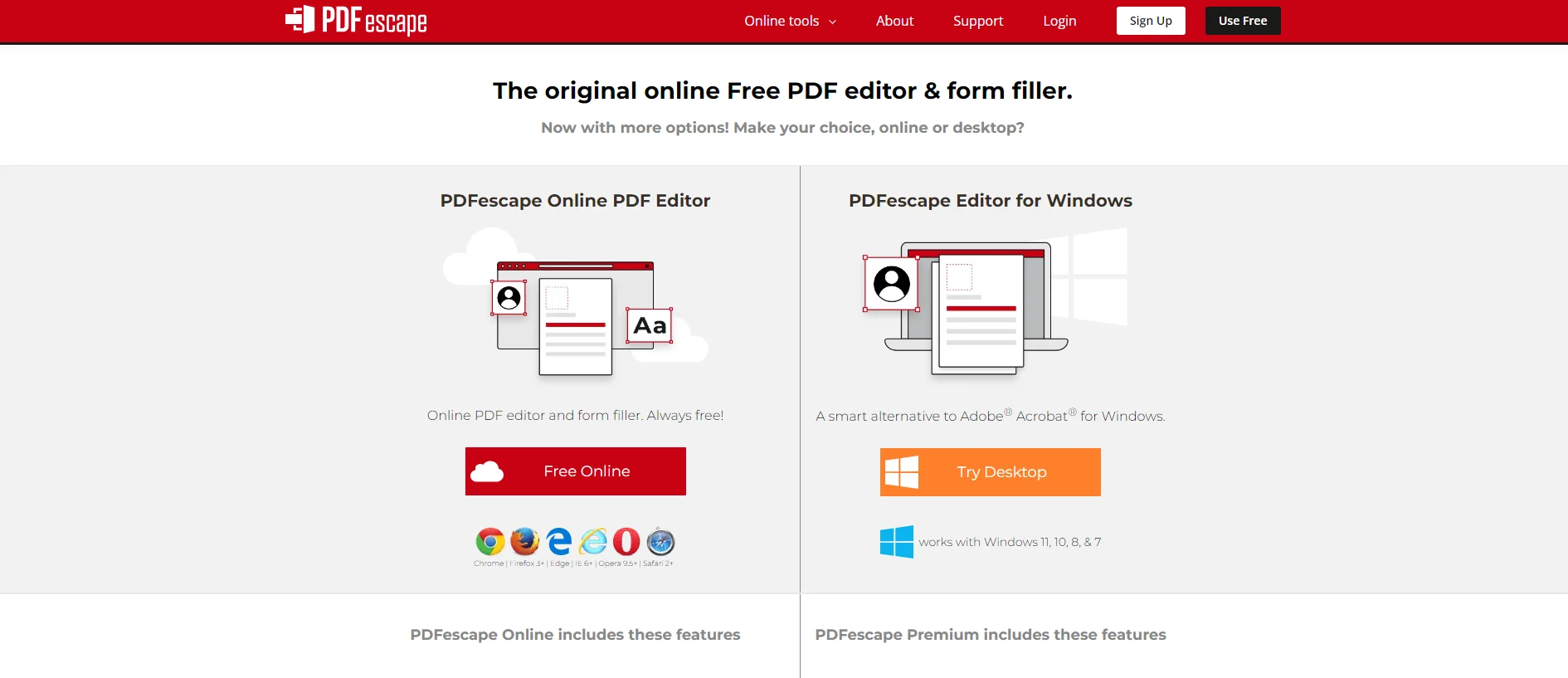
Part 2.6: PDF Annotator
PDF Annotator is also an excellent software that offers various tools and functions to highlight and edit PDF documents. The significant tools offered by the PDF Annotator are highlighting, commenting, adding notes, drawing, and adding attachments, as well as pictures.
This software also organizes pages in the PDF document. Its additional features include PDF security, page extraction, and PDF splitting. However, if you want to highlight text using PDF Annotator, click on the Select and Highlight Text tool. Select the lines. Change their color to highlight.
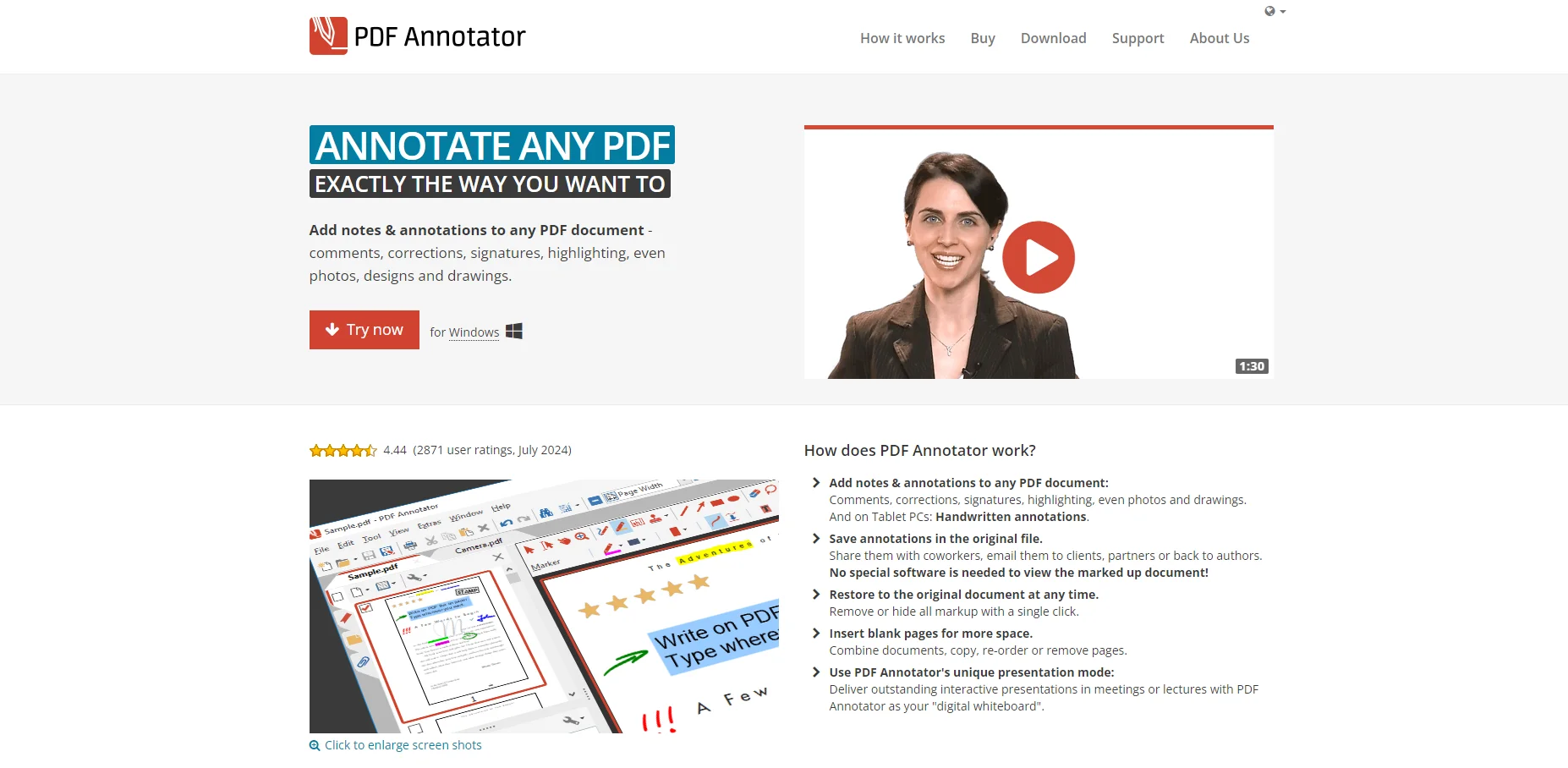
Part 2.7: ApowerPDF
Another amazing software for editing and highlighting PDF documents is ApowerPDF. It offers a wide range of applications and tools for handling PDF documents efficiently. The main features of this software are OCR, PDF creation and compression, file conversion, and editing.
However, to highlight text using ApowerPDF, select the Highlighter tool under the Annotations in the Comment button. Place the cursor where you want to highlight text and drag it over it.
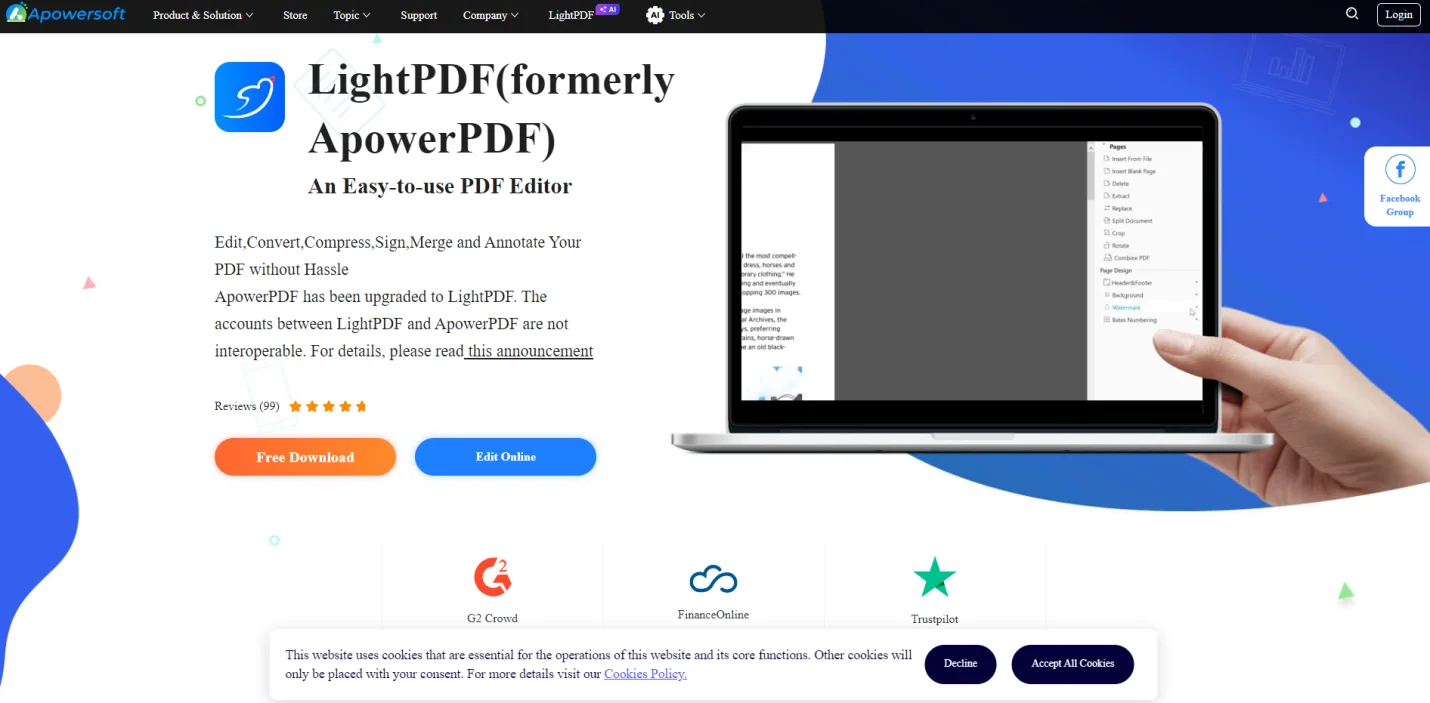
Part 2.8: Foxit PDF Editor
Foxit PDF Editor is an outstanding app that offers a wide range of tools and functions to its key users. These tools help them draw, add comments, share, and add signatures. The Foxit PDF Editor also allows you to verify digital and handwritten signatures. This feature allows users to control the access to PDF documents.
Foxit PDF Editor also helps users add different attachments and links to PDF documents. To highlight text using the Foxit PDF Editor, select the Area Highlight tool in the comment button. Select the text and change the color to highlight.
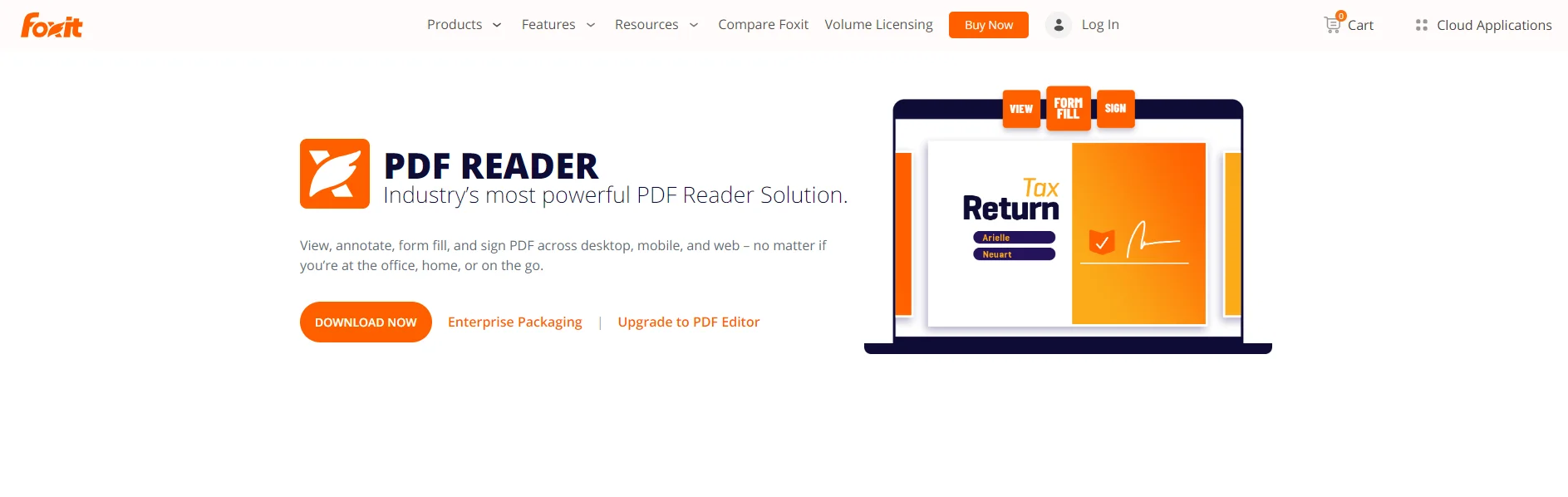
Part 2.9: PDFgear
PDFgear is an all-in-one advanced software that provides editing and highlighting services to its key users. It is compatible with Windows, Mac, and iOS and can be used on desktop and online.
PDFgear offers special annotation tools, such as highlighter, underliner, and strikethrough. Furthermore, to highlight text using PDFgear, click the Highlight tool in the Add Annotations section. Select the text and change the color to highlight.
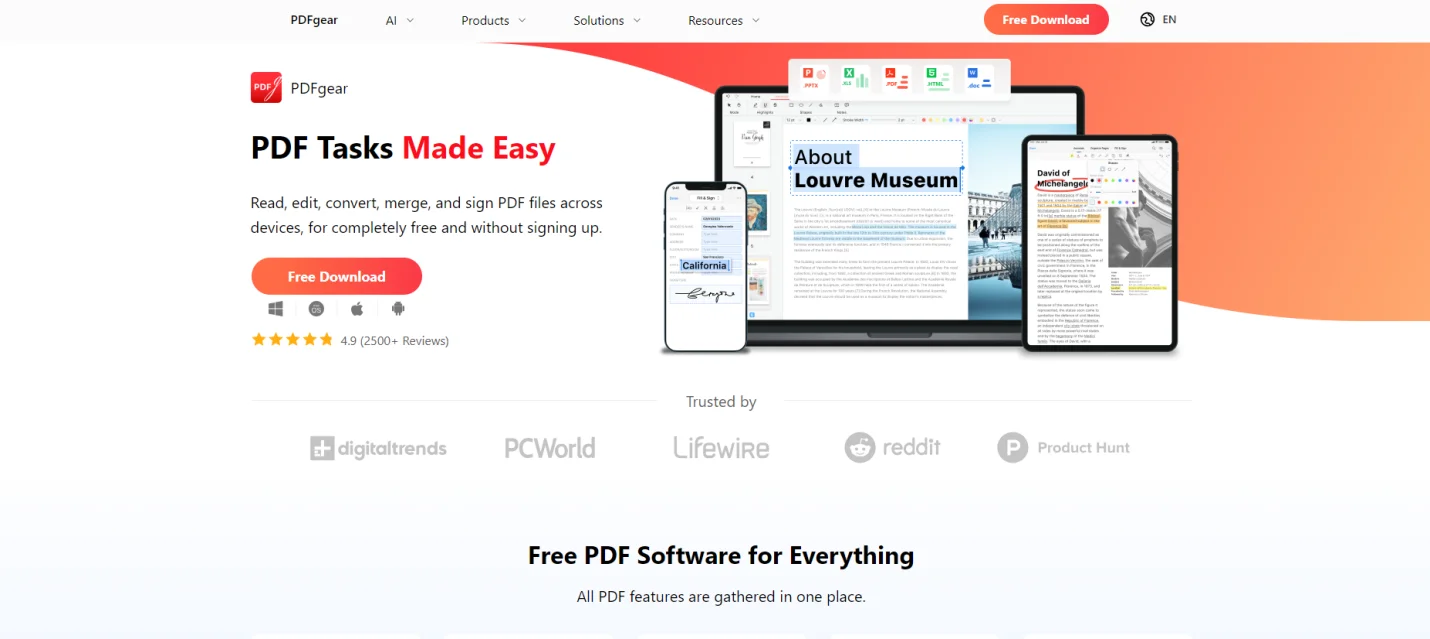
Part 2.10: Afirstsoft PDF
Have you become stressed by wondering how do you highlight text in PDF? If so, we bring you the best PDF highlighting software: Afirstsft PDF Edior. It is an all-in-one AI-driven software that provides various tools and applications to its key users to solve their PDF-related problems.
The Afirstsoft PDF Editor effortlessly allows users to view, comment on, edit, convert, and organize PDF documents. It supports Windows, macOS, Android, and iOS. It is best for students, professors, business people, office staff, and HR departments.
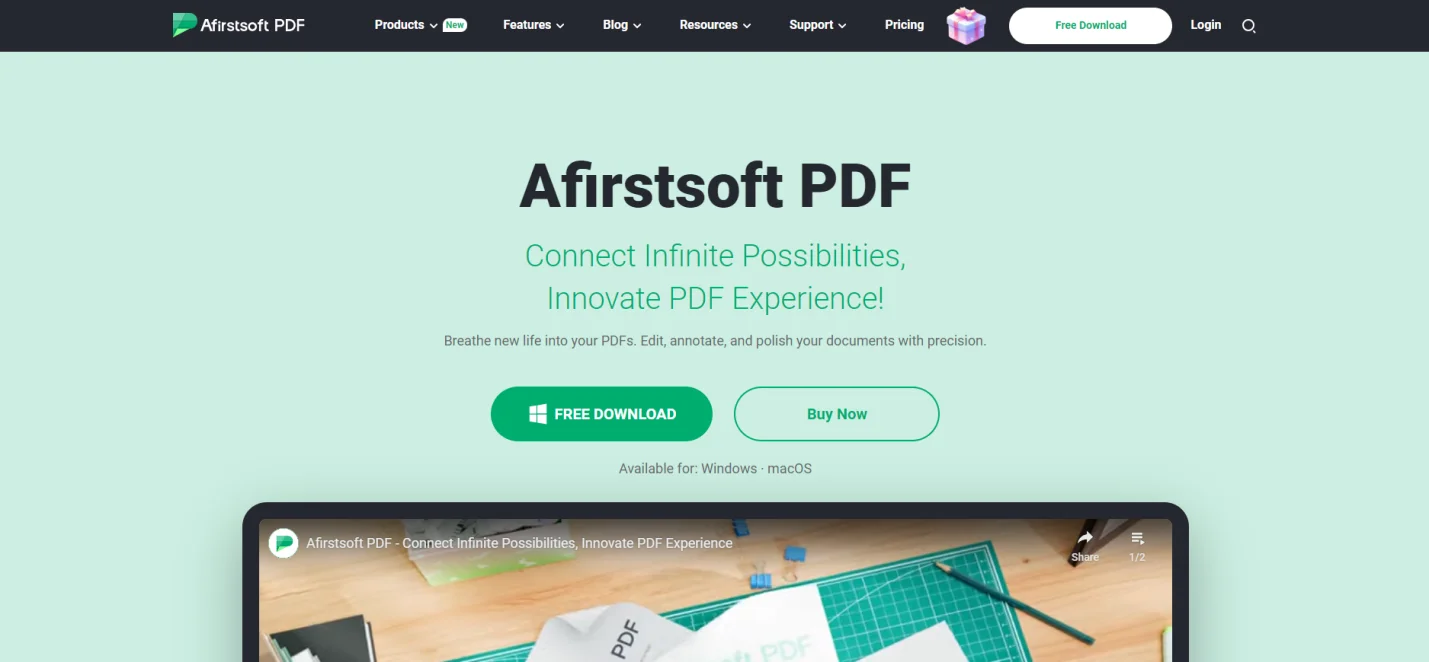
Part 2.10.1: Key Features of the Afirstsoft PDF Editor
The key features of the Afirstsoft PDF editor are:
- View PDF
- Edit PDF
- Comment PDF
- Convert PDF
- Organize Pages
- Afirstsoft AI
- OCR
Part 2.10.2: How to Highlight Text using the Afirstsoft PDF?
- First, download and install the Afirstsoft PDFon your device.
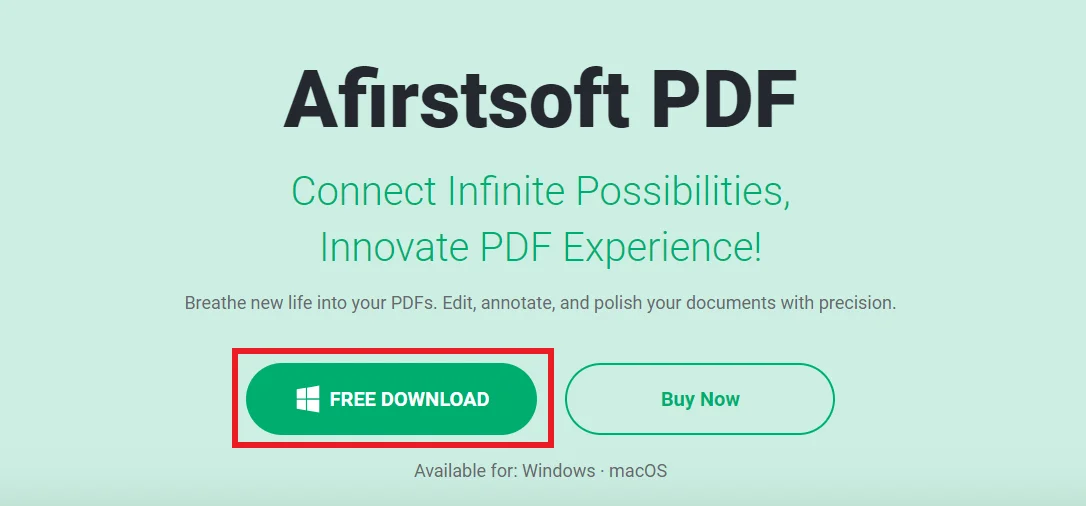
- Launch the app.
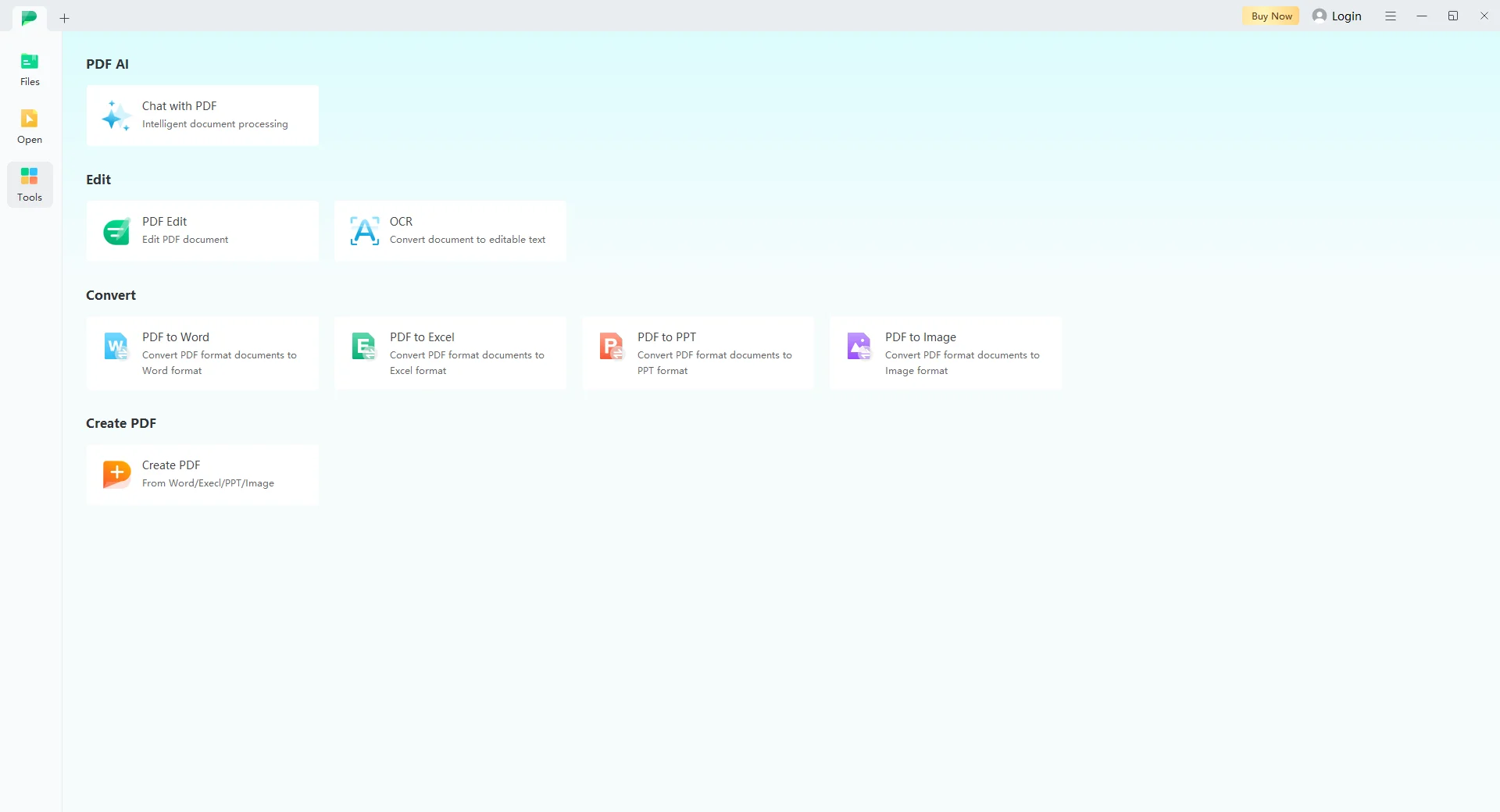
- Explore the various tools and functions offered by the Afirstsoft PDF Editor.
- Home
- Comment
- Edit
- View
- Page
- Convert
- Afirstsoft AI

- To highlight text using the Afirstsoft PDF Editor, click the Highlighttool in the Home or Comment buttons. Select the text you want to highlight and release the selection. Voila, it will be highlighted automatically. Assign a color to the highlight.
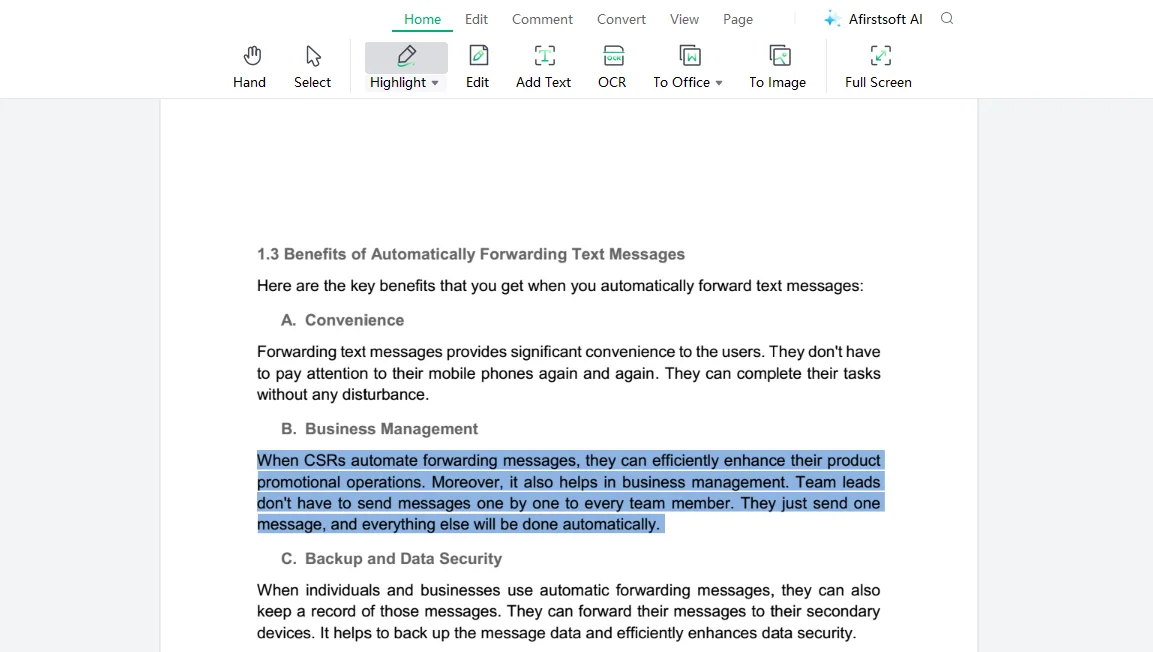
Part 3. Why There’s a Need to Highlight PDF Documents?
It used to take days or months to review a document because there were no modern-day tools or software to do so efficiently. With the surge of technological advancements, a wide variety of tools and software have been developed to fill the gaps in the review process. They help highlight PDF documents and boost the review process.
Highlighting a PDF is done due to various reasons. One of the prominent features is that it helps demonstrate and show important data and information in long PDF documents. However, the benefits of highlighting PDF documents are discussed detailed below:
Part 3.1: Benefits of Highlight PDF Documents
Highlighting PDF documents has brought significant luxuries for students, teachers, and reviewers. Here are the benefits of highlighting your PDF documents:
Part 3.1.1: It Enhances the Focus of Readers
The main benefit of highlighting PDF documents is that it enhances focus of readers. When important topics or paragraphs are highlighted in a document using different colors, readers can easily find that text in the document. It also helps them understand the crux of a particular topic without reading it as a whole. It keeps them focused and engaged.
Part 3.1.2: It Saves the Time of Readers
Besides enhancing readers’ focus, highlighting PDF documents also helps to save their reading time. Important lines and paragraphs are highlighted using different colors, so there is no need to read the whole document. It significantly saves readers time and effort.
Part 3.1.3: It Helps to Make Well-Organized Notes
Whether you’re a student or a professional, you always need to make organic notes. Highlighting PDF documents helps to signify and highlight important lines and text. It makes the documents engaging and clarifies the symmetry of the text, which is very important for making them well-organized.
Part 3.1.4: It Boosts the Visual Appeal
During PDF highlighting, different colors are assigned for different lines and paragraphs. This not only helps the readers read the documents more effortlessly and efficiently but also enhances the visual appeal of the PDF documents. Good visual appeal leads to efficient reading.
Part 3.1.5: It Increases Understanding and Retention
Another benefit of highlighting PDF documents is that it increases readers' understanding and retention. An efficiently highlighted document keeps readers hooked and enhances readability. Readers can easily understand the topics while reading the highlighted text. They will also be compelled to read unhighlighted text.
Part 4. Frequently Asked Questions
Can I highlight the Text in the PDF document?
Yes, you can easily highlight text in PDF documents. This helps to signify important text and paragraphs and enhances their readability.
What are the features to look for in highlighting software?
These are the features you should look for in highlighting software:
- Drawing Box
- Color Pallet
- Highlight Tool
What are the best software to highlight text in PDF documents?
The best software to highlight text in the PDF document are:
- Adobe Acrobat Reader
- PDF Annotator
- Foxit PDF Editor
- PDF Escape
- Drawboard PDF
What is the best way to highlight text in the PDF document?
The best way to highlight text in PDF documents is by downloading the Afirstsoft PDF Editor on your device. This all-in-one AI-driven software offers various tools and functions to provide PDF-related solutions.
What are the key features of the Afirstsoft PDF Editor?
The key features of the Afirstsoft PDF editor are:
- View PDF
- Comment PDF
- Edit PDF
Part 5. Conclusion
This blog comprehensively discussed the benefits of highlighting PDF documents and the best features to look for in highlighting software. It also answers the question, “How do you highlight a PDF?” by providing various software for highlighting text in PDF documents. By thoroughly understanding these software and their tools, you can effortlessly highlight text in your PDF documents in no time.
Moreover, highlighting PDF documents enhances their visual appeal, readability, and engagement. However, the best software for highlighting text in PDF documents is the Afirsfsoft PDF Editor. This editor provides various state-of-the-art tools to help users solve their PDF-related problems.
If you're also confused about how do you highlight PDFs, download the Afirstsoft PDF editor now and enhance the readability and review process of your PDF documents.

John Smith
Editor-in-Chief
With 10 years of experience in the office industry, John Smith is a tech enthusiast and seasoned copywriter. He likes sharing insightful product reviews, comparisons, and etc.
View all Articles >