Annotation softwares are becoming a need of the people associated with different fields of life like students, business professionals, researchers, scientists, engineers, etc. There can be several reasons behind the rampant increase in the use of PDF reading and annotating software.
Adding a call out box in the document is the top reason behind more and more people shifting towards these kinds of platforms. No doubt, a callout box can not only enhance the readability of the content but also enable the user to pinpoint the specific points in the text to divert the reader’s attention directly to that point.
Strategically using the text boxes in your documents can increase your working productivity and collaboration skills instantly. You just need to know the right method or place to insert this special element in the content.
Keep reading this blog to learn how to effectively insert a callout text box in the PDF document using different PDF annotation software discussed below.
Part 1. What is a Call Out Box?
A call out box is an external element added in the document over a specific word or sentence of the content by the user using the annotation features of the PDF managing platforms like Afirstsoft PDF annotator.
This special element is mainly used by the readers to enhance the readability of the content by highlighting important words or sentences of the content. It can also be used to add a note like the document is in progress or the content is not reviewed yet kind of awareness creating messages.
You can add one in your PDF document as well by using premium annotation apps like Afirstsoft PDF, Adobe Acrobat, Foxit Reader, Wondershare, PDF Gear, Annotate, Xodo, PDFFiller, and so on. But make sure to choose the user-friendly or loaded with all the premium features platform.
Part 2. Why Do People Use Call Out Boxes in PDFs?
There can be several reasons behind the usage of call out boxes by a vast majority of people, but we’ll discuss the common reasons to create a sense of relativeness for you as well. The sole purpose behind performing this act is to enhance the readability of the content.
After that, these are used for highlighting important phrases or paragraphs of the file by adding a personalised note in it for yourself or the other readers. People also use these boxes to add notes like the content is not approved yet or by pinpointing a specific sentence to request the author to provide the reference.
Part 3. Benefits of Using Call Out Boxes in Your Documents
There are several benefits of using call out boxes in your PDF documents. Let’s figure out the most prominent ones to help you understand why it can be beneficial for you in managing a large number of PDFs coming from friends, supervisors, managers, clients, and so on.
Part 3.1: Improved Collaboration
It can improve communication between teams by allowing more than one person to work on the same document without creating a mess. People from different departments of the business can add the call out boxes separately while working on the same document without mixing the content.
For example, you are preparing a quotation for the client’s next project, and you want the document to be reviewed by the relevant teams. How can they share their suggestions with you on improving or removing certain pieces of content?
By using callout text boxes, it’s a matter of seconds. Everyone can add their suggestions in the form of text boxes against the specific word or sentence.
Part 3.2: Enhanced Readers Attention
Call out boxes are visual elements that work in an illustrative manner to divert readers’ attention to the marked words or sentences uniquely. Making the readers only read the highlighted sentences resulting in enhanced readers' attention.
For example, you have prepared exam notes and sent them to your friend to read them. How could the reader know which portion is important or must read and which one is not?
If you add text boxes against the crucial sections of the content then the reader will directly read that part of the content resulting in enhanced readers attention.
Part 3.3: Better Understanding of Content
Sometimes, documents are full of complex or technical details present in several sections of the content. To break down the complex information into easy-to-understand pieces, you can use callout boxes to provide the explanation or reference for the specific phrases.
For example, you are writing a fiscal report for the business, which usually contains technical terms or phrases related to economics and finance. To improve the understanding of the content for people who are not familiar with the technical terms, you can add text boxes in the content containing explanations of those terms in simple words.
Part 3.4: Improved Content Readability
These boxes play an important role in helping the users improve the readability of the content with organised supplementary details attached to the words or sentences. Now, you don’t need to clutter the text with correction details in an ineffective manner.
You just need a premium annotation platform like Afirstsoft PDF. That offers customisation of call out boxes according to the requirements. For example, you are making corrections to the text by simply adding sentences over the content, resulting in an unclear view of the whole content.
If you use text boxes and organise them in a mannerly order, then it could be a better way to improve the readability of the content.
Part 4. Things to Keep in Mind While Adding Text Boxes in the Content
Adding callout boxes in the PDF documents is no doubt a beneficial practice, to follow but it can become a hurdle for you as well in reading and sharing content with others. It happens so when we make certain mistakes in adding text boxes to the PDF documents.
Make sure not to add text boxes against the same words or sentences to avoid creating confusion for yourself or the readers with whom you have shared the document. Another thing to avoid is writing wordy notes try to write notes in simple and few words to help the readers easily grasp your viewpoint.
The most important thing to keep in mind while adding text boxes to the content is to avoid adding external links in your document, as this can divert readers' attention to less important matters.
Part 5. Different Apps to Use for Adding Call Out Boxes in the PDFs
There are several apps available in the market for reading PDFs and adding call out boxes in the content. Choosing a right app from the sea of platforms can be atough choice to make but we’ll help you out in picking the prefect platform to you.
Below are listed the top 4 apps for reading and annotating PDFs. You just need to read the pros and cons of each platform to make the right choice for yourself.
Part 5.1: Afirstsoft PDF Reader
Afirstsoft PDF annotator is the top pick among all the apps available because it's a perfect blend of premiumness and flawless working in one place. It is absolutely free to use and is loaded with all the premium features required to do maximum customisation options upon your documents.
It is the best choice to add call out boxes in the content with a number of customisation options available in it. It is absolutely free to use and available for every kind of smart device available on this planet.
No matter you have a Mac laptop, Android phone, or any other device, it is equally useful for every device.
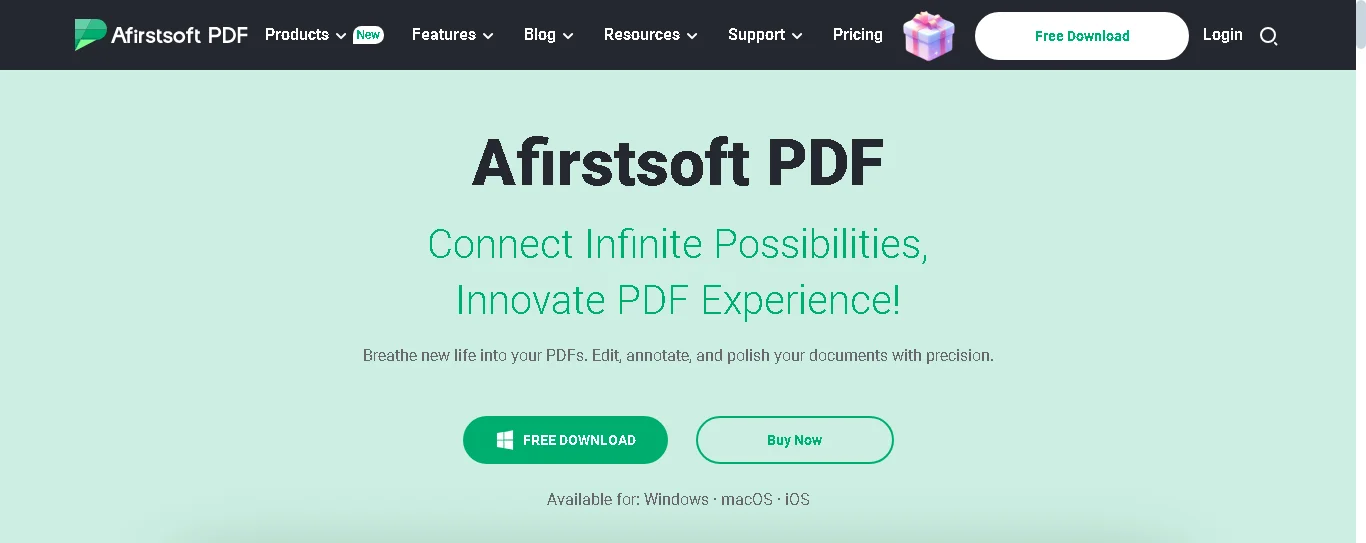
Part 5.2: Adobe Acrobat Reader
Adobe Acrobat Reader is widely used by the users to add text boxes in their PDF documents. It is no doubt a smooth platform easy to use and compatible with all the smart devices of the users.
It offers a bunch of annotate text features including callout boxes and so on. You can use this app for making annotations on your text with ease. It allows users to do maximum customisations on their documents without juggling between platforms.
It requires a subscription fee on monthly and yearly basis from the users to provide them access to premium features like redaction tools, searchable PDFs, and document comparison.
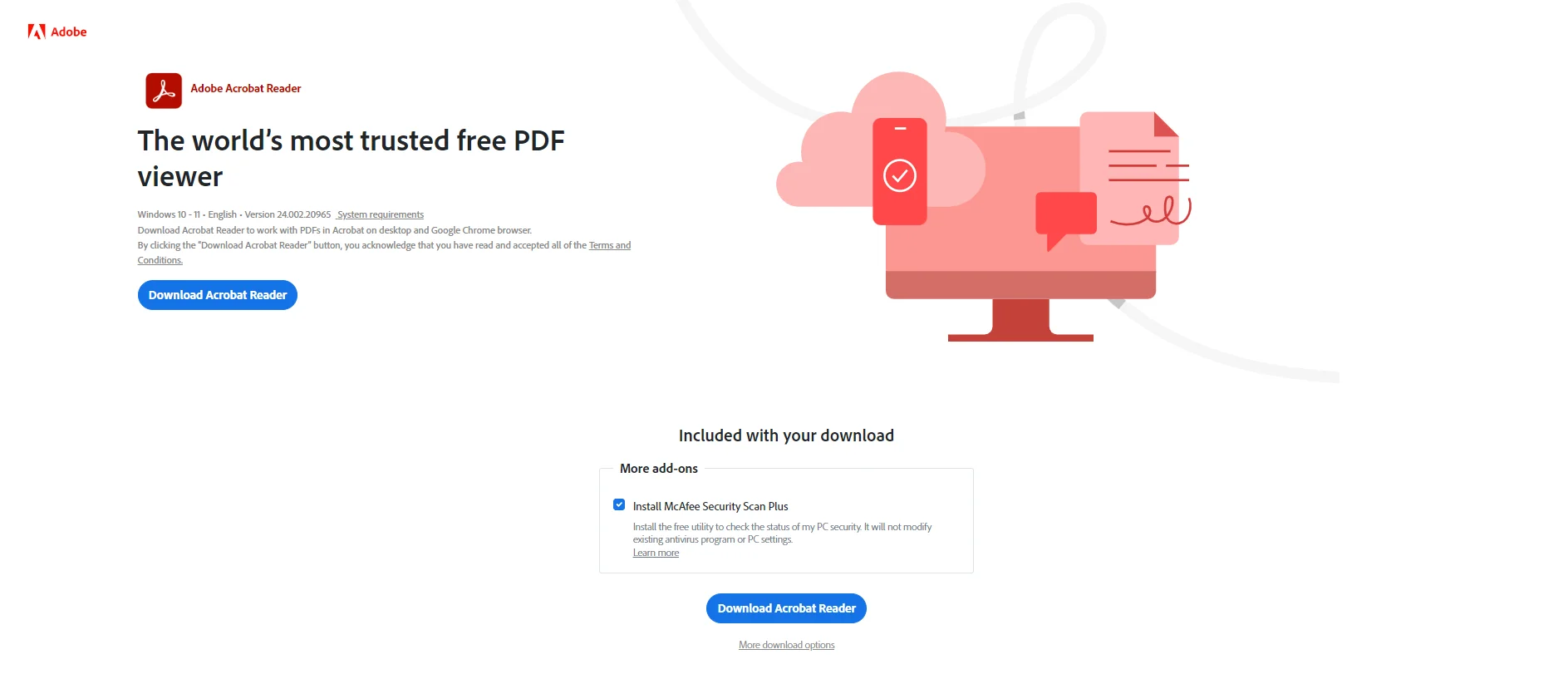
Part 5.3: Wondershare PDF Reader
Wondershare is a new entrant in the market equipped with all the features required to read and annotate text easily. You can consider this app to add text boxes to your PDFs and fill out forms, make comments, and review documents on one platform with ease.
It’s interface is user-friendly, intuitive enough to help users navigate through the document while making different changes in the content they want for free.
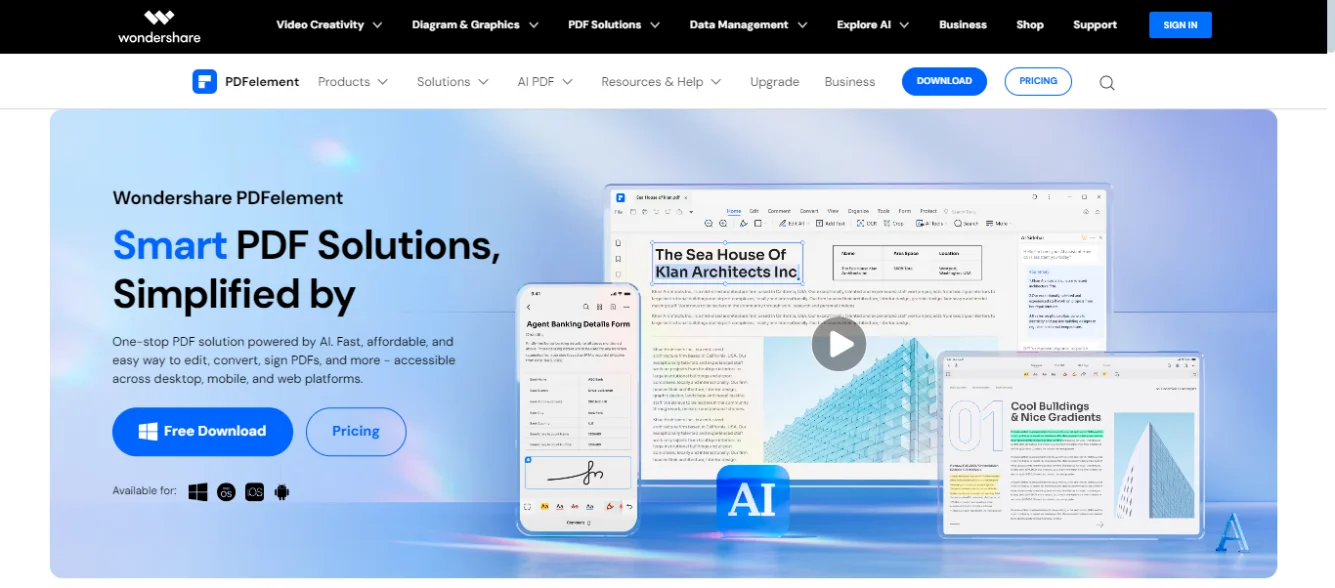
Part 5.4: Xodo
It is the best platform to use for adding callout text boxes in the PDF documents. It allows users to read and annotate text on different platforms simultaneously providing synchronisation for flawless working.
You can use it for managing your documents with ease using the user-friendly interface and premium features available in it.
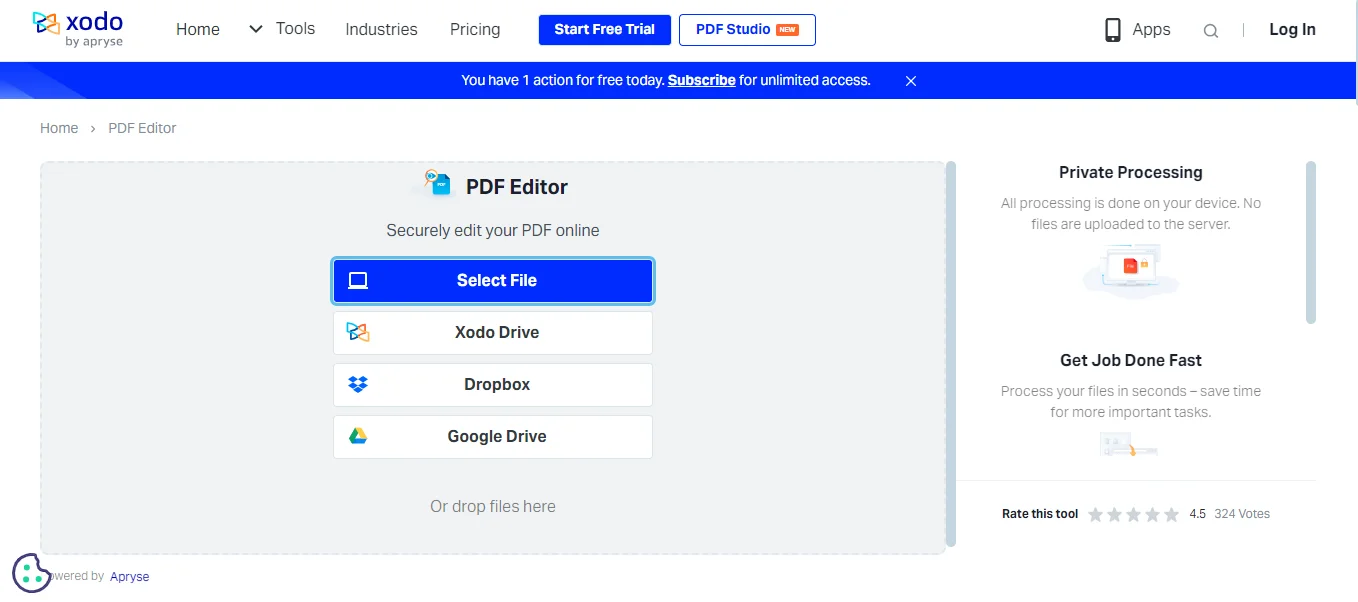
Part 6. How to Use Afirstsoft PDF Editor to Add Call Out Boxes in PDFs?
It is the best PDF annotation app used for reading and annotating text using the premium features of Afirstsoft PDF annotation software. It is equipped with all the necessary options required to annotate text and add call out boxes using different illustrations present in the interface.
Let’s have a closer look at the step-by-step guide on how to add callout boxes in your PDF documents using the Afirstsoft PDF editor without paying a penny to anyone.
Part 6.1:
Open your device's web browser and app store to download the annotation software on your device. If you are struggling to find the download link of the app, you can click on this link to get the app installed on your device.
Make sure to click the download button placed on the homepage of the Afirstsoft PDF as presented in the image below.
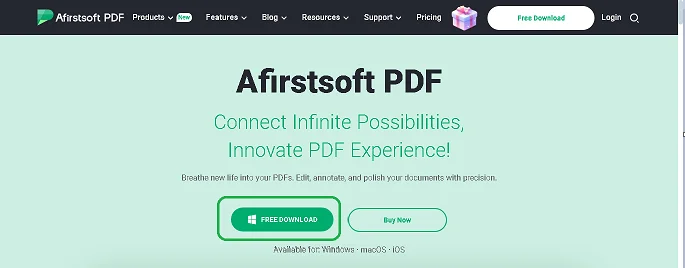
Part 6.2:
Now, open the PDF document that you want to edit by clicking on the “Open” tab placed at the right corner of the interface.
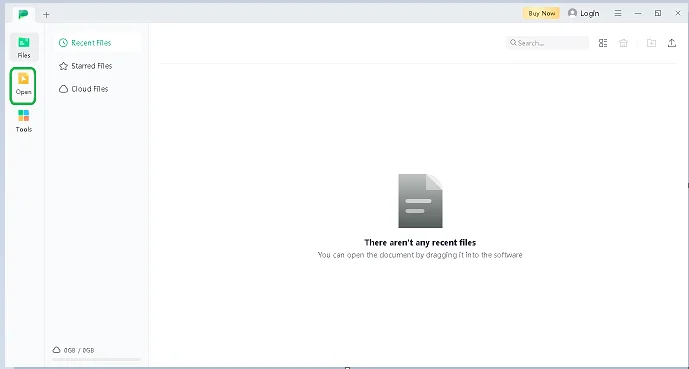
Part 6.3:
To add call out text boxes in your document look out for the “Comment” tab to make annotations on the content of your document.
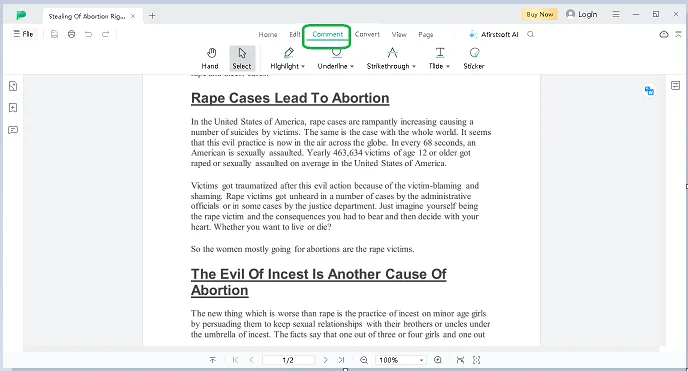
Part 6.4:
To add text boxes in the content of the PDF reach out to the “Tilde” tab and click on it. After that you will see a lot of options to make illustrations on the text.
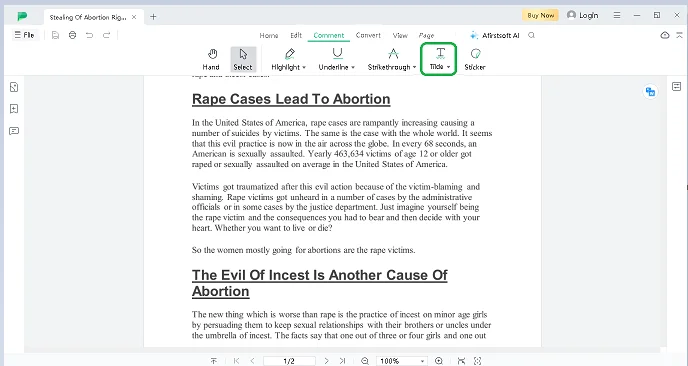
Part 6.5:
Make sure to save the progress by clicking on the “Save As” tab placed at the top left corner of the interface and start enjoying sharing updated versions of the documents with others.
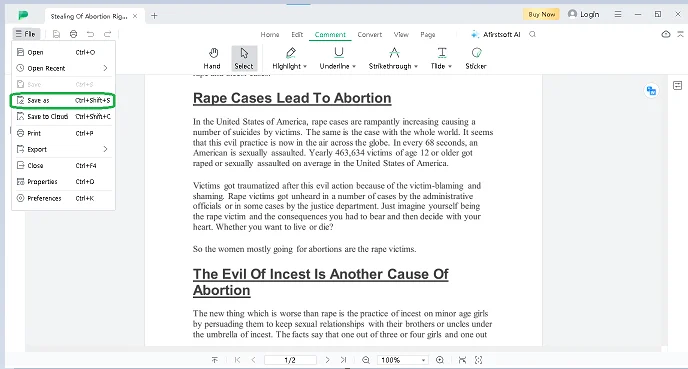
Part 7. Frequently Asked Questions
Part 7.1: Q1. What is a call out box?
A call out box is an additional visual element added to the text of the document against a certain word or sentence to enhance the readability of the overall content.
Part 7.2: Q2. How to add a call out box in PDF documents?
To add call ouut boxes in the PDF documents you can follow the steps outlined above by using platform of your choice.
Part 7.3: Q3. Which app is the best choice for annotating PDFs?
Afirstsoft PDF is the best premium app to use for annotating PDF documents without paying a penny to anyone.
Part 8. Conclusion
Adding call out boxes in the PDF documents is the best way to enhance the overall readability of the content under observation. It is the best way to collaborate effectively with your team members and other people, removing the hurdles in communication.
You need to choose the right platform, like Afirstsoft PDF, to work on the documents that allow you to do maximum customisations on the text without requiring you to pay a penny for the premium features for which other apps charge users.

