The convenience of annotating your PDFs allows you to organize your thoughts and makes complex digital documents easy to view and read. However, a document accumulated with comments, notes, doodles, stickers, and highlights turns this interactive experince into a complicated task.
So, do you need help with all the annotations cluttering your digital documents? If so, we have a solution for you. Removing unwanted and extra comments, stickers, notes, highlights, and doodles doesn’t have to be complicated, especially when you have to handle PDFs daily.
Whether you are working in finance, business, or just studying, having an application that makes creating, editing, converting, annotating, and organizing PDFs a breeze is essential. Afirstsoft PDF stands out as one of the best choices available on the market.
With an intuitive interface and valuable features, Afirstsoft PDF is an all-in-one AI-driven PDF solution that simplifies workflow and provides convenience to users. In this quick guide below, we have mentioned how you can give your digital documents a clean look by following a few steps.
So, if you are wondering how to delete annotations in pdf, let’s dive in and enhance your workflow.
Part 1. What Are PDF Annotations
PDF annotations are additional objects such as marks, comments, notes, highlights, and stickers that you can add to your PDF documents. These objects allow you to add further information, feedback, and context to your document, promoting content clarity and passive reading.
Afirstsoft PDF provides users with comprehensive annotation tools for different purposes. For example, if you want to emphasize important words or phrases, the Underline tool comes in handy. On the contrary, if you're going to remove incorrect information or certain phrases from the document, the Strikethrough tool is used to make the changes.
Similarly, if you want to add stickers, highlight important text, and make notes, all these annotations are available in the Afirstsoft PDF application, which is free to download. You can download the app on your iOS, Mac iOS, and Windows devices.
However, if you have documents filled with annotations and are looking for a reliable application to clean your PDFs, you can use Afirstsoft PDF to delete annotation in pdf.
Part 2. How to Delete Annotations in PDF for Windows
Many professionals who need to manage their PDF documents regularly prefer to have a reliable application installed on their laptops. Whether it is for reading, editing, organizing, creating, converting, or annotating documents, having a reliable application installed on your system is convenient and valuable.
However, when it comes to using applications like Afirstsoft PDF on your Windows, it is essential to learn how to use all the tools available to manage your important files. So, if you want to delete annotation in pdf and are struggling to do so, we have you covered.
Unlike other applications available, Afirstsoft PDF has made deleting or removing annotations from your PDFs pretty straightforward. Here is how to do that with just a few simple steps.
Step 1: Install Afirstsoft PDF on your Windows Device
If you don’t have this application installed on your device, the first thing you want to do is download the application and install it in your system.
To do this, open your browser and type “Afirstsoft PDF” into the search bar.
Open the website, and you will land on the website's homepage. Now, navigate to the top right corner of the screen and click on the “Free Download” button.
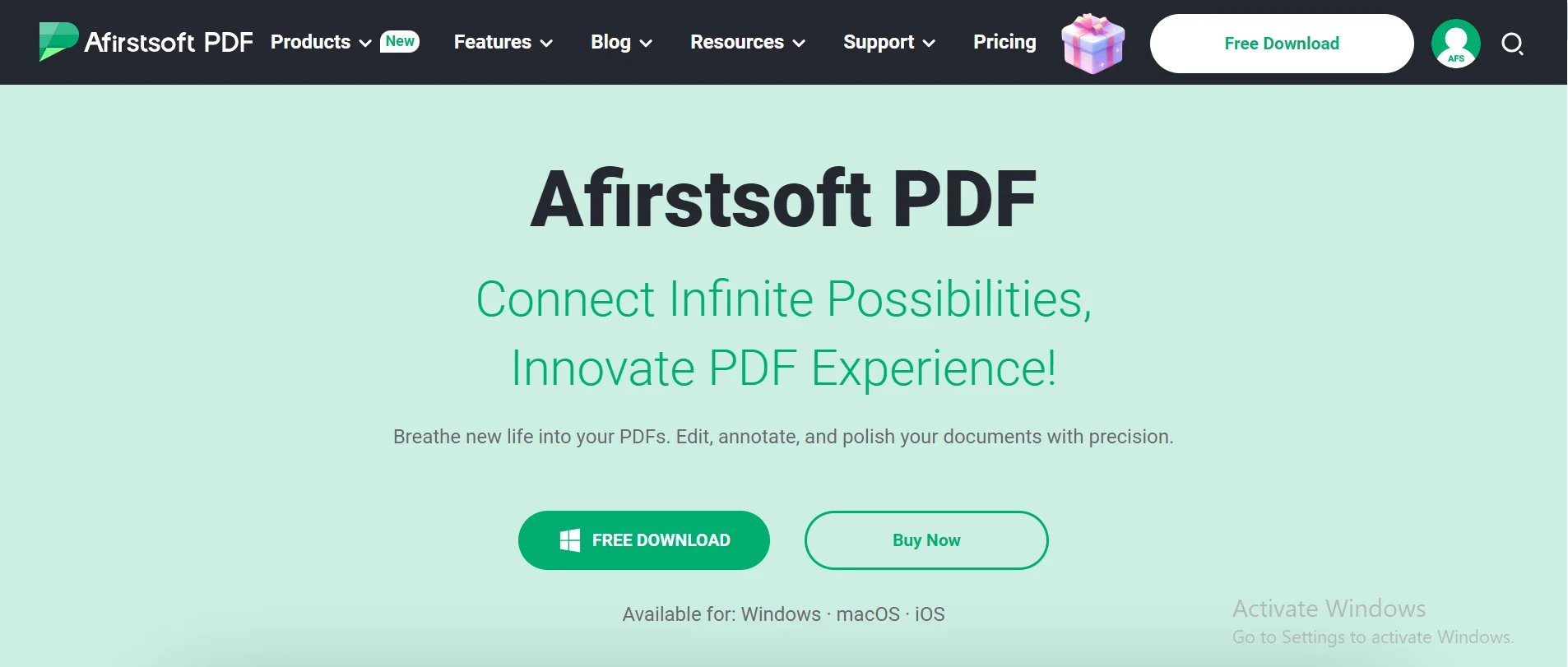
After clicking on the button, the .exe file will be downloaded to your device. The next step is to open this .exe format to open the installation wizard.
Since the software is copyright-protected, you will need to agree to the End User License Agreement to continue with the installation process.
Select "I agree to the End User License Agreement" and follow the steps to install the application so you can manage your digital documents.
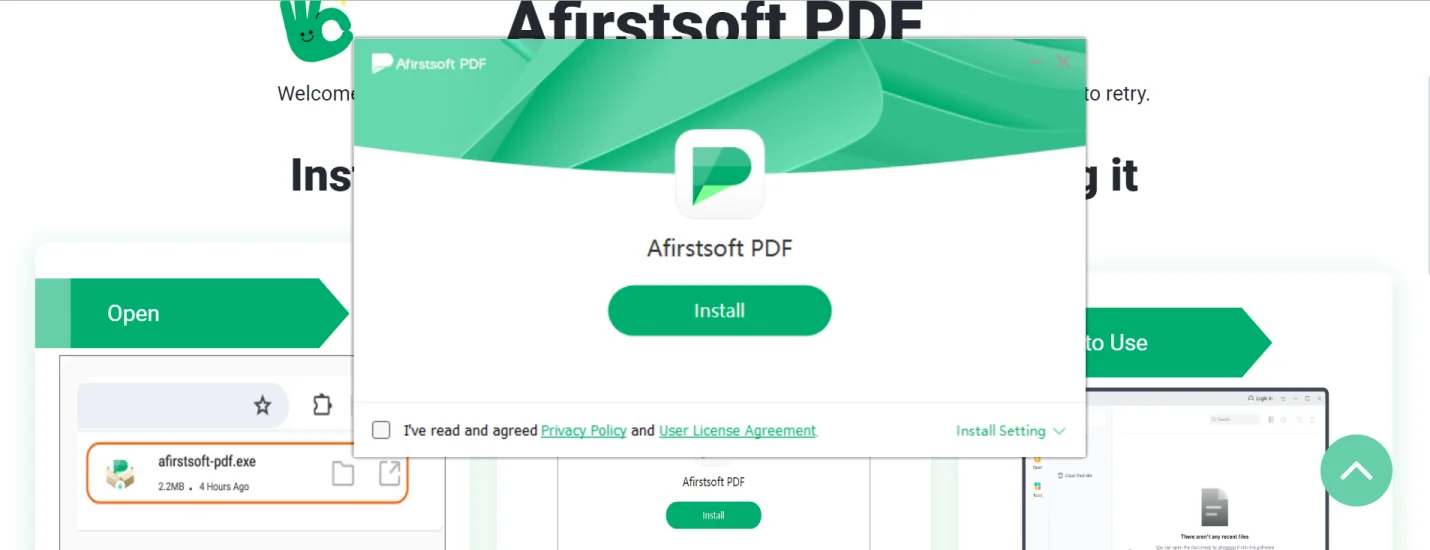
After installation, your application will be ready to manage your PDFs. You can now use it to delete annotation in pdf.
Step 2: Open Your PDF in the Application
Open the application from the “Start” button located on the below-left corner of the screen. Click on “Afirstsoft PDF” from recently added, and your application will open.
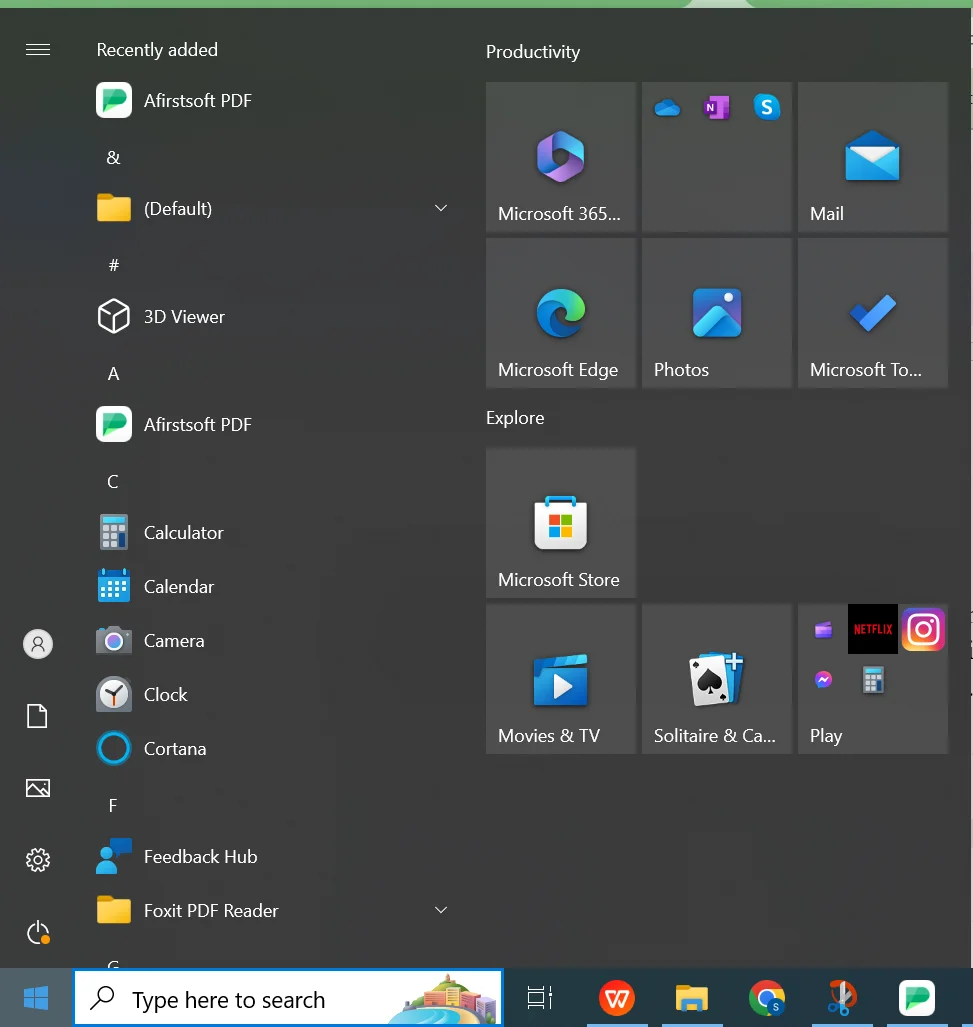
You will be welcomed on the landing page or the homepage of the app with all the menus you could need to manage your digital documents.
Navigate to the top left corner of the screen and click on “Open” from the main menu.
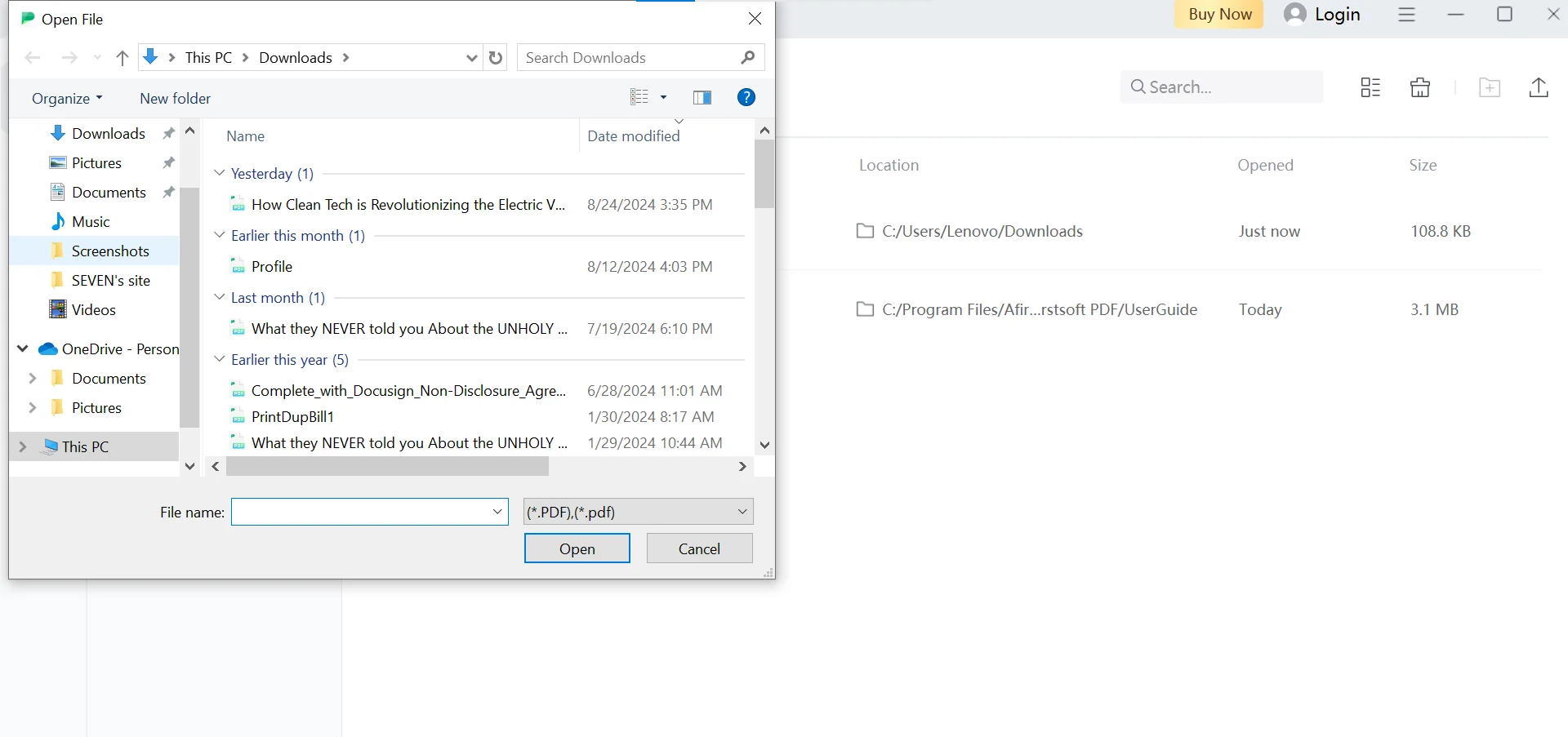
After you click on the “Open” Button, a small page will appear on your screen where you can select a PDF document you want to work with.
Open your PDF in the application by choosing the document and clicking on the open button located right next to the cancel button on the right corner of the small page.
The PDF will appear right in front of you on the application homepage.
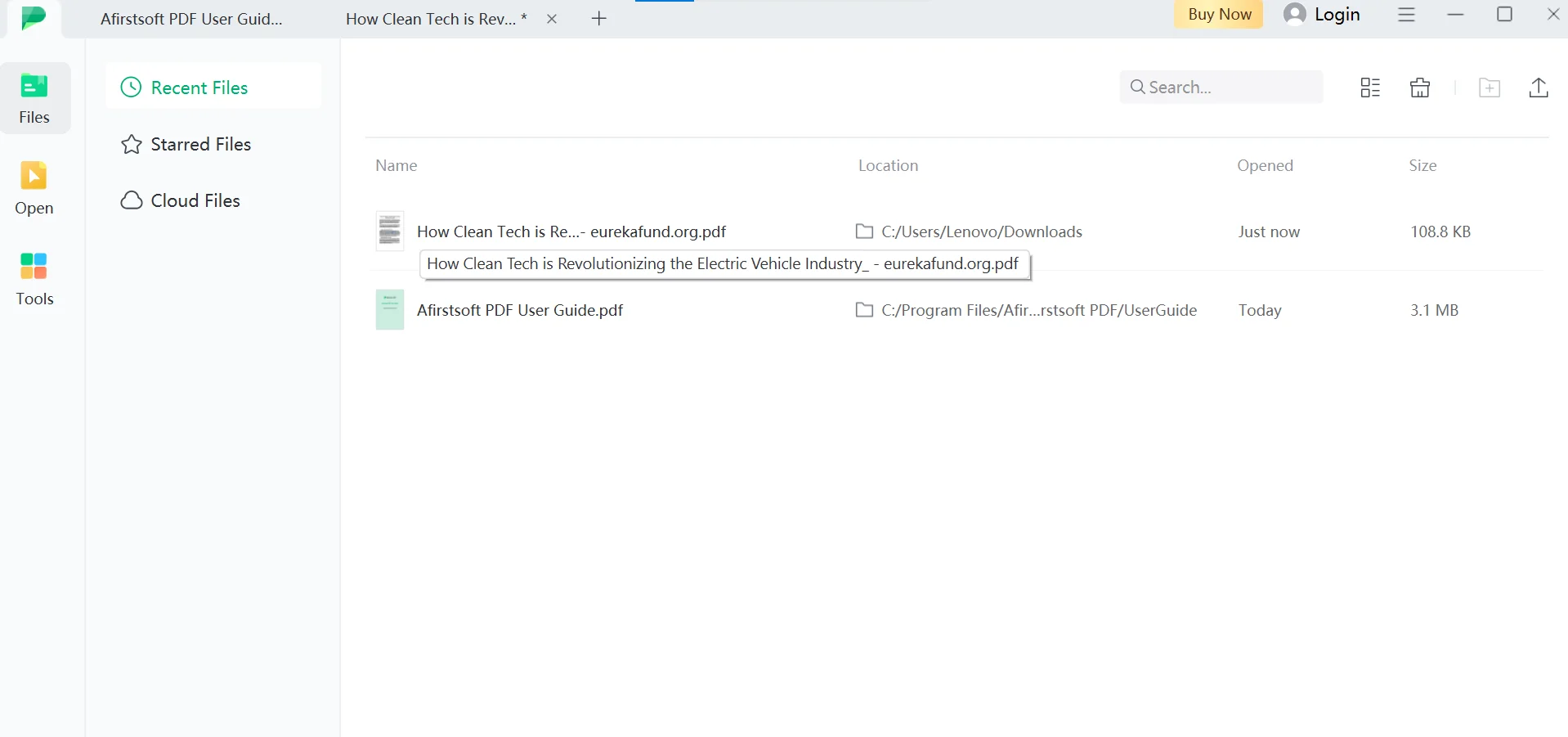
Step 3: Open the document to Delete Annotation in PDF
If you are wondering how to delete all annotations in pdf, Afirstsoft PDF is the right tool for this job.
Whether you want to remove annotations that you added or someone else added, you can simply do so in the application.
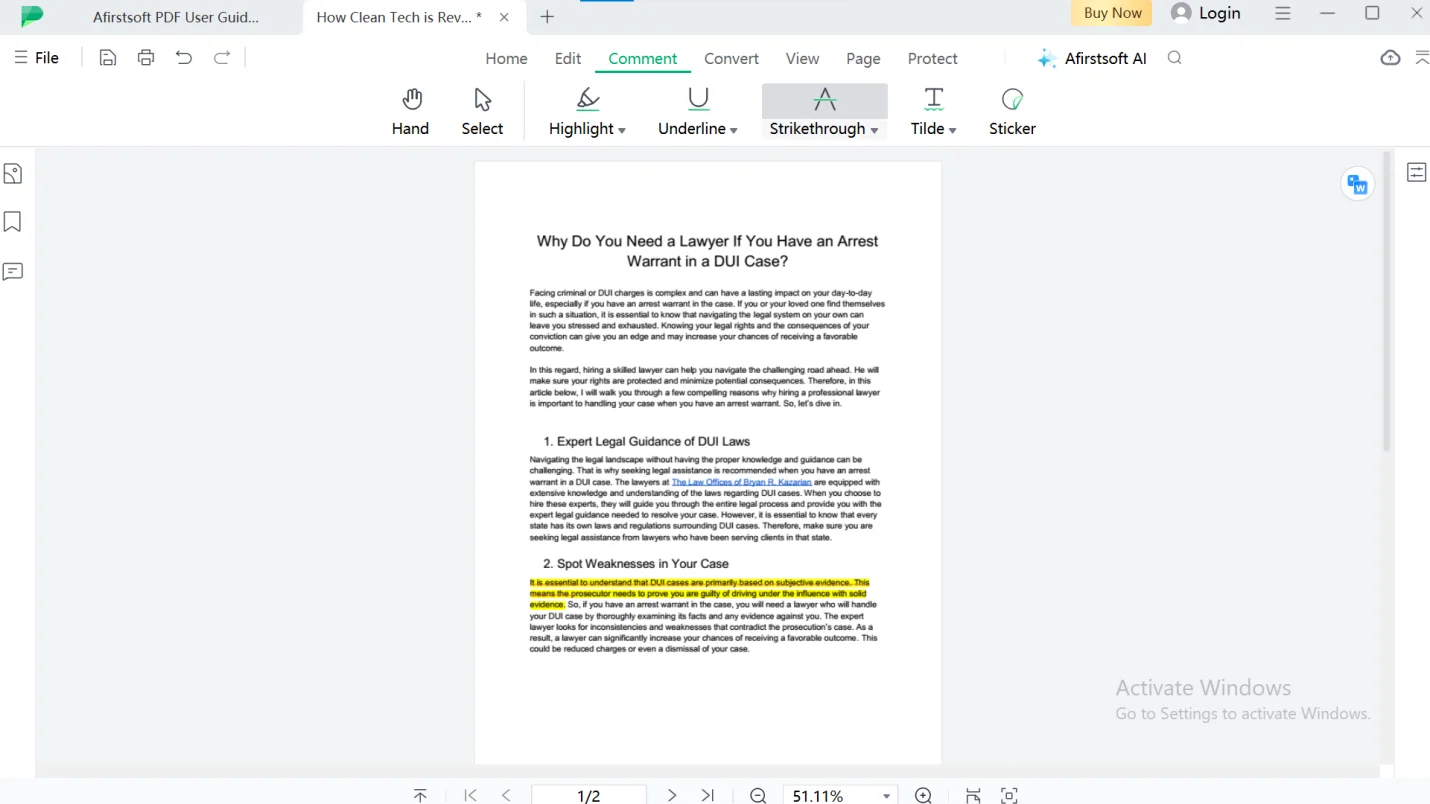
To do so, navigate to the part of the document where you want to remove the annotations. Whether you have added a comment, a note, or highlighted the content, you simply need to navigate to the top of the screen.
From the menu, select the “Hand” tool with the hand icon or the “Select” tool with the arrow icon. Once the option is selected, navigate to the annotation you wish to delete and click on that part. When doing so, make sure you have selected the “Hand” or “Select” tool while you are editing your document.
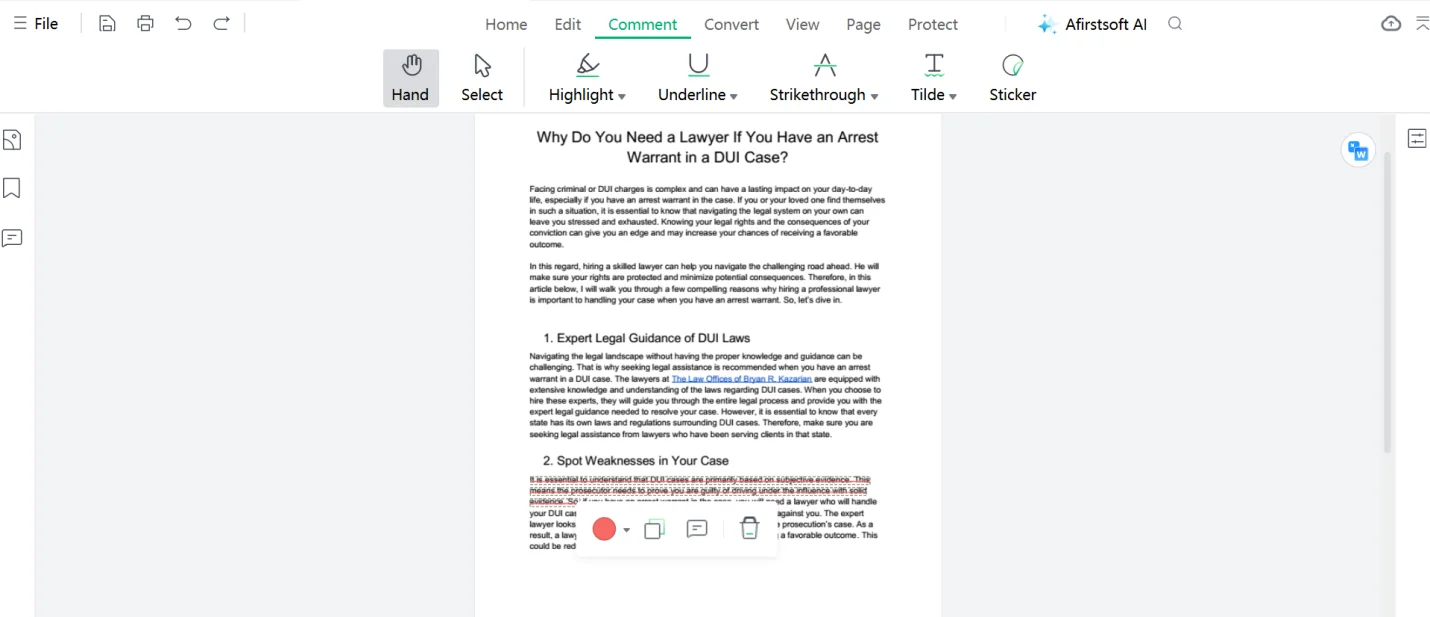
When you click on the annotations, a mini toolbar will appear with that. Now, you can remove the highlight, a note, a comment, strikethrough, underline, or any annotations you want by clicking on the “Bin” icon that indicates delete.
After clicking on the delete option, you will be able to remove annotations easily.
Step 4: Save the Changes
Now that you have edited the document according to your requirements, make sure to save the changes before closing the document.
To do so, navigate to the top left corner of the screen and click on “File” from the menu.
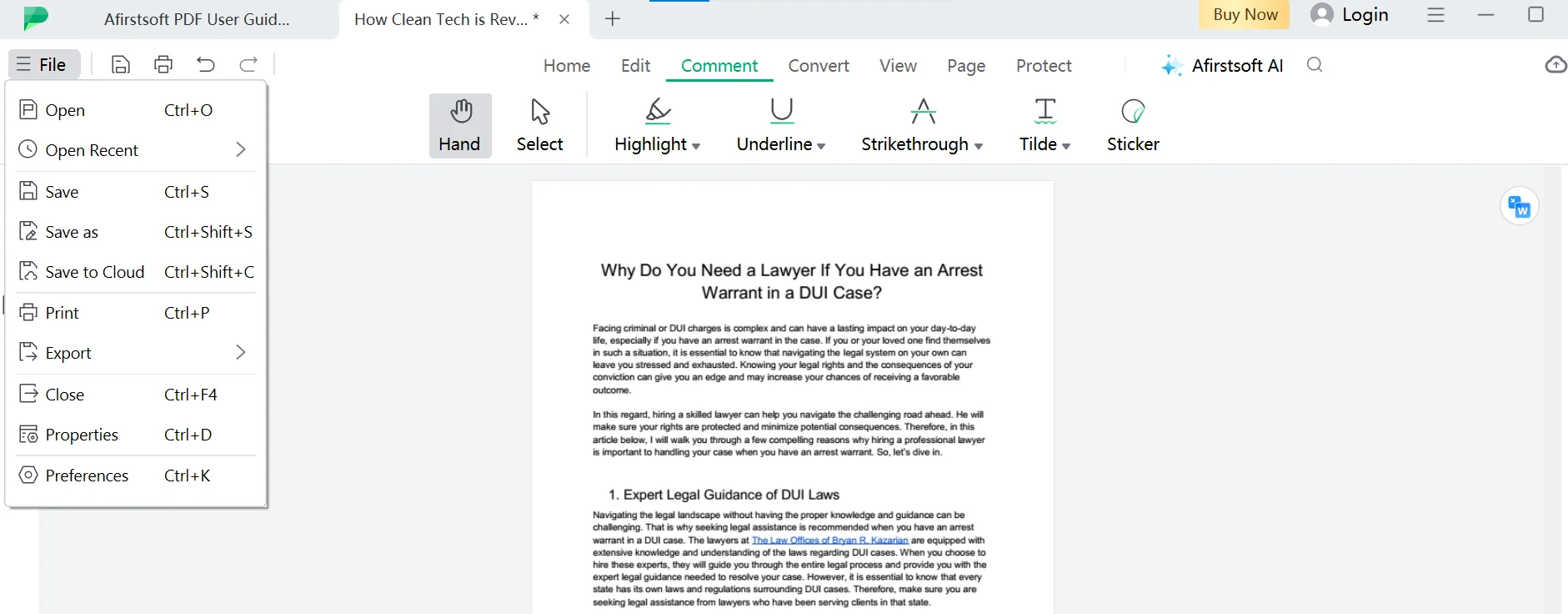
Now, you have three options to choose from. You can select “Save,” “Save as,” or “Save to Cloud” to save your edited document.
Whatever option suits you the most, select that and save your edited document.
Voila! You have successfully removed the annotations and saved the document for use.
Part 3. The Importance of Annotations in PDFs
Annotating documents means simplifying your document reading experience. This allows you to understand the text, make notes, add comments, and highlight the text as you read. As easy as it is to annotate your documents, many people accumulate their documents with all the annotations, making their easy reading process much more complex and hectic.
So, how do you know when to delete annotations and when to keep them?
When to Delete Annotations and When to Keep Them
- If you are submitting final PDF documents for professional purposes, such as legal contracts and academic papers, extra annotations give a more cluttered look. When sharing your documents with others to read or view, you should remove annotations to give your documents a clean and professional look.
- Also, annotations are usually used for internal collaboration between team members when working on the same document. This removes back-and-forth communication and makes the process fast and easy. However, when sharing the document externally with other teams or clients, you should delete annotations.
- Annotations are typically added to share feedback, suggestions, and sometimes even confidential information. People usually add their internal discussions and strategies in the form of comments and notes to understand the document clearly. So, to ensure you are not sharing the information with an unauthorized person, you can remove extra annotations.
- Moreover, if you change the format of the document, annotations might not be supported in another format. For example, if you are converting your PDF to Word, Excel, or Powerpoint, remove annotations beforehand for a cleaner transition.
- Lastly, to give your document a cleaner and more professional look so it is easier for you to understand, removing unwanted annotations is the best way to manage your PDFs.
Part 4. Benefits of Choosing Afirstsoft PDF Annotation Tools
While there are many PDF annotation tools in the market, what sets Afirstsoft PDF apart from others is its capability to offer comprehensive and smart PDF solutions. Here are a few benefits to consider when downloading the application for adding and removing annotations from PDFs.
- AI-Driven: One of the best features of Afirstsoft PDF annotation tools is that they are supported and enhanced by AI technology. With features like content analysis and automated suggestions for annotations, users can annotate their documents, improving their overall document reading and organizing experince. Plus, if the document is accumulated with annotations, the application allows you to remove them in a few simple steps.
- Range of Annotation Tools:Afirstsoft PDF features an array of annotation options that are used for different purposes. These tools include highlighting text, underlining text, adding comments, adding stickers, navigating text, and strikethrough text. All these tools are specifically designed to make document reading and annotating experince more interactive and versatile.
- User-Friendly Interface:No application is a good application when it is challenging to navigate and use. Afirstsoft PDF excels in this department with an intuitive interface that makes converting, creating, editing, and annotating PDF documents more manageable than ever before. The application features a clean interface with all the options available right in front of you to choose from. This simplicity does not require you to be tech-savvy in order to use the software to manage your documents.
- Cross-Platform Compatibility:Unlike many PDF editors in the market, Afirstsoft PDF allows you to add and remove annotations on your Windows, Mac, Android, and iOS devices. This cross-platform compatibility does not require you to switch devices to use this PDF editor. Whatever device you are working on, you can simply download the application for free and start handling your digital documents like a professional. This will enhance productivity and your workflow.
Part 5. Alternative Methods to Annotations for Document Review
Afirstsoft PDF is a powerful AI-driven annotation tool for reviewing PDFs. However, there are other alternative methods that you can also try to annotate your documents.
- Word Document:In Word, you can use the comment and track changes feature to add annotations and make changes in the document. You can add comments and highlight text. Also, to remove comments, you can click on the “Review” tab and select delete all comments from the documents.
- Collaborative Editing Tools:In addition, several cloud-based tools such as Google Docs, Microsoft OneDrive, and more offer many collaboration features. These tools allow multiple users to add comments and edit documents in real-time.
- Screen Recording: Another great way to provide a detailed document review is by using screen recording tools. These tools allow you to provide visual feedback that is both detailed and easy to understand as well. In fact, pointing out specific issues is more straightforward with such tools.
However, there are some pros and cons to consider when using alternative methods instead of traditional PDF editors.
Part 6. To Conclude
Overall, Afirstsoft PDF’s removal of annotations effectively streamlines the process of maintaining the neatness of documents. The process of opening a PDF file in Afirstsoft PDF is so easy that you can select and remove the annotations you don't want through its intuitive interface.
Through this process, the accuracy and readability of the PDF document are maintained, and the relevance of the information is ensured. The constant use of annotations in the workplace not only improves the quality of the documents but also raises the productivity level.
So, if you are looking for an all-in-one PDF solution for both personal and professional use, Afirstsoft PDF is the best option.

