The ritual of annotating a physical book has always been an intensely personal and immersive experience. Browsing through pages, marking favourite lines, making a scrawl or two on the margins – all of these things help readers to better interact with the text and make it their own. However, this seemingly simple activity has become rather tricky with the advent of e-books and especially their most common form, i.e., PDFs.
After all, the ability to touch and feel them makes for part of the experience, and it may be difficult to get the same enjoyment out of it once it is gone. Fortunately, digital mediums have given us various tools that will aid in the process of annotating a book in no time. So, start reading and learn about the tools that will let you enjoy the same amount of personalisation while reading PDFs.
Part 1. Best Tools for Annotating a Book
If you are wondering how to annotate a PDF, let us introduce you to a few valuable tools that will come to your aid.
1. Afirstsoft PDF
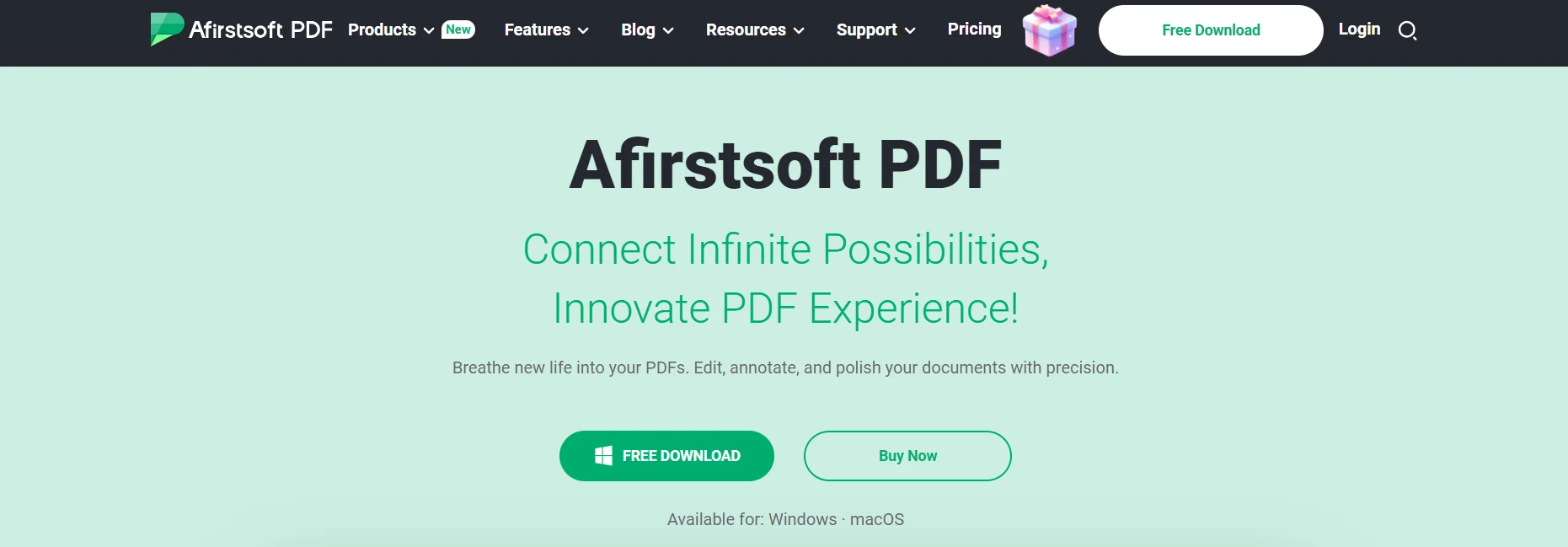
Afirstsoft PDF is a robust and feature-rich PDF reader and annotator that caters to casual readers and professionals alike. It is exceptionally well-suited for scholars, researchers, students, and anyone who often works with comprehensive volumes of written works. The tool offers a broad assortment of book annotation options, such as highlighting important passages, underlining pivotal details, and attaching virtual sticky notes to flag key takeaways or questions for future reference.
A particularly impressive capability is cross-system synchronisation, allowing users to access their annotated PDF documents across multiple digital platforms like personal computers, tablets, and smartphones. In addition, Afirstsoft PDF integrates flawlessly with prevalent cloud storage services, guaranteeing that your files are consistently backed up and within easy reach.
While boasting a wealth of advanced tools, the interface maintains an uncluttered and intuitive layout, supporting seamless navigation even for individuals with little technological proficiency. Afirstsoft PDF is consistently refined with novel functionality, confirming its status as one of the most trustworthy applications for PDF annotation.
Steps to Annotate a Book Using Afirstsoft PDF
- Go to Afirstsoft and open the PDF file.
- Click on annotation from the toolbar.
- Select what type of annotation you would like to make (highlight, underline or note).
- Click on the text or area you wish to add the annotation.
- Be sure to save your annotations as you proceed.
Key Features
- Cross-device synchronisation for seamless reading
- Highlight important areas with different colours for increased engagement
- Add personalised notes or comments and colour-code them
- Include text boxes in any part with different fonts and styles
- Incorporate stickers from more than ten categories
Pros
- User-friendly interface makes it easy for beginners.
- High compatibility with various file formats.
- Excellent for both casual readers and academic use.
- Allows offline access to annotated files.
- Regular updates with new features.
Cons
- Some advanced features require a paid subscription.
- Occasional lag when handling large files.
2. Adobe Acrobat Reader
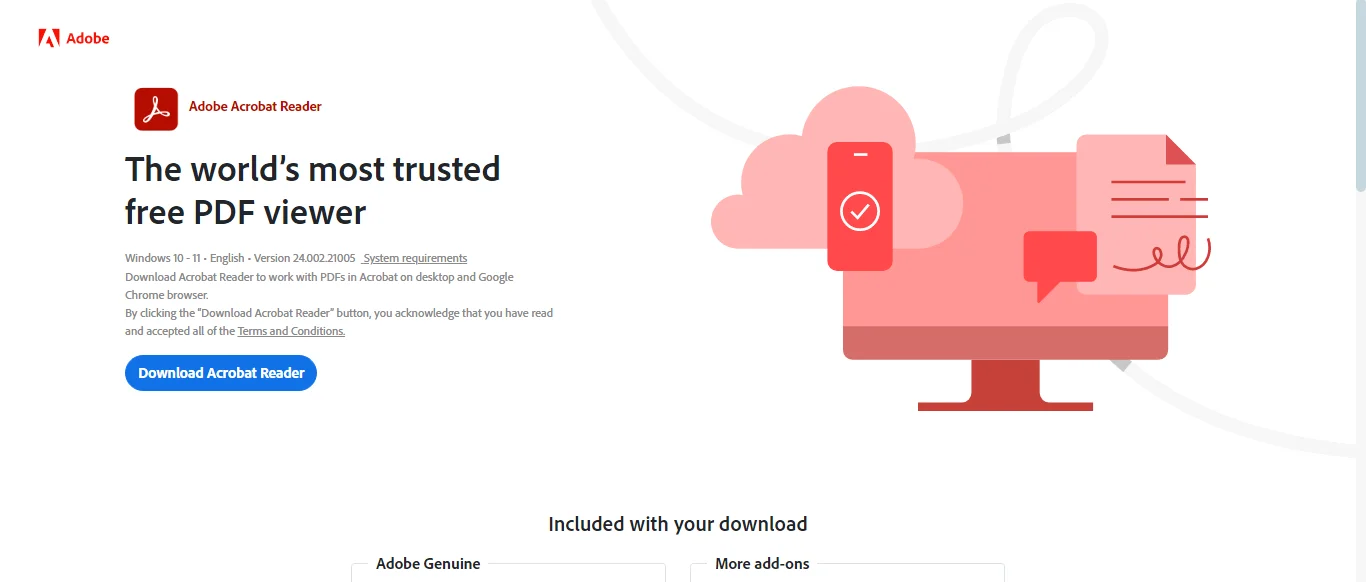
It has become one of the most commonly used PDF apps worldwide due to its extensive feature set and stability. Millions rely on it daily as their go-to solution for working with PDF documents on any device. With annotation tools like highlighting, commenting, and markup options, it empowers seamless collaboration.
Whether jotting down notes for review or marking up documents for feedback, users can work as a team effortlessly. Its deep integration with Adobe's other products and cloud services further streamlines cross-platform workflows. The degree of customisation lets individuals tailor the interface to their preferences for annotation colours and font styles.
Both novice and power users will appreciate how accessible and powerful it is, with comprehensive and intuitive tools to support on any device. Adobe Acrobat Reader ensures the focus stays on the content instead of the complexities beneath. This balanced design is why it has been a favourite for annotating books.
Steps to Annotate a Book Using Adobe Acrobat Reader
- Launch Adobe Acrobat Reader and open your PDF book.
- Choose the "Comment" tool from the right-hand menu.
- Select the type of annotation (highlight, underline, note) from the toolbar
- You can click to apply it to the text wherever you want.
- Save your annotations before sending them to others for review.
Key Features
- Wide range of annotation tools (highlights, comments, sticky notes).
- Seamless integration with Adobe Cloud and other Adobe products.
- Customisable annotation styles and colours.
- Supports collaborative annotation and review.
- Available across multiple devices and platforms.
Pros
- Highly reliable and widely used software.
- Supports collaboration and sharing of annotated documents.
- Customisable to suit individual annotation preferences.
- Integrates well with other Adobe products and services.
- Suitable for both casual and professional use.
Cons
- Some advanced features require a paid subscription.
- Occasional performance issues with very large files.
3. Foxit PDF Reader
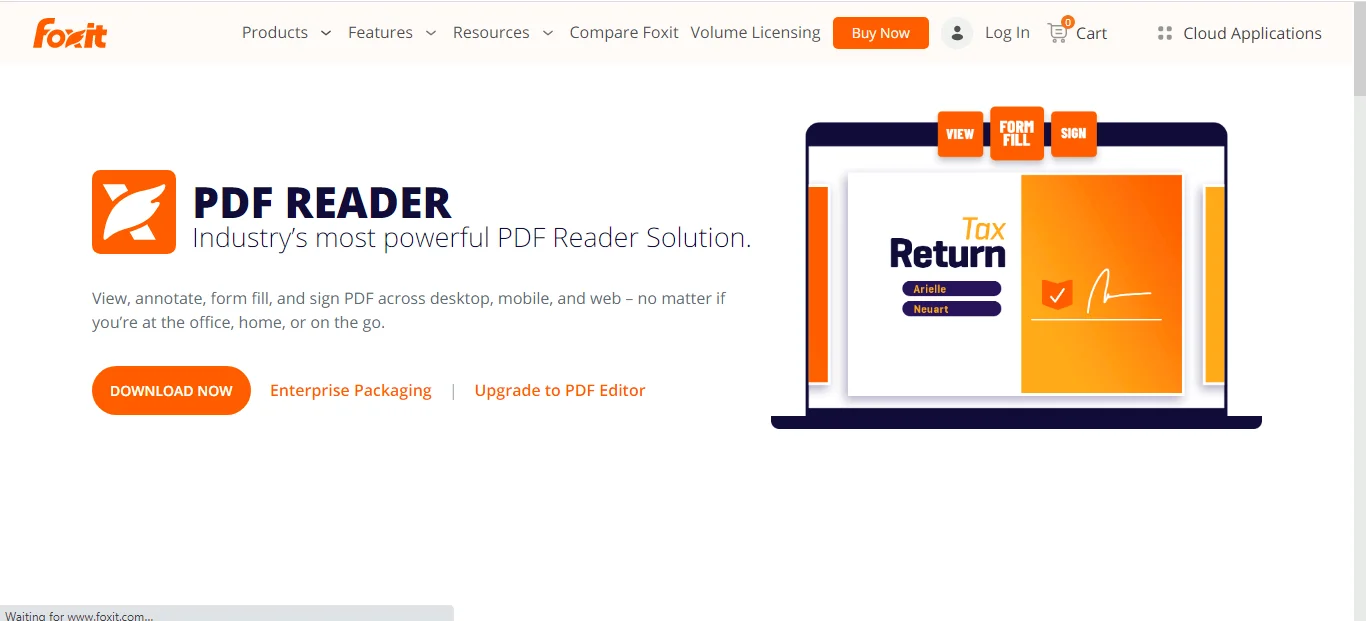
This versatile e-reader application is designed to meet casual and intensive study needs. A standout feature is the extensive book annotation kit that allows comprehensive note-taking abilities through highlighting, underlining, and freehand drawing directly on pages.
Users can also record voice memos and audio annotations, making it suitable for auditory learners or those preferring verbal explanations over typed notes. All annotations and memos sync seamlessly across devices through cloud integration, maintaining organisation.
The application also connects with popular citation management tools such as EndNote, proving valuable for academic work. Foxit PDF Reader maintains an intuitive interface accessible to first-time users and experienced readers alike through customisable settings.
Steps to Annotate a Book Using Foxit PDF Reader
- Open your digital book in Foxit PDF Reader.
- Use the "Pen" or "Text Highlight" tool from the annotation menu.
- Select the text or area where you want to add an annotation.
- Use the side panel to manage and review all your annotations.
- Save your work and sync it with your cloud account if needed.
Key Features
- Pen and highlighter tools with different colours and thickness options.
- Annotation management system with tagging and sorting.
- Cloud syncing with services like OneDrive and iCloud.
- Support for voice notes and audio annotations.
- Integration with citation management tools like EndNote.
Pros
- Advanced annotation management makes it easy to retrieve notes.
- Supports a wide range of e-book formats.
- Voice annotation is a unique and handy feature.
- Seamless cloud synchronisation for easy access across devices.
- Great for academic research and study.
Cons
- Paid app with no free version.
- Occasional crashes when dealing with very large files.
4. Annotate Pro
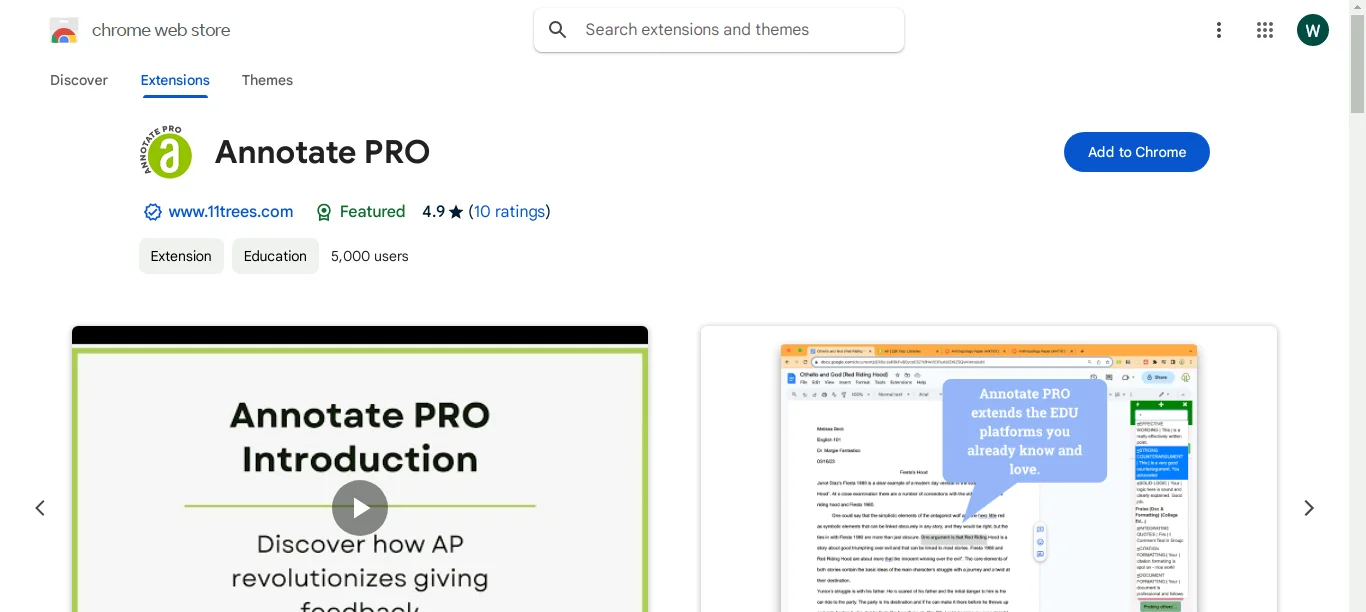
Annotate Pro offers premium features catering to professionals, students, and all seeking profound insights amidst dense reads. Its copious tools include basic highlights and underlines alongside sophisticated extras like sticky notes and freehand doodles for book annotations.
Collaborators can also share annotated PDFs, retaining all comments and notes. Since it supports digital pens, Annotate Plus proves practical for handwritten footnotes. Its exhaustive search helps find precise annotations amidst text-heavy documents with ease.
Steps to Annotate a Book Using Annotate Plus
- Load your PDF into Annotate Pro.
- Click on the "Annotations" tab to access different tools like highlighters and sticky notes.
- Apply your desired notes by clicking or dragging over the text.
- Use the "Comments" section to add detailed notes.
- Save your annotated PDF or export it for sharing.
Key Features
- Customisable annotation tools (pen, highlighter, sticky notes).
- Ability to create and manage multiple annotation layers.
- Compatibility with stylus pens for freehand notes.
- Option to lock annotations to prevent accidental changes.
- Built-in search function to find annotations quickly.
Pros
- Robust feature set for professional users.
- Supports freehand drawing and sketching.
- Clean and intuitive user interface.
- Excellent performance with large, complex documents.
- Option to export annotations in various formats.
Cons
- Limited to PDF format only.
- Higher price points compared to similar tools.
5. MarginNote
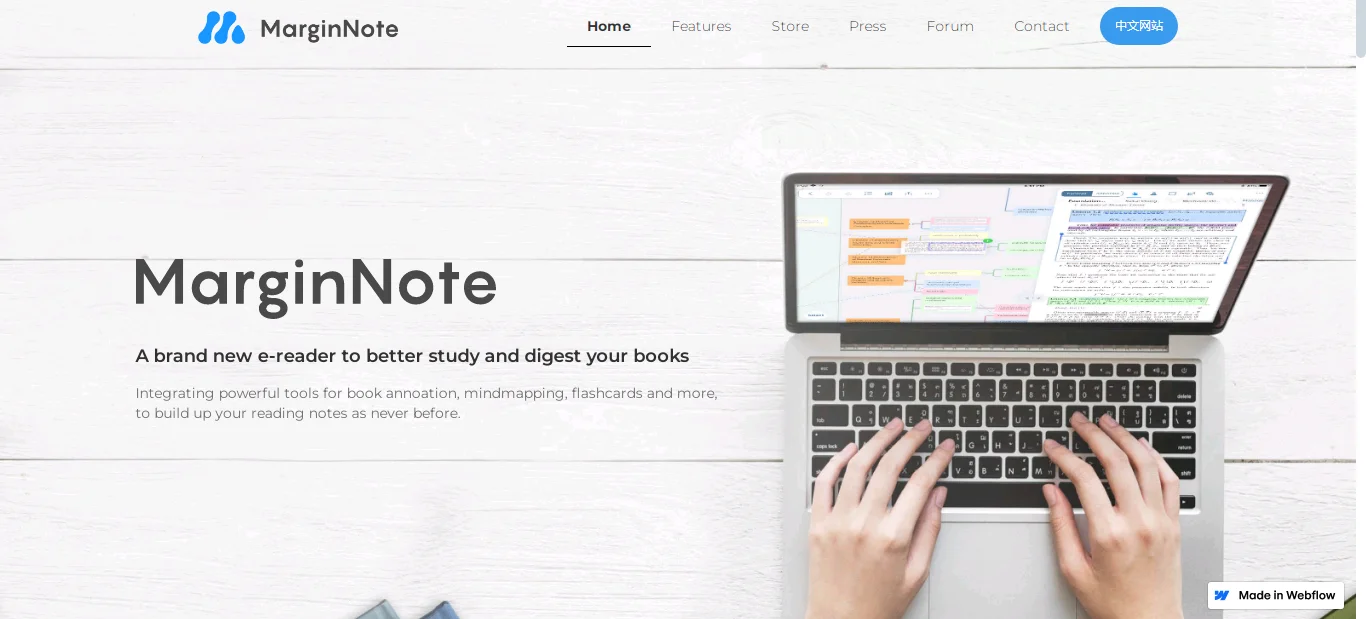
MarginNote is a highly innovative reading and note-taking tool. This application is particularly popular among students, researchers, and avid readers who require breaking down complex materials and ideas. What sets MarginNote apart is how it facilitates creating mind maps and flashcards straight from your annotations, helping reinforce what you learn.
The program permits annotating PDFs and EPUBs with highlights, underlines, and remarks and supports written notes using a stylus. Its clean, distraction-free interface is tailored for deep reading, allowing total immersion in the content. MarginNote's robust organisational features allow for the categorisation of notes by tagging or connecting them to specific chapters and pages.
Additionally, its unique ability to merge multiple annotations into a single note streamlines tracking thoughts on particular topics. Seamless iCloud integration guarantees all notes are securely backed up across all devices.
Steps to Annotate a Book Using MarginNote
- Open your e-book or PDF in MarginNote.
- Select the annotation tool (highlight, underline, or note) from the toolbar.
- Apply your annotation by clicking or dragging over the text.
- Use the mind map feature to organise your notes visually.
- Save and sync your annotations with iCloud for access on other devices.
Key Features
- Mind mapping tool for organising thoughts and ideas.
- Flashcard creation directly from annotations.
- Support for both PDF and EPUB formats.
- Categorisation and tagging of notes for easy retrieval.
- Handwriting support for stylus users.
Pros
- Excellent for organising and visualising complex information.
- The integrated flashcard feature is great for studying.
- Cross-platform syncing via iCloud.
- Supports both text and handwriting annotations.
- Suitable for both academic and casual reading.
Cons
- Limited compatibility with non-Apple devices.
- Higher cost compared to simpler annotation tools.
Part 2. Best Practices to Follow While Annotating Books
Annotating books, whether inked or digital, is a craft that can greatly improve your reading experience. If you are wondering how to annotate books like a pro, consider these optimum practices:
- Be Uniform: Employ a steady scheme of symbols, colours, and notes all the way through your annotations to facilitate referencing them subsequently. For example, you could use yellow for pivotal points and blue for questions.
- Emphasise Significant Information:While it can be tempting to annotate everything, focus on highlighting or noting key ideas, subjects, or passages that resonate with you. This will make your annotations more meaningful and easier to review.
- Include Summaries: Write a summary of the main points at the end of each chapter or part. This will help strengthen your comprehension and furnish a speedy reference for future readings.
- Be Curious:Don't just passively highlight text; actively engage with the content by asking questions, forging connections to other material, and contemplating on the implications of what you've read.
- Review and Revise: Periodically review your annotated booksto reinforce your understanding and see if any new insights emerge. Don't hesitate to revise or append to your notes as your comprehension of the text evolves.
Part 3. Frequently Asked Questions
1. Can I share an annotated book with others?
Indeed, you can save the annotations in your book and share them with others. Some tools also support collaborative annotation.
2. Are there any free tools available for book annotations?
You will find some tools that permit you to annotate books for free. But remember that advanced features might be restricted without payment.
3. Can I find book annotation tools for Windows and Mac?
Yes, several top annotation apps are supported on Windows and Mac. Get the version that will be supported on your device for easy operation.
Part 4. Conclusion
In the digital age, annotating books has taken many forms. Once only involving the simple act of underlining passages, it has transformed into a multifaceted process supported by a wide array of tools.
For students researching topics or casual readers alike, there exist options that can help delve more profoundly into reading material. Understanding how to productively wield these tools while following best practices for notation can enhance comprehension of texts and make reading sessions more meaningful.

