It’s all about tech these days, and the same goes for people handling PDF documents. Whether you’re a professional reviewing articles and reports, a student wanting to collaborate while preparing for exams, or just a casual user, you don’t have to print out pages and then mark them by hand.
PDF annotation software can make your digital life easier by offering you the best feedback solutions for your workflow.
We’ve done the hard work for you and chosen the top 15 PDF annotators for Windows, Mac, or Linux systems.
Part 1. 5 Best Windows PDF Annotation Software
With so many options, finding the right software can be overwhelming for someone who is new to digital PDF annotation. Let’s find out our 5 best picks for Windows below:
1. Afirstsoft PDF
Key Features:
- Custom text box to add reviews to the PDF file in different font styles.
- Highlight, underline, or strikethrough passages in PDF.
- Add Pop-up notes to any marked-up text.
- Insert stickers anywhere on a PDF file and add comments to them.
- Mark out grammatical mistakes and typos with the tilde.

Afirstsoft PDF is a complete suite of tools to edit your PDF files and add feedback, reviews, or suggestions for improvement. The software costs $7.99 per month, $44.99 per year, and $55.99 for three years.
Pros
- Extract specific PDF pages.
- AI Assistant to provide a summarized overview of PDF files.
- Converts PDF to Word, PowerPoint, Image, or Excel.
- Eye dropper to extract color for different annotation options.
Cons
- None so far.
2. Nitro PDF
Key Features:
- Add a text box or call out on PDFs.
- Cross out, underline, or highlight text to point out specific information.
- Insert stamps, shapes, or hand drawings into PDF files for review.

Nitro PDF has been a choice for many users as a feature-packed PDF markup software. It offers a 14-day free trial, after which you can upgrade to its Nitro Pro for $14.99/month, Nitro PDF Pro for $179.99 per license, or any of the business plans.
Pros
- Add and edit text or media files in PDFs.
- Create or combine different PDFs.
- Replace text in files.
Cons
- Unsatisfactory customer service.
3. SwifDoo PDF
Key Features:
- Pen and rectangular area highlighters to point out distinct content.
- Custom markup with freehand or straight lines, shapes, and arrows.
- Insert comments or attach notes to PDF files.
- Apply predefined stamps for approval or rejection of content.

SwifDoo PDF is a free PDF annotation software for Windows thatcan handle large PDFs of any type with ease. It has a premium Quarterly plan for $14/month, a 2-year subscription for $2.5/month, and a Perpetual License for $79.99.
Pros
- Convert PDF to other file formats.
- Merge or split PDFs.
- eSign PDF files with text or images.
Cons
- Experiences lag sometimes.
4. PDF Annotator
Key Features:
- Add comments and thoughts right into text boxes.
- Attach signature, custom, symbol, or date stamp to PDFs.
- Highlight or underline with auto smooth function.
- Pen tool to draw shapes or write text on any page.
- Insert images in PDF files.

PDF Annotator is a powerful tool for markup PDFs and keeping a record of modifications made to the document. Currently, the software has a 30-day free trial with a PDF Annotator License for $79.95 plus VAT.
Pros
- eSign PDF files anywhere.
- Easy-to-use interface.
- Convert PDF to XLX, DOC, or PPT.
- Lock and group annotations.
Cons
- Cannot open Adobe DRM-protected files.
5. Adobe Acrobat
Key Features:
- Use the Pencil tool to freehand draw on PDF files.
- Add sticky notes or use the highlighter, underline, or strikethrough option to mark text.
- Annotate with stamps and shapes for special needs.
- Add a comment box anywhere on PDF files.

Adobe Acrobat PDF editor is known for its reliability, performance, and latest annotation features. Its premium plans cost US$19.99/month for Acrobat Pro and US$12.99/month for the Acrobat Standard plan.
Pros
- Collaborate on PDF files with other reviewers in one place.
- Create PDFs from other file formats.
- AI Assistant for reviewing PDF files.
Cons
- Learning curve for novice users.
Part 2. 5 Best PDF Annotation Software for Mac
After going through PDF annotators for Windows, let’s find out what we have in store for you as a Mac user:
1. Foxit PDF Editor
Key Features:
- Highlight, Underline, and strikethrough to raise your concerns.
- Add comments, questions, or reminders to any part of the PDF.
- Create custom annotations with shapes, lines, arrows, and freehand drawings.
- Insert text directly onto the PDF page.
- Apply pre-designed stamps.

Foxit PDF Editor is another PDF annotation software Mac you can rely on to improve your collaborative efforts. It comes with a free trial and will cost you $129 per year.
Pros
- User-friendly interface.
- Track changes and collaborate with others.
- Cloud integration for easy sharing.
- Attach multimedia to PDF.
- More annotation features than the competitors at a low price.
Cons
- Occasional lags while handling large PDFs.
2. PDF Expert
Key Features:
- Highlight text with a color of your choice to navigate to them faster.
- Sticky note to jot down your ideas.
- Add a comment to a particular highlight.
- Text tool to write whatever comes to your mind while reviewing

PDF Expert, with its intuitive UI, handy features, and quick processing, stands out as one of the best PDF annotation software for complex systems like macOS. Its Basic Value subscription costs $6.67/month, and the Lifetime plan is a one-time payment of $139.99.
Pros
- Merge or split PDFs.
- Cloud integration for easy collaboration.
- Night mode.
- Updates regularly to resolve bugs.
- Export all notes on the sidebar as a separate file.
Cons
- Beginners need a bit of practice.
3. PDF Nomad
Key Features:
- Annotate with rectangles, ovals, arrows, lines, and drawings.
- Note annotations for comments or remarks for detailed feedback.
- Stamp annotated page number.

PDF Nomad is a carefully designed PDF editor for macOS and offers a common set of tools to help you annotate your PDFs quickly. Currently, the subscription costs a one-time fee of $39.99.
Pros
- User-friendly interface built specifically for Mac users.
- Add multiple watermarks to selected PDF pages.
- Export PDF text as a sound file.
- Drag & drop, resize, reorder, or rotate annotated pages.
- Merge, interleave, or overlay documents.
Cons
- Basic annotation tools with no markup options using shapes and colors.
4. Drawboard PDF
Key Features:
- Many font styles for text annotations.
- Change the properties of the PDF, like the color and thickness of the ink used for markups.
- Use a mouse, finger, or stylus to write or draw on PDF.
- Add notes, texts, shapes, and images as well while annotating.
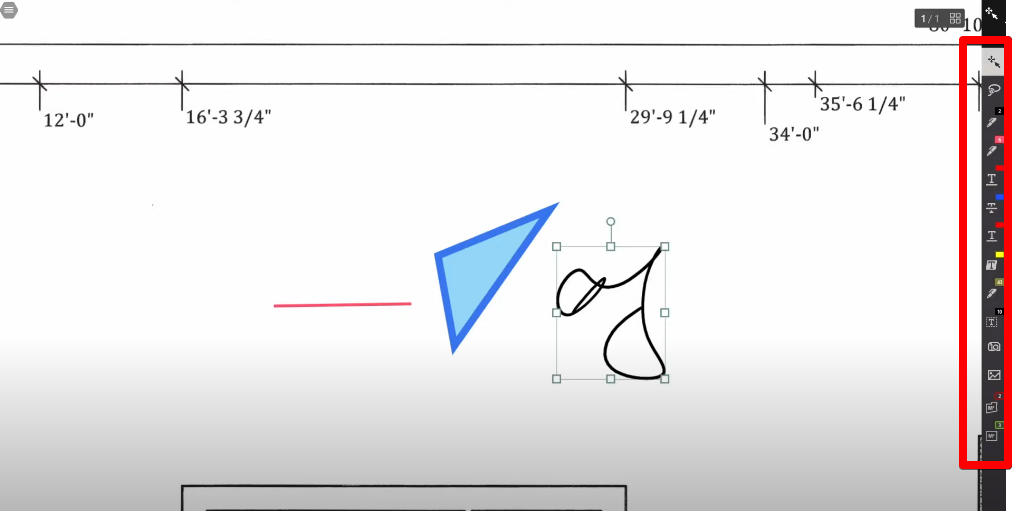
For anyone working PDFs as an individual or a team, the Annotate toolbar in Drawboard PDF has some of the most easy-to-use markup tools for everyday needs.
The software has a free version to let you familiarize yourself with the UI. Afterward, you can buy Pro Lite at $4.19/mo, Pro Plus at $6.99/mo, or Pro Unlimited at $13.33/mo for adding and editing markup.
Pros
- Store and share annotated PDFs with team members.
- Sync all markups live across all devices.
- Customized price for enterprises.
Cons
- The free version has less annotation features, and credits for that, too, run out quickly.
5. Preview
Key Features:
- Select the text or highlight it with the pencil tool using different colors.
- Rectangular selection to select bulk text for annotations.
- Highlight and redact text.
- Draw tool with multiple shapes and color options and Sketch tool to optimize the drawn objects further.
- A Loop tool to magnify a portion of the text.
- Text boxes with different font styles and colors.
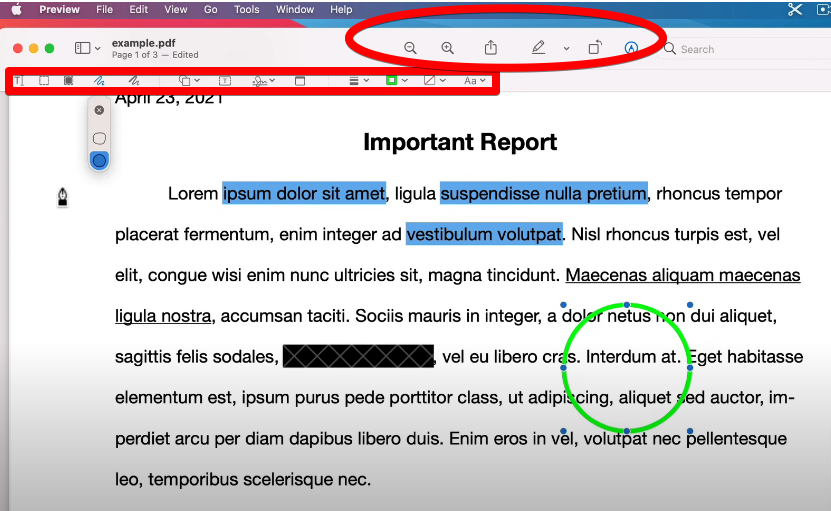
Although Preview does not offer edits, this free PDF annotation software for macOS (built-in) has a dedicated markup tool for feedback or noting something you want to remember. You won’t pay a dime for using it and get the best of both worlds.
Pros
- Copy annotated text in another document.
- Redaction with selection rectangle to remove a whole part of the text.
- All annotations on the sidebar whenever the PDF is re-opened.
- Zoom in or out of the PDF pages.
- Resize signatures.
- Quickly zoom in and zoom out of the PDF file.
- Easy integration with other Mac document applications.
- iCloud drive support for easy collaboration.
Cons
- Sometimes, the structure of a secured PDF file changes when re-opened, so a download is often required to save the changes successfully.
Part 3. 5 Linux PDF Annotation Software to Review with Ease
Although Linux comes with a basic PDF viewer, let’s talk about some software to edit and annotate your documents with ease.
1. Okular
Key Features:
- Attach questions, comments, or explanations in pop-ups or inline notes.
- Add Approve or Draft stamps to PDF files.
- Mark up PDFs with highlighter, tilde, strikethrough, and underline.
- Add digital signatures in PDFs.
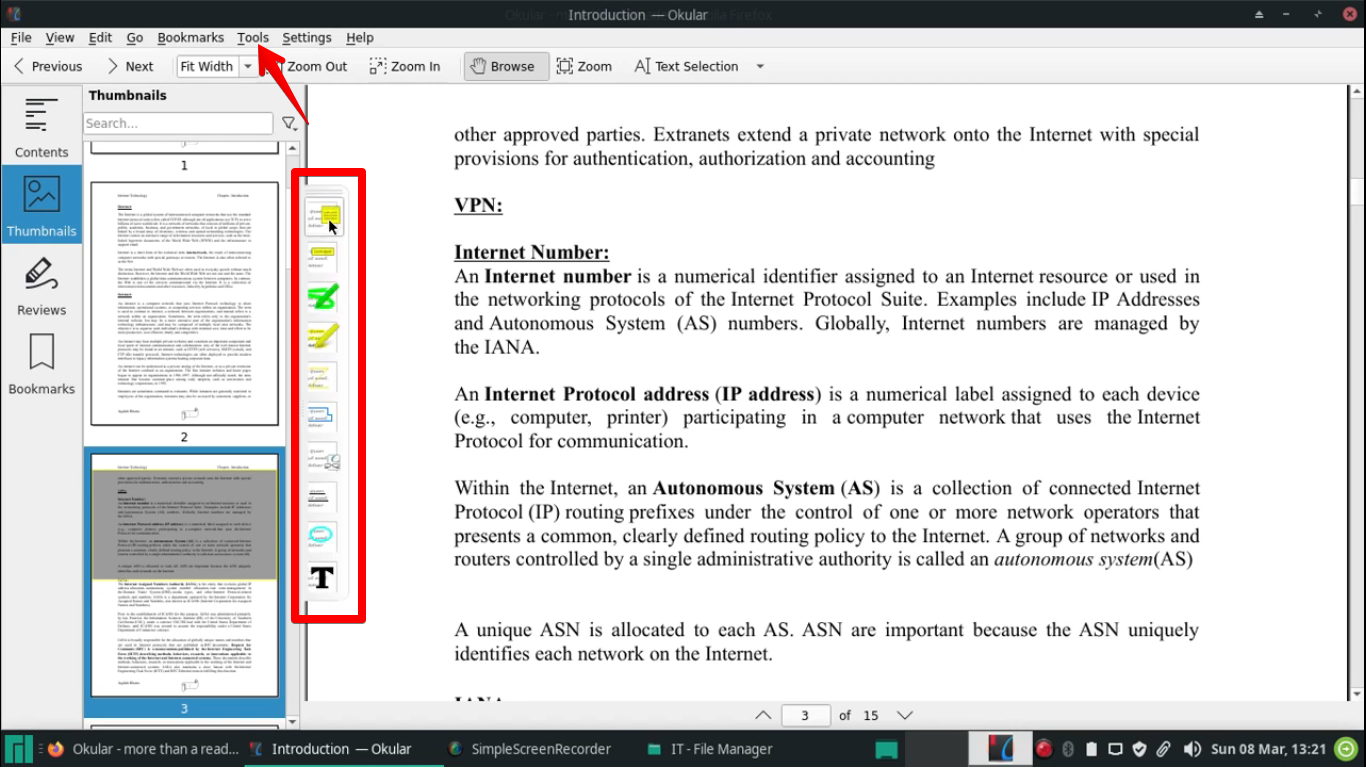
Okular is an open-source document viewer for Linux that lets you collaborate and review different sections of your lengthy PDF reports. It is released under GPLv2+, which means you don’t have to pay a dime to use it.
Pros
- Easy PDF file navigation with the thumbnail panel.
- Bookmark pages in PDFs.
- User-friendly interface.
Cons
- Slow rendering when scrolling through pages within a PDF.
2. Scribus
Key Features:
- Add comments or review in any section of the PDFs.
- Insert checkboxes so other reviewers can select single or multiple fields.
- Pen and pencil icons for freehand drawing and annotation.
- Highlight or add shapes.
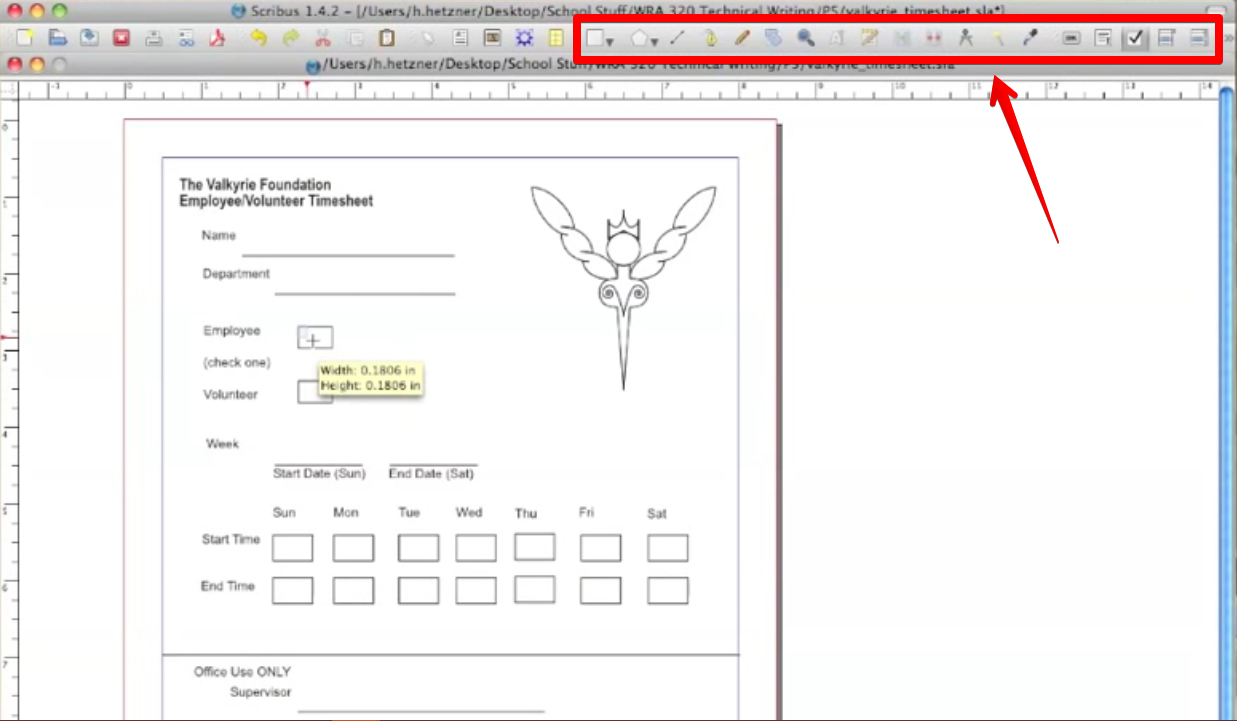
Scribus is another open-source desktop publishing tool for Linux that allows you to add editorial reviews and project feedback to your PDF reports. This PDF annotator is completely free to use.
Pros
- Create new PDF files.
- Easy-to-learn interface.
- Batch PDF file processing.
- PDFs to DOC, XLX, and PPT file formats conversion.
Cons
- Cannot edit PDF files.
3. Master PDF Editor
Key Features:
- Highlight important content, underline errors, or cross out text in paragraphs.
- Attach sticky notes or insert shapes in PDFs for visual markup.
- Add header, footer, and watermarks to PDF files.
- Insert digital signature to files.
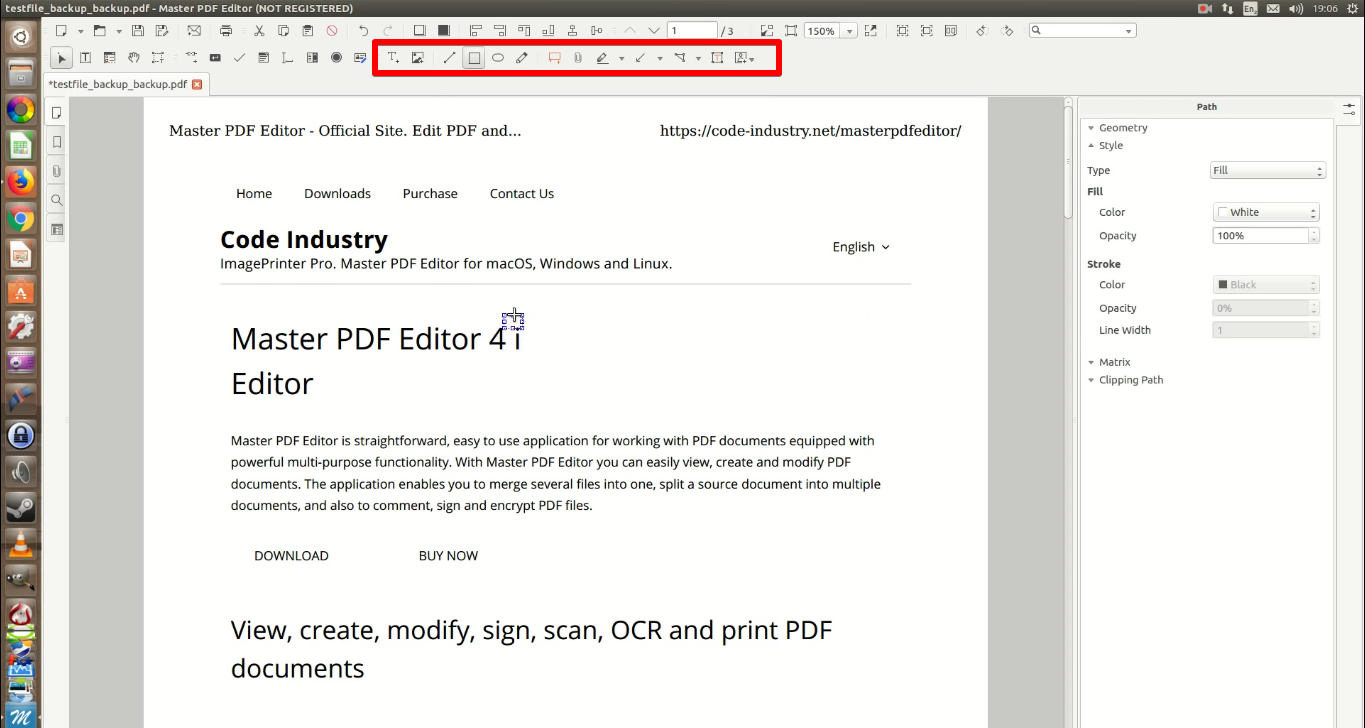
Master PDF Editor is a PDF annotation program with a user-friendly interface and clean layout that makes it easy-to-use for students, professionals, and basically anyone who frequently works with PDFs. This software is available for free or as a one-time purchase of $69.95.
Pros
- Bookmarks pages in PDFs.
- Merge or split PDFs.
- Add backgrounds in files.
Cons
- Adds a watermark to PDFs in the unregistered version.
4. Xournal++
Key Features:
- Highlight text to point out key details and add comments to them.
- Cross out or underline passages with the Pen tool.
- Add shapes to bring attention to the paragraph.
- Erase incorrect or unnecessary annotations.
- Insert audio recording to any point in the PDF file.
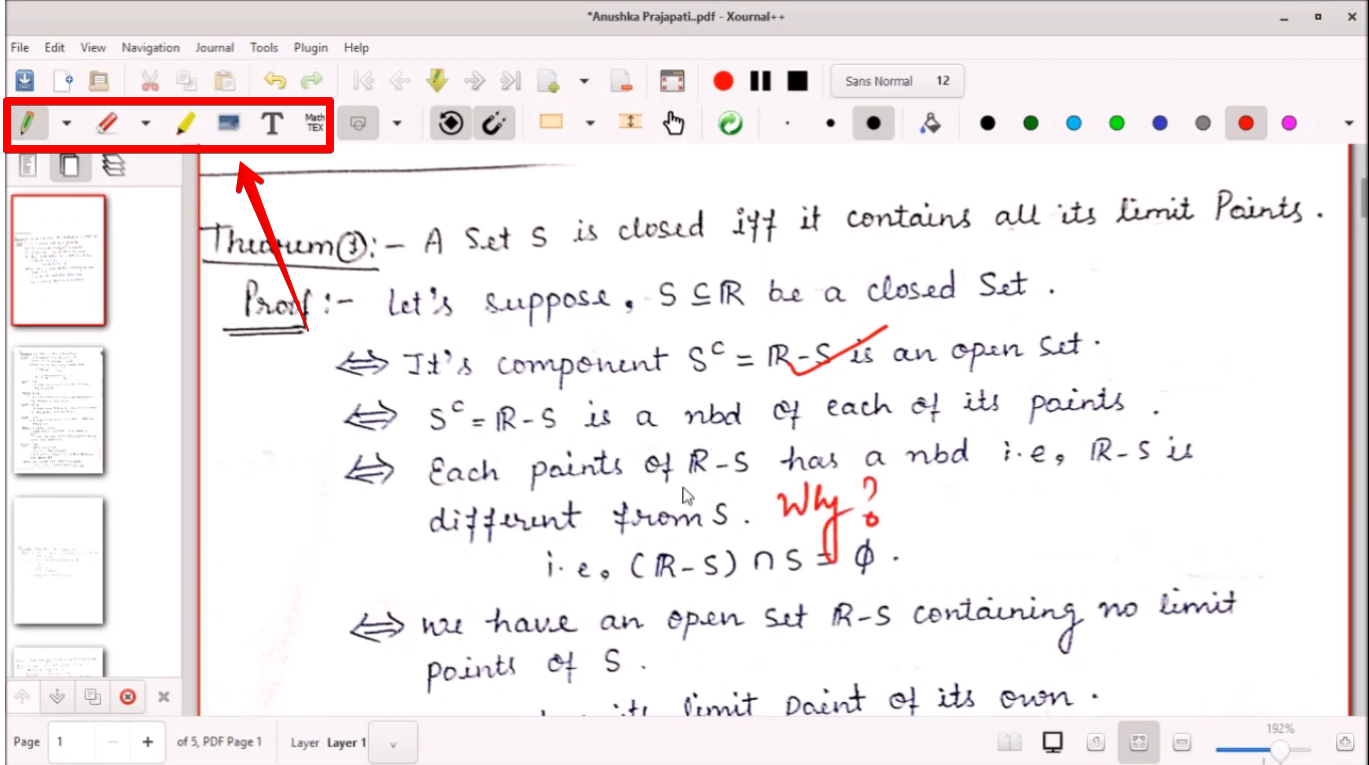
Known for its freehand drawing features, Xournal++ is another amazing annotation tool for Linux users. It has an easy and modern interface and a customizable toolbar to add or remove tools according to your needs.
Pros
- Recognize text shape.
- Organizes notes in PDFs with layers.
- Built-in LaTeX editor for writing complex maths formulas in PDFs.
Cons
- Steep learning curve.
5. Zotero
Key Features:
- Highlight text with different colors.
- Insert notes or comments on any page using the selected color theme.
- Attach tags to notes to label and organize them.
- Select text in a paragraph and add comments to it.
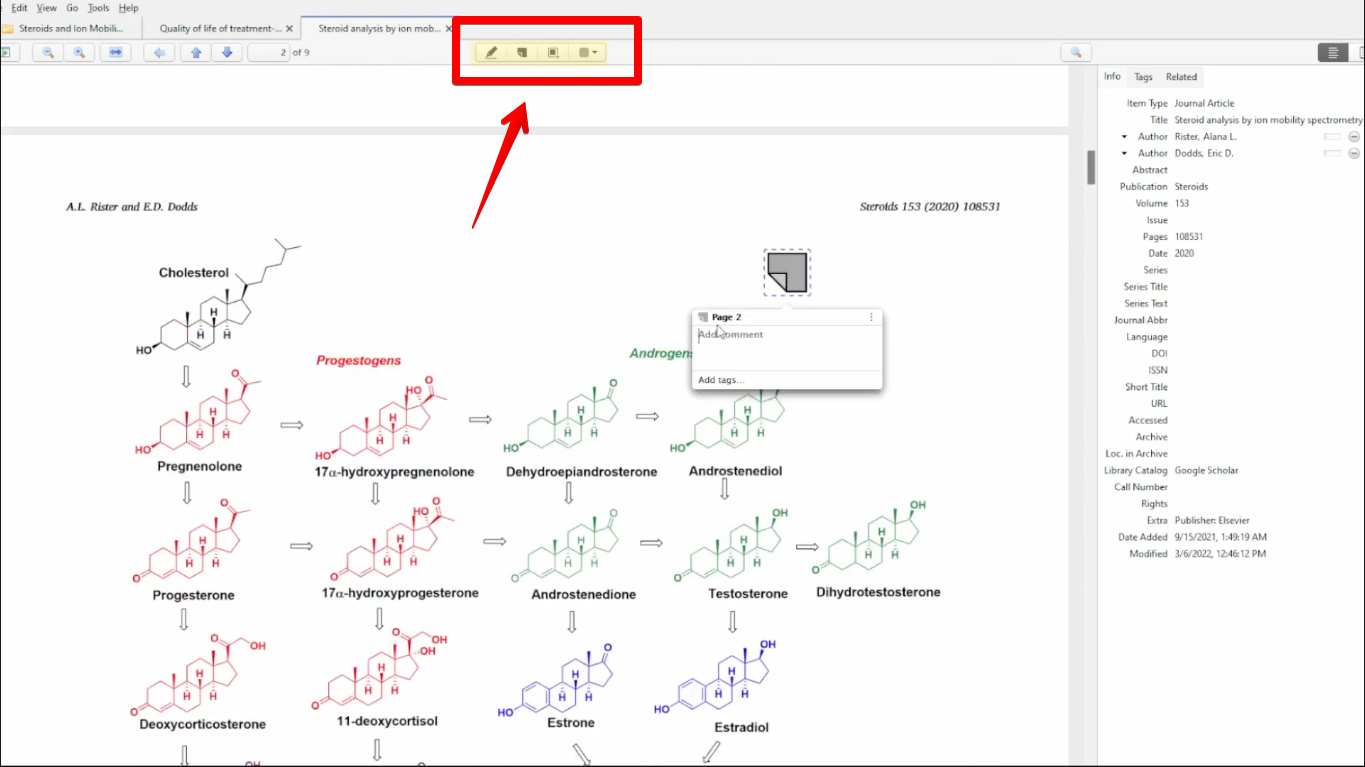
Zotero is best suited for researchers who want to quickly review PDF reports, add concerns, and integrate notes. The best part is this software is available for free.
Pros
- Sync PDFs across different devices.
- Co-review PDF files with peers through the Zotero library.
- Organize PDFs into collections or keyword tags.
Cons
- Limited cloud storage space.
Part 4. Comparison Table of 15 PDF Annotation Software
|
Software |
Cost |
OS Support |
Easy to Use |
Overall Rating |
|
Afirstsoft PDF |
$7.99/month $44.99/year $55.99/three years |
Windows Mac |
Yes |
5 |
|
Nitro PDF |
Nitro Pro - $14.99/month Nitro PDF Pro - $179.99 per license |
Windows 64-bit Mac iOS |
Yes |
4.3 |
|
SwifDoo |
Quarterly plan - $14/month 2-year - $2.5/month Perpetual License - $79.99. |
Windows iOS Android |
Yes |
3.9 |
|
PDF Annotator |
$79.95/license |
Windows |
Yes |
4.4 |
|
Adobe Acrobat |
Acrobat Pro - $19.99/month Acrobat Standard plan - $12.99/month |
Windows Mac iOS Android |
Steep learning curve |
4.5 |
|
Foxit PDF Editor |
$129/year |
Windows Mac Chromebook iOS, Android |
Yes |
4.6 |
|
PDF Expert |
$139.99/one-time |
Mac iOS |
Yes |
4.7 |
|
PDF Nomad |
$39.99/one-time |
Mac |
Yes |
4 |
|
Drawboard PDF |
Pro Lite - $4.19/mo Pro Plus - $6.99/mo Pro Unlimited- $13.33/mo |
Windows Mac Android iOS |
A bit complex |
4.3 |
|
Preview |
Free |
Mac |
Yes |
3 |
|
Okular |
Free |
Windows Mac Linux |
Yes |
4.3 |
|
Scribus |
Free |
Windows Mac Linux |
Yes |
4.3 |
|
Master PDF Editor |
Free One-time purchase - $69.95 |
Linux |
Slightly difficult to use |
3.4 |
|
Xournal++ |
Free |
Windows Mac Linux |
Less intuitive |
4.8 |
|
Zotero |
Free |
Mac Windows Linux iOS |
Yes |
4.4 |
Part 5. Conclusion
To wrap things up, we’ve discussed the 15 best PDF annotation software for Windows, Mac, and Linux. Out of these, Afirstsoft PDF is the most affordable solution with a user-friendly interface and full set of annotation options. Download it now and manage your markups with ease.


