Do you always use a pen or paper to make notes while reading an article, project guideline, client requirements, or other PDF documents? If yes, don’t you feel troubled going back and forth between your notes-taking paper and the PDF document under observation? We have a solution to help you stop making notes conventionally and save time and energy by working smartly.
Discover the benefits of how to make notes on PDF to work smartly. This method allows you to consolidate all your information in one place, making reviewing and finding references for other studies easier. By following the steps below, you can master the art of adding notes to a PDF.
Part 1. Why do you need to make notes on PDF?
If you want to maximise your productivity while reading PDFs for research or other purposes, what’s better than adding comments to a PDF file instead of writing on a separate paper? If you want to make your text talk with you at every stage while finding references, key points, counterarguments, etc., then you must make notes on PDF.
Making notes on PDFs can help you revisit documents without scrolling through the whole document again and again to find the required information. It allows you to highlight key points, add text boxes, and underline sentences to be revised or removed.
Part 2. Advantages of Making Notes on PDF
There are various advantages of making notes on a PDF over taking notes on paper. PDFs are safer and more secure than conventional notes paper. Conventional papers can be lost or damaged easily, while PDFs cannot be spoiled. You can also store secret documents in cloud storage for a lifetime.
The most prominent advantage of making notes on a PDF is that they are easier to search, share, organise, and access across devices. Also, you can quickly copy and paste relevant material from other documents into your notes within no time for referencing.
Let’s explore some benefits of making notes on PDF.
1. Track Required Information:
Another important aspect of making notes on PDF is its ability to retrieve required information whenever needed. You can navigate the required information by using the Strike-through button of the PDF editor and use it quickly for your projects.
2. Better Study Skills:
Notes-taking plays an important role in improving the study skills of the students or professionals by allowing them to add text boxes, highlight crucial sentences, or add comments in front of specific paragraphs to grasp the gist of information while revisiting the document. You must learn how to make notes on PDF to maximize productivity while working.
3. Improved Understanding:
Use the highlight text feature of the PDF editor to distinguish different types of points in your document for a better understanding of the text. Also, make sure to use different colour options from the palette to improve the document's readability for quick reference scanning.
Also, use the tool's underline text option to mark every critical point to grasp while revising the document or sharing it with others.
4. Seamless Collaboration:
Note-taking helps you make your documents clear enough for readers to understand every point by navigating your highlighted sentences or comments. If you are working with a team on the same project, your PDF notes can help you better collaborate with your team members.
5. Sustainable Working:
Now, you don’t need to jot down a number of papers to make notes for a study or business document. You can add notes to PDF by highlighting text, underlining sentences, adding text boxes, external links, etc.
Everything on the PDF you are working on without using a single piece of paper to save more trees and promote sustainability through your actions.
Part 3. Actions to Perform for Effectively Making Notes on PDF
Notes-taking is a skill to use strategically to make the most out of your PDFs. Before starting to make notes on PDF, we suggest you to familiarize yourself with best practices to follow for maximising your productivity while working.
1. Skimming Content:
Try skimming the document completely to get an overview of what it’s about. Then, mark headings or topics to use in your notes. This will help you to focus only on the crucial points and capture the most relevant information without wasting time throughout your notes-taking using features like highlighting, underlining, and so on.
2. Familiarize Yourself with the Tool:
Make sure to familiarize yourself with the tool you are going to use for making notes on PDF. Try to use every feature and functionality available in the tool to understand its mechanism for better working before adding the first comment on the PDF.
3. Precise Notes:
Make sure to pause after reading every section of the document to take notes about the discussed ideas or arguments in your own words for better understanding. This will help you refresh the information while revisiting the PDF document.
4. Reviewing:
Once you finish making notes on PDF, then take a break to review the notes written before moving on to the next project. You can do it daily, weekly, fortnightly, monthly, or even before the exam or meeting to refresh your memory and remain updated with the content.
5. Avoid Cluttering:
Don’t highlight or annotate every sentence you feel important to avoid cluttering. Instead, focus on key concepts, supporting evidence, or sentences to be revised or explained by only highlighting or underlining them.
Use different colors for highlighting to distinguish between different kinds of information, like supporting sentences with yellow or refuting sentences with pink colour to avoid cluttering the text.
Part 4. Potential Issues in Making Notes on PDF
Making notes on PDF is full of advantages, but there are some issues associated with it also. The issues are of petty nature like lack of compatibility across platforms and digital distractions while working. Let’s explore some of the most prominent ones below.
1. Complex Files:
The large file size of PDFs sometimes slows down work progress because of high-resolution images or complex formatting. So avoid using complex formatting and high-resolution images to work without disturbance on your low-storage devices as well. To tackle these kind of issues you can use file compression techniques to reduce the file size for smooth work.
2. Compatibility Errors:
You can use tools that provide compatibility across devices or can easily operate on your devices to work seamlessly from anywhere.
Remember that every note-taking tool does not support the same feature or file formats. So choose the best tools like Afirstsoft PDF editor for working.
3. Damaging Battery Life:
Using PDF editors for a long time can damage your device's battery life. Constantly using a PDF editor for note-taking or annotation will consume your battery life, especially if you continuously use annotation or audio recording. You can decrease the screen brightness or close the background apps to save your device's battery life.
4. Hindrance in Learning:
Switching to a new, more productive PDF editor app like Afirstsoft will cause a learning hindrance to you. Initially familiarizing with new tools to understand the features and how they work causes troubles. However, you can overcome this hindrance by familiarizing yourself with all the functionalities quickly.
5. Digital Distractions:
E-learning's biggest drawback is digital distractions, like ads or app notifications popping up on your screen while you are reading something important for your project. You can overcome these distractions by choosing an app that allows you to activate focus mode and restrict ads or notifications while you are making notes on PDF to keep your work going.
Part 5. How to Make Notes on PDF for Free
You can make notes on PDF using Windows, Mac, and even mobile apps to maximize your productivity while working. To do so, you just need to download the PDF editor app, which will work seamlessly regardless of whether you have an internet connection or not.
Some tools do not provide users with unlimited features in free versions for adding notes to the PDF. We suggest you to look for tools that allow its users to utilise all features like Highlight, Underline, Strikethrough text, and so on for free.
Let’s look at the comprehensive guide for making notes on PDFs for free using the Afirstsoft PDF.
Afirstsoft PDF
It is the first choice of students, researchers, and professionals because of its one-stop solution feature. It allows you to edit your PDF documents with maximum customizations and add notes to PDF with various features like text highlighter, text boxes, text underliner, stickers, etc.
You can add comments, highlight important points, and add comments or text boxes on one platform without juggling between platforms. It also allows you to add images or external links in the PDF document to make comprehensive notes.
Now that you know the tool's innovative features, let’s discuss features in a step-by-step guide to seamlessly make notes on your PDF documents.
Step 1. Download Afirstsoft App
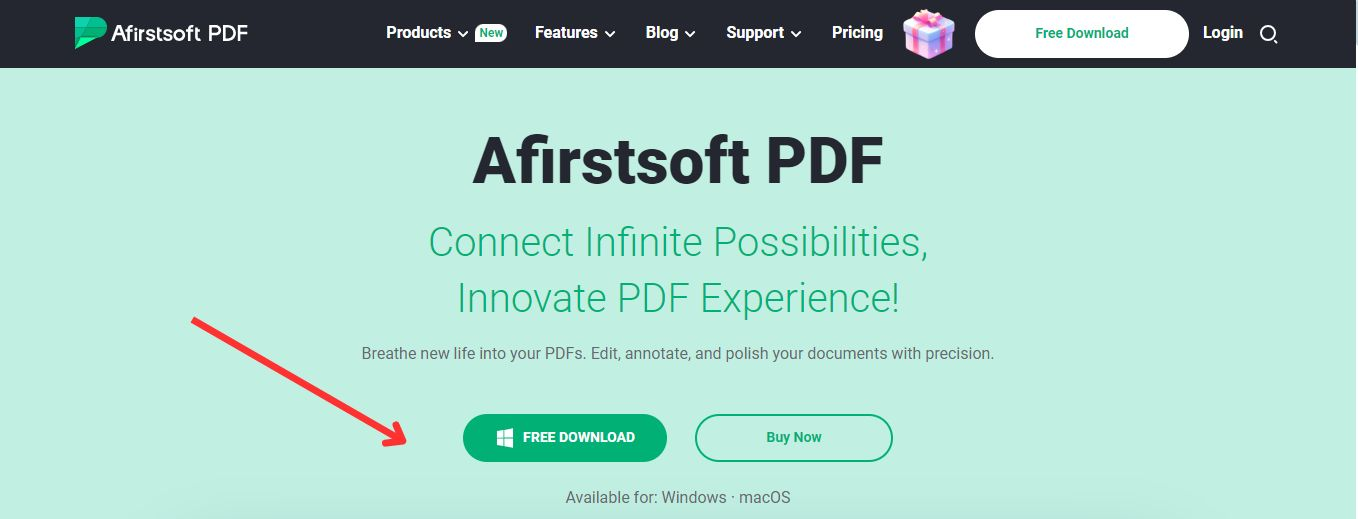
Browse the Afirstsoft official website using your search engine to download the Afirst app for your Windows or Mac device. After reaching the homepage, download the app for your device and run the installer to launch it. After installing it, you can start adding notes to your PDF documents.
Step 2. Open PDF Through the APP
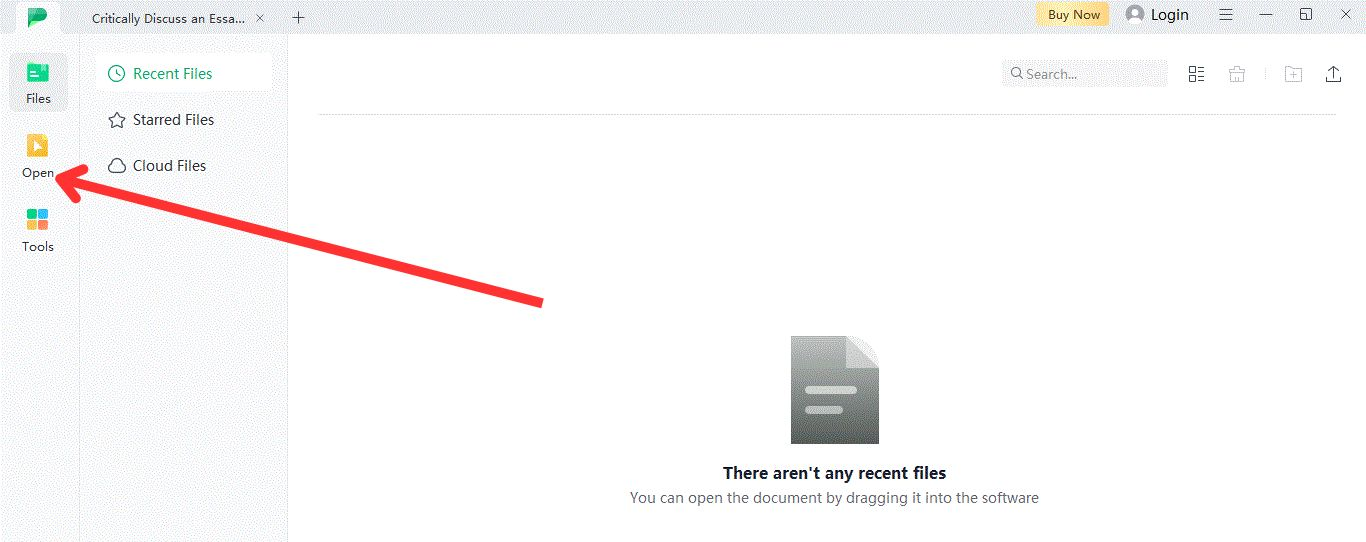
After downloading and installing the app on your device, you can add notes to your PDF for free. Tap the "Open” tab at the top left of the tool's homepage and select the document from your device to make notes on.
Step 3. Access Notes Adding Features Through Comment Tab
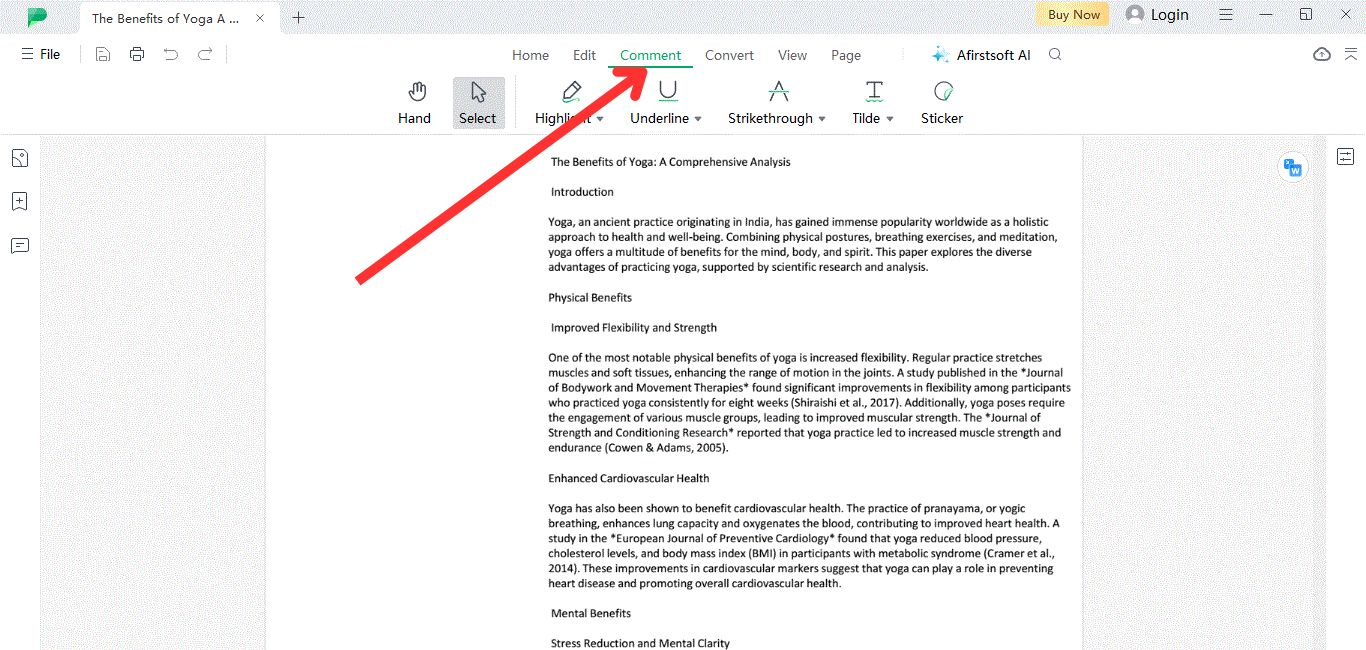
After opening the document, look for the “Comment” tab on the top bar and press it to access features like Highlight, Strikethrough, Underline, Tilde, and Sticker to add notes to your document text. Now, test every feature to check its use case or efficiency.
Step 4. Highlight PDF Text
、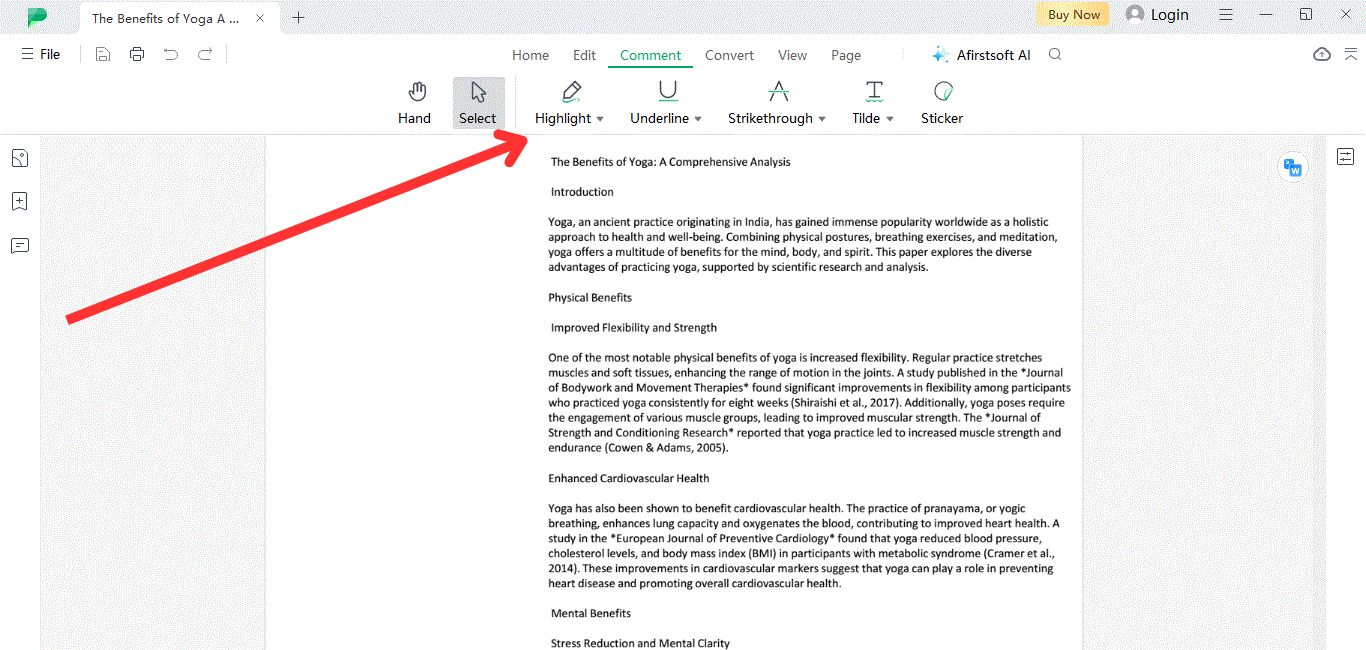
Now, you can click on the “Highlight” feature from the comments tab. By pressing it once, you can drag your cursor over any part of the text, and it will be highlighted automatically. Also, you can select any colour you want from the palette to distinguish between different kinds of information.
Step 5. Underline Text Sentences
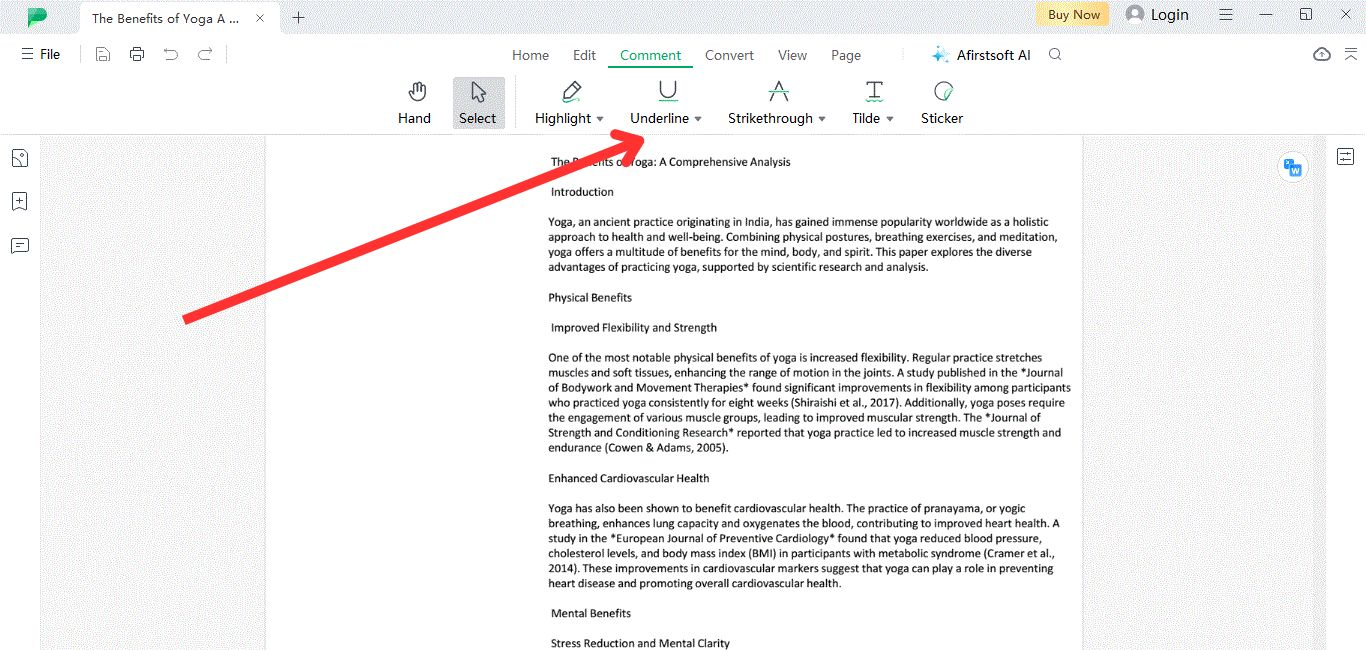
Now, move on to the underline text feature to underline any sentence throughout the document. This feature allows you to underline any word or sentence in your document with colours available to mark information that needs to be revisited or explained with sources.
Step 6. Strike-Through
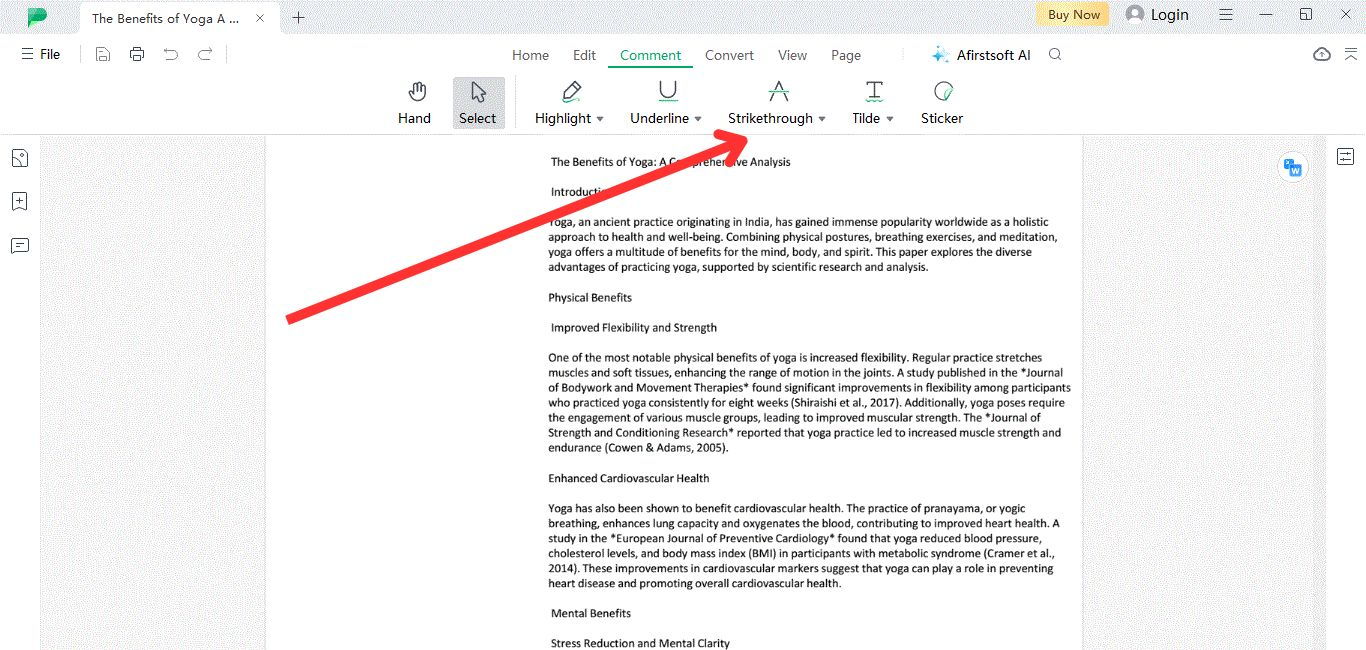
Now move on to the next tab, “Strikethrough,” in the comments menu to use in the document. This feature allows you to make the sentences prominent in the document to indicate the reader to revise or remove them by adding comments in the text box. This feature is used to add notes to evaluate any critical document, as it also comes with a colour palette.
Step 7. Add Stickers
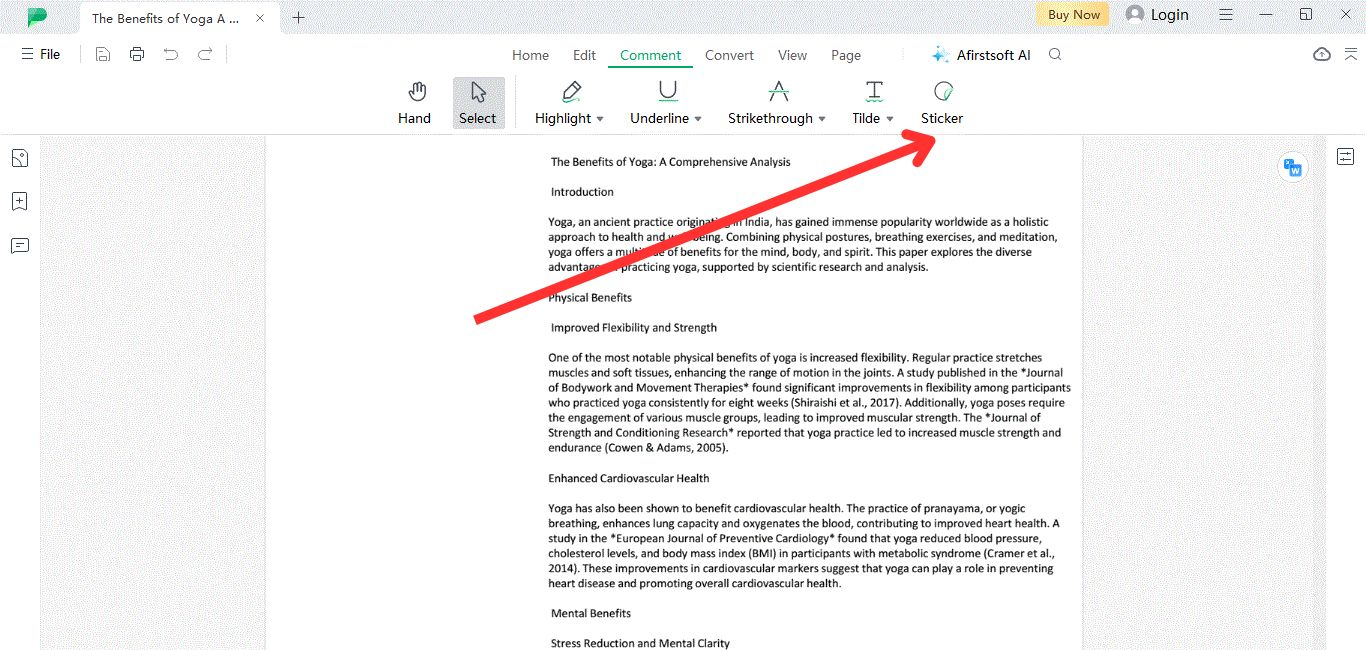
Now, go to the “Stickers” tab and select from a range of 100+ stickers to place over your document. Stickers are mainly used to improve the readability of the text by using relevant stickers to explain the situation with an emotion-reflecting visual.
Step 8. Saving Document
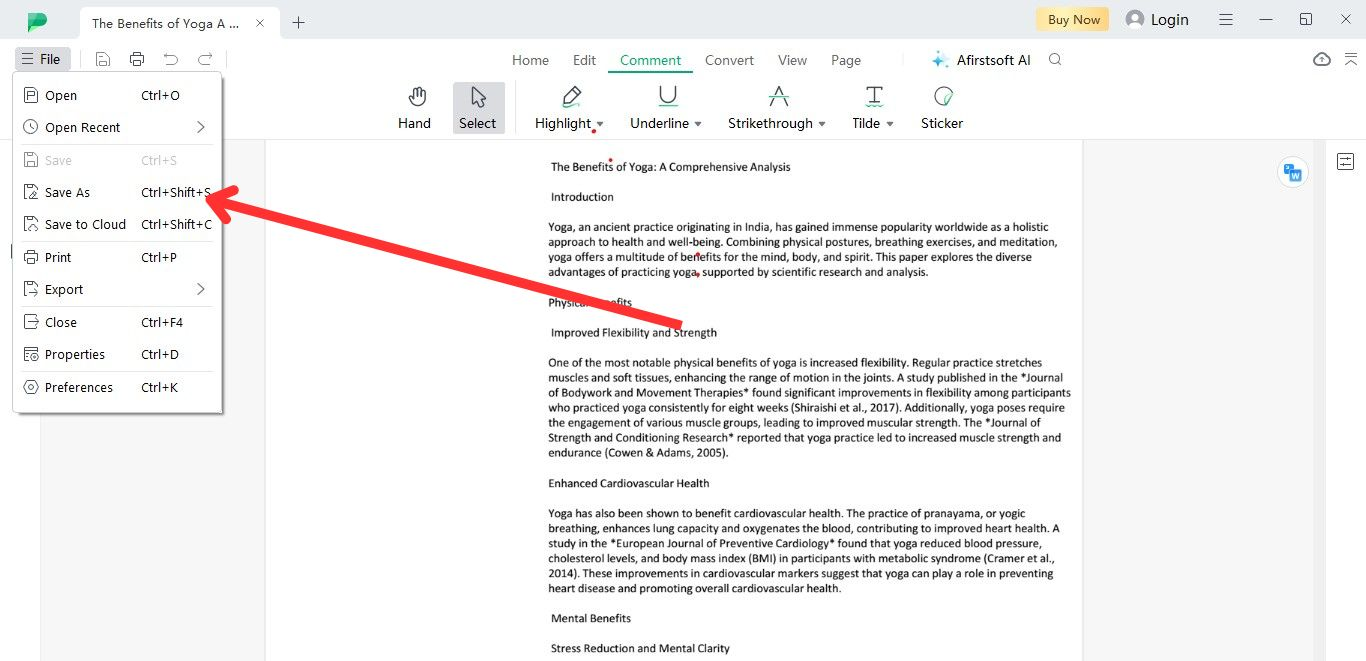
After adding notes to your document, don’t forget to save it to preserve your progress and prevent it from getting wasted. Now, go to the top left of the page, click the “File” tab, and select the “Save As” option by choosing your preferred location. That’s all it takes to make notes on PDF and save your document.
Part 6. Frequently Asked Questions
Q1. How to make handwritten notes on PDF?
You can use the draw feature of the Afirstsoft tool to make handwritten notes on PDF documents.
Q2. How to make notes on PDF using Windows?
To add notes to PDF using the Windows operating system, you need to install the Afirstsoft PDF editor for seamless note-taking.
Q3. How to make notes on PDF using a Mac device?
You can make notes on PDF using a Mac device by downloading the Afirstsoft PDF editor from your search engine browser to add notes to your PDF.
Part 7. Conclusion
Making notes on PDF has eased the lives of professionals conducting research studies in every field. Whether you are a student or a business developer, making notes on PDF is an important skill for maximising productivity and improving collaboration with other team members.
You can learn how to make notes on PDF online or offline by following the steps mentioned above to jack up your note-taking skills.

John Smith
Editor-in-Chief
With 10 years of experience in the office industry, John Smith is a tech enthusiast and seasoned copywriter. He likes sharing insightful product reviews, comparisons, and etc.
View all Articles >