In a world where almost everything has gone digital, how is it that we are still printing out papers, signing them, and then scanning them to send them to other parties so they can sign as well? Even worse, why are many people still choosing physical document signing instead of digital signing? Well, just like every aspect of your life, it is about time to ditch the traditional way of signing contracts and legal agreements and switch to signable contracts online.
This innovative method is fast, secure, and hassle-free, where you can simply prepare the document, sign it online, and send it to others for signing, all while sitting in the comfort of your home. You need a fast, reliable, and secure online tool that comes with useful and valuable tools for signing contracts.
So, if you are wondering how to sign a contract online, we have gathered a list for you to choose from. We will also teach you precisely how to add an online contract signature using one of the tools you need to learn the process without having to figure it out on your own. So, let’s dive in and know everything in detail.
Part 1. How to Make Signable Contracts with Sign Easy?
Sign Easy has made navigating and making signable online contracts more accessible than ever before. With a simple signeasy login, you can access all the tools and features you could need to sign contracts online.
Here are a few simple steps you need to follow to create and send signable agreements online.
Step 1: Open Sign Easy in Your Browser
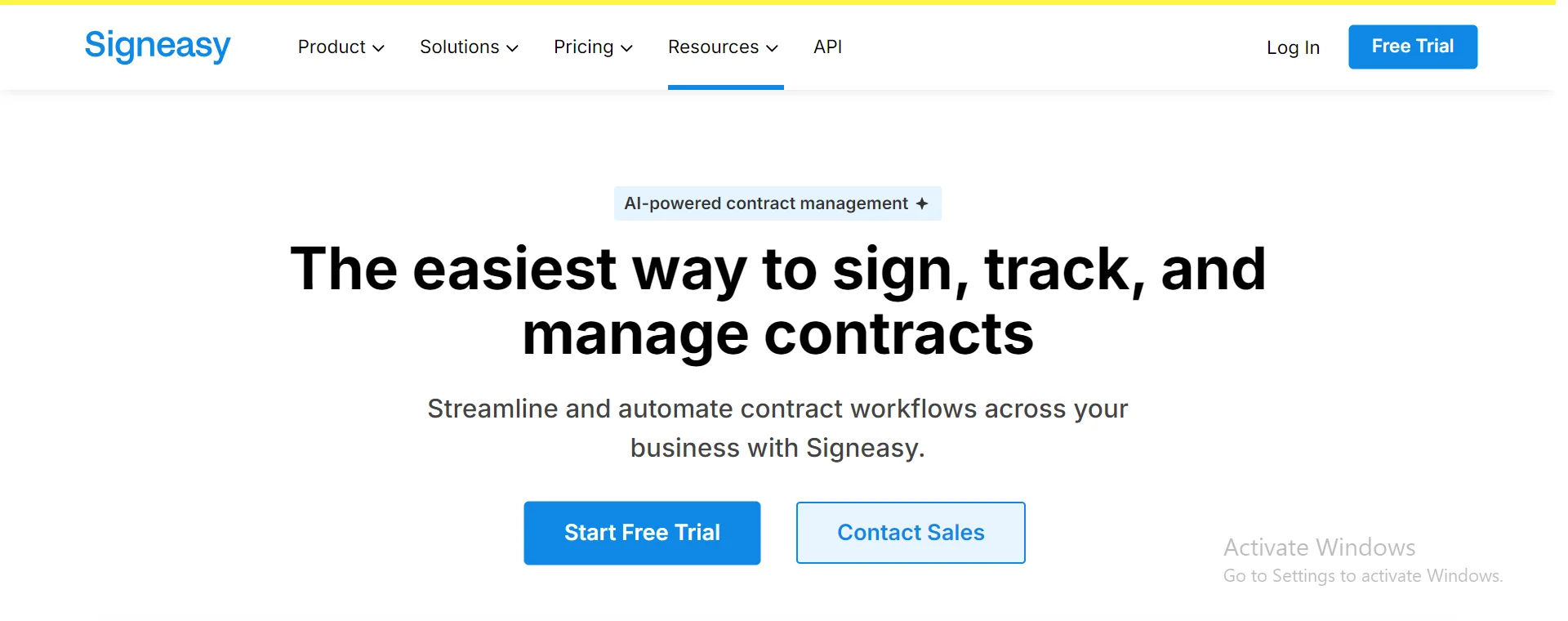
The first step is to open Sign Easy website page on your laptop.
To do so, you simply need to navigate to your browser, open it, and type in Sign Easy. You can also click on app.signeasy.com to land on the website.
Step 2: Log into your Sign Easy Account
After landing on the page, you need to log in to your account.
However, if you dont already have an account, you can start with a free trial of the app to see if it fulfills your requirements.
To start with a free trial, click on the “Start Free Trial” button located at the center of the page or click on the “Free Trial” button located in the top right corner of the page.
The free version comes with the “Sign PDF Online” feature if you only need to sign the document and send it.
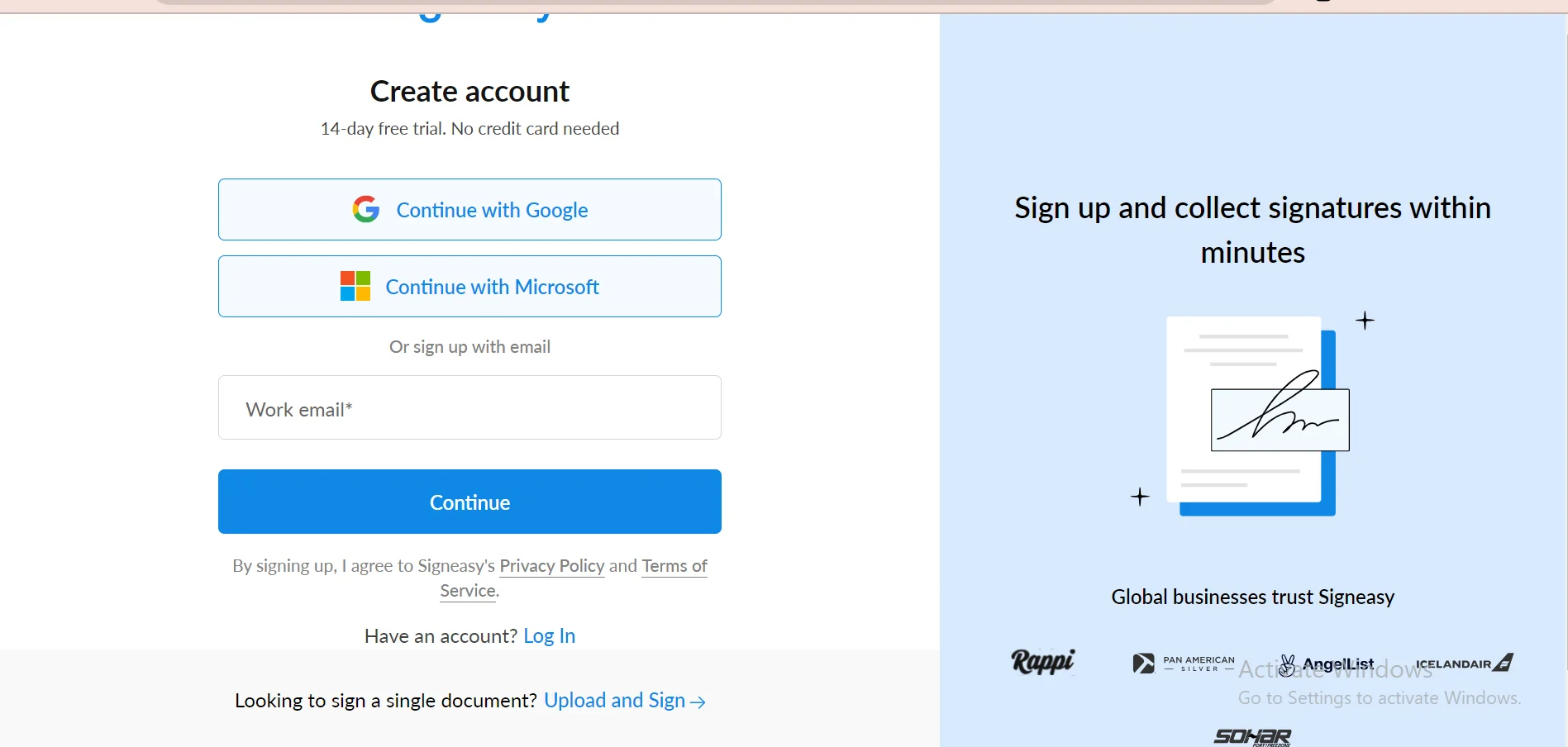
After clicking on the Free Trial button, a new window will appear on the screen where you will need to enter your work email (preferably) or continue with any of the Google accounts you are already using.
If you want to get access to all the tools and features, you can skip the free trial and choose from different pricing models like Business, Business Plus, or Enterprise.
For day-to-day business agreements, the first two models would work well. However, depending on the company size and requirements, you can choose the Enterprise model, where you can set custom pricing by contacting sales.
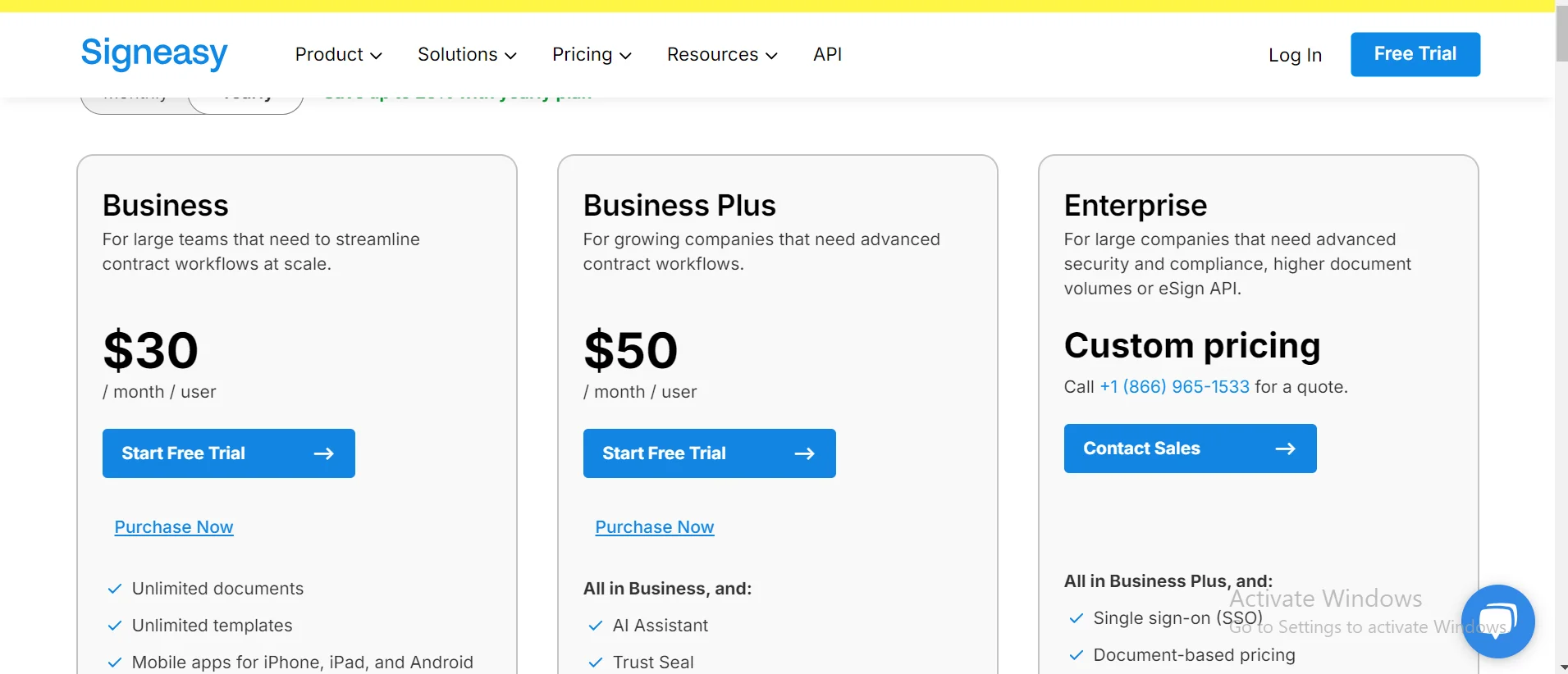
Once you have decided on the pricing model and added all the information, click on “Continue” and follow the next steps to get started with a simple signeasy login.
Step 3: Open Sign Easy
After logging into your account, you will be welcomed on the home screen of the Sugn Easy desktop application.
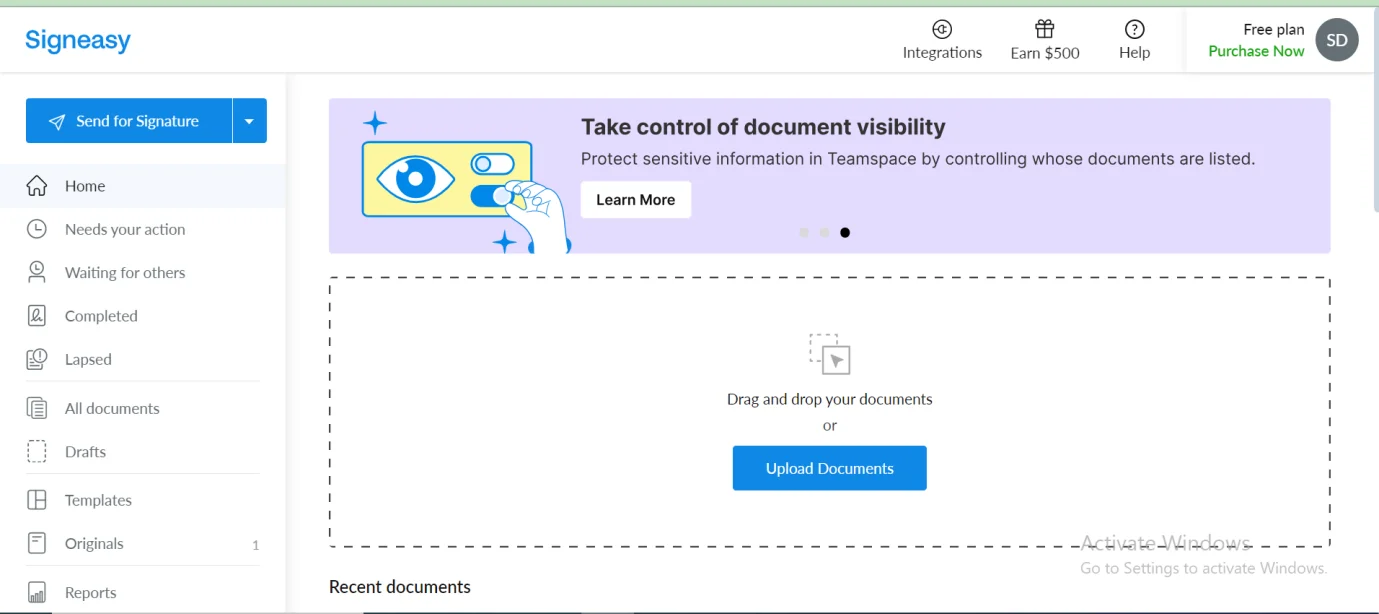
In this free plan, you will be able to access all the necessary tools and features you need to make online agreement signing quick and effective.
Step 4: Create or Upload Your Contract
Now that you are on the desktop application, it is time to create or upload your contract to make it signable.
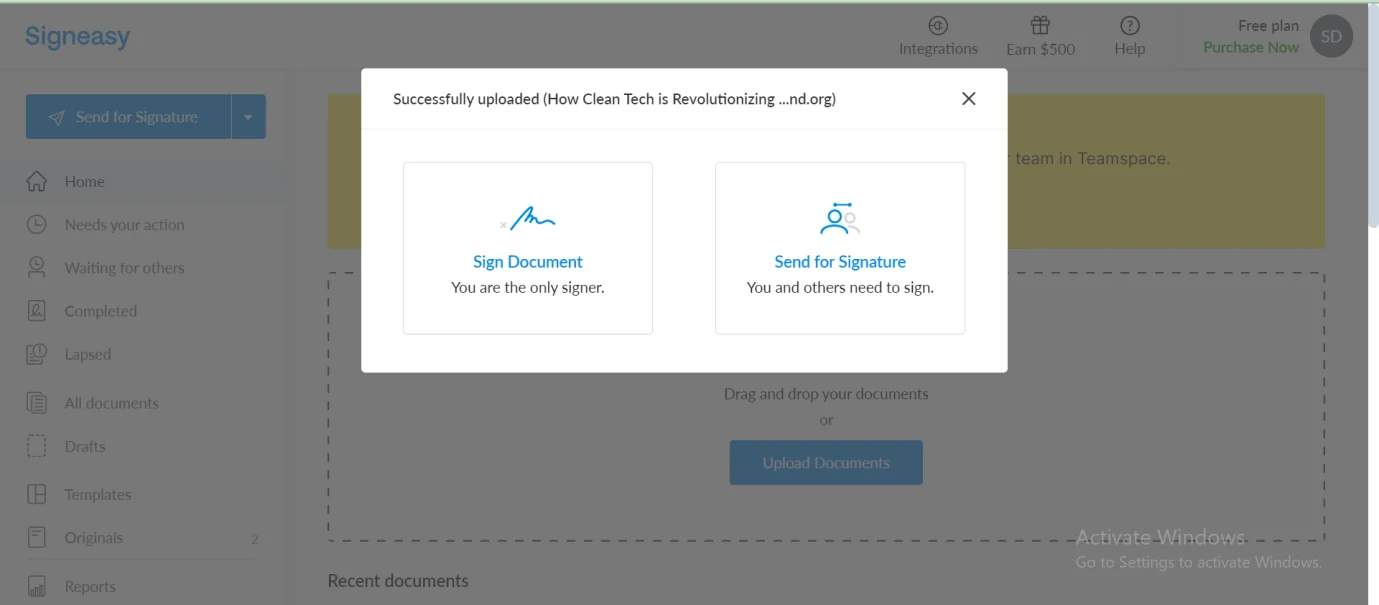
To do so, upload your contract from your device into the Sign Easy application. You can now sign the document and also send it for signing.
Step 5: Prepare the Contract for Signing
Now that your document is uploaded, it is time to prepare it for signing.
With the simple drag-and-drop interface, you add your initials, name, signature, data fields, signature fields, checkmarks, or any necessary fields based on your requirements.
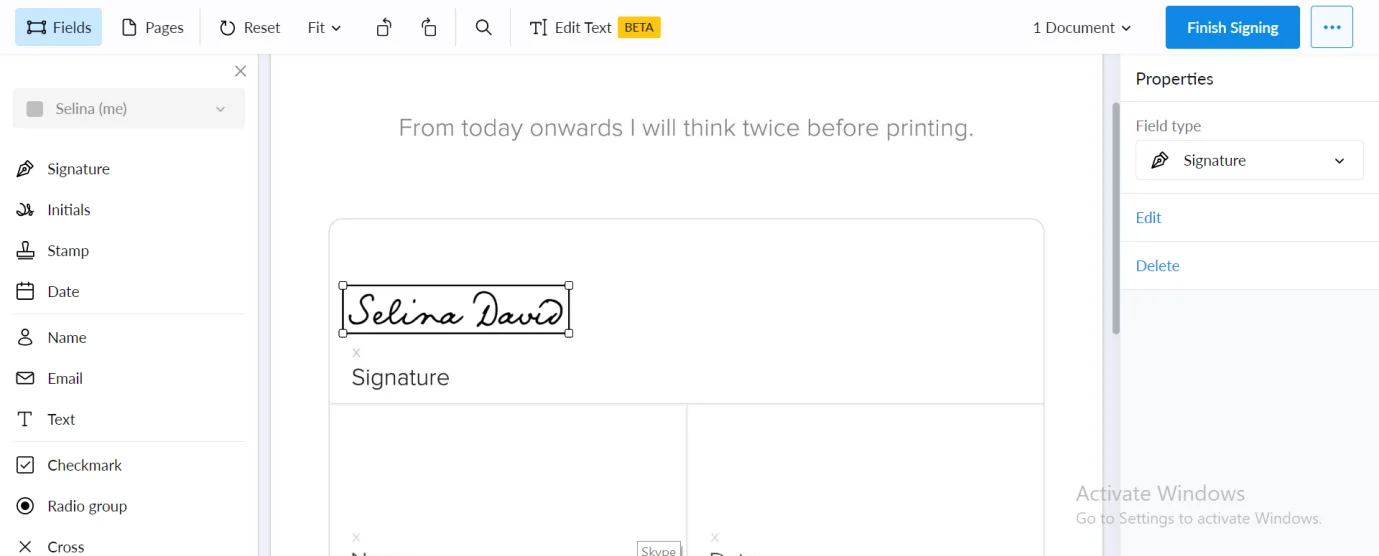
In the upgraded version of the application, you can also add your name or company stamp digitally before sending it for signing.
You can also specify people who need to sign the contracts by adding signers. Whether you want to add individual or multiple signers, simply add multiple recipients and give specific fields for each signer.
Step 6: Customize Your Signatures
Now, if you want to change your signature or initials style, you can simply edit them.
To do so, click on the added signatures first, and its edit options will appear on the right side of the screen.
Navigate to the right side of the screen and click on the “Edit” options from the properties.
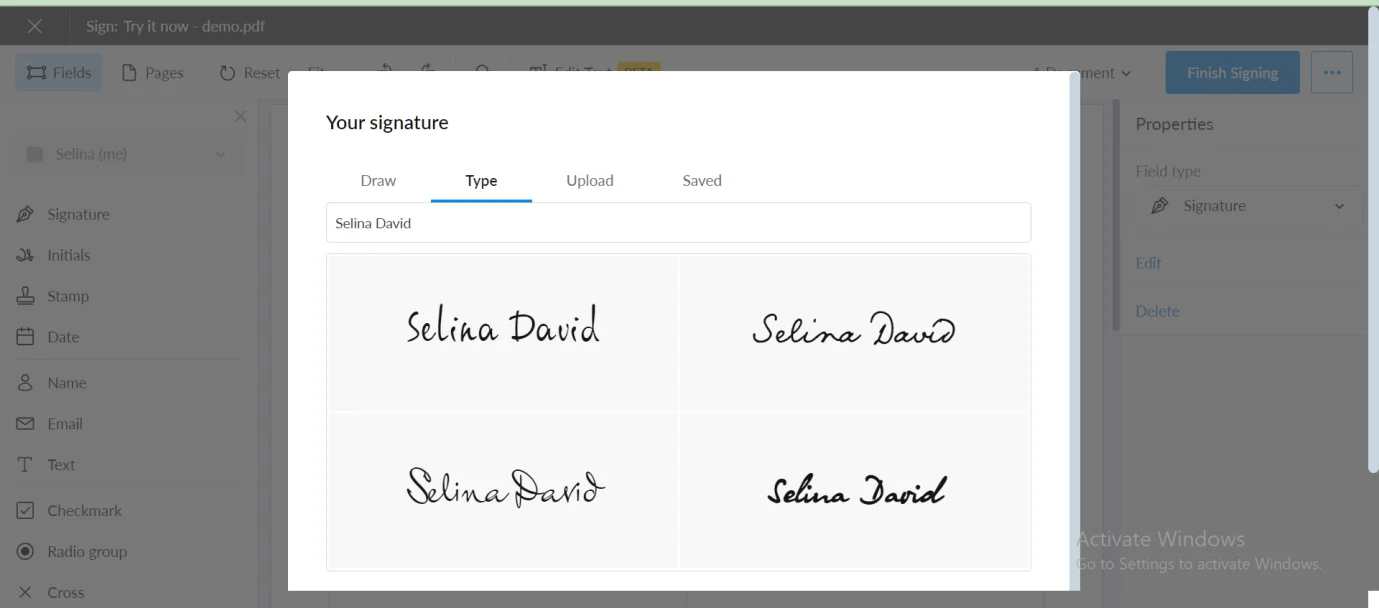
From the options, you can draw, type, or upload your signatures. If you have any saved already, you can choose from those and add them to your document.
Whatever you decide to choose, simply select it and click on the “Use” button to add that to your contract.
Step 7: Send for Signature
After adding all the necessary fields, initials, and signatures to the agreement, navigate to the top right corner of the screen and click on the “Finish Signing” button.
Depending on the version, you can send it to others for signing by clicking on the “Send for Signature” option.
Step 8: Download the Signed Contract
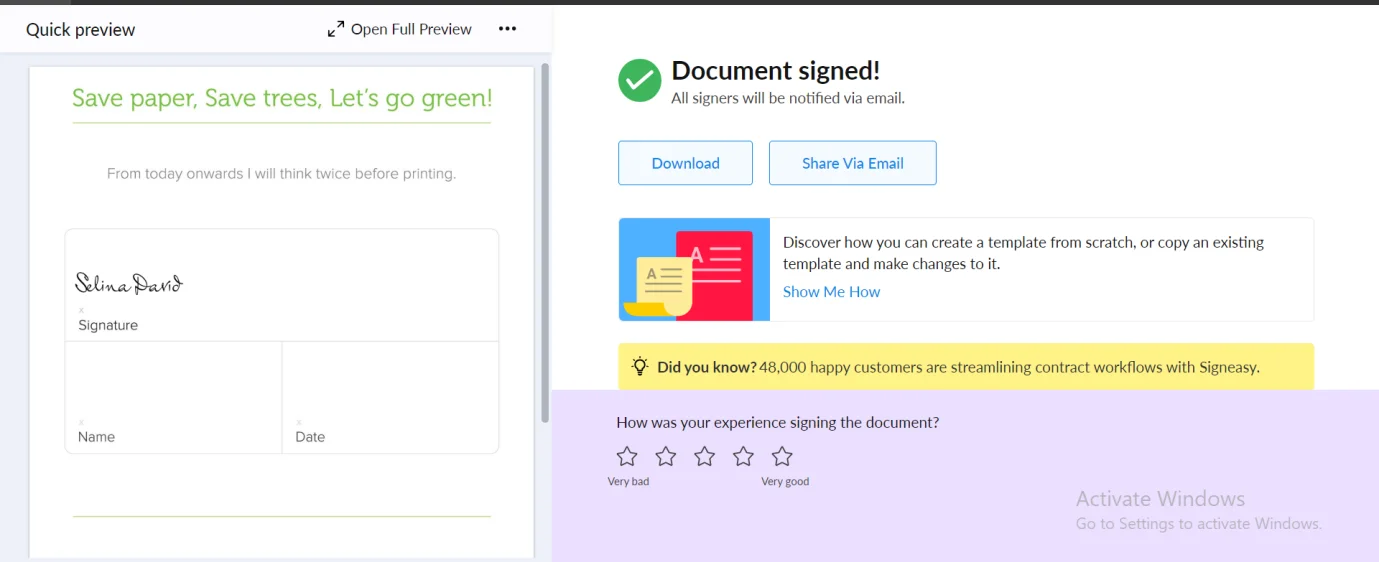
After finishing the document, you can either download it or share it via email. Also, you can download the final signed version of the contract and save it to the cloud storage.
By following these simple steps, you can successfully make signable contracts online and send them to other parties as well for digital signing.
Part 2. Other Best PDF Tools for Contract Signing Online
In addition to Sign Easy, there are other powerful PDF editing and signing tools available on the market. You can try their free and paid versions, depending on your signing requirements. If you are looking for more options, here are the options:
Afirstsoft PDF Editor
AfirstSoft PDF Editor is a powerful, versatile, and user-friendly PDF editor that allows you to seamlessly create, edit, view, annotate, and organize your digital documents. With its user-centric approach and AI-driven editing tools, you can make signable contracts quickly and efficiently. You can add signature boxes, data fields, and data fields to your digital agreements, making them signable.
Not only this, Afirstsoft PDF Editor has a feature called “Protect” that allows you to protect confidential contracts with password encryption. By setting up password encryption, you are making sure the document is safe from any unauthorized access. This means only an authorized person with a password can view, edit, and sign the PDF online contract. This added layer of security and protection ensures your legal agreements are well-protected, giving you peace of mind and making Afirstsoft PDF Editor the top choice for online contract signing.
Whether you want to create business contracts, legal documents, or academic contracts, AfirstSoft PDF Editor is an all-in-one PDF solution. While there is a free version of the application available for you to download on your Windows, macOS, iOS, and Android devices, you will only be able to access basic editing tools. To get access to all the advanced tools and features, you can upgrade to the paid version to prepare and send signable contracts online.
Adobe Sign
Adobe has earned a name for itself in the world of digital documentation and innovation. As part of the Adobe Document Cloud suite, Adobe Sign is one of the best tools for adding e-signature to your legal documents and business agreements. Its user-friendly interface and interactive features provide a seamless and secure binding solution for signing online agreement signing.
Using this feature, you can quickly upload your contract, drag and drop different fields, add signatures, and send the document to other recipients to sign the agreement, all online. Adobe Sign also lets you customize your signature by choosing from different customization options. You can draw your signature, type it in the document, or upload an image of your document, depending on how you want your signature to appear in the document.
If you are wondering if your signed documents are secure or not, it is essential to know that the application complies with eIDAS and ESIGN. This ensures a safe and protected signed document making and sharing experience. All these features make Adobe Sign another great option for personal and business purposes.
Soda PDF
Soda PDF is another popular and valuable PDF signing software that is known for its features, which are explicitly designed to simplify document management and e-signatures. Using this software, you can create, edit, and manage your digital documents. However, one of the standout features that make Soda PDF one of the reliable tools is its safe and secure way to create a contract online.
Its intuitive interface allows you to quickly prepare and send signable contracts, making it an ideal choice for individuals and businesses. With this feature, you can upload your contract and add signature fields, data fields, text boxes, checkboxes, and more based on your requirements. Using this platform, you can not only sign the contract but share it with one or multiple recipients to sign and finalize the document.
Moreover, its robust security features allow you to protect your agreements with password encryption. This will enable you to ensure no unauthorized person can access your document and exploit any confidential information in it, providing you with peace of mind.
DocuSign
Another great tool for managing and signing documents is DocuSign. Loved by millions of users around the world, this powerful e-signature solution comes with impressive features for signing and storing legal agreements online. Whether you want to sign a healthcare document, financial agreement, or business contract, DocuSign can be used to sign any agreement digitally.
As more and more people are moving to these online signing tools, the number one concern is keeping confidential and crucial information protected and encrypted. Therefore, DocuSign promises enterprise-grade security to keep your information and your customer data safe from unauthorized access.
With multi-factor identity verification such as email address, one-time password, SMS authentication, verification with ID, and more, your data will stay encrypted and protected. This additional layer of security not only keeps track of all changes made to the document but can also detect unauthorized activity with alters, making it an all-in-one PDF editing and signing solution.
PDF Filler
PDF Filler is another great tool that offers some of the easiest ways to sign contracts online. The tool comes with extensive features, easy navigation, and can adapt to work in the cloud, making it one of the most preferred choices to work with. One of the most sought-after features of using PDF filler is that you do not always need to upload the file from your computer or local storage. To sign the contract online, you need to enter the document URL you want to work with.
Moreover, you can take documents from your email, Google Drive, Dropbox, and other third-party tools, making it accessible to a wide range of audiences. When making signable contracts, you can add signatures in a few different ways. The tool allows you to type, draw, capture from the camera, upload from the device, or even scan a QR code to add your signatures. This means people with different preferences have options available for customizing their signatures.
Part 3. Conclusion
Signing contracts online has never been easier, especially with all these amazing tools and software that make contract signing online a breeze. Some of the tools mentioned above offer excellent features even with a free or trial version, while others come with a complete PDF editing and signing suite with paid versions. Whatever tool you choose to go with, all of these, you can use them to sign contract online for academic, personal, or business purposes.

