From 1993 to the present day, PDFs have been part and parcel of everyone's professional life. Though it has benefitted millions with its numerous integrated features and properties, the annotation aspect has been incredibly advantageous.
This feature has helped to streamline the work process and has enabled operations to be carried out seamlessly. Additionally, with the iPad storming the technological market, ensuring certain technical customizations in this software became imperative. This prepared the platform for launching some of the best pdf annotation apps for iPad.
However, the surge in the launches does not mean each of the applications is well featured. Hence, you must be quite meticulous to ensure you are choosing the right product. But how? Read this guide below to arm yourself with the necessary insights. Additionally, we have handpicked the five best PDF annotation apps iPad. Scroll down for more information.
Part 1. How To Use A PDF Annotation Tool
Learning the method of annotating a PDF is paramount to achieving a smooth work process. For the unversed annotation, it means marking and adding comments in a PDF. Are you working with the MAC software on your iPad? Check out this step-by-step guide on how to use an annotation app.
- All Mac users are well aware of the 'preview' option in their launchpad. Use this feature to open the PDF and search for the 'highlighting' button. Once you have activated it, you can use it to highlight all the necessary sections.
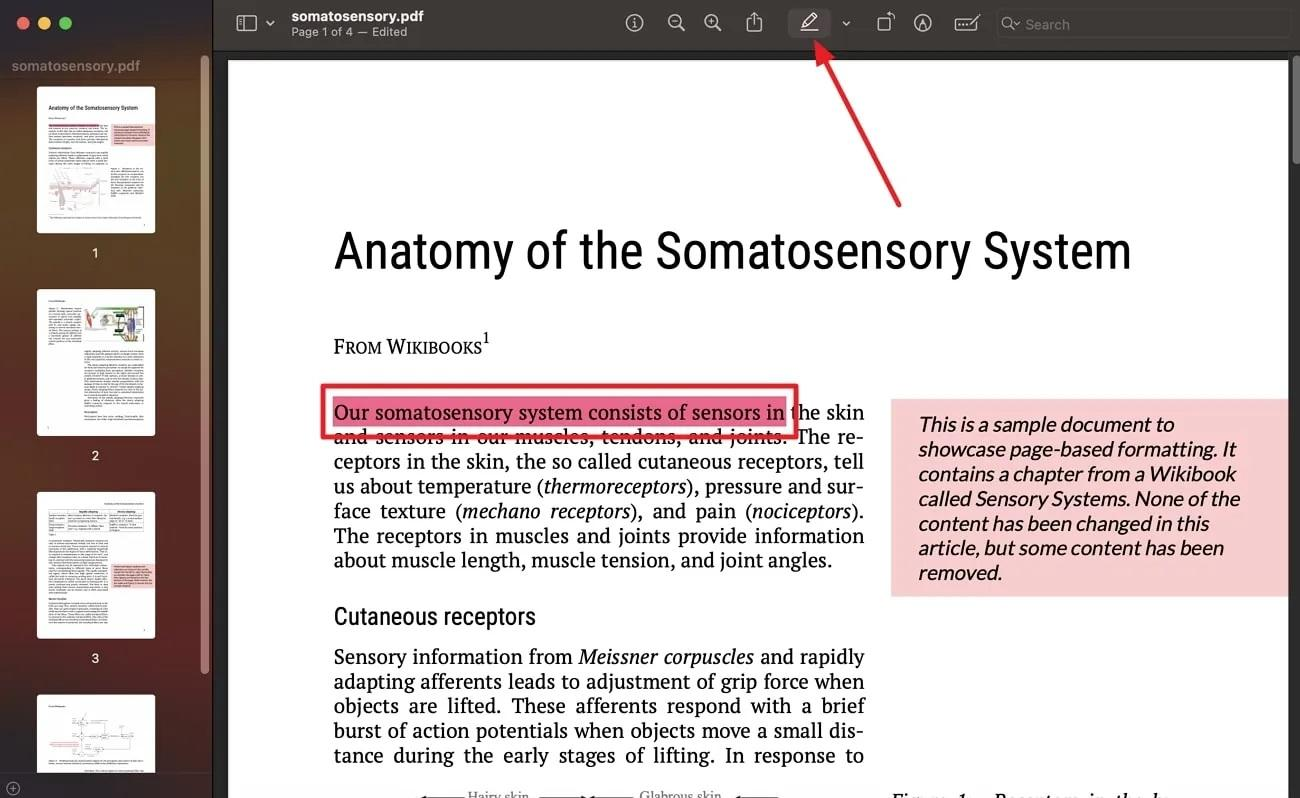
- Next, click on the dropdown menu right beside it. You will be asked about your color preference when highlighting the text. Two other options you can avail of here are 'underline' and 'strikethrough.'
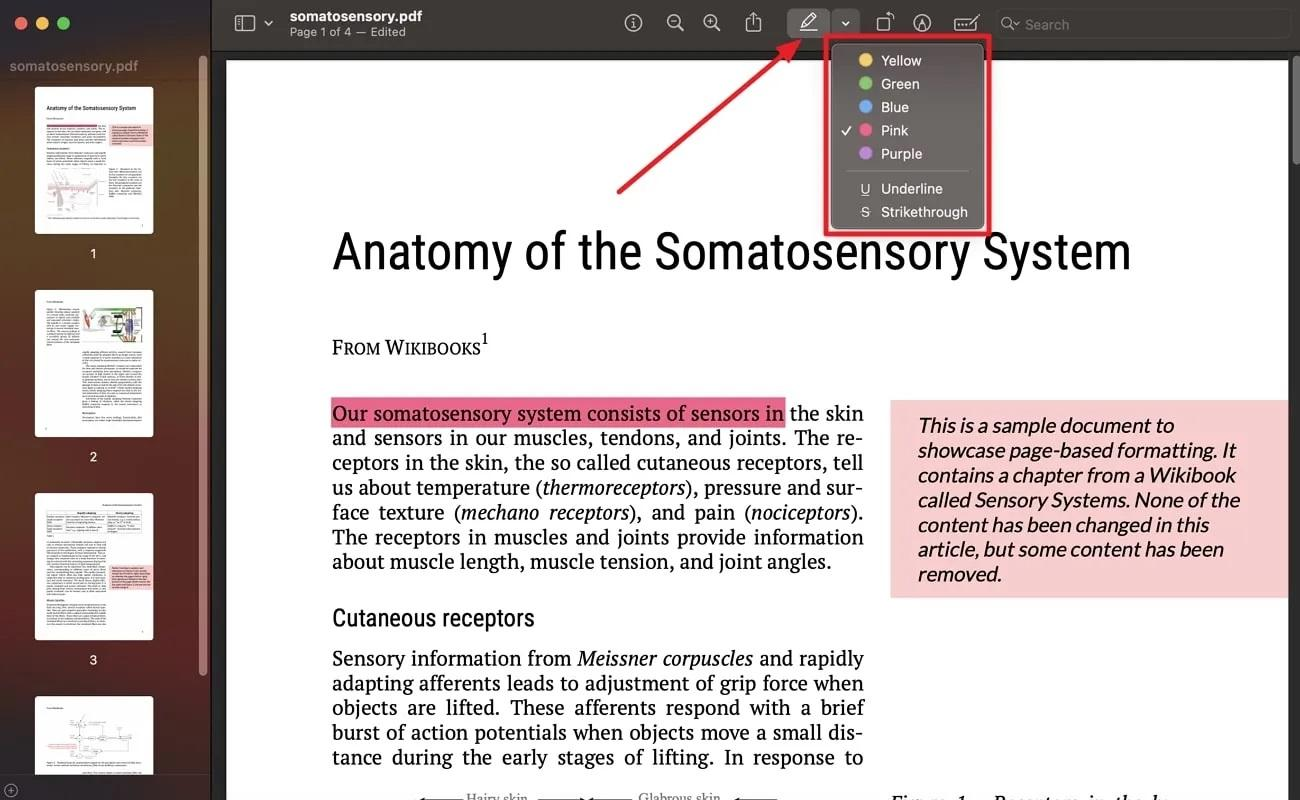
How many of you know how to annotate a PDF using Afirstsoft PDF? It is one of the best iPad PDF annotators with multiple features. You can ensure a seamless process with just a few clicks. Follow the guide detailed below.
- Step 1- Download and install the Afirstsoft PDF. Access your main interface where the tool is saved and click on the 'open' option.
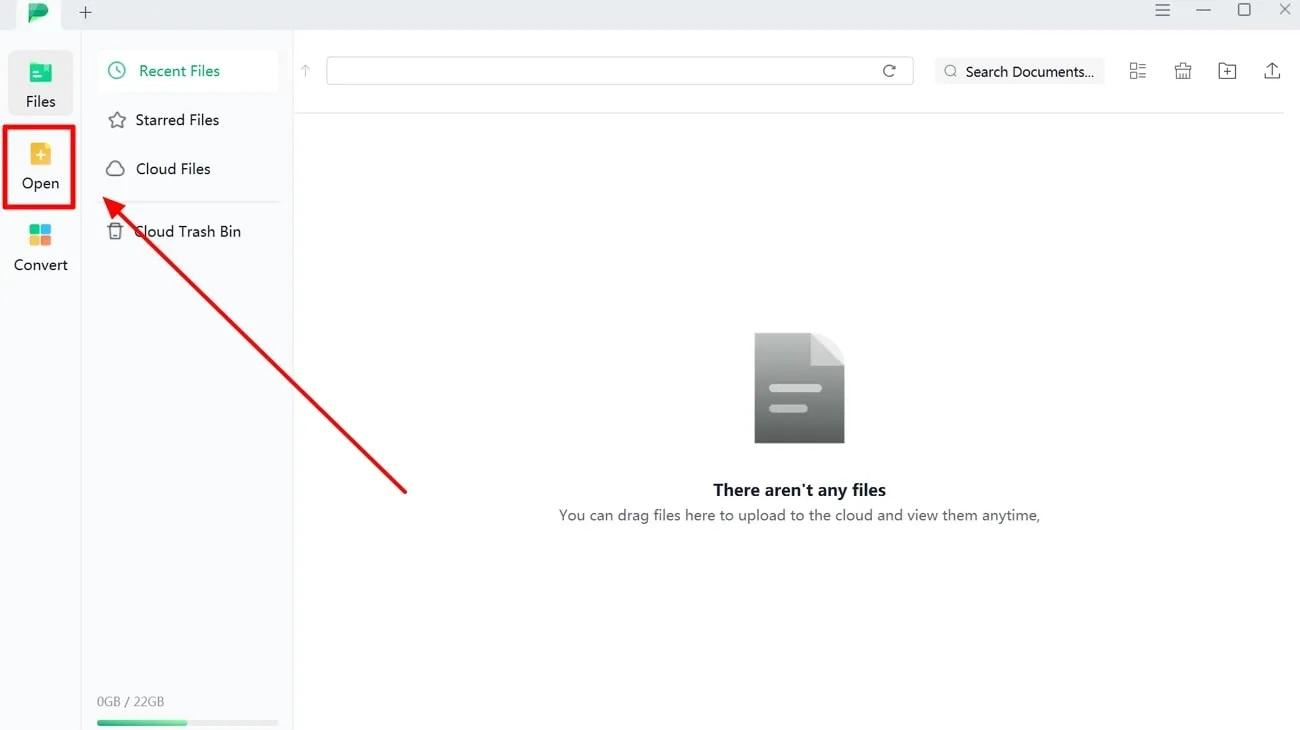
- Step 2- Once you open the document through this application, you will see five options in the editing interface. Choose the 'comment' and also activate the 'highlighting' tool.
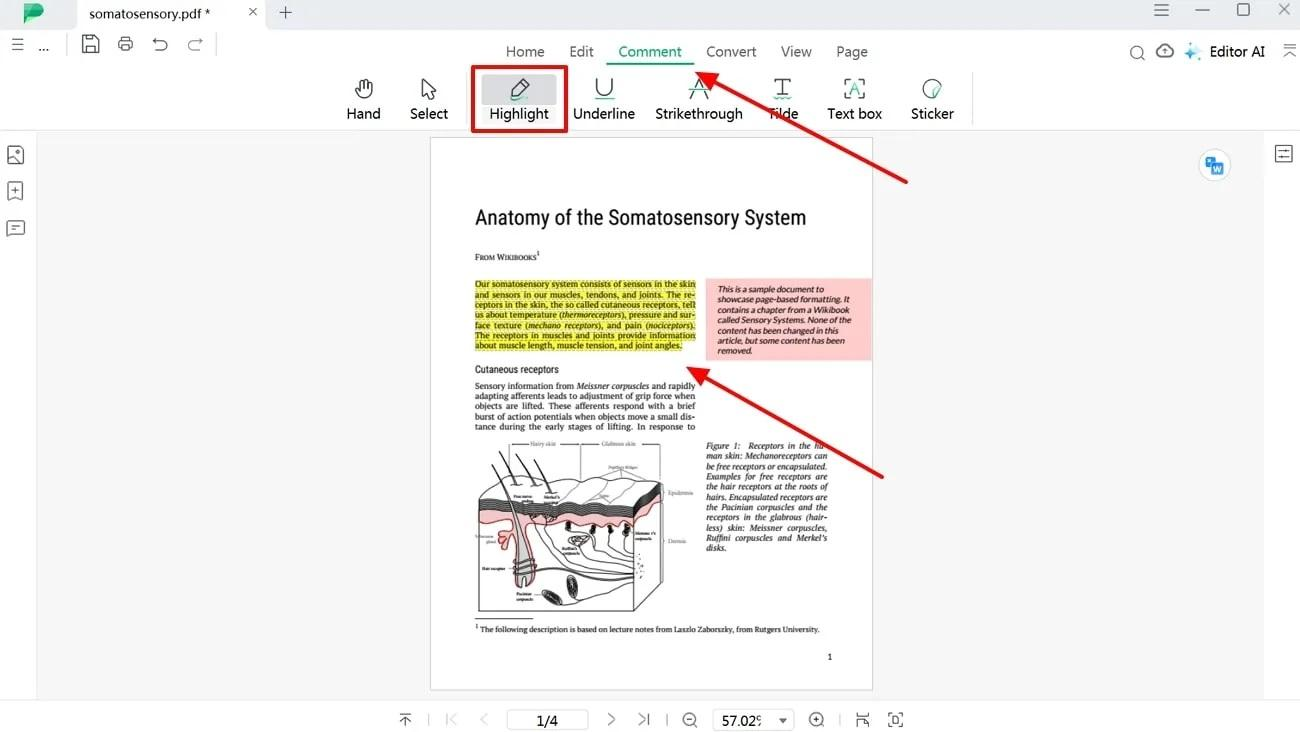
- Step 3- Select the section you want to highlight. The software will automatically highlight it with the default color.
- Step 4- If you want to change the color, click on the text. A popup will appear from where you can select the color option. Next, click on the color dropdown to choose your preferred color.

Part 2. Top Eight PDF Annotation Apps for iPad
Certainly, there are multiple options for you to choose from. However, not all applications will align with your needs. Hence, you must look critically into the key features of every app to comprehend the best one for you. Sounding hectic? Do not worry. Here, we have handpicked the top eight best apps to annotate PDF on iPad and provided all the fundamental details.
1. Afirstsoft PDF
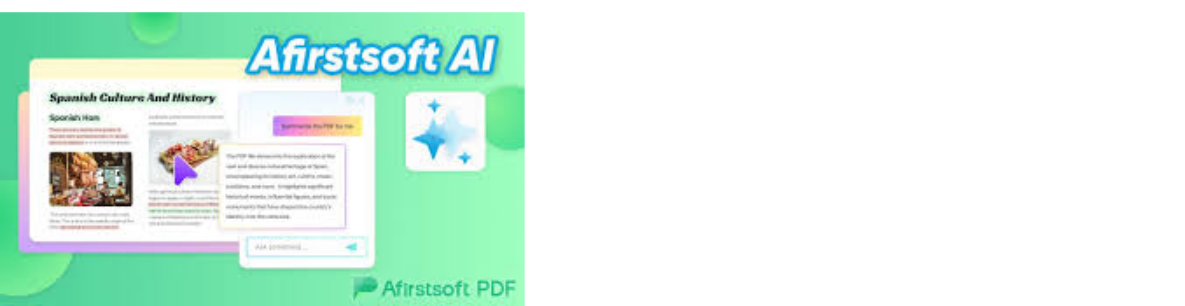
One of the best apps to annotate PDF on iPad dominating the market is Afirstsoft PDF. They render multiple color preferences for you to highlight according to your requirements.
Additionally, with this iPad-compatible application, you can convert and edit your files in real time and save them accordingly. Also, the changes get auto-updated each time. Hence, you do not need to worry about saving it separately.
Additionally, the app comes with various organizing features; hence, managing your files has never become easier than this. Moreover, you can split PDFs, which helps you deal with essential pages rather than the whole document.
Key Features:
- You can split, change, or extract pages
- Choose a color preference to annotate and comment
- Split PDF for more customization
- Crop and organize pages
- 20 GB cloud storage and 2 GB file upload cloud
- View and print PDF
2. PDFelement

Searching for the best free iPad pdf annotation app? Then, choosing PDFelement is advisable. From highlighting to commenting, you can customize your PDF accordingly. Others include filling out forms, adding signatures, etc. For more precision and accuracy, you can easily opt for iPad Pro pencils.
Key Features:
- Adding images, links, and personalized watermarks
- PDF organizing, saving, and merging
- Annotate and comment on PDF
- Fill out forms and add inscribed signatures
- Secure PDFs with protection and permission settings
3. PDF expert

Are you a seasoned Pro searching for advanced PDF annotation apps for iPad? PDF expert is certainly among the favorable options. Here, you directly access your PDF folders from the iCloud. Additionally, it offers multiple editing options like strikeouts, highlighting, adding shapes, signing documents, and filling forms. Moreover, it consists of other functionalities like rearing, adding, and deleting PDF files.
Key Features
- Inbuilt compressor to zip files
- Offers user protection
- Various editing and organizing options
- Adding digital signature and watermarks
- Split PDFs and extract pages.
4. Notability
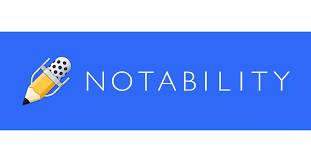
For novice users who have just begun working with iPad or PDF tools, Notability is a preferable preference. It has an easier and more navigable interface for improved understanding and learning new functions. However, it is not very basic, too, for it contains several functionalities like handwriting, sketching, adding audio and photos in PDFs, etc. Additionally, you will get multiple choices of colors, font sizes, and styles while annotating your PDF.
Key features
- Share and sync documents through cloud storage options
- Has a tutorial detailing the multiple functionalities
- Multiple highlighting and editing choices
- Offers shape detection and automatic backup
- The premium version has handwriting recognition and math conversion technology
5. Adobe Acrobat Reader
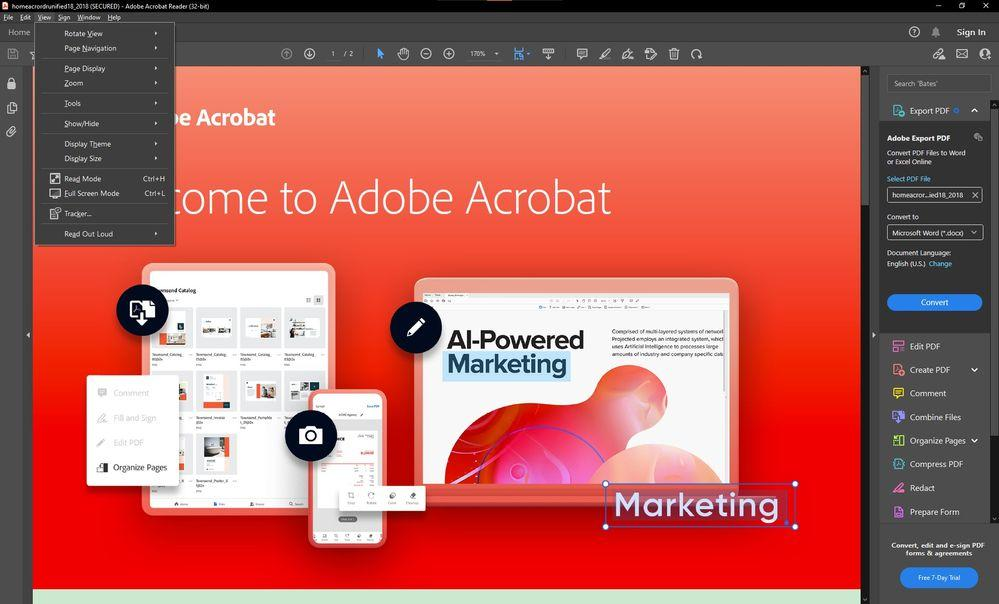
One of the best iPad app to read and annotate pdf is Adobe Acrobat Reader. This is certainly the leader of the pack, offering a plethora of benefits to its users. You can avail yourself of the numerous annotation benefits like sticky note shapes, highlighters, adding signs like arrows, etc. Additionally, you can scan and transfer files through the iCloud services on more than one device with the help of Wi-Fi.
Key features:
- Offers rearranging, deleting, and adding PDF pages
- Fill forms and annotate and comment on PDF files
- Create handwritten notes
- Has advanced collaboration features
- Offers document security and protection
6. PDF Viewer

This is another of the best iPad app for reading and annotatiPDFsPDF for beginners. It comes with a clean and easy interface for learners to easily conduct their functions. However, the application offers an array of features to serve multiple purposes. For instance, with the PDF Viewer, you can easily zoom, share, and browse while annotating. Moreover, you can also rearrange, delete, or insert pages into your PDF.
Key features:
- Text markups annotations
- Page rearrangement
- Shape and text annotations
- Removal and rotation of pages
- Split PDF document for personalization
7. iAnnotatePDF

Professional users looking for a PDF annotation application for iPad with multiple advanced features are advised to opt for iAnnotate PDF. You can mark up documents, and the last edited files get saved automatically. Moreover, there is controlled accessibility; hence, no one can manipulate your files without your knowledge. Additionally, you can also add bookmarks to lengthy documents for effective tracking. If you want to maximize your productivity and streamline your work process, then you must certainly consider this option.
Key features
- Compress documents to prevent modification
- Multiple choices for annotations
- Directly stores the PDF to be viewed in an external PDF
- Underline, strikeout and write freehand on documents
- Add shapes, comments, photos, sound clips, signatures into PDFs
8. PDF Cabinet

This is the best PDF reader annotate for iPad for those working in teams. This is because of its features that enable you to edit real timeime. Moreover, it eliminates language barriers since it supports 11 important languages across the globe, such as Italian, German, Korean, Japanese, etc. It offers simple navigation but with several annotation options. For instance, adding notes and highlighting while connecting with multiple people in the document.
Key Features:
- Share documents through mail, Google Docs, etc.
- Multiple options for PDF reading, writing, reviewing, and annotating
- Create personalized libraries with folders and files
- Customize text, image, and layout within PDFs
- Easy conversion to Word and Excel to image files
Part 3. Tips To Choose The Best PDF Annotation App for iPad
There are multiple things to consider before selecting the best iPad app to read and annotate pdf to streamline your work process. The easiest way is to research and compare the features of the application and ensure its compatibility with your iPad. But what are the properties to confirm? Listed below are nine major benefits the application should offer you.
● Highlighting
This is certainly the basic feature. However, what you should ensure here is that you are offered multiple color options for highlighting. Suppose you are a teacher marking multiple sections in the PDF for your students it will be quite a mess if all of them have one color. Hence, confirm the app offers multiple color options. Additionally, it should allow other functions like "strikethrough" and commenting, such as pointing arrow comments. These help you to serve multiple functions in the same interface.
● Screenshot
Usually, we send the entire file. However, there might be some situations where you need to send a minimal section of the document. In such cases, taking a screenshot becomes a more preferred option. Hence, you must ensure that the application allows you to take a screenshot without any limitations to size and content.
● Recording
A detailed explanation might, at times, require a recorded tutorial. Hence, we suggest that team leaders, teachers, or customer-dealers search for the best pdf annotation app on the iPad to choose apps with recording tools. This will help you to record both video and audio for better understanding. The app must also allow you to integrate these multimedia into your PDF document.
● Stamp Of Approval
Are you someone who deals with legal matters? Then, you must indeed confirm that your PDF annotation application allows you to integrate the stamp of approval. Also, they should allow you to add watermarks wherever necessary to the PDF. If you plan to use the annotation tool professionally, then this is certainly a must-feature.
● Signature
Incorporating digital signatures is another very common feature. This is especially for those dealing with contract signing or formal letters like leave applications. It might not always be possible for professionals to acquire physical signatures. In such instances, the immediate respite comes from adding digital signatures to the PDF. If the tool is integrated with the hand-writing-to-text feature, then surely it's the cherry on the icing.
● Print With Annotations
There will be multiple apps that will offer you annotating facilities. But very few will let you print your PDF with the annotations. Once again, it is a highly important feature for school teachers. All your students might not have access to PDFs or such tools; in such cases, providing them with physical copies becomes imperative. Hence, your chosen PDF annotation tool must allow you to print with those annotations.
● Navigation And Sharing
An easily navigable interface is certainly the key. This does not imply choosing basic versions. Many advanced PDF tools offer a table of contents and others for an enhanced experience. This will enable you to add comments and reply quickly to other comments, streamlining collaborations to a certain extent. Also, you must be able to share these files across multiple devices and convert them into any format like Word, Excel, etc.
● Accessibility And Security
If you are dealing with sensitive documents, then ensuring water-tight security is certainly paramount. They must offer encryption and controlled access so that no one can modify your PDF without your knowledge. Additionally, you should be able to access it from iCloud and other storage variants. This will provide a smooth operational flow while safeguarding your documents.
● Automated Saving And Storage
Another very basic feature to confirm is the edited versions must automatically be saved into your chosen storage folder. This way, you do not have to worry if you mistakenly cancel the file while working on it.
Part 4. Conclusion
The entire procedure of choosing the best PDF reader annotate for iPad is quite challenging. Additionally, selecting the right application is extremely fundamental. Hence, we have provided this guide to simplify the process to a certain extent.

