Working with PDFs is a convenient option for most of us, regardless of whether we are students or working professionals. It is easy to share information with PDFs and also much more secure with the introduction of digital signatures.
These digital signatures are like passwords that one needs to access or even read the PDF. In such cases, you will need to remove signatures from PDFs for editing or other reasons.
You might now be asking yourself how to remove your signature from PDF, so do not worry; there are many ways to do that. For now, just continue reading this comprehensive post to find some simple and easy ways to remove a signature from a PDF.
Part 1. Common Reasons for Removing a Signature from PDFs
PDF offers unmatched security, and this particular quality of this file format has made it very popular in the past couple of years. Since you can add passwords to your PDF documents, sharing critical and important information becomes more secure and convenient.
Now, there is not one but a couple of different reasons why you might need to remove PDF signature. In many such cases, users forgot their password key, which left them with no choice but to remove the signature to access the PDF.
Other than that, you might have to remove the signature to access and edit the PDf and the content within. Once you remove the signature, making all the necessary corrections to the PDF becomes much easier.
Part 2. 4 Ways to Remove Signature From PDF Documents
Do you remember the number of times you might have Googled how to remove a signature from a PDF? Your search is finally nearing its end because this section will take a closer look at some tools you can use to remove signs and access the document.
1. Afirstsoft PDF
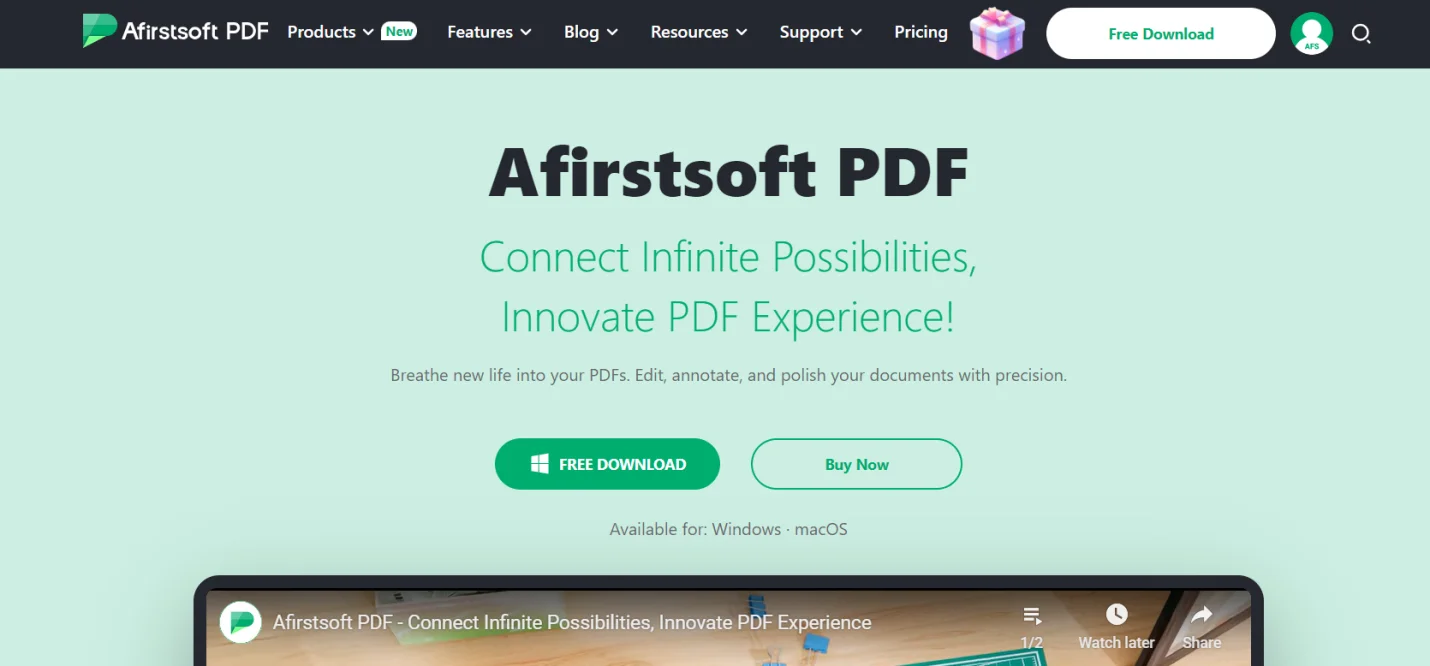
Afirstsoft is one of the best PDF management tools currently available in the market. This amazing tool comes with an extensive range of features that help you manage everything related to PDFs. This means you can use it to edit, merge, split, highlight, and, of course, remove the signature from the PDF.
Afirstsoft has also earned a reputation for its amazing user interface that eliminates all the hassle you face while working with PDFs. Using this tool not only enhances your productivity but also allows you to collaborate better with team members. This means once you are done working with a particular document, you can easily share it with your team for collaboration.
The platform also leverages the potential of AI technology to provide you with many advanced features. You can use Afirstsoft to scan through PDFs, extract data, and even translate the content into different languages. You can even use the platform to summarize the PDF’s content and get the gist of the content with minimal effort.
Steps to Remove Signature From PDFs on Afirstsoft
Afirstsoft comes with a navigable user interface that only requires you a couple of steps to remove digital signature from PDF.
- Launch the Afirstsoft platform on your desktop or mobile device.
- Upload the PDF document with the signature
- Find the Protection tab on the top side of the screen.
- Click on the ‘Clear All Signatures’ and remove the signature
- Find the Save option on the screen and click on ‘Save Changes.’
Key Features
- AI-powered features for summarization, proofreading, and translations
- Accessible across different devices with varying operating systems
- Easily convert PDFs into files in other Office formats with just a couple of clicks.
- Add stickers, text boxes, and text annotations for more readability and impact
- Custom OCR settings to meet all your needs.
Pros
- Seamless PDF sharing for better collaboration
- AI-powered translation with unmatched accuracy.
- Rich formatting and style adjustments to give your document a professional touch
- Great and very useful PDF organization features
Cons
- The base plan lacks many advanced features
2. Adobe Acrobat
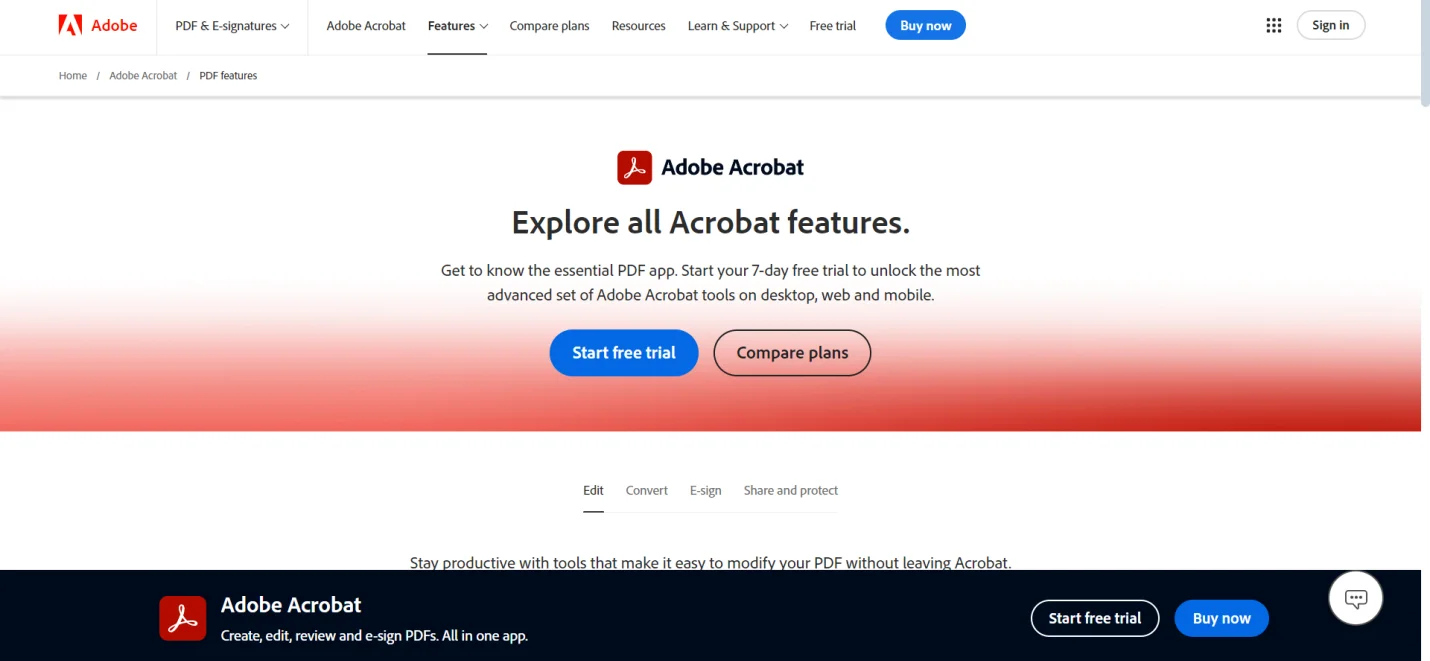
When it comes to almost anything related to PDFs, you cannot go on without mentioning Adobe Acrobat. There is no debate that this is the perfect tool to manage everything related to your PDF, from organizing to editing. You can easily access and use its features on a user-friendly interface that delivers unmatched efficiency and boosts productivity.
Adobe Acrobat is also one of the best tools for conveniently deleting signature PDFs and gaining easy access to the document. Other than that, you can access features like template creation to create as many templates as you need. This tool also allows you to type comments, underline passages, and highlight texts to enhance readability and direct attention to the right words.
Steps to Remove Signature from PDF with Adobe Acrobat
Adobe Acrobat certainly comes with a highly navigable user interface, and you can remove the signature with just a couple of clicks.
- Open the Adobe Acrobat on your device and click on ‘File’ at the top.
- Choose the ‘Open’ tab to access the PDF you want to remove the signature from.
- Now that the PDF is open, you must find the page with the digital signature
- Then, hold down the Control key on the keyboard and click on the signature you need to remove.
- Finally, click on ‘Clear Signature’ from the menu and save the changes to the file.
Key Features
- Useful merge and split PDF features to bring together or divide files based on your needs.
- Delete pages you don’t need and arrange orders with simple drag-and-drop functions.
- Align every page vertically or horizontally while adjusting margins for better presentation.
- Great template creation features that ensure you never run out of options.
- Unified dashboard for fixing typos, adding texts, and more without switching apps.
Pros
- Advanced electronic signature features
- Easier to create web forms with unique features
- Seamless access across every device and operating systems
- Access to countless PDF editing features
Cons
- Some advanced features are not available in the free version.
3. EaseUS PDF Editor
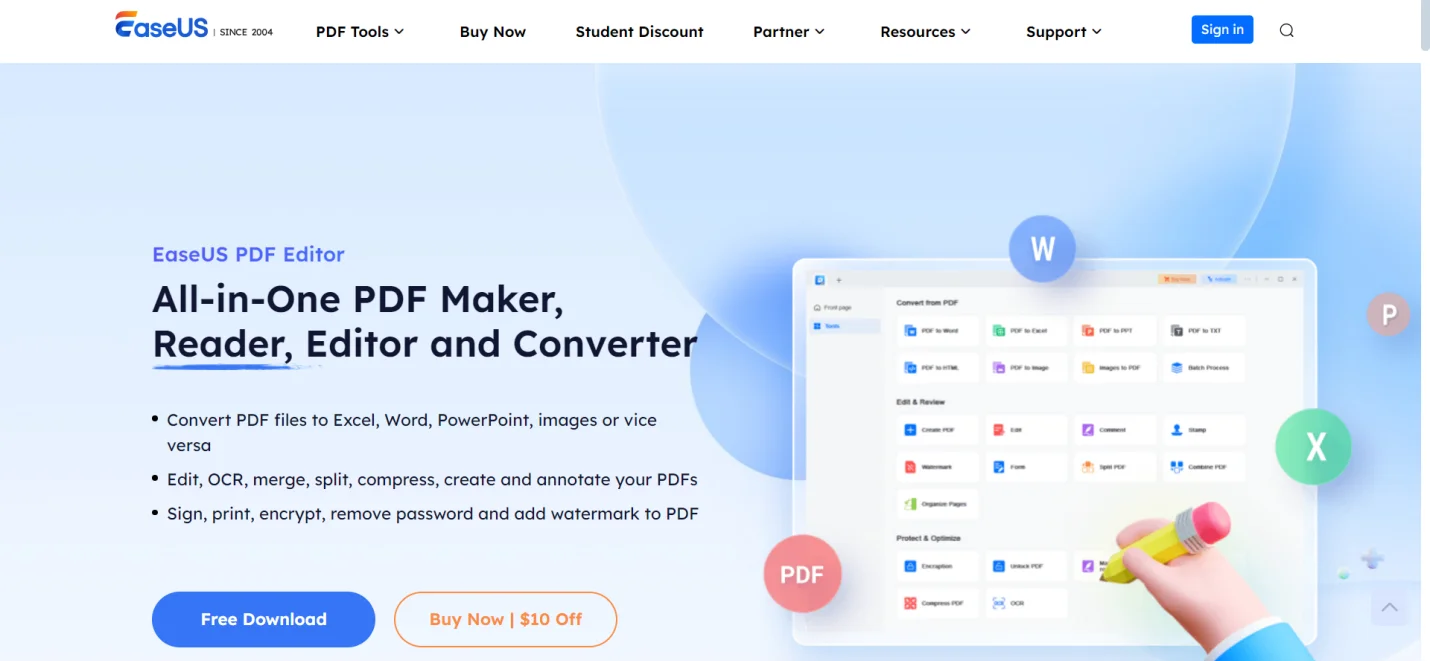
If you are still wondering how do I remove signatures from PDFs, then we have another amazing tool called EaseUS PDF Editor. This is a great platform for managing everything related to your PDF files. This means you can use it to convert PDF files into Office file formats and images.
Other than that, EaseUS PDF Editor is also great for PDF OCR, edits, splitting, merging, compressing, and annotating. You can also use the tools to encrypt your files with passwords and then remove them whenever needed. With this tool, you can be assured that you can manage everything from a centralized dashboard, eliminating the need to jump between tabs.
Steps to Remove PDF Signature with EaseUS PDF Editor
The entire process for PDF remove signatures with EaseUS PDF Editor is as easy as it gets. All you need to do is follow a couple of simple and get the job done in no time.
- Launch the EaseUS PDF Editor tool on your device
- Click on ‘Tools’ and then choose ‘Signature.’
- Important the PDF from the device and upload it to the tool.
- Find the ‘Digital Signature’ toolbar and click on it.
- Make the necessary edits, click on ‘File’ and then the ‘Save As’ option to download the edited file.
Key Features
- Effective search and replace features for texts in PDF.
- Add images and change the background colour to meet your preferences
- Read PDFs with minimal effort and even highlight or annotate texts.
- Add Bates number for seamless identification and retrieval of PDF documents.
- Easily compress PDF files based on your needs.
Pros
- Highly navigable user interface
- Seamless collaboration between different team members
- An extensive range of PDF tools
- Relatively affordable
Cons
- Only available for devices with the Windows operating system
4. PDFelement
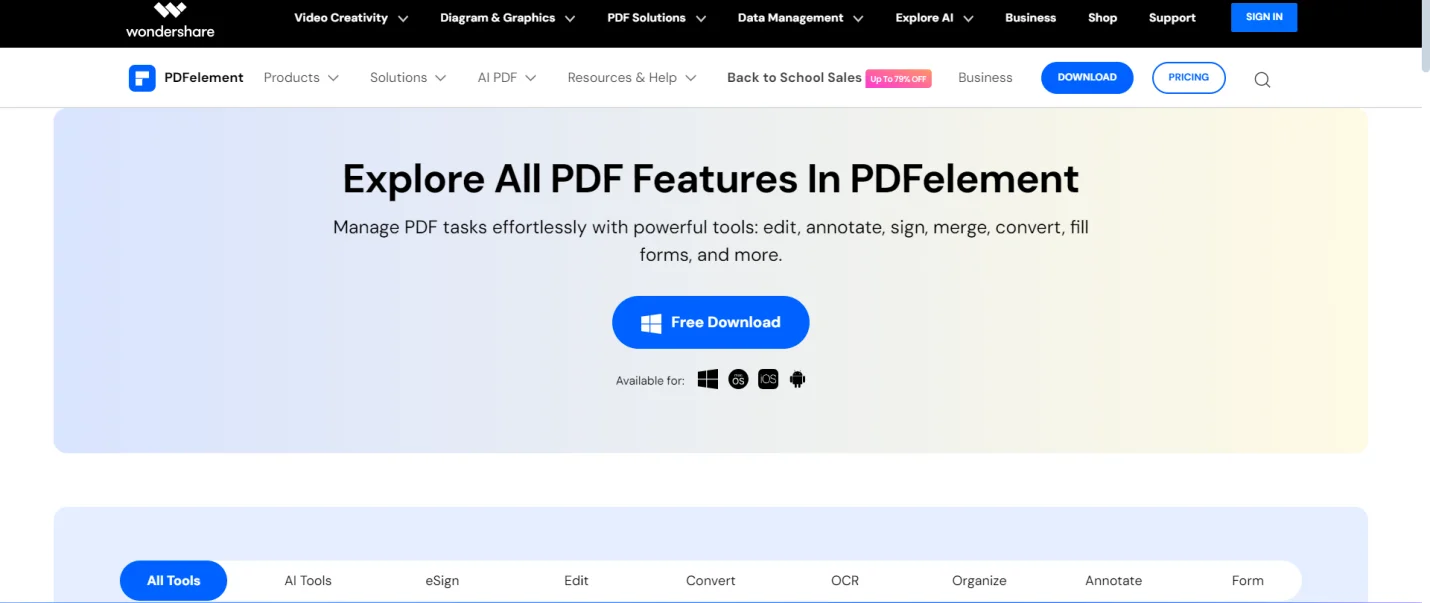
By now, you must have an idea of how to remove a signature in PDFs. But if you are still on the lookout, make sure to check out PDFelement. This is one of the most useful PDF tools, equipped with an extensive range of features to manage PDFs. The platform is the perfect product for removing any and every signature from your PDF file.
But this is not all that PDFelement has to offer. Instead, you can use the solution and its features to access AI-powered tools that enhance your content and generate summaries. You can also use the platform to ensure all your PDFs are legally compliant with proper e-sign features. There are also many people who use the tool for simpler tasks like editing and annotating their files and enhancing readability.
Step to Remove Signature from PDFs With PDFelement
PDFelement is one of the best alternatives in terms of navigability and user-friendliness. Hence, it comes as no surprise that removing a signature with this platform is very easy and only needs a couple of clicks.
- Install the PDFelement on your device and launch it.
- Click on ‘Open’ to search for the signed PDF, or just drag and drop to the primary interface.
- Find the ‘Protect’ tab and click on ‘Clear All Signatures’ to erase every signature on the document.
- Click on the ‘Save Changes’ option and download the document to the device.
Key Features
- Unsign and sign PDF files with certificate-based signatures.
- Useful OCR features that allow efficient and accurate data extraction.
- Convert PDF files into Office file formats and images based on your needs.
- Modify font styles and enhance the text’s readability.
- Simple way to collect and track e-signature on your PDF files.
Pros
- Access to a wide range of features.
- Smart AI-powered features for scanning and summarizing documents.
- Amazing user interface for greater navigability
- Does not require any extra training for using the program.
Cons
- There is no free version
Part 3. Important Tips and Considerations for Removing PDF Signature
Now that we more or less have the answer to the question of how to remove signatures on PDFs, it is time to move on to the next. As you have seen, removing the signature is not that big of a challenge when you have the right tool at your disposal.
But even so, it does not cost anything to practice a little caution and avoid any unwanted mishaps. That said, here are some tips and considerations you need to remember while removing signatures from your PDF:
- Maintain Backups: PDF documents with a signature must have important content within, and it is always a good idea to maintain a backup. This is even more important if you are working with legal documents.
- Secure the Document:Always make sure to resecure the document once again after you are done editing or reading it. This is important for ensuring people do not gain access to any information they can use against you.
- Check All the Legalities:Most people do not realize that removing a digital signature can often attract legal consequences. You must always make it a point to check all the legal terms properly and take an informed approach to keep you out of trouble.
Part 4. Frequently Asked Questions
1. Can I remove someone else’s signature from PDFs?
No, you cannot remove someone else’s signature from PDFs since it can attract legal complications.
2. Can I delete an old signature in PDF?
Yes, you can easily delete an old signature on your PDF.
3. Is it legal to remove a signature from a PDF?
If the PDF’s owner themselves are removing their own signature from a PDF, then it is likely that you won’t need to worry about the legal consequences.
Part 5. Final Thoughts
There is no denying that a digital signature is a great thing and the perfect protection for your PDF files. But there are certain scenarios where you might have to remove the signature, and there are many ways to do that. You must have seen that the tools mentioned above only require a couple of clicks for you to remove the signature. So, keep this information in mind so that you don’t have to Google how to remove a PDF signature in cases of emergencies.

John Smith
Editor-in-Chief
With 10 years of experience in the office industry, John Smith is a tech enthusiast and seasoned copywriter. He likes sharing insightful product reviews, comparisons, and etc.
View all Articles >