As the awareness is increasing among the students, researchers, business professionals, and others about the benefits of text annotation, more and more people are looking for PDF annotation apps to get their hands on the best of the best tools available in the market.
Figuring out the best annotation app for yourself is a hard nut to crack these days because of the rise in the mushroom growth of PDF annotation apps. We’ll help you to choose the best tool according to your requirements by shortlisting the top 6 annotation apps along with their pros and cons in this blog.
Let’s explore the best apps and their functionalities to annotate on your PDFs using one of them.
Part 1. Understanding PDF Annotation
Before exploring the best PDF annotation apps available, you need to first understand what PDF annotation is. PDF annotation is the process of highlighting text, adding comments or text boxes, underlining words, and adding stickers to your text encapsulated in a PDF document.
Portable Document Format (PDF) is a widely used format to share files with people across the oceans with a click. You don’t need to share important files with others through the postal or any other service that will take time and have potential threats associated with it.
Files can be lost or damaged while being transported to the receiver. However, in the case of PDFs, there’s no issue because these files can be shared in seconds with complete secrecy or safety.
Part 2. Why You Should Annotate on PDFs?
Suppose you don’t want to get involved in a file damage or the data being leaked kind of mess. You can switch to PDF sharing or annotation using good apps to work on your documents. These apps allow you to annotate on your PDFs online without switching to any other platform.
It offers you a list of features like highlighting text with different colors to distinguish between the types of information and adding comments or text boxes in front of sentences to review or revise while revisiting the document.
Also, it allows you to underline words or sentences that need to be explained more clearly in the document and has a graphical feature of adding stickers in front of the text to show your reaction to something strange or unique in the text.
All in all, if you want to use your documents as notes for studies or as a shareable document with others, then you should annotate on your PDFs. By doing this, your reviews and progress will remain safe for years and help the reviewer understand the gist of the text in minutes through annotations.
Part 3. What to Look for in a PDF Annotation App?
Choosing the right PDF annotation app can create a positive impact on your workflow. It can boost your productivity and foster collaborative skills in yourself through its several features. Feature of work online from anywhere is the most important thing to look for in an annotation tool.
We’ll share the list of characteristics to consider in any tool to annotate text seamlessly using the best PDF annotation app.
1. User-Friendly Interface:
A tool having communicative interface is the best to work with on your documents. If you have to figure out in which section the text highlighter option is hidden then that tool is not for you.
The tool should have a user-friendly interface to help users annotate their PDFs from highlighting text to adding comments with ease in minutes.
2. Range of Annotation Features:
Best PDF annotation apps are loaded with a range of features like strikethrough text, adding comments, highlighting text, adding stickers, underlining text, and so on to give you full access to everything you need in annotating text.
These features enable users to do more precise and meaningful annotations throughout the document.
3. Cross Compatibility:
Tools that provide cross-compatibility to the users are the best to work with. For example, if you are working on a Windows device and suddenly want to switch to a Mac device, the tool should be able to work on both devices seamlessly.
Cross-compatibility is a must-have feature in every PDF annotator. So always choose an app like Afirstsoft that promotes compatibility across the platforms for better working.
4. Collaborative Functioning:
Always look for a tool that promotes collaborative functioning by allowing users to share documents with others and work on the same document by adding comments.
It helps team members work on the same project collaboratively by adding everyone's perspective to the document under observation, resulting in better outcomes.
5. Data Safety:
Tools that are safe for sharing important documents with others are the best ones to annotate your documents. Always look for an app that prioritizes your data protection and privacy to avoid incidents of data leaking and piracy.
The best PDF annotation apps keep the documents encrypted and safe from unauthorized access.
Part 4. Types of Annotations in PDF
Good annotation apps offer different types of features, such as text highlighters and stickers, to help users improve the readability of the document. Each feature serves a different purpose, such as highlighting important points or indicating faulty words or sentences that need to be revised or removed.
Let’s have a look at the must-have features in PDF annotation apps for smooth working.
1. Text Highlighter:
It is used to mark the text with a colored background, like with yellow color, to emphasize the importance of information in the document. Text highlighter is mainly used to highlight only the most critical information by highlighting the crucial points throughout the document.
2. Text Underliner:
Reviewers like research supervisors mainly use the text underliner feature to underline words or sentences in the document that need to be changed or removed by highlighting them with a range of color options. It is usually used to mark words or phrases that require the author's attention.
3. Adding Text Boxes:
Text boxes are added in front of specific sentences or paragraphs to provide more explanation, information, or reactions without altering the document's text. These are attached to the text and open in the different boxes to add more details, comments, or tags to enhance the overall content of the document.
4. Inserting Stickers:
PDF annotation apps have also started offering the feature of inserting stickers into your documents. You can place objects like rectangles, circles, arrows, and boxes to point out certain areas or things in the text.
This is useful in preparing presentations from the PDF or while discussing it with others.
5. Strike-Through Text:
This feature is helpful in landing straight to the required information without scrolling or skimming through each page of the document. It is also used to resolve the suggestions raised by the reviewer in the document so that they can be treated directly without wasting time.
Part 5. Benefits of PDF Annotation Apps
PDF annotation apps have several benefits, from promoting collaboration between team members to working seamlessly on one platform. These apps have eased the lives of students, professionals, and people from different walks of life and changed the way people interact with PDFs online.
Let’s explore some of the top-notch benefits of apps for annotating text.
1. Time Saving Working:
It can save you time by allowing you to work on the same document without juggling between platforms to highlight text from one tool and add comments from the other website.
Now, you don’t need to take the printouts to work on them separately because its work on your PDF feature allows you to work on the same document on one platform.
2. Collaborative Working:
You can share the document with your team members with a single click and let them add comments or highlight text to annotate it so they can work seamlessly on the same project.
This helps you get the document reviewed by every stakeholder quickly and ensures everyone is on the same page.
3. Better Understanding:
Adding comments or highlighting text in the same document can increase your understanding of the whole text. Highlighting important points and underlining faulty sentences directly helps you reprimand the mistakes when revisiting the text.
4. Easy to Track Feedback:
Your team members have added comments or given their feedback on your document. How would you track the feedback suggestions? By using PDF annotation apps you can do it by using strikethrough text and other features to resolve them timely.
Part 6. Best PDF Annotation Apps
There are a number of PDF annotation apps available in the market. Every app has pros and cons, but how would you shortlist the right app for you? Let us help you choose the right tool according to your requirements by discussing the top 6 PDF annotation apps below.
1. Adobe Acrobat
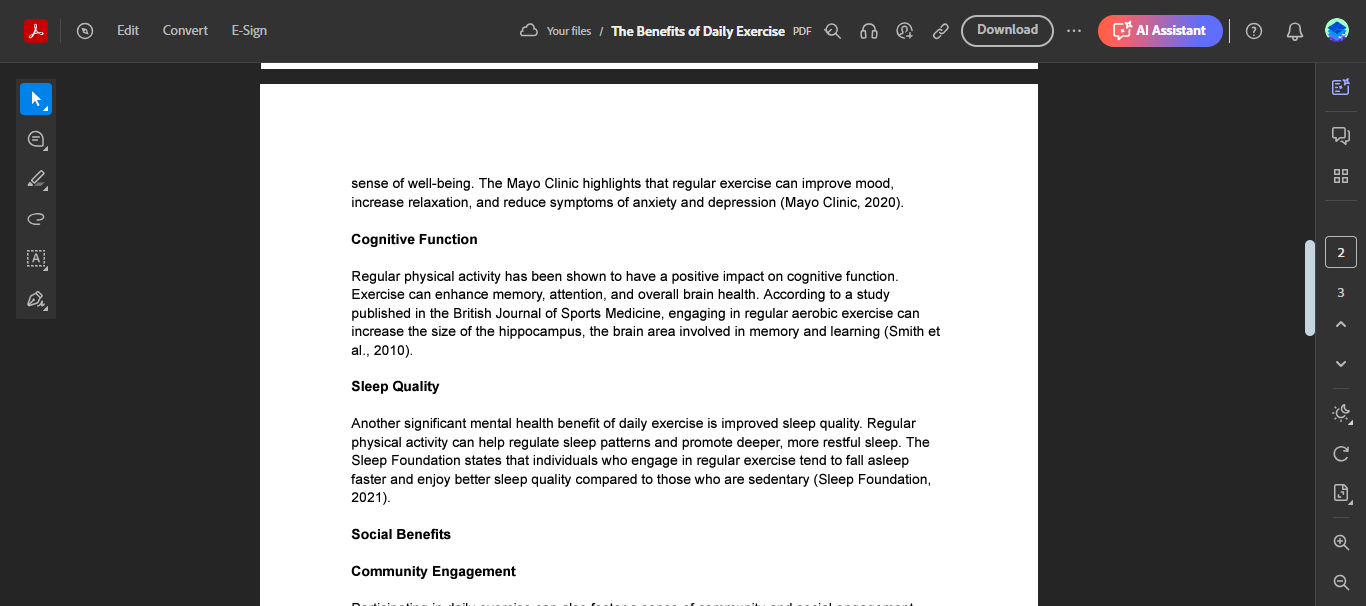
It is the premium PDF annotation app among all the apps available because of its range of features. Users don’t have to jump on any other platform to perform any task. It has got you covered, from highlighting text to adding comments.
Its user-friendly interface helps you navigate through the tool seamlessly to annotate text on your PDFs.
The only drawback is that you have to pay $19.99/month for Acrobat Pro to access all of its features, such as redaction tools, searchable PDFs, and document comparison.
2. Afirstsoft
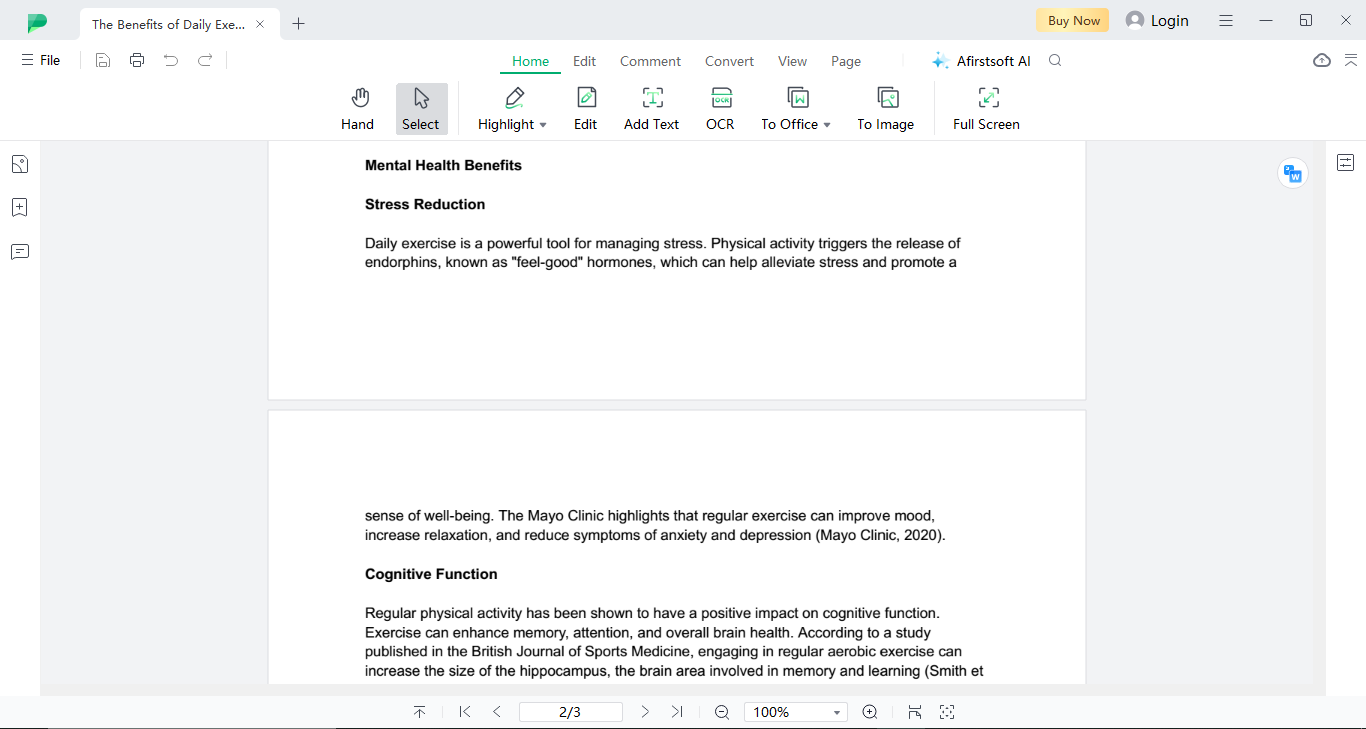
It has eased the lives of students, researchers, working professionals, and people in between by providing free access to a list of features to help them annotate their documents for free.
You can also use it online and on your Windows and Mac devices to work flawlessly on your PDFs.
The best thing about it is that it does not require users to pay for annotations, as Adobe Acrobat requires. However, it provides free features that are not less than Adobe to its users.
3. Foxit Reader
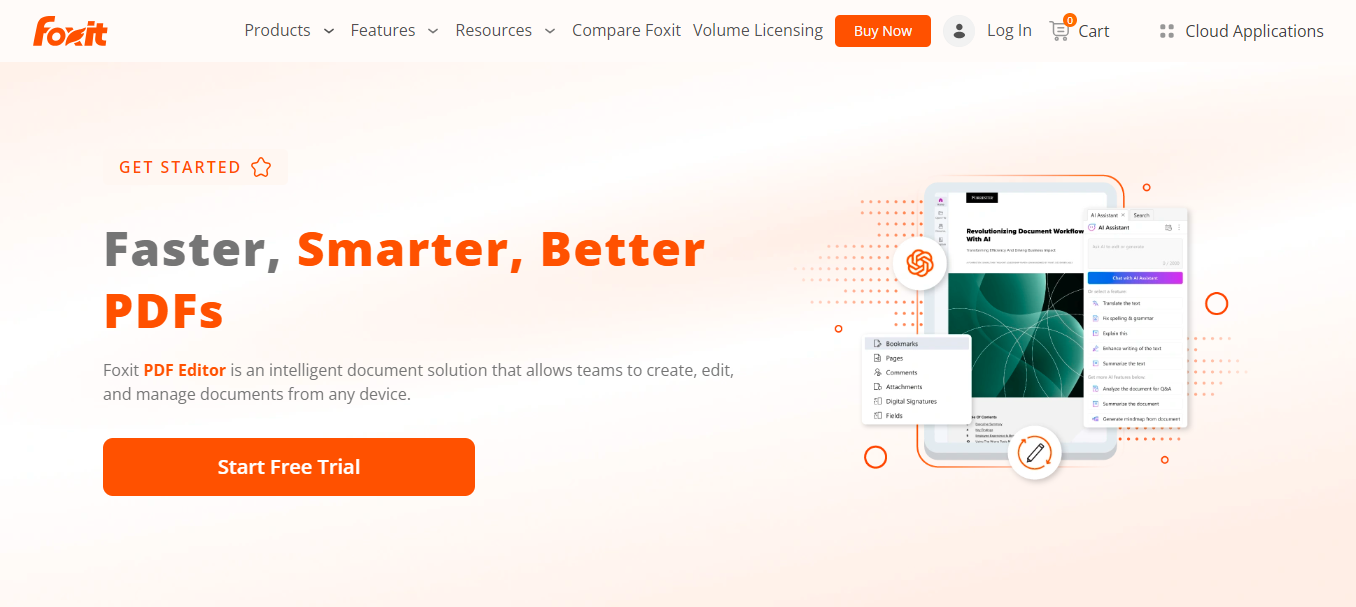
Foxit Reader is best for automated document processing at a large scale using its seamless data collection and distribution channels. It also enables users to embed images, videos, and links directly into PDFs, along with highlighting and underlining text features to annotate your PDFs.
The only drawback is that, unlike Afirstsoft PDF, it consumes more system resources, making it a bad choice for users.
4. Wondershare
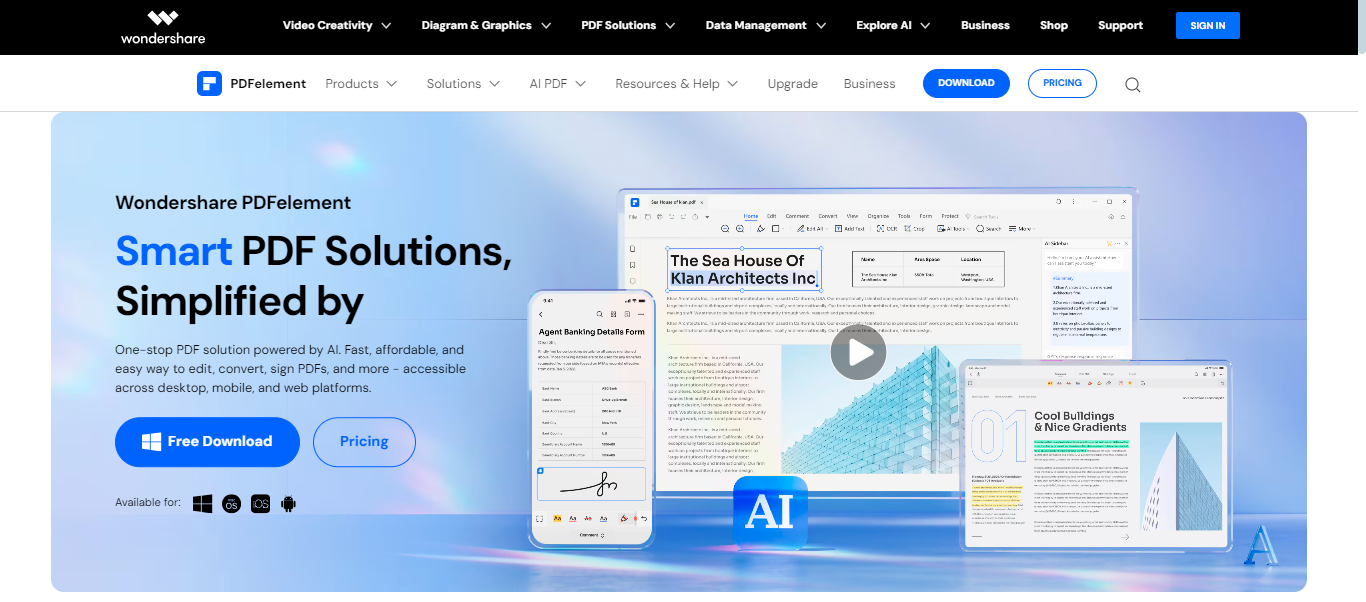
It is a complete package of advanced tools blended with basic marking capabilities for text annotation. It is the best choice for those who want to fill out forms, leave detailed comments, proofread documents, and more all at one platform.
Its intuitive interface helps users to navigate through the document seamlessly.
It is best for highlighting text and marking sentences for students and professionals associated with different fields of life.
5. Annotate
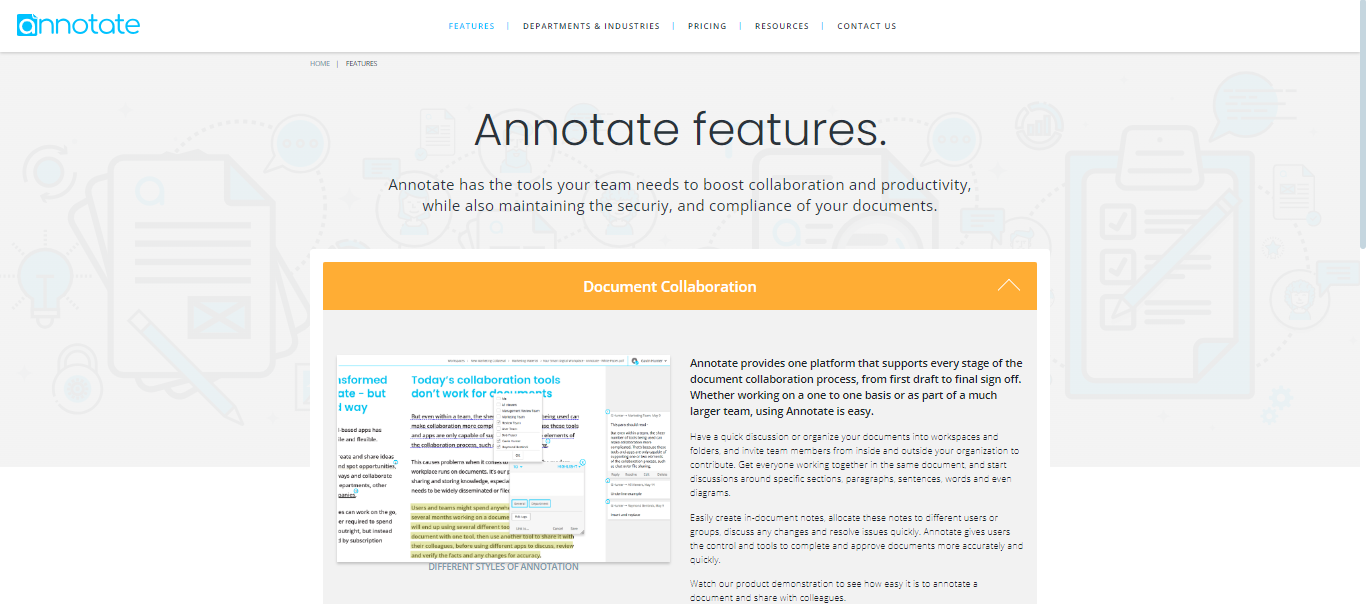
Annotate is a unique blend of advanced security and document collaboration features, enabling users to annotate PDFs safely and innovatively. Its workflow feature makes it best for working on documents from the initial to the final phase of editing.
It allows users to create notes within the document and resolve issues swiftly.
It is best for boosting your workflow productivity and managing your documents simply.
6. Xodo
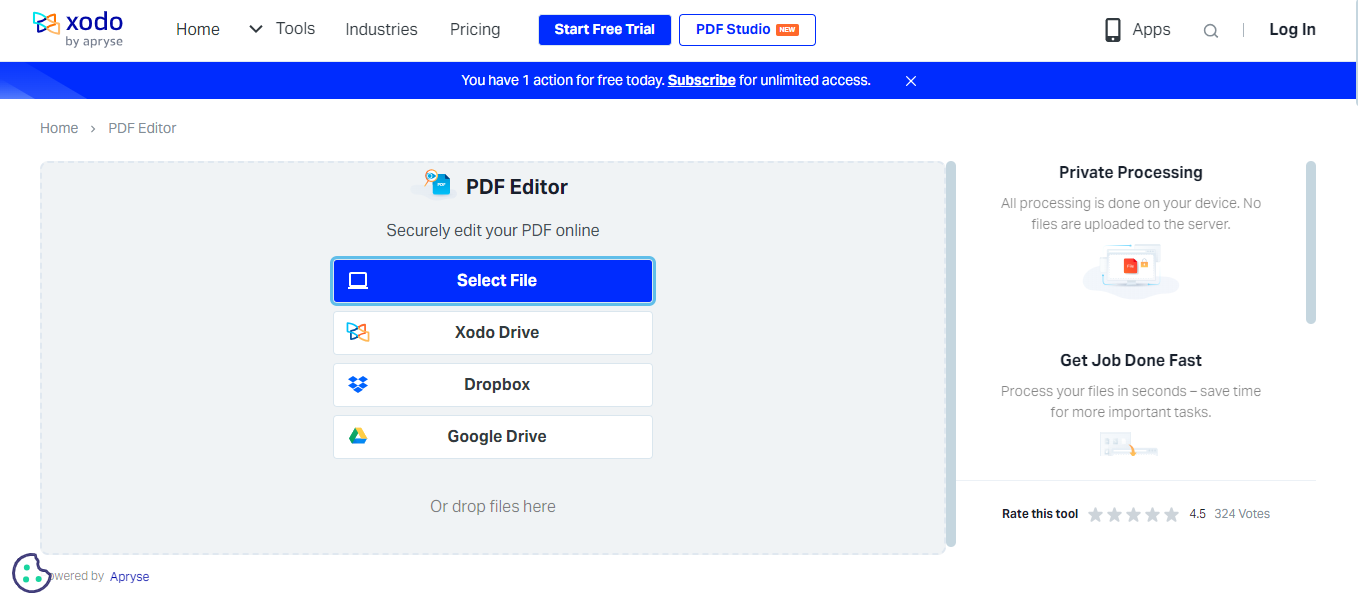
Xodo is the best PDF annotator tool for working on your documents. Its simple design and user-friendly interface enable students working on lectures and professionals to treat important documents easily.
The best thing about Xodo is its functionality and ability to perform across devices. Now, you can start working on one device and seamlessly complete your progress on any other device.
It is best for marking text and adding comments to it to revise or give feedback to others.
Part 7. Steps to Annotate PDFs using Afirstsoft
You can use the Afirstsoft PDF annotation app to work on your documents for free. You can annotate your documents, from highlighting text to inserting comments in the document, using the following steps. You just need to follow the steps outlined below to annotate your PDFs with ease.
Step 1. Download App
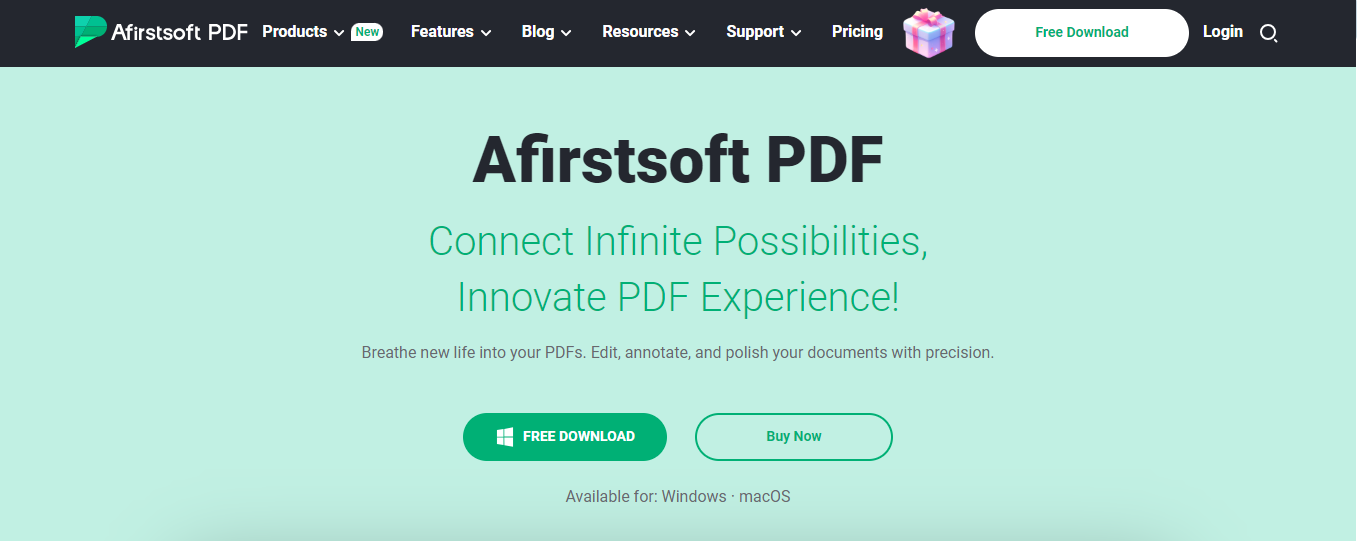
To annotate your documents, download the app through your web browser. Open the website’s homepage and press the “Free Download” button at the top left corner. After clicking the button, the app will be downloaded automatically to your device.
Step 2. Open PDF
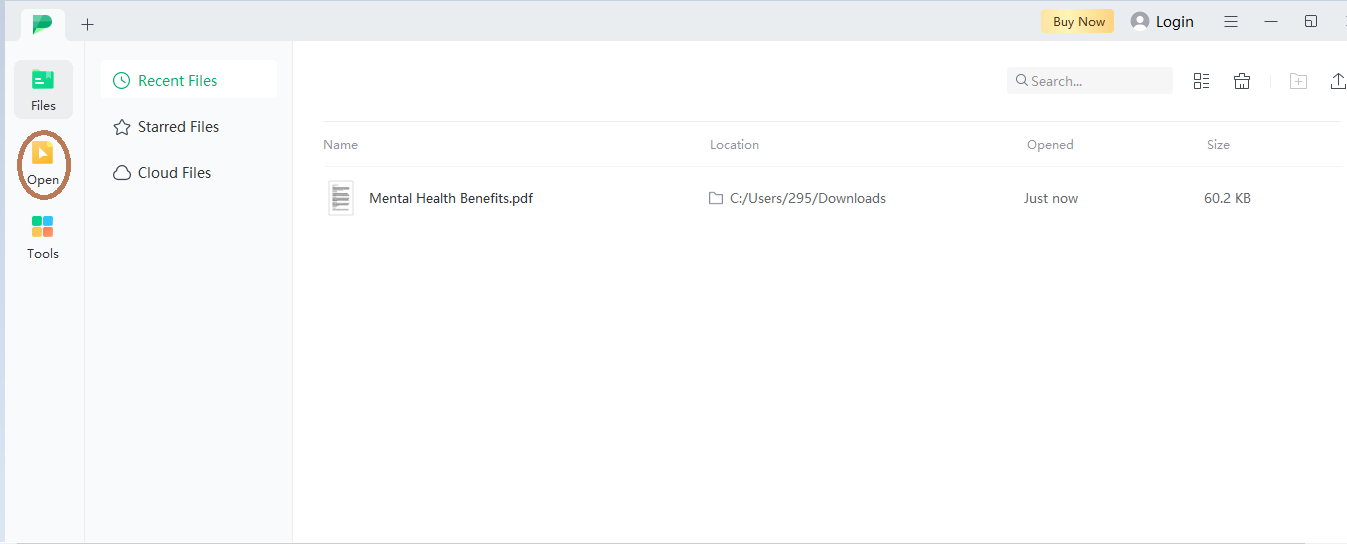
After downloading and installing the Afirstsoft app, you can annotate your PDF document. To do so, open your document by clicking on the “Open” tab at the top left corner of the interface and then opening your desired document from the device.
Step 3. Clicking Comments Tab
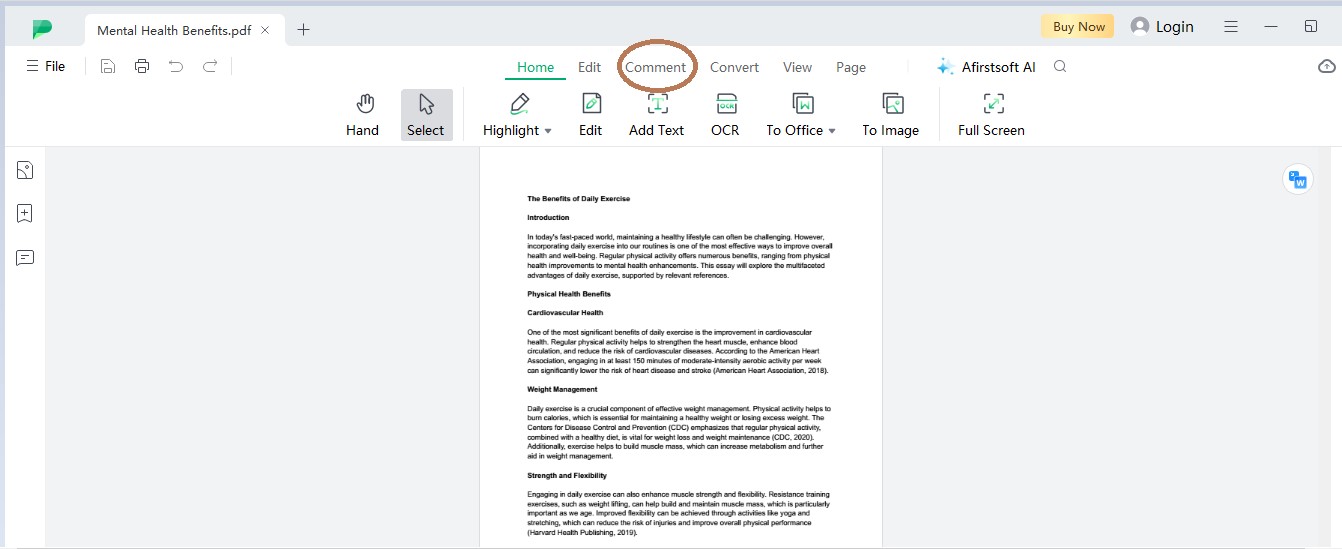
After opening your desired document in the PDF annotation app, you can test out its features from the comments tab. Just press on the “ Comment” tab placed at the center of the top bar and enjoy annotating your PDFs.
Step 4. Highlight Text
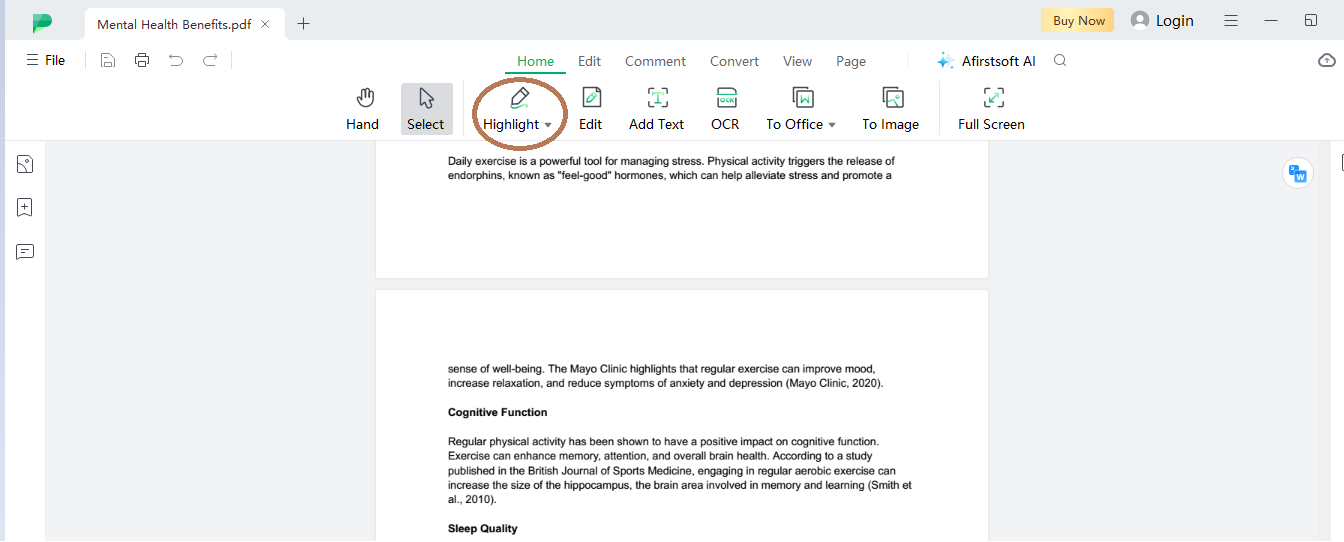
Now select the “Highlight” feature from the comment tab to highlight important points with different colors throughout your document.
Just press it once and then drag your cursor over any part of the text to highlight it.
Step 5. Underline Text
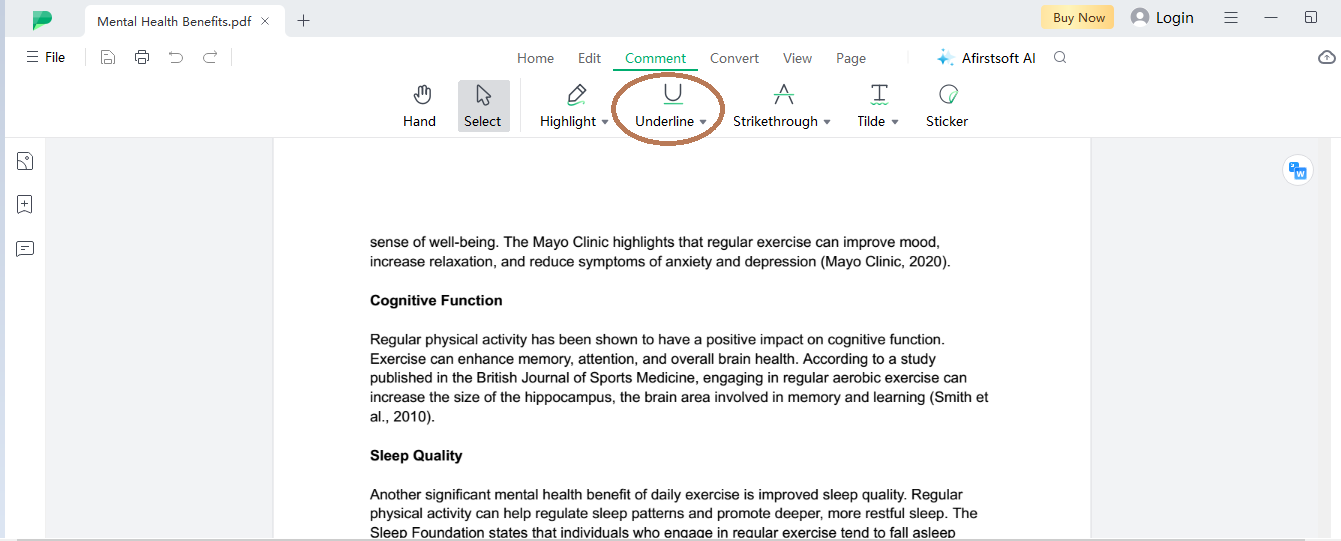
Now, move on to the next feature and press the “underline” text option to underline words or sentences in your document to indicate the changes that need to be made.
Use text “underliner” to remind yourself or others working on the document to make changes while editing the PDF.
Step 6. Strike-Through Document
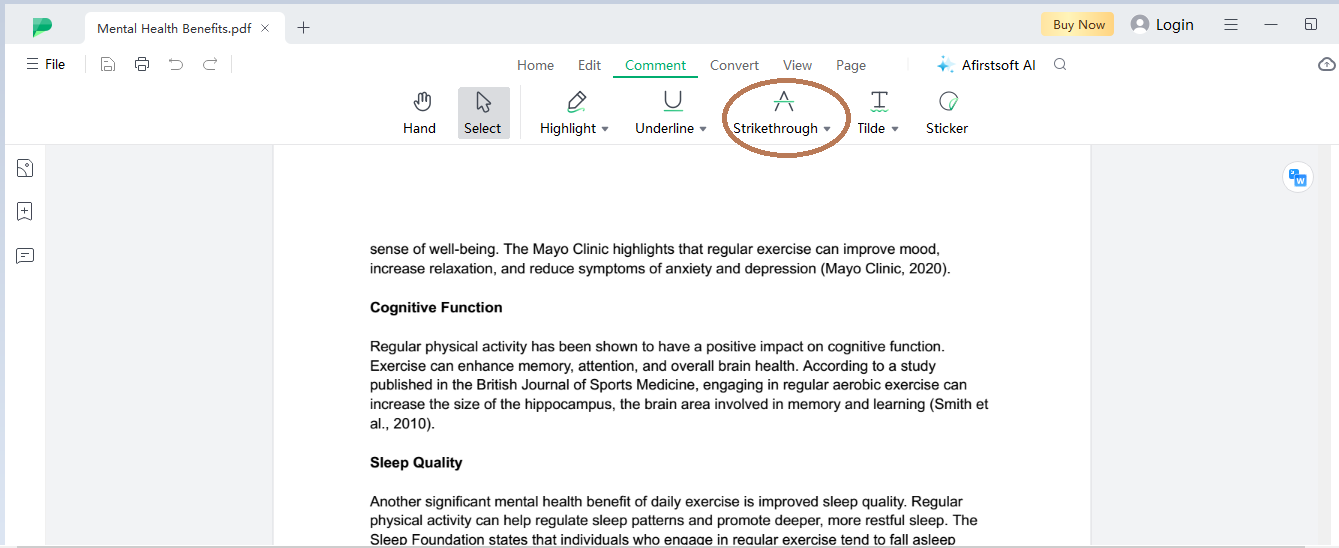
Now, move on to the next tab, “Strikethrough,” to add comments before specific sentences so readers can see the remarks at a glance.
Step 7. Add Stickers
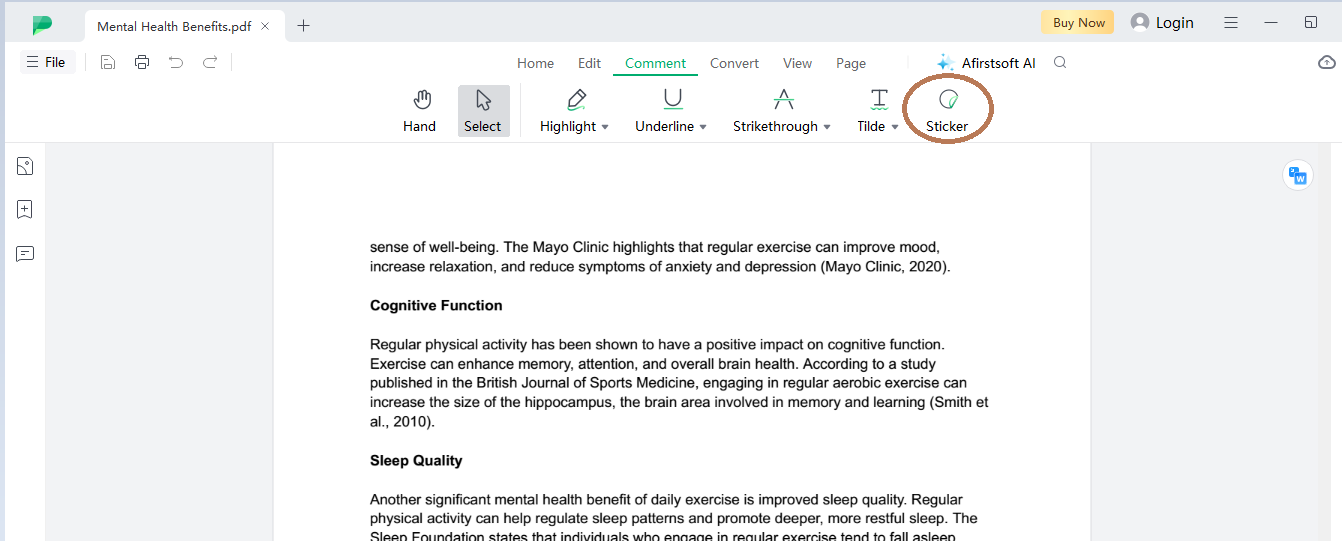
You can add stickers to your documents by clicking on the “Stickers” tab at the top bar of the interface. Here, you can select from a range of 100+ stickers to place over your document text to increase its readability using situational stickers.
Step 8. Saving Progress
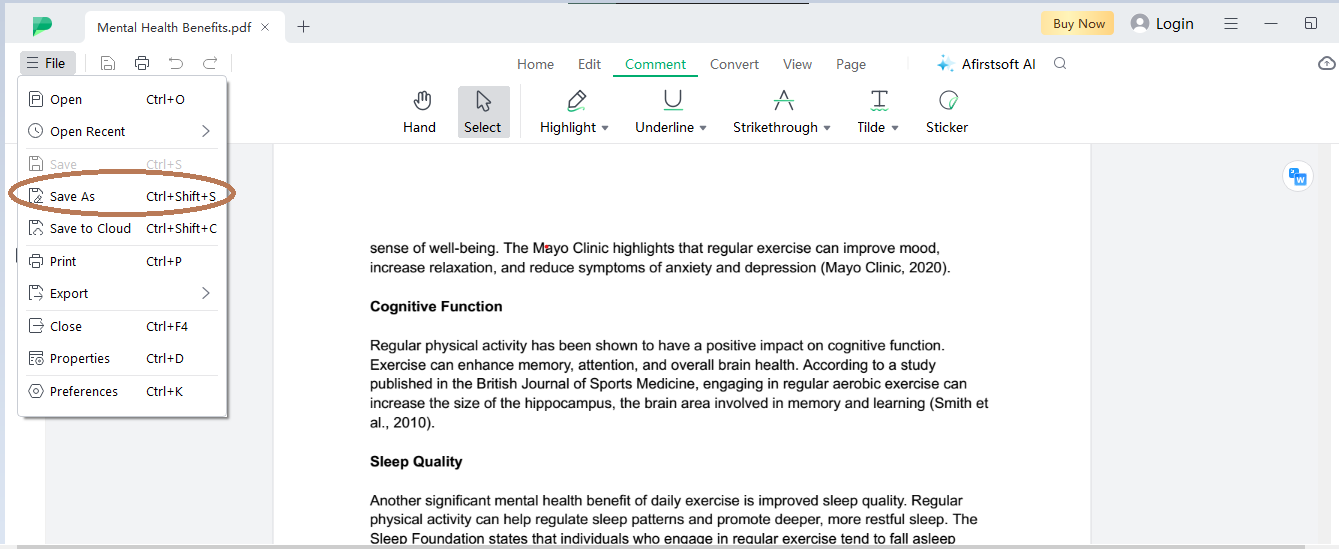
After adding annotations to your text, you can save your progress to use later on with added annotations. To save the progress, click on the “File” tab and select the “Save As” option by choosing your preferred location.
That’s all it takes to annotate text using free PDF annotation apps.
Part 8. Conclusion
You can choose the best PDF annotation app for you by reading the top 6 apps mentioned above. Remember to always go with a budget-friendly option that not only falls within your budget but also provides a suite of features required to annotate your text completely.

