The Portable Document Format (PDF) has become a new normal for sharing files with others. In ancient times, people used to share information through paper documents with each other. In doing so, the chances of data getting leaked or files getting stolen or lost were high.
But now, you can use PDFs - the most secure way of sharing data with each other, and it also shrinks down the communication gap between the sender and the receiver through the annotate text online feature.
PDF annotation software is designed to enable users to highlight text, add comments, underline text, add stickers, and so on to improve the readability of the text. People from every walk of life can benefit themselves from a PDF annotation tool.
No matter you are a student or a salesperson, it is equally important for you to learn the art of annotating PDFs online for better understanding and communication with people who are working on the same project.
Let’s explore what is PDF annotation and how to annotate documents to improve readability and understanding of the text.
Part 1. What is the definition of PDF Annotation?
PDF annotation is the process of adding comments to specific sections of the document, highlighting text, using different colors, or underlining words to emphasize the importance of certain pieces of information in the text.
People use PDF annotation tools to work on the same PDF without hustling to take notes on a separate piece of paper. These PDF note-taking apps are widely used by research studies or high school students, and working professionals to improve their collaborative and project management skills to work seamlessly.
People use different annotation tools to work on the same project with several other team members to come up with better solutions for the problems being discussed by having every associated person on board.
Part 2. Why Do People Use PDF Annotation Software?
People use PDF annotation software to ensure every team member is on board while working on clients' proposals or doing some project studies. Imagine you have given your sleepless nights to your dissertation proposal, and now you need to have it reviewed by the supervisors.
Will you take the printout of your proposal now to get it reviewed by your supervisor? It would be tiresome if you were planning to do this. You need to first get the dissertation proposal out on paper and then fix a time with your guide. And in case if the guide is away, you have to wait for his actual presence.
What if you use a PDF annotation tool to get the whole process done in minutes without moving an inch away from your space? Indeed, it would be a great ease for you to work straightaway on your document by annotating it online for free.
Using a PDF annotation tool allows you to share your documents with others and get remarks on the same document, including comments on text to revise or change. The best part of the whole process is that you can do it online using PDF annotation tools like Adobe Acrobat, Foxit Reader, and Afirstsoft.
Part 3. Pros and Cons of Using PDF Annotation Tools
Everything has its pros and cons, and so does the PDF annotation software. Let’s discuss them.
Pros of Using PDF Annotation Tools
It has eased the lives of students and professionals from every walk of life by becoming a helping hand for them in their studies or business assignments.
1. Makes the Document Communicative:
You can make your PDF documents communicative by using the PDF annotator's innovative features like text highlighter, text underliner, strikethrough, commenting, adding stickers, and so on.
It allows users to highlight important points, underline words that need to be revised or replaced, and add stickers against the paragraph to indicate the document's tone. All in all, you can make your documents communicative for revisiting or sharing it with others.
2. Boost Your Research Skills:
PDF annotation tools play an important role in helping researchers to maximize their productivity while conducting their research studies. Its adding comments or references feature has eased their lives by allowing them to work on the same document online.
Now, they don’t need to manage references on other sites separately, and they can do everything on one platform.
3. Work with Team Members Seamlessly:
PDF annotation tools enable people to work on the same projects with your team members seamlessly. These tools are used to work on the same document by onboarding stakeholders to exchange ideas, give feedback, and highlight errors so that you can pass error-free documents to your clients and managers.
4. Track Required Information:
PDF annotation tools allow users to track the required information whenever they want using strikethrough or text highlighter features. Now, you don’t need to scroll down every page of the document to get to the desired section.
Open the document using PDF annotation software and click on the information you marked as important earlier. Conventional note-taking methods do not allow you to reach the required information in seconds.
5. Collaborative Communication:
PDF annotators help people to jack up their communication skills by giving feedback clearly or concisely on reports, proposals, and contracts from clients or internal teams. It allows people to develop collaborative communication skills while working using features like text highlighter and many more.
6. Paperless Working:
Say thanks to the PDF annotation tools for promoting paperless working to save the environment. Now, you don’t need to print a bunch of papers for your research or business reports to review them for annotation or to get them reviewed by others.
So install PDF annotation software now to work paperless and absolutely free.
Cons of Using PDF Annotation Tools
There are not many cons of using PDF annotation tools for your projects, except the availability of smart devices. Let’s briefly discuss a major PDF annotation tool.
Smart Devices
If you want to annotate text online for free on your PDFs, you need to have a smart device like a laptop, tablet, or smartphone to work on your documents. After arranging the device, you need to have an internet connection to work online for free on your text.
If you don’t want to work online, then you can switch to a smart offline app like Afirstsoft PDF editor to work without an internet connection anytime, anywhere, on any device of your choice.
Part 4. How to Annotate Your PDFs Online for Free?
Now you have become familiar with what is PDF annotation, and its pros and cons for working, it is time to learn how to annotate your PDFs online for free to work on Windows and Mac operating systems.
Also, you will learn how to annotate on your PDFs using smart devices like tablets and smartphones, with or without an internet connection. You just need to arrange any of the devices discussed above to work on your documents.
Make sure to consider some tools do not support all the devices mentioned above so go for an app that works across the formats or devices for seamless working. That’s why we suggest you to take notes on your PDFs using our tool for working across devices or platforms.
Let’s understand the easy steps toannotate your PDFs online for free using the Afirstsoft PDF editor.
Afirstsoft PDF
It is the best choice for working on your assignments, business proposals, and other tasks for annotating them. Its remarkable features enable users to edit PDF documents with maximum customization, along with various features like highlight text, underlining text, adding comments or stickers to the document.
Using our user-friendly tool, users can read and annotate their documents on one platform without jumping onto different platforms. Afirstsoft PDF editor also offers adding comments, stickers, and external links or notes features to the users. All in all, it’s a complete package for different kinds of users.
Let’s move on to the practical steps for understanding how PDF annotation works and how you can do that for free.
Step 1. Downloading Afirstsoft App
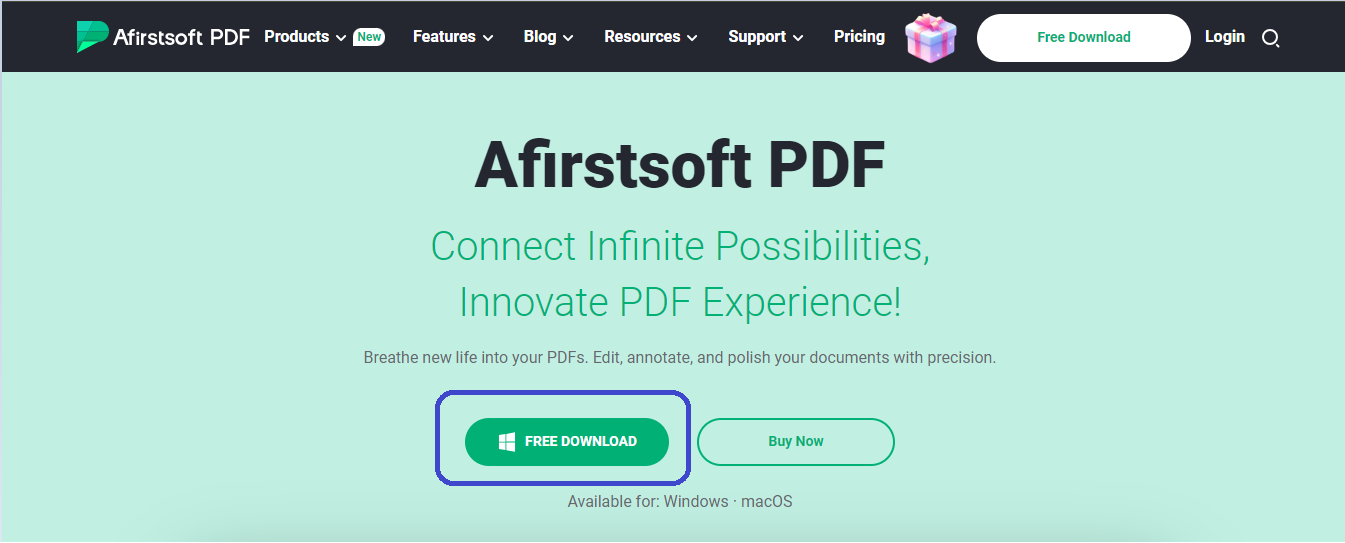
Open your web browser and search for the official Afirstsoft website to download the app on your device. After opening the website’s homepage, you will see the option of free download at the top right corner. Just click on that button, and the app will automatically download.
Now install the downloaded package to enjoy using the PDF editor. After completing the process, you can start doing PDF annotation for free.
Step 2. Opening PDF Through Afirstsoft
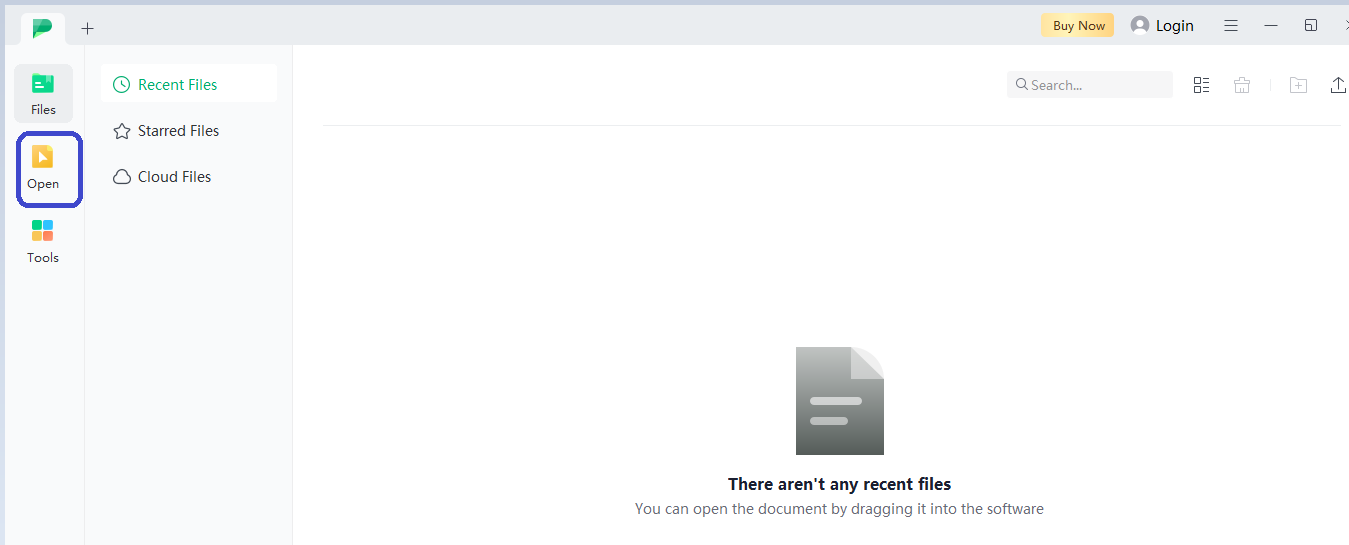
After downloading and installing the app, it is time to work on your PDF for annotations. You can start working by opening the app and then opening your desired document in the app.
To do so, you have to tap on the “Open” tab placed at the top left corner of the tool's interface and then select your document from your device for PDF annotation.
Step 3. Tap on the Comment Tab for Annotation
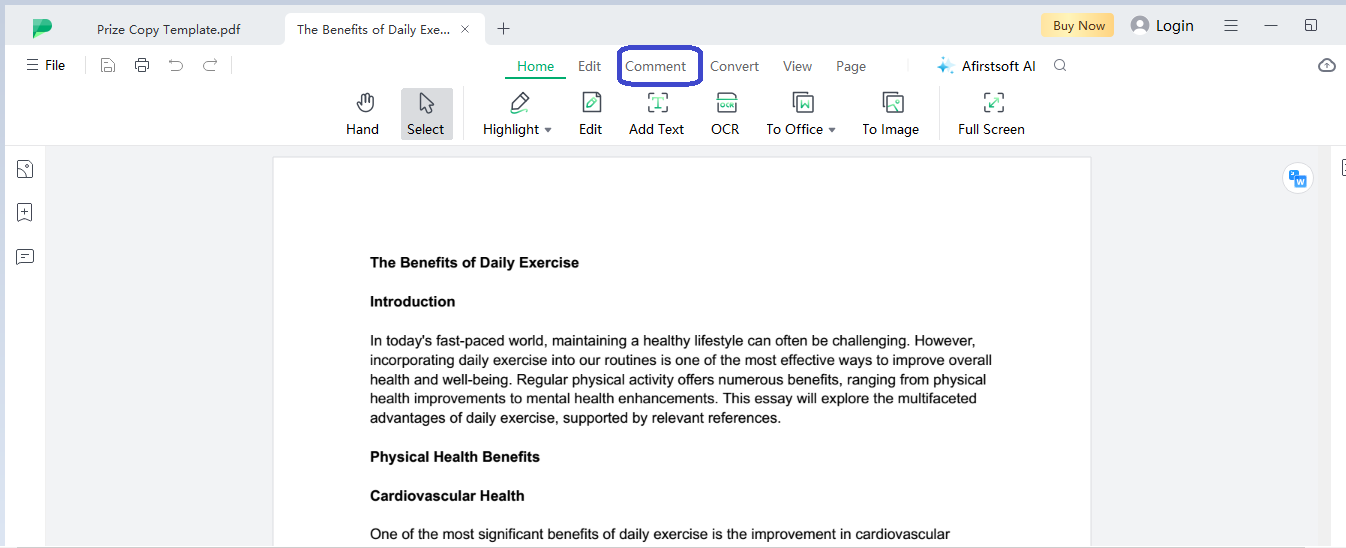
Now that you have opened the desired document in the app to add comments or highlight text for annotation, how would you do that? The process is simple, you just need to tap on the “ Comment” tab placed at the center of the top bar.
After tapping on it, a list of features, such as strikethrough and add stickers, will appear. Use the features according to your requirements for annotating your PDFs.
Step 4. Highlight Text
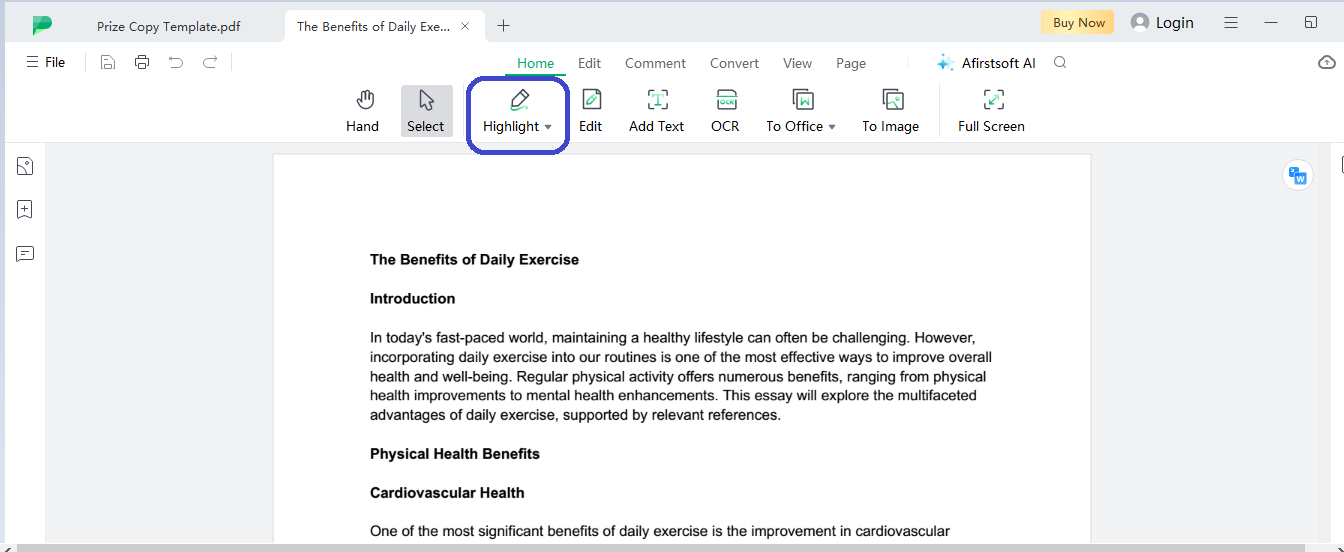
After tapping the comment tab, you will see a range of annotation features, such as a text highlighter, underliner, etc. Now tap on the “Highlight” feature from the comments tab to highlight important points with different colors throughout your document.
You just need to press it once and then drag your cursor over any part of the text, and it will be highlighted automatically. Moreover, you can choose any color from the palette to distinguish between different kinds of information.
Step 5. Use Text Underliner
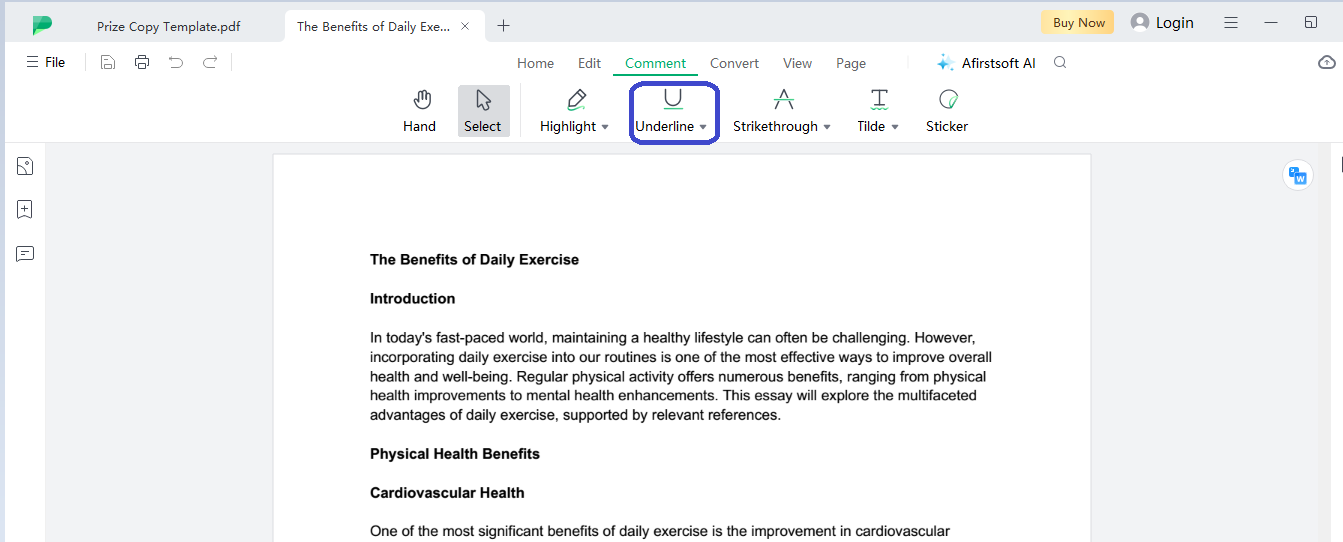
After highlighting the important text in your document, move on to the next section, “underline” text, to underline words or sentences in your document that need to be changed or removed.
You can use this feature to remind yourself or others working on the document to make changes while editing the PDF.
Step 6. Strike-Through Text
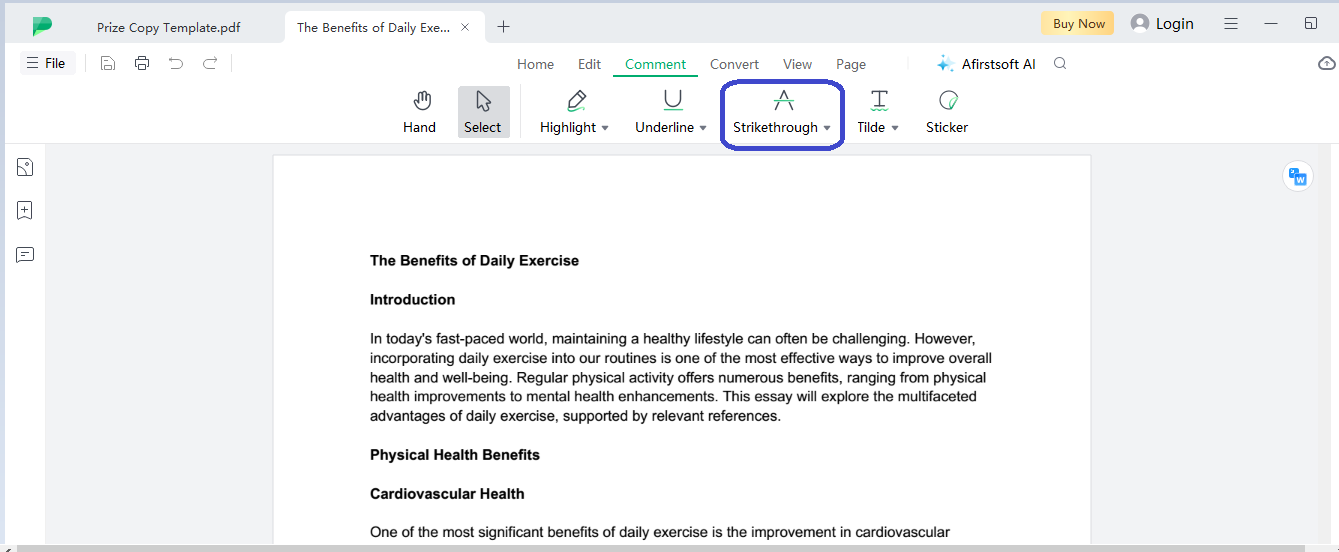
After underlining the revision points of your document, move on to the next tab, “Strikethrough,” to add comments against specific sentences for readers to get the remarks at a glance.
The main highlight of this feature is its tendency to make the sentences prominent in the document for the reader to revise or remove them according to the remarks in the text box.
Step 7. Add Stickers
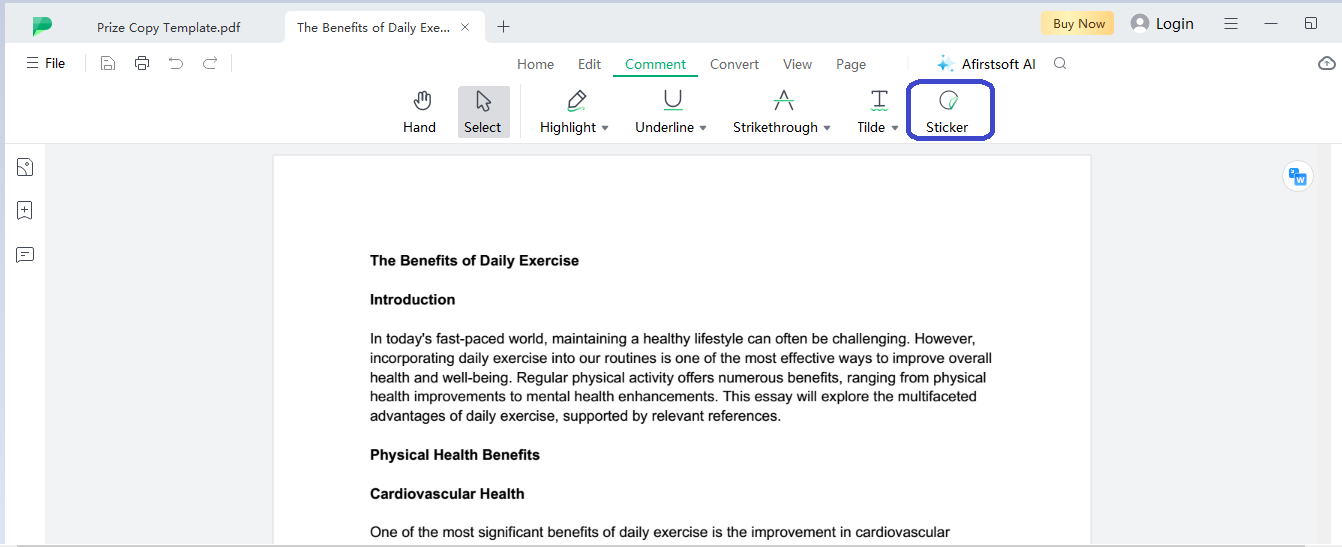
After annotating your PDFs, from highlighting text to underlining it, you can click on the “Stickers” tab placed on the top bar of the tool’s interface. Select from a range of 100+ stickers to place over your document text to increase its readability using situational stickers.
Step 8. Saving Progress
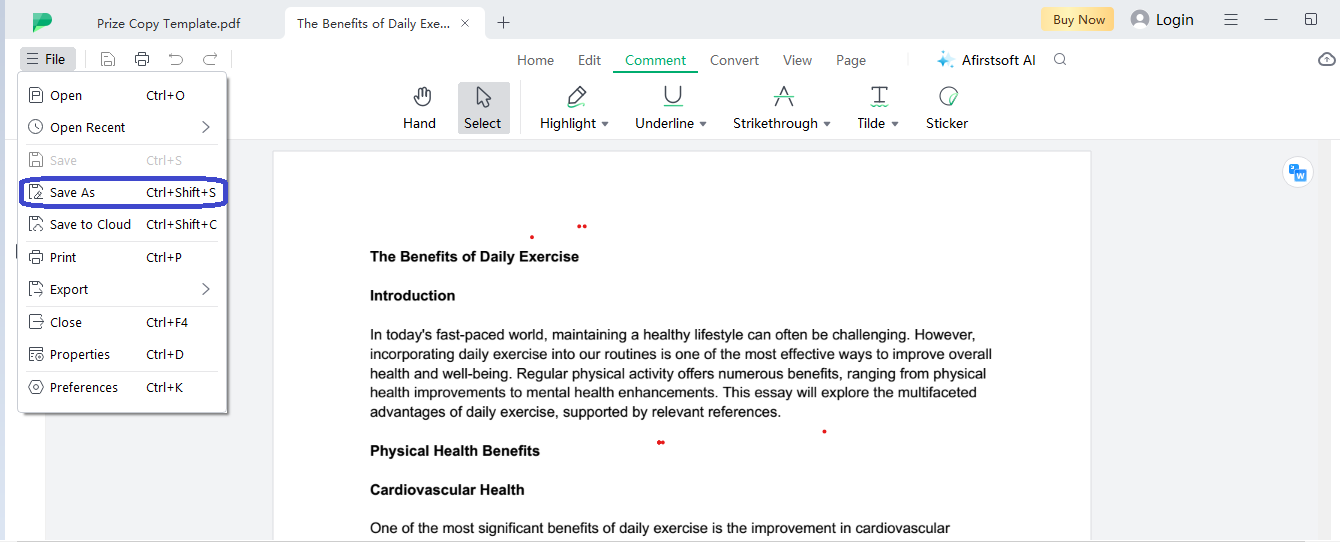
Now that you have added the annotations to your PDF, it is time to save your progress and use it whenever you want with added annotations. You can save it by reaching the top left corner of the page, then clicking the “File” tab, and selecting the “Save As” option by choosing your preferred location.
That’s all it takes to do PDF annotation online for free using the Afirstsoft app.
Part 5. Frequently Asked Questions
Q1. How to annotate a PDF article for free?
You can use the Afirstsoft PDF editor app to annotate a PDF article for free on a Windows or Mac device. You can highlight text and add comments or stickers to your documents to annotate your PDFs.
Q2. What is PDF annotation?
PDF annotation is the process of highlighting important points, adding comments in front of specific lines or words, and underlining text to improve the readability of the document. It is generally used to quickly trace back the important information using the strikethrough feature.
Q3. How to remove annotations from PDF?
To remove annotations from your PDF documents, you need to open that document in the Afirstsoft PDF editor app and then remove the annotations using the edit document option from the menu tab.
Conclusion
PDF annotations have become the helping hands of students, researchers, or business developers by helping them work on the same document, from adding text to highlighting important points on one platform.
Its collaborative working feature is the highlight of the day as it enables users to work on the same document with engaging communicative features to help everyone bring out their best on the table. By reading or practicing the steps mentioned above you can easily learn PDF annotation online for free.

John Smith
Editor-in-Chief
With 10 years of experience in the office industry, John Smith is a tech enthusiast and seasoned copywriter. He likes sharing insightful product reviews, comparisons, and etc.
View all Articles >

