Making file format transformations such as converting a PNG file into a Word document or a Word document into a PNG image sounds tough, but it is a task that numerous individuals perform with ease. This may range from needing to insert a PNG image into a Word document to providing a PNG image of the Word document. Thus, having the right conversion software programs is important. This article teaches you steps on how to convert PNG to WORD as well as other documents and the opposite in the most convenient way possible. Tools such as Afirstsoft PDF, Microsoft Word, Google Docs, Adobe, Small PDF, iLovePDF online tools and Online2PDF will be discussed stepwise and the advantages as well as disadvantages of each method explained.
Anyone from a student, a working class person, or even anyone trying to organize their documents into controllable resources, this article will help you out.
Part 1. PNG to Word Conversion
Transforming a PNG file into an editable Word document may be necessary for reasons such as extracting text from an image, revising an image-based document, or formatting a scanned file. Here are some of the most effective tools for converting PNG file to Word.
Afirstsoft PDF
Afirstsoft PDF is an advanced application which is specifically designed for converting PNG to Word files, with a text recognition component which is able to retrieve textual information from pictures with very high success rate. Here's a step by step explanation:
- First, you should download Afirstsoft PDF and install it on your PC.
- Then run the application and find the left side of the screen. Click on Tools.
- Select Create PDF, then add a PNG file that you want to use.
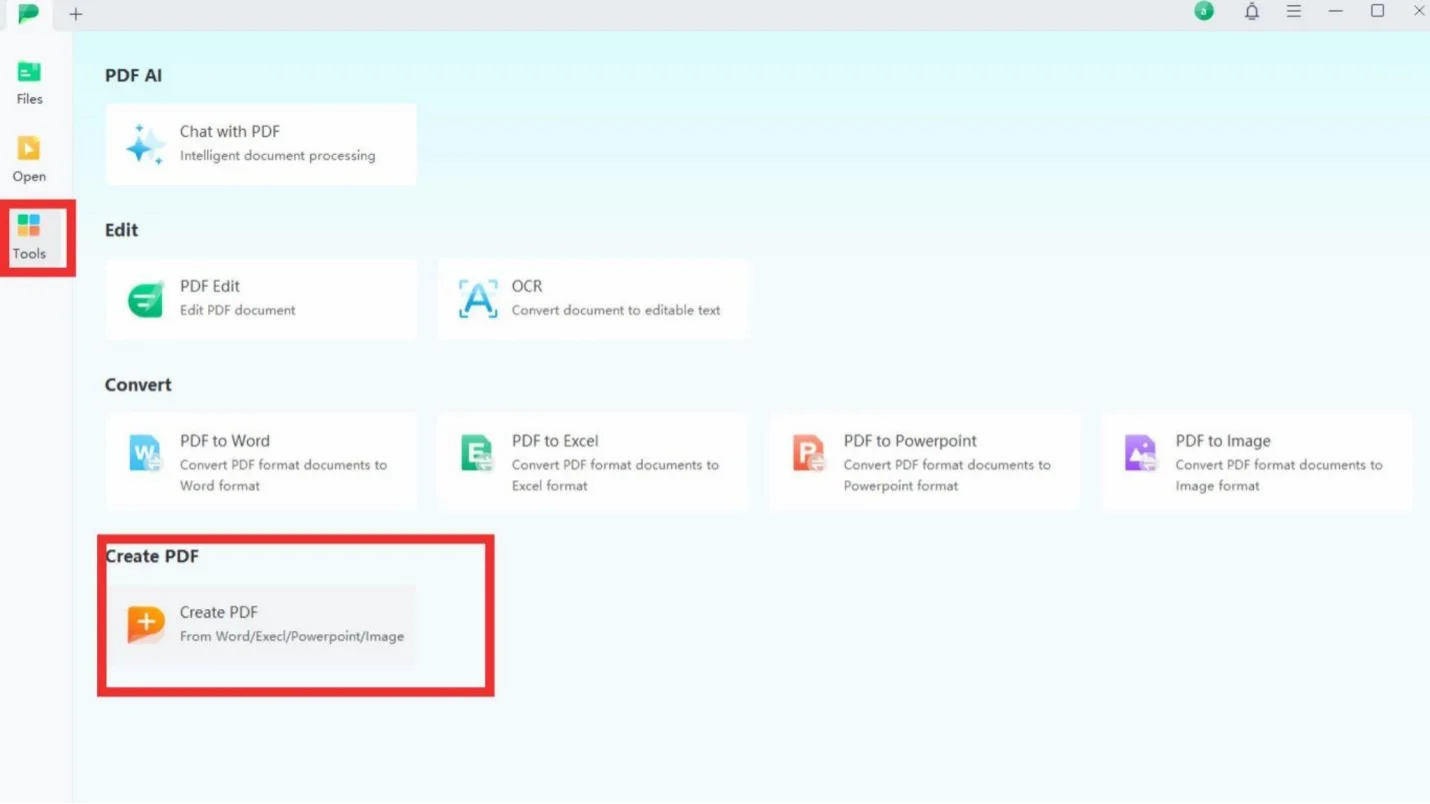
- After converting the image into a PDF, go back to Tools and under Convert section, select PDF to Word from the options.
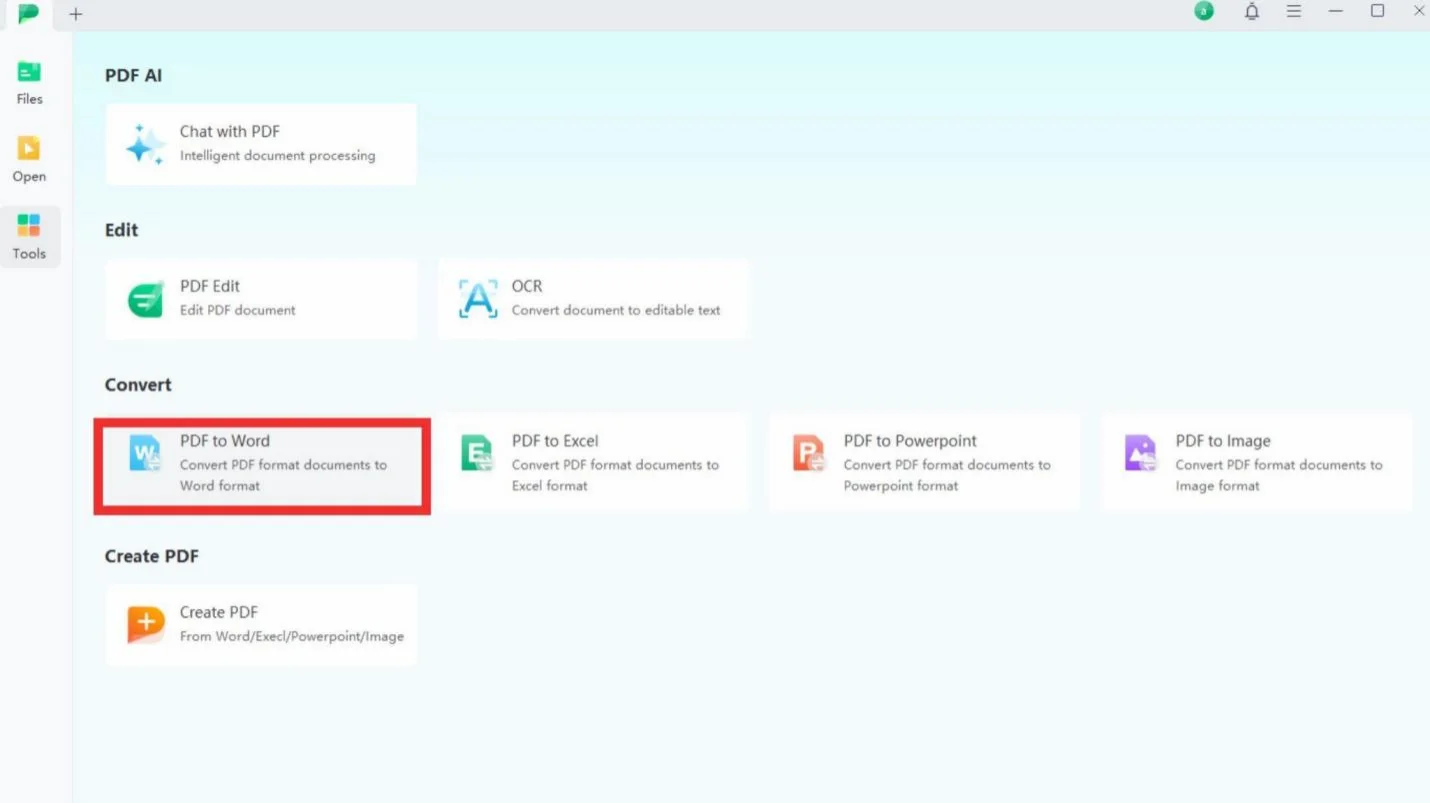
- If this is the case, the system will alert you to activate the OCR feature and download its installer the first time you use the feature. This is done to be able to edit texts from images.
- Make sure the output format is Word, then tap on Convert.
- After a while, a converted document in Word format will be available for download.
- So for the case of batch processing, you can click Add files immediately before even clicking on convert in order to add other files as well.
Note: Afirstsoft PDF's free version allows two conversions per day, and hacked batch conversion is included within free version. No limits on conversions and OCR features are present on the paid version.*
Afirstsoft PDF also provides online conversion tools meaning that you can easily convert files from Word, Excel, and PowerPoint to PDF or convert PDF files to Word, Excel, PowerPoint, JPG and text. More so, it has a browser-based text recognition OCR software PDF tool. This implies that these conversion functions can be accessed over the web without opening the app each time.
Microsoft Word
It may seem unexpected, but Microsoft Word can in fact carry out PNG to Word conversion, although one has to go through a longer process. The steps are as follows:
- Open up Microsoft Word and start a new document.
- Under the Insert tab, select Pictures, and insert a PNG file into the document.
- After which, click on File > Save As and select PDF in the drop-down.
- After saving as PDF, find the file in your computer, right click and select Open With > Microsoft Word.
- A window will pop out asking you if you want to convert the PDF file to a Word document. Click on OK.
- The text on that PNG image now appears as text inside a Word doc. You can change it in case you want to.
Disadvantages: Microsoft Word tends to have problems with images, such that image recognition if often not successful. This means that even the text could be misaligned or misplaced, and the document is likely not to be successfully converted if the images are of low quality.
Google Docs
One of the advantages of using Google Docs is that it allows a user to convert PNG to Word for free online using the inbuilt OCR software in it. This however is easy but may require some adjustments afterward:
- After logging into your Google Drive, if you have one, upload the PNG image.
- After it has been uploaded, right-click on the image and choose Open with > Google Docs.
- Google Docs has an inbuilt feature that enables it to recognize the PNG image with input text underneath it, all thanks to the OCR technology.
- In order to export this as a Word file, click on File > Download > Microsoft Word (.docx) option.
- The editable Word document version of that file would be sent to your pc for you to access.
Disadvantage: Although Google Docs is free and provides many format types, preserving the initial format is quite poor and conversion in batches is not possible.
Adobe
When it comes to converting a PNG image to a Word document, Adobe's online tools do provide a multistep solution. This is how one may go about this, by making use of the free online tools and Acrobat from Adobe:
- First, access to PNG optimization is required, so that is why the file will be converted to PDF by using Convert JPG to PDF function of Adobe software. You can either Click Select a file and navigate to the PNG file, or you can simply drag and drop the PNG file in the given area.
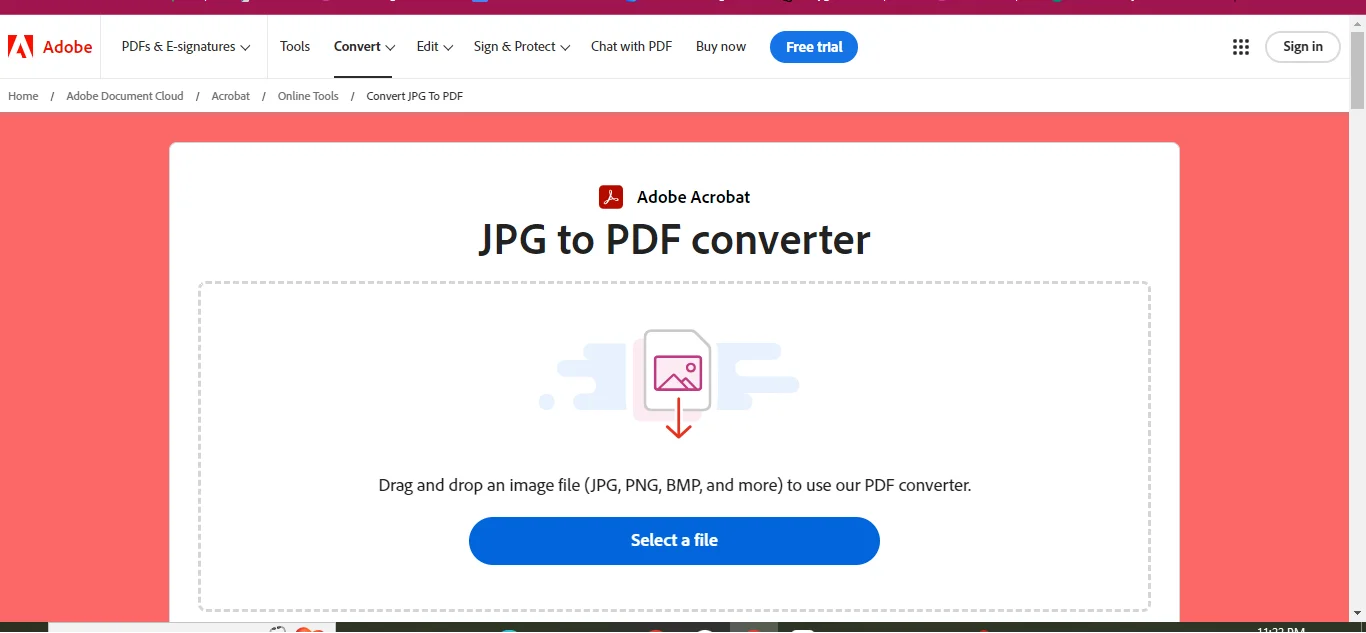
- Having converted this to PDF, further actions such as editing, merging and compressing can be executed on it if necessary.
- Once finished with the created PDF, hit on the option called Download in order to save it into your PC. It may be obligatory to log into the Adobe account (it's absolutely free of charge to have one).
- Next, proceed to Adobe PDF to Word Converter and upload the PDF file which you have converted now.
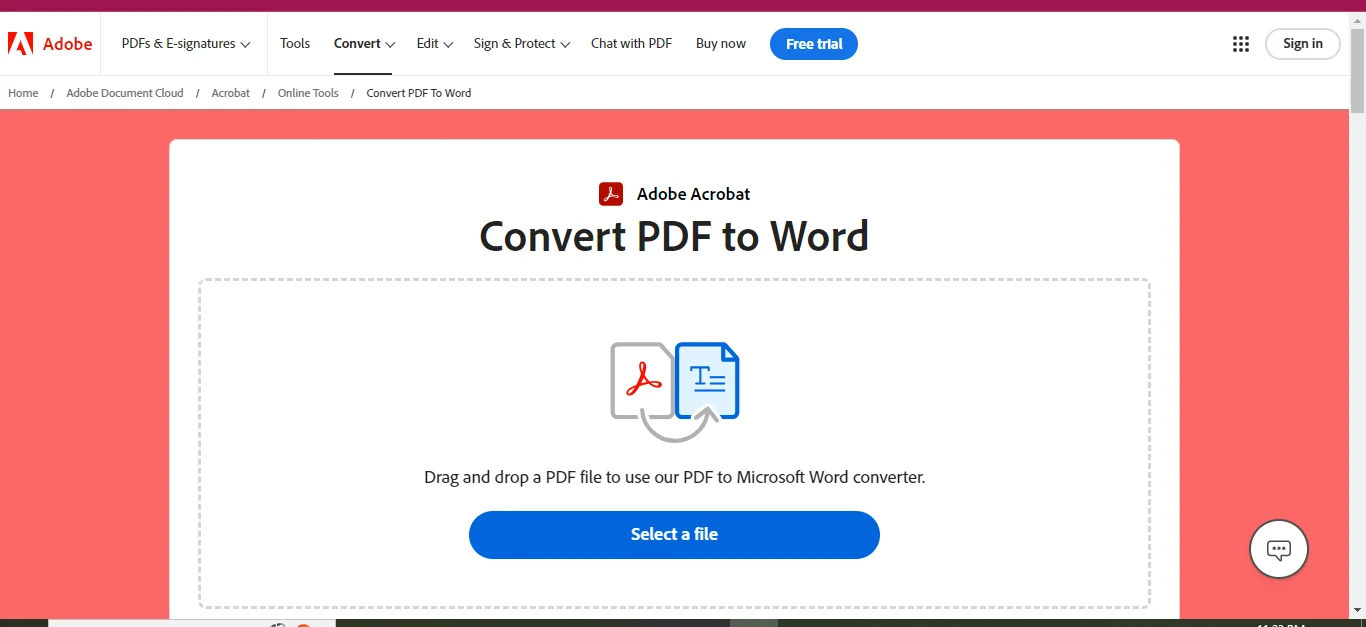
- The PDF will be converted in to a Word document with no effort from the user.
- The Word file is the last step, but this time you can do more with the file since it is editable.
Besides, for instance for Adobe Acrobat Pro (either desktop version or online), the following process can be shortened:
- Run Adobe Acrobat, choose the Export PDF option in the tools menu and press on Microsoft Word option.
- You can add your PNG image upload file here or convert it like above-mentioned.
Note: After your first try, Adobe might ask you to log in, while more conversions will need a paid Pro account.
Small PDF
Converting images to PDF and then families to word can be achieved using small PDF. This however does not extend to the OCR feature, which is exclusively reserved for premium users. Here is the process one is supposed to follow:
- Open Small PDF’s JPG to PDF converter, which is also perfect for converting PNG images.
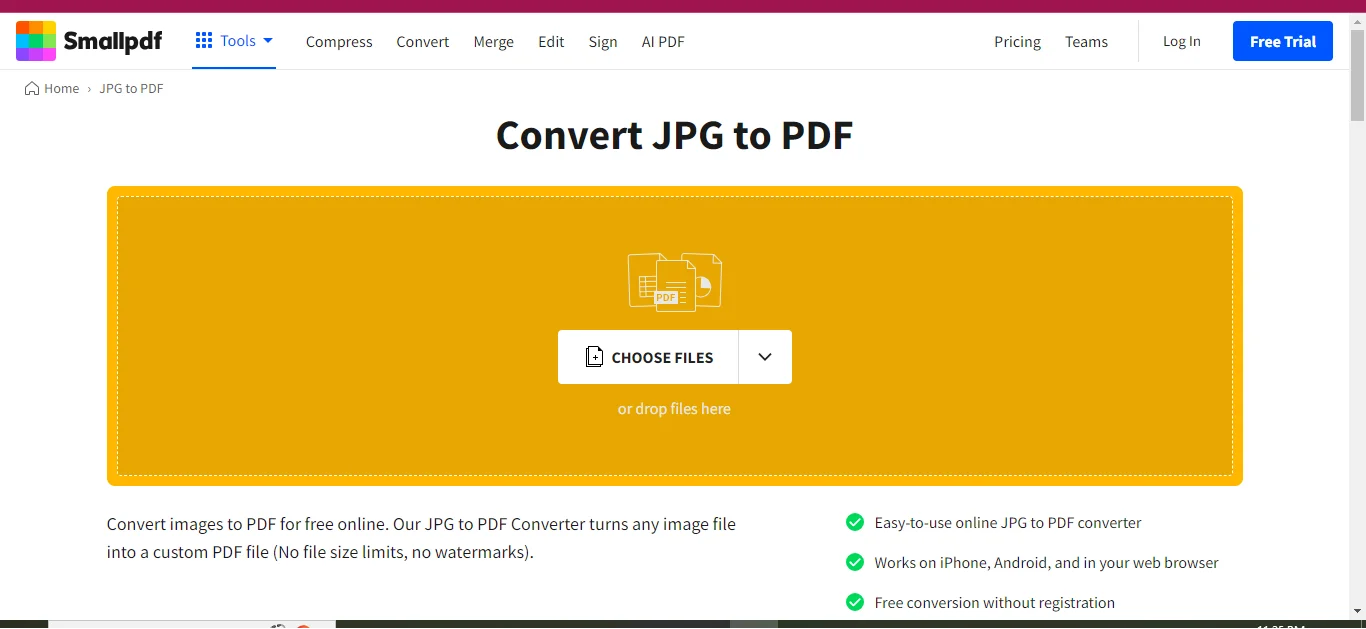
- Locate the PNG image you want to convert to PDF and drag and drop it inside the toolbox area.
- Press on Convert to perform the conversion into PDF.
- Now, click the Export As option, and choose Word from the drop-down menu.
- If image text is to be extracted, enable OCR (this is a pro feature).
- And at last, the user is able to save the converted file in the Word format as well.
Note: While the tool may be made accessible to free users, OCR is only offered in a subscription model.
Online2PDF
The method of transforming a PNG file into a Word file with Online2PDF is quite elementary, though it provides features that allow one to toggle OCR and select preferred languages. The following steps are done:
- Go to Online2PDF PNG to Word converter.
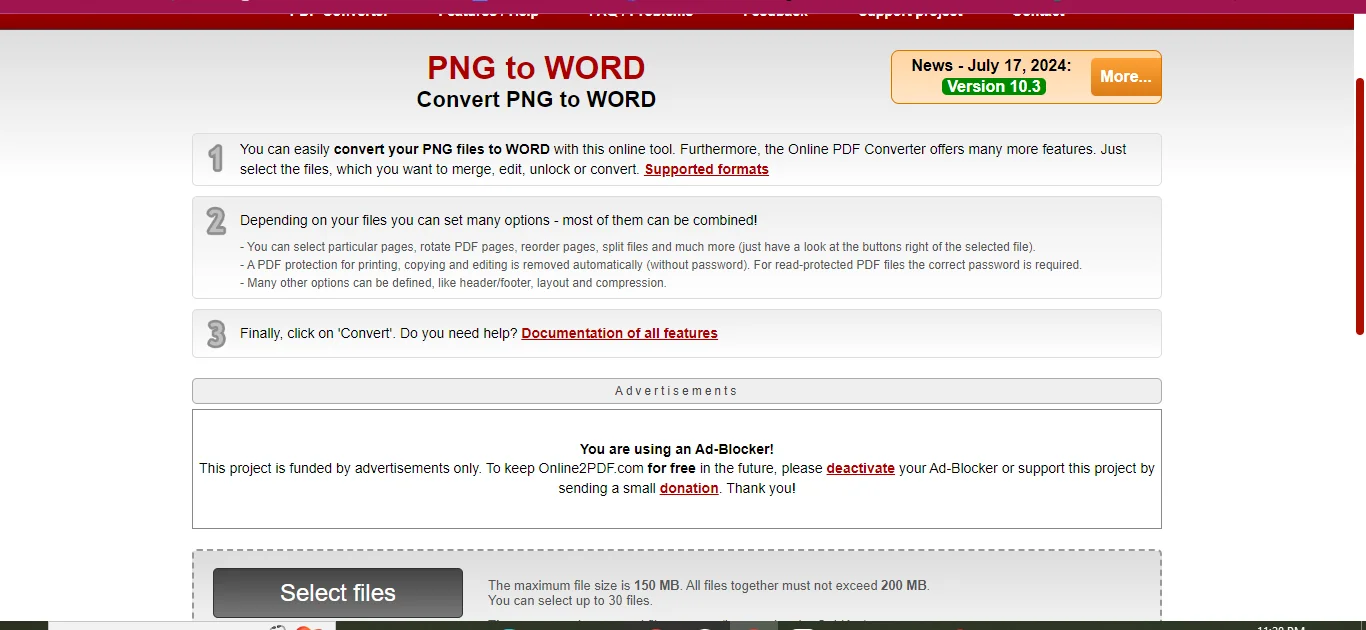
- Upload your PNG file by clicking Select files or even dragging and dropping it inside the upload area.
- Enable OCR and choose the recognition language if you wish. Up to one hundred pages can be supported by OCR, whereas non-OCR conversions can allow up to five hundred pages.
- Select Word from the dropdown list for output file types.
- Finish conversion, and you can also download the created Word file as well once everything gets done.
Advantages: Online2PDF also has batch processing feature that enables users to process a lot of files at a go, that is, converting up to 30 files at a time. The file size limitations are 150 MB for individual files and 200 MB for all combined.
iLovePDF
Using iLovePDF for PNG to Word document conversion is both effortless and trustworthy. To do this:
- Open the iLovePDF website and click on the JPG to PDF feature (this also works for PNG).
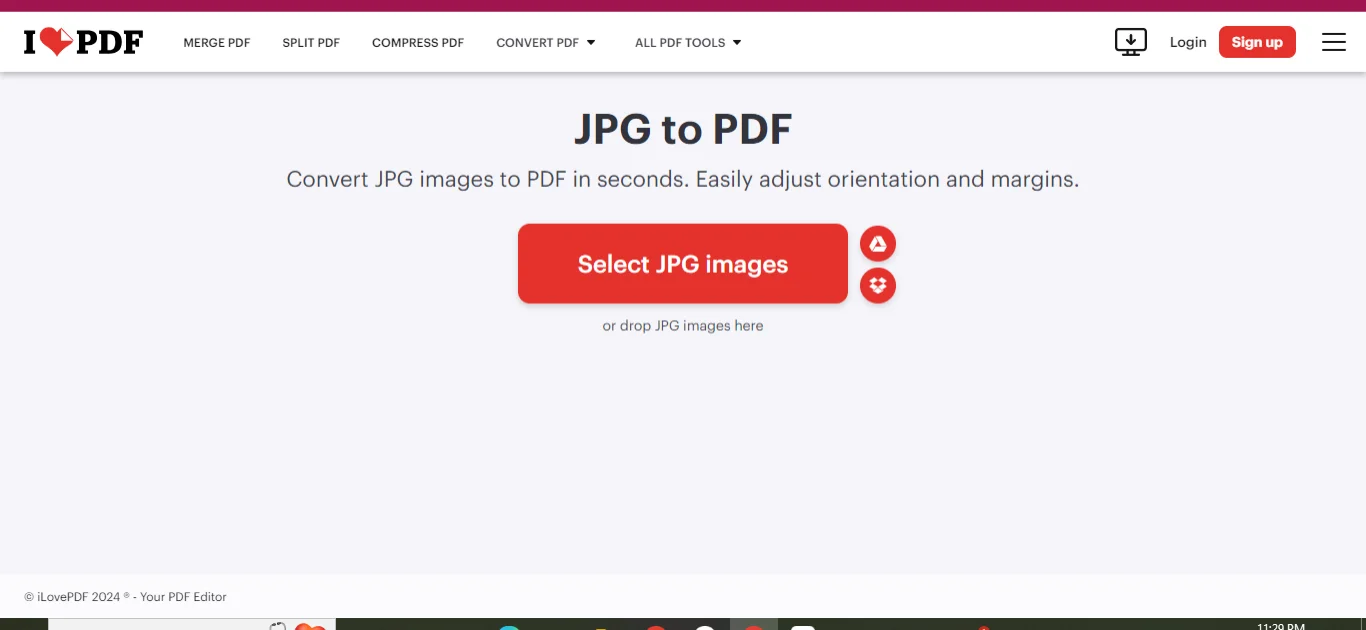
- Select images of JPG by clicking on the button, or upload the PNG image into the converter.
- Adjust the page orientation, page size, and margins as needed. You can add a number of pictures in one PDF file too.
- Hit Convert to PDF and afterward, get the PDF file.
- Afterward, open the iLovePDF PDF to Word tool and upload the converted PDF document.
- Select No OCR or OCR, depending on your preferences. Note that OCR is a premium service necessary for converting images into editable text.
- Make sure to save and download the completed Word file.
Part 2. Word to PNG Conversion
Similarly to how it is necessary to transform a PNG file into a word, on some occasions it may be necessary to perform the opposite action and convert an existing Word document into a PNG image so that it can be shared but not edited or modified.
Below, you will find a guide on how to do just that using the mentioned tools.
Afirstsoft PDF
If you want to change a Word file to PNG file format using Afirstsoft PDF, here is what you do:
- Launch your Afirstsoft PDF application and go to Create PDF tool to convert your Word file to PDF file.
- Then, after converting it to PDF, go to the Convert section and look for the tool PDF to Image.
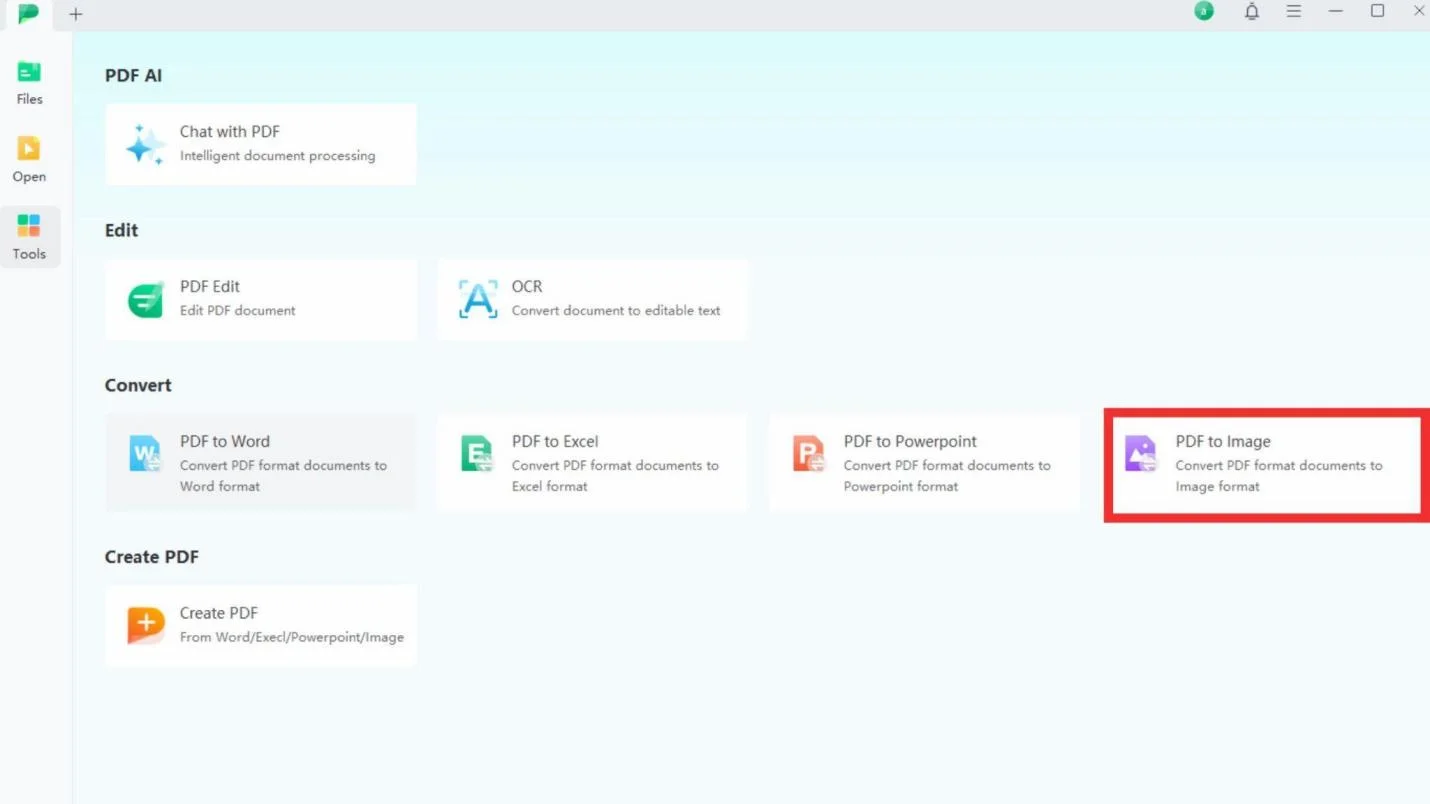
- Select the output format as PNG and Click on Convert.
- Finally, you’ll get your converted PNG files.
Note: You can switch on the OCR option if you want the picture to have some editable text, although this seldom applies to regular image conversion.
Microsoft Word
Regardless of the fact that Microsoft Word does not have a built-in feature for converting Word files into PNG images, the following set of instructions can be applied instead:
- Firstly, convert your Word file into a PDF file as in go to File – Save As.
- Next, when you have the PDF file, consider using Afirstsoft, a Small PDF tool or the appropriate software, which allows performing an ABC PDF to PNG conversion.
- As an alternative, you can also print the whole document and save it in PNG format.
Google Docs
This is the method of converting the Word file to a PNG using the Google Docs and other external tools:
- First, Upload the Word file into your Google Drive and then open it with Google Docs.
- Then the next step is to turn the Word document into PDF by clicking on the File > Download > PDF.
- Most of the people resort to the use of external converters such as Small PDF or Afirstsoft in order to achieve the next step of conversion from PDF file to PNG.
Adobe
When it comes to turning a Word document into a PNG image, Adobe may offer the best solution.
- First, click on the option “Word to PDF” provided by Adobe.
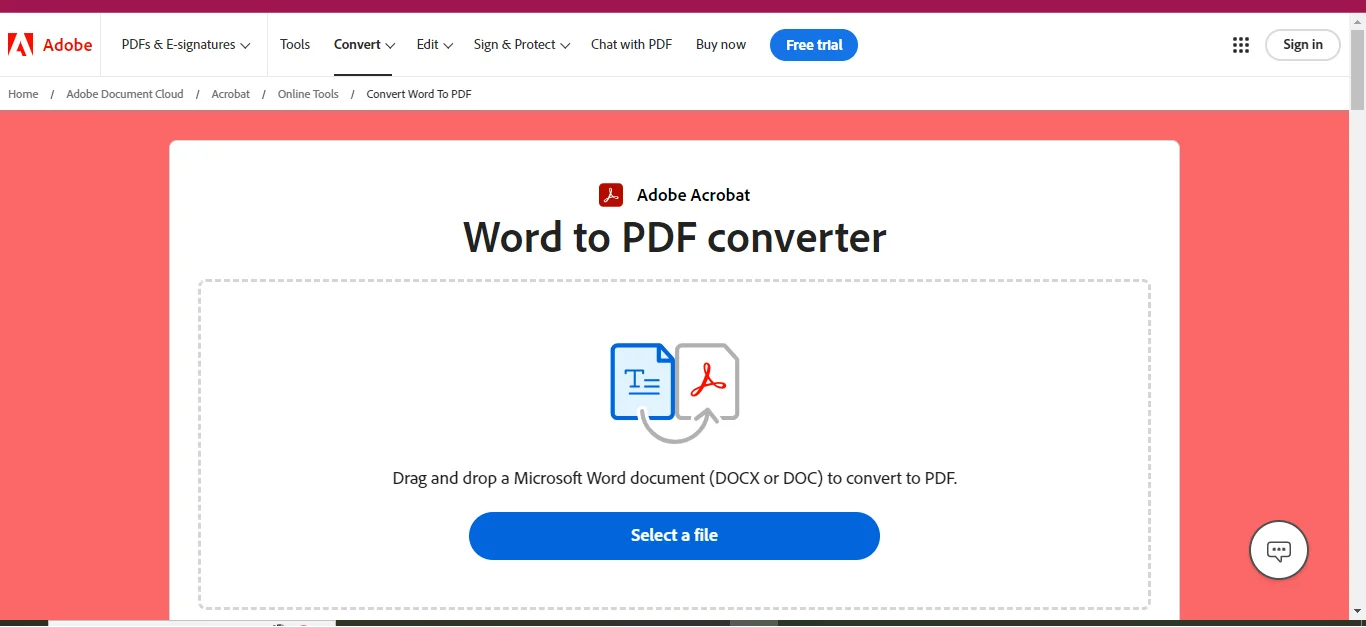
- Next, select and upload the required Word document.
- Let the Word document be turned into a PDF file.
- Next, click on the option that states “PDF to JPG” offered by Adobe.
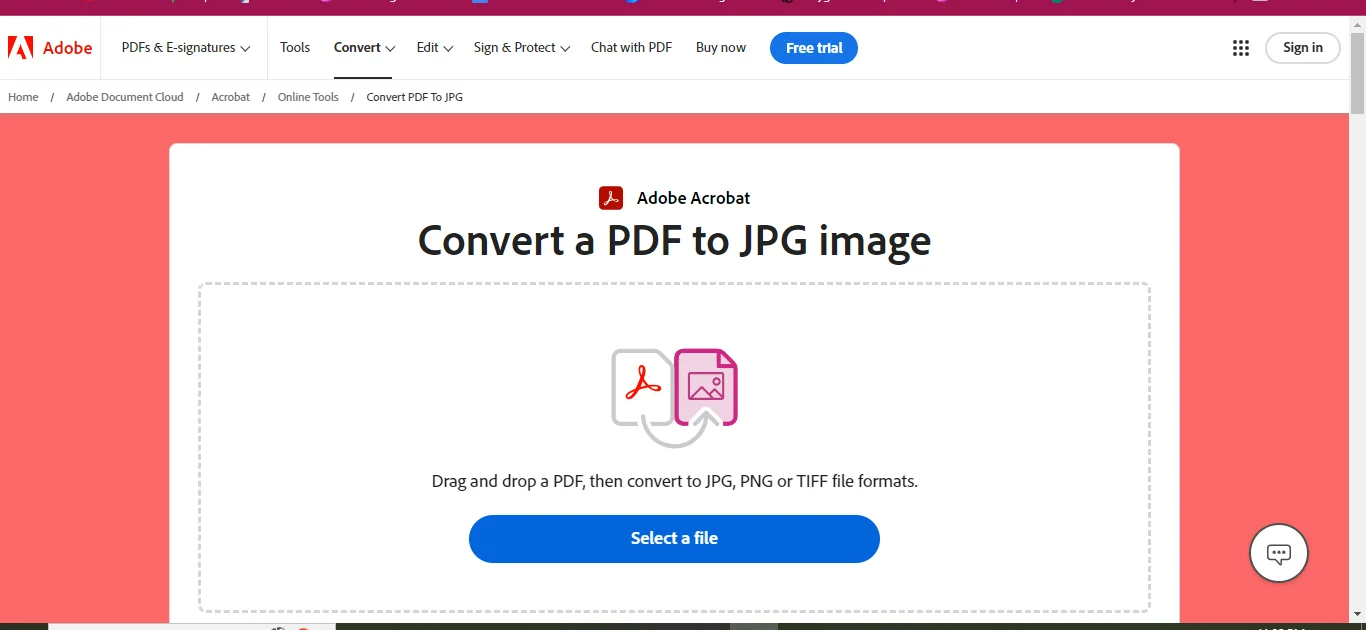
- Then, upload the PDF file you got after converting the Word document.
- The converter will create and present the image file.
- Make sure to save the file containing the PNG image.
Small PDF
Here are the steps on how to turn Word documents into PNG using a Small PDF:
- Access the small PDF's word to PDF converter tool, which can be found under the Tools label.
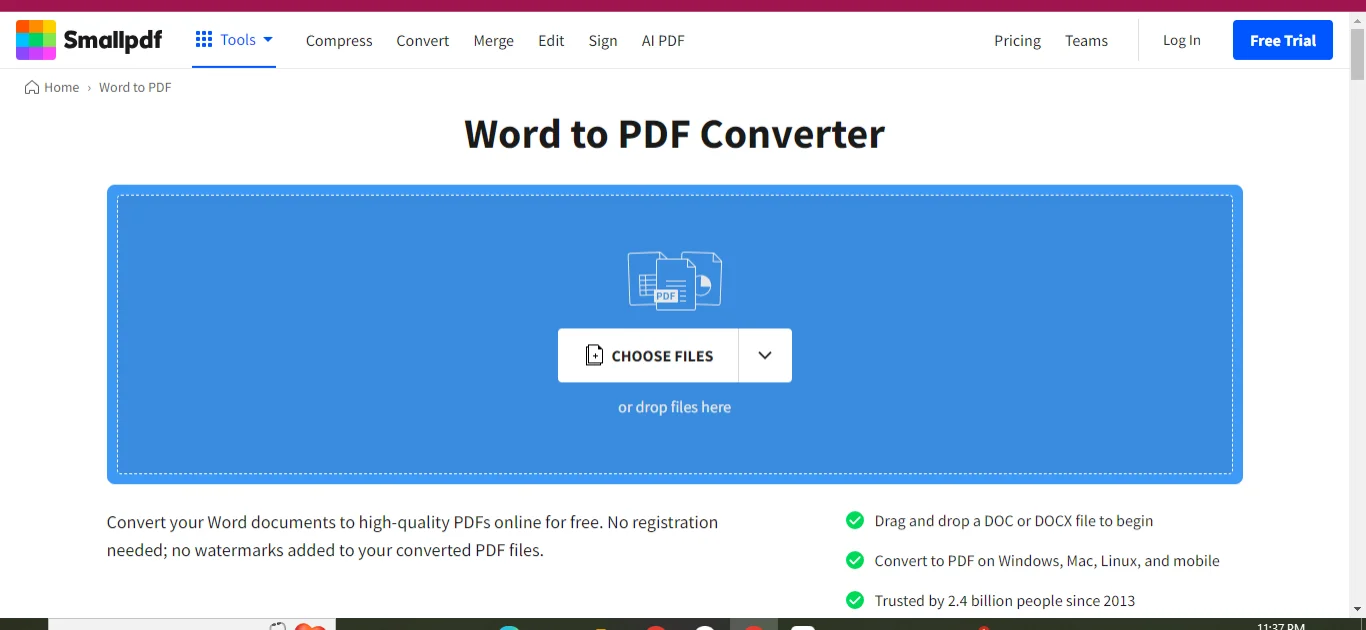
- Find the Word document which you wish to transform into a PDF and upload it.
- Then, on the 'Export As' section, select 'Image'.
- Either save them all using ‘Convert Entire Pages’ option,” or, if you’ve got a Pro subscription, ‘Extract Images Only’ option will allow you to save individual images within the PDF.
- Press ‘Convert’ button.
- Proceed to save the resulting images files.
Online2PDF
In order to export a Word document to PNG format on the Online2PDF platform:
- Navigate towards the Online2PDF’s word to PNG converting tool.
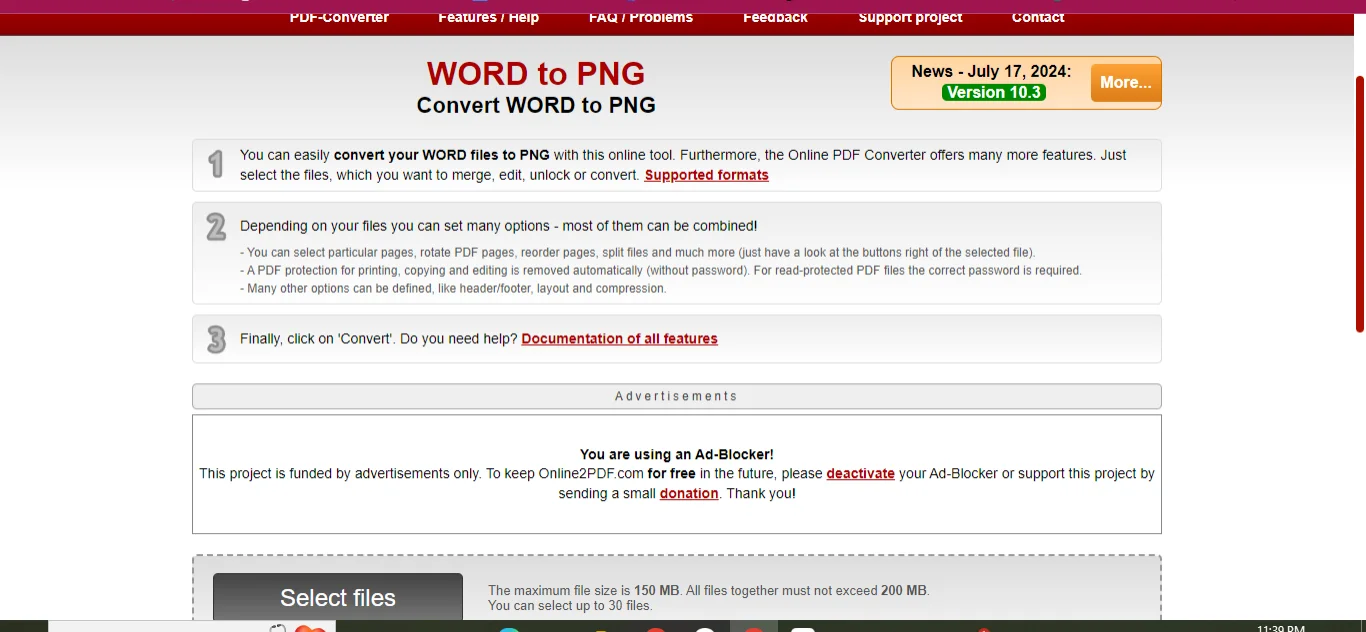
- Either Click on “Select Files” to share the Word file, or drag and drop the document.
- Several files can be added with a single file size of 150 MB, total adoptive limit being 200 MB
- Moreover, you can also draw in or out a certain page or many pages (not more than 500 pages).
- In case this option is available, tick the option that allows for the conversion of the document pages in singular manner.
- Press the synonym of ‘Conversion’ option to complete the process.
iLovePDF
Here's a step-by-step procedure to do Word to PNG conversion using iLovePDF:
- Firstly, open iLovePDF Word to PDF converter
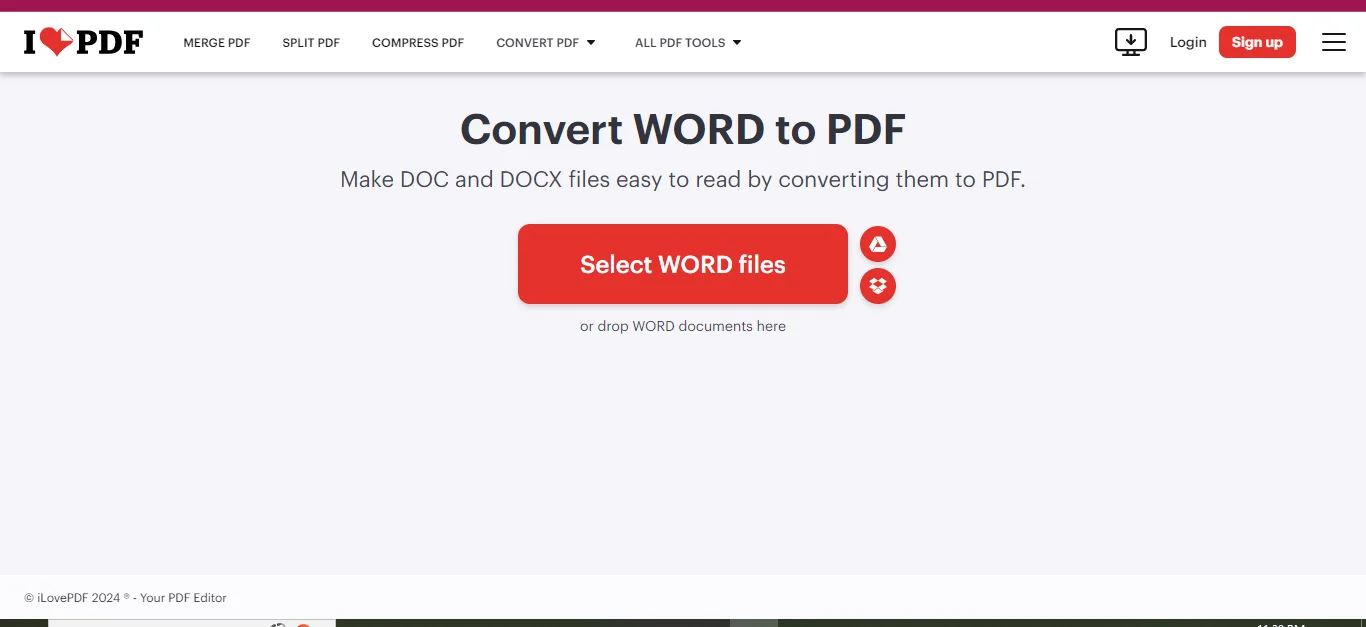
- Select the appropriate Word document from your files.
- Hit “Convert to PDF” and save the changed document as PDF.
- Next, open ‘PDF to JPG’ converter.
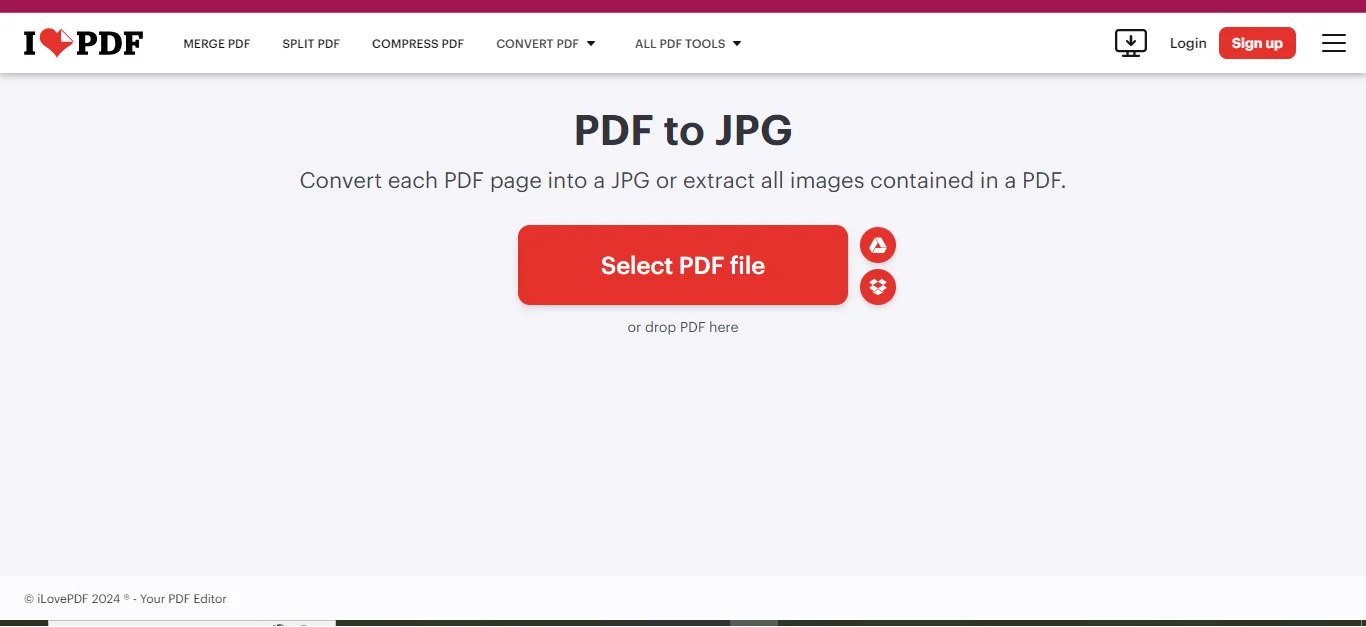
- Insert the file called PDF which you converted earlier.
- You can either pick “Page to JPG” (this will turn every page into a picture) or “Extract Images” (this will take images out only from the PDF page).
- In case of Page to JPG, pick any of the two views normal image and high image.
- Press “Convert to JPG” and save the generated JPG images.
Note: While extracting images, the utility may display an error in case it fails to detect any images in the PDF, which is likely means that no images are available.
Part 3. Comparison of Tools
|
Tool |
PNG to Word Features |
Word to PNG Features |
OCR Support |
Free Version |
Ease of Use |
|
Afirstsoft PDF |
Converts PNG to Word with PDF as intermediary, OCR for editable text |
Converts Word to PNG with PDF as intermediary |
Yes (Paid) |
Free / Paid |
Easy |
|
Microsoft Word |
Converts PNG with manual steps (via PDF) |
No native PNG conversion, requires external tool |
Limited |
Paid |
Easy |
|
Google Docs |
Free OCR, basic conversion, formatting issues |
Requires external tool for PNG conversion |
Yes (Basic) |
Free |
Easy |
|
Adobe |
Comprehensive, includes OCR for image-to-text |
Converts Word to PNG via PDF |
Yes |
Free/Paid |
Easy |
|
Small PDF |
Converts PNG to Word with OCR (Pro feature) |
Converts Word to PNG via PDF |
Yes (Pro) |
Free/Paid |
Easy |
|
Online2PDF |
Batch conversions, OCR for PNG to Word |
Converts Word to PNG directly |
Yes |
Free |
Medium |
|
iLovePDF |
Converts PNG to Word with optional OCR |
Converts Word to PNG via PDF |
Yes (Premium) |
Free/ Premium |
Easy |
Part 4. Common Issues and Challenges
When transforming files from PNG to Word or vice versa, different problems are likely to occur depending on the method employed. Knowing such difficulties in advance will save you the agony and assist you in picking the most appropriate tool to meet your requirements.
OCR Quality
OCR, or optical character recognition, is particularly important for converting image based extensions like PNG and JPG to text editing software like Microsoft Word. Nevertheless, some OCR tools are not up to the task. For example, free versions of Google Docs or Small PDF might not perform the same magic on intricate images or even low quality pictures and thus lead to text recognition errors.
Afirstsoft PDF or Adobe Acrobat provide reliable OCR applications, though much will still depend on the quality of the scanned image. Optical character recognition does have its challenges even with good quality images such as low contrast blurs, handwritten fonts and notes resulting in defects like character dropouts and scan misalignment. Using correct languages on names or writing systems under OCR scanning processes can yield better results while scanning foreign texts.
Formatting Loss
Should OCR be implemented properly, the arrangement of the content within the different documents remains a problem, however. In the scenario of PNG to word conversion, tables, graphs, or pictures in the PNG file may not necessarily convert properly. You could even see the elements being placed at the wrong place or size. Some programs, for example Google Docs, will generate a Word document complete with the text but with an awkward over spaced text which would call for formatting afterward.
Nevertheless, modern software such as Afirstsoft PDF and Adobe are able to preserve the original layout much better, although they still have problems with complicated designs, removal of watermarks or text organized in several columns.
Batch Conversion Limitations
When working with a lot of files, it becomes very important to have the option of converting PNG files to Word or the other way round in bulk. Unfortunately, most of the tools do not provide this option free of charge or without certain limitations. For instance, Afirstsoft PDF used for the conversion enables many conversions in its paid plan but allows only two conversions daily in its free version. Likewise, Online2PDF also states that users can process many documents at once, although the size for each file is limited to 150 MB and the total size to 200 MB.
Most of the Free tools do not spare batch processing, thus forcing users to pay if they want to use all the features available. This could be a problem, especially when you are transforming hundreds of images or documents.
Part 5. Benefits of Using OCR for PNG to Word Conversion
The advancement of OCR technology has completely changed our perspective about the image files like PNG, as it has enabled the extraction and manipulation of the words therein without placing them manually. For this reason, below are some essential benefits of using OCR when converting PNG to Word:
Increased Efficiency
Rather than taking the time to don the tedious task of typing out every single word contained within a PNG file and transferring such to a Word document, OCR technology serves to replace the need for this process by automatically encoding it to an editable text.
This helps greatly in saving time as well as avoiding human errors. Whether the text is presented in a picture or a hard copy including scanned documents, Afirstsoft PDF and Adobe amongst other tools helps retrieve text in a matter of minutes to enable the user to concentrate on content editing alone.
Enhanced Accuracy
Some advanced OCR functions in expensive solutions can efficiently detect characters in various font styles, sizes, and even languages. For instance, Afirstsoft PDF allows for OCR customization where one chooses particular languages to enhance clarity of the text. Free tools such as Google Docs contain rudimentary OCR functions but, in commercial grade cases, most premium tools have better accuracy.
Improved Accessibility
Employing optical character recognition software when converting PNG images to Word documents enhances accessibility to the documents as conferred to modern technologies. Usually, scanned documents and image files are not text readable by any screen reader or assistive technology. Converting the images, files, or documents into editable and searchable word files, as far as the information is concerned, makes it accessible to all including people with disabilities that use assistive devices.
Part 6. When to Choose PNG vs. Word Formats
It is naturally relevant to decide when to apply a PNG file format or a Word document file format, depending on the subject of the text. The two formats have their own advantages, and picking the right one will ease your work processes.
PNG for Visual Presentations
The PNG format is best suited for mostly visual presentation purposes, where the content will not be altered in any way. Their high resolution is preserved, and they are ideal for images, logos, infographics or any other visual content that has to be disseminated unaltered. This is particularly convenient for designing brochures or posters that incorporate inner pages, where the content should look exactly like the original designed work.
For instance, whenever you would want to make a new electronic flyer or promotional study, you can switch your Word document to PNG to ensure that the features are in order. Applications such as Afirstsoft PDF, Small PDF, iLovePDF have also made it easier by converting word files to PNG and keeping the design as it is in the still picture.
Word for Editable Content
In contrast, one would prefer using Word files in case the text needs editing or changing very frequently with help of other people. The DOCX file extension by Word, for instance, permits very easy manipulation and editing of texts in addition to making changes in formatting or inserting comments and suggestions in edited documents. This is useful especially in preparing contracts, reports or any other document where there is extensive input from different people.
In the event that the original content is in picture form, converting PNG to Word provides a means of editing and formatting the text thoroughly, regardless if the content is taken off a scanned document or a photo. Converters like Afirstsoft PDF, and Adobe Acrobat complete the process quickly with the use of Optical Character Recognition (OCR).
Part 7. Tips for Improving Conversion Quality
As such, converting files from PNG to Word or any other opposite translation can fail to produce the required standards in some instances. Here are a few pointers to assist you boost the quality of your conversions:
Pre-Process Your Images
Prior to transcoding the PNG images into Web-Word versions, make sure the image is sharp enough and has a good amount of light. If it is possible, trim the excess in some images, and maintain the alignment of text horizontally. This enhances OCR efficiency, since clearer and neater texts are easier for the tools to scan and read.
Use Native Features First
Most users do not know that there are some basic tasks related to conversion available within programs such as Microsoft Office Word and Google Document online. For example, in Microsoft Office Word, one has to save an image as a PDF and then as a Word file to extract the text contained in this picture. Instead of using fast and expensive editors, it makes more sense to look for other easier solutions within the program first, including the image insertion option.
Choose the Right Tool for Complex Files
In creating or editing multilayered and complex documents or high definition images, it is recommended to use more sophisticated resources such as Afirstsoft PDF or Adobe Advanced. The reason for this is that in conversion, these tools are capable of handling difficult designs without sacrificing the level of precision. This also extends to multiple file processing, which is an advantage in time saving looking at large assignments.
Part 8. FAQs
Q: Is it possible to convert several PNG files to Word in one sitting?
A: Indeed there are tools Afirstsoft PDF, Online2PDF, and iLovePDF which use permit such mass conversion. Note however that Afirstsoft PDF, allow such batch processing to paid members only.
Q: Is there any need for a premium version for OCR?
A: A few tools provide OCR for free (for instance, Google Docs and Online2PDF), however complex OCR functions usually come at a cost. Afirstsoft PDF, Adobe, and iLovePDF provide paid-grade OCR solutions for enhanced output of the optical text recognition function.
Q: Is it possible to convert Word to PNG format without the use of PDF first?
A: Generally, the majority of the tools out there will first need a Word document to be converted to a PDF file before finally converting that PDF to a PNG file. In that case, you could also print-screen the Word document, or use Online2PDF to get a direct conversion.
Q: Will converting from Word to PNG affect the quality of the document?
A: There can be some loss in quality or sharpness depending on the conversion tool and the quality settings used. Loss can also be controlled while using tools such as Adobe and iLovePDF, by selecting the high quality option.
Q: Are there any suitable free OCR tools available?
A: Certainly, Google Docs is equipped with free OCR, however it may not cope with complicated layouts as efficiently as expensive tools. Online2PDF also includes free OCR services, however there are restrictions to size and number of pages per file.
Q: After converting a Word document to PNG format, is it possible to make changes to the edited file?
A: Upon switching formats and making the alteration into a PNG photo, it is just an image and cannot be edited as text any longer. The only way is to modify the image using graphic designing applications like Photoshop or Illustrator, otherwise, the only way out will be to revert to Word using OCR techniques.
Part 9. Conclusion
An overview of the tools presented above reveals that each tool has its good side and its bad side when converting PNG to Word or the other way around. In the case of Adobe and Afirstsoft PDF for instance, these tools include additional options such as include OCR and batching which make them suitable for business people. On the other hand, more casual features are provided by free tools such as Google Docs and Small PDF, which are good but with limitations.
In choosing the appropriate tool for the job, factors to consider include the degree of difficulty of the document, if OCR re-conversion is required, and if the work will involve processing many documents at once. In this respect, Afirstsoft PDF is a good middle-ground solution, as it offers premium functional capabilities without being too expensive for a person who is using the software for more than basic conversion.
Also, do not forget, Afirstsoft PDF is not just for converting files but even helps in editing PDF files such as putting notes, putting watermarks, and many more. With a free offer that allows two conversions per day, it is suitable for people who need to convert files every once in a while. For advanced users who want to carry out the process more often, the restraint of two conversions a day is lifted in the paid version, allowing unlimited conversions, OCR and other extra features.

