If, by any chance, you have dealt with large and messy files like PDFs, then learning how to crop a PDF is something you need to try out. Using Afirstsoft PDF, this basic skill is made easy so that one can fine-tune and hone his/her work. It does not matter whether you need to shave off some margins that you do not require in your work, call attention to specific data that you wish to emphasize, or case when you are preparing your files, and you would like to make them look more polished, it is essential to figure out how to crop a PDF correctly.
In this guide, you will learn how simple it is to use Afirstsoft PDF, how do I crop a PDF, and therefore use this tool to make sure that all of your produced PDFs are clear, professional, and efficient.
- 100% secure
- 100% secure
- 100% secure
Part 1. Why Do You Need to Crop PDF Files?
Cropping a PDF might seem like a simple general procedure; however, it remains to be one of the most important processes given the contribution it has on the final functionality and visual appearance of your documents.
Whether it is a business report that is being polished over and over a legal document that is being prepared, or an organizational file that is being cleaned up, cropping undeniably makes a PDF look much more focused and thus, easy to read or understand. Here are some key reasons why cropping might be necessary:
- Enhance Readability: The large margins or the unnecessary parts of the text can cause readers’ attention to shift away from the primary content. Cropping enables you to trim off unwanted portions of the paper, thus enhancing the paper's general outlook as they will not be congested with unnecessary white space.
- Focus on Key Information: For documents with rich content, it is possible to focus on some of the content parts. Another thing that can be done is cropping out all the unnecessary parts of a picture to accentuate the most significant material.
- Prepare for Printing: Cropped documents save ink and paper when being printed and are therefore cheaper to print as well as being more friendly to the environment.
- Improve Professionalism: The documents appear to be clean and trimmed and this goes well when it comes to issues with business and academics since appearance is important.
- Align Content for Presentations: If you are integrating PDF content into your presentation, cropping makes the content more concise and can make greater statements to the audience.
Part 2. How to Crop A PDF using Afirstsoft PDF
It is now high time that you get acquainted well with the cropping tools that are available and can simplify the entire process on PDF files. Afirstsoft PDF is a unique software that, apart from enabling you to trim PDFs with accuracy, provides additional functions that help to improve your work with the documents. Cropping is also made very easy whether you are a first-time user of Afirstsoft PDF software or you have used the software several times before. Now it is time to look at the detailed information on how to crop PDFs utilizing this great tool.
- 100% secure
- 100% secure
- 100% secure
Steps on How to Crop the PDF
It needs to be noted that while the following is a series of steps on how to crop the PDF, the consequences that stem from doing so are a whole different can of worms.
Step 1: Open Afirstsoft PDF
To begin with, one should open the Afirstsoft PDF application on a computer. The user-friendly design of the interface will instantly greet you with simple actions to accomplish.
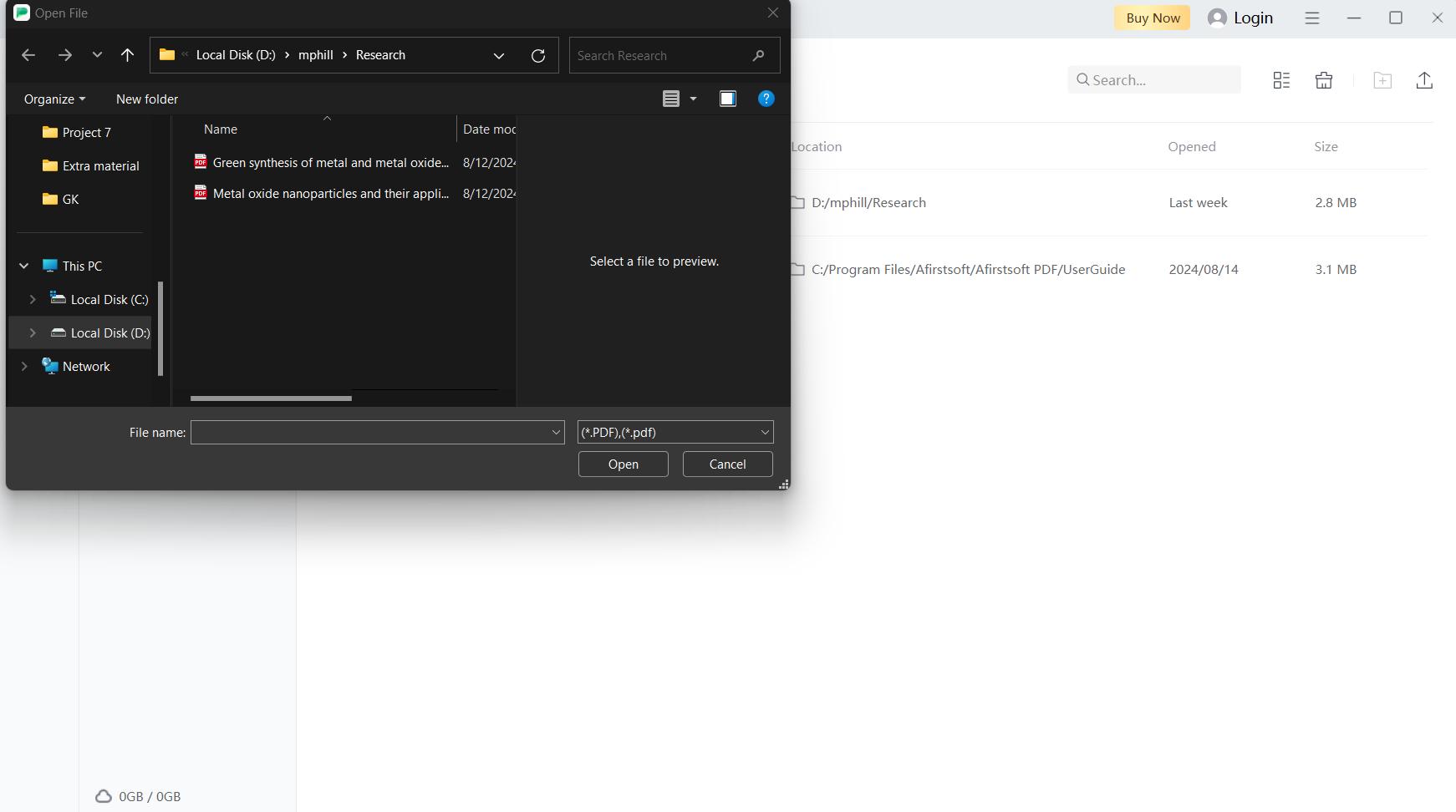
Step 2: Upload Your PDF File
After the loading interface has been opened, press the ‘Open File’ button and navigate to the local directory looking for the PDF you wish to crop. Afirstsoft PDF supports multiple file sizes, and formats to from small to large and from type to type. It is used in different ways.
Step 3: Navigate to the Crop Tool
After you have your file opened, look at the main bar of options at the top of the page, to find out the “Edit” tab. Here you will see the option “Crop Pages”. This tool works to let you have maximum control over which of the parts of your document are being revealed.
Step 4: Select the Area to Crop
Place the cursor on the area which you would like to copy then left-click the mouse and draw a box around it. You can move the box around to specify where you want your cropping to occur and the box can be resized by dragging its edges. A feature that is evident in the software is measurements to enable the user to make accurate dimensions.
Step 5: Apply the Crop
Once you have made your choice, select “Apply” which will make the crop on your PDF possible. Utilizing this software will enable one to change the format of the document immediately while not affecting the other contents of the document. This is the answer to ‘How do I crop a PDF’.
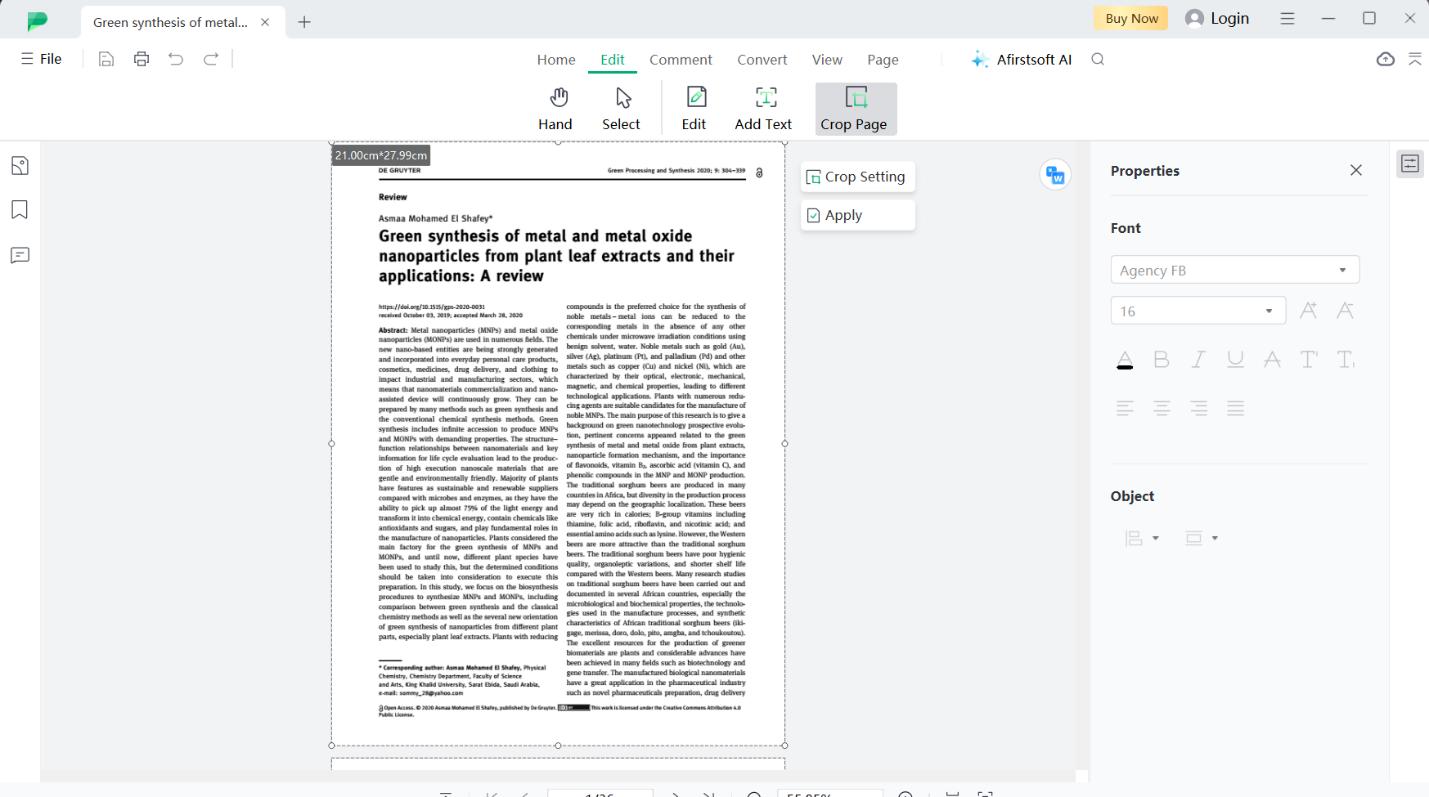
Step 6: Save Your Cropped PDF
From the top-left corner of the window select “File” > “Save As.” Then locate the directory for the saved file in the folders, type the name of the file, and click “Save.” It is very much ready to use after cropping according to your new shape and size of PDF.
- 100% secure
- 100% secure
- 100% secure
Part 3. Become a Pro of PDF Organization using Afirstsoft PDF
An initial review of Afirstsoft PDF has various tools that are very useful in arranging PDFs. If to join documents to obtain one large document, divide a huge document based on sections, or simply switch the position of the pages in the PDF file, Afirstsoft PDF will be highly useful. Here’s a look at how you can master PDF organization with this tool:
- Merge PDF Files
Afirstsoft PDF enables you to simply attach two or more different PDF files in a single document. This comes in handy especially when working on reports, proposals, or portfolios, this way you have all your related content in one place. This is quite easy to accomplish and the software also makes sure that the original files are not affected.
- Split PDF Files
If you have a directory filled with a huge single PDF file and the PDF contains different sections then you can use Afirstsoft PDF to split the PDF into more manageable pieces. This feature is especially useful when you need to share some portion of the document with someone but don’t want to send the entire file. Severing is done very fast and does not harm the quality of the information to be disseminated.
- Rearrange Pages
Simply, by using Afirstsoft PDF, one can rearrange the pages in the PDF in a very easy manner. It allows one to rearrange the pages by simply dragging and dropping and is very helpful when in the process of reorganizing a document’s flow or aligning it to different audiences. The tool has a thumbnail view which can help the user have the general picture of the whole document.
- Delete Pages
At a certain point, it is possible to find that some of the pages in the PDF are not required anymore. An Afirstsoft PDF allows you to delete unnecessary pages with several clicks so that the document will be rather short and to the point. This feature is particularly helpful for uncorking a page when you urgently need to remove specific information before printing the final copy at that particular moment.
- Rotate Pages
For instance, have you ever attempted to scan pages the other way around, that is upside down or sideways? Fret not, Afirstsoft PDF is your go-to app. The ‘rotate’ tool helps one to change the angle of choice for a single page or the entire document so that the contents are aligned as preferred. This is helpful when working with scanned documents or when pasting files from different sources merged into one.
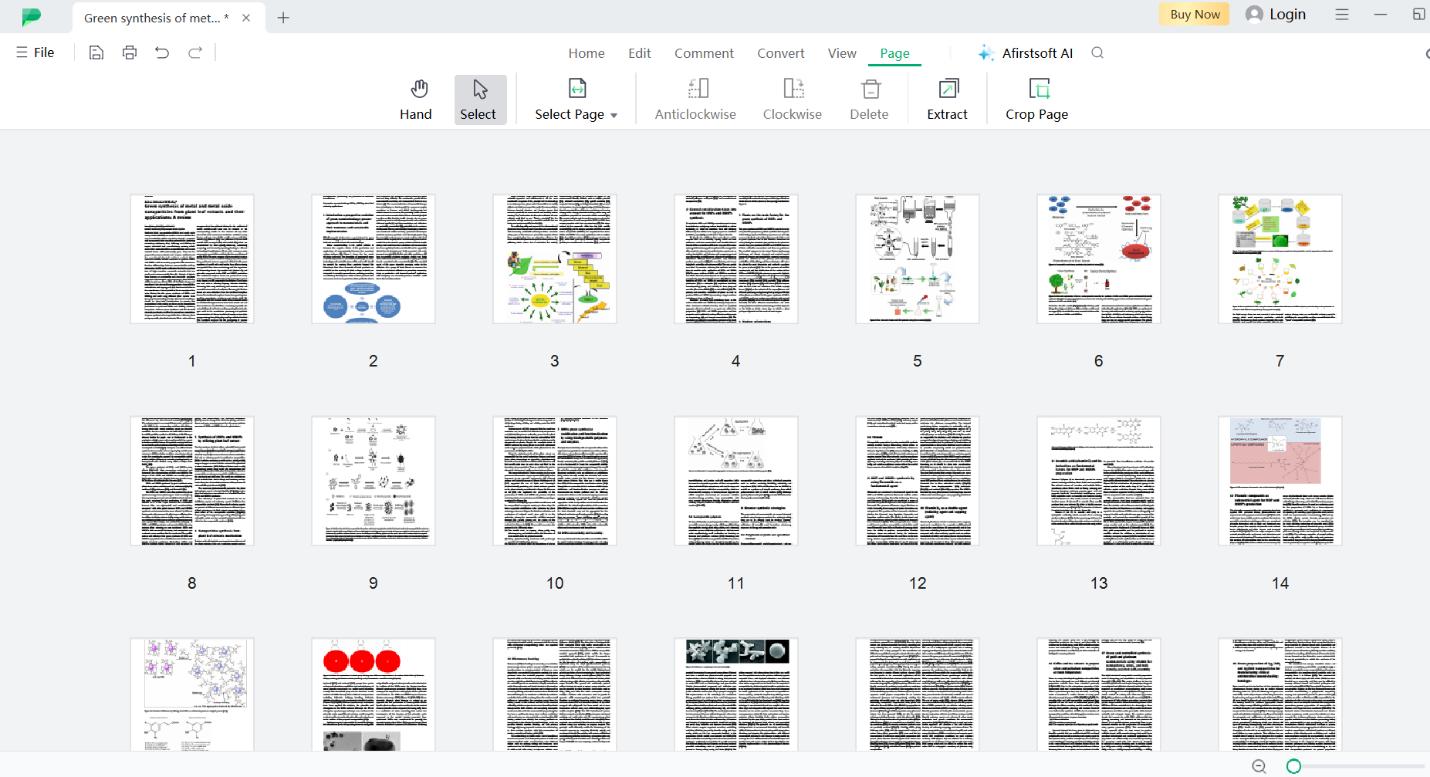
- 100% secure
- 100% secure
- 100% secure
Part 4. Afirstsoft PDF - The PDF Powerhouse
In terms of PDF management including the easy process on how to crop PDF, Afirstsoft PDF is not only a tool that users can apply for PDF manipulation, but it is an AI solution that addresses all PDF needs. Whether one is learning, working, studying, or running a business, Afirstsoft PDF is the best solution that delivers everything a person may need to annotate, secure, or manage documents such as contracts, reports, and others. AI makes tasks quicker and more precise, so none of the PDF operations is difficult to complete even with complicated cases.
Features
Afirstsoft PDF is packed with features that are accessible directly from its user-friendly interface, ensuring that you have all the tools you need at your fingertips:
- AI-Powered Text Recognition:Using the latest OCR features, Afirstsoft PDF can easily recognize and capture the text from scanned images or documents, to effectively turn the hard copy documents into transcribed and searchable formats.
- Comprehensive PDF Editing Tools: Afirstsoft PDF enables you to manipulate documents through text editing, graphics, and links in PDFs easily. It allows simple revisions or major changes from the existing format due to the ability of instant changes without having to convert the document format.
- Secure File Management:With Afirstsoft PDF protective measures you can secure your documents, containing important information. It allows you to set passwords on your PDFs, restrict the usage permissions, and add watermarks so that nobody can misuse the content of the PDFs.
- Collaboration Tools:An Afirstsoft PDF provides the added advantage of enhancing the productivity of a team by providing tools for real-time cooperation. In a PDF, people can write notes, highlight passages, and even leave comments to colleagues which will make document editing fast and effective.
- Conversion Options: Afirstsoft PDF is a tool that allows easy conversion of PDFs into other formats, which include Word, Excel, and PowerPoint. This feature helps to make sure that your documents are cloud-based and collectively functional through all devices and programs.
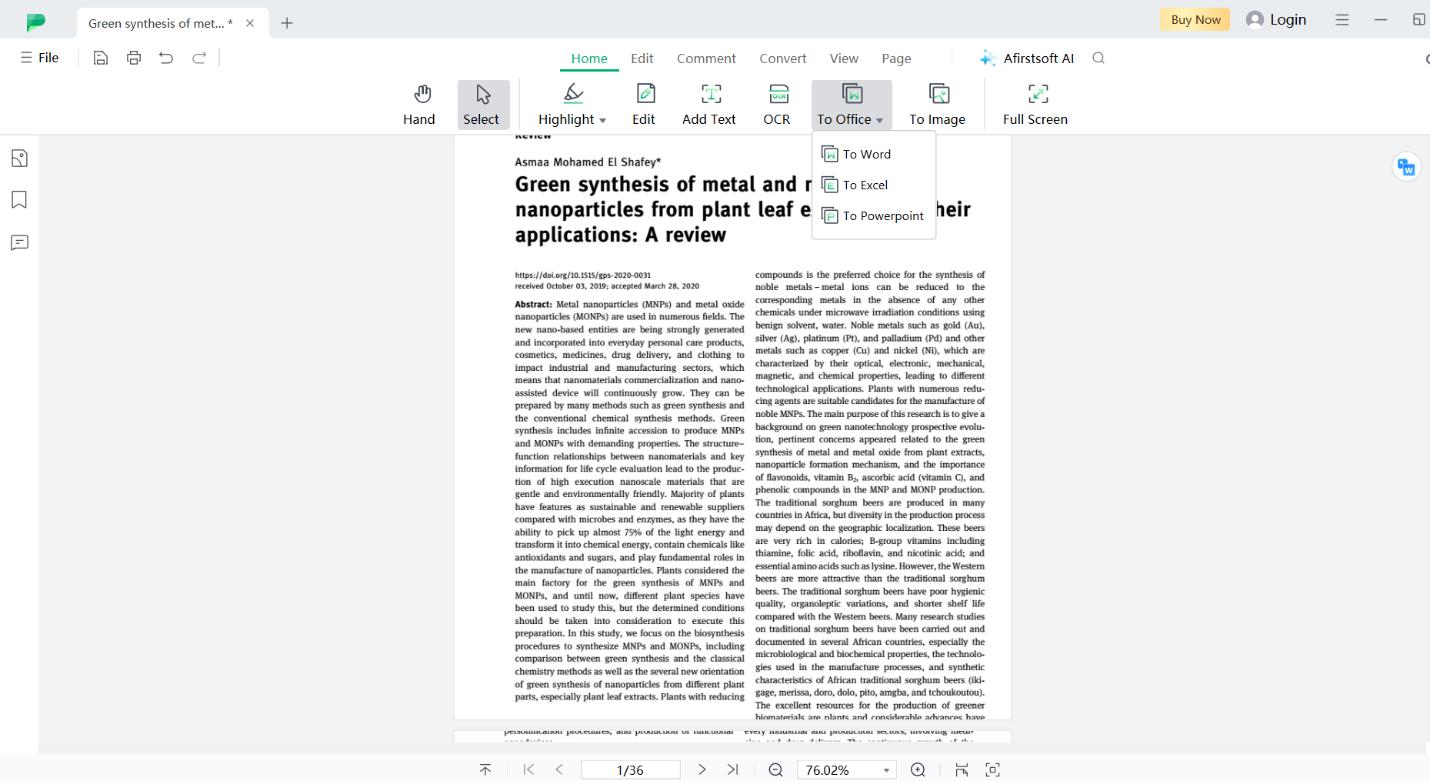
- 100% secure
- 100% secure
- 100% secure
- Batch Processing: This is made possible by Afirstsoft PDF’s batch processing capability, which will help save time while processing PDFs. It does not matter whether the conversion is in volume compressing, or renaming of the file the tool is up to the task of finishing the job in record time.
- PDF Organization: Afirstsoft PDF has features for joining two or more PDF files together; you can also split, rearrange, and even delete pages in PDFs. These organizational tools assist the user in managing his or her documents in the most efficient possible way taking into account certain needs that the documents held by the user are expected to meet.
- Form Creation and Filling: It can create PDF forms right within the Afirstsoft PDF where one can fill the forms in real-time. This feature is very handy for a business or an individual who needs to collect and organize information systematically.
- Annotation Tools: Afirstsoft PDF has annotation tools that assist you in commenting, highlighting, and drawing on your PDF files. These features are very suitable for marking up documents, commenting, or including reminders for further work.
Pros
- User-friendly interface
- Robust feature set
- High-quality output
Cons
- Limited free version
- Requires occasional updates
- 100% secure
- 100% secure
- 100% secure
Part 5. Bottom Line
Thus, it is crucial for every person, who works with PDF documents frequently, to know how to crop a PDF properly. Using the crop PDF feature, you will be able to optimize the legibility of PDF files, provide emphasis on the required sections, and guarantee that the prepared documents are polished and suitable for numerous purposes. An Afirstsoft PDF should be effective in achieving these goals because this application has various tools that can facilitate PDF-related tasks. As a result, the PDF element is an exceptional choice that has an AI engine and an array of tools that’ll facilitate efficient control of all PDF processes. Depending on your functionality needs, from cropping it to editing it, to rearranging the pages in one PDF file, you will be taken aback by how well Afirstsoft PDF will perform for you. Putting your trust in the ability of Afirstsoft PDF to help handle your PDF and make the documents much easier to manage when performing management duties.

Emily Davis
Editor-in-Chief
Emily Davis is one of the staff editors of Afirstsoft PDF Editor team. She is a dedicated staff editor with a keen eye for detail and a passion for refining content.
View all Articles >
